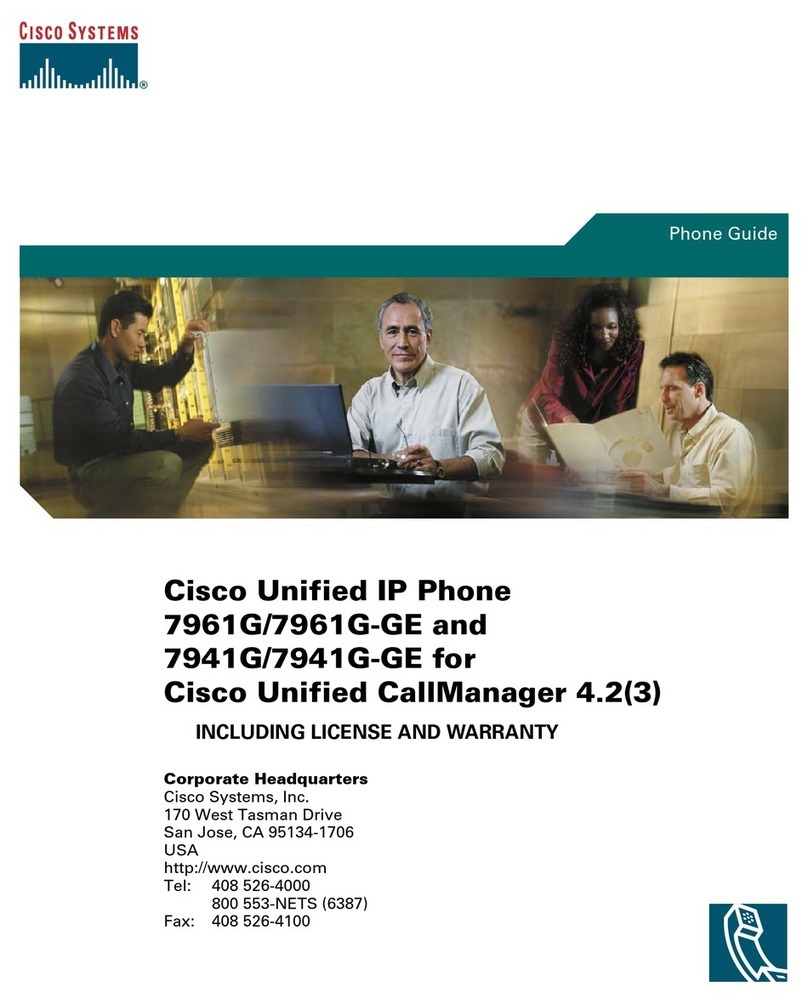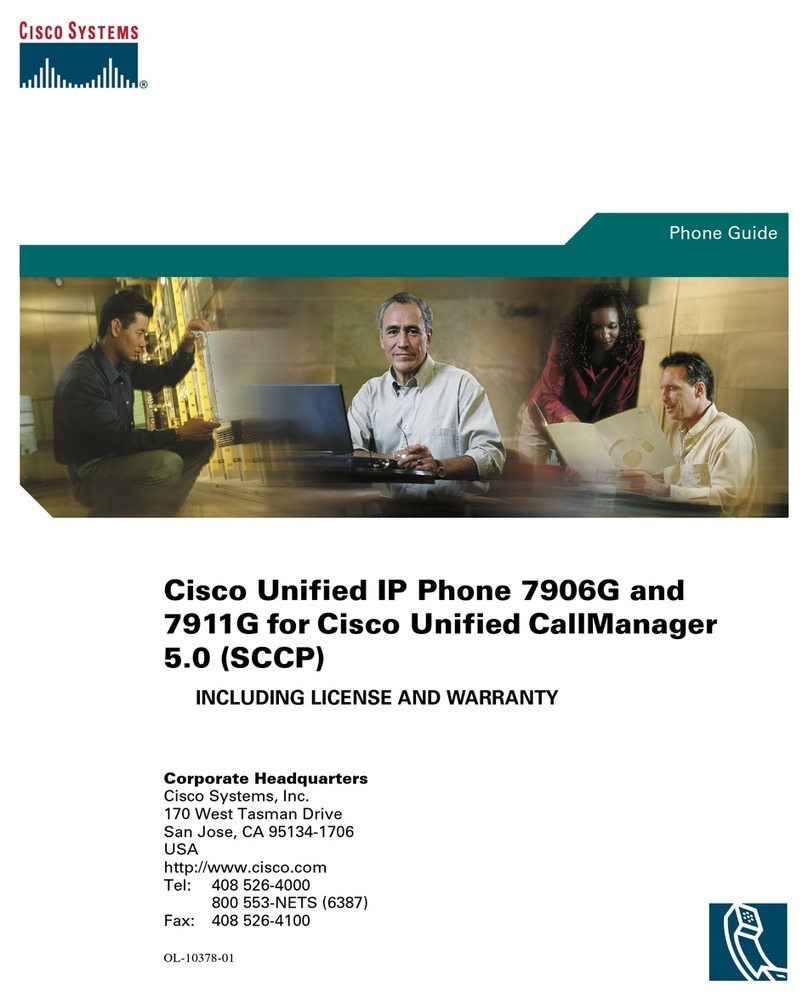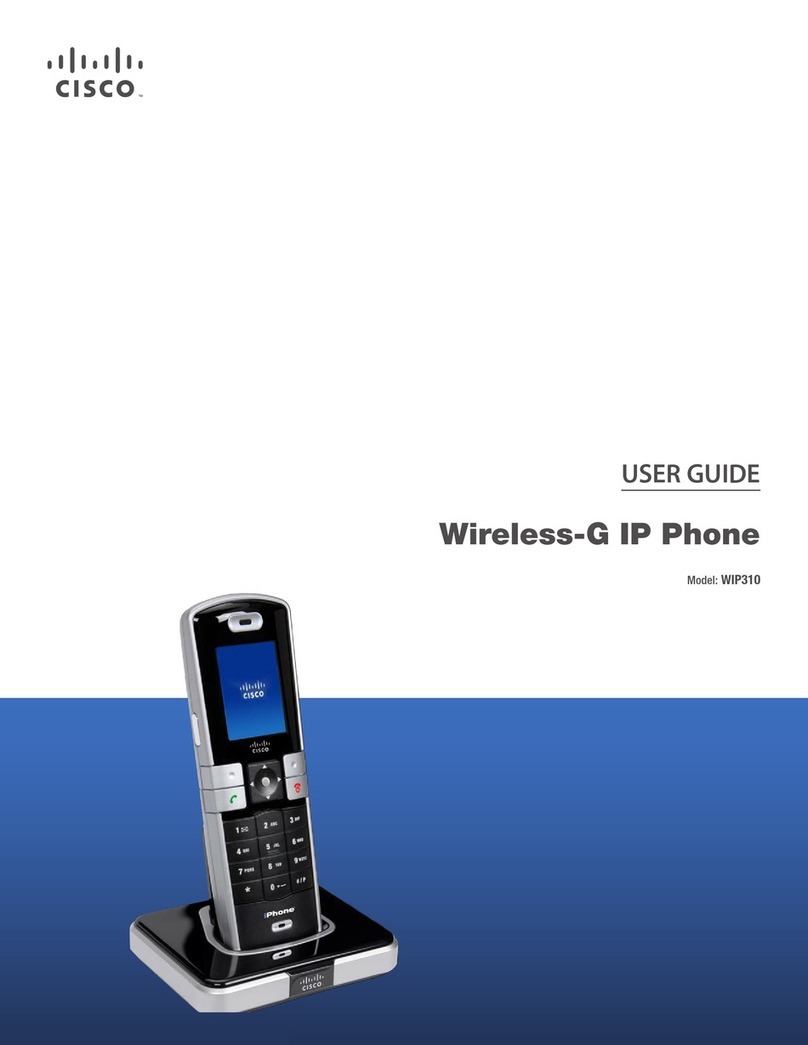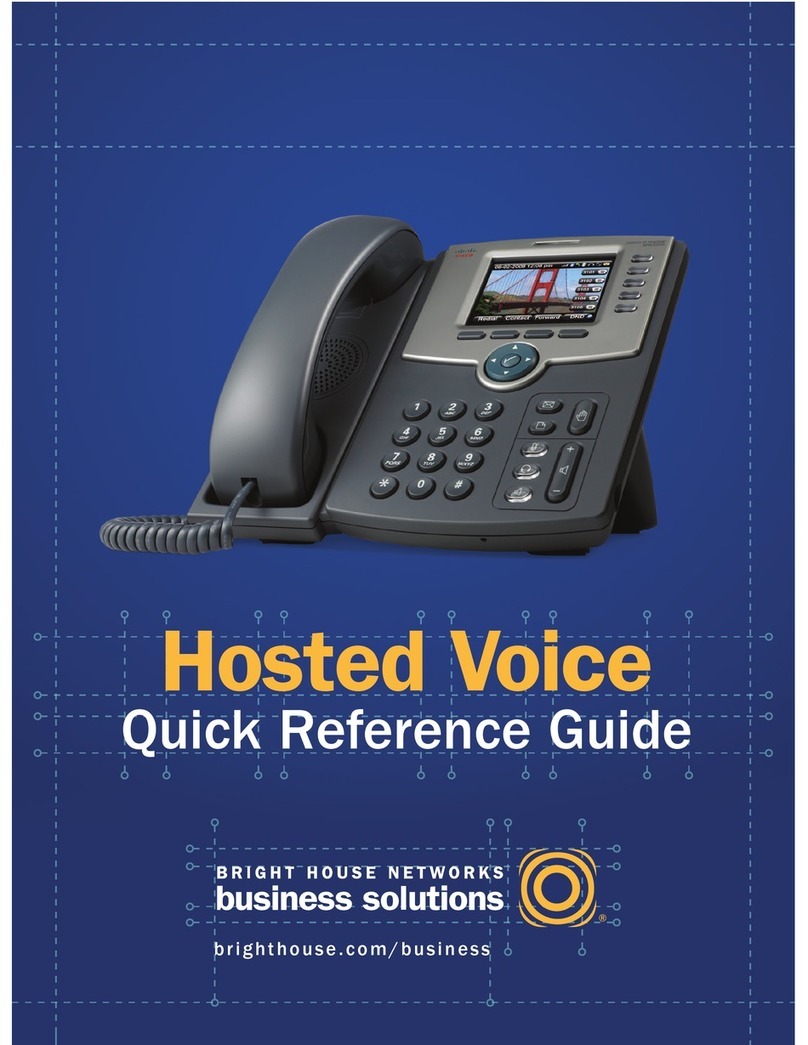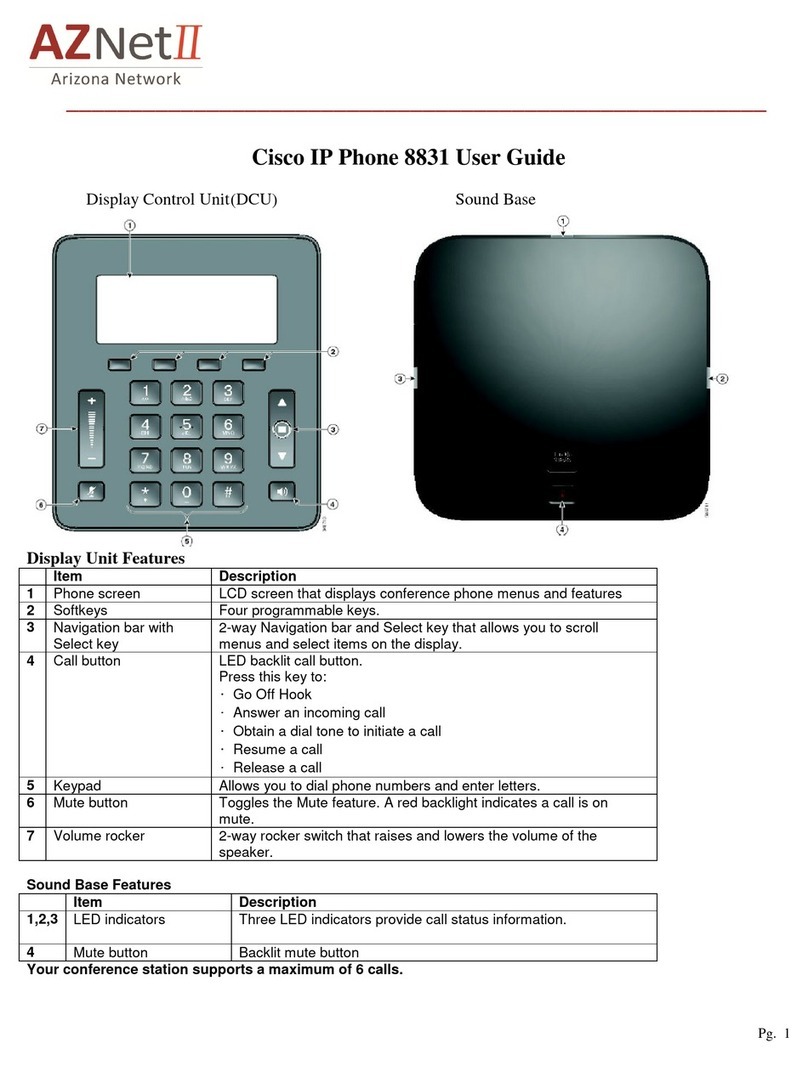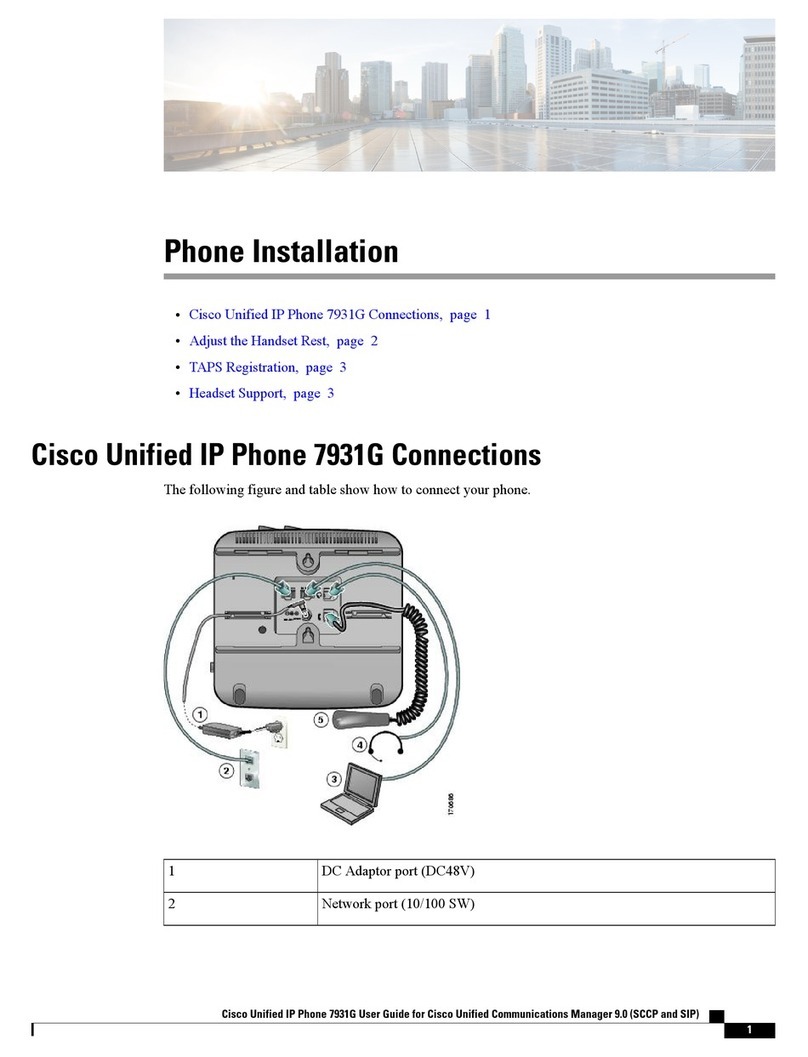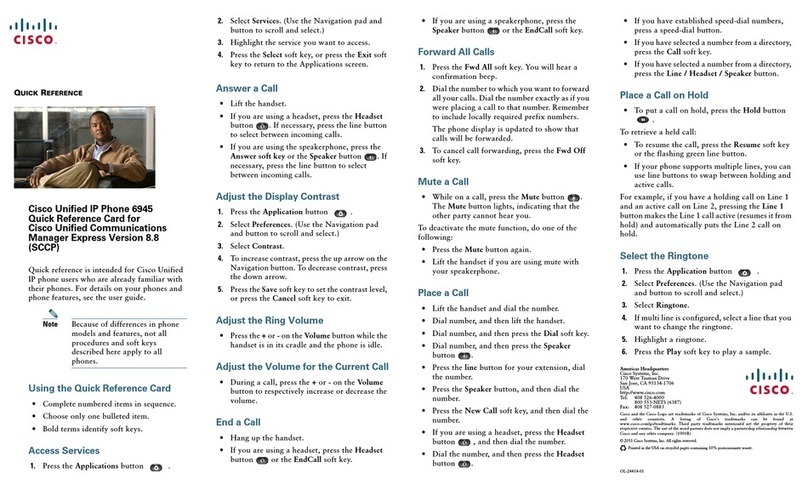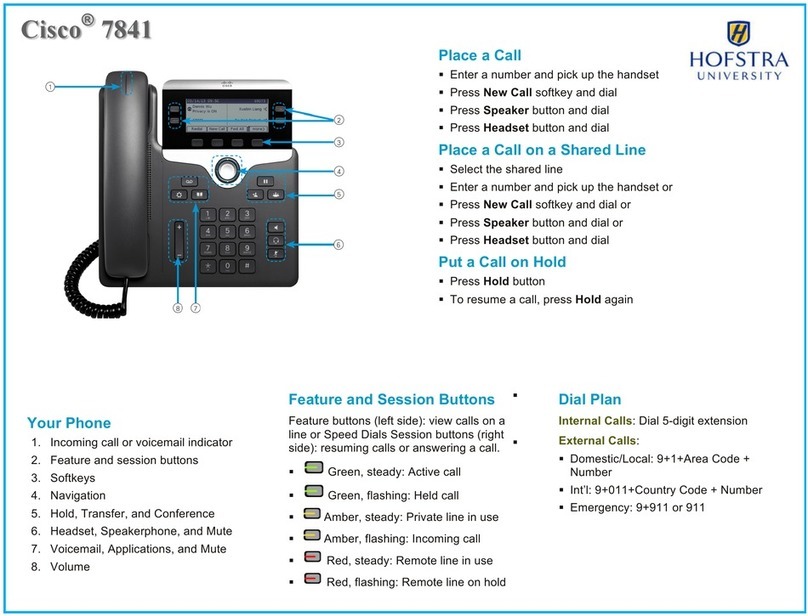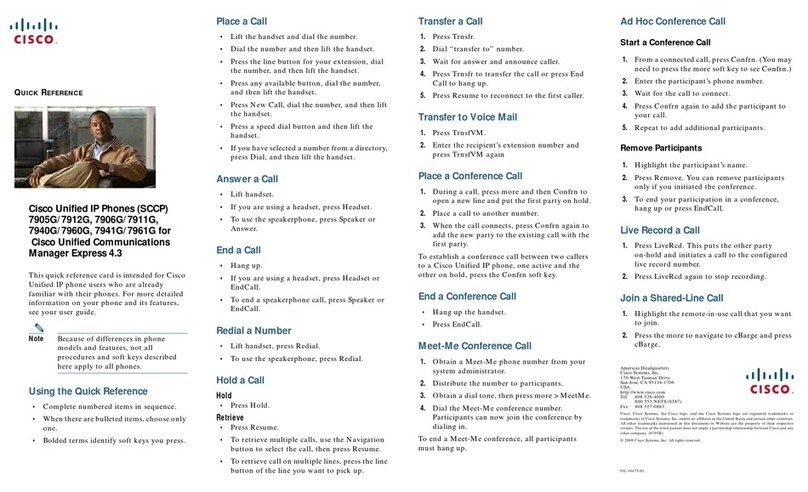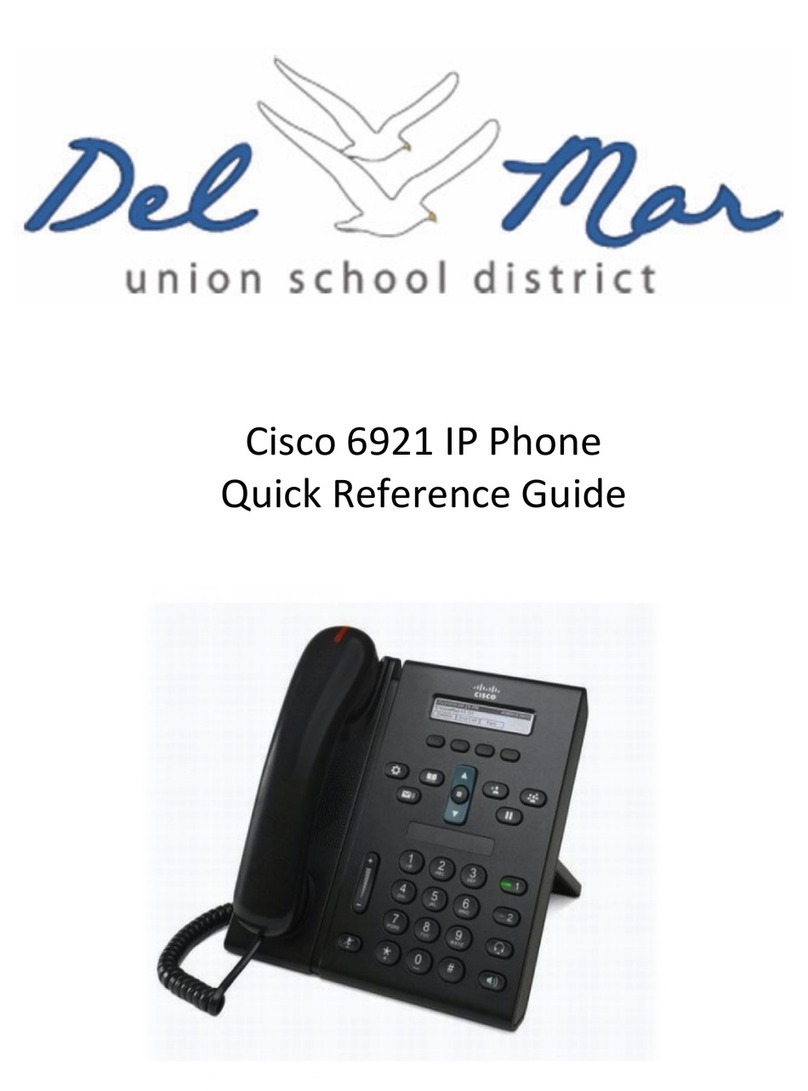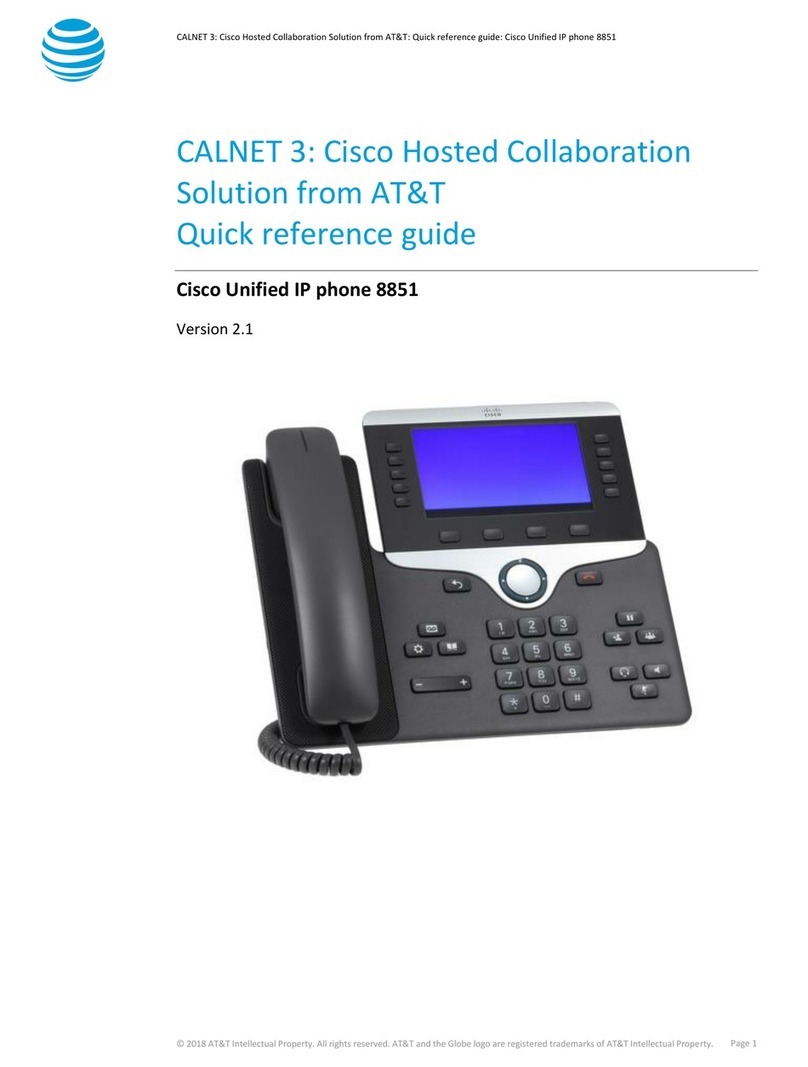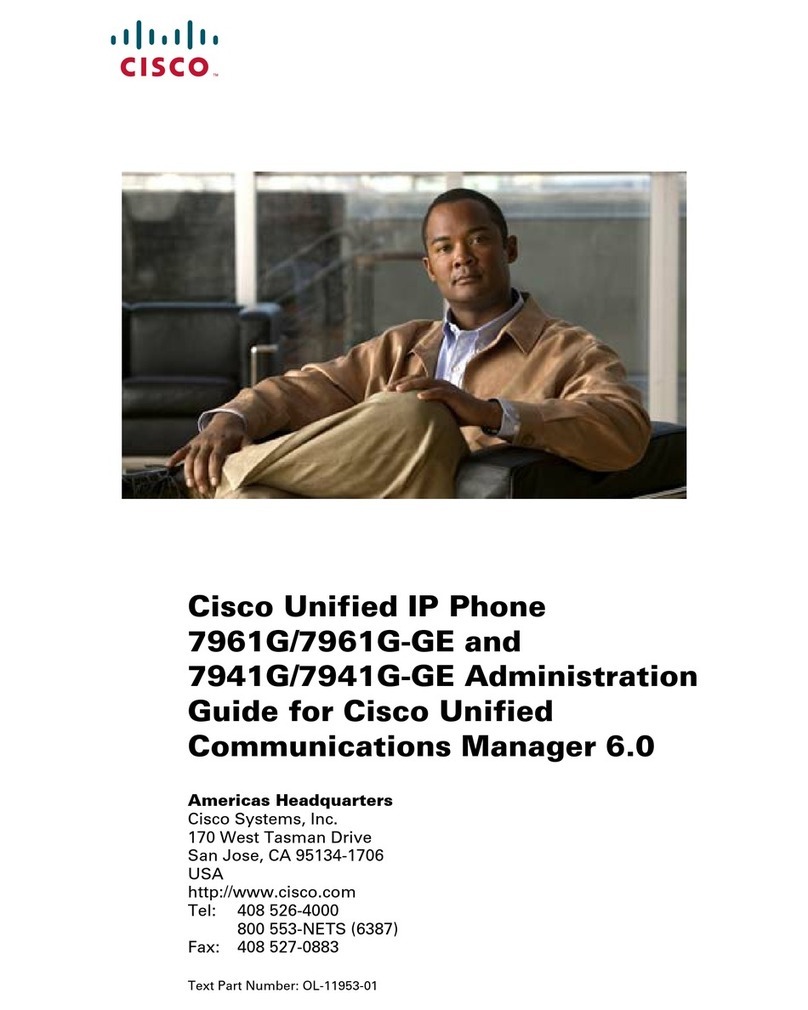The Cisco 7970 IP telephone provides easy access to a
The Cisco 7961/7941 IP telephone provides easy access to
a wide range of business features.
SOFT KEYS
Features available based upon the state of your phone
Features available with the 7961/7941 IP phone:
•Backlight line buttons
oGreen, steady – Active call on this line
oGreen, blinking – Call on hold on this line
oOrange, steady – Privacy feature
enabled
oOrange, blinking – Incoming call ringing
on this line
oRed – Shared line, currently in use
oNo color – No call activity on this line
TO PLACE A CALL
Internal
•Lift Handset, press the Speaker button, line button or
the New Call soft key
•Dial Extension
External
•Lift Handset, press the Speaker button, line button or
the New Call soft key
•Local – Dial 8+ Number
•Long Distance – Dial 8+ 1+ Number
•Emergency – Dial 911 or 8911
Answer/End Call
•Pick up handset/Hang up handset
•Select the Answer soft key/Select End Call soft key
•Press the Speaker button or line button
LAST NUMBER REDIAL
•Press the REDIAL soft key
CALL HOLD
To Place a Call on Hold
•From an existing conversation, press the HOLD soft
key
To Retrieve a Call on Hold
•Press the RESUME soft key
•If there are multiple calls on hold, scroll to the desired
line before pressing the RESUME soft key
CALL FORWARD
To Activate
•When your phone is idle, press the CFWDALL soft key
•Enter the number, OR press MESSAGE key for
sending calls directly to Voicemail
To Cancel
•Press the CFWDALL soft key
JOIN
This feature allows you to join two incoming calls.
To answer the second incoming call
•Press the ANSWER soft key if it’s appropriate to place
your first caller on hold (pressing this soft key
automatically puts the first caller on hold)
To Join these two callers to create a 3-way call
•Scroll to the call that is on hold
•Press the MORE soft key
•Press the JOIN soft key
TO TRANSFER A CALL
•During a call, press the TRANSFER soft key
•Dial the number
•Announce the call
•Press the TRANSFER soft key to complete the
transfer, hang up
OR
•If the person you attempt to transfer the call to is not
available, press the END CALL soft key and
the RESUME soft key to return to the original caller
AD-HOC CONFERENCE CALL (maximum of 6)
While a call is in progress, press the MORE soft key and
then press the CONFRN soft key. Dial the extension or
outside number.
•After the party answers, press the CONFRN soft key to
bring the parties together
To add additional parties
•Repeat the above steps
To reconnect to the Conference when a called party isn’t
joining
•If the person you attempt to bring into the conference
is not available, press the END CALL soft key and then
the RESUME soft key to return to the conference call
To view the conference call members
•Press the MORE soft key, then press the CONFLIST
soft key to view the members on the conference call
MEET- ME CONFERENCE (maximum of 6)
To establish a Meet Me conference
•Press the MORE soft key until you see the MEET-ME
feature
•Press the MEET-ME soft key
•Dial the MEET-ME conference number (1260 - 1279)
To Join a Meet-Me Conference
•Dial the MEET-ME conference number
•You are now connected to the conference
CALL PARK
To Park a Call (128X)
•On an existing call, press the MORE soft key and then
the PARK soft key, the call is automatically placed into
a park position for 3 minutes, note the position
•Hang Up
To Retrieve a Parked Call
•Dial the park position to which the call was parked, you
are now connected
CALL PICK UP GROUPS
If your group is set up in software