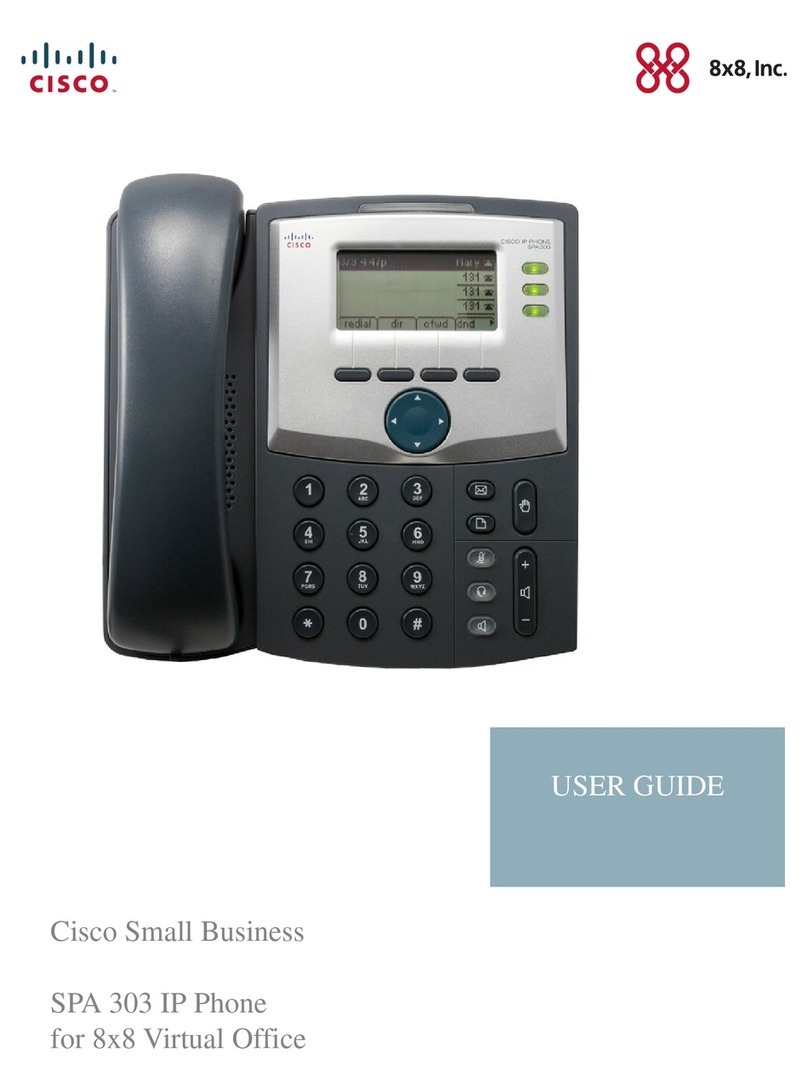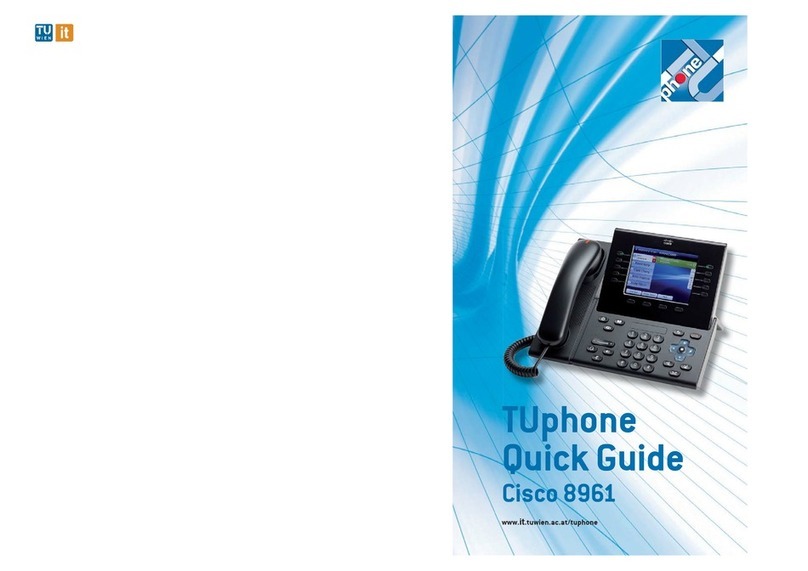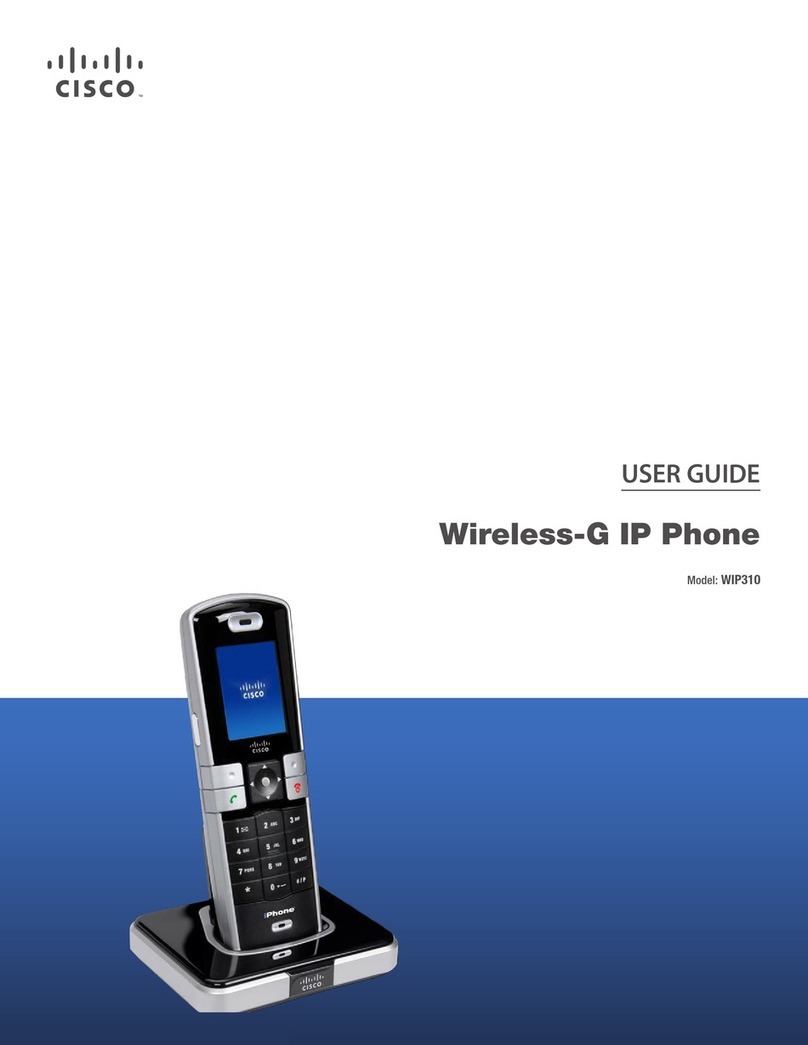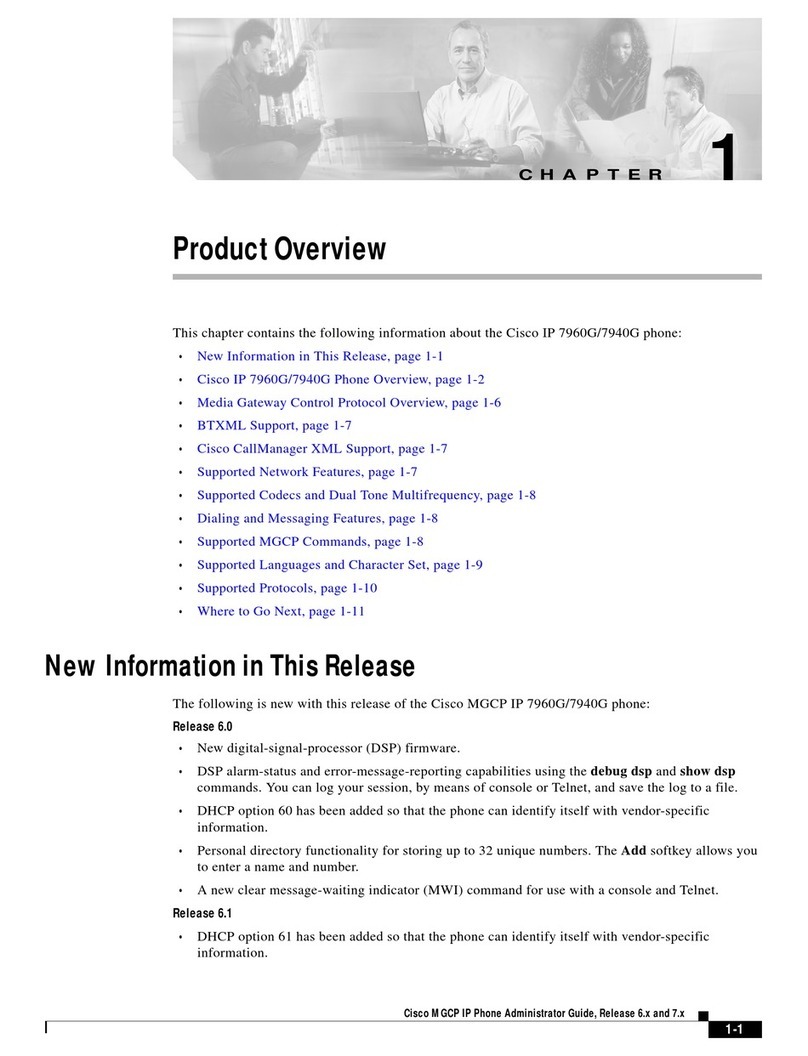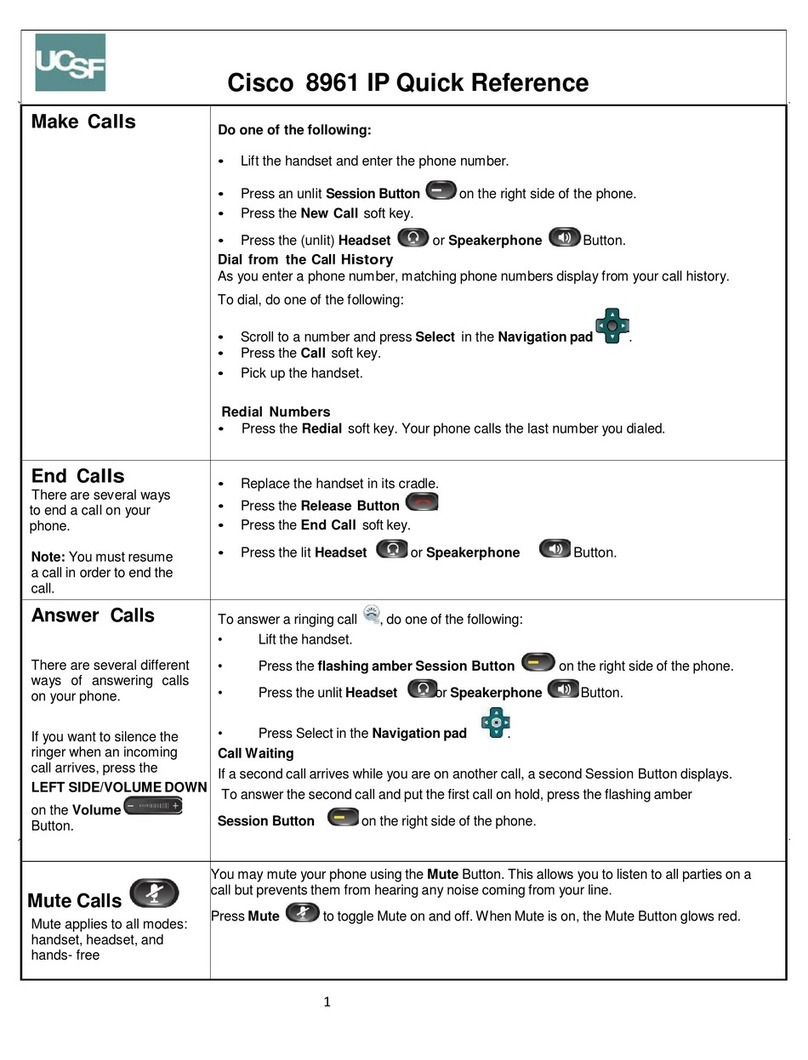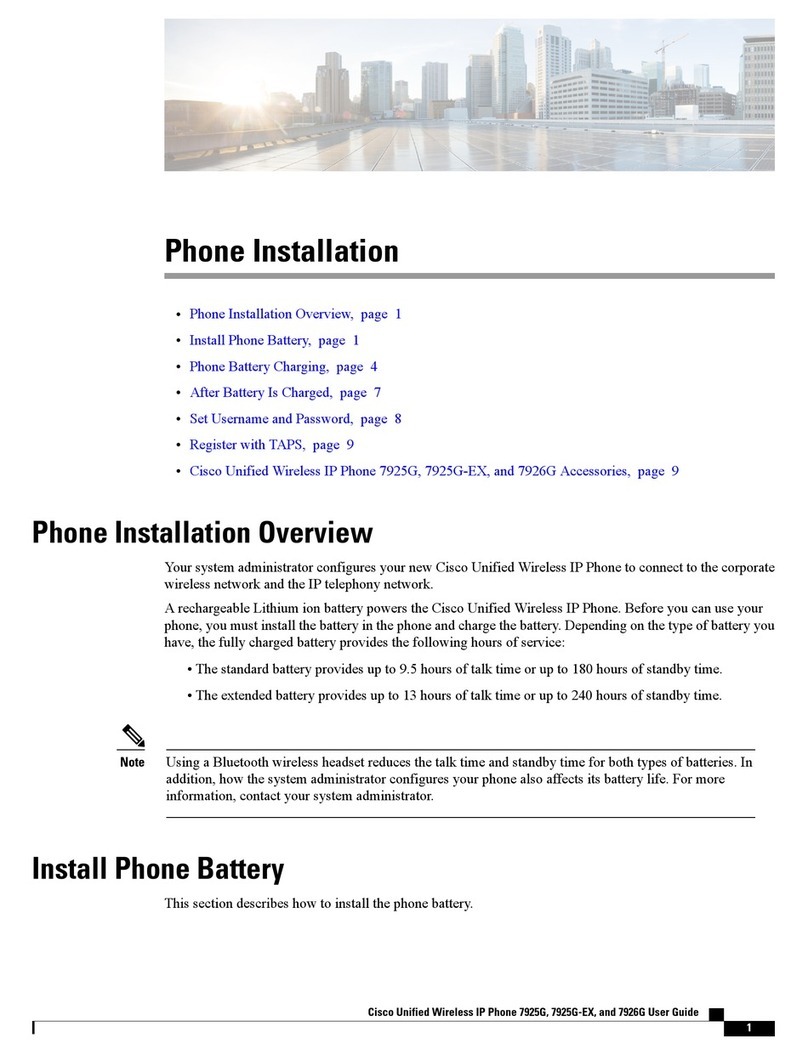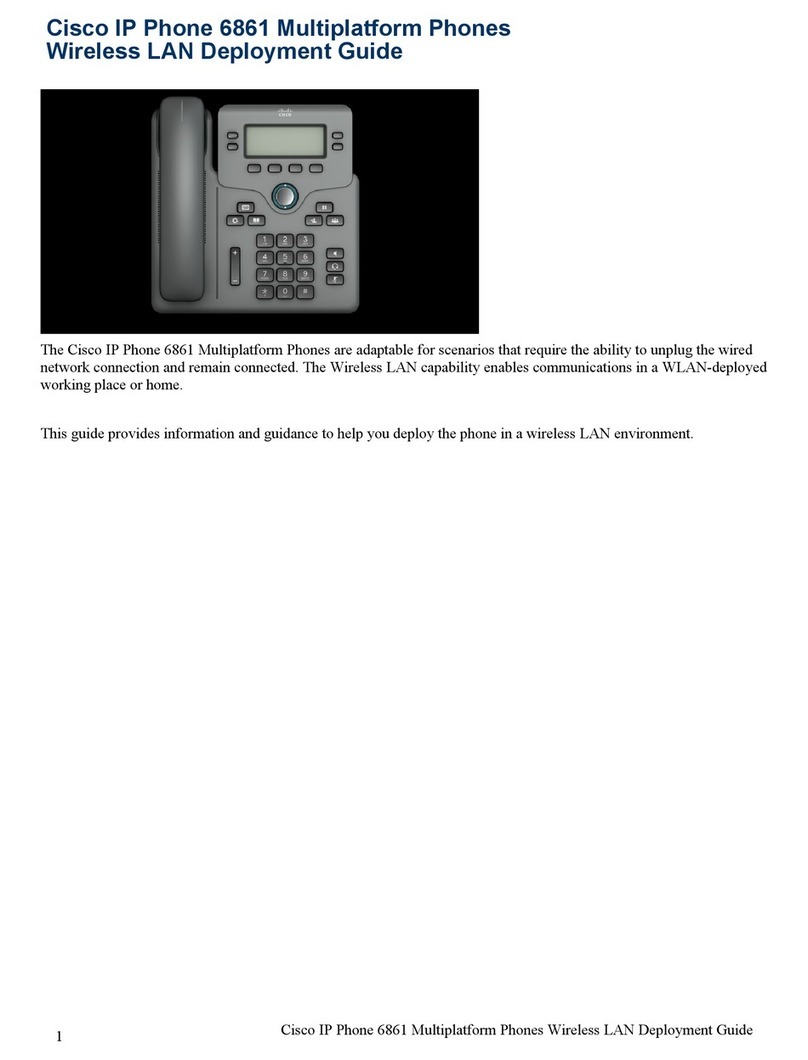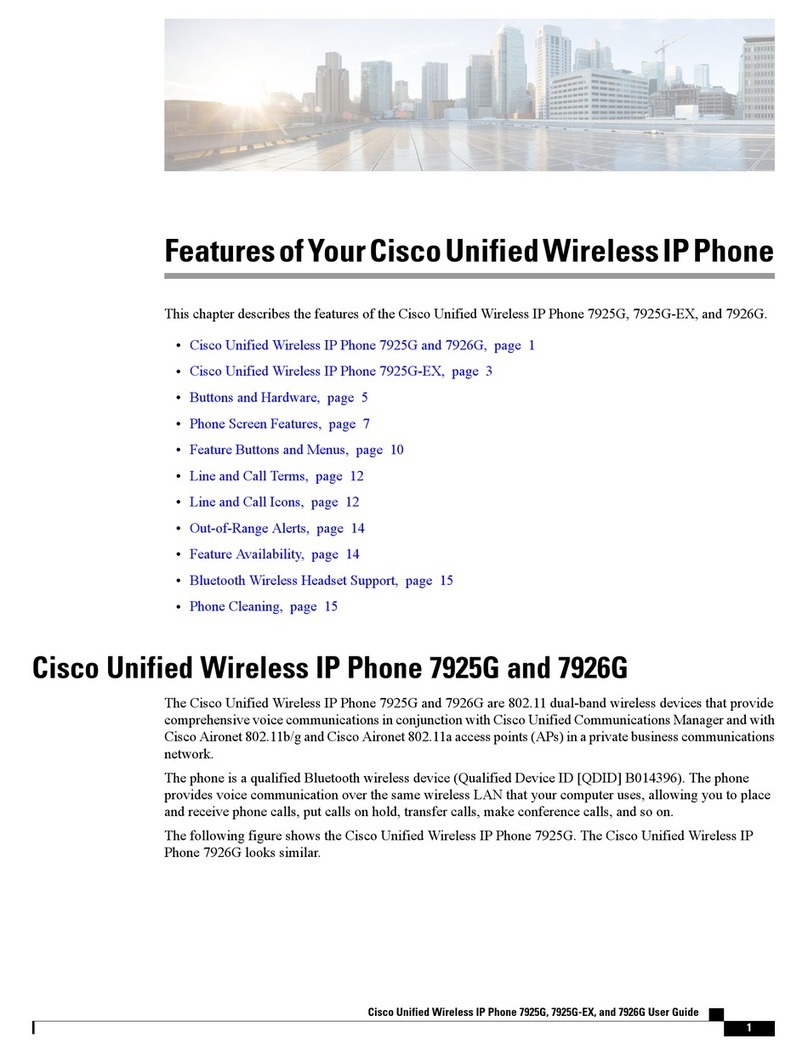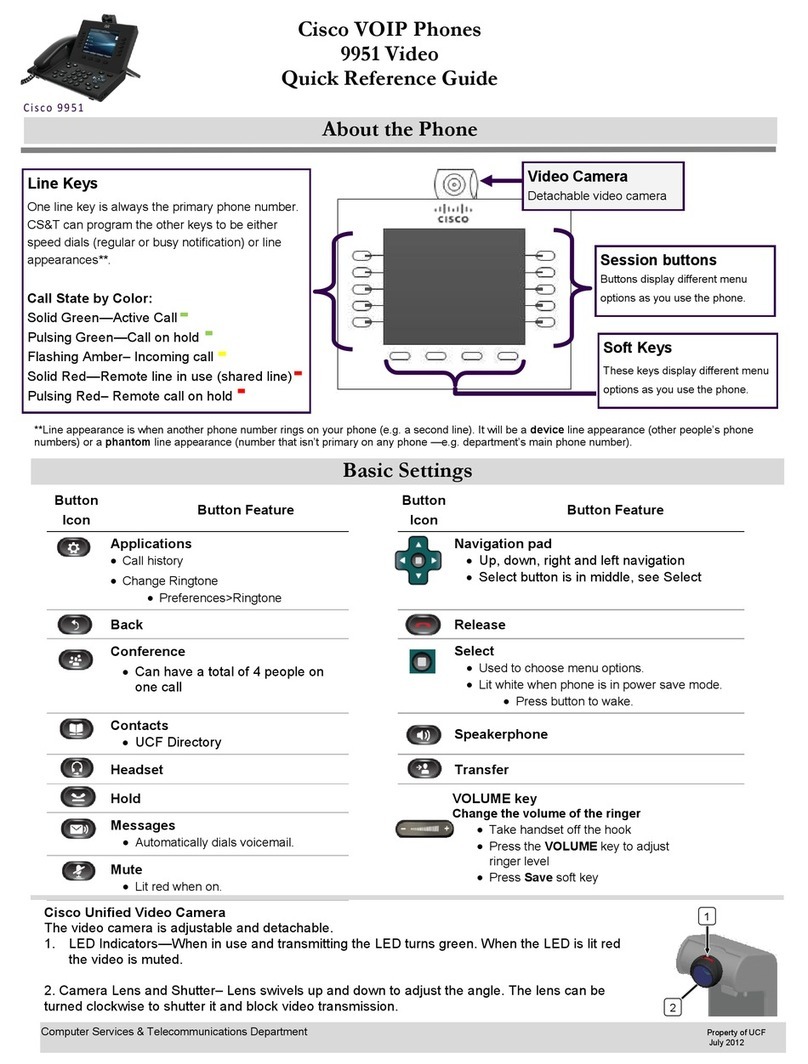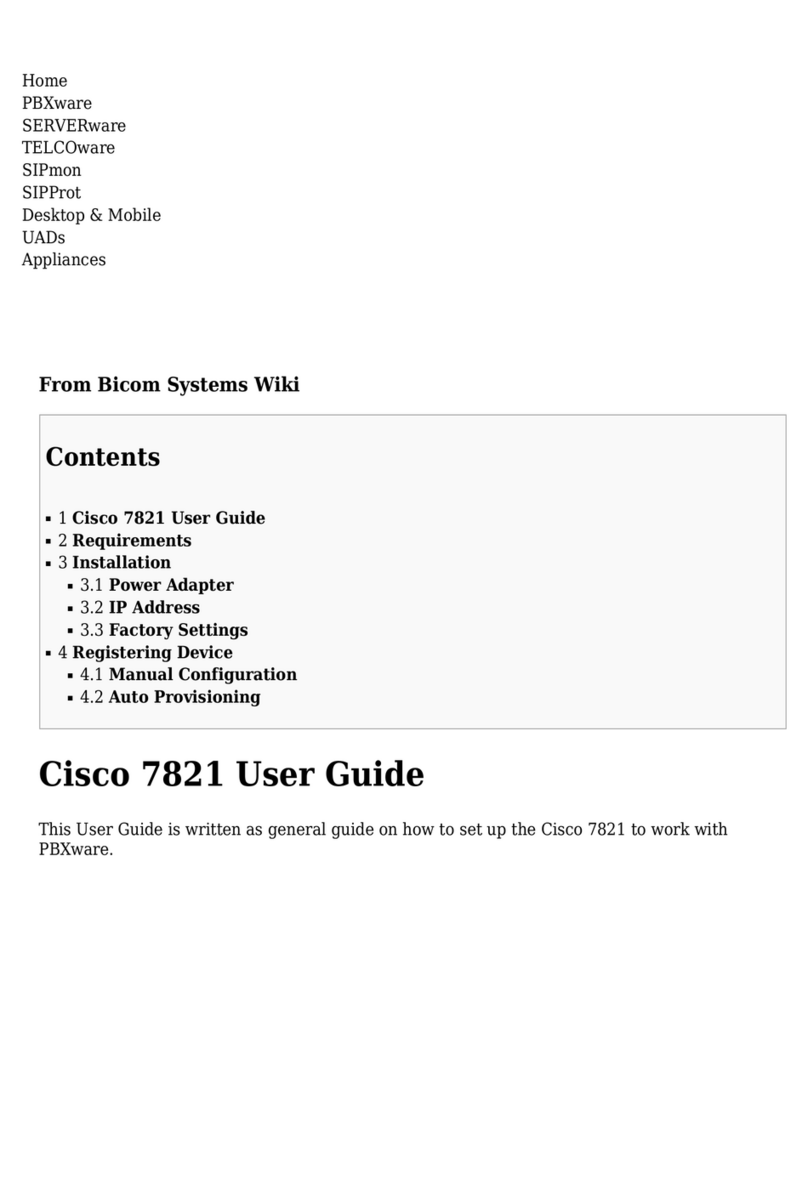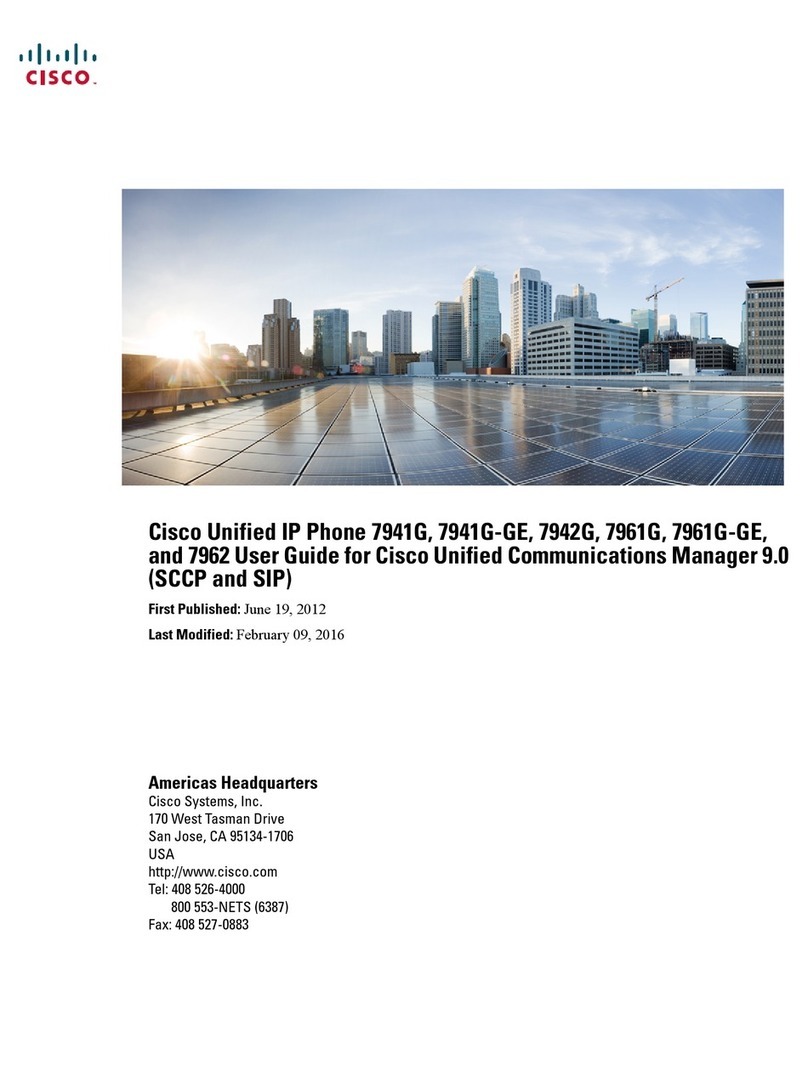Basic Phone Features
To place a call:
Lift the handset and dial 9 + number.
Press the primary line button for your
extension, then dial you number.
Press the Speaker button, then dial.
Press the New Call button, then dial
If you are using a headset, press the
headset button, then dial.
If you have speed dial numbers set up,
enter a speed dial index number and press
AbbrDial softkey.
If you have a selected a number from a
directory, press the Dial soft Key.
To answer a call:
Lift the handset
If you are using a headset, press the
Headset button. If necessary, press the
line button of the incoming call.
To use the speakerphone, press the
Answer softkey or the Speaker button.
To end a call:
Hang up the handset.
If you are using a headset, press the
Headset button or EndCall softkey.
To use the speakerphone, press the
Answer softkey or the Speaker button.
If you are using a speakerphone, press the
speaker button or EndCall softkey.
To redial a number:
To redial the most recently dialed
number, press the Redial softkey.
To view missed call:
Press Directories button. Then, press 1
for Missed calls.
To Park a call:
Press the More button then, press the
Park softkey.
The display will show a (*1X) number.
To pick up a parked call:
Pick any IP phone up and dial the (*1X)
number that was on the phone that you
parked the call at.
You have 2 minutes to pick up the call.
To put a call on hold:
Press the Hold softkey.
To resume the call, press the Resume
softkey.
If multiple calls are on hold, use the
Navigation button to select the desired
call before you press Resume.
To transfer a call:
During a call, press the Transfer softkey
to open a new line and put the first party
on hold.
Dial the number to which you want to
transfer the call.
When you hear ringing, or after the party
answers, press the Transfer softkey.
To place a conference call:
During a call, press the More softkey and
then the Confrn softkey. A new line will
open and put the current call on hold.
Place your call to another number.
When the call connects, press the Confrn
softkey again to add the new party to the
call.
To Join callers (form of conf. call):
While a call is in progress, and you answer
another, press the MORE softkey twice.
Press JOIN softkey.
Use SCROLL Wheel to highlight 2nd party,
press MORE softkey > JOIN softkey
To Use the Meet Me bridge:
The Bridge initiator should press the
MeetMe SoftKey and dial XXXX.
Six people can join by simply pressing
XXXX on their phones
To forward calls To Voice mail…
Press the CFwdAll softkey. You will hear
two beeps.
Press the Messages button
To forward calls to another number:
Enter the number to which you want to
forward all your calls to exactly as if you
were placing a call to that number.
Press the CFwdAll softkey to cancel
forwarding.
Voice Mail
To access your voice mail:
Press the Message button and follow the
voice instructions. Your default password
is 12345
Note: when you receive a new message, a
flashing envelope icon displays on your LCD
screen and the light on your headset will light
up in red.
Call Voice Mail and Log on
If you are calling from inside your
organization:
Press the Message button on your phone.
If you are calling from outside your
organization:
Dial your own number, press the * (star)
key to access your mailbox.
Your voice mail ID is your extension number.
Volume, Ringers and Sound
To adjust the ringer volume
Press the up or down Volume button
while the handset is in the cradle.
To change the ringer sound:
Press the Settings button
Press 1for user preferences then, press 2
for ringer type.
Use the Navigation button to scroll
through the list of ring types. Press the
play softkey to hear samples.
Select the ring you want, then press the
select softkey.
Press the OK and Save softkey.
To adjust the handset, speakerphone or
headset volume:
During the call, press the up or down
Volume button. Press the Save softkey
to apply the desired volume.
User Options Web pages
To access the main menu:
Use a web browser to access:
https://[server name]/ccmuser
Enter your User ID and on Logon
If needed, select your phone or profile,
each user has only 1 phone.
Using this web page to do the following:
Change the default language for your web
page and phone
Assign speed dial and fast dial buttons
Specify a message light policy
Subscribe to available features and
services.
Instant Help
To display instant help about buttons and
features:
Press the ?( ibutton on some phones)
button once, then press a button or
softkey.
Highlight a feature in the directories,
settings, service menu, or any other key
desired and a help file will be available
for that key or feature.
Phone Legend