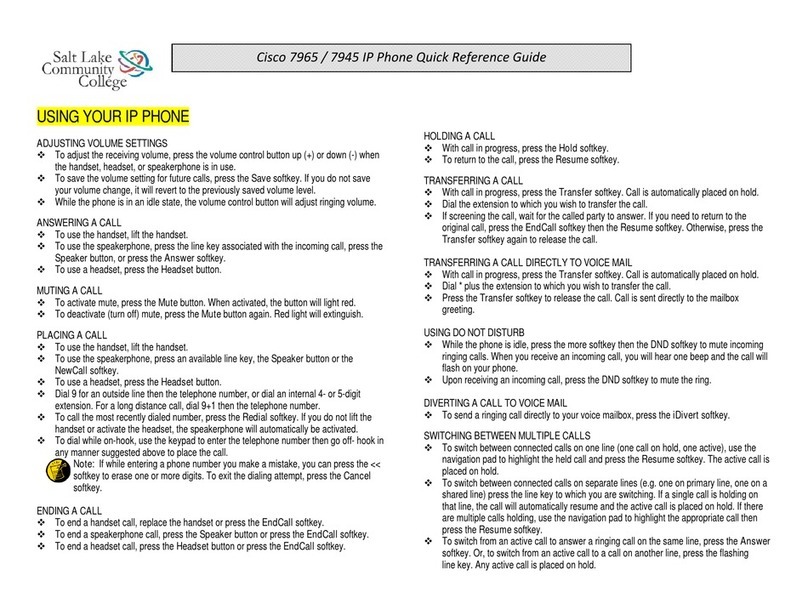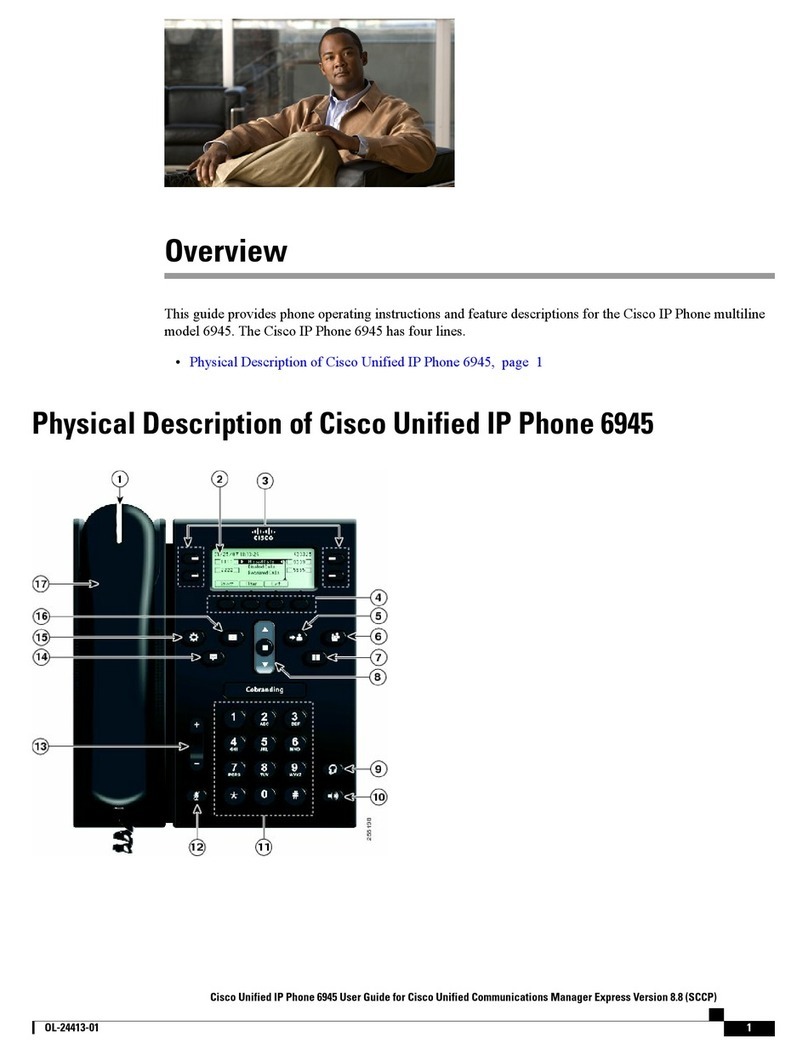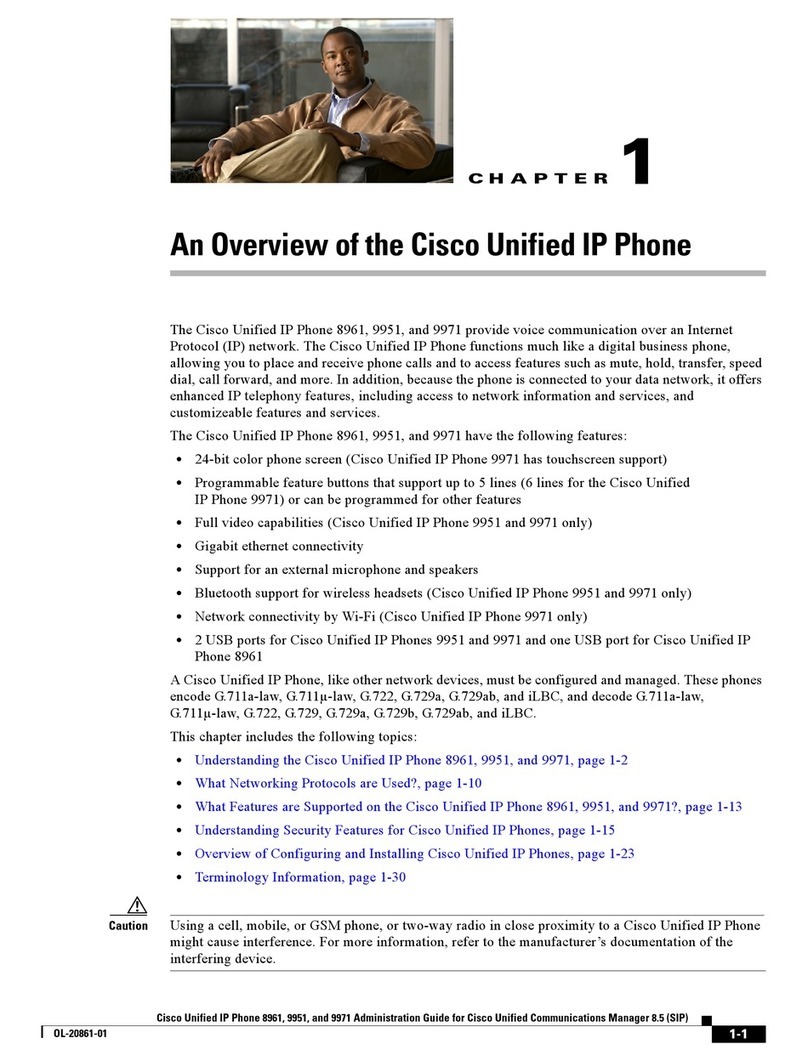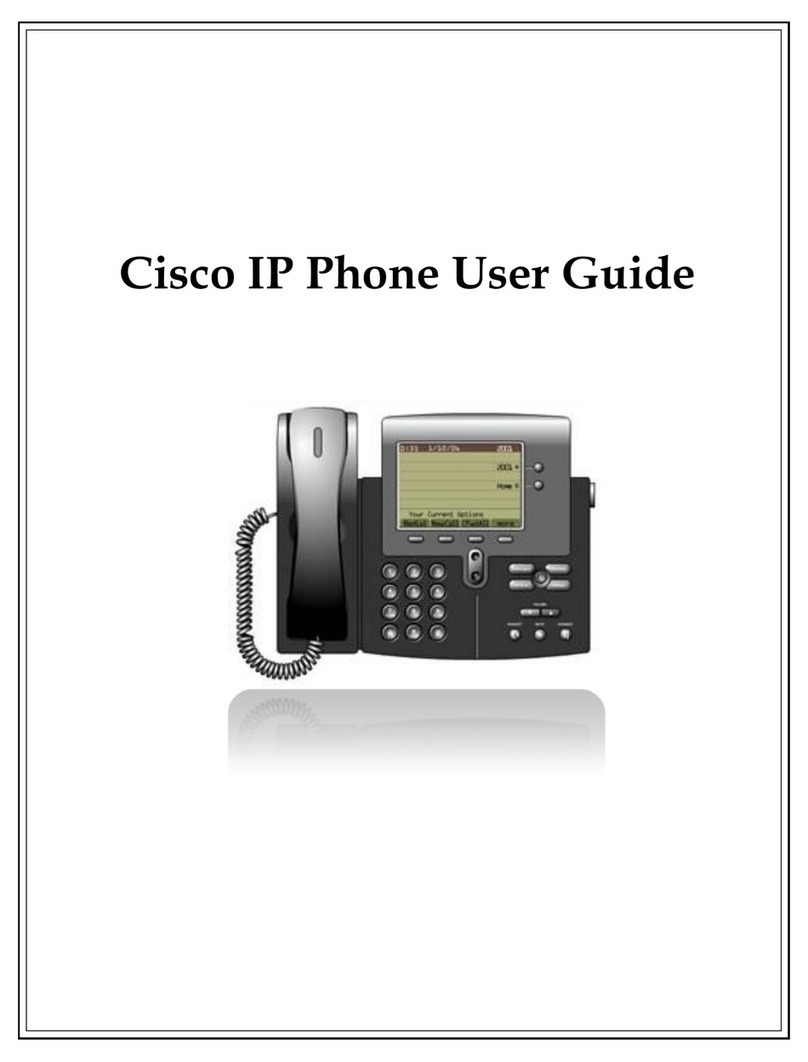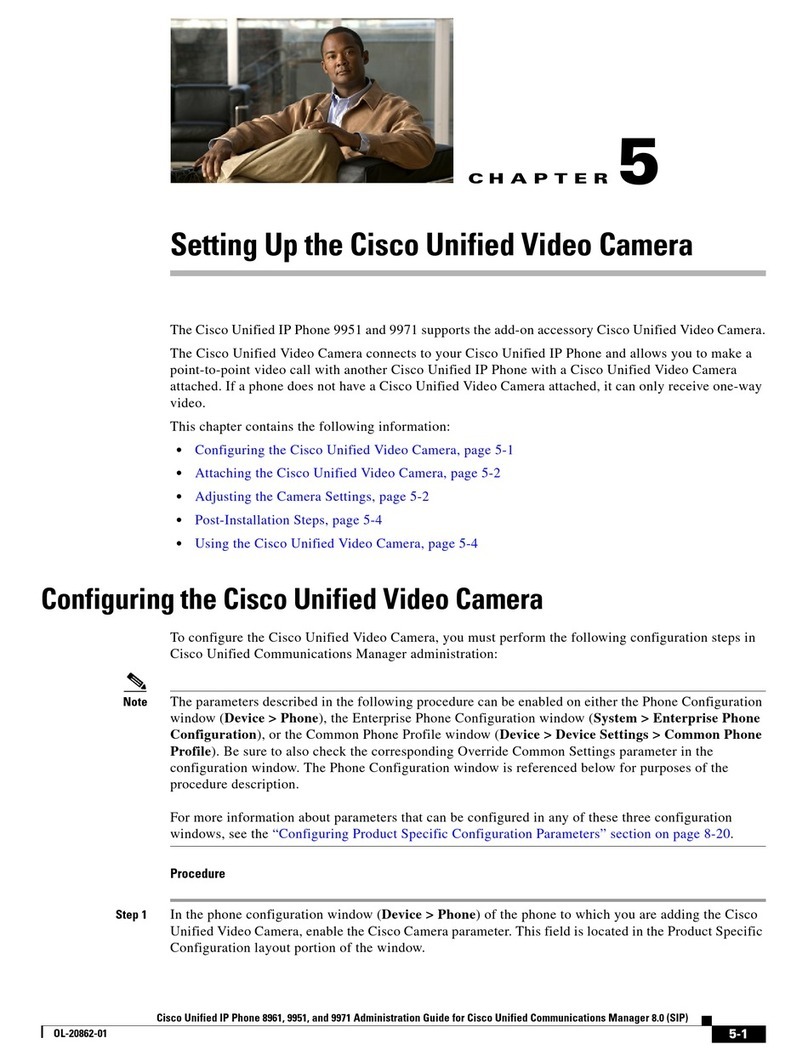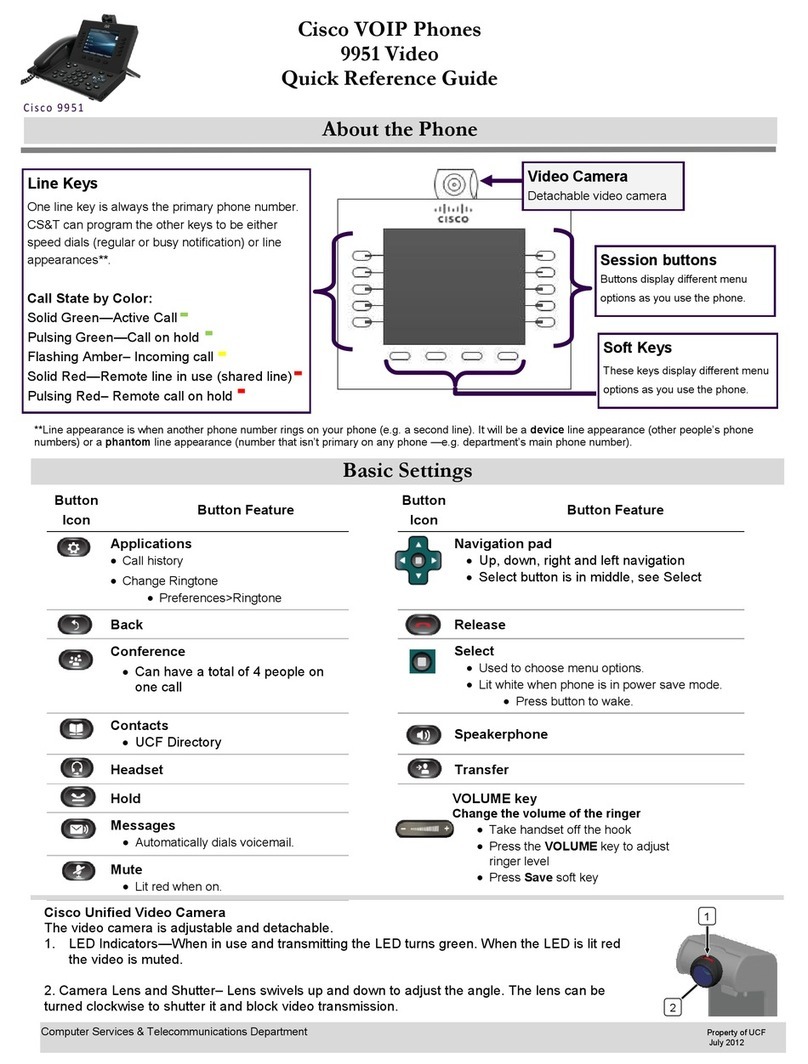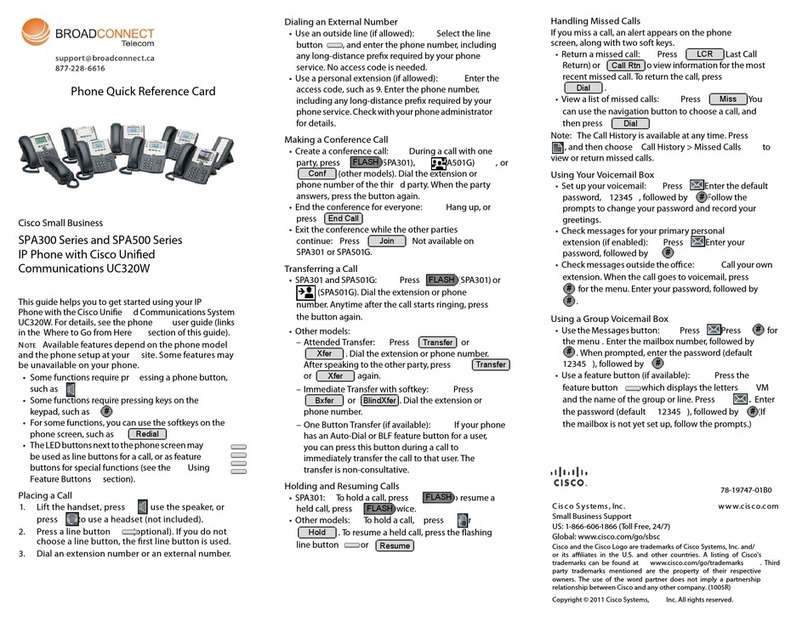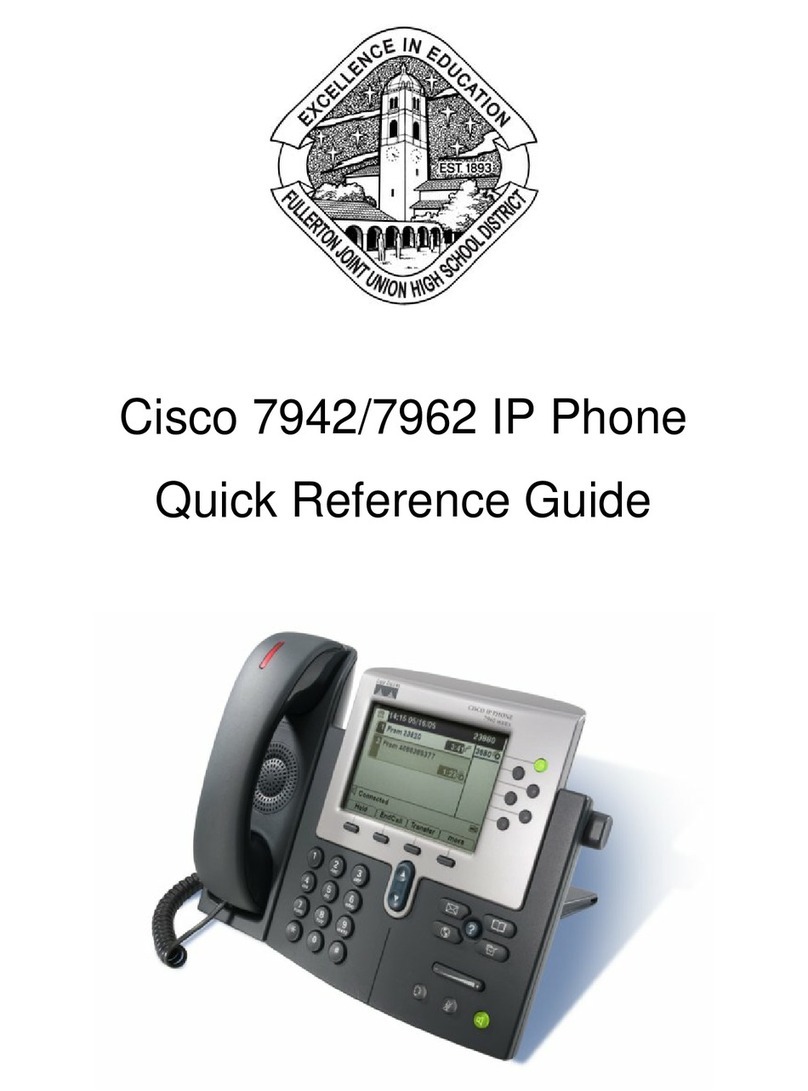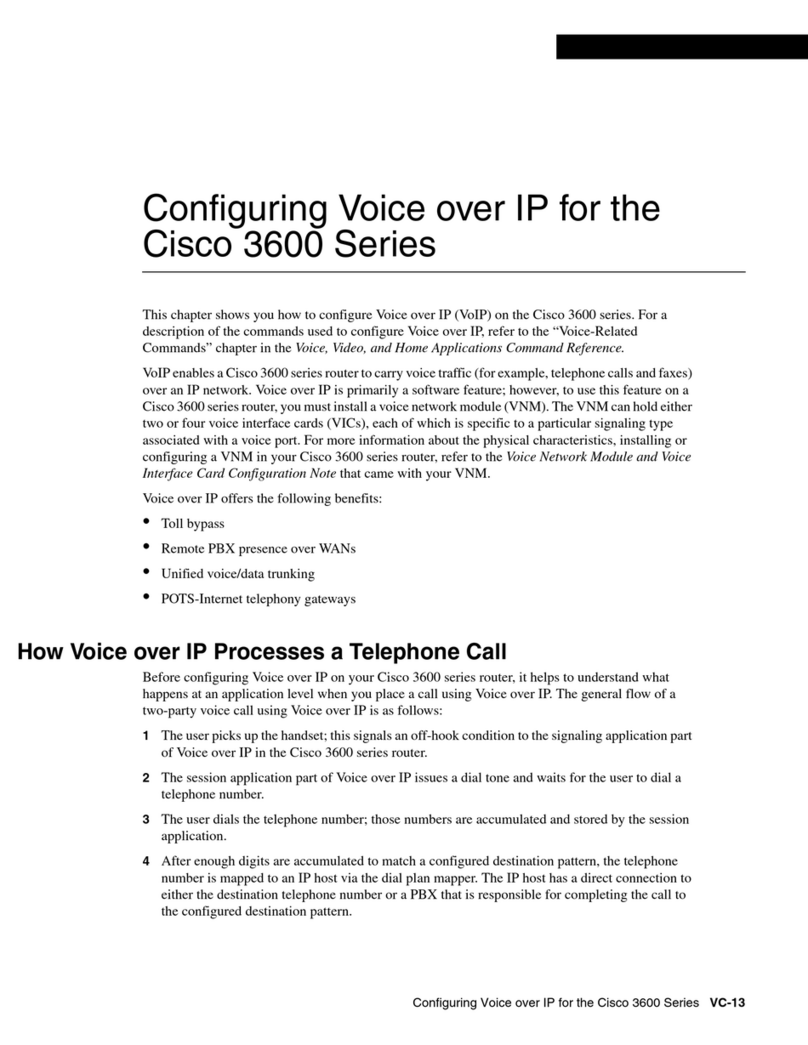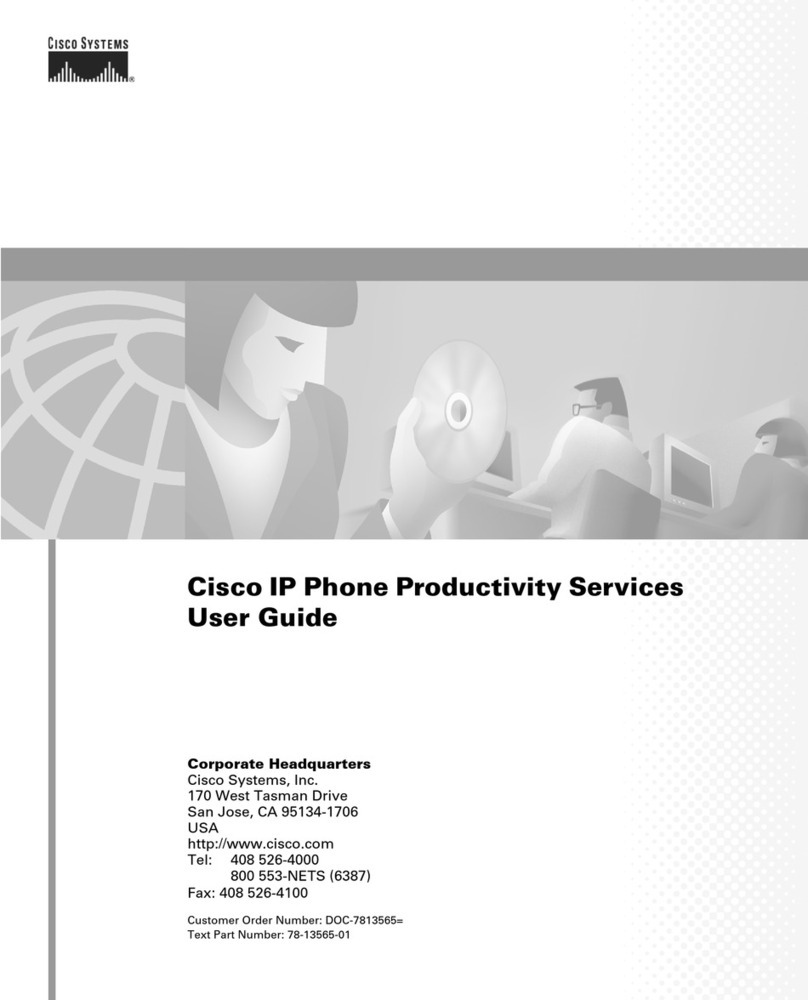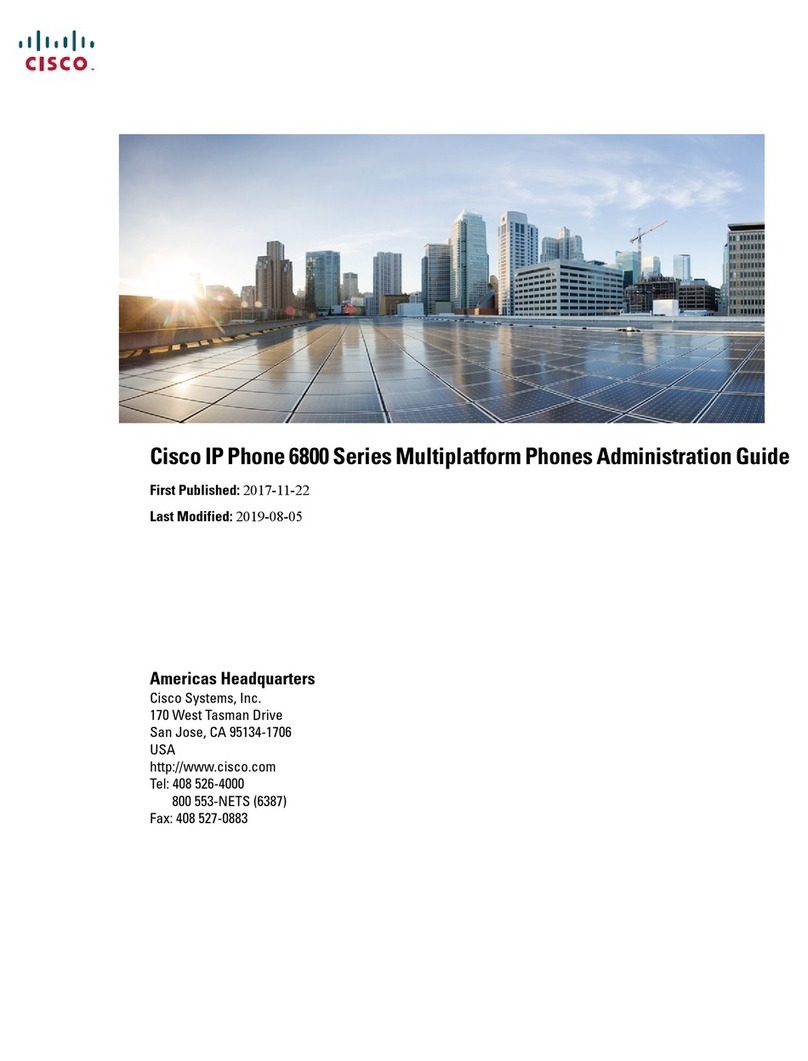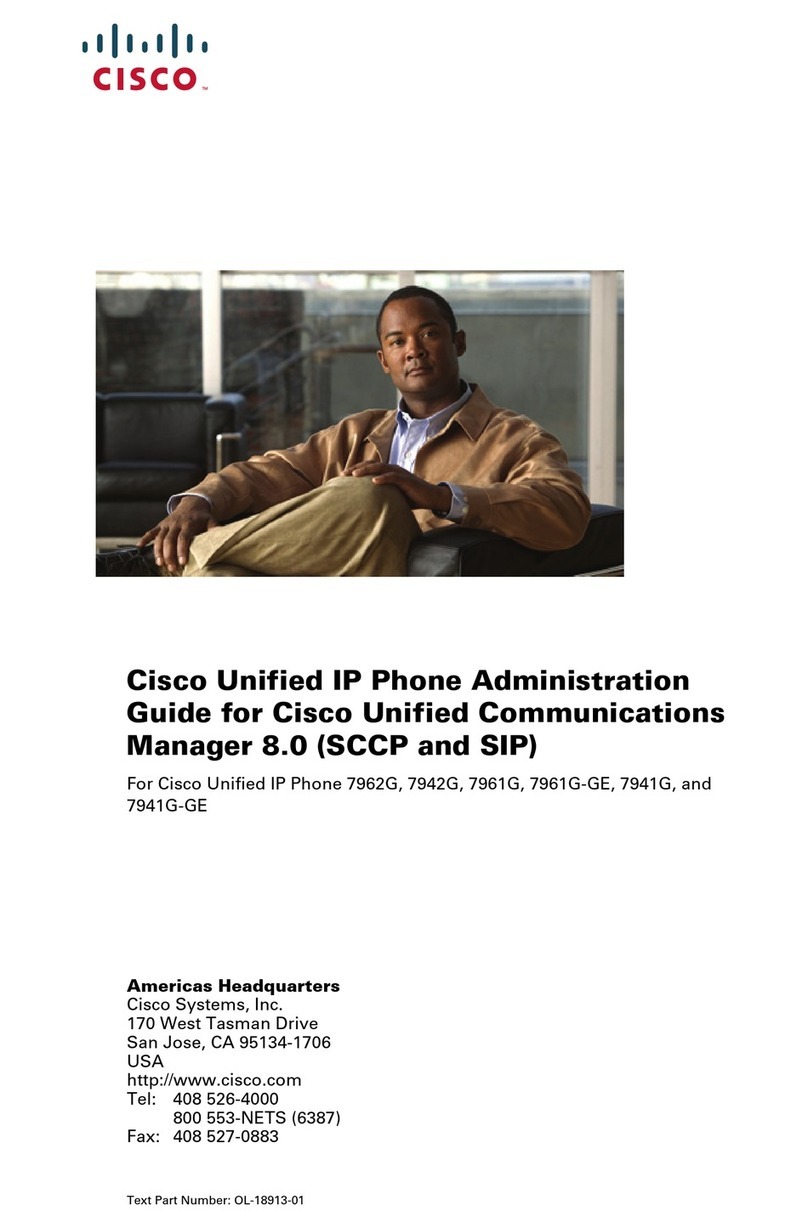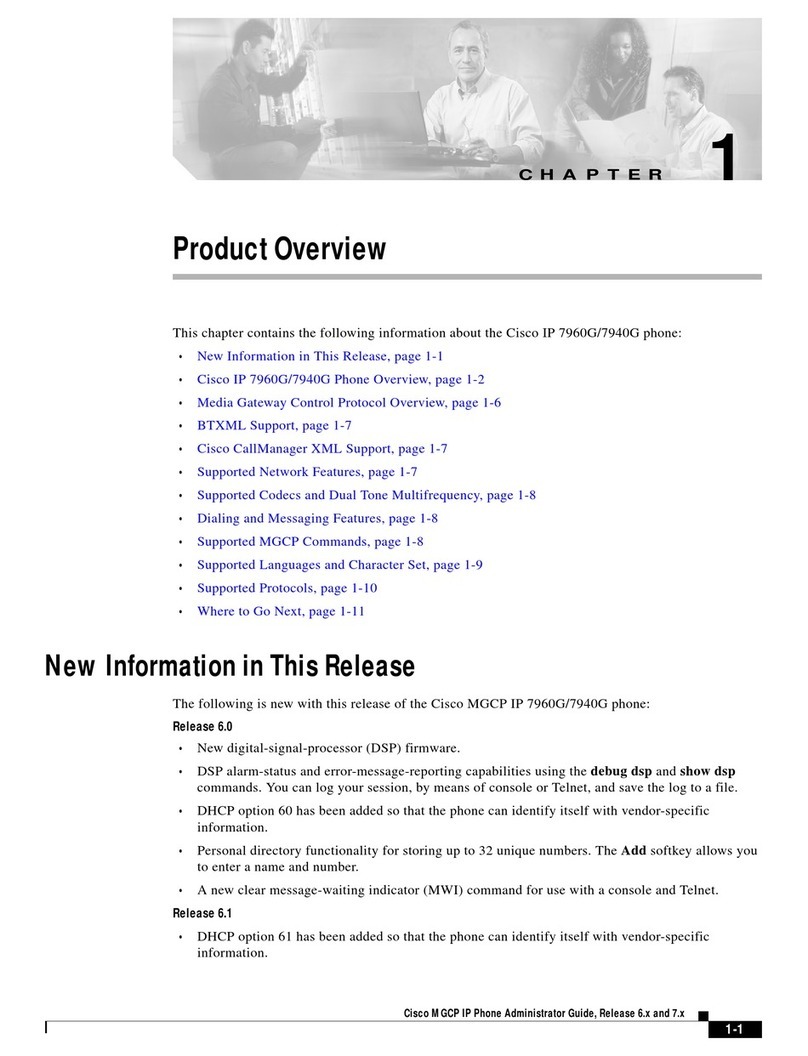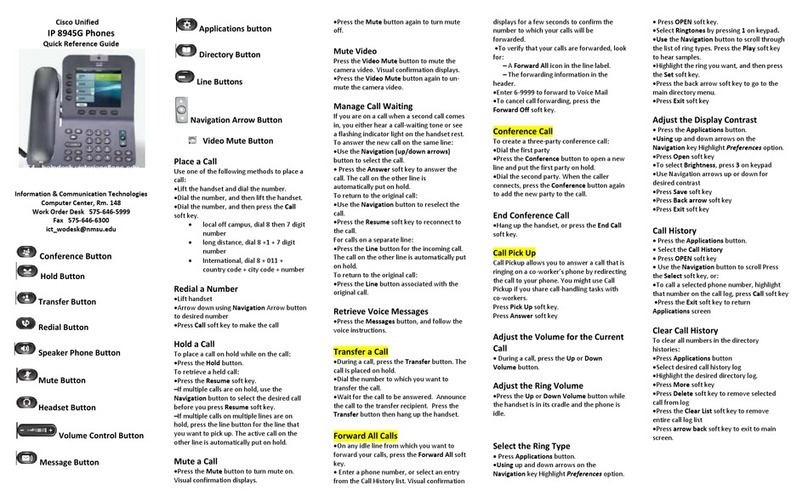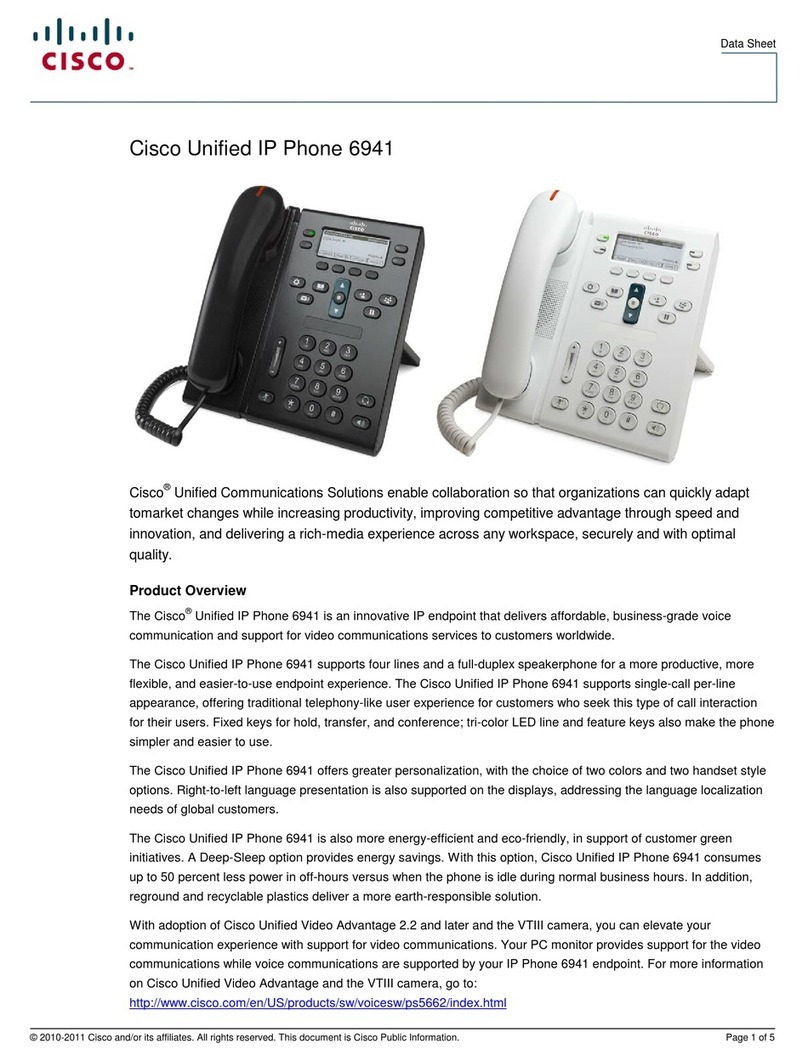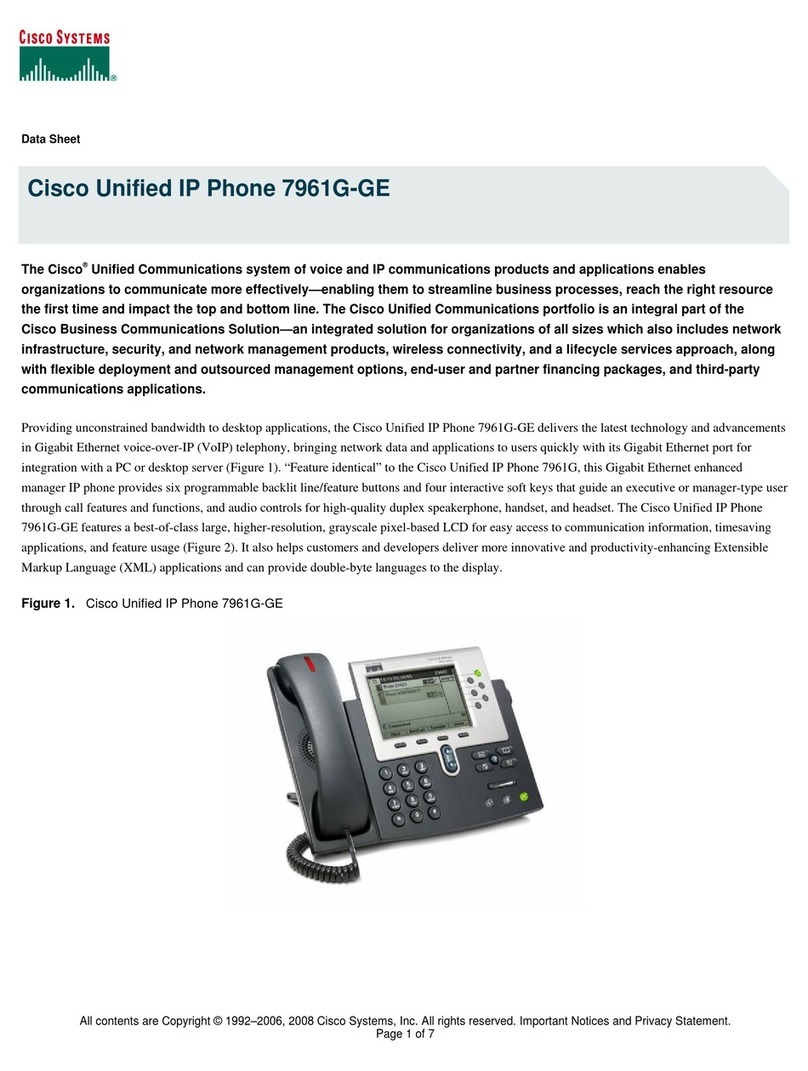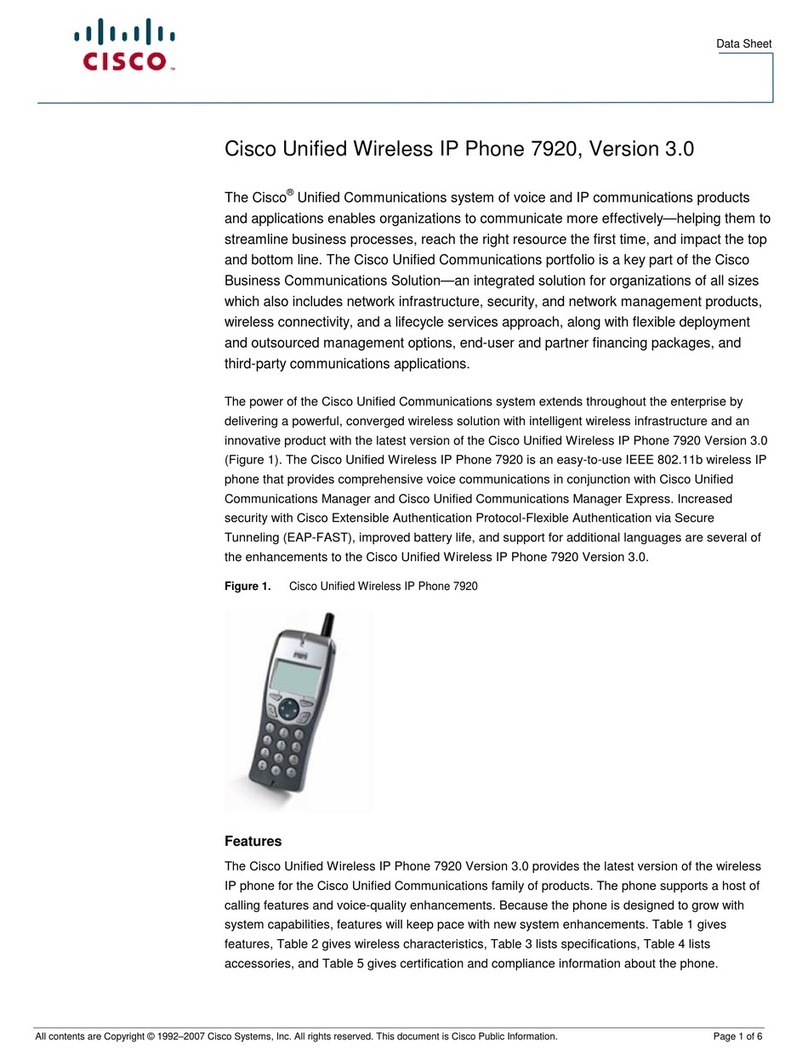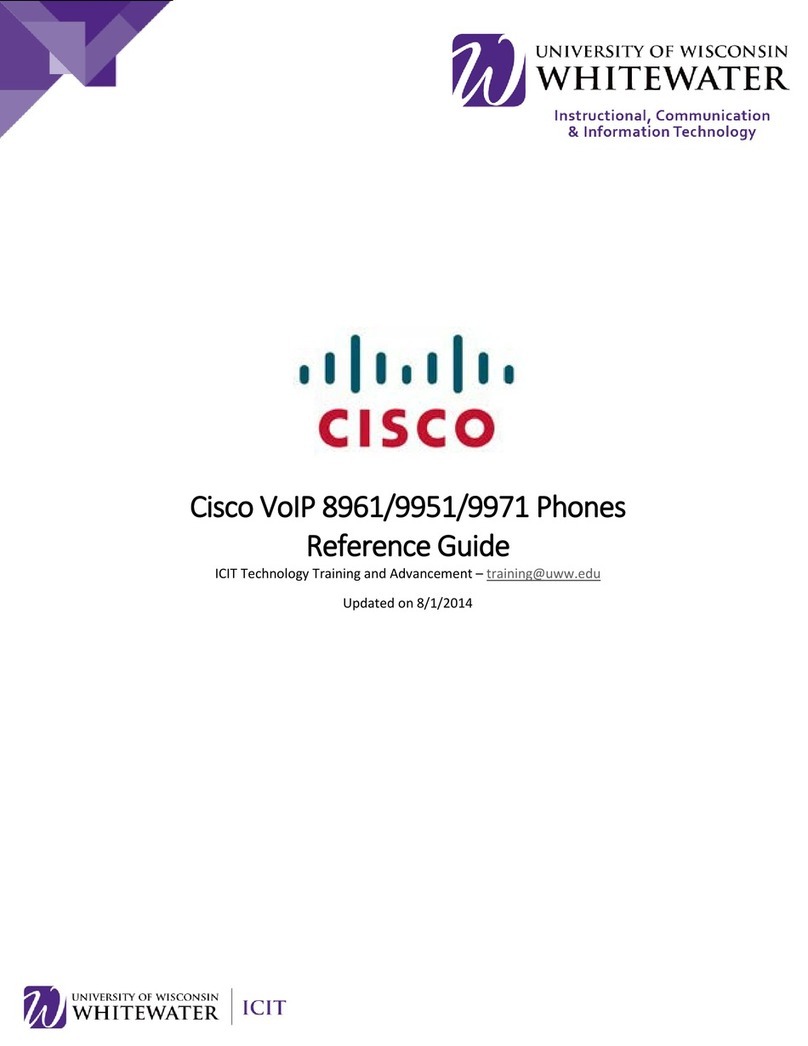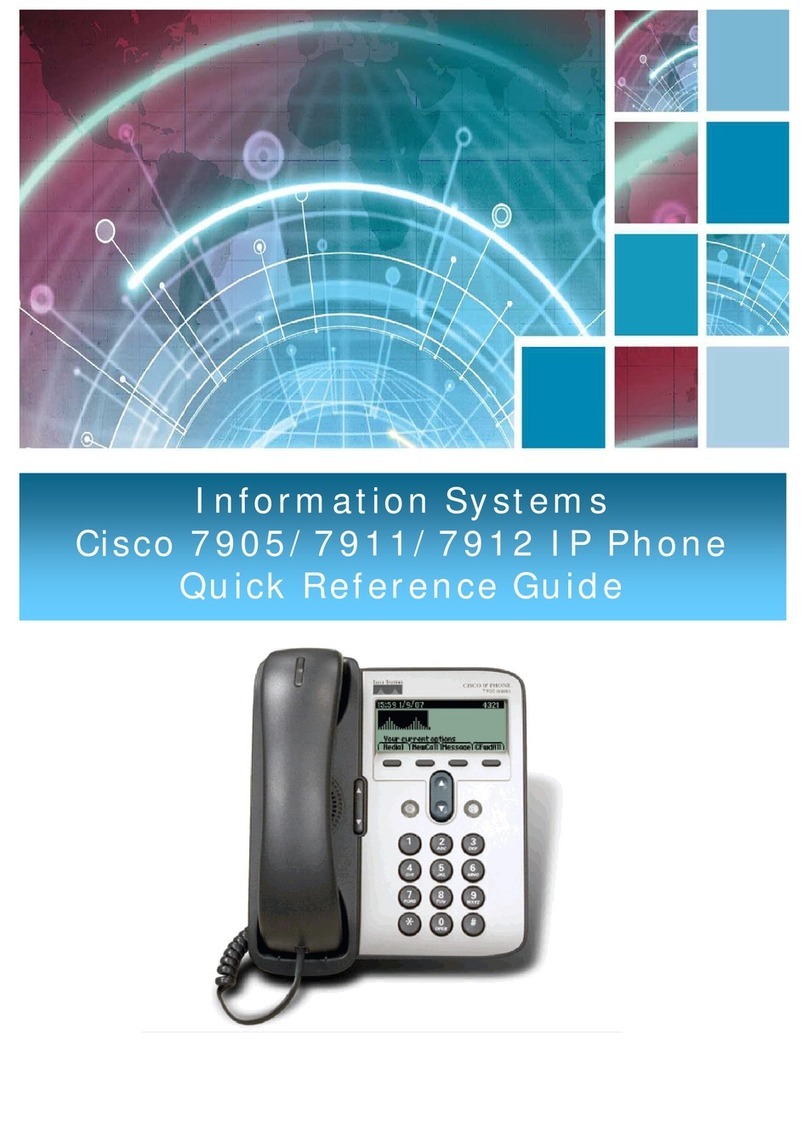Cisco IP Phone 7940/7960 User Guide
SL10020 (01) 2008 Page 2 of 3
Joining
Join several calls on one line to create a conference call.
1. With two or more calls on a single line, scroll to
highlight the caller on hold and press Join (may
need to press More softkey to see Join).
2. Repeat this process for each call you want to add
to the conference.
DIRTrfr
Transfer two current calls to each other.
•
Scroll to highlight the caller on hold and press DirTrfr
and the two calls are connected to each other.
•
You will drop from the call once the two calls are
connected.
Meet-Me Conference (300)
Up to 10 participants per conference
To establish a meet-me conference:
1. Lift handset and select line, or press the speaker
button
2. Press the More softkey
3. Select the Meet Me softkey
4. Dial the Meet Me Conference number (*see
above note)
To dial-in to a meet-me conference:
•Dial the meet-me conference number from any phone
Forward All Calls
To forward all calls to another extension, phone number or
voice mail:
1. Press the CFwdAll softkey. You will hear two beeps.
2. Enter the number to which you want to forward all
calls (for voice mail press Messages). A flashing
right arrow will appear next to your phone number on
the LCD to indicate that all calls are being forwarded.
To cancel forward all calls:
•Press the CFwdAll softkey. You will hear two beeps.
The flashing arrow will no longer display on your LCD.
Call Park (System will provide a 3 Digit Number)
To park a call:
1. During an active call, press the More soft key until
you see the Park tab, press Park. The display shows
the number where the call is parked.
2. Make a note of the call park number and then
hang up. The call is now parked at that number,
allowing you or someone else to retrieve it from
another phone.
To pickup a parked call:
•From any IP phone, dial the number where the call
was parked.
Call park rollback
•After 120 seconds, if the caller is not picked up the
call will ring back to your phone.
Call Back
To receive call back notification on your IP Phone when a
called party line becomes available: (Note: This is only an
internal feature)
To receive call back notification:
1. Press the CallBack softkey while called party’s phone
is ringing. (Please note: If the call hits the voicemail
greeting CallBack will not work.)
CallBack Display will appear.
2. Click OK.
CallBack Display will appear CallBack has been activated on
(ext.) XXXX.
W
hen called party returns and lifts up the handset and places
it down after a call, the CallBack screen will display that the
user has become available. An Audible chime will also play.
•Press Dial to call.
•Press Cancel to deactivate
•Press Exit to quit this screen
iDivert
The caller will receive the voicemail of the person who diverted
the call.
To iDivert a call:
1. Press the iDivert sofkey.
The caller is transferred to your voicemail box.
Call History (Lists 32 calls)
To view a Missed Call, Received Call, or Placed Call:
1. Press the Directories button.
2. Use the Scroll key up/down to select the appropriate
option on the Directory menu.
3. Press the Select softkey to display the calls list.
4. To dial the number, use the Scroll key up/down to
select the number. Press the Edit Dial softkey and
press 9for outside line. Press the Dial softkey to dial.
5. When you are finished in the Directories area, press
the Exit softkey twice to exit the Directory menu.
Note: If you have line appearances of other phone numbers on
your IP phone, you will see the Missed, Received, and Placed
calls for all of the lines when using the Directories button.
Corporate Directory Search (Anyone with a v/m account)
1. Press Directories button.
2. Press 4 on your keypad or use the Scroll key down to
4.
3. Enter the first letter of person’s first name, last name
or phone extension you are looking for by using the
Scroll key to that category (e.g. for the letter “b” press
2 on your keypad twice).
4. Press the Search softkey.
5. Use the Scroll key to select the name, or press the
number in front of name you wish to call.
6. Press the Dial soft key and you will be connected.