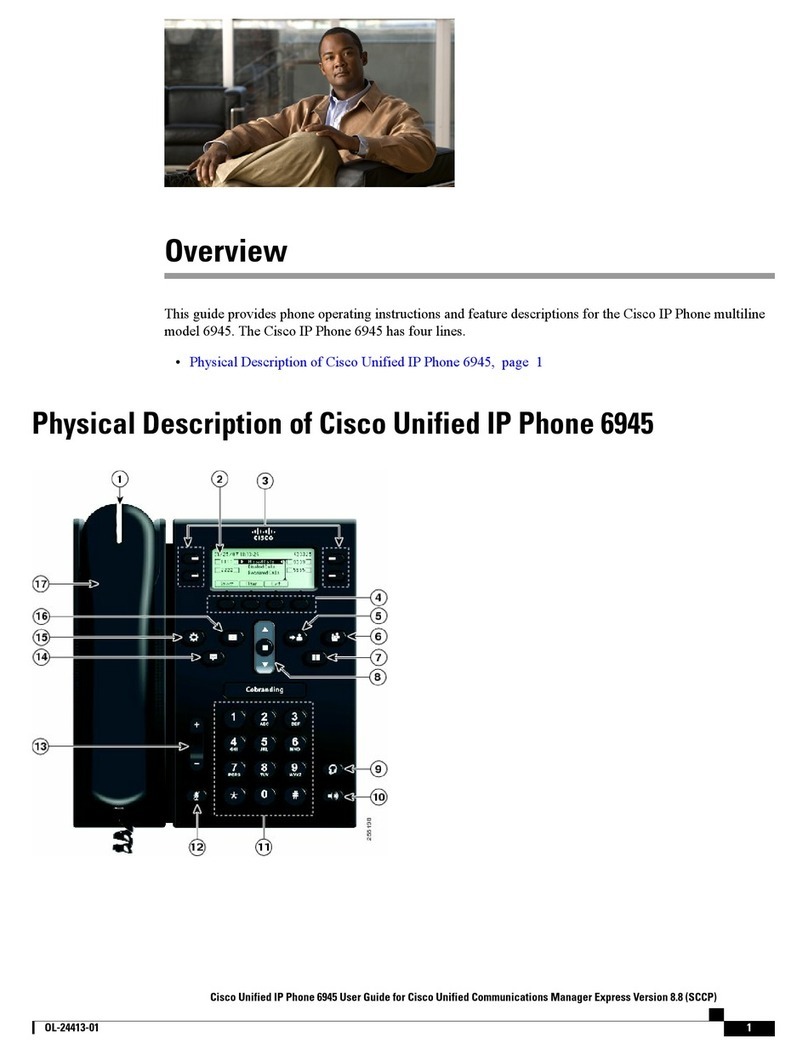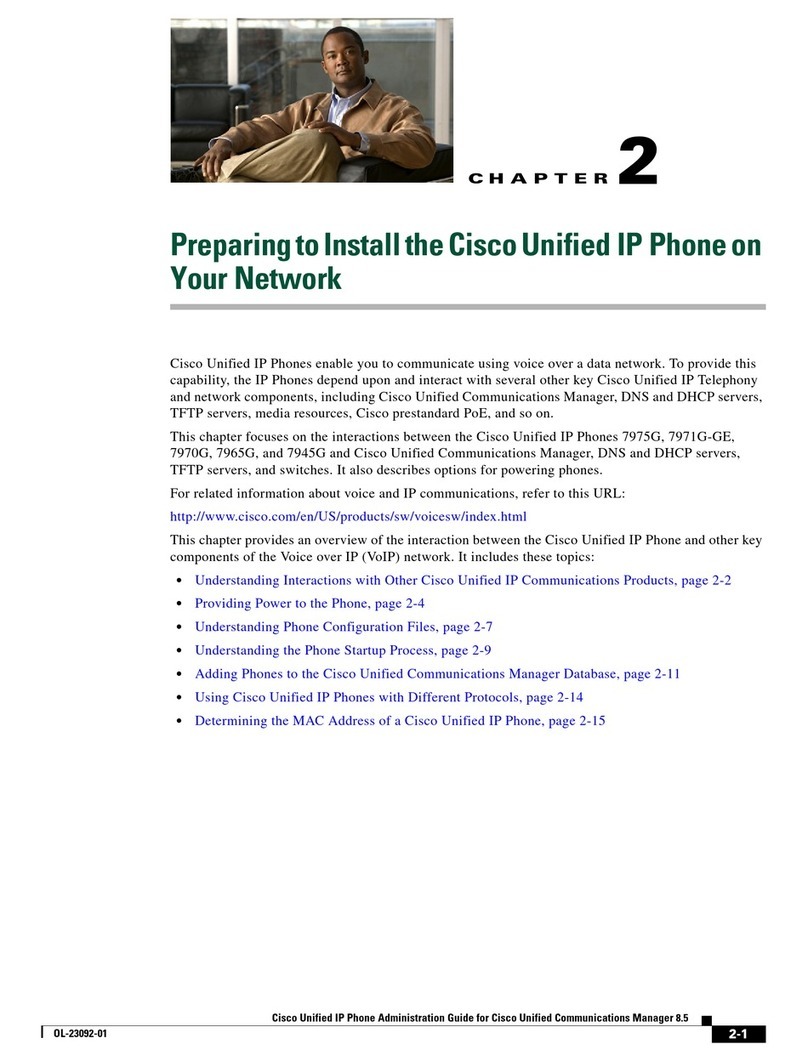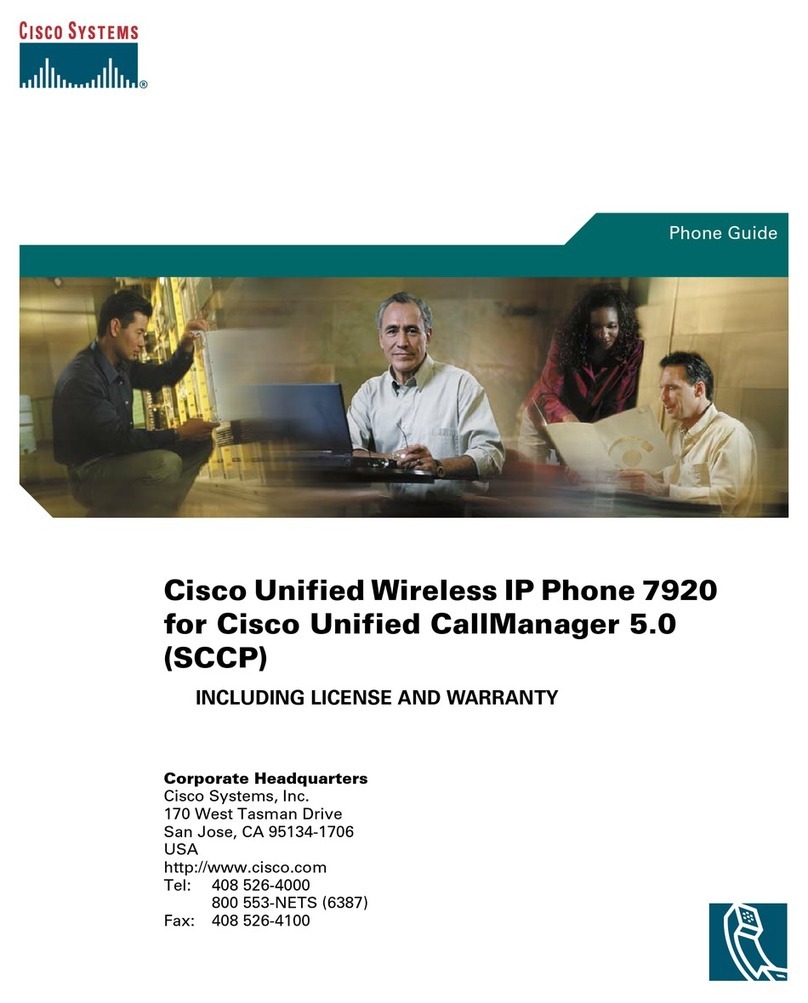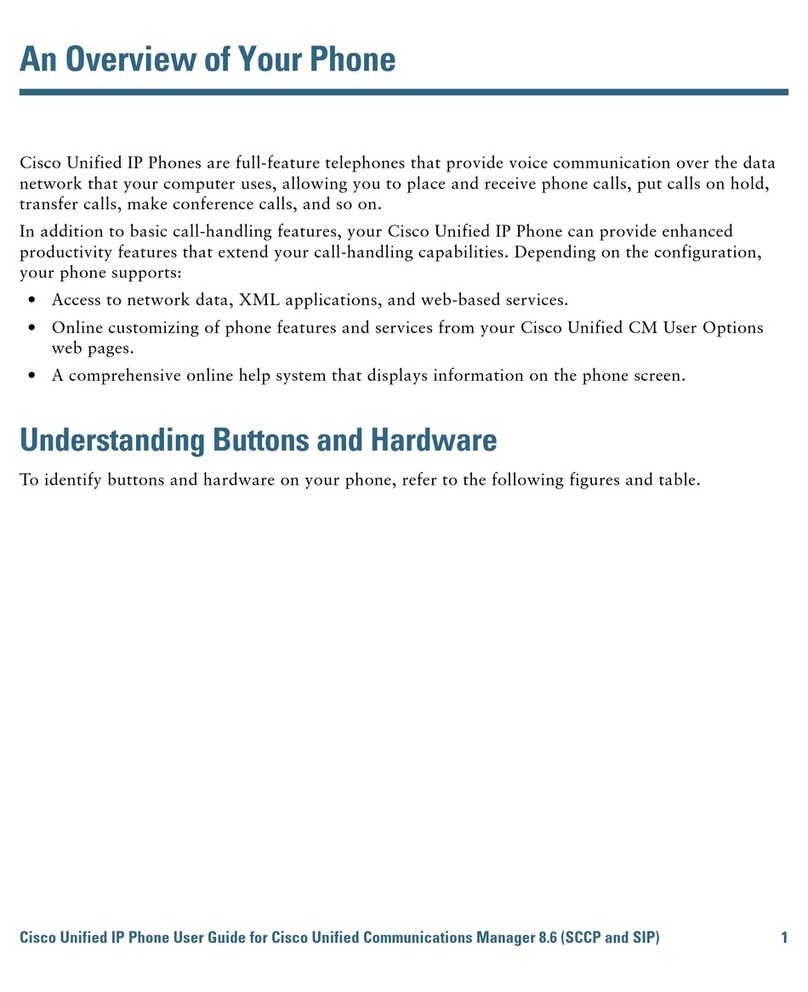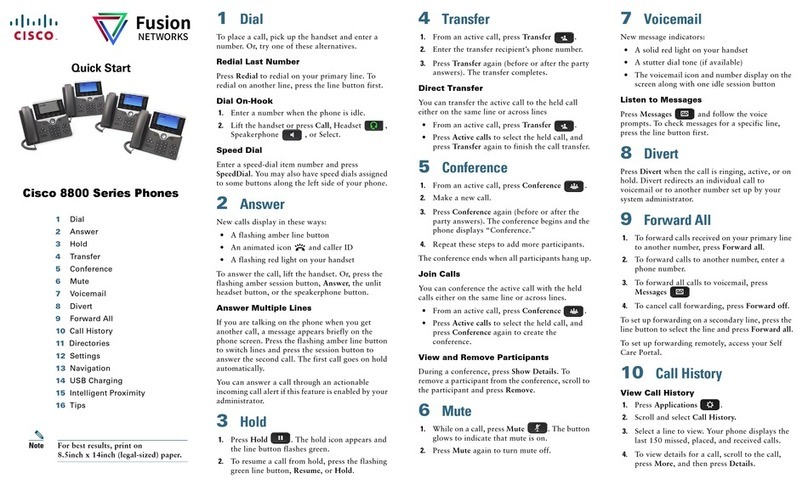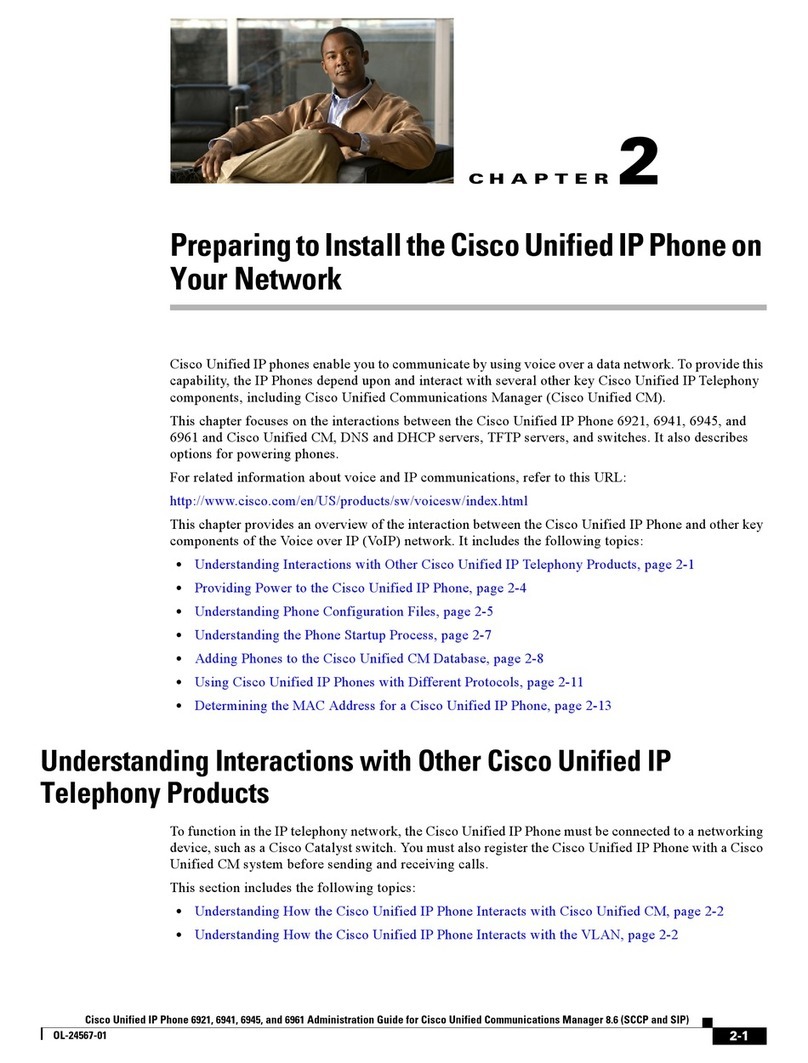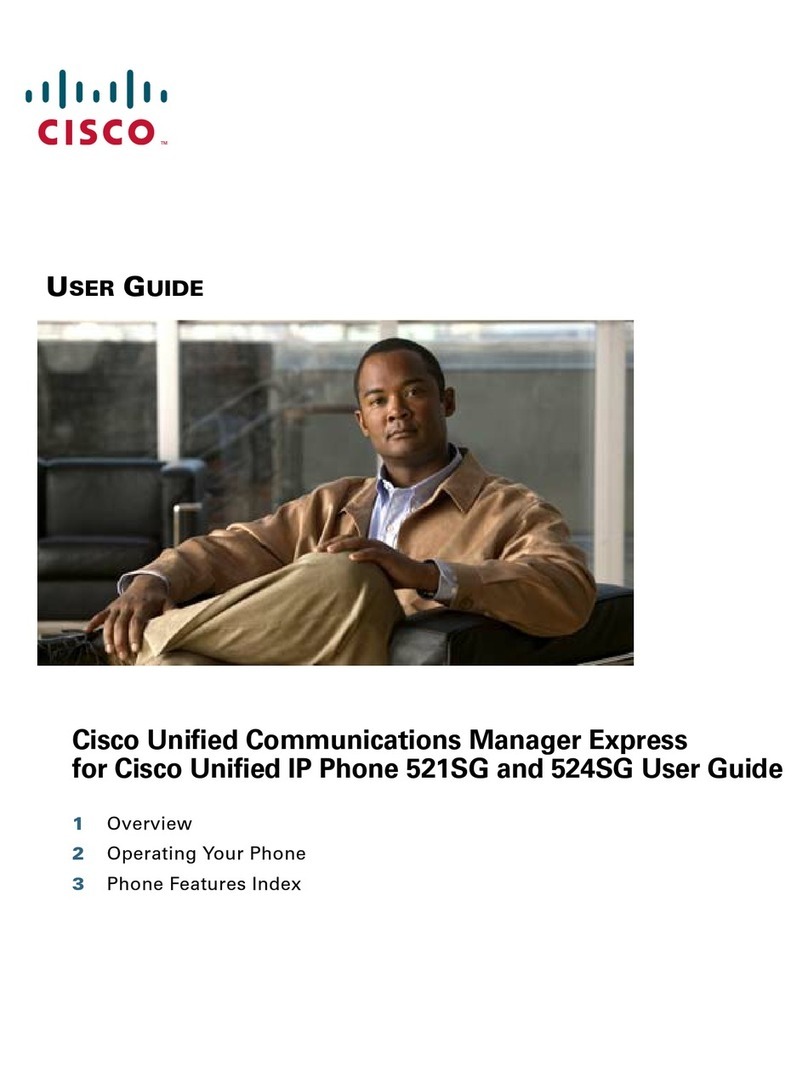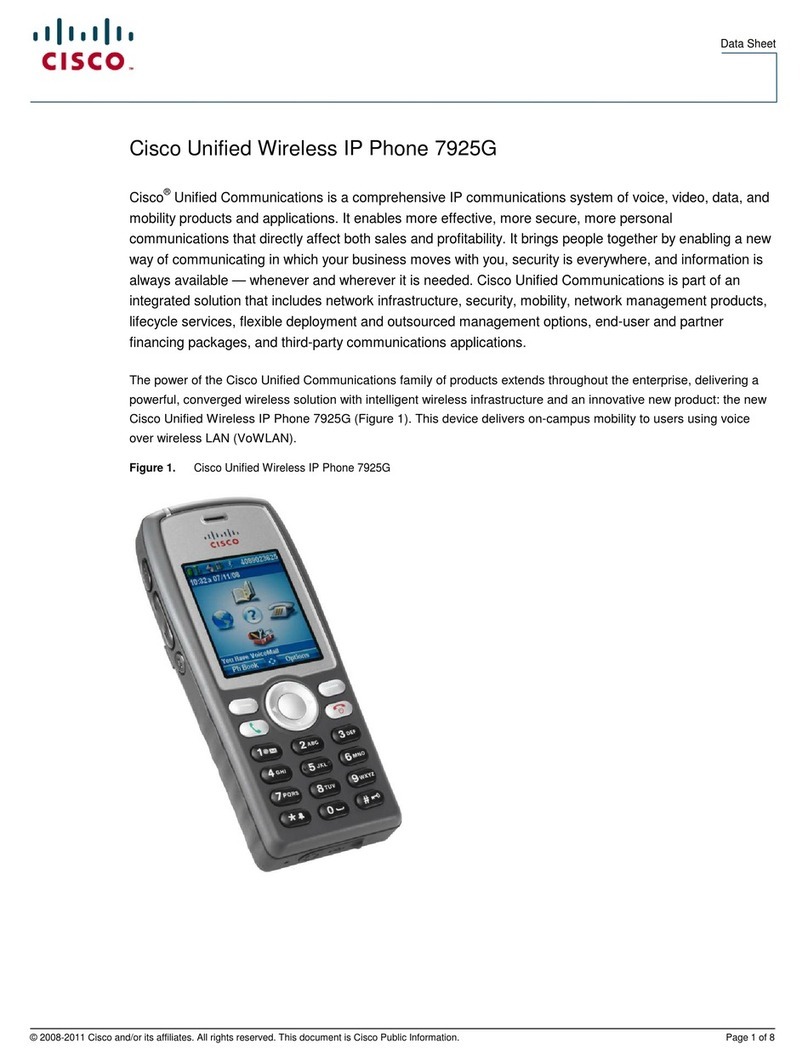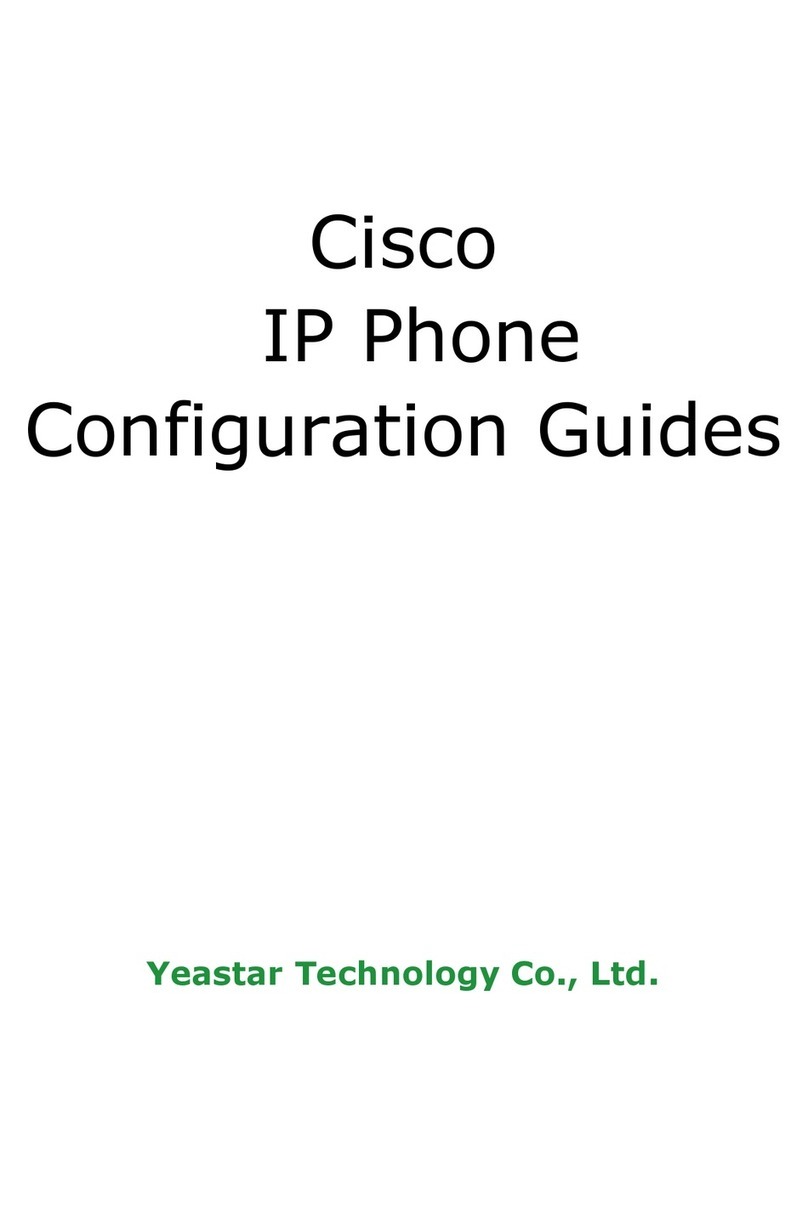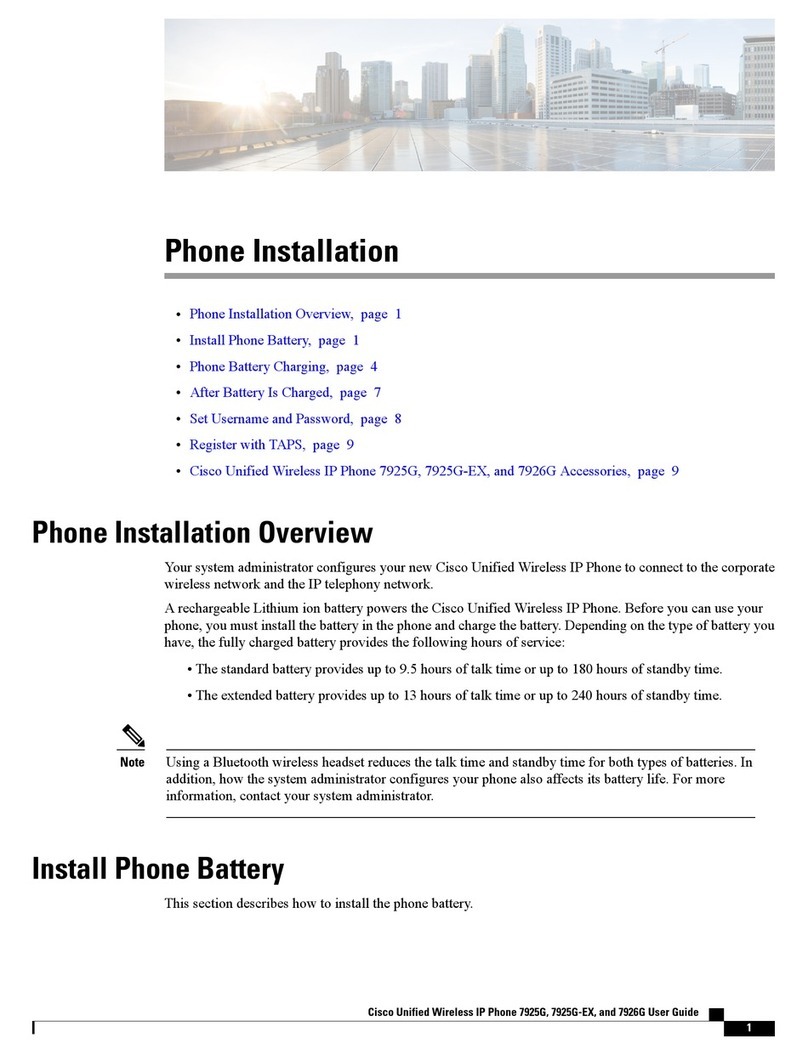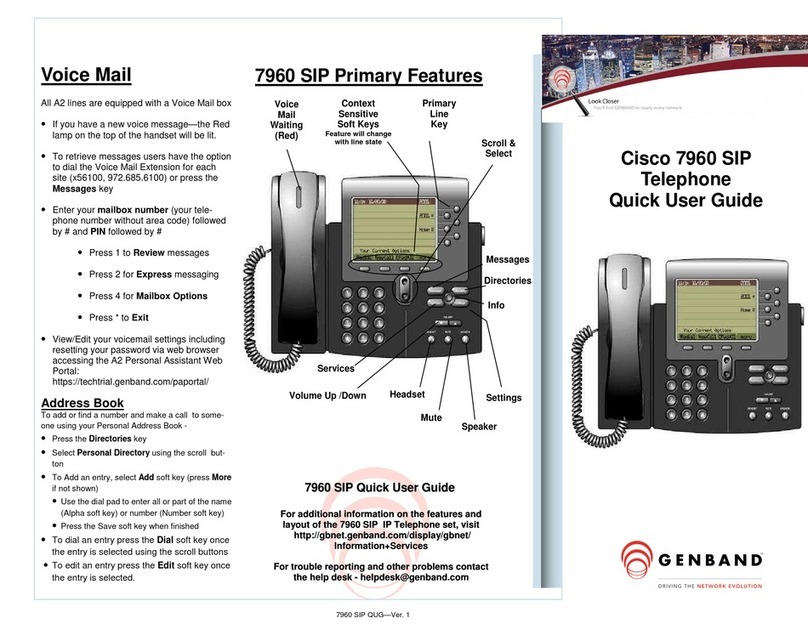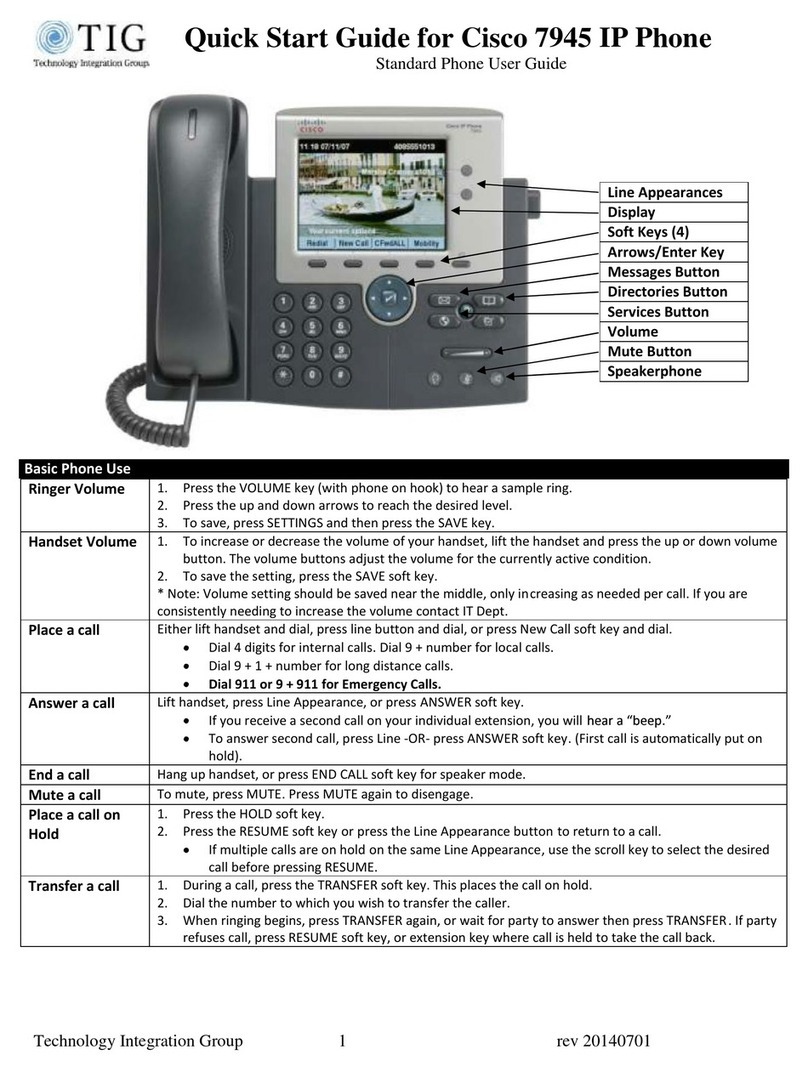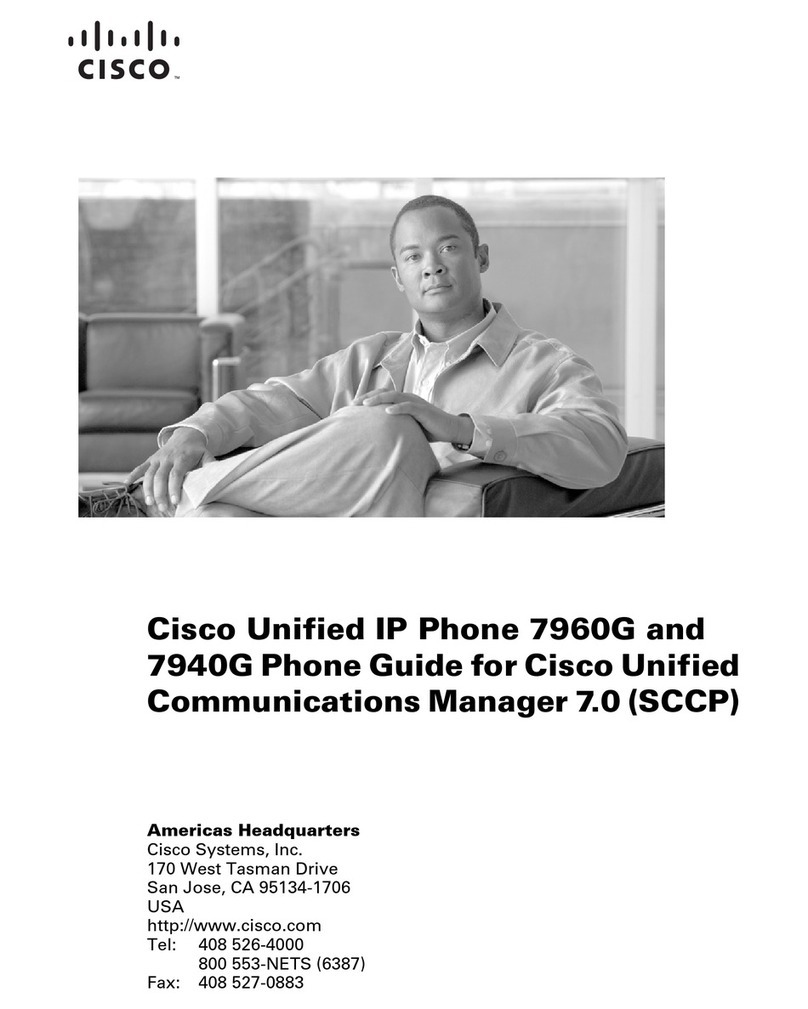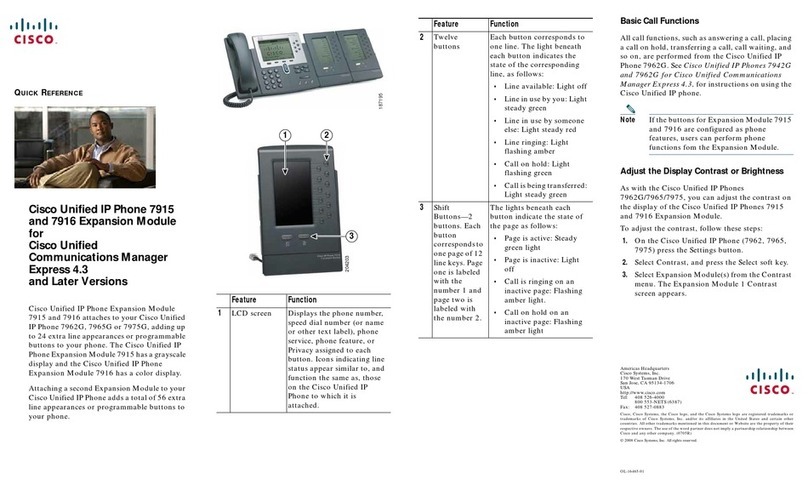Safety Instructions
To use the Phone, please follow the instructions in this user manual.
Use the power adapter supplied with your phone. Other power adapters may damage the phone.
This phone is only for indoor use. And also avoid in high humidity, water and some other liquids.
Do not use the phone during thunderstorms.
CE
FCC
WEEE Warning
To avoid the potential effects on the environment and human health as a result of the presence of hazardous substances in
electrical and electronic equipment, end users of electrical and electronic equipment should understand the meaning of the crossed-out wheeled
bin symbol. Do not dispose of WEEE as unsorted municipal waste and have to collect such WEEE separately.
Cleaning
To clean the device, use an anti-static cloth. Please avoid cleaning liquids as they might damage the surface or internal electronics of the phone.
FCC Statement
1. This device complies with Part 15 of the FCC Rules. Operation is subject to the following two conditions:
(1) This device may not cause harmful interference.
(2) This device must accept any interference received, including interference that may cause undesired operation.
2. Changes or modifications not expressly approved by the party responsible for compliance could void the user's authority to operate the
equipment.
NOTE: This equipment has been tested and found to comply with the limits for a Class B digital device, pursuant to Part 15 of the FCC Rules.
These limits are designed to provide reasonable protection against harmful interference in a residential installation.
This equipment generates uses and can radiate radio frequency energy and, if not installed and used in accordance with the instructions, may
cause harmful interference to radio communications. However, there is no guarantee that interference will not occur in a particular installation. If
this equipment does cause harmful interference to radio or television reception, which can be determined by turning the equipment off and on,
the user is encouraged to try to correct the interference by one or more of the following measures:
Reorient or relocate the receiving antenna.
Increase the separation between the equipment and receiver.
Connect the equipment into an outlet on a circuit different from that to which the receiver is connected.
Consult the dealer or an experienced radio/TV technician for help.
*RF warning for Mobile device:
This equipment complies with FCC radiation exposure limits set forth for an uncontrolled environment. This equipment should be installed and
operated with minimum distance 20cm between the radiator & your body.
Back to Top
Summary of changes
This section describes the changes to this user manual for each release and user manual version.
Change for Release x.0.4.4.36,Manual version x.0.4.4.36
Major updates have occurred to the following sections:
BLF blink
Transfer Release Trigger
Change for Release x.0.4.4.27,Manual version x.0.4.4.27