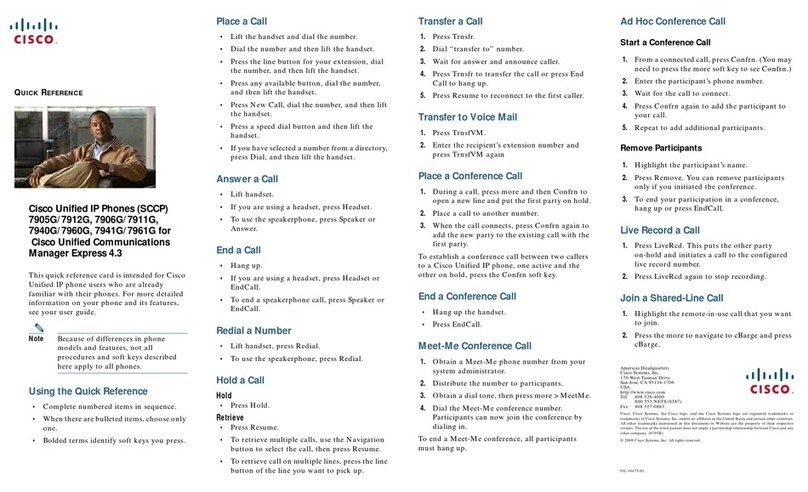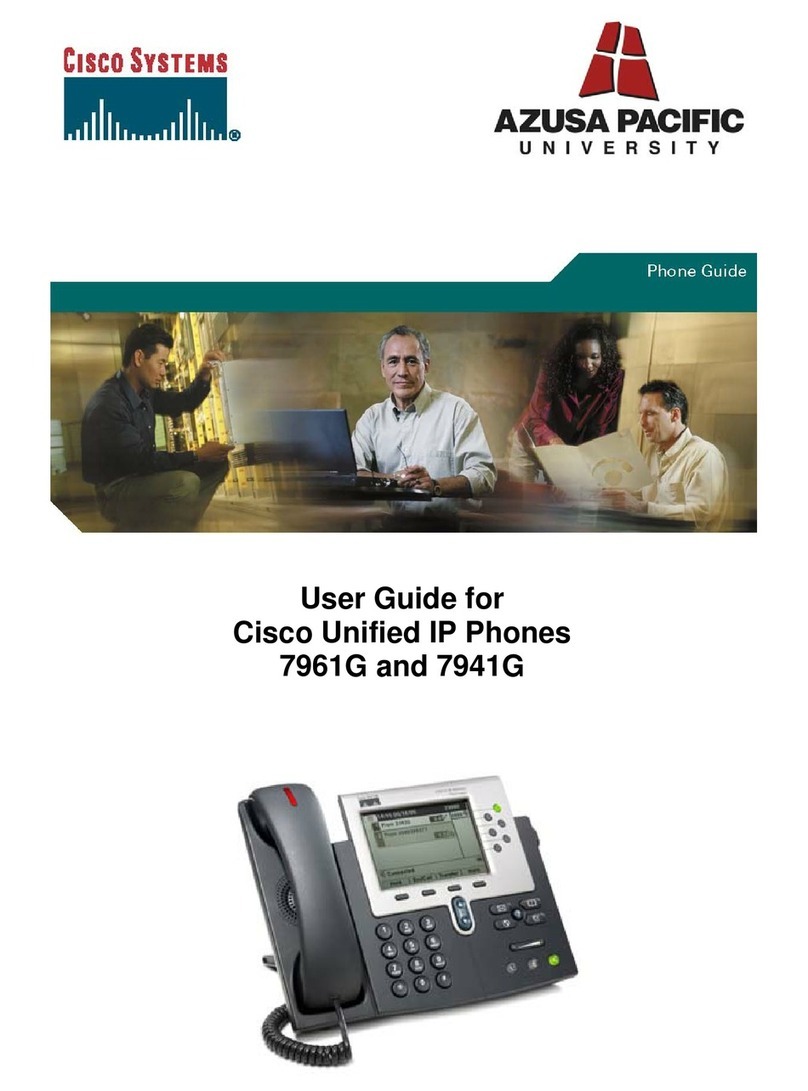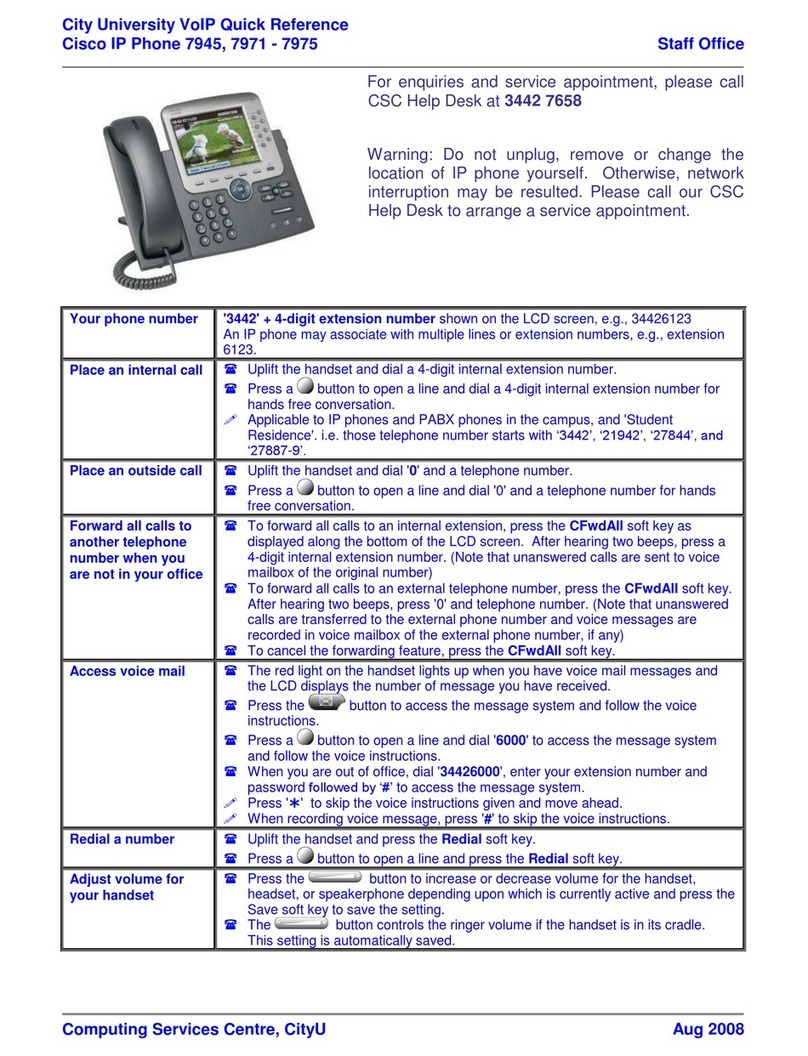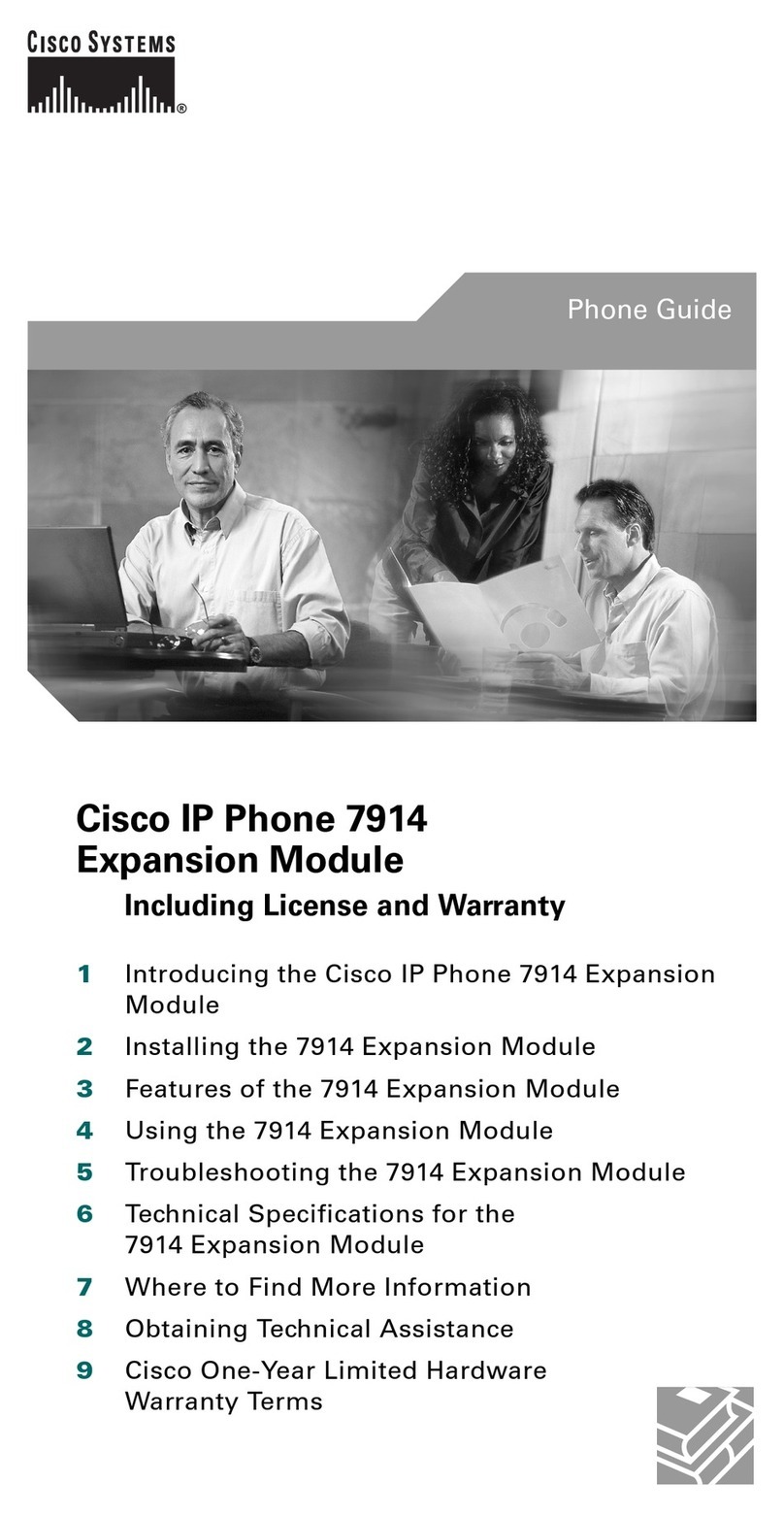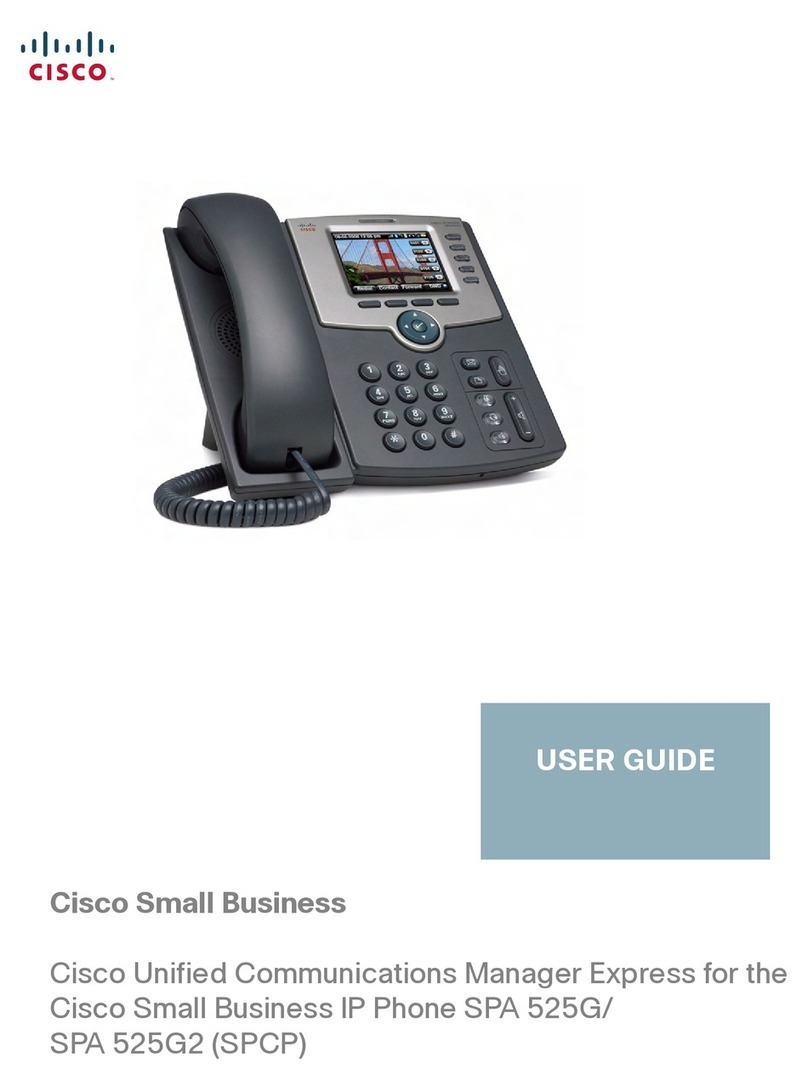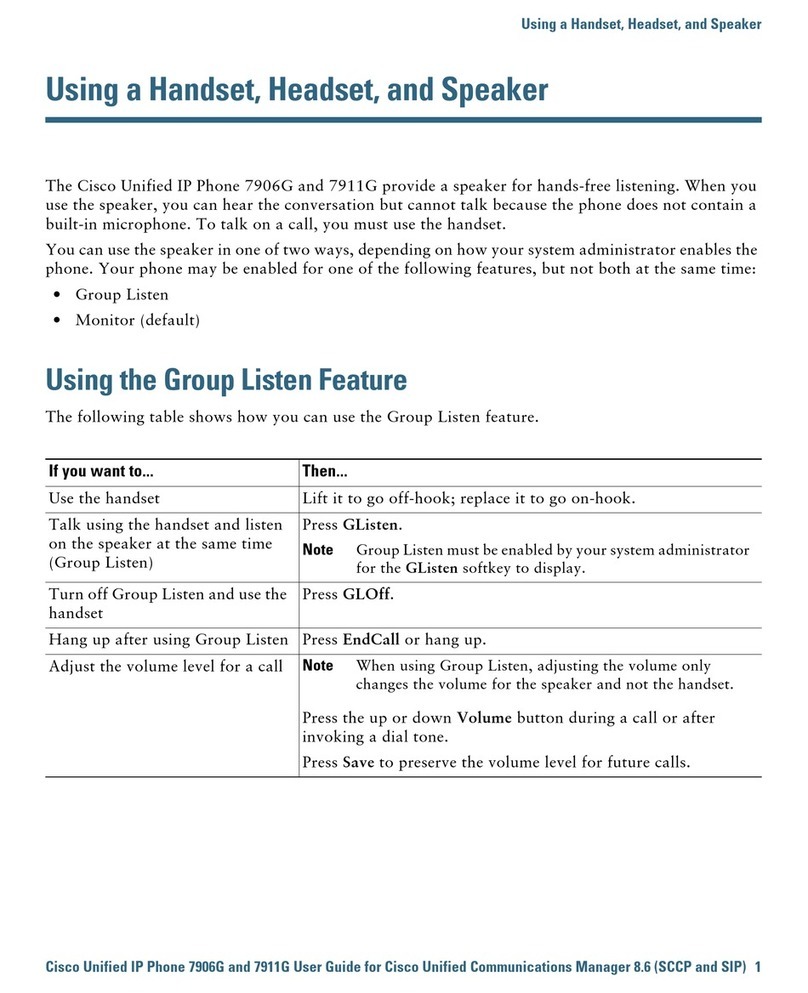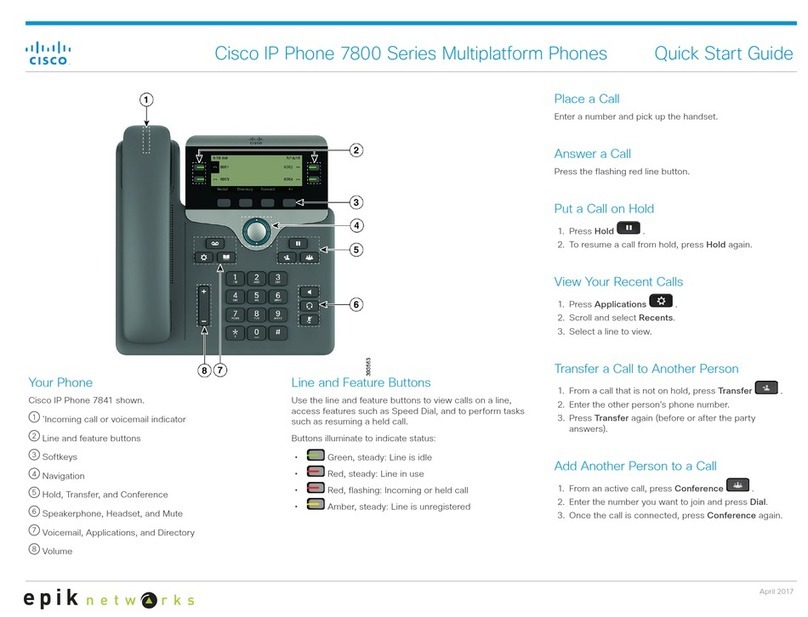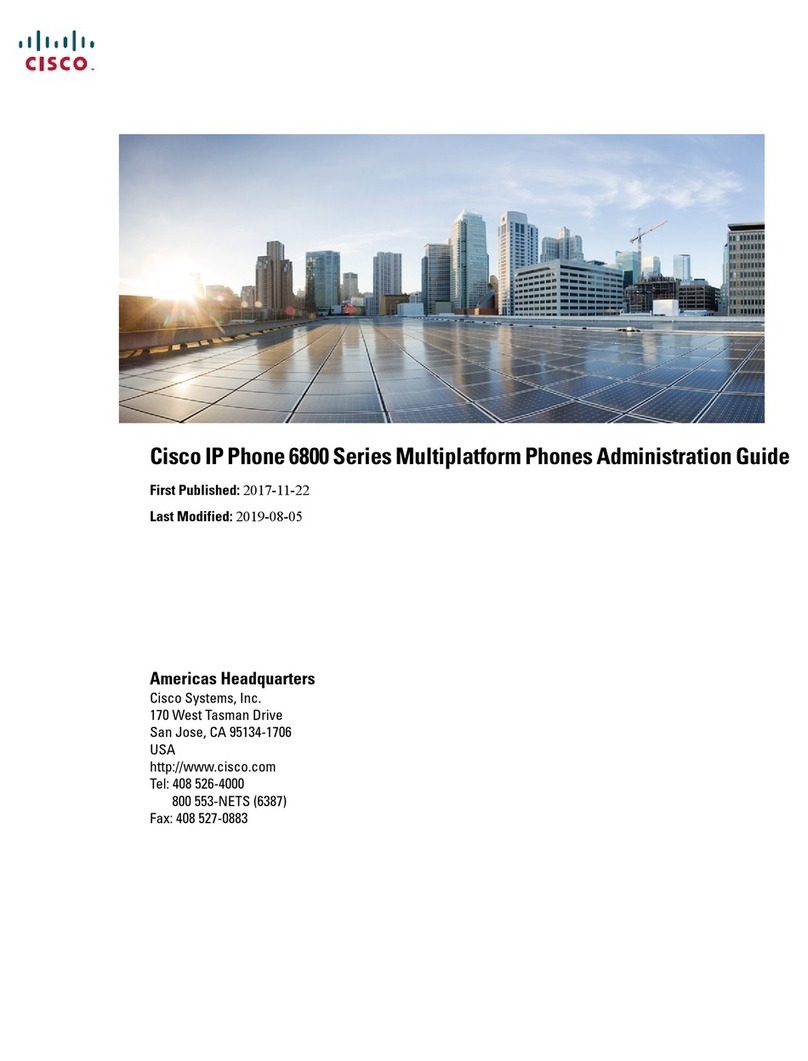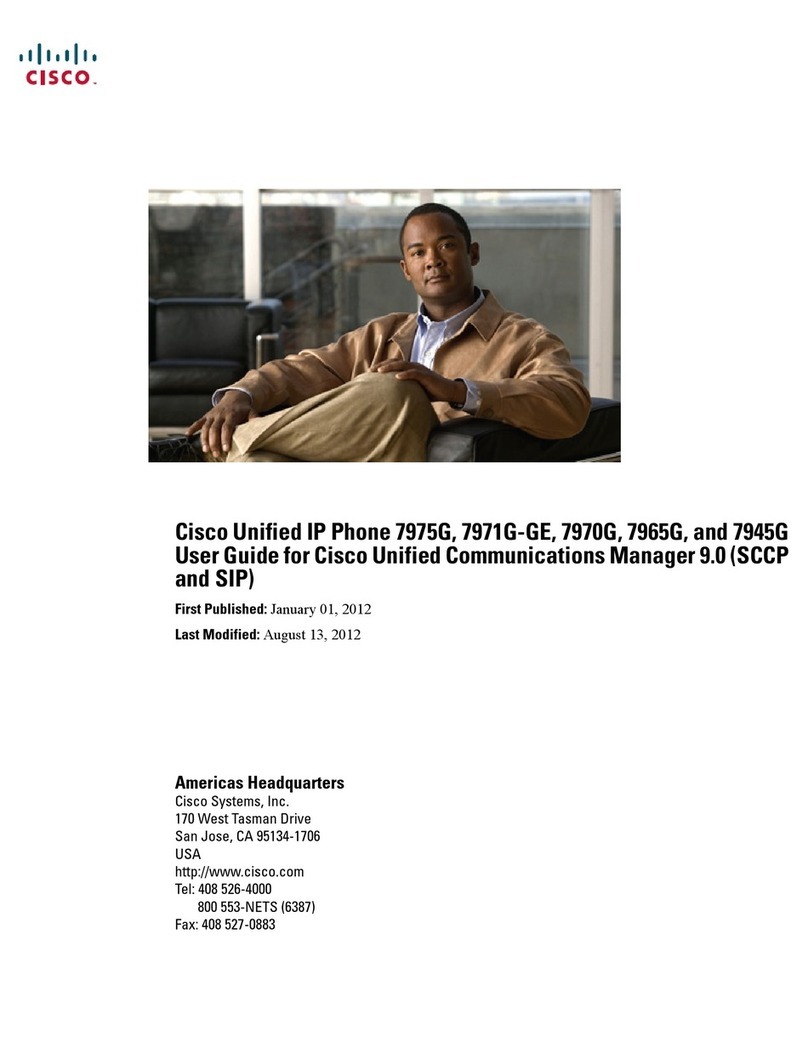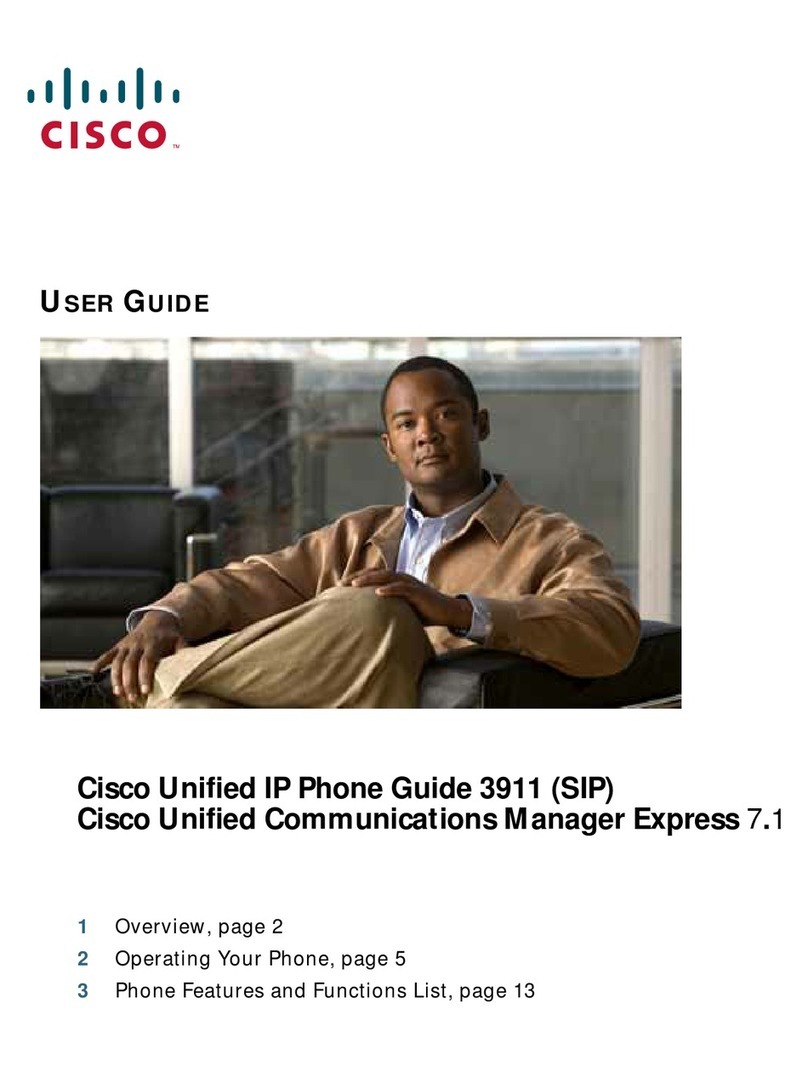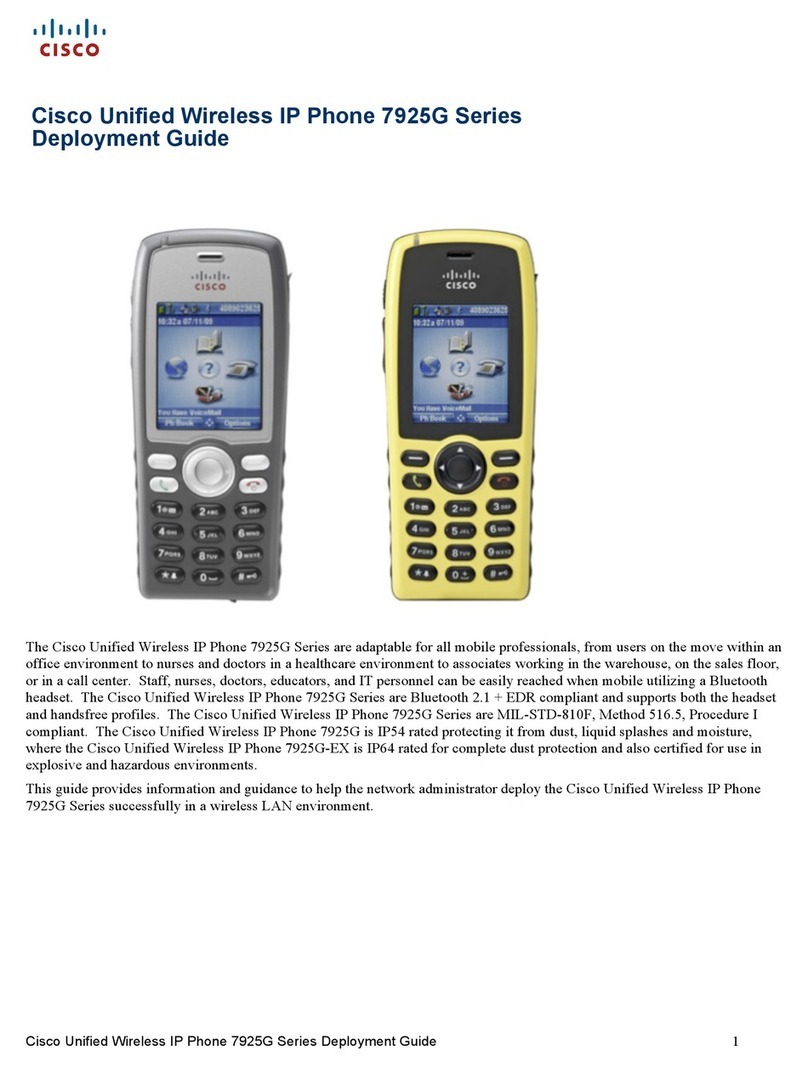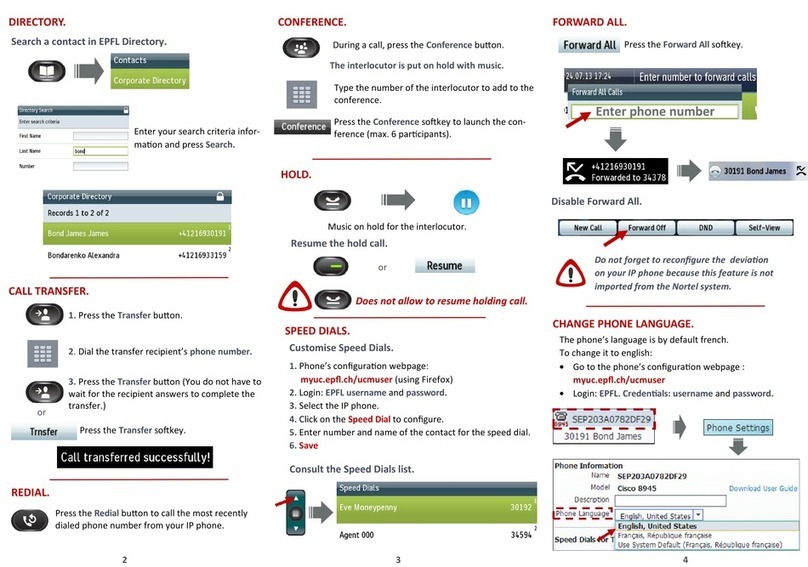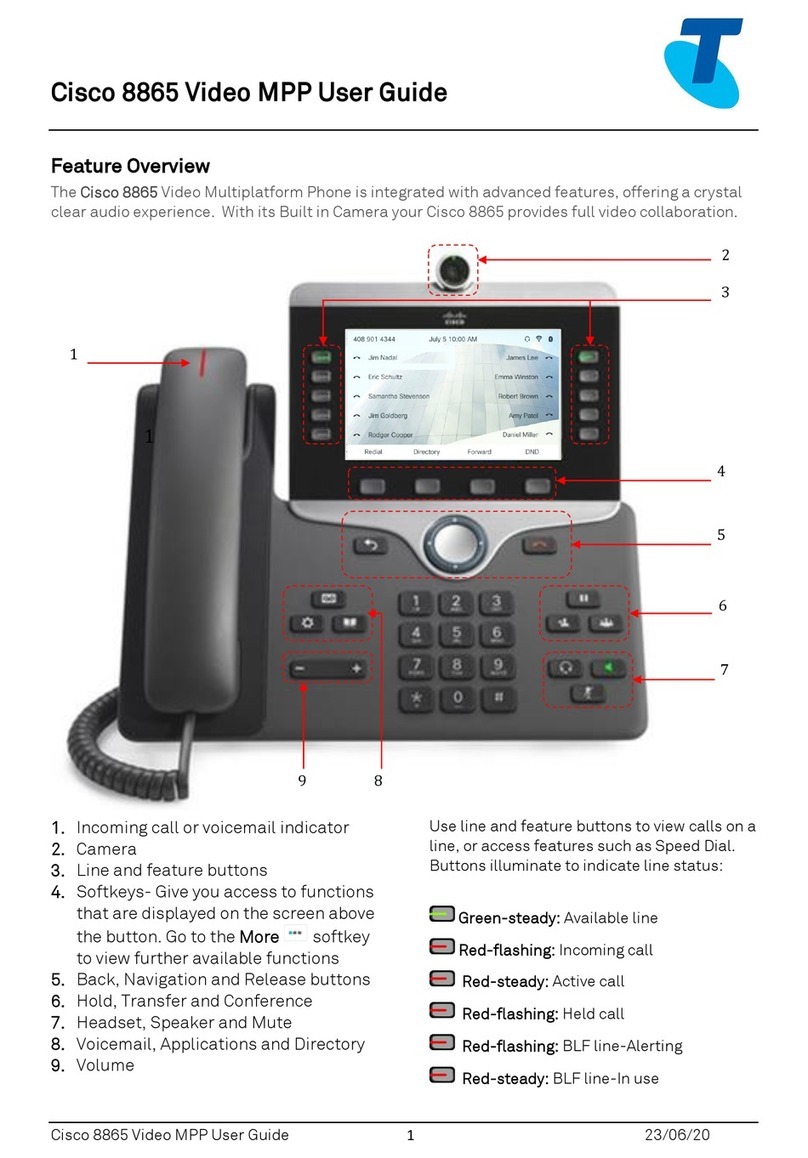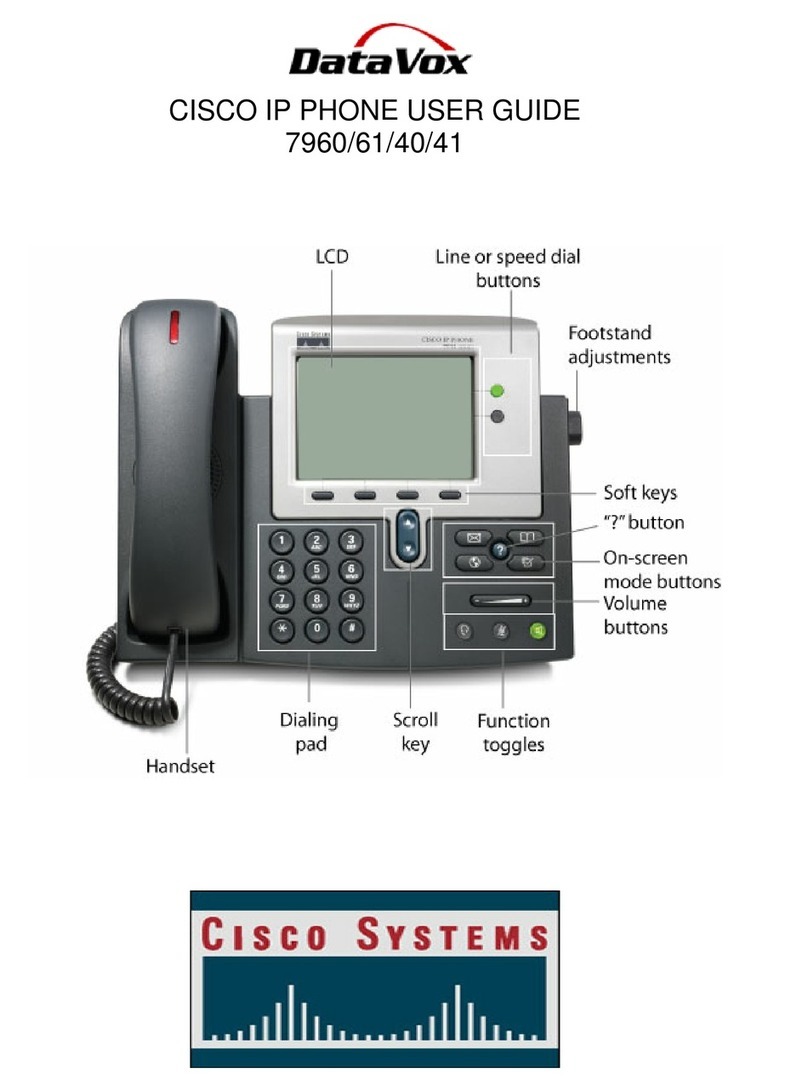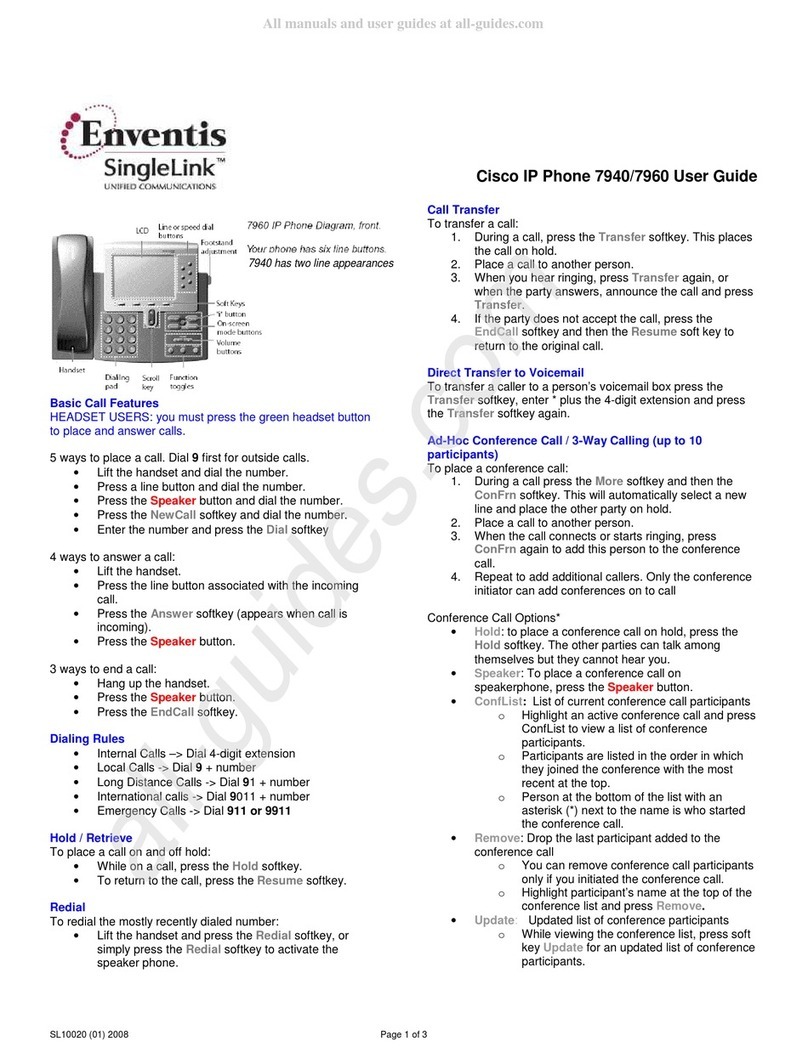Vantage Communications Customer Support (800) 493-3750
Vantage Communications - Confidential and Proprietary
Conference Calls:
Creating a Conference Call:
1. During a call, press the ConFrn soft key. This places the call on hold, while you hear dial tone
2. Dial the number of the person you want to conference (internal 4 digit extension or 10 digit number)
3. hen the call connects, press the Join soft key. This joins the person to the conference call.
Conference Call Options:
• To place the conference call on hold, press the Hold soft key. The other parties can talk among
themselves, but you cannot hear them. Note: They will hear your music or message on hold if
your company has this feature.
• To place a conference call on speaker, press the
Speaker
button.
• Press the Mute button to turn off the microphone. The conference parties cannot hear you, but
you can hear them. This works with the speaker or the handset.
Call Pick Up –
Allows you to answer another person’s call (in your pre-established pick up group) from your
phone.
• To answer a person’s phone, either lift the handset or press the NewCall
soft key, then
dial
*
98
Call Park:
Places a call on hold that can be picked up on another phone in the office.
• Press the Hold soft key to place the call on hold
• Press the NewCall soft key, then dial
*
68 (the Call Park feature access code)
• You will be prompted to dial the number where you want to park the call
1. You may park the call on someone else’s phone by entering their extension, then pressing
the
#
key
2. You may park the call on your phone by pressing the
#
key
• The call will disappear from your phone at this time.
Retrieving a Parked Call on a phone other than your own:
• Press the NewCall soft key, dial *88, dial the extension the call is parked on, then the
#
key.
Retrieving a call you have parked on your phone:
• Press the NewCall soft key, dial *88, then the
#
key. You are now reconnected to the call you
parked.