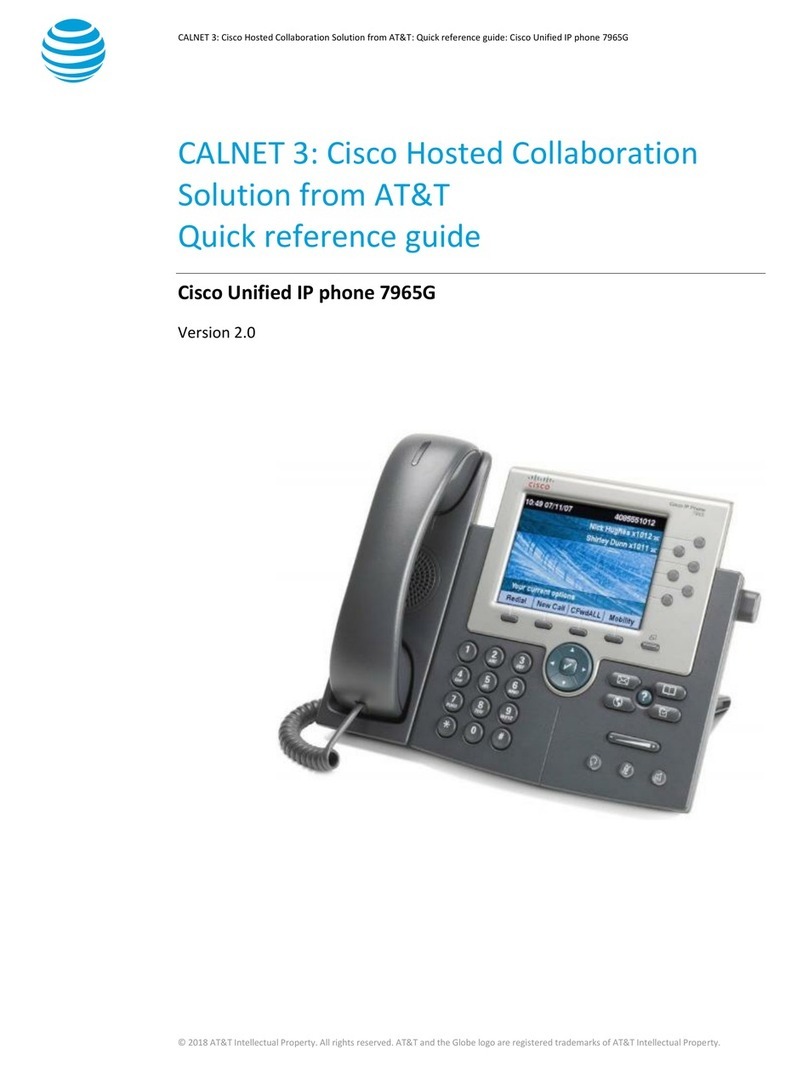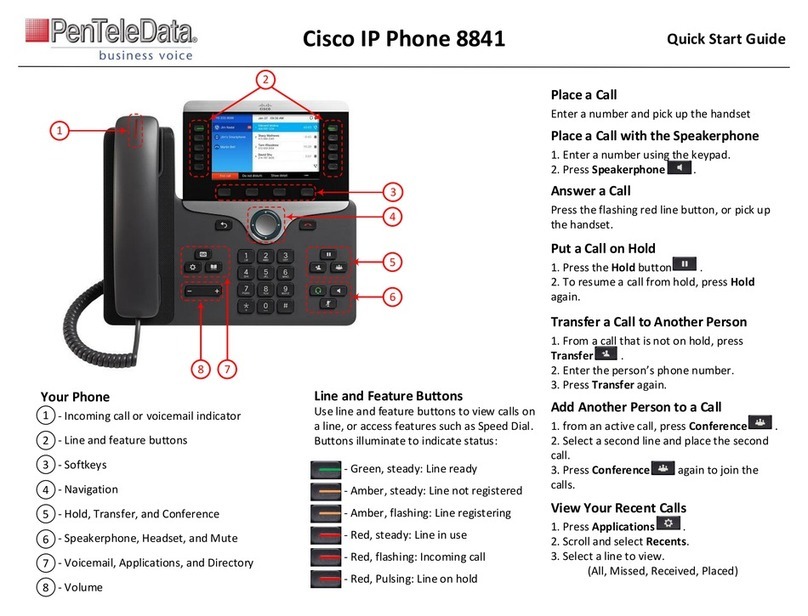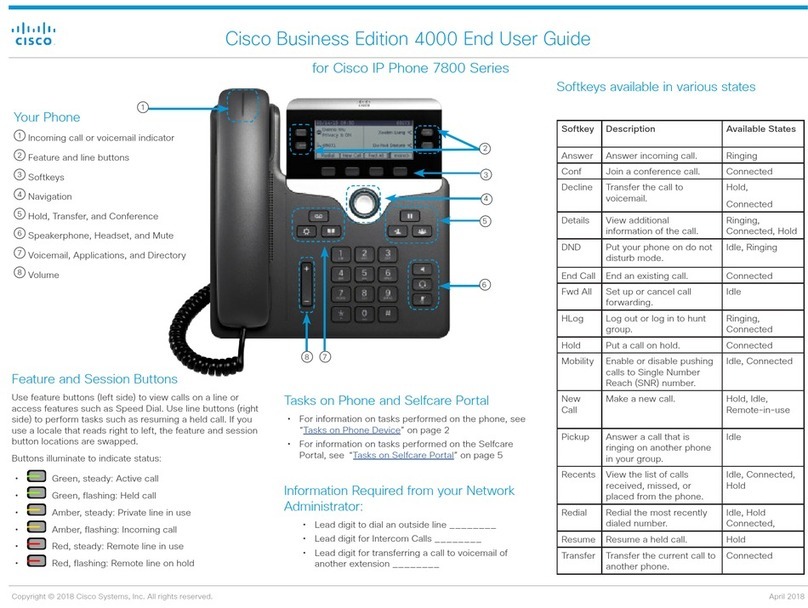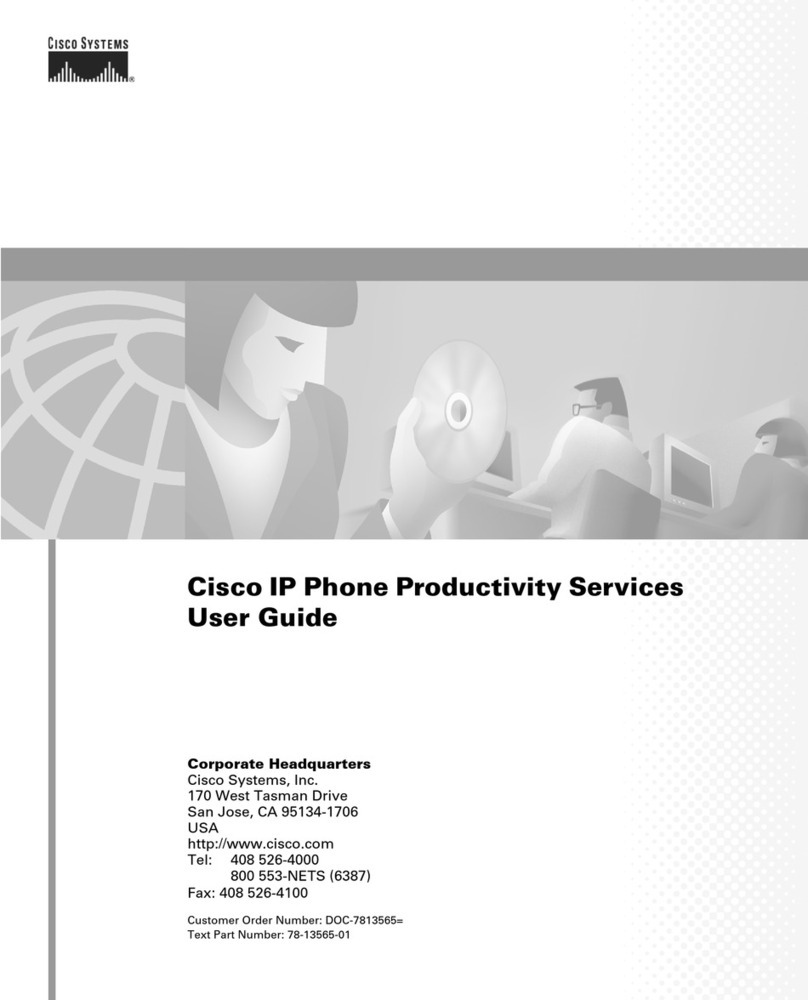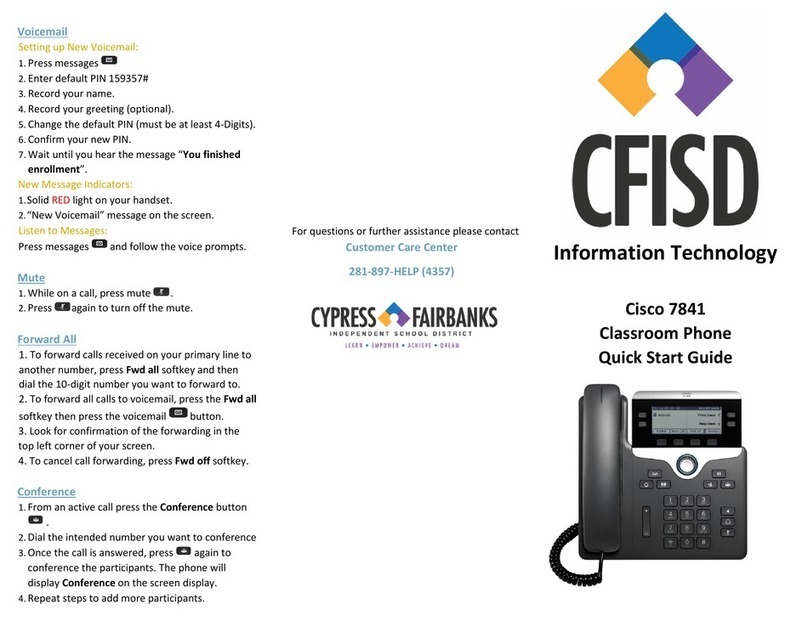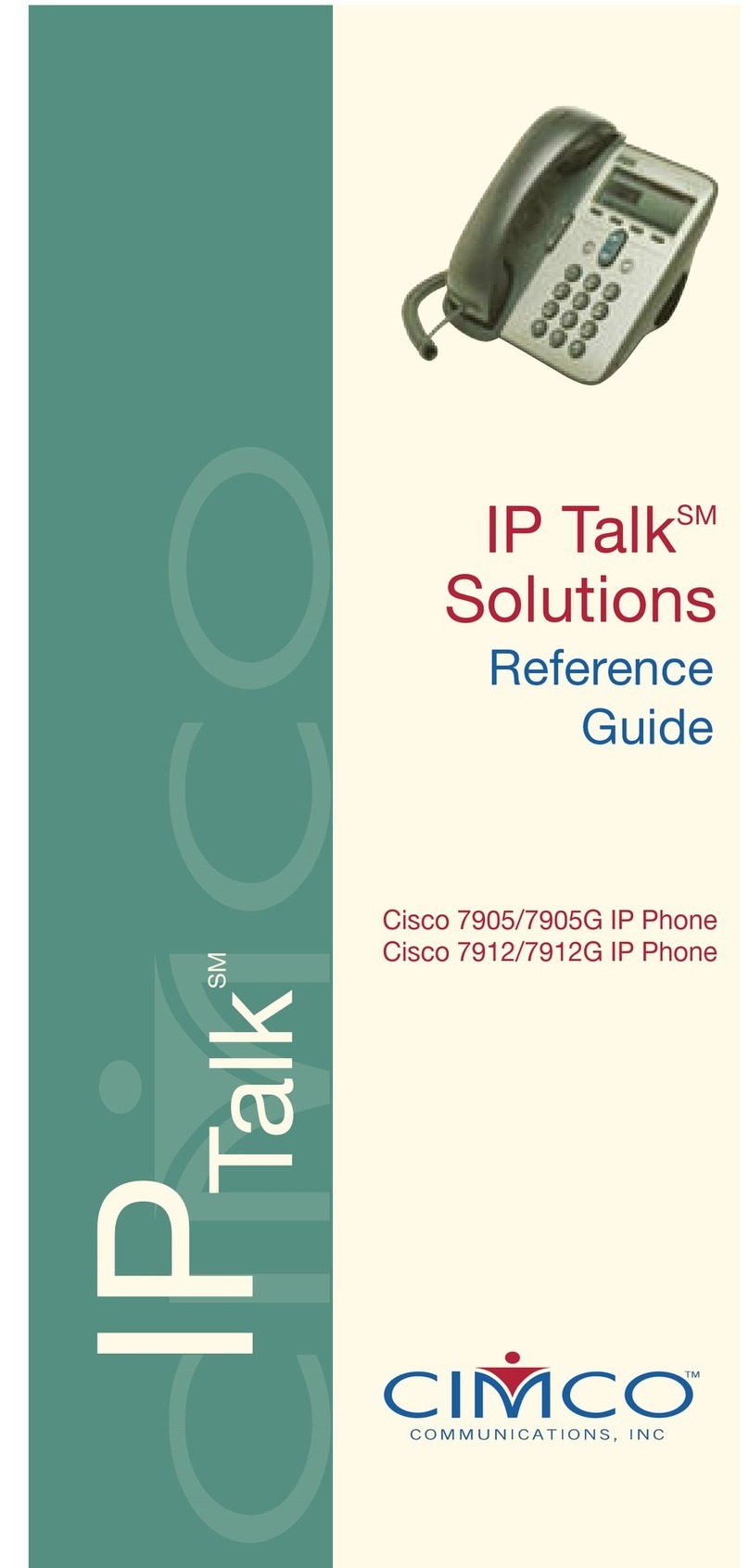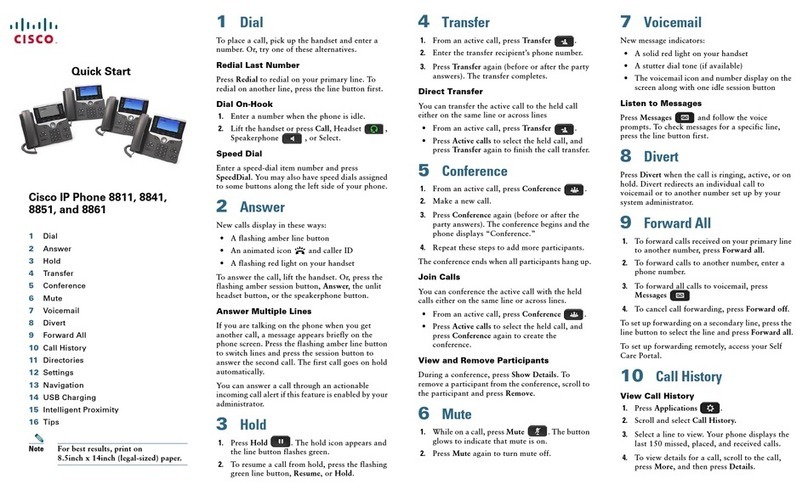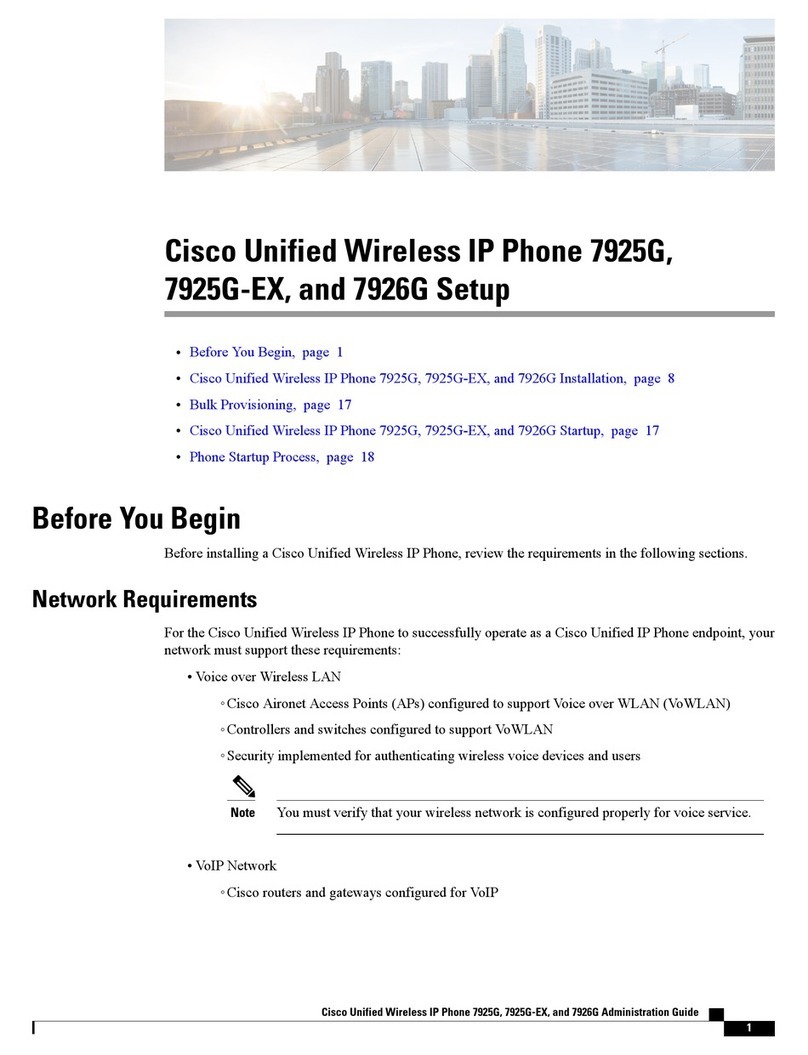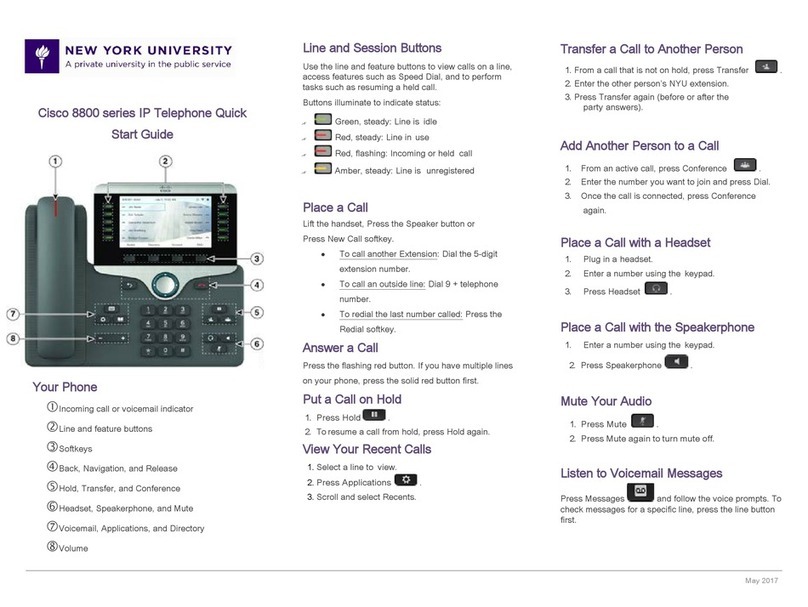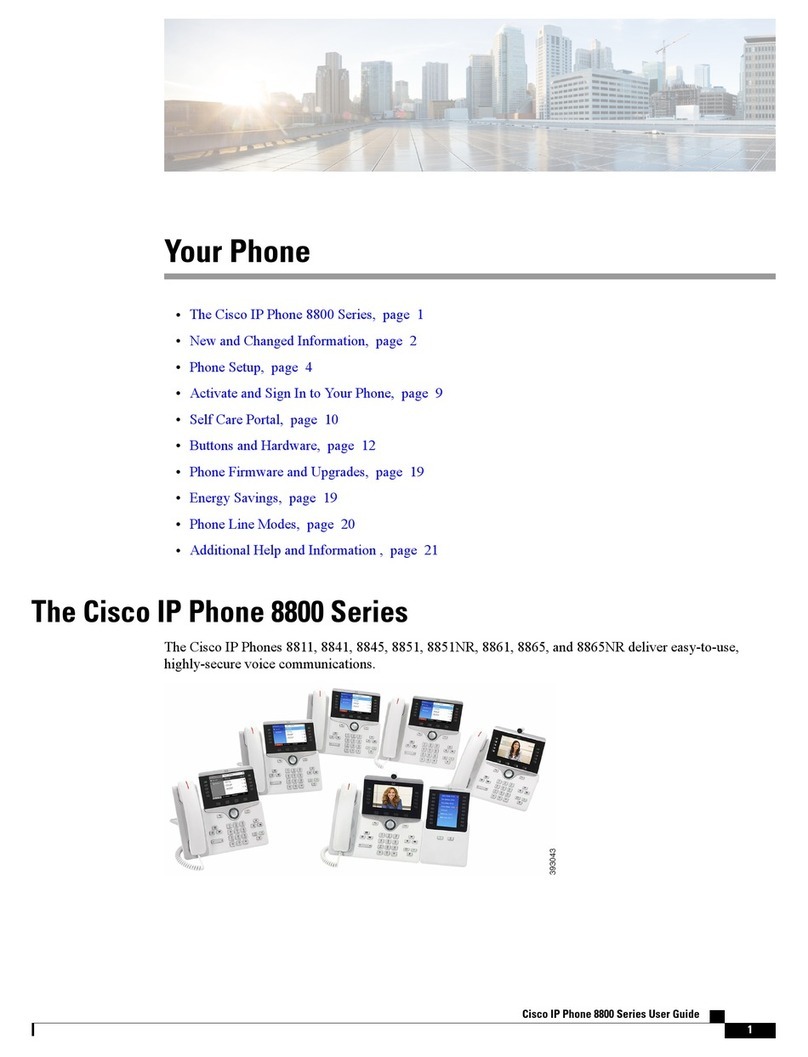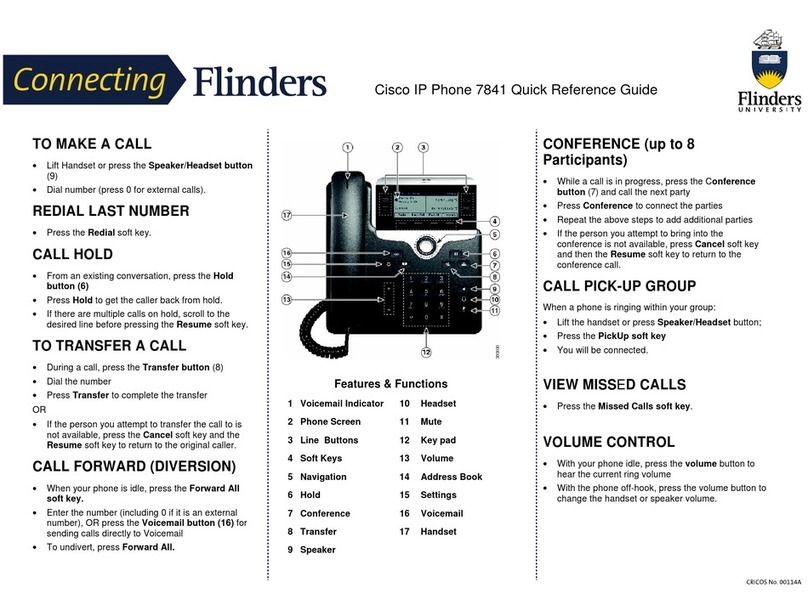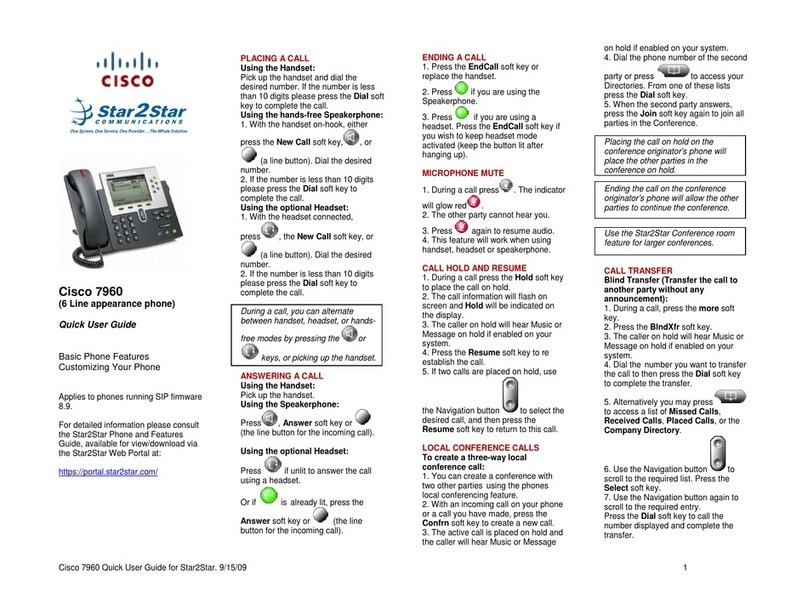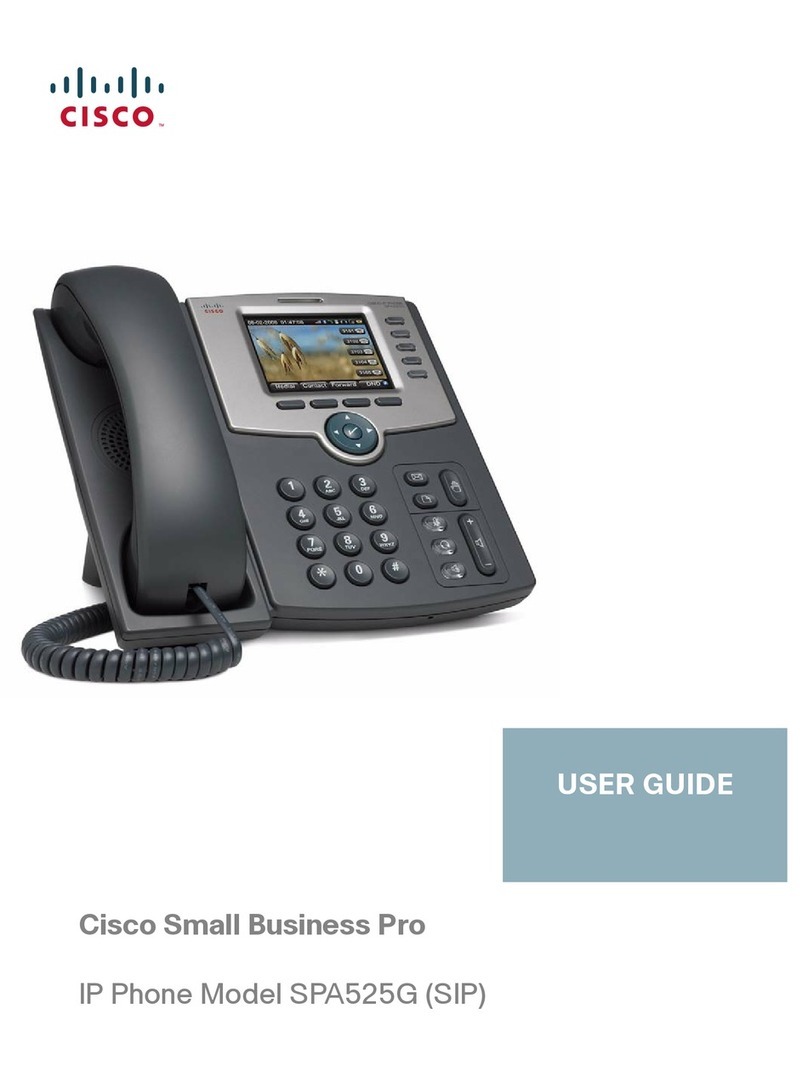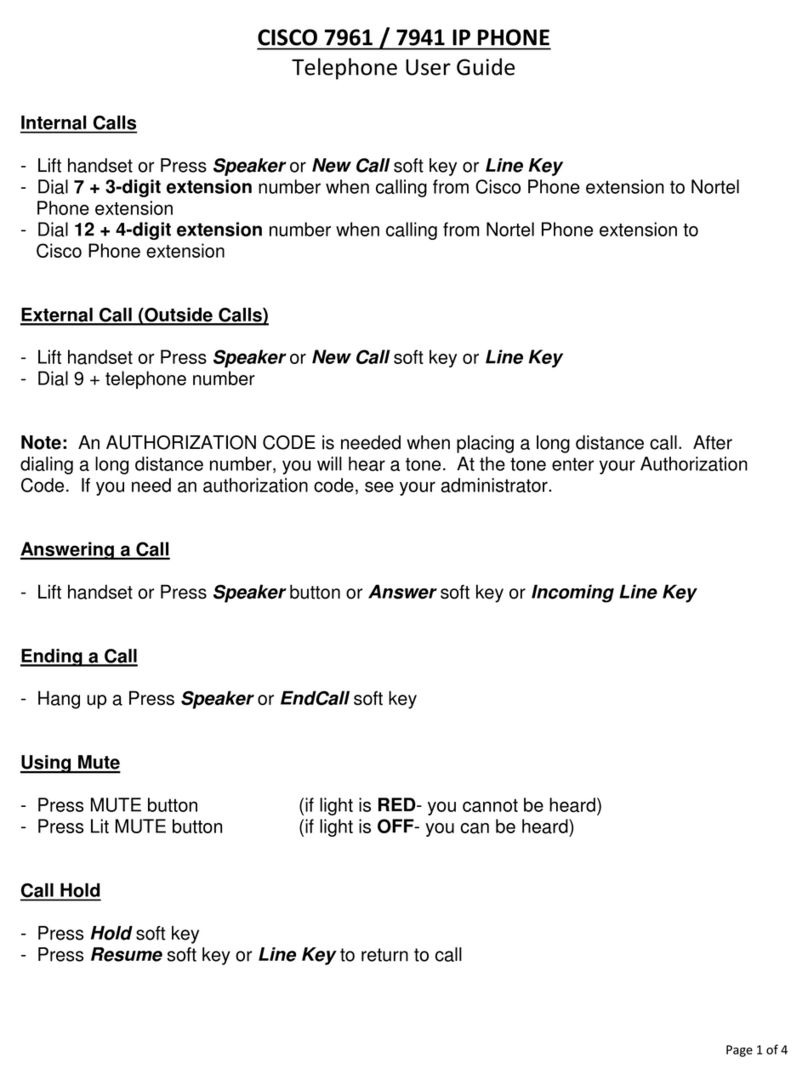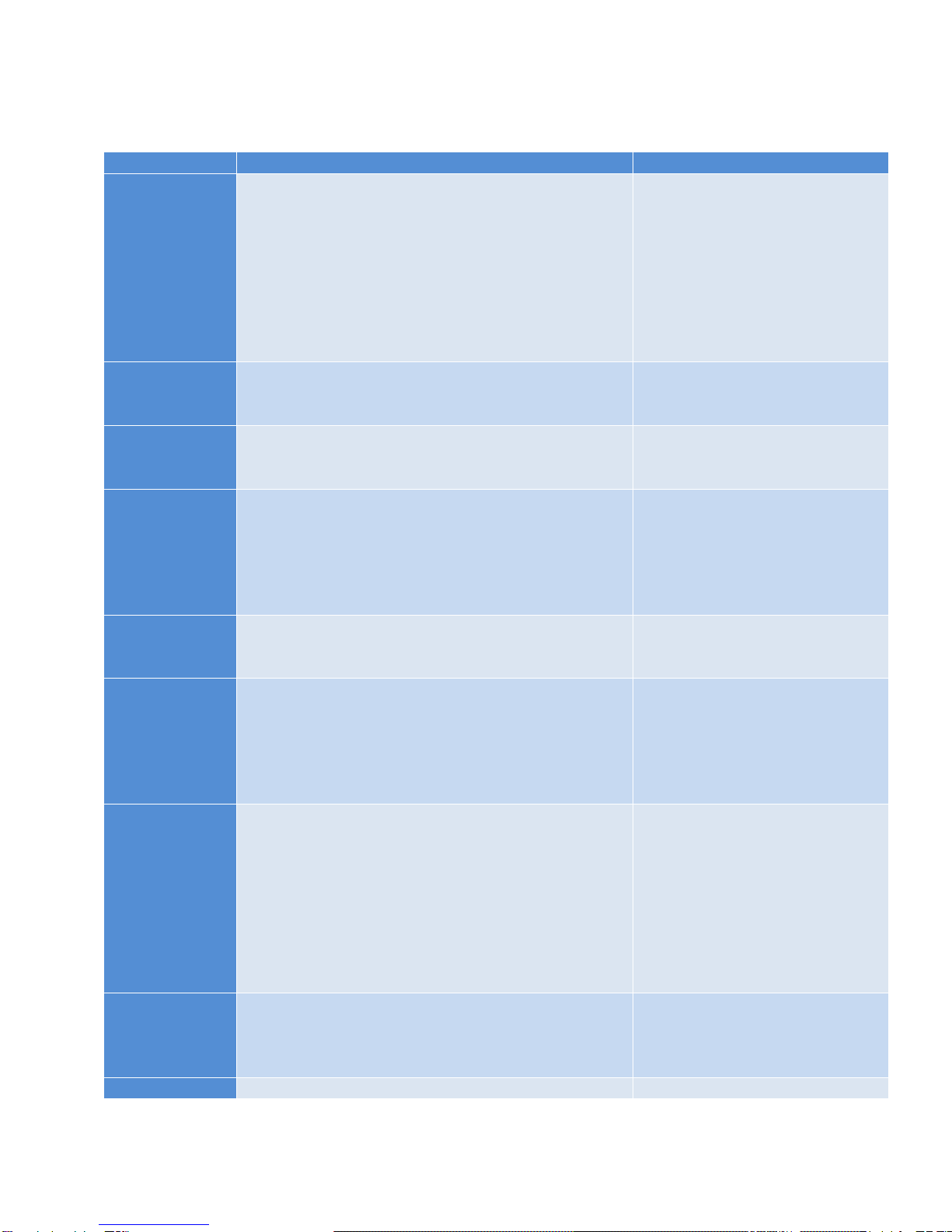HowdoI?SolutionNotes
Placeacall?Toplaceanexternalcall,youmustdial“6”first.
Liftthehandsetanddial6+phonenumber
OR
Pressthe“Speaker”button,dial6+phonenumber
OR
Withoutliftingthehandset,pressthe“NewCall”soft
key,dial6+phonenumber
OR
Pressthe“Redial”softkey(forlastcallplaced)
Thereareseveralwaystoplacea
call.Theenduserwilldecide
whichwayisbestforthem.
dialan
internal
extension?
Toplaceaninternalextensioncall,dialthe4‐digit
extensioni.e.3498.
putacallon
hold?
Pressthe“Hold”softkey.Thelinebuttonwillflash
green.Toreturntothecall,pressthe“Resume”soft
key.
transfera
calltoan
extension?
Duringacall,pressthe“Trnsfr”softkey.Doingso
automaticallyplacesthecallonhold.Dialthe
extensiontowhichyouwanttotransferthecall.
Whenthecallringsontheotherend,press“Trnsfr”
softkeyagain–orwhenthepartyanswers,announce
thecallandthenpress“Trsnfr”softkey.
Ifnecessary,press“Endcall”and
thenthe“Hold”softkeybutton
toreturntotheoriginalcall.
transferacall
directlytoa
voicemail
Duringacall,pressthe“Trnsfr”softkey.Doingso
automaticallyplacesthecallonhold.Press‘*’then
theextensionofthevoicemailyouwishtotransferto.
accessthe
pagingline?
Pressthespeeddialbuttonassociatedwithextension
9400.Entertheaccesscodeactivatethepaging
system.
OR
Pickupthehandsetanddial9400.Entertheaccess
codeactivatethepagingsystem
Toaccessthepagingsystemthe
phonemustbeconfiguredto
allowit.Ifthephonedoesnot
haveextension9400addedas
line,thephonewillnotconnect
tothepagingsystem.
usemy
voicemail?
Setupvoicemail:SEEBELOW
Toaccessvoicemailoncampus:
Pressthe“Messages”,enteryourPINandfollowthe
recordedinstructions.
OR
Toaccessvoicemailfromoffcampus:
CalltheDistrictinformationline,714‐870‐2800.Press
‘*’.WhenpromptedforyourID,entertheextension,
followedbyyourPIN.
YourIDisthe4‐digitextension
youaretryingtoaccess.
changemyPIN?Accessyourvoicemail.
Atthemainmenuselect‘4’toentersetupoptions.
Thenselect‘3’forpreferencesandfollowthe
prompts.
PINmustbeatleast5numeralsin
length.
viewmyPressthe“Directories”button.Usingthe