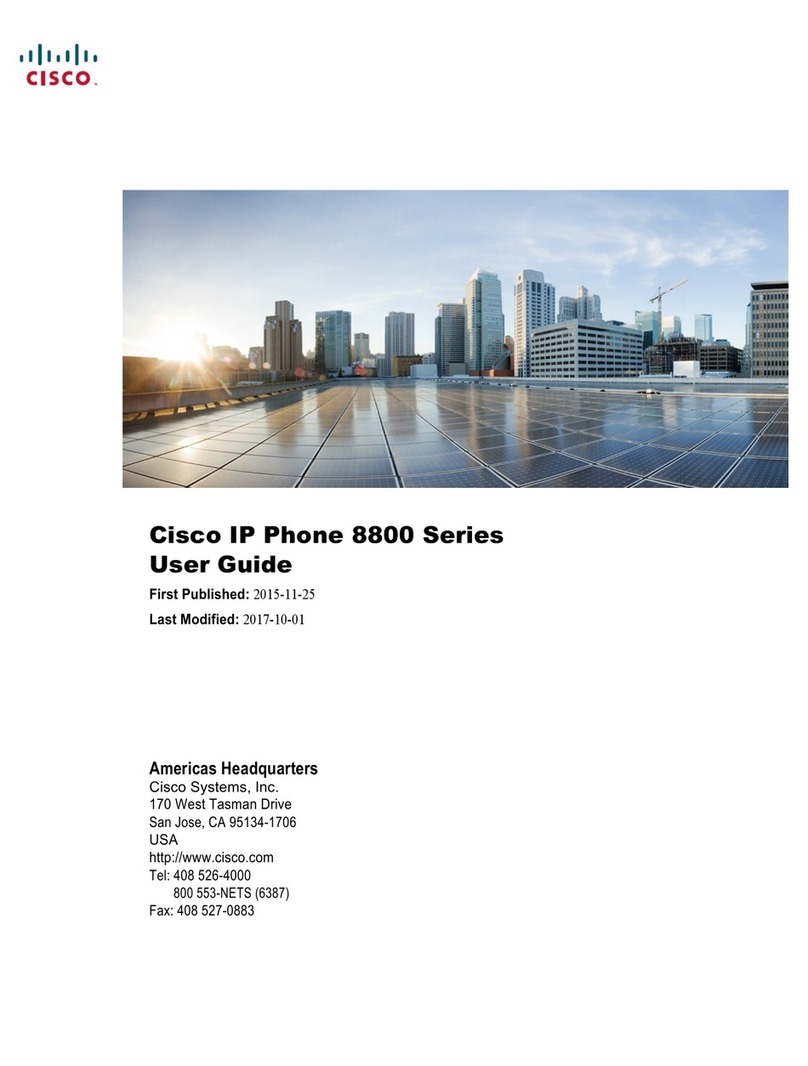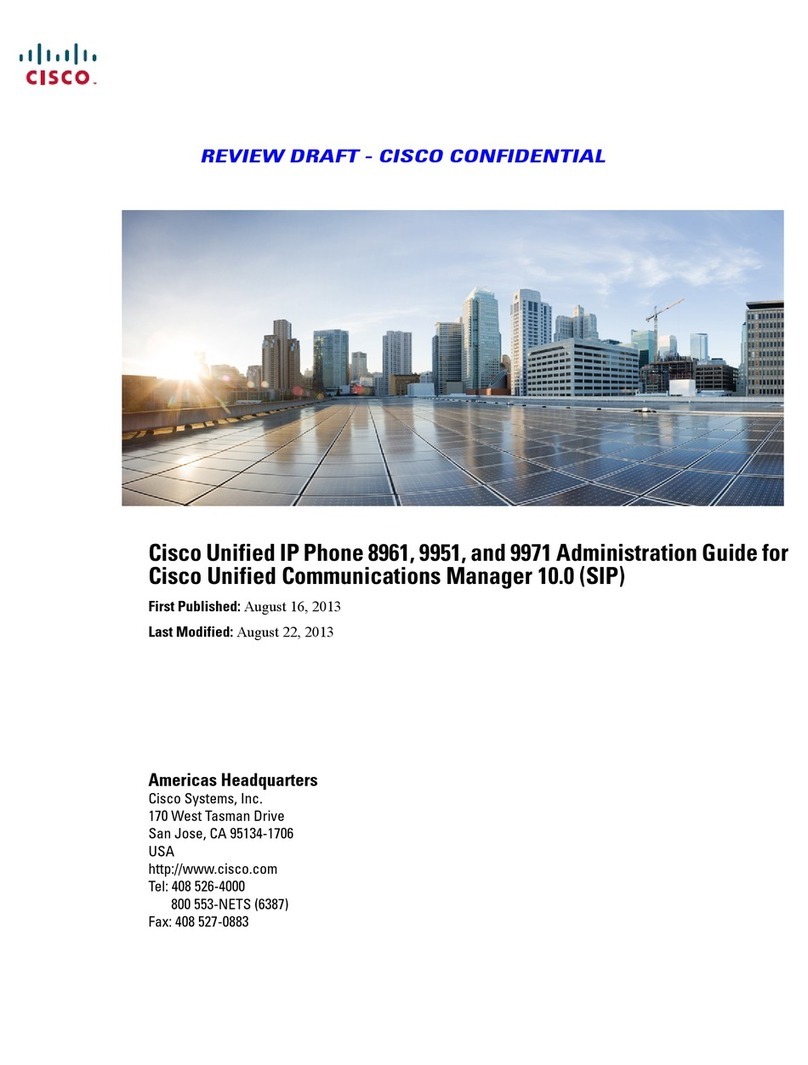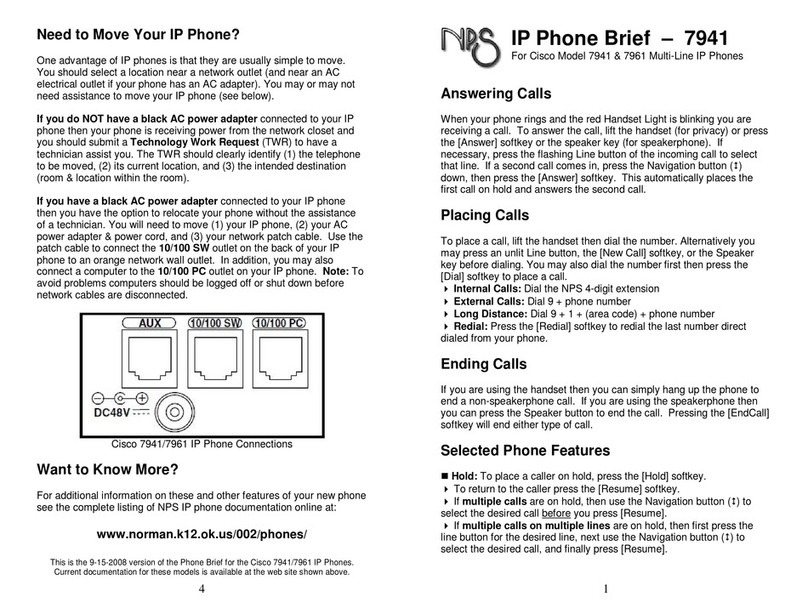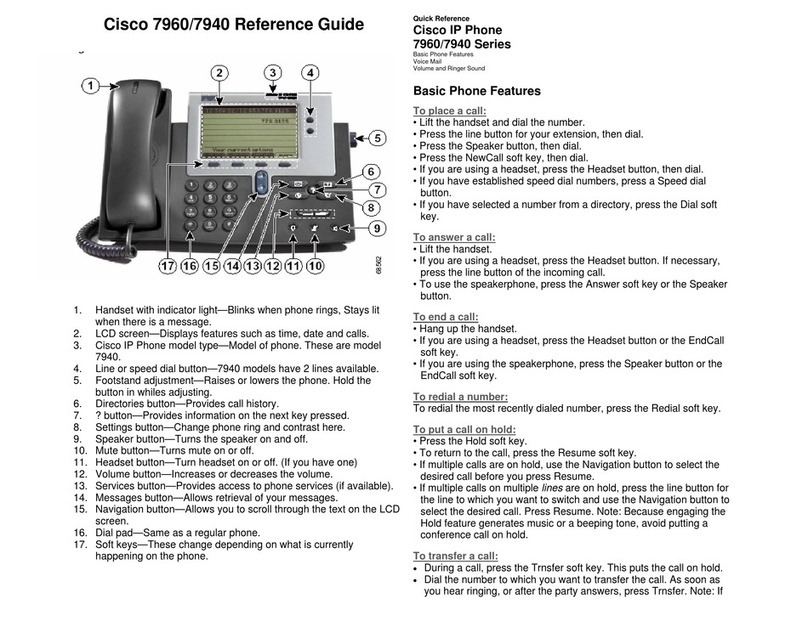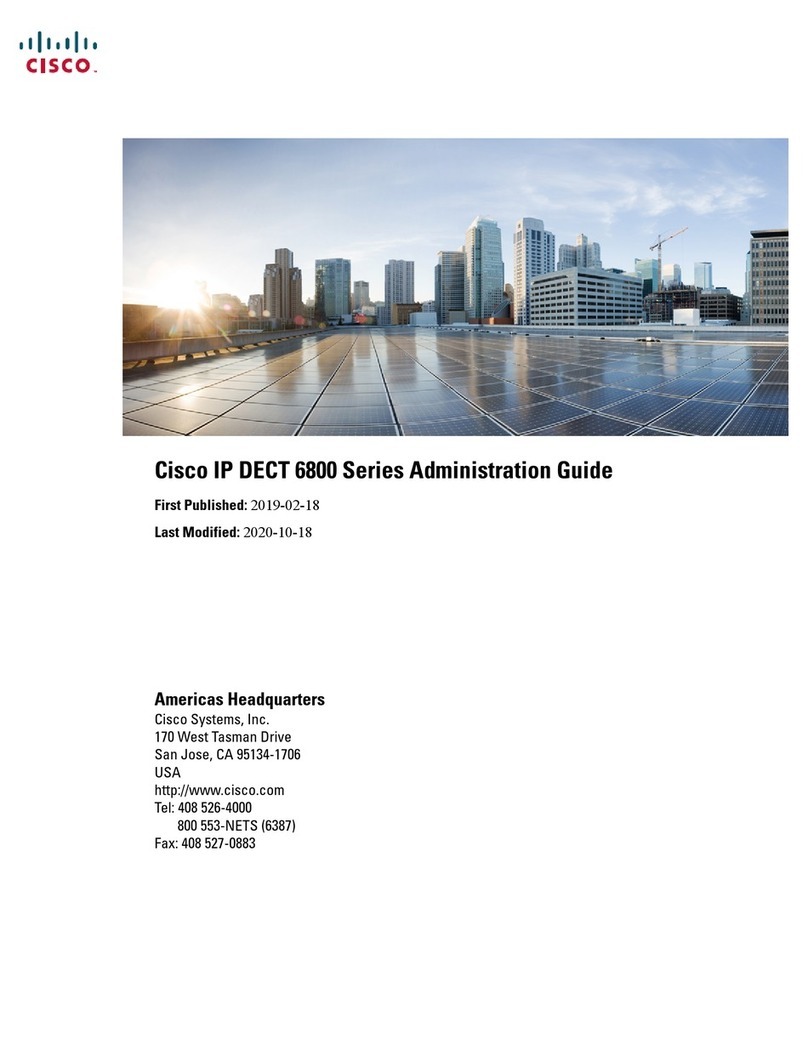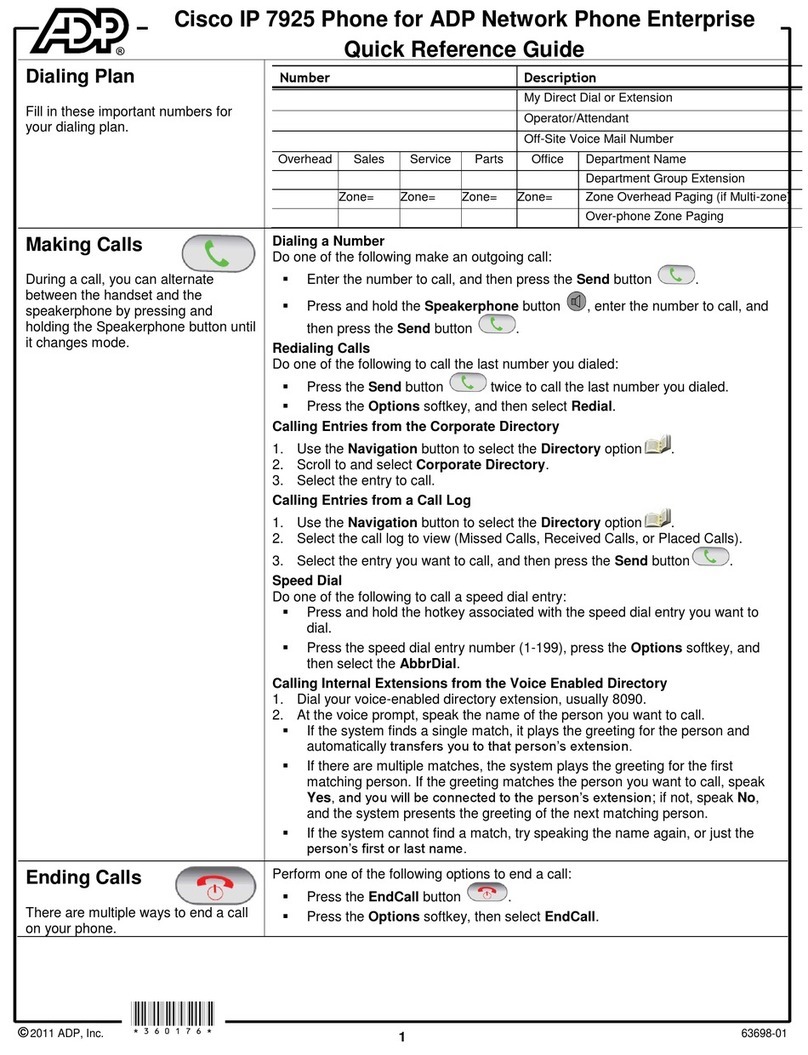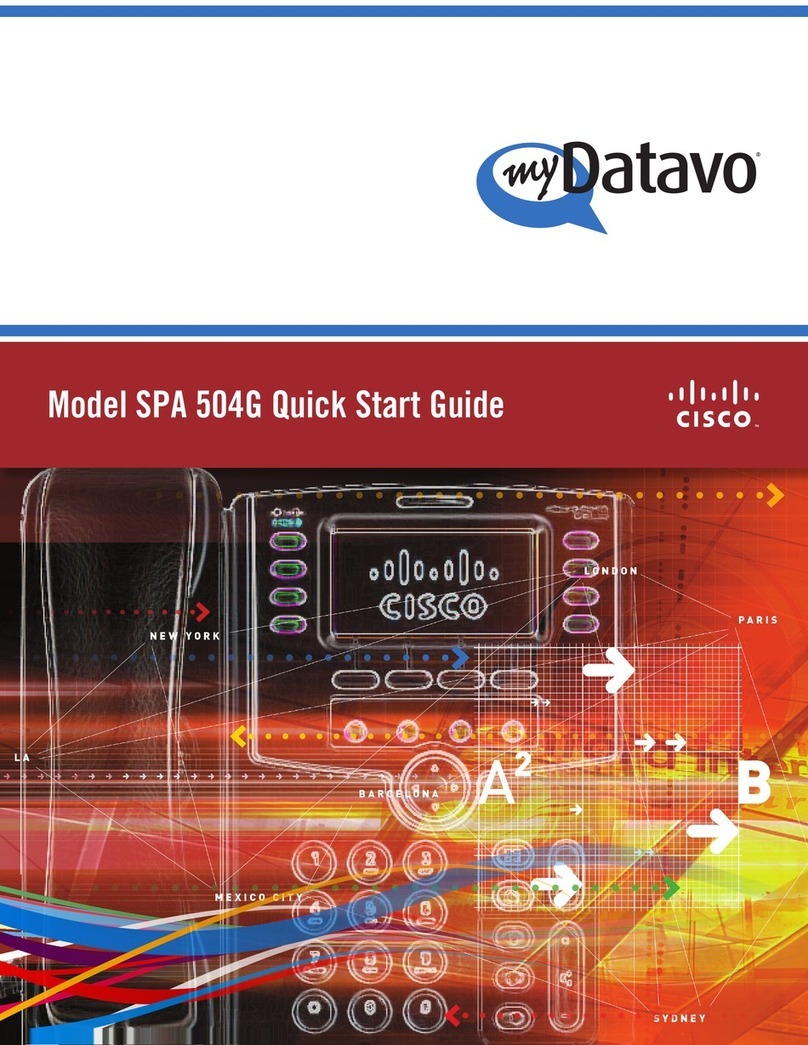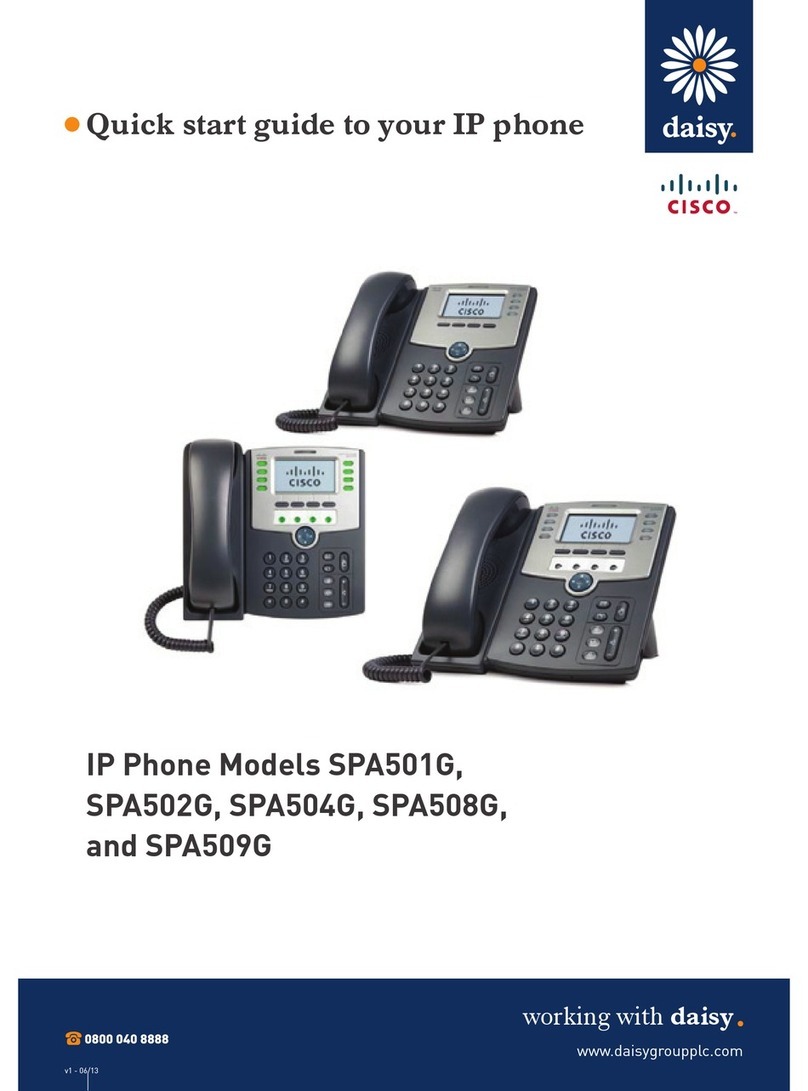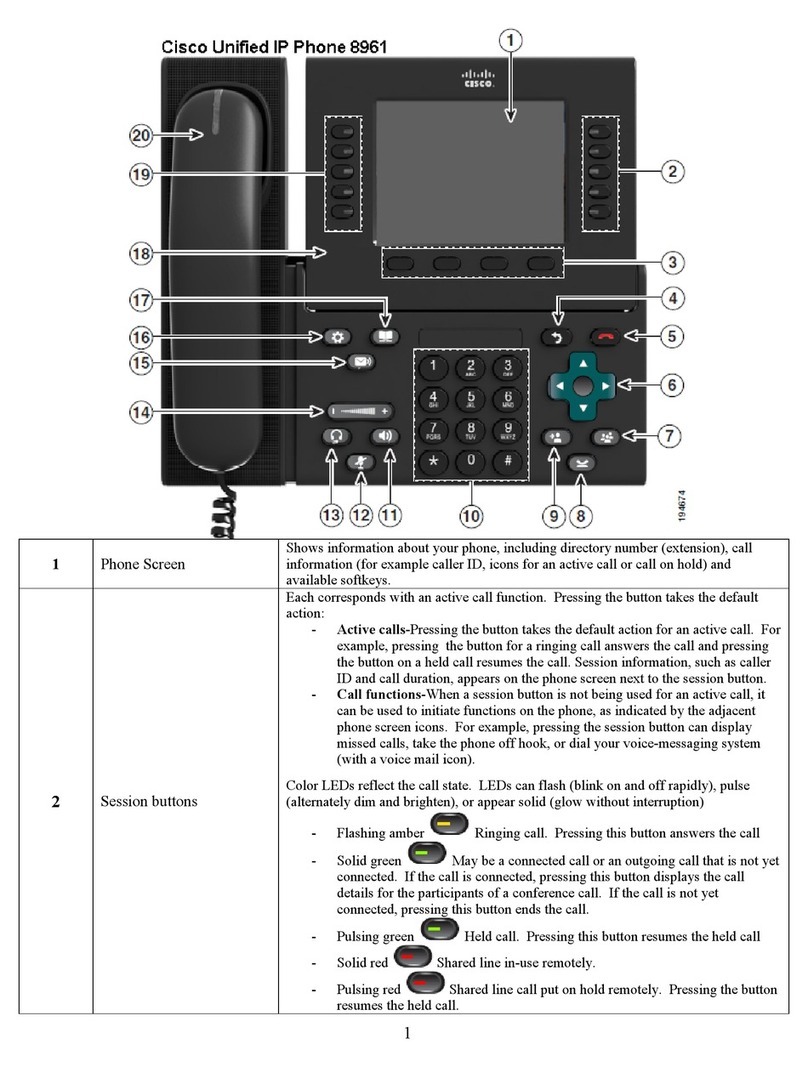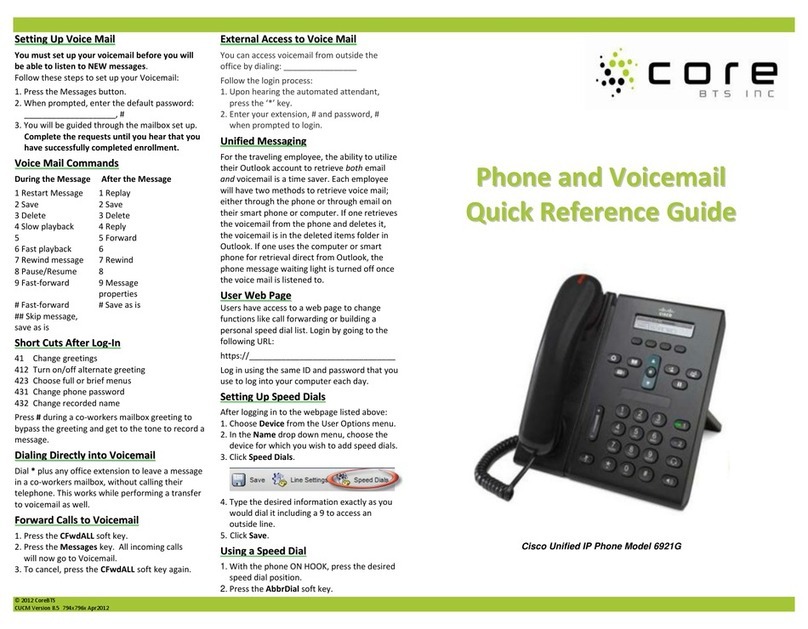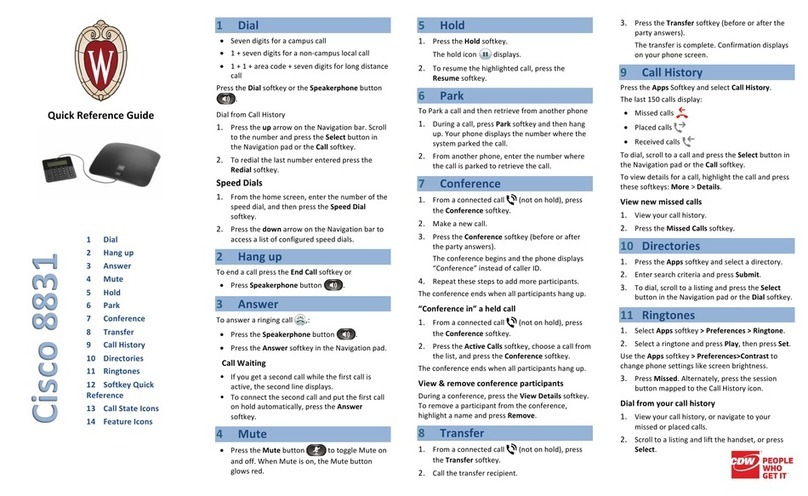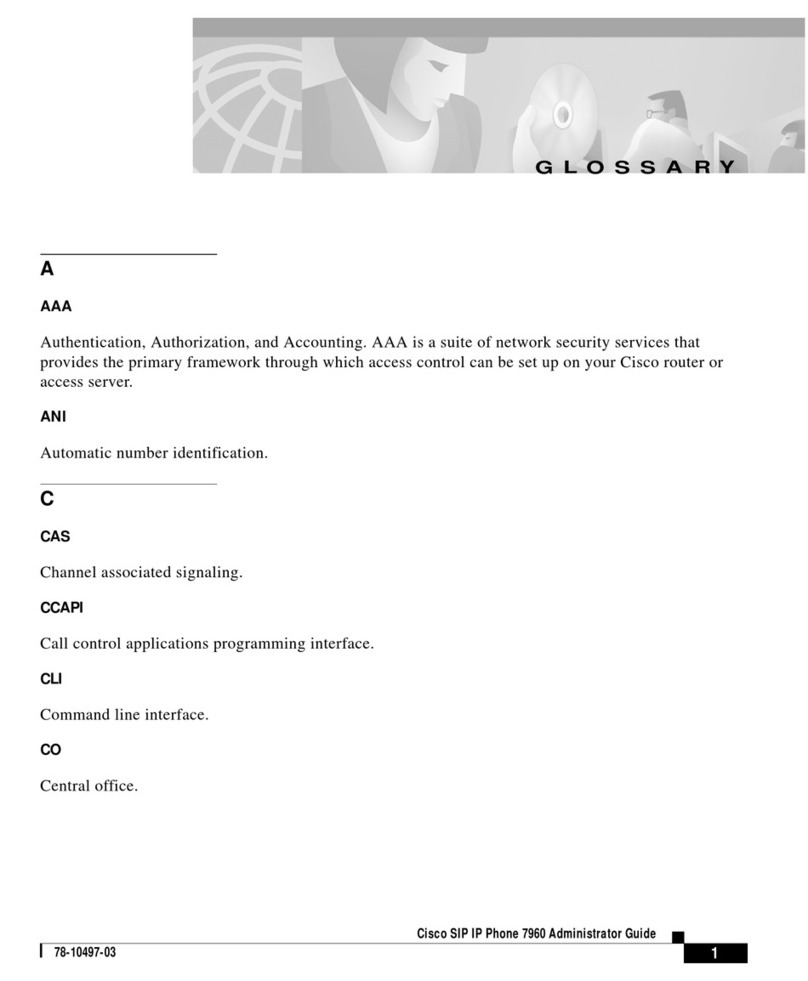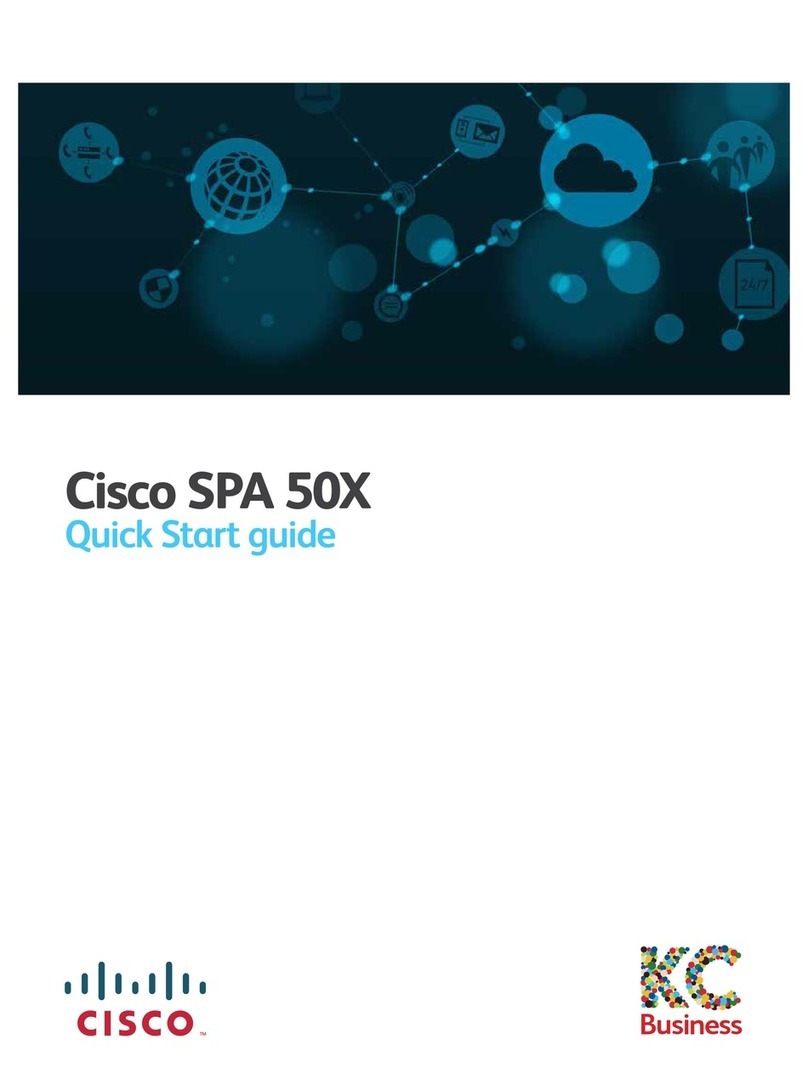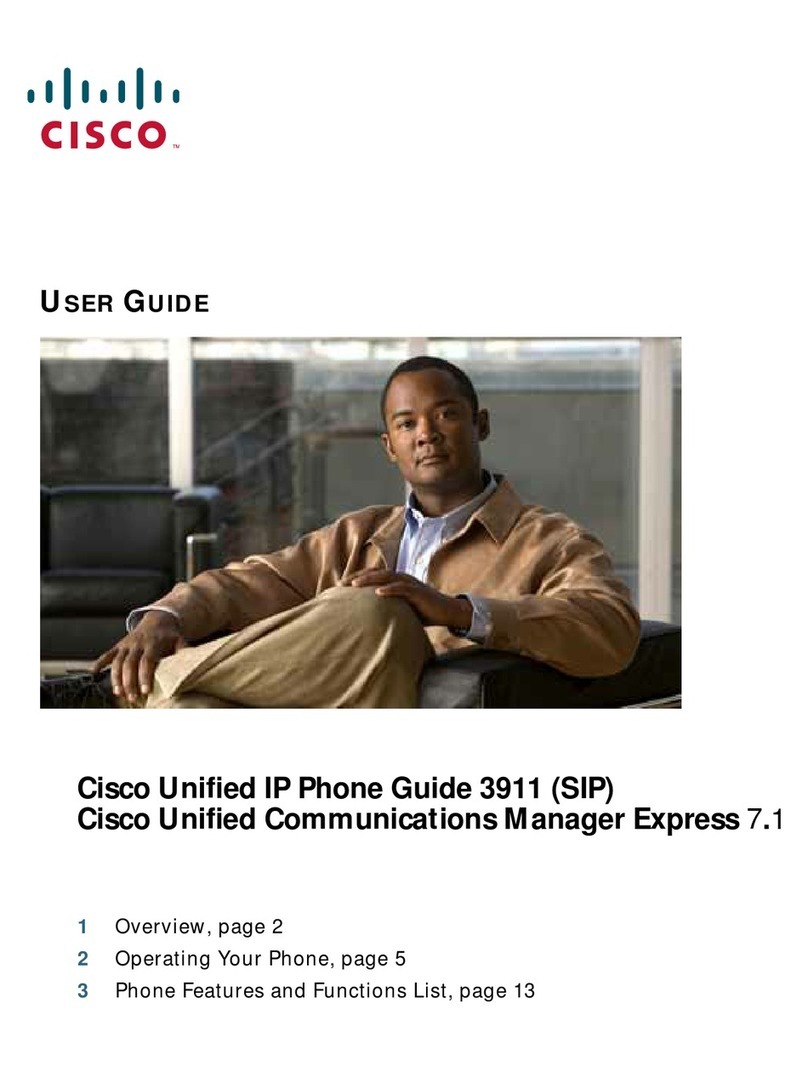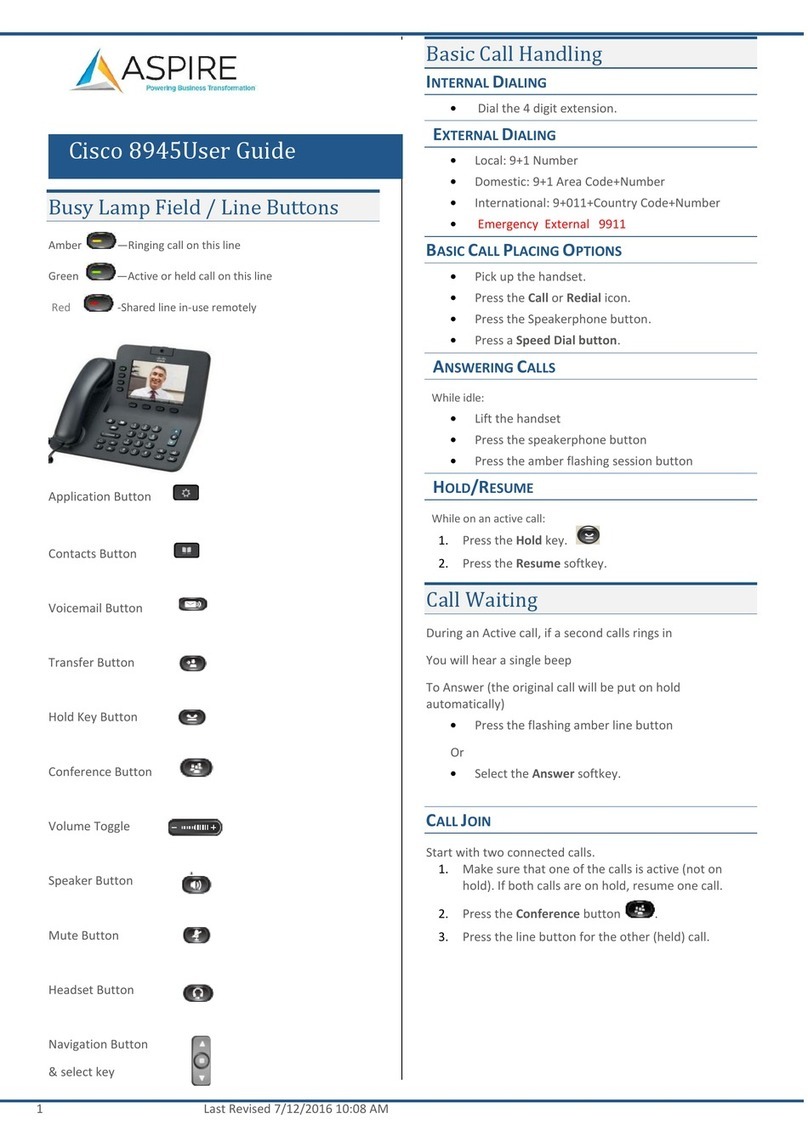Advanced Phone Features
Button Features
Setting Up Speed Dials (Computer Programable Features)
1) On a Computer go to URL: x.x.x.x
*There will be a Certificate Error, please click to ‘continue (not
recommended)’
2) Enter your User ID (10 Digit Ext. Number)
3) Enter your Password (Default: 12345)
4) Select Log On
5) Select Cisco Telephone User Page (this step may not apply)
Speed/Abbreviated Dials (1 – 199)
1) Select “User Options,” then “Device,” and “Speed Dials.”
2) Enter phone number beside ‘speed dial X’ and enter name after ‘Display Text’
3) Select Update. If speed dial buttons are available on your phone, they will
become your first Speed/Abbreviated Dial Numbers.
4) Print a copy of your speed dial list
5) To Dial: Dial Abbreviated Dial Number (1-199) and press the AbbrDial soft
key
*Handset must be hung up for the Abbreviated Dial function to appear
9. Directory Button: Access Directories
A. Company Directory:
•Press the Directories button
•Select Corporate Directory using Navigation button
•Using dial pad, enter search criteria, then press Search
•Press Dial in order to call desired party
B. Missed, Received and Placed Call Log:
•Press the Directories button
•Select Missed Calls, Received Calls or Placed Calls
•Navigate call using Navigation button
•Press Dial softkey in order to dial highlighted number
C. Edit Dial: (Edit a number selected from a Directory or Call Log)
•Press EditDial softkey
•Use the << and >> softkeys to delete/add numbers
•Press Dial softkey
10. Services Button: Pre-Programmed by your Systems Administrator
11. Setting Button: Set User Preferences
12. “?” Button: Press to learn more about any phone feature
13. Volume: Adjust volume up and down (Handset/Headset/Speaker Volume)
•Lift the Handset, press Headset, and Speaker Button
•Press the Volume Button to adjust
•To retain level, press the Save soft key.
14. Headset Button: Press to enable headset feature
15. Mute Button: Press to enable mute feature
16. Speaker Button: Press to enable speaker phone feature
5. Call Forward Feature: (Forward incoming phone calls to alternate phone number)
•Press the CfwdAll softkey
•Dial forwarding number, or
press the Messages button to have all calls forwarded to voicemail
•To cancel, press CfwdAll softkey again
6. Call Park Feature: Parked Calls can be picked up from any Cisco Phone
(2 minute timer)
•With call connected, press More softkey
•Press Park softkey
•Remember the assigned call park “slot number” xxxx-xxxx
•To retrieve parked call: Dial slot number on any Cisco IP Phone
7. Conference Calling:
A. Conference (Join Multiple callers together, maximum participants XX )
•To initiate a conference call: Begin with caller (A) on line
•Then press More softkey
•Then press Confrn softkey
•Caller (A) is now on hold while you dial other participants to join
•Connect with caller (B) by dialing number, press More softkey, then
Confrn softkey
•Now you are conferenced with callers (A) and (B)
•Repeat above steps until desired or maximum amount of
participants are included in conference call
B. Meet-Me Conference (Participants dial in to join conference)
Maximum Amount of Participants: XX
•To Initiate/Chair a Meet-Me conference, press More softkey
•Then press MeetMe softkey xxxx-xxxx
•Dial Meet-Me number, now other callers can join
•To Join a Meet-Me conference, dial Meet-Me number
C. Conference List (View and Remove conference participants)
•Note: Cannot use Conference List with Meet -Me
•While conference is in process, press More softkey
•Then press Conflist softkey, all participants will be listed
•To remove participant, press Remove softkey – only conference call
originator can remove participants (not on Meet-Me)
•Press Update softkey to update list of participants
8. Message Button: Log into Voicemail