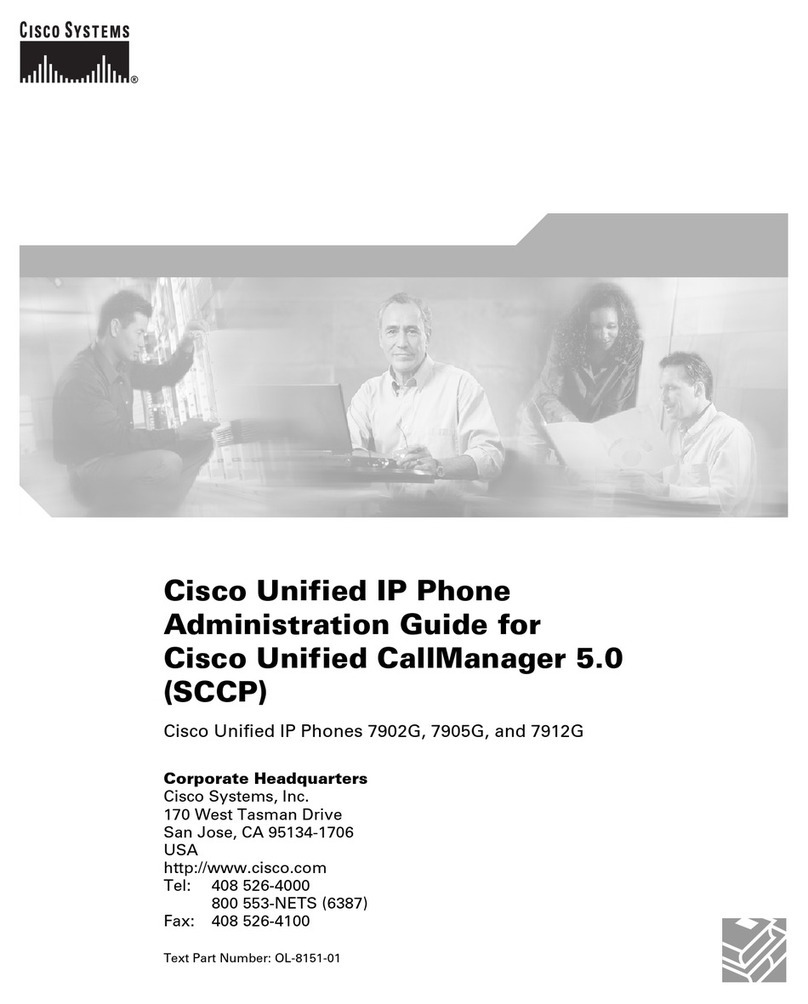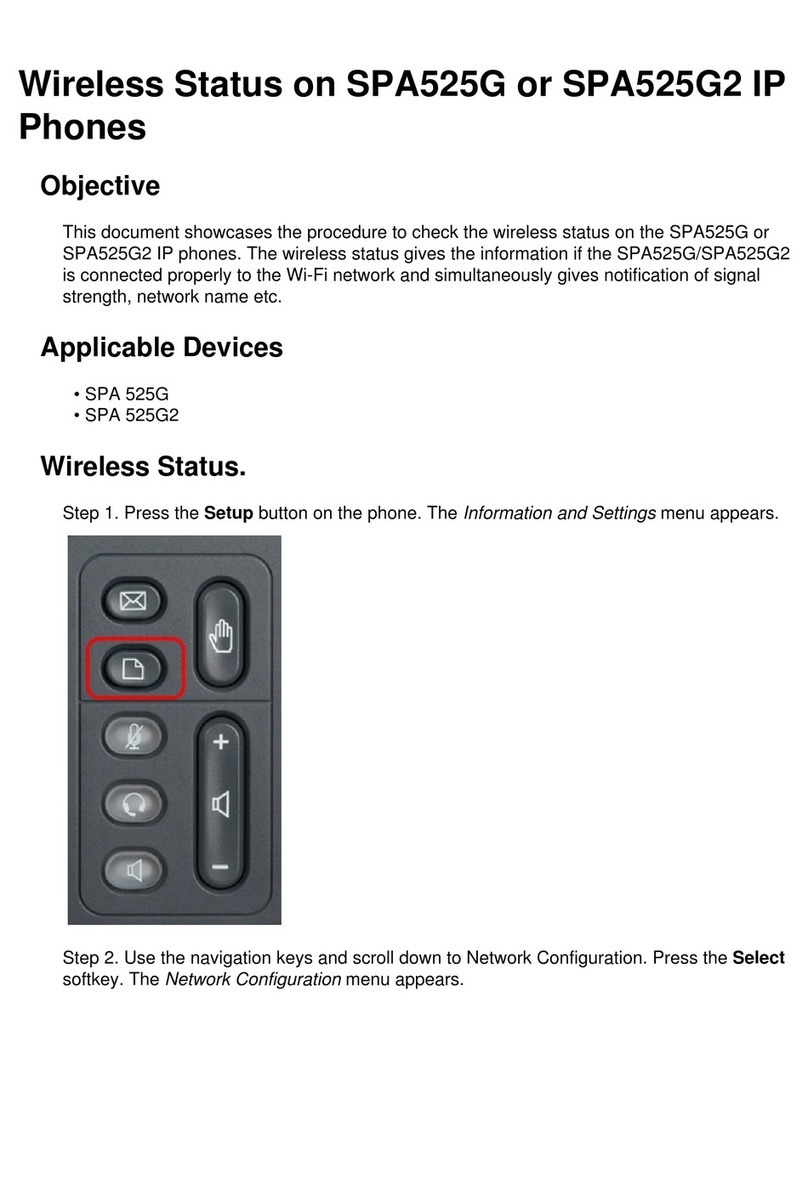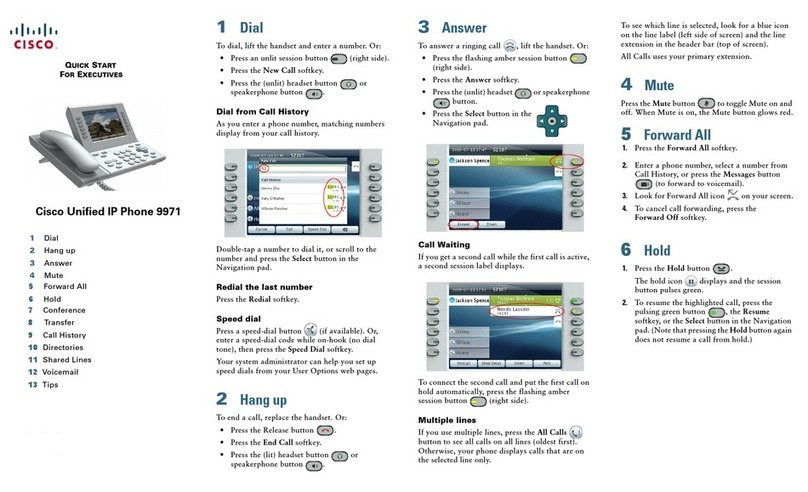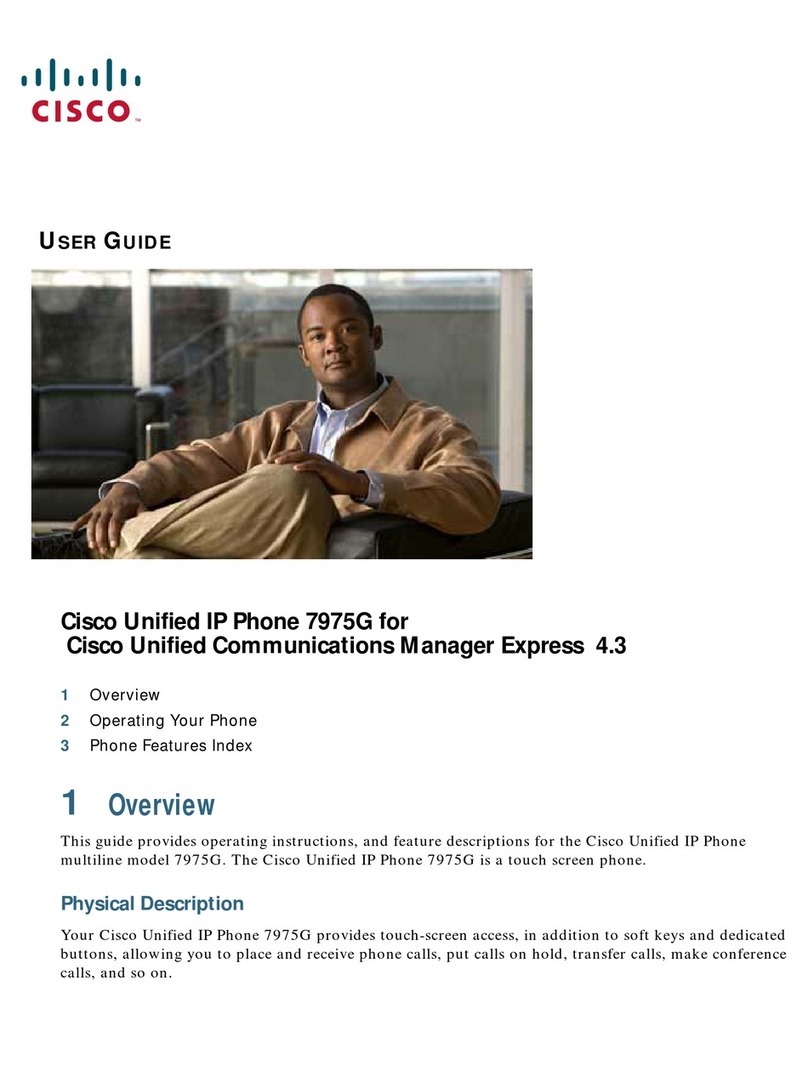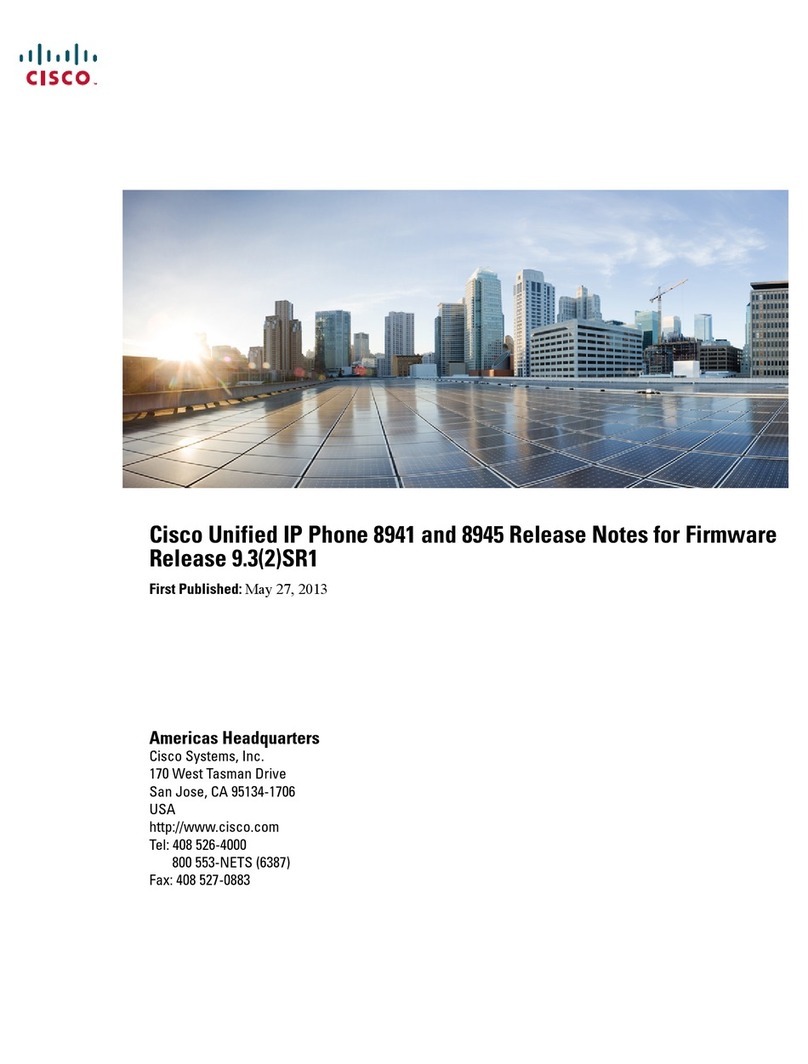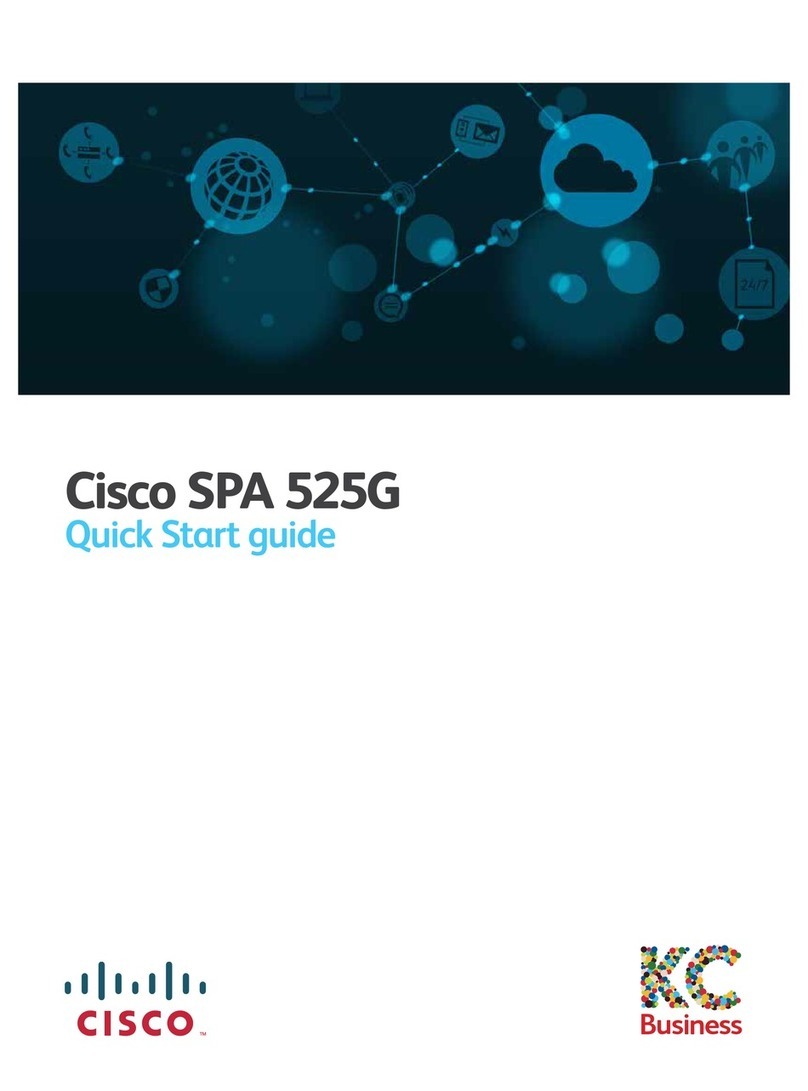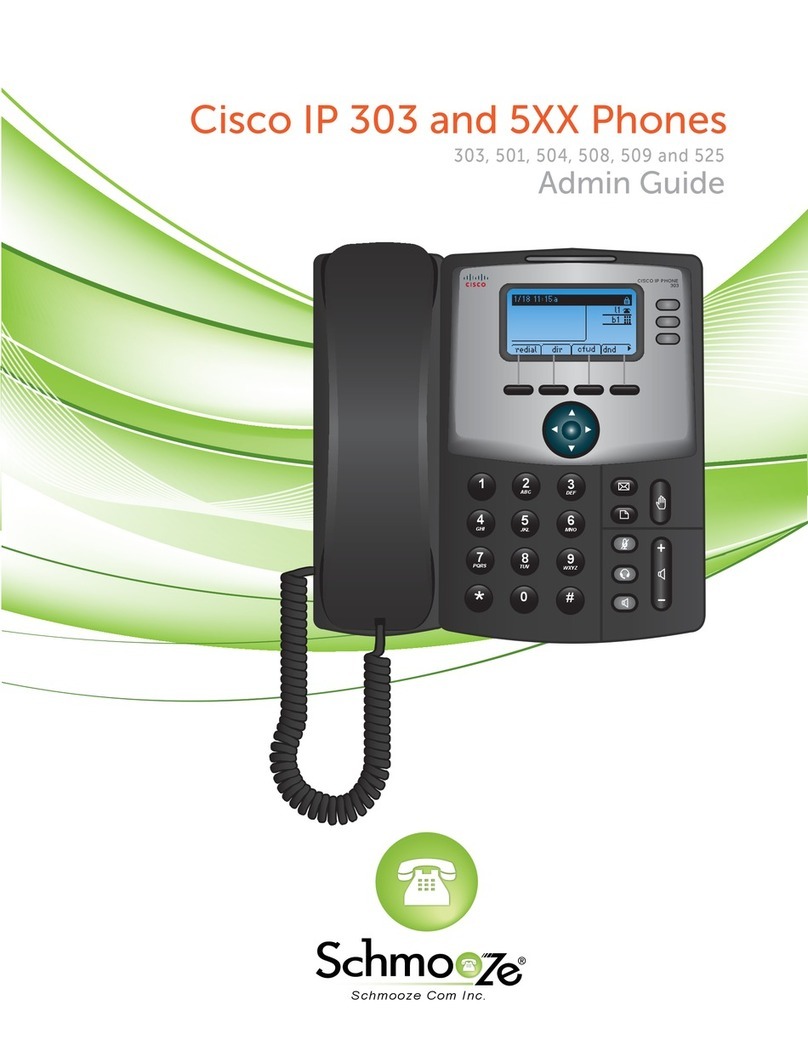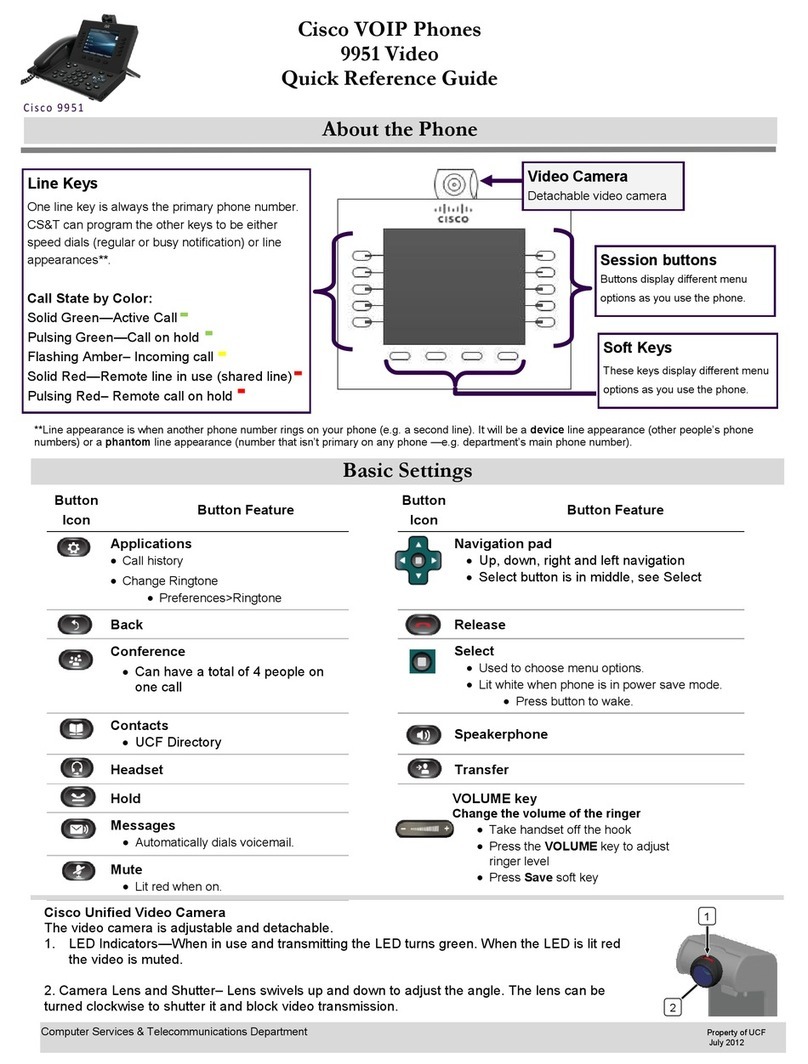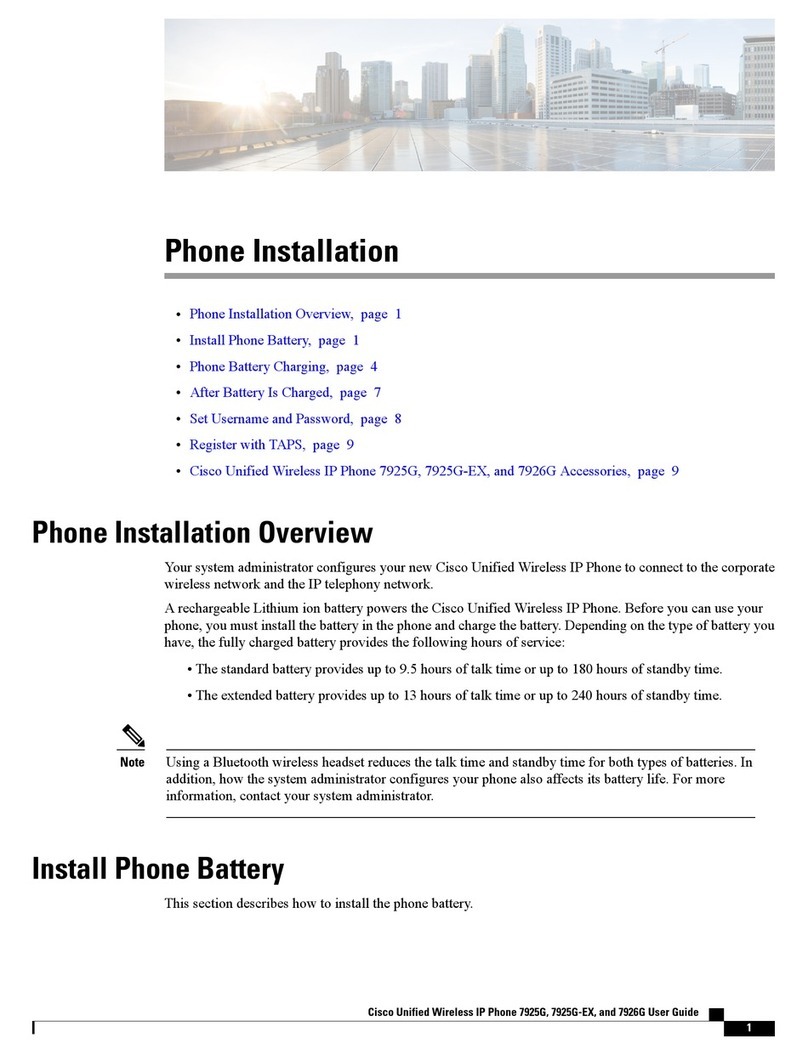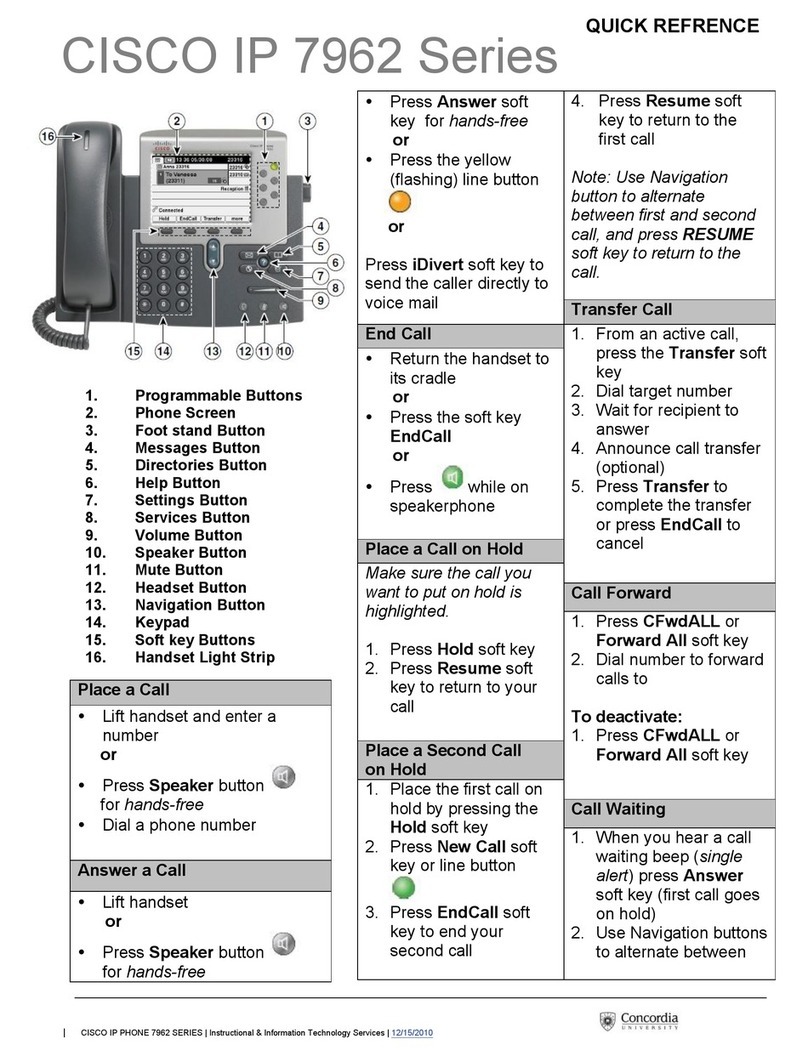Cisco IP Phone 7945 Phone Instructions | 2
Dialing Patterns
!Internal Calls: 4-Digit Dialing
!Outside Calls: 9 + Number
!School Receptionist: Dial 0
!Dial 9911 for Emergency Dialing
Voicemail Instructions
To log on to voicemail from another phone:
!Dial voicemail, or press the Messages button.
!Press the *key immediately; it will ask for your User ID. Enter your
4-digit Extension and the #key.
!Enter your Password, and then press the #key. (First time users enter
12345 to complete First Time Enrollment.)
Basic Call Features
Five ways to place a call (dial 9 for outside calls):
!Lift the handset, press the line button, press the Speaker button or press
the New Call softkey and dial the number.
!Enter the number and press the Dial softkey.
Four ways to answer a call:
!Lift the handset, press the line button associated with the incoming call,
press the Answer softkey (appears for incoming calls) or press the
Speaker button.
Three ways to end a call:
!Hang up the handset, press the Speaker button or press the EndCall
softkey.
Place a call on and off hold:
!While on a call, press the Hold softkey.
!To return to the call, press the Resume softkey.
!If multiple calls on the same line are on hold, use the Navigation button
to select the desired call before you press Resume softkey.
Redial the most recently dialed number:
!Lift the handset and press the Redial softkey, or press the Redial softkey
to call the last called person.
Call Waiting
You will hear a call waiting tone and see caller ID in your display when
another call is coming in.
To answer:
!Press the Answer softkey; the original caller is placed on hold
automatically.
!To reconnect and toggle between calls, use your Navigation button to
select the calling party and press the Resume softkey.
Call Transfer
To transfer a call:
1. During a call, press the Transfer softkey. This places the call on hold.
2. Place a call to another party.
3. When you hear ringing, press the Transfer softkey again, or when the
party answers, announce the call and press Transfer softkey.
4. If the party does not accept the call, press the EndCall softkey and select
Resume softkey to return to the original call.
5. Transfer Directly to Voice Mail – Enter *+ 4-Digit Extension. This
will transfer caller directly to Voice Mail greeting without ringing the
phone. Note: Useful for transferring callers to users who do not want to
be interrupted during a meeting or unavailable.
Directories Button (Call History)
To view a missed call, received call or placed call:
1. Press the Directories button.
2. Press the Navigation up or down button to select the appropriate option
in the Directory menu.
3. Press the Select softkey to display the calls list.
4. To dial the outside number, press the Navigation up or down button
to select the number. Press the Edit Dial softkey and press 9for an
outside line. Press the Dial softkey to dial.
5. When you are finished with the Directories options, press the Exit
softkey several times to exit the Directory menu.
Type. Press Play softkey to hear a sample of a ringtone.With the new
ring type selected, press Select softkey, then Save softkey.
Extension Mobility (Temporary Phone)
This is used to log in to another Cisco IP Phone using your own phone
profile (extension). Press the Services button then select Extension
Mobility:
!Enter User ID: Computer Login ID
!Enter PIN:12345 (Default PIN can be changed using the Extension
Mobility feature (Change PIN option on phone screen)
!Phone resets to apply your personal phone configuration settings of
your extension(s) from selected phone type profile.
!Press Services button for logout option when you are done using the
temporary phone.
!If you are logged in on another phone and would like to log in to
another IP phone, repeat the same login process. The phone system will
automatically log you out from the previous IP Phone.
!Maximum Login Timer: 12 Hours before auto-logout