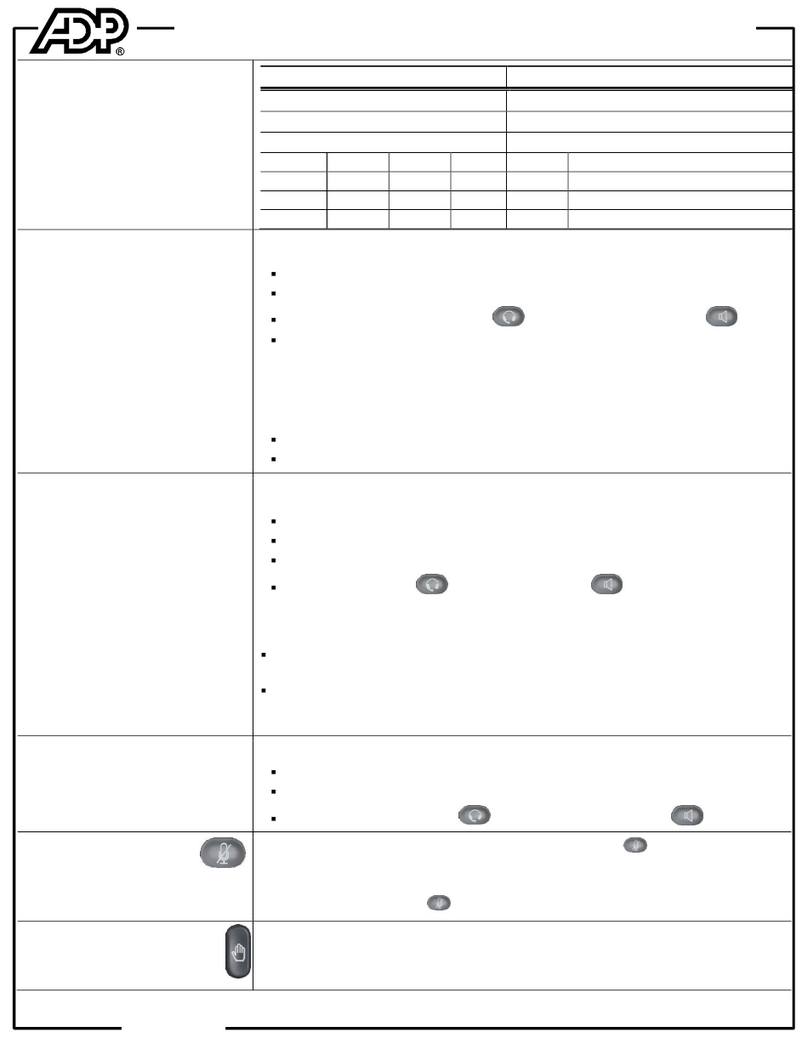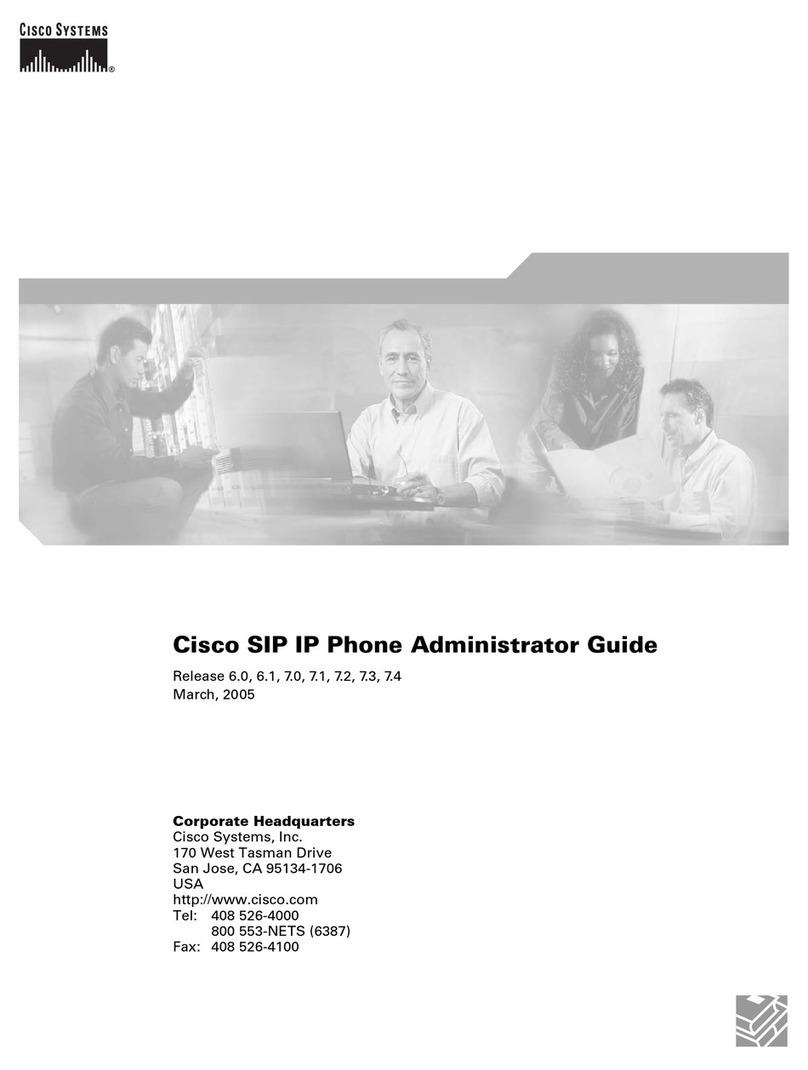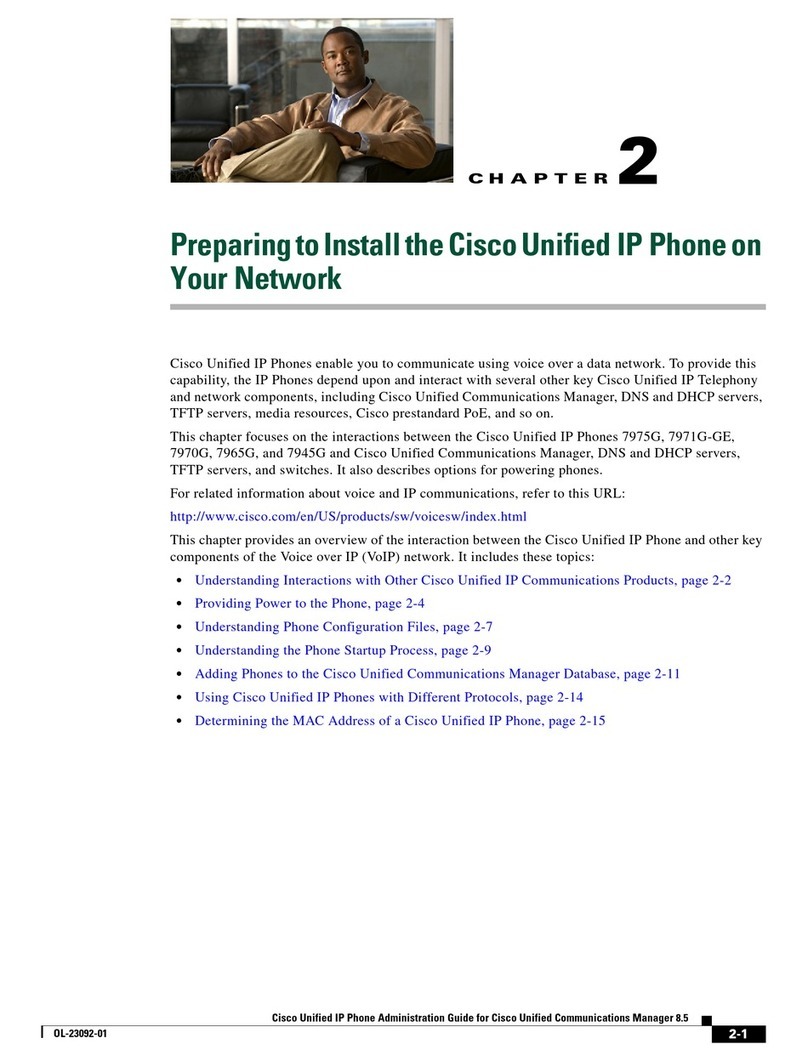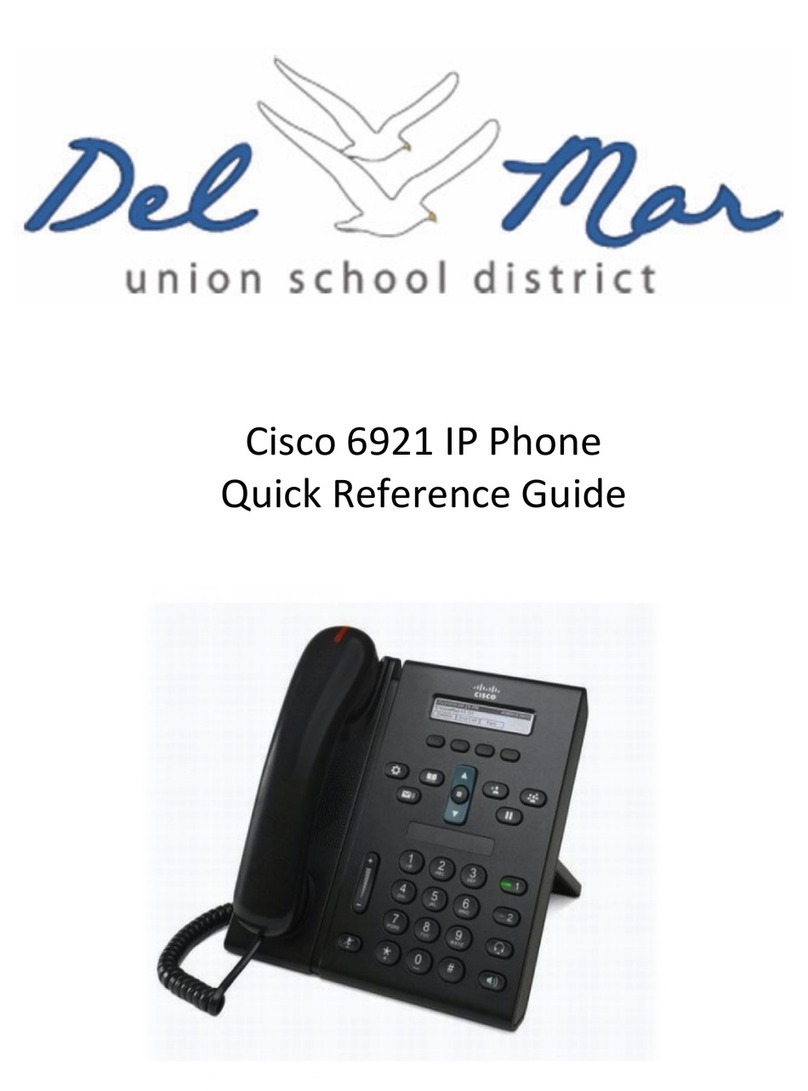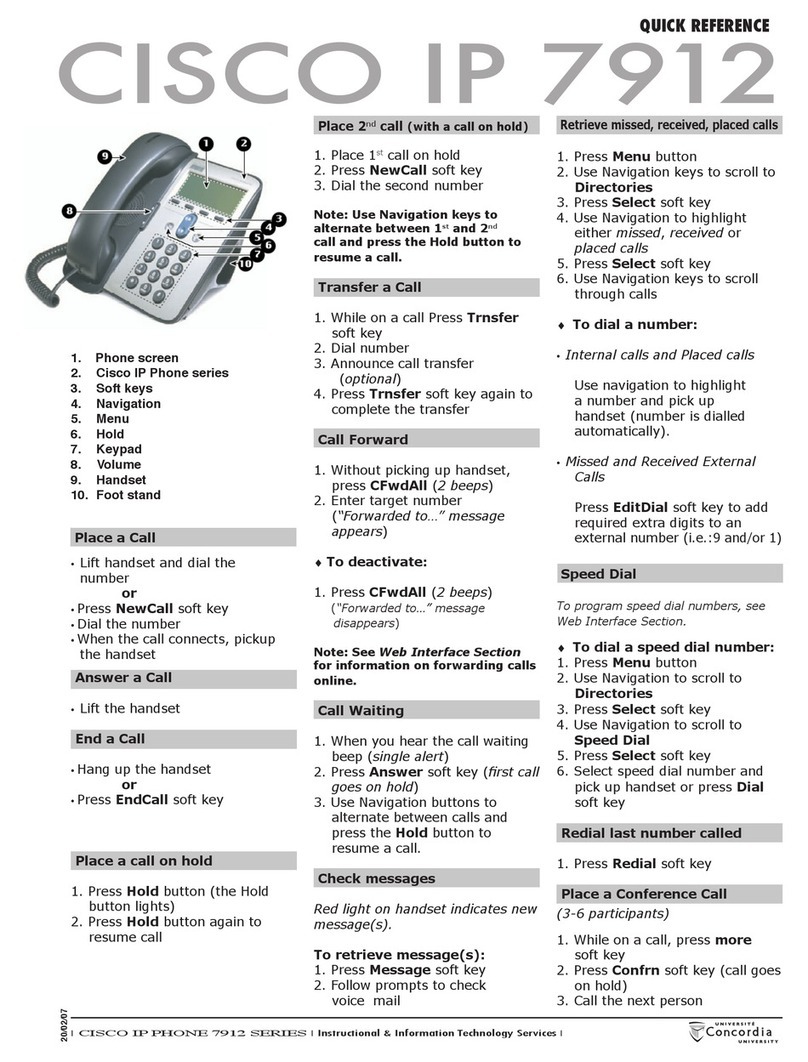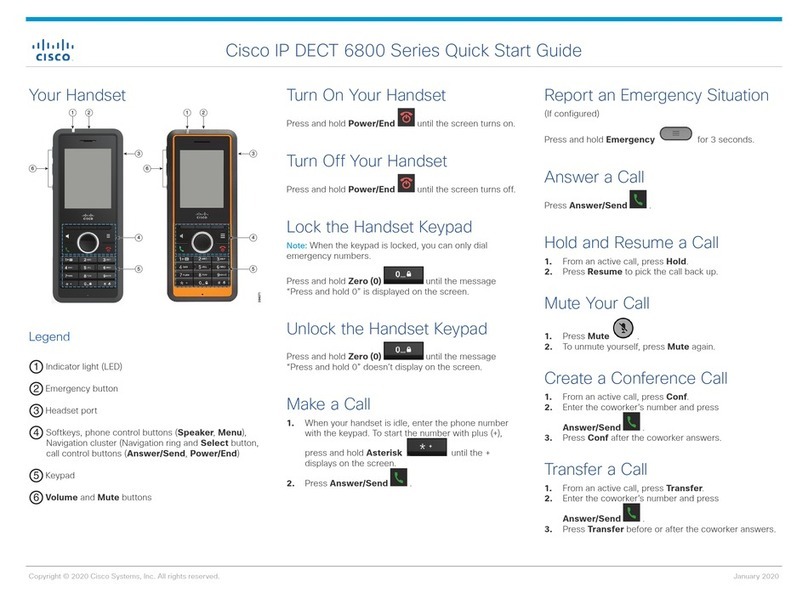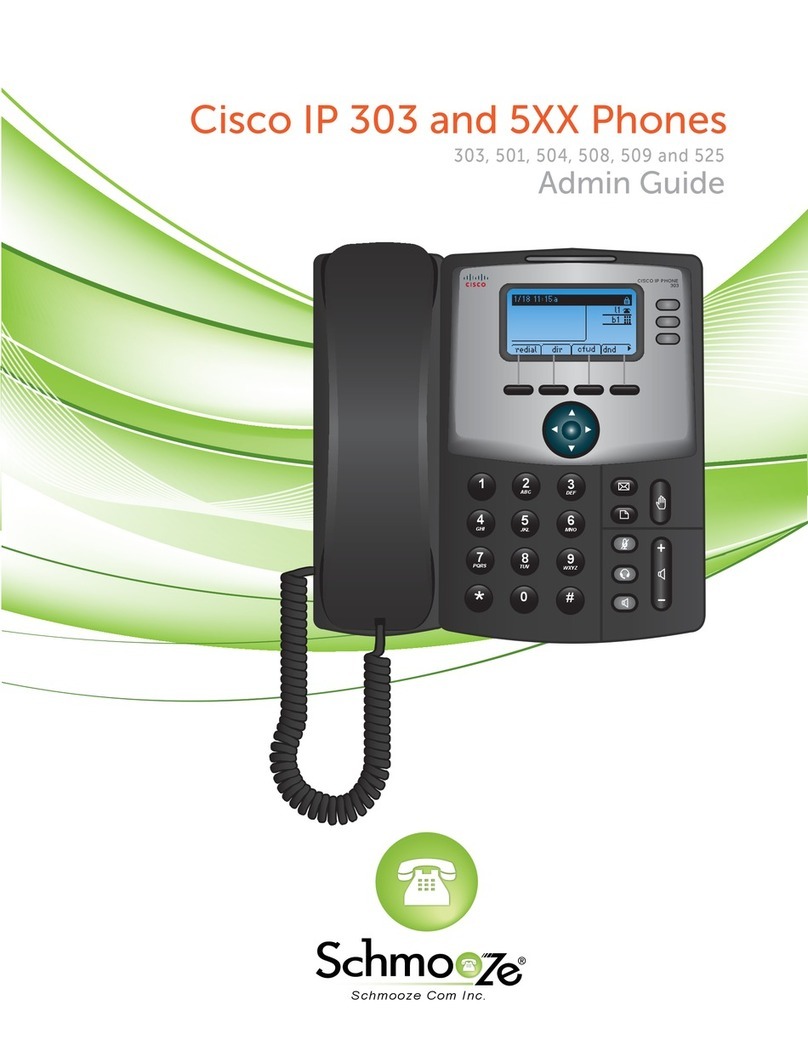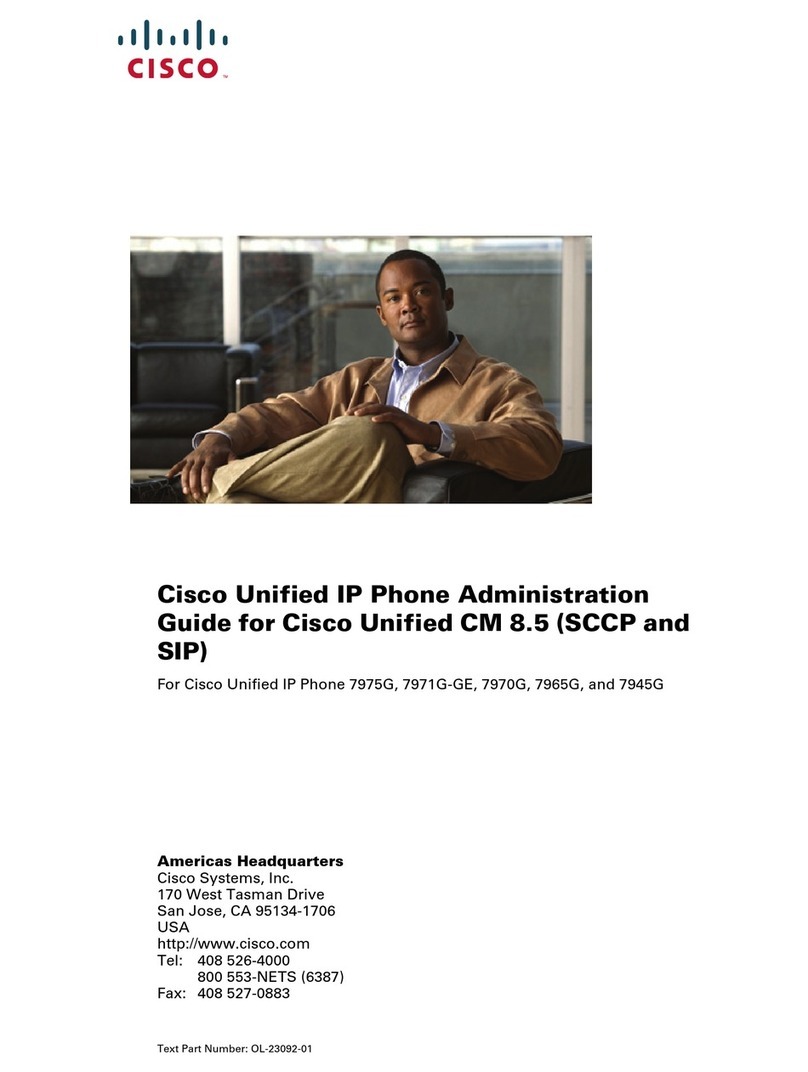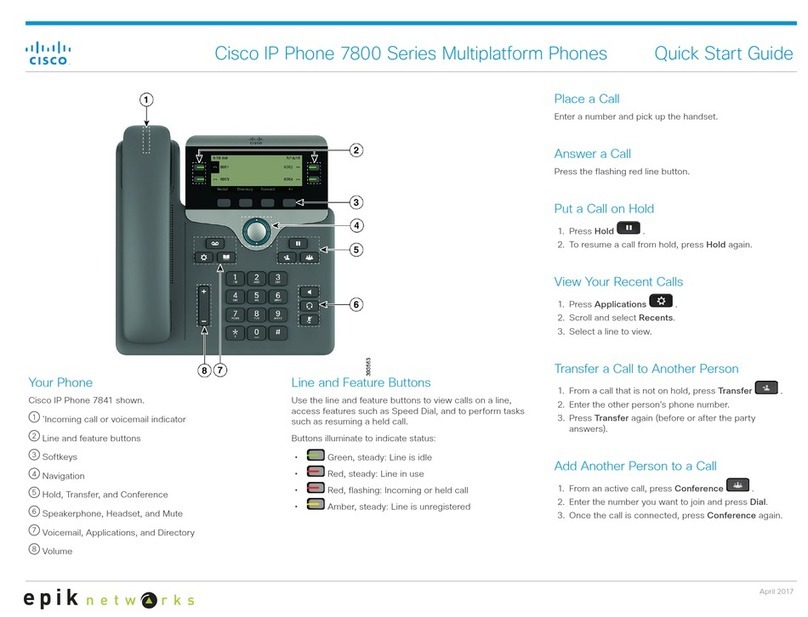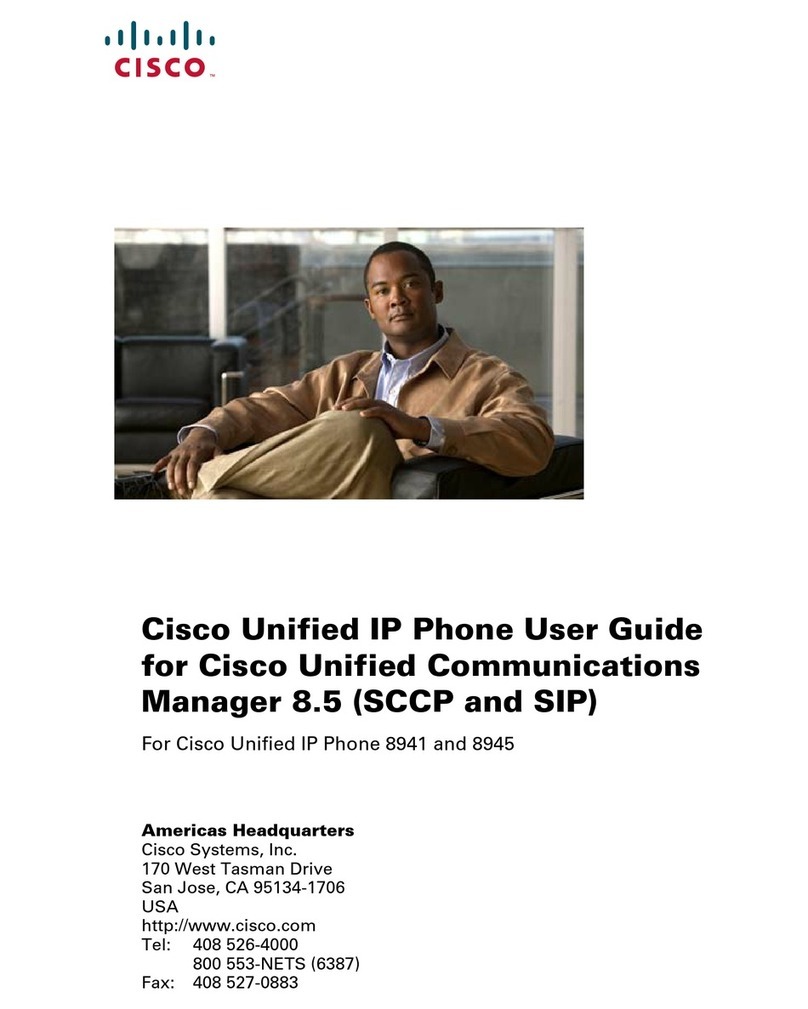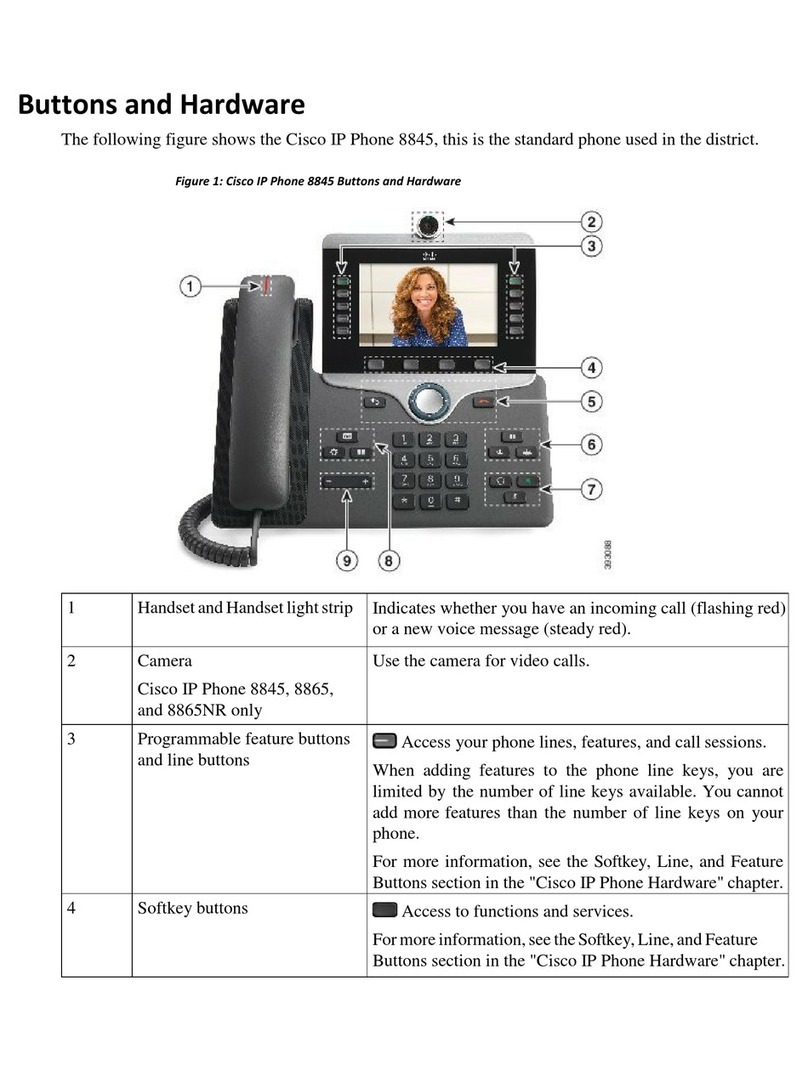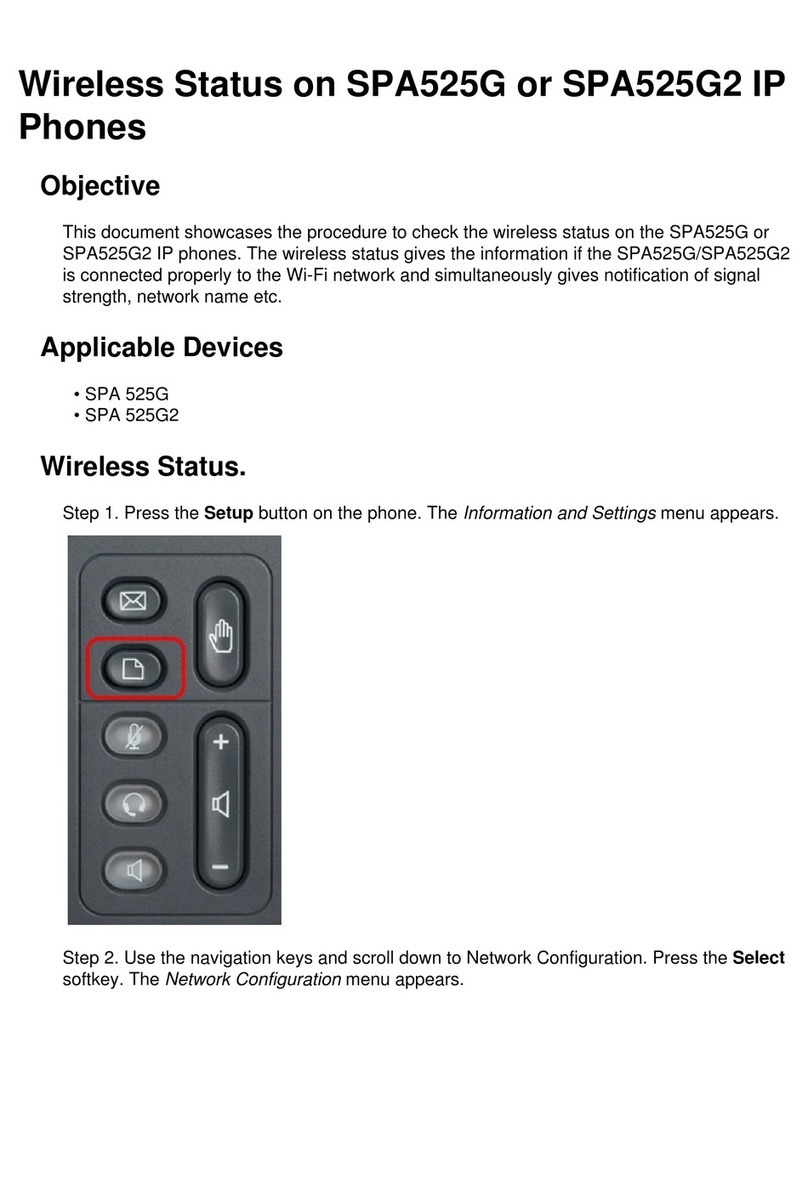Program Speed-Dial Buttons
When an administrator has defined one or more
speed-dial instances for a Cisco Unified IP phone,
you can reprogram numbers that are not locked or
can program numbers into an instance that has an
empty dial string:
1. Select an available phone line by pressing the
NewCall soft key or by pressing a line button.
Listen for the dial tone.
2. Press the pound key (#).
3. Press the speed-dial button to program. A
short beep confirms that you are starting to
program this button.
4. Enter the speed-dial number. The digits appear
on the phone display. When you are entering
speed-dial numbers, use the backspace (<<)
soft key to erase digits that you entered
incorrectly.
To remove a speed-dial number without
replacing it with a new one, press the pound
key (#).
5. Hang up the handset, or press a new speed-dial
button and repeat the process to program
additional speed-dial buttons.
Transfer a Call
To transfer an incoming call, press the Trnsfer soft
key followed by the Line button of the extension to
which you want to transfer the call. Whena transfer
is invoked using this mechanism, it is always invoked
as a blind transfer.
Line status is indicated as follows:
• An idle line displays an on-hook phone icon.
• A line that is in use displays the phone icon
with a flashing amber light.
• A line with messages displays a flashing
envelope icon.
Keeping Your Call Information Private
If Privacy is programmed for one of your buttons,
you can keep your call information private from
users who share your lines. If you see a button
labeled “Privacy,” then this feature has been
enabled for you by your system administrator.
You can toggle privacy on and off by pressing the
Privacy button when receiving an incoming call. In
addition, with Privacy enabled, other shared lines
are blocked from joining your calls.
For more information, see Cisco Unified IP Phones
7942G and 7962G for Cisco Unified
Communications Manager Express 4.3
For More Information
For additional information on using your
Cisco Unified IP phone, consult your local system
administrator.