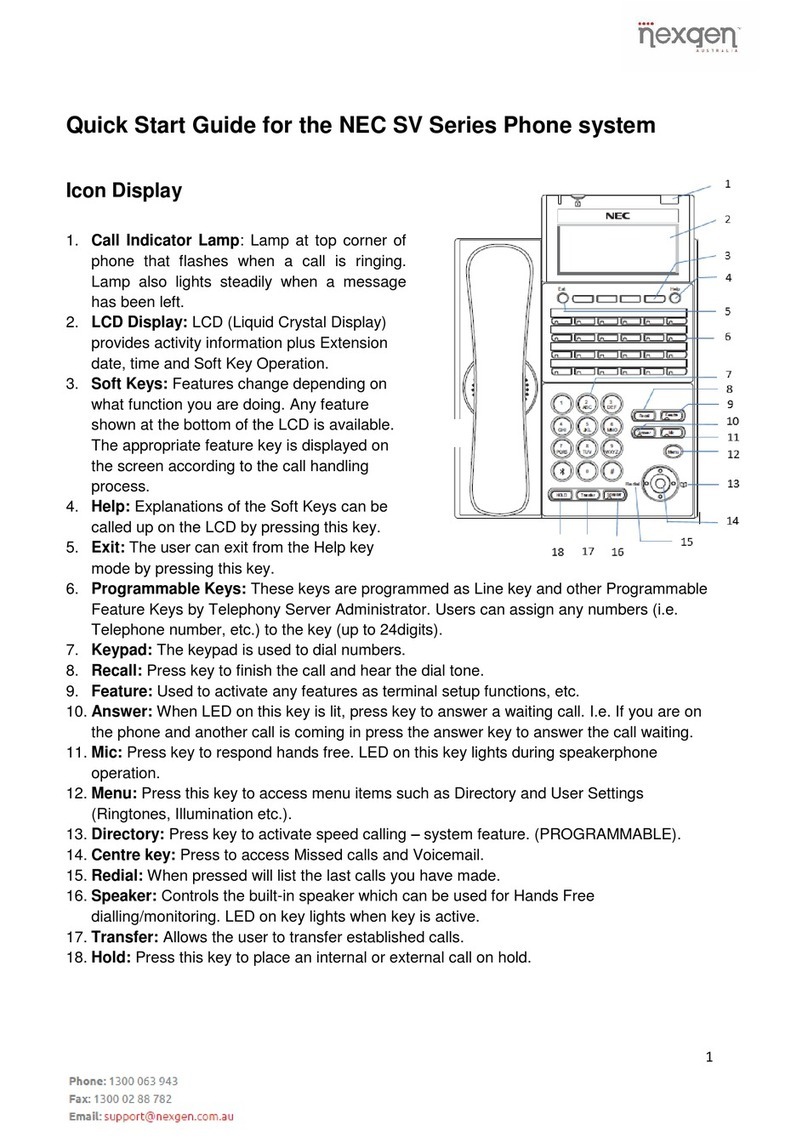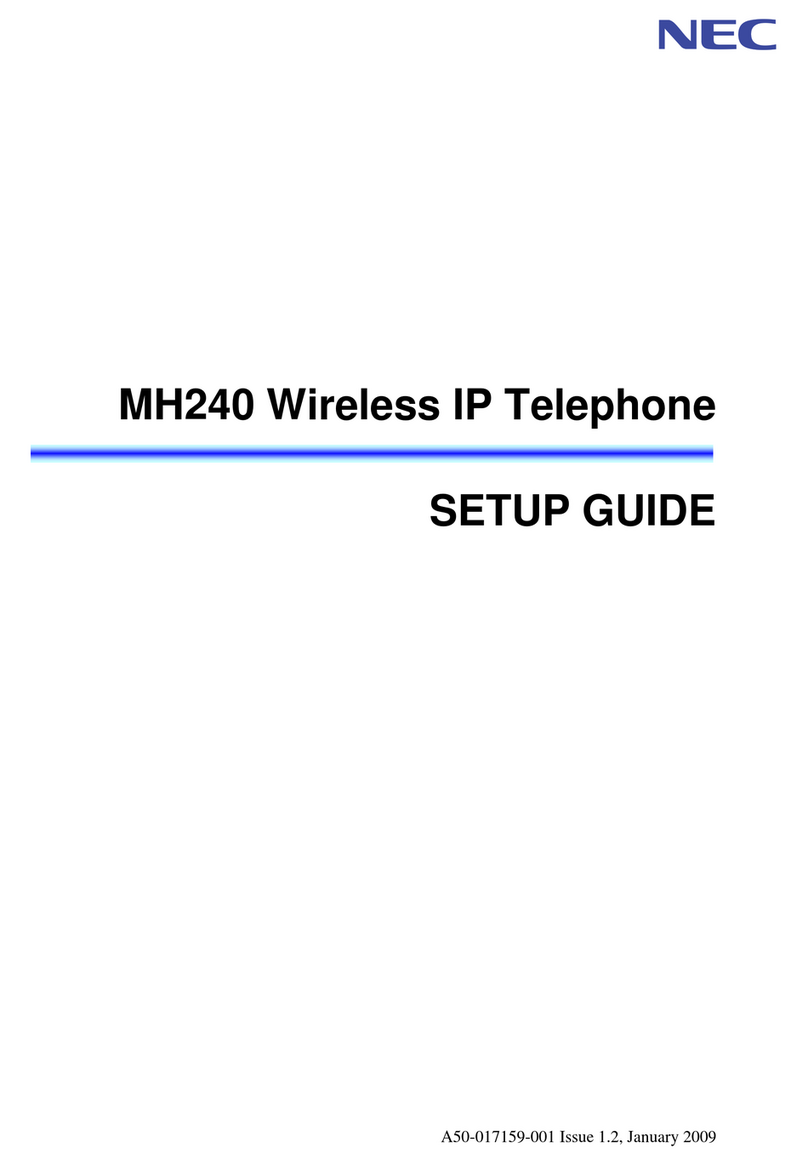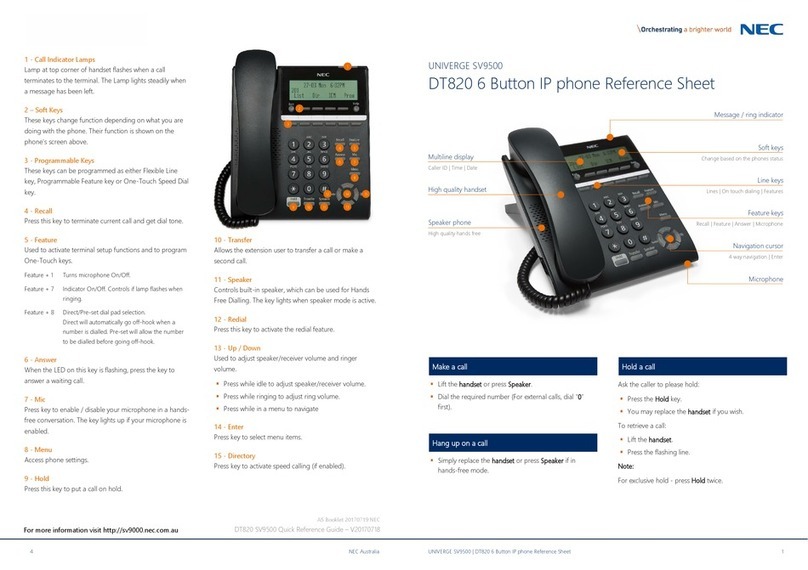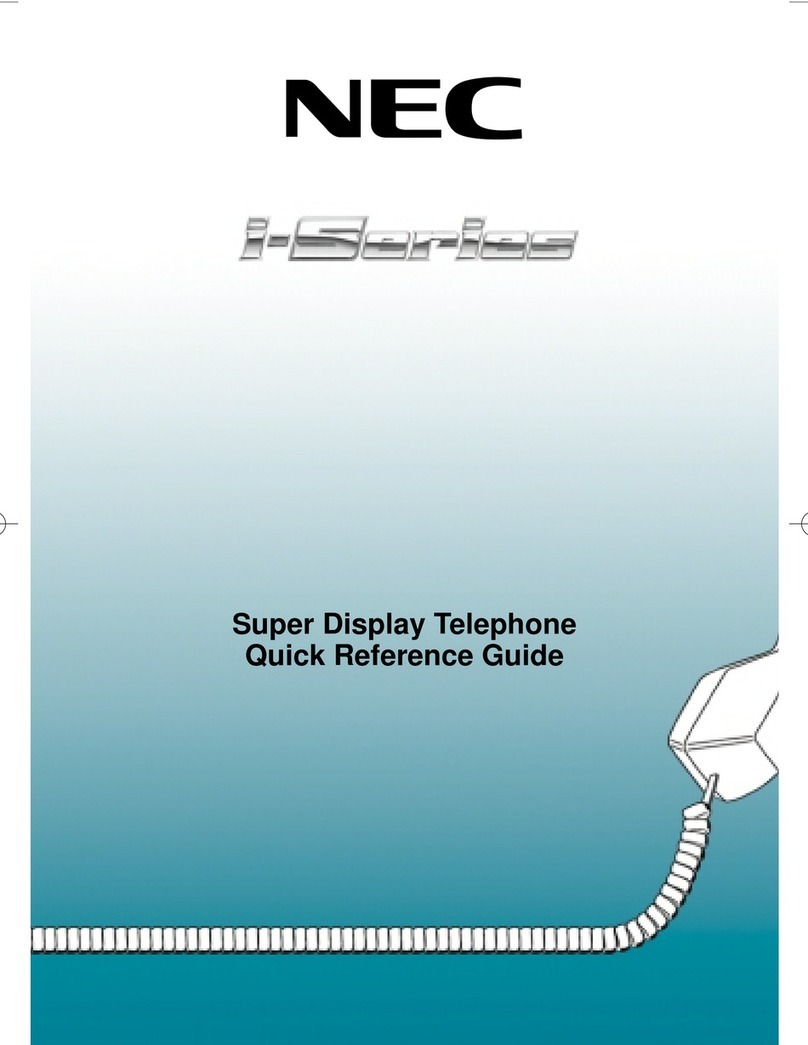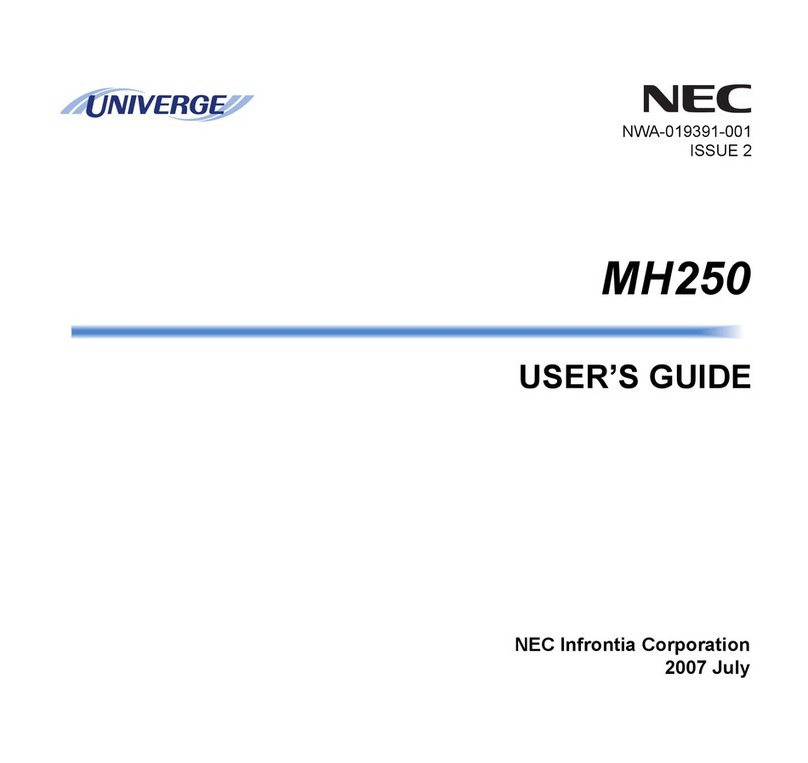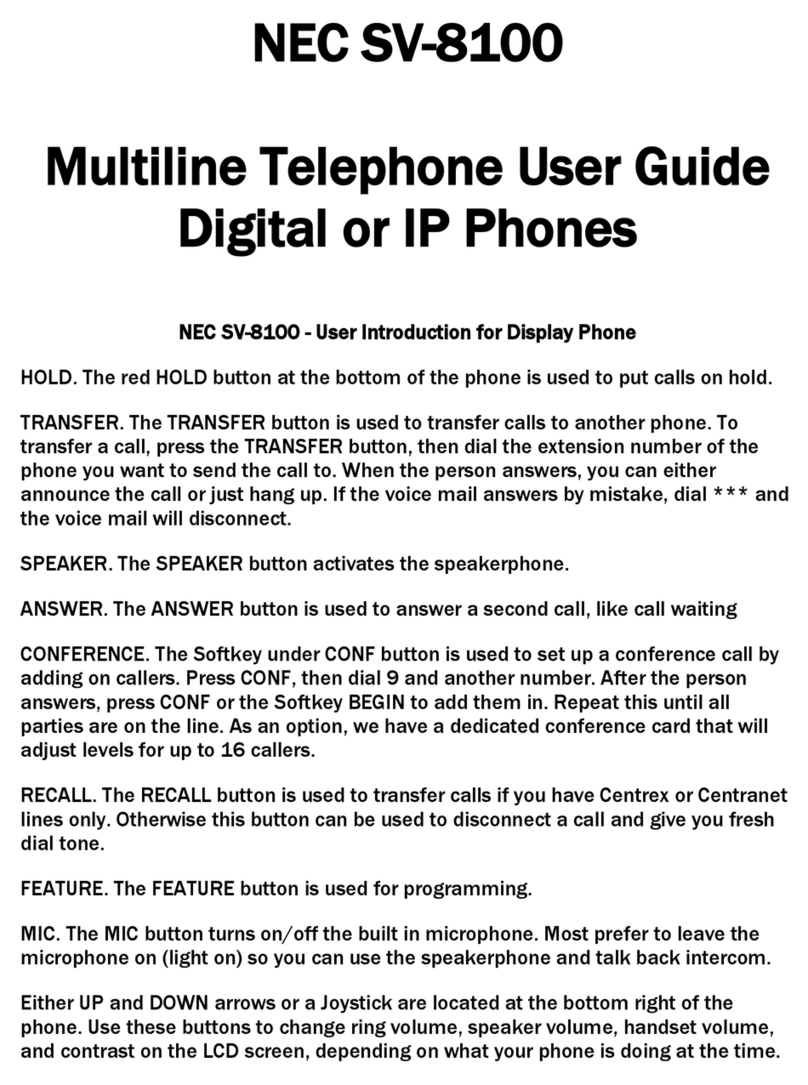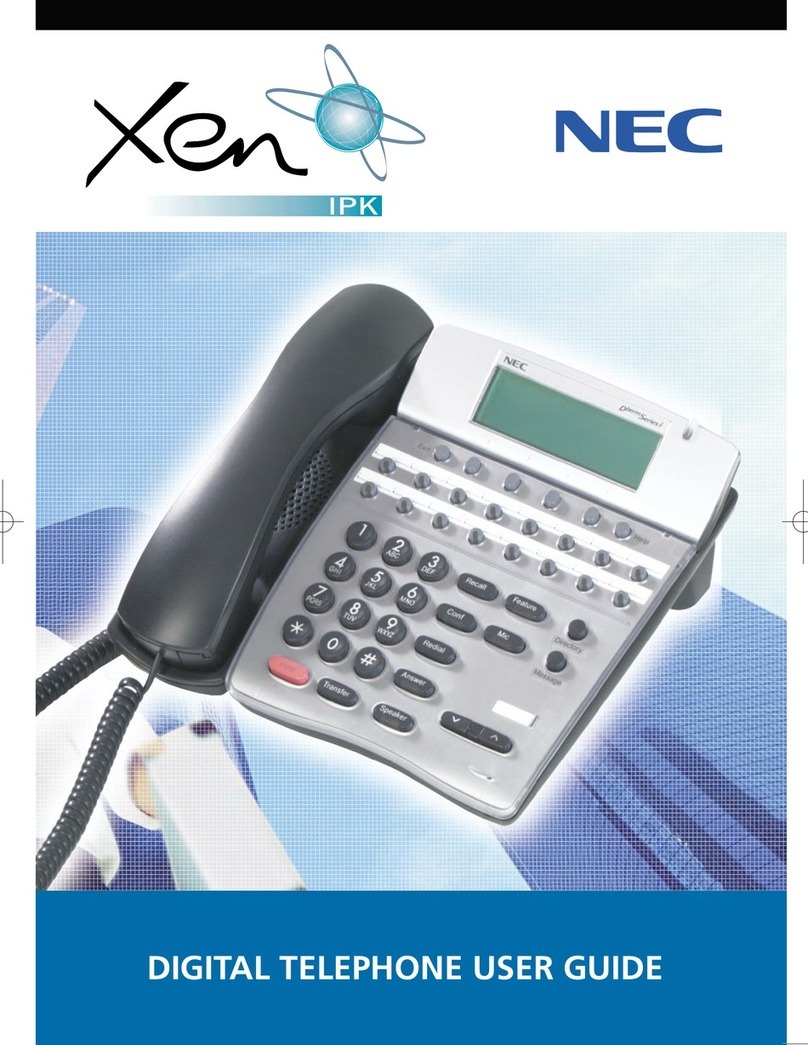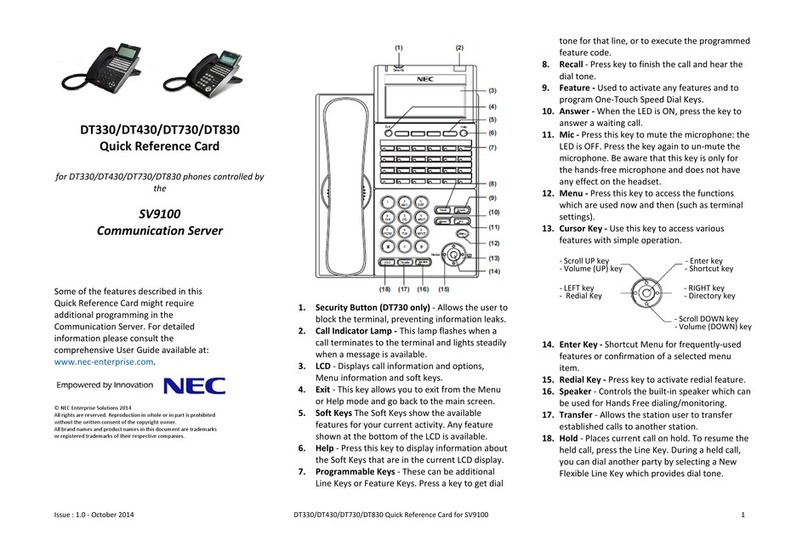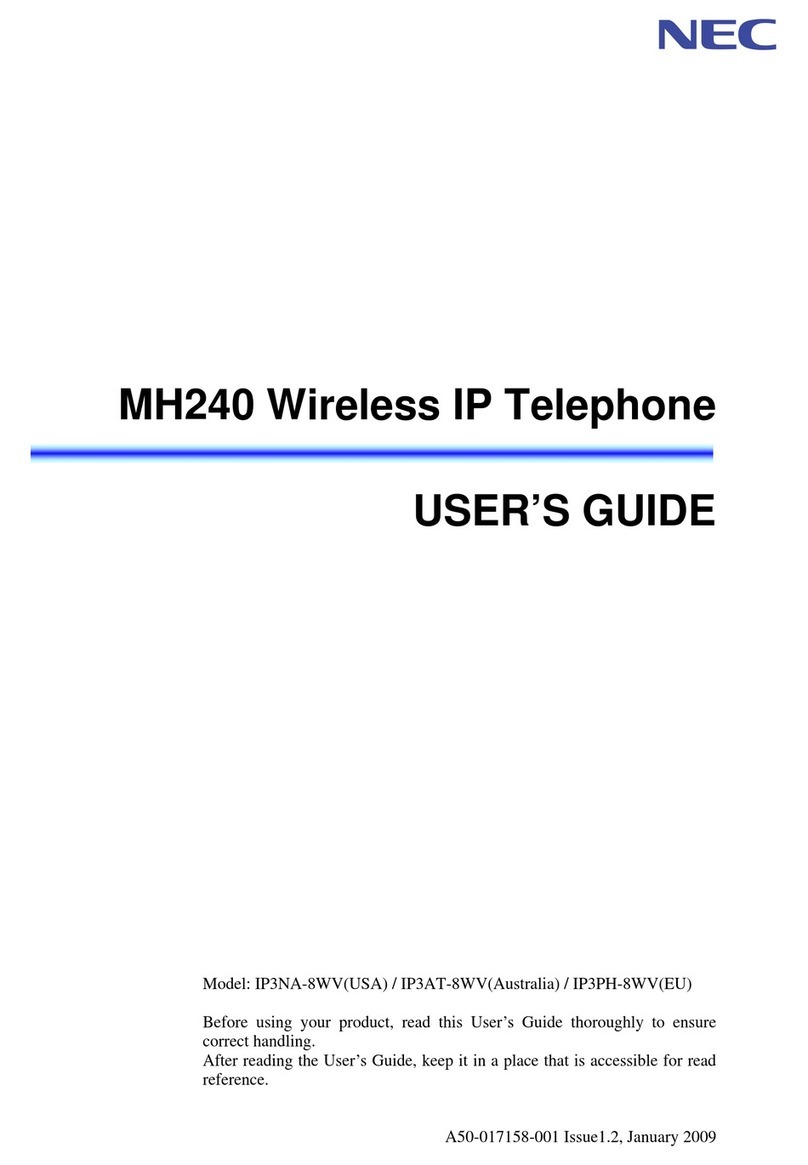If you dial a busy extension.
φ Press CALL BACK (CB) soft Key
or dial Access code____.
φ Replace Handset.
During this time you may make and receive
calls.
φ When both extensions are free,
your phone will ring
φ Lift handset or press Speaker
and the other extension will ring.
To Cancel
φ Lift handset and press CALL
BACK (CB)
soft key or dial
Access code_____.
Forwards all calls immediately.
To Set
φ Lift Handset and press FDA
Key
or Dial Access code_____
φ Dial destination number.
φ Replace Handset.
To Cancel
φ Lift handset and press FDAkey
,
or dial Access Code _____.
Forwards calls only after 4 – 6 rings.
To Set
φ Lift Handset and press FDN Key
or Dial Access code________.
φ Dial destination number.
φ Replace
Handset.
To Cancel
φ Lift handset and press FDN key,
or dial Access Code _______.
Forwards calls when your extension is busy.
To Set
φ Lift Handset and press FDB Key or
Dial Access code_____
φ Dial destination number.
φ Replace Handset.
To Cancel
φ Lift handset and press FDB key, or dial
Access Code _____.
For IP Phones only.
To Login
φ Enter Login code and press SET Soft
key.
φ Enter password and press OK Soft
key.
To Logout
φ Press LOGOUT key.
(Display will show
LOGOUT?)
φ Press LOGOUT
key again and wait a
few seconds for handset to logout.
To answer a ringing extension in your group :
φ Lift handset and press PICK Soft key
or dial Access Code______.
For answering ringing extensions not in your
group:
φ Lift handset, dial Access Code ______
plus ringing extension number.
Allows a user to intercom other Digital handsets.
φ Lift handset and dial extension number.
φ Press VOICE Soft key and speak over the
intercom.
To Store Numbers using One-Touch Keys:
φPress
Feature button.
φPress an available One-Touch
Speed Calling key.
φEnter either extension number or
external number including ‘0’ for an
outside line.
φPress
Feature button.
To Access
φPress desired One-Touch Speed
Calling key or press Speaker and
One-Touch Speed Calling key to call
number.
To adjust the Display:
Press the Cursor button up or down while the
phone is idle.
To adjust the Speaker/Receiver Volume:
Press the Cursor button up or down during
conversation
To adjust the Ringing Volume:
Press the Cursor button up or down during
ringing.
The user can access the shortcut menu by
pressing the Enter key (Center Cursor button).
To set the Voice Mail number in the
Shortcut Menu:
φFrom the idle display, (Do not lift
handset).
φPress the FEATURE button.
φPress the
Enter key.
φEnter the Voice Mail pilot number.
φPress FEATURE button to save.
To use:
φDo not lift handset.
φPress the
Enter key.
φSelect either Missed Calls to see the
missed calls menu, or Voice Mail to
dial the voice mail pilot.
RINGER VOLUME
CALLBACK
CALL FORWARD – ALL*
CALL FORWARD BUSY*
CALL FORWARD NO ANSWER
*
LOGIN/LOGOUT
CALL PICK UP
VOICECALL
PROGRAMMING SPEED
NUMBERS
DISPLAY
SPEAKER/RECEIVER VOLUME
RINGER VOLUME
SHORTCUT MENU
* On SV8300 press the * key and
receive service set tone.
NDA-31131
Issue 1.0