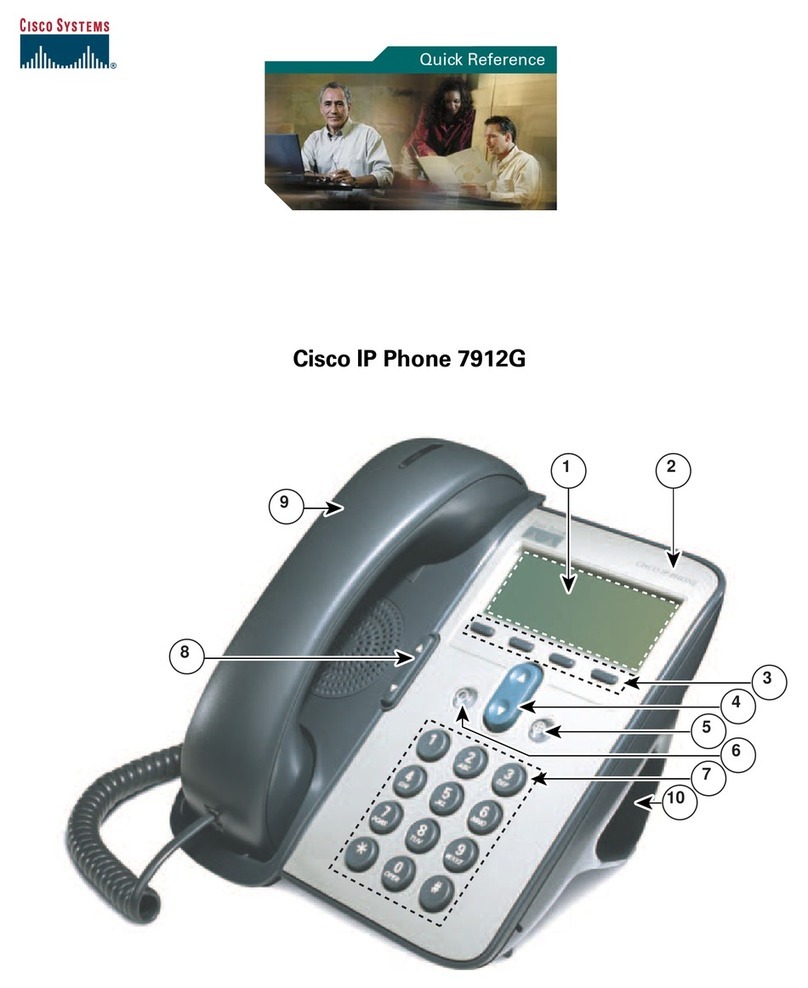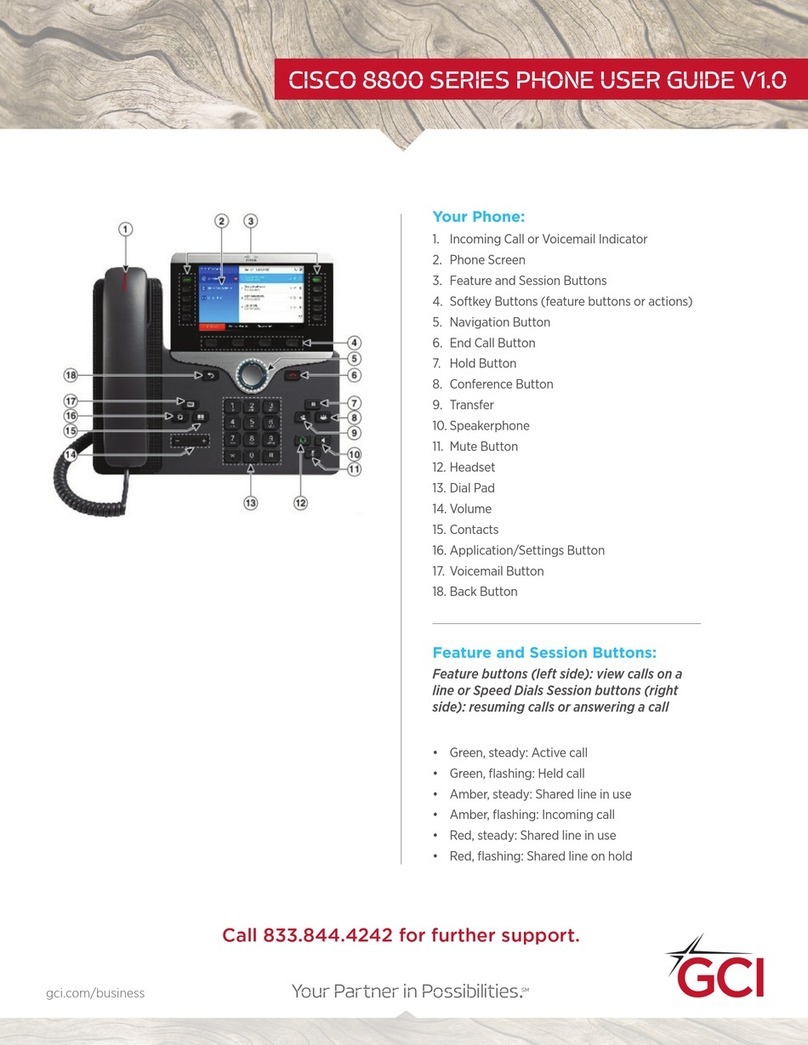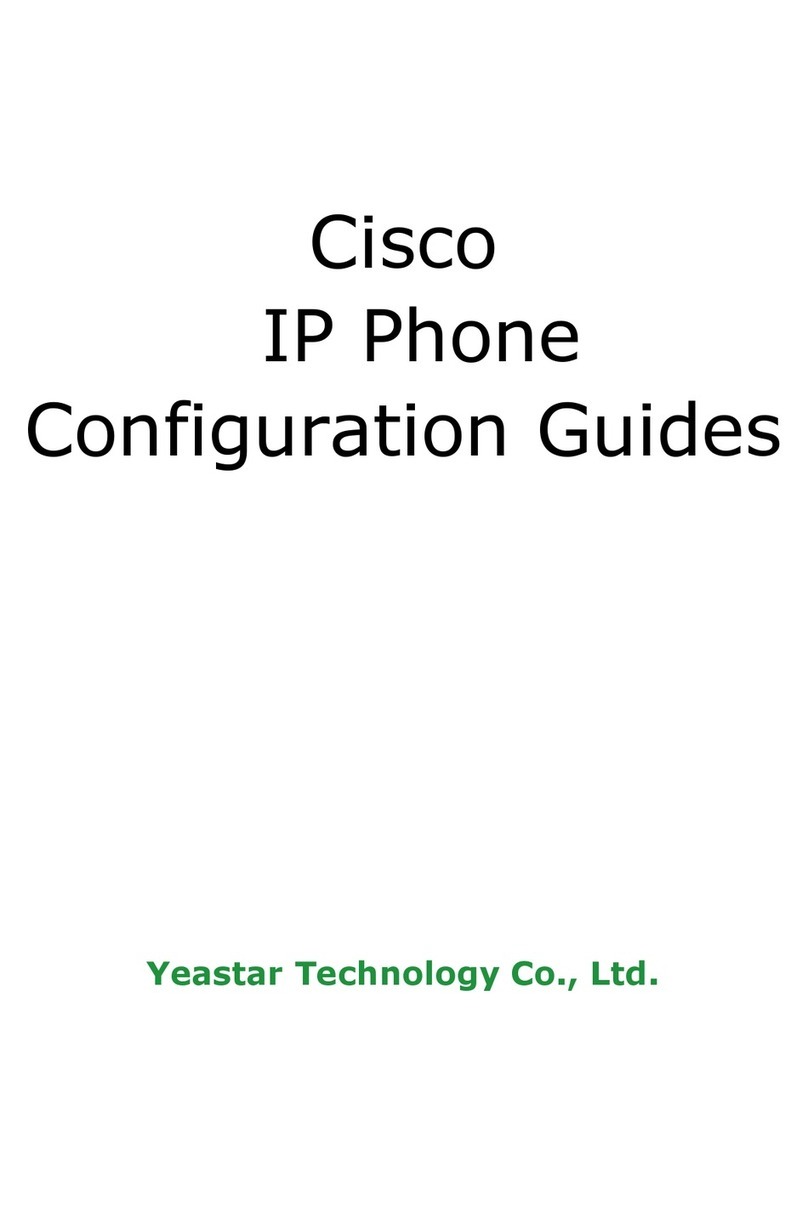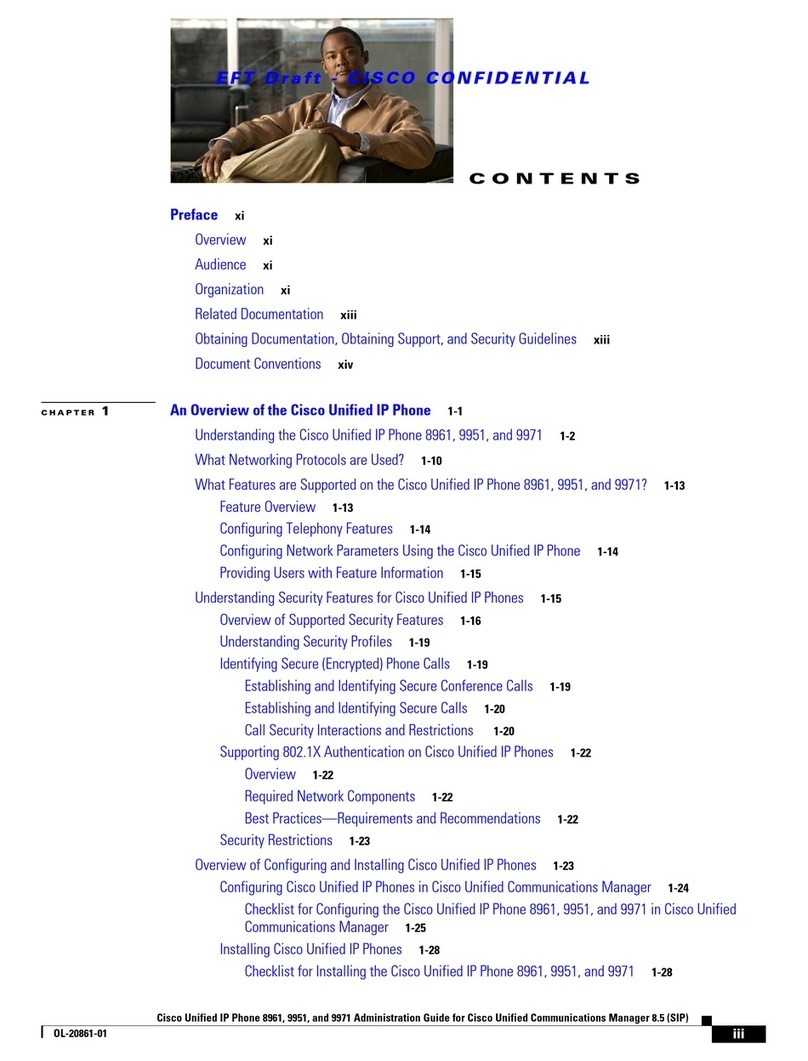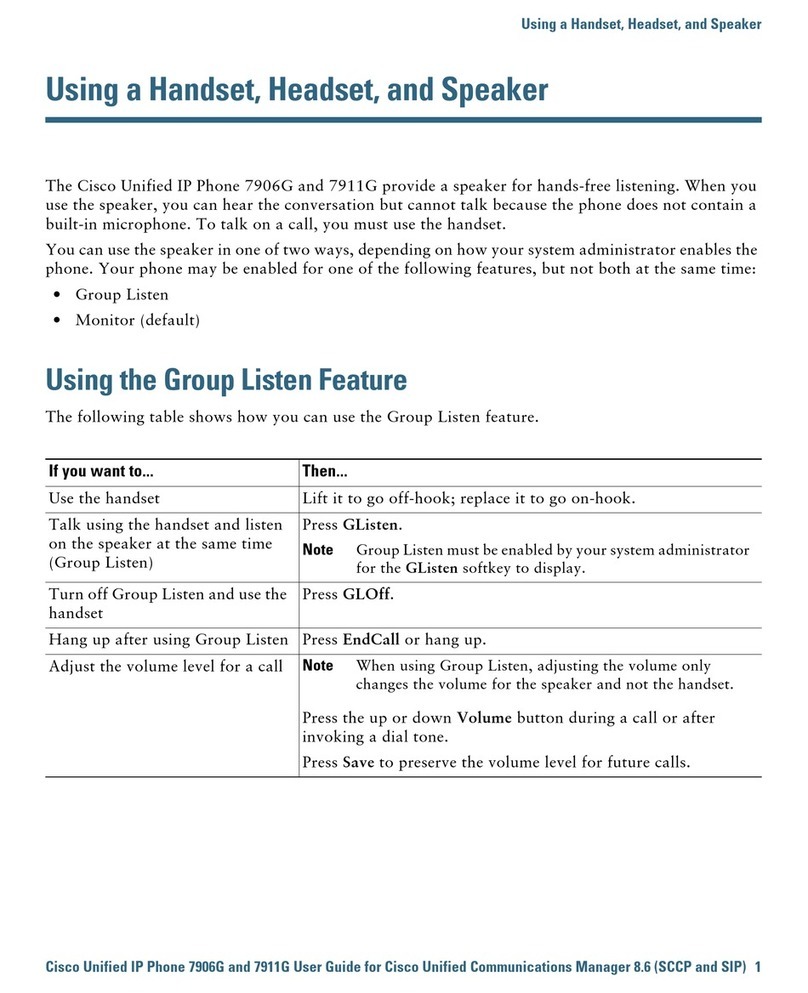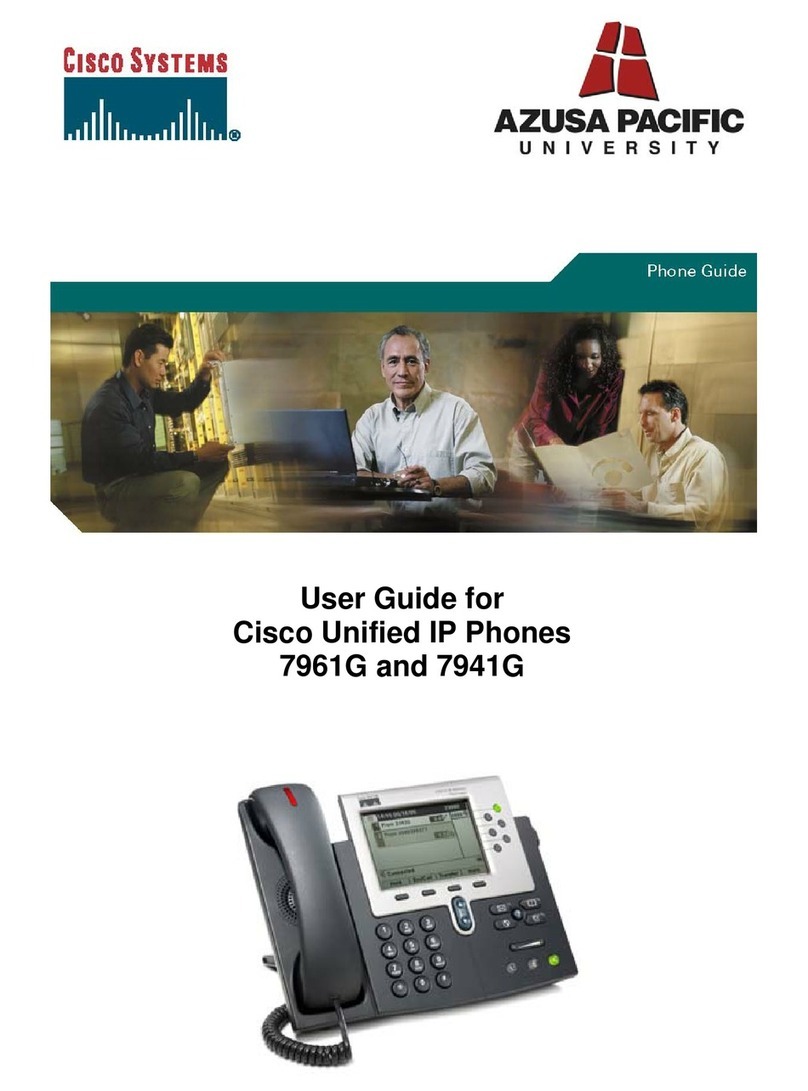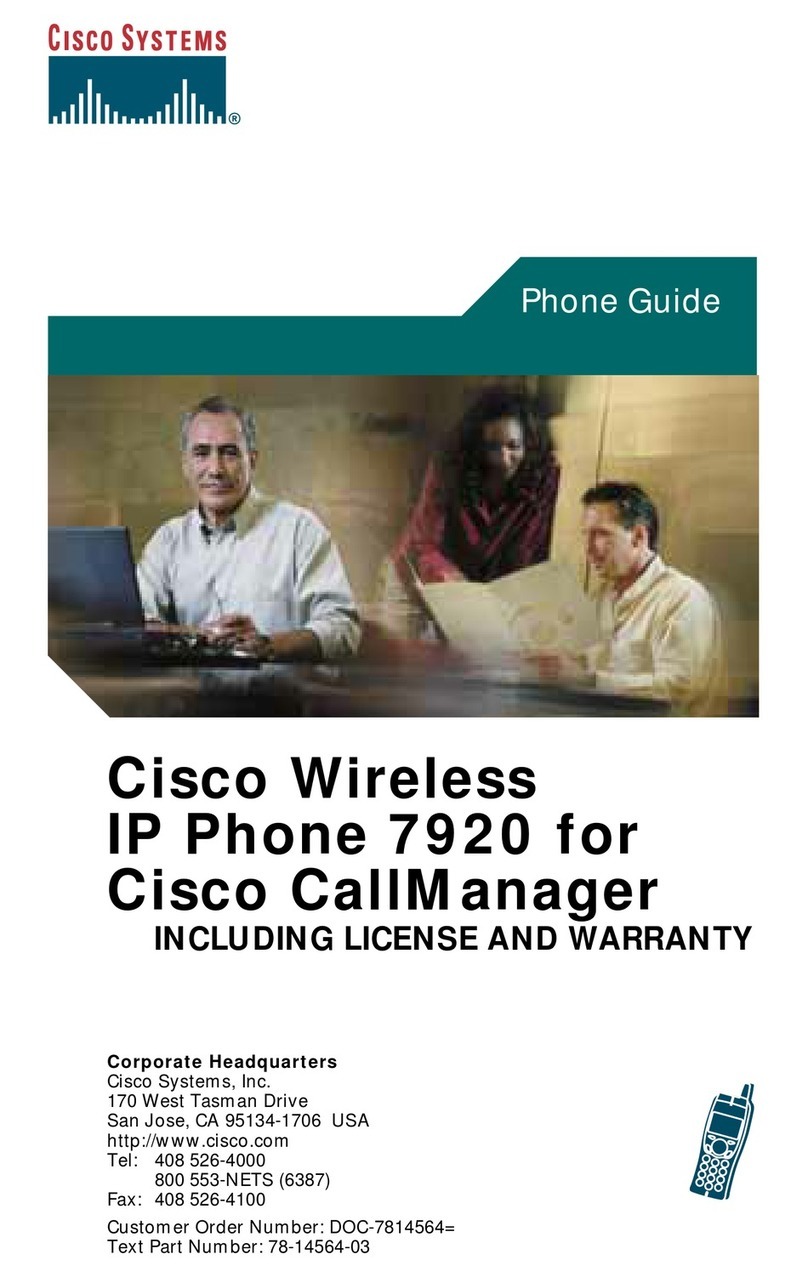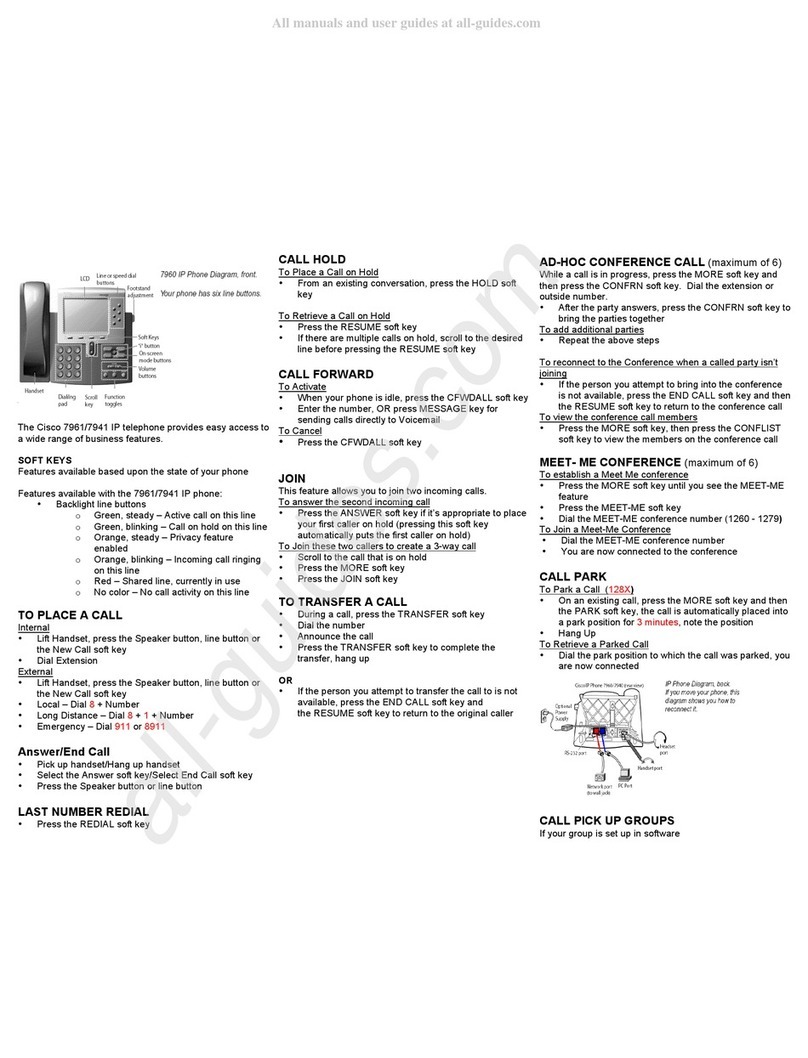Navigation Pad
Navigation
1. Use the buttons around
the outer circle to move
up, down, left and right
through menus, to highlight items, and
move within a text input field
Select
1. Press the center of the
navigation pad
to select an
option
Back
1. Press Back to get to a previous
option
Make a Call with the Speakerphone
1. Press Speakerphone
2. Dial the number you would like to call
Make a Call with a Headset
1. Pick up the Headset
2. The headset should be lit green
3. Dial the number you would like to call
Put a Call on Hold
1. Press Hold
2. To bring the caller back press Hold again
Conference Another Person into a Call
1. While on a call press Conference
2. Dial the number you would like to
conference into the call > the original
caller is not part of this call yet (they are
on hold)
3. Press Conference again to connect all
callers
Transfer Call to Another Person
1. While on the line press Transfer
2. Dial the number you would like to transfer
the caller to
3. Press Transfer again
Stop Your Video
1. Turn the camera shutter located at the
front of the camera lens counterclockwise
2. Turn the camera shutter clockwise to re-
start your video
View Recent Calls
1. Press Applications
2. Use the navigation pad to highlight Recent
3. Press on the center of the navigation pad
to select Recents
4. Use the navigation pad to move up and
down through the list of recent calls
Mute Your Microphone
1. Press Mute it will be lit red
2. Press Mute again to turnmute off
Change the Ringtone
1. Press Applications
2. Use the navigation pad to move to
Settings > Ringtone
3. Select a line using the navigation pad
4. Use the soft key to Play a sample of the
ringtone
5. Press the soft key Set when you want to
choose a selected ringtone
Adjust Screen Brightness
1. Press Applications
2. Select Settings > Brightness
3. Use the left side of the navigation pad to
decrease brightness or the right side of the
navigation pad to increase brightness
4. Press the soft key to Save
Forward All Calls
To Another Number
1. Press the soft key for Forward all
2. Dial the number you would like to
forward to
3. You will see Forward with the
number you have forwarded to shown
in the top left corner of the phone
screen
4. To receive calls again press Forward
off
To Voicemail
1. Press the soft key for Forward all
2. Press Voicemail
Change the Font Size
1. Press Applications
2. Select Settings > Font Size
3. Use the navigation pad to select your
preferred option from the list
4. Press Set
Release
1. Press Release to hang up a call
Directory
1. Press Directory
2. Use the navigation pad to choose
Personal or Corporate
Corporate
1. Press Search to view a full Corporate
Directory
Speed Dial
Speed dial numbers are set using the
portal
1. Go to https://cucm1.voip.uwosh.edu/ucmuser/
2. Login with your NetID username and
password