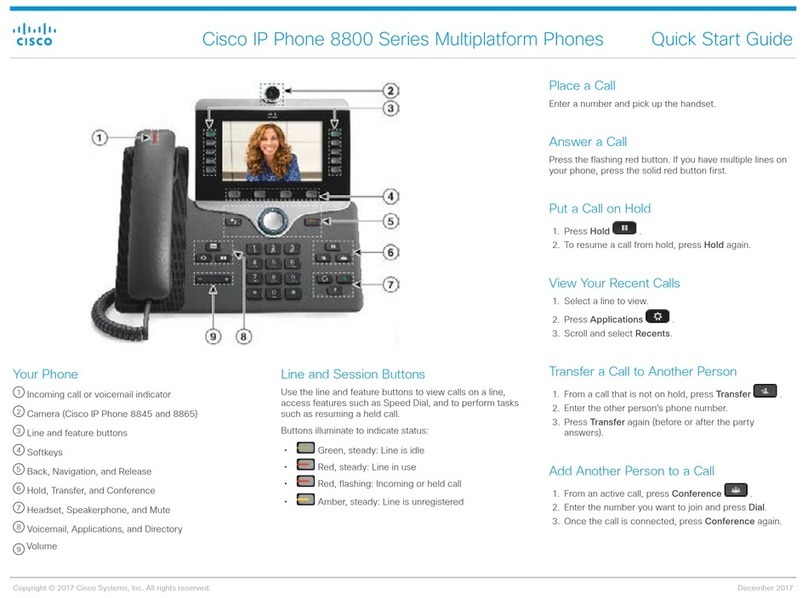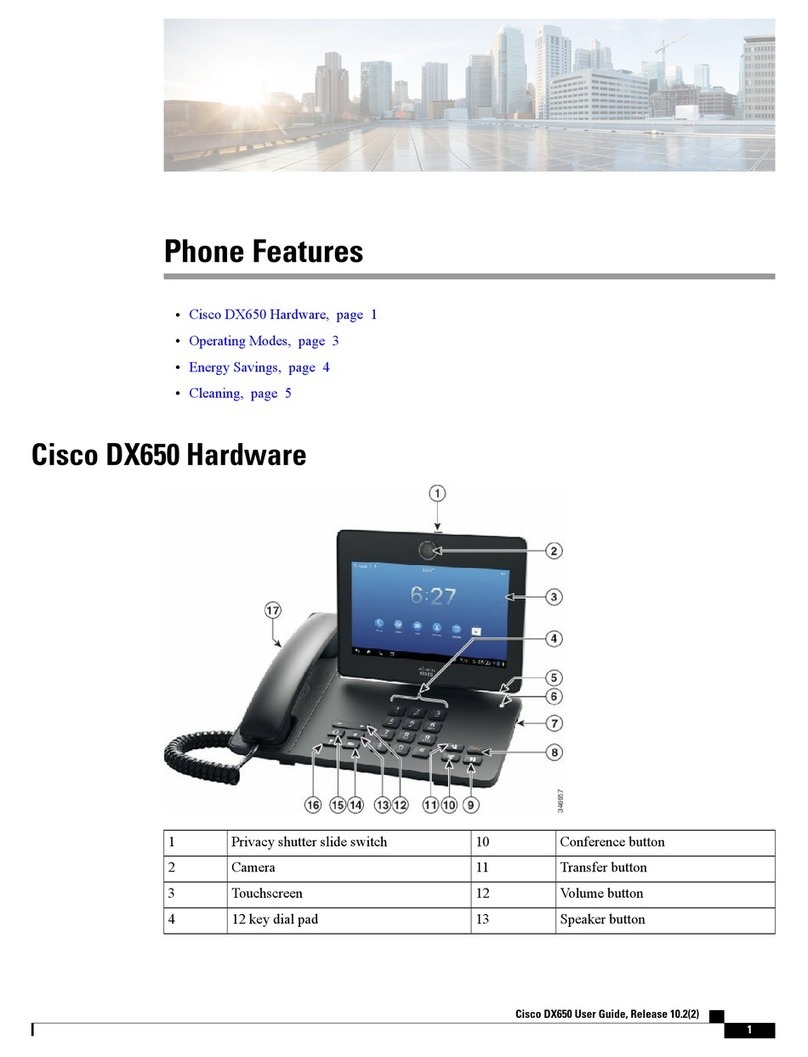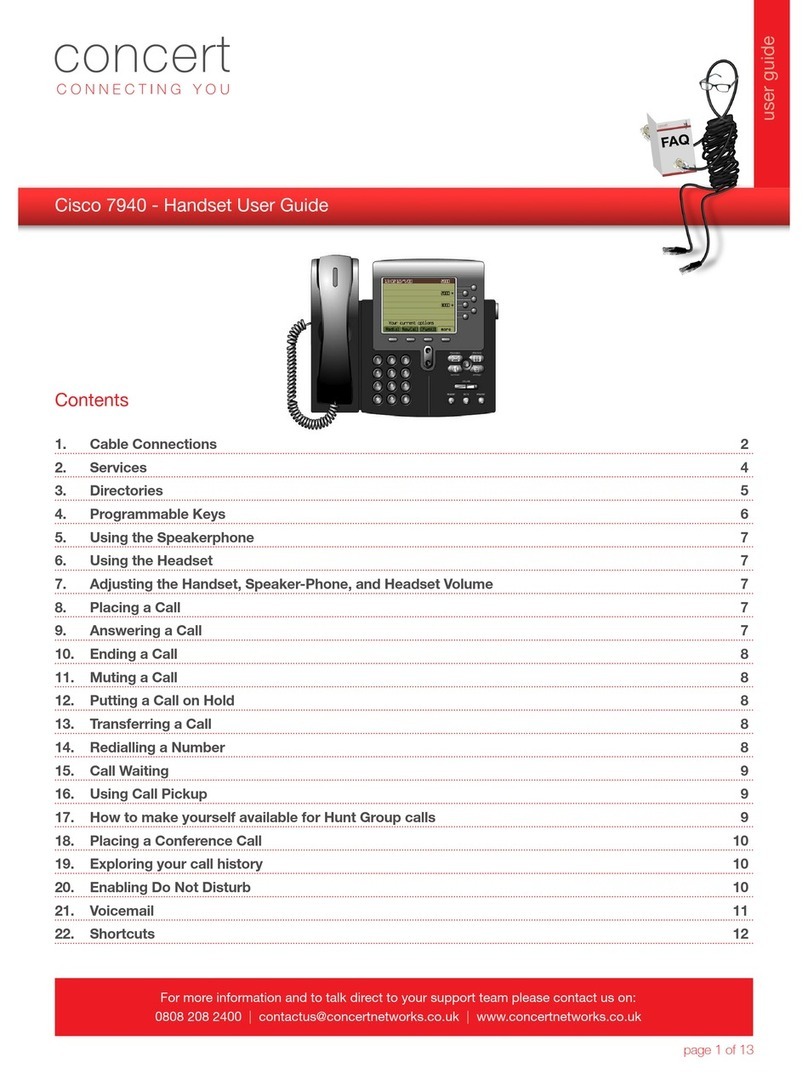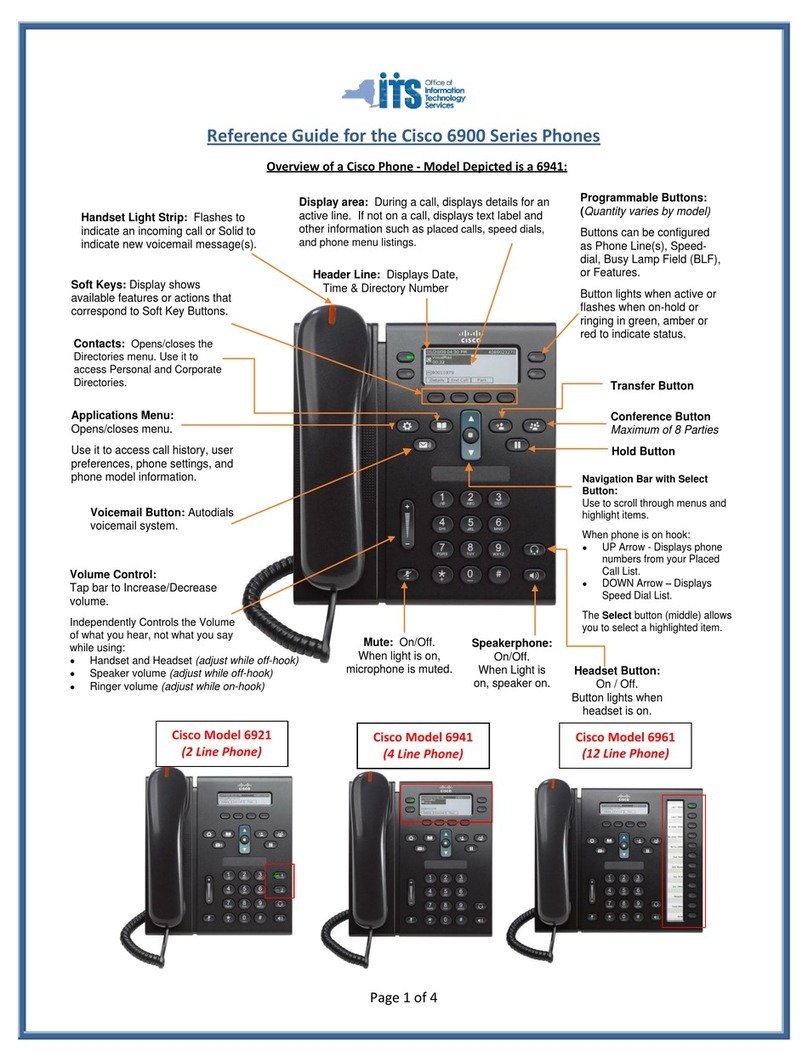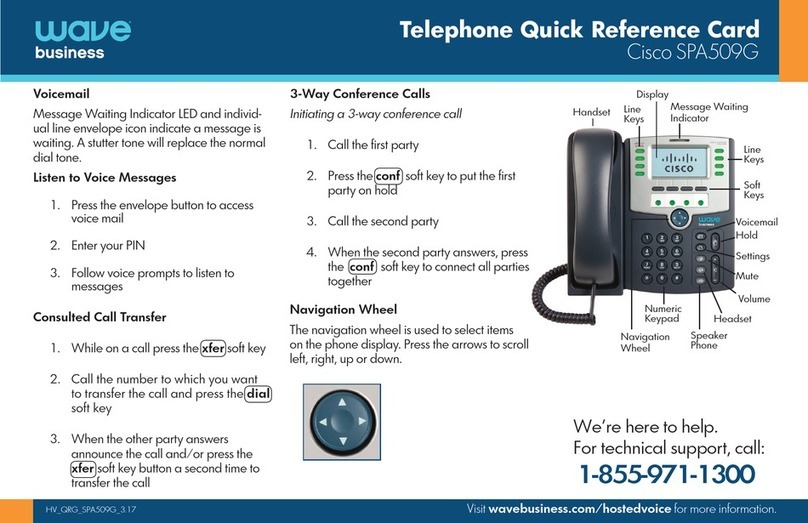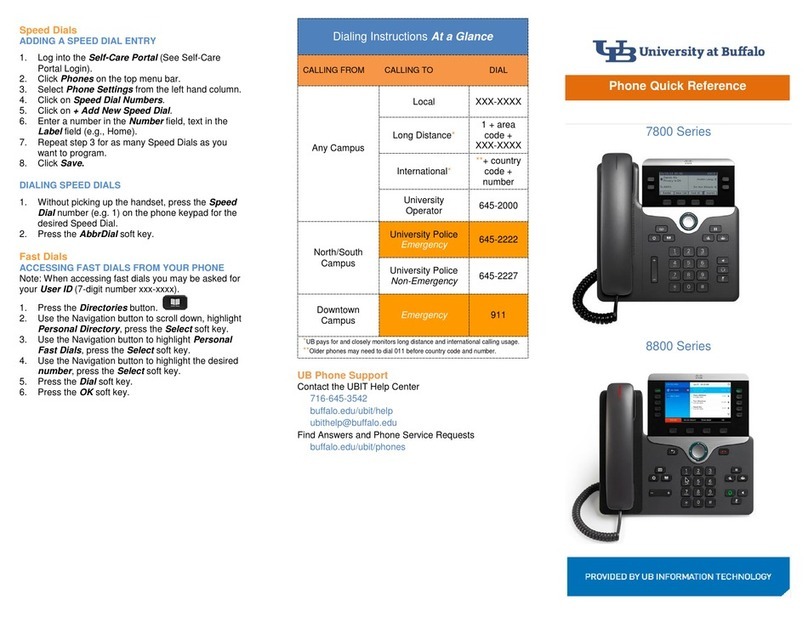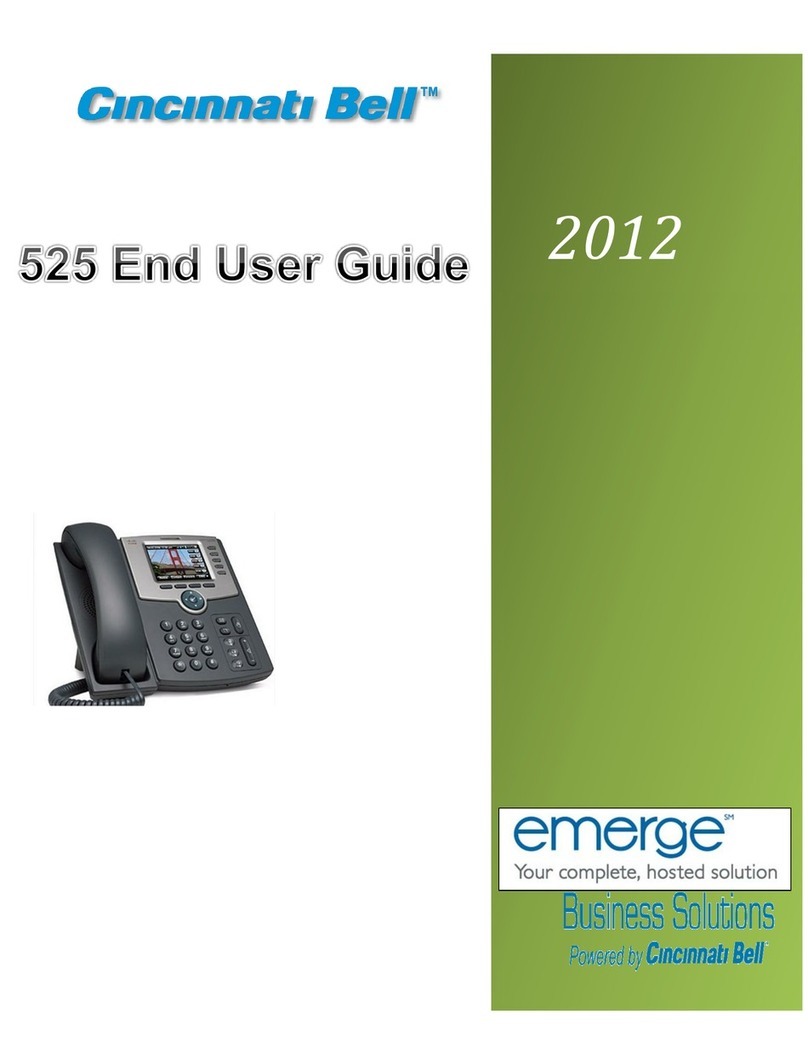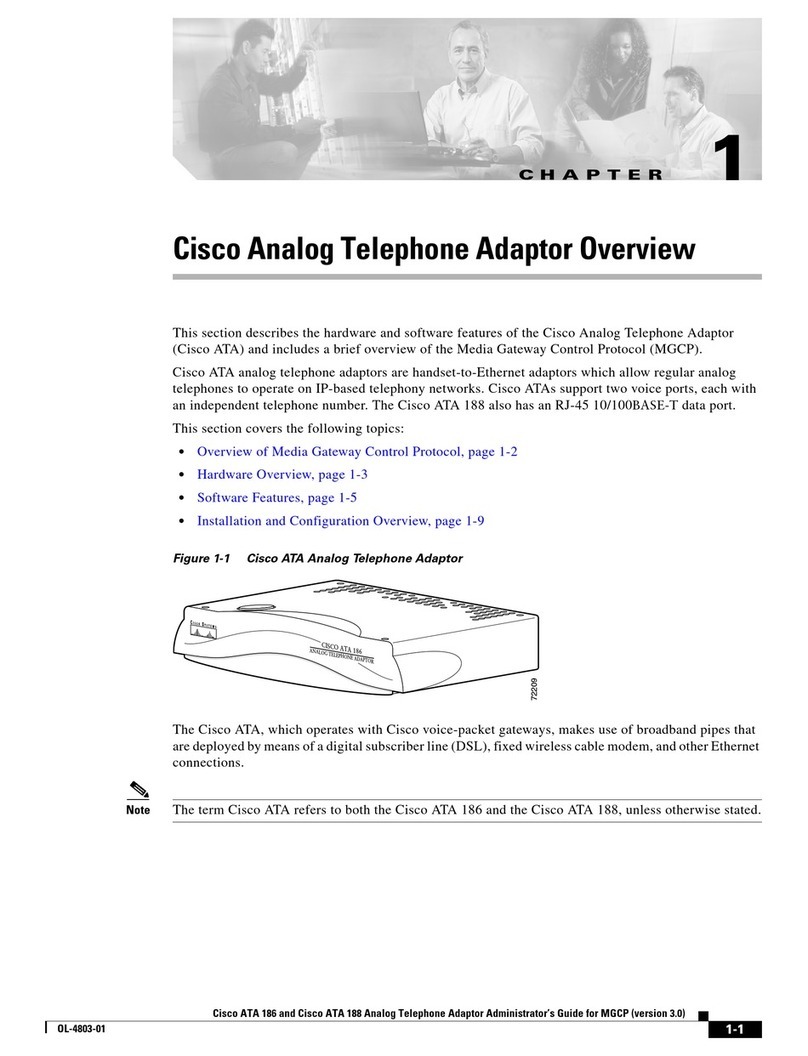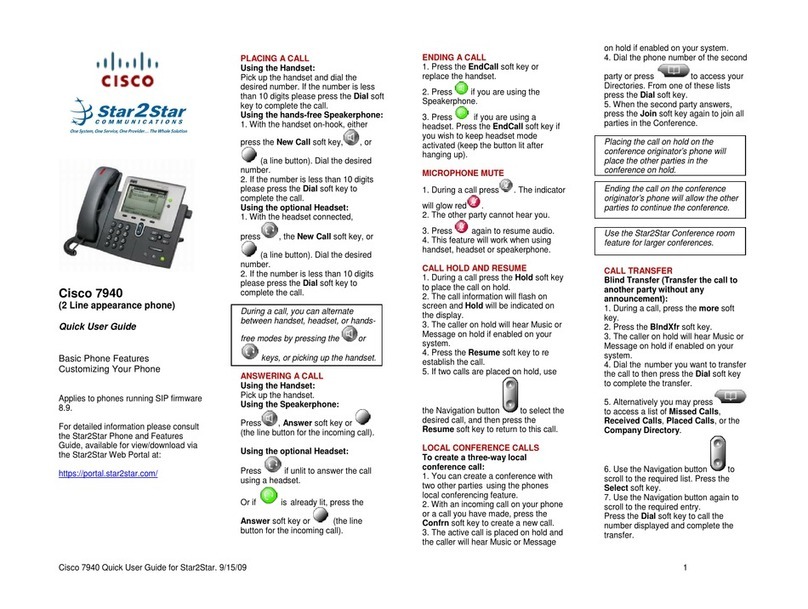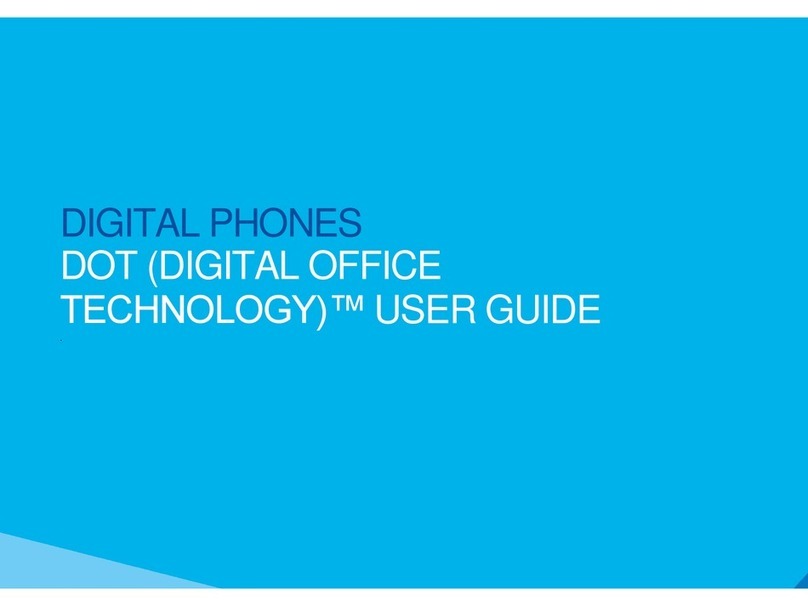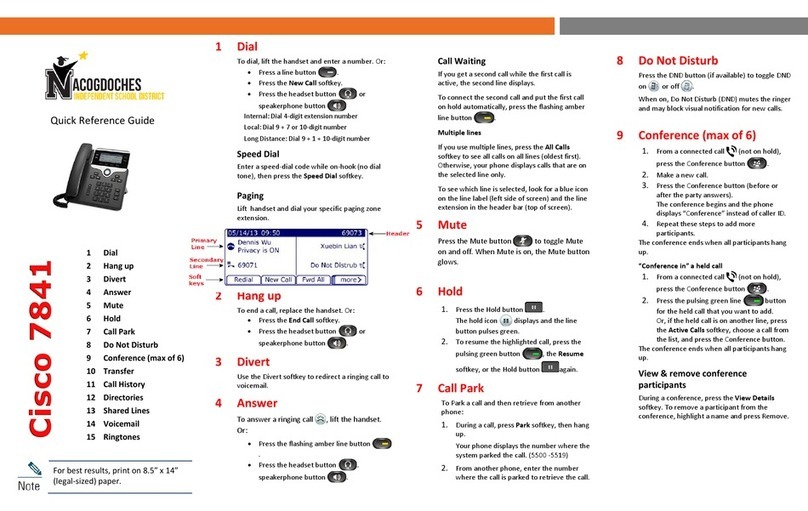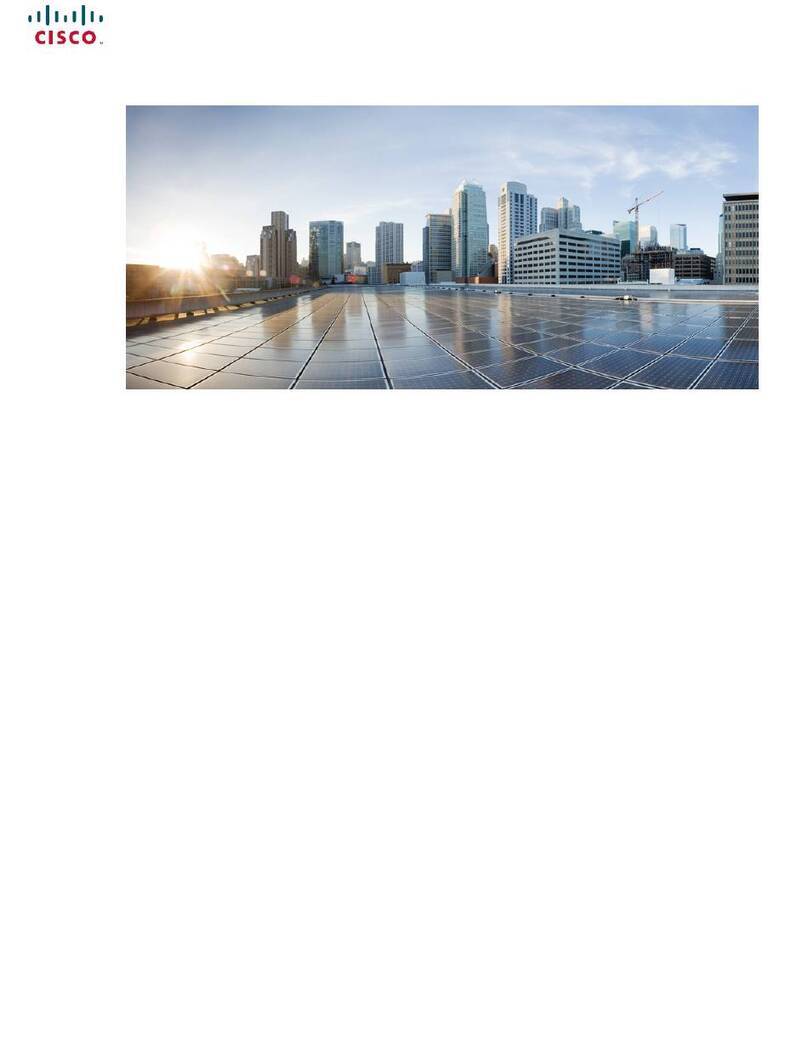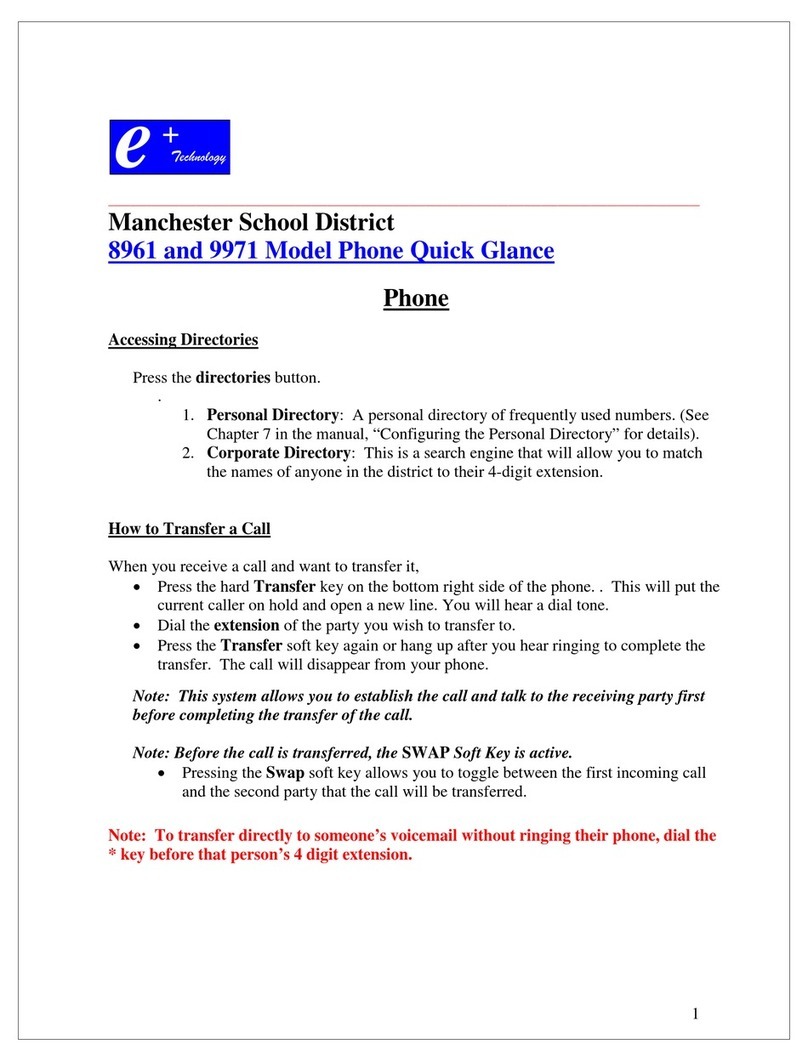QUICK REFERENCE GUIDE
CISCO 8851
HOW TO FORWARD A CALL
Setting Forwarding on your desk phone allows
calls to be sent to an alternative number.
Forwarding all calls can be set on your phone
To enable Forwarding
- Press the Forward soft key
- Enter either internal or external number to
forward your calls to
- Press the Call soft key
An arrow icon will appear at the top of your phone
screen indicating you have enabled call
forwarding and the number the calls are being
forwarded to
To disable Forwarding
- Press the Clrfwd soft key
The arrow icon indicator at the top of the phone
screen will disappear
HOW TO CONSULT TRANSFER A CALL
Consult Transfer enables you to transfer a call to
another party and announce the call prior to
transferring it
- While on a call press the next page soft key
- Press the Transfer soft key, OR press the
Transfer button
- Enter the transfer destination number
- When the party answers, announce the call
- Press the Transfer soft key, or the Transfer
button again to complete the transfer
If the party refuses the call (prior to pressing
Transfer a second time)
- Press the End call soft key to terminate call with
the 3rd party
- Press the Resume soft key to be returned to the
original caller
HOW TO START A CONFERENCE CALL
To create an ad hoc conference call with up to
3 parties (you and up to 2 other parties) can talk
on a call
While on a call
- Press the Conf soft key, or the Conference button
- Enter the required number or extension of the
next party
- Press the Call soft key
When the call connects
- Press the Conf soft key, or the Conference button
to connect all parties
- Repeat the instructions above to add other parties
to your conference call
- Press the End call soft key to end the conference
(this ends the call for all parties)