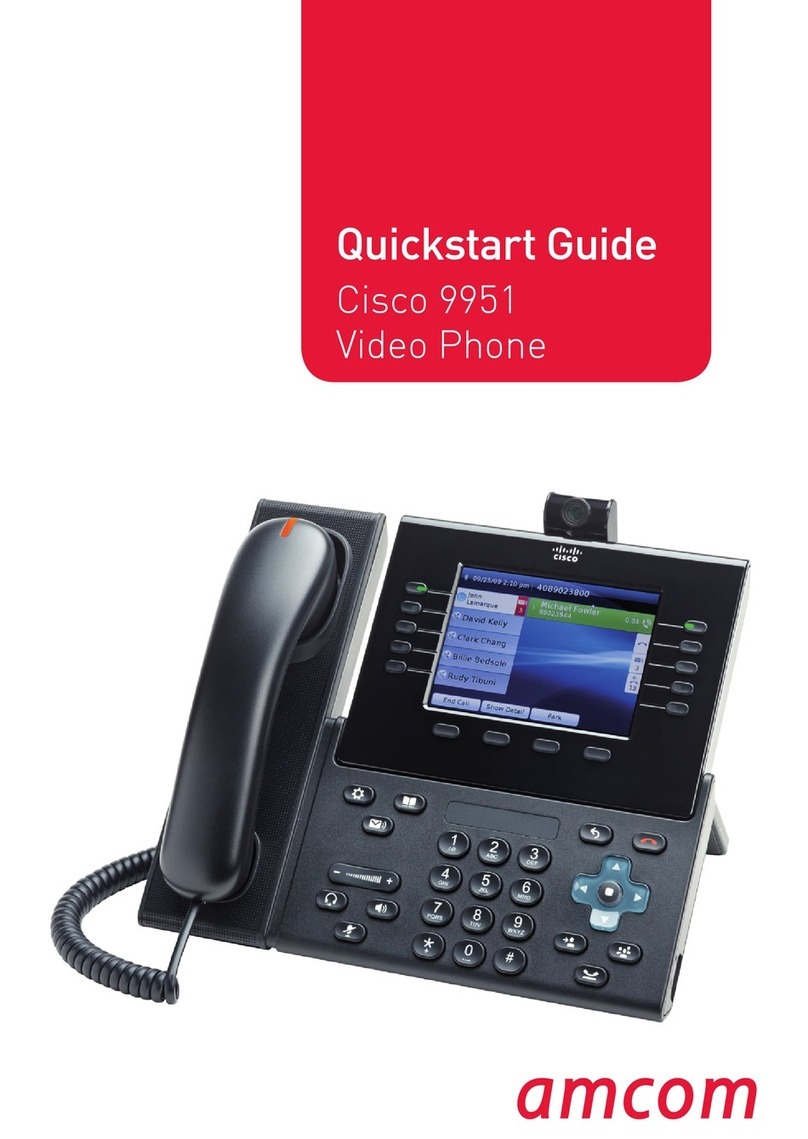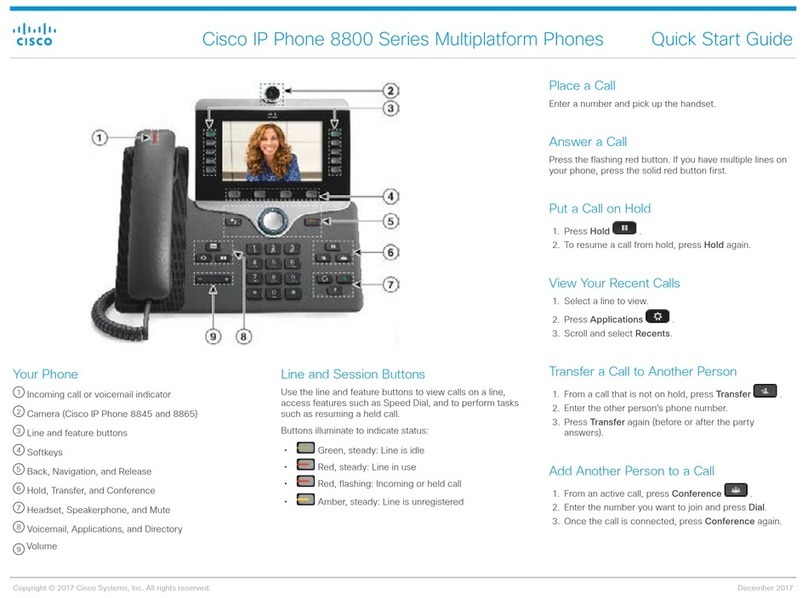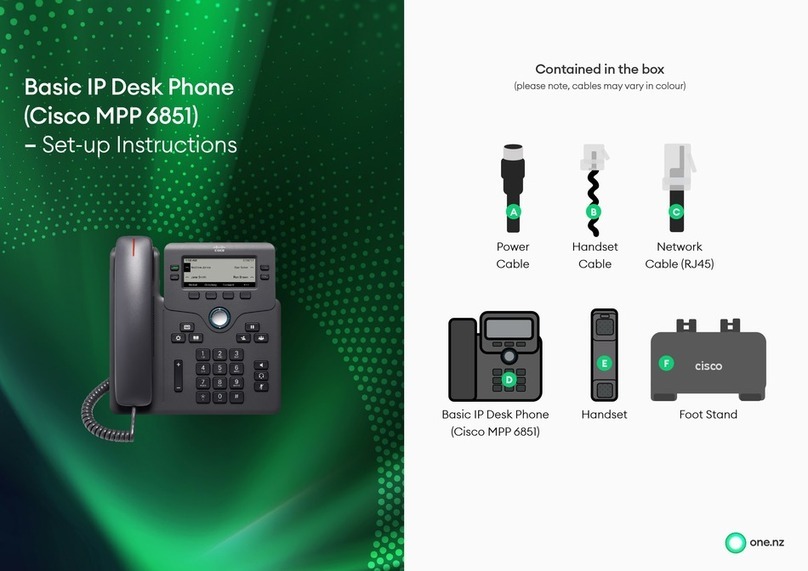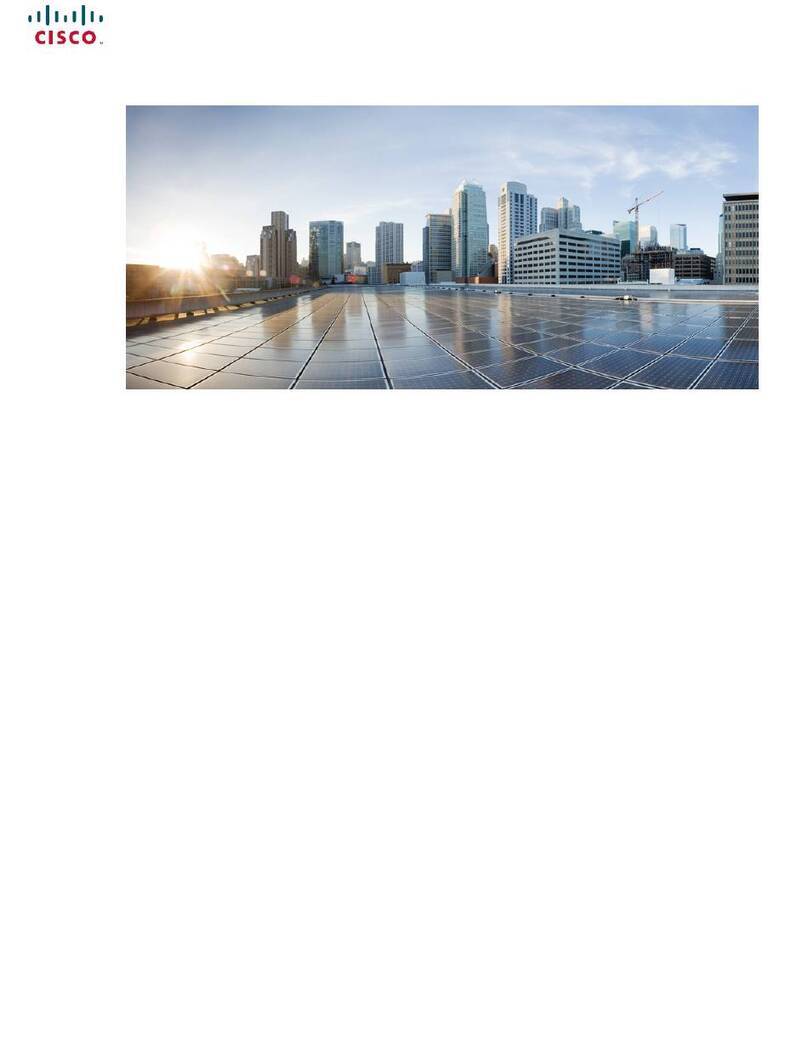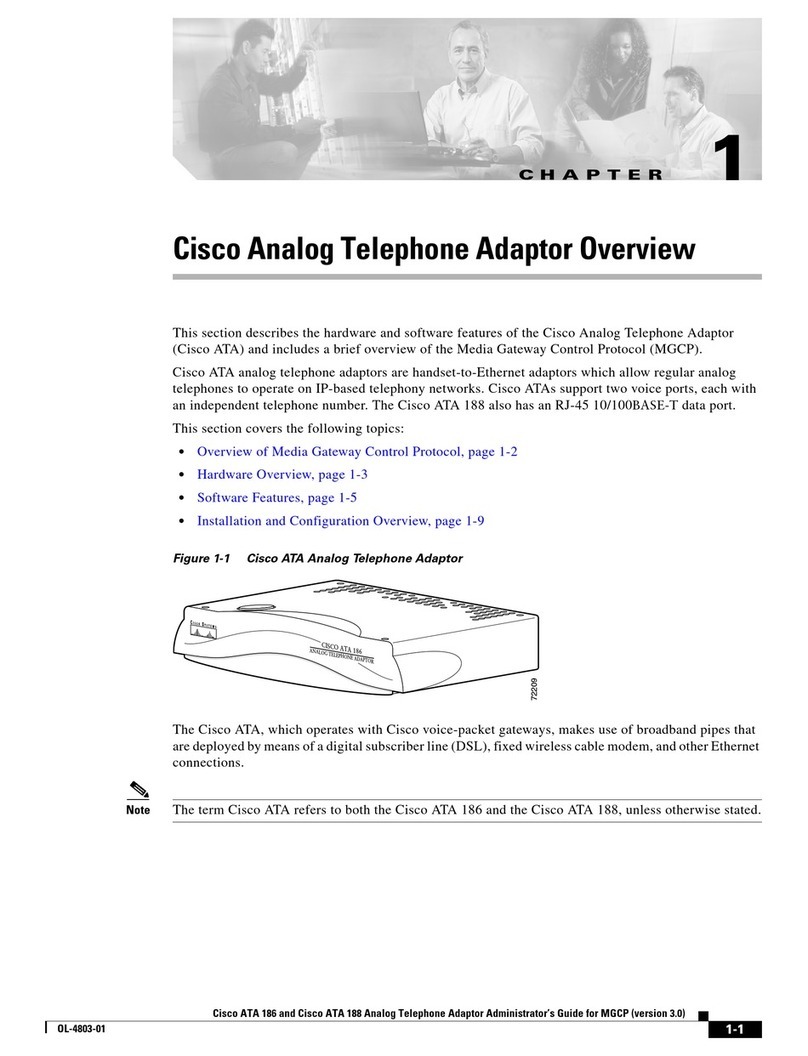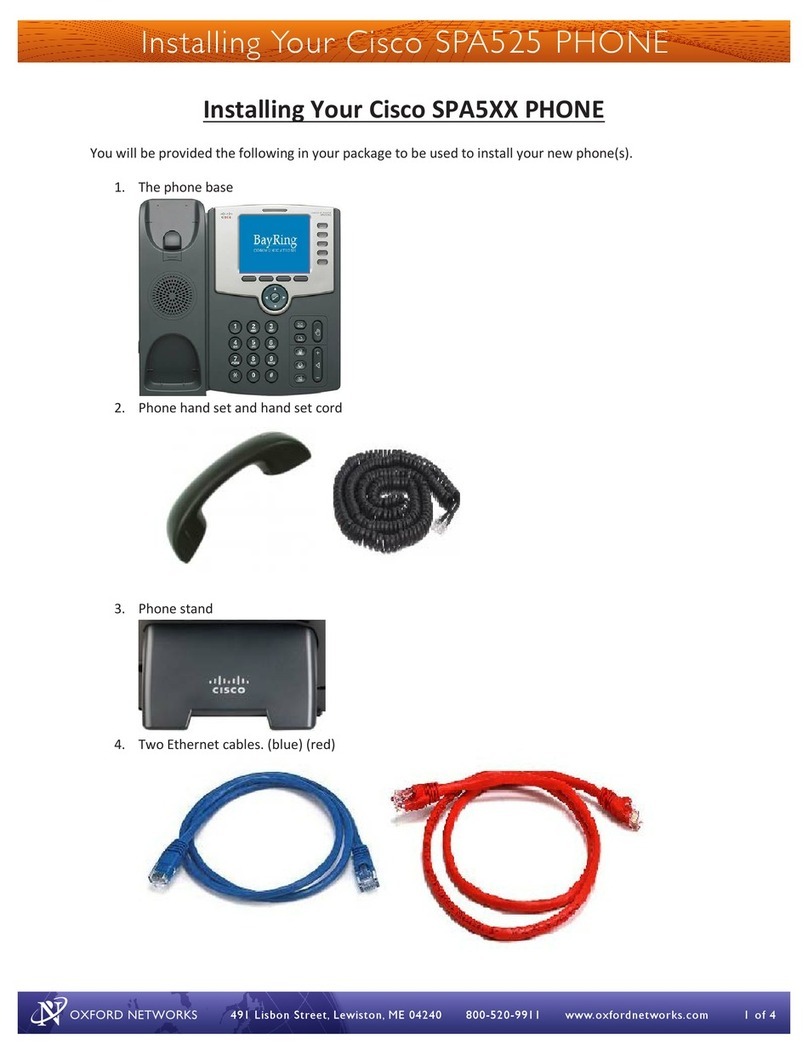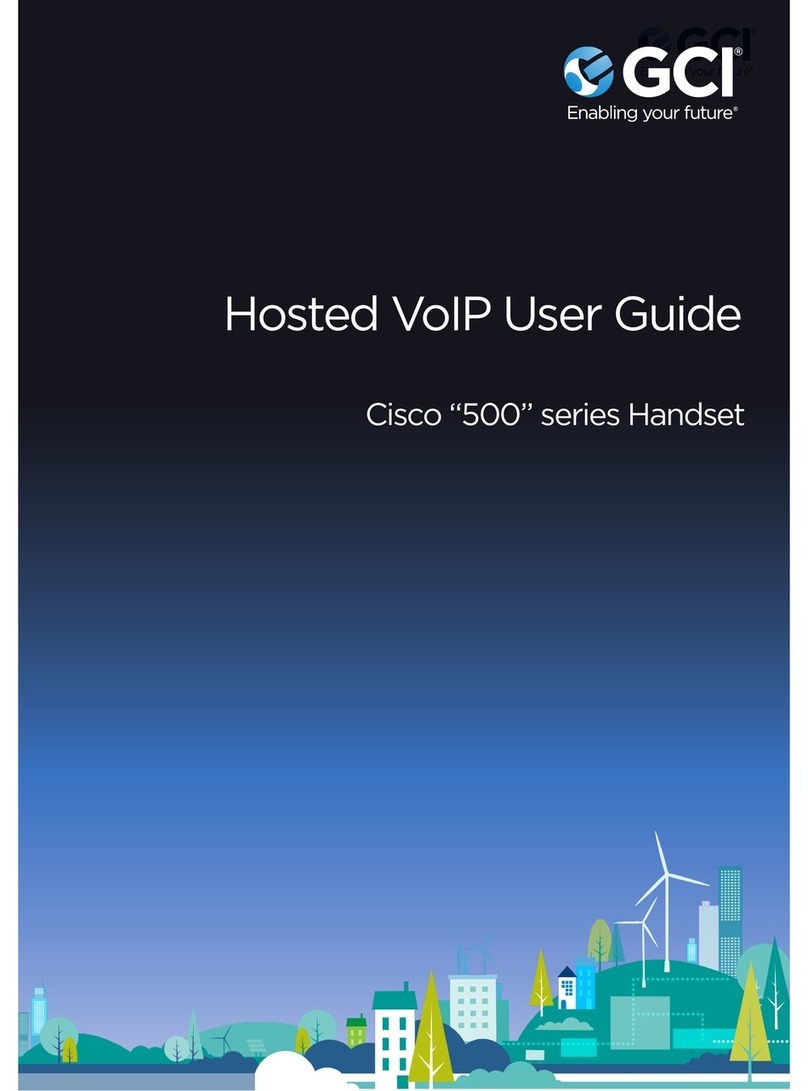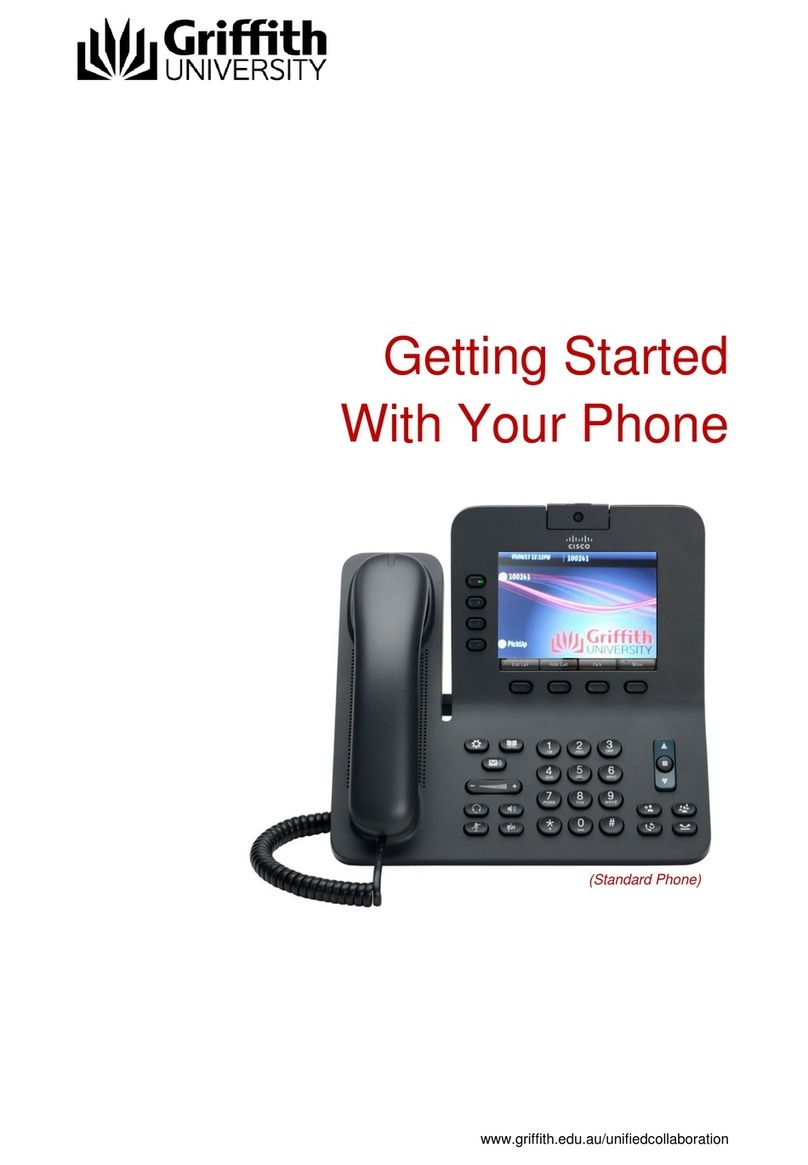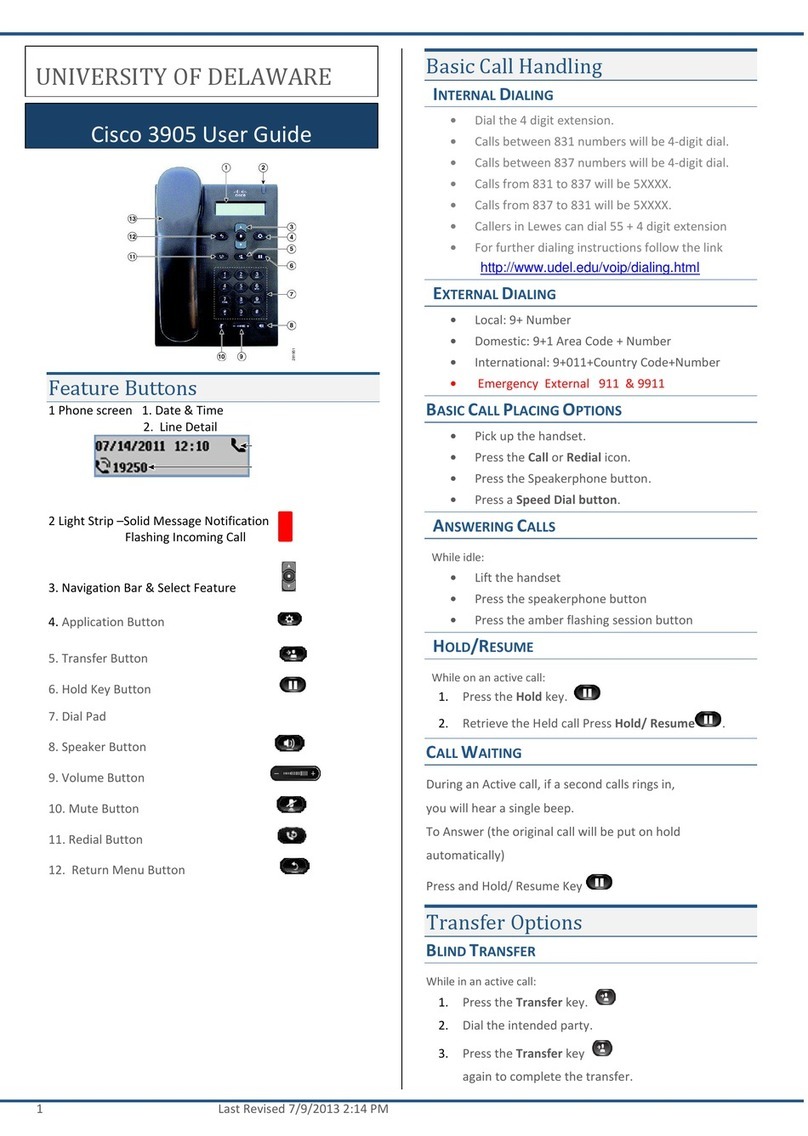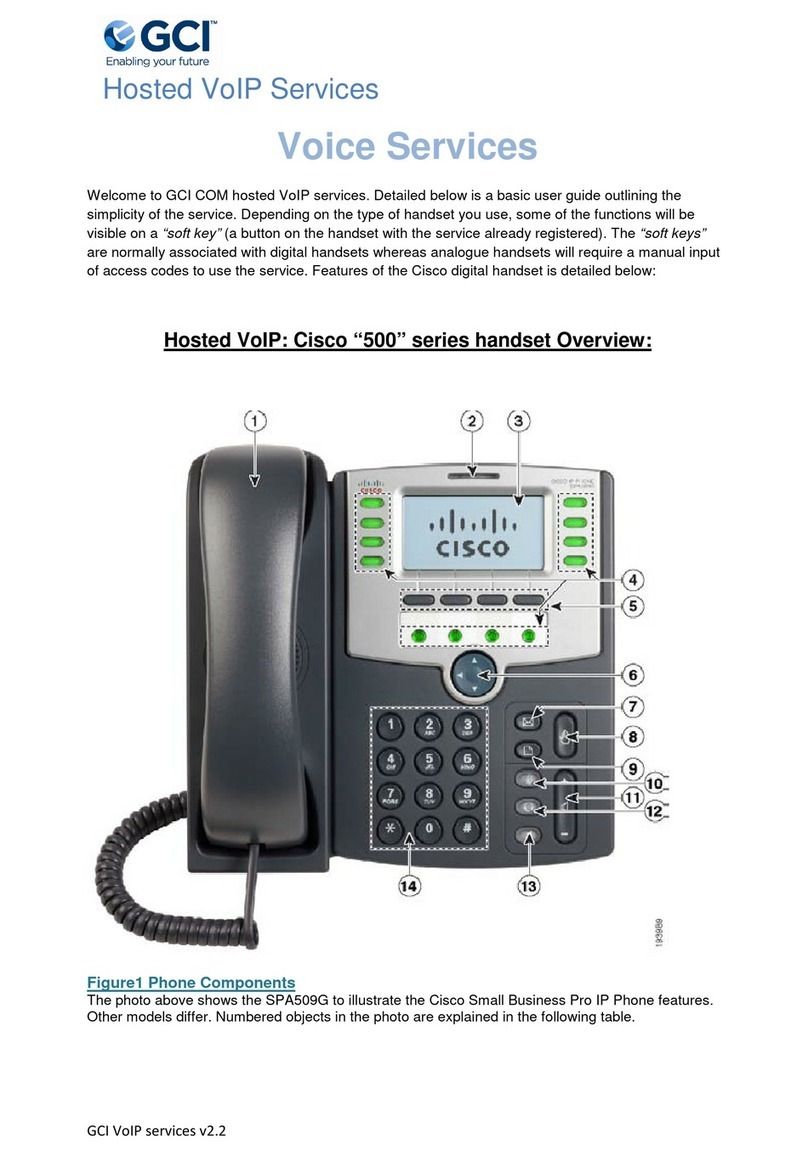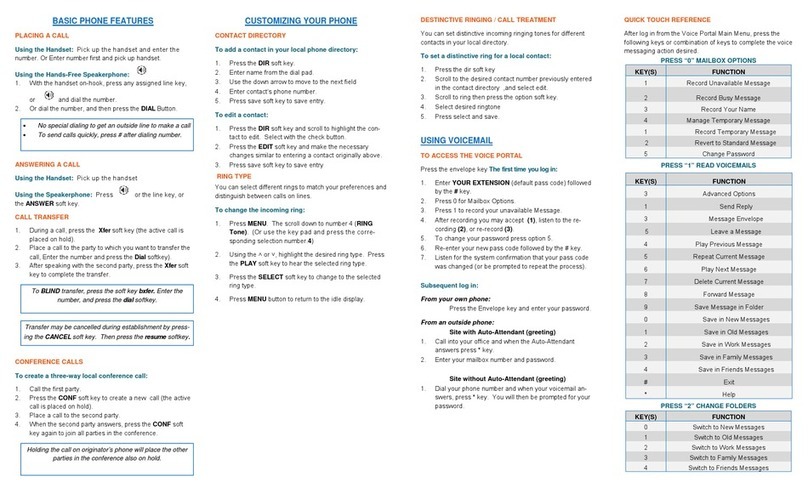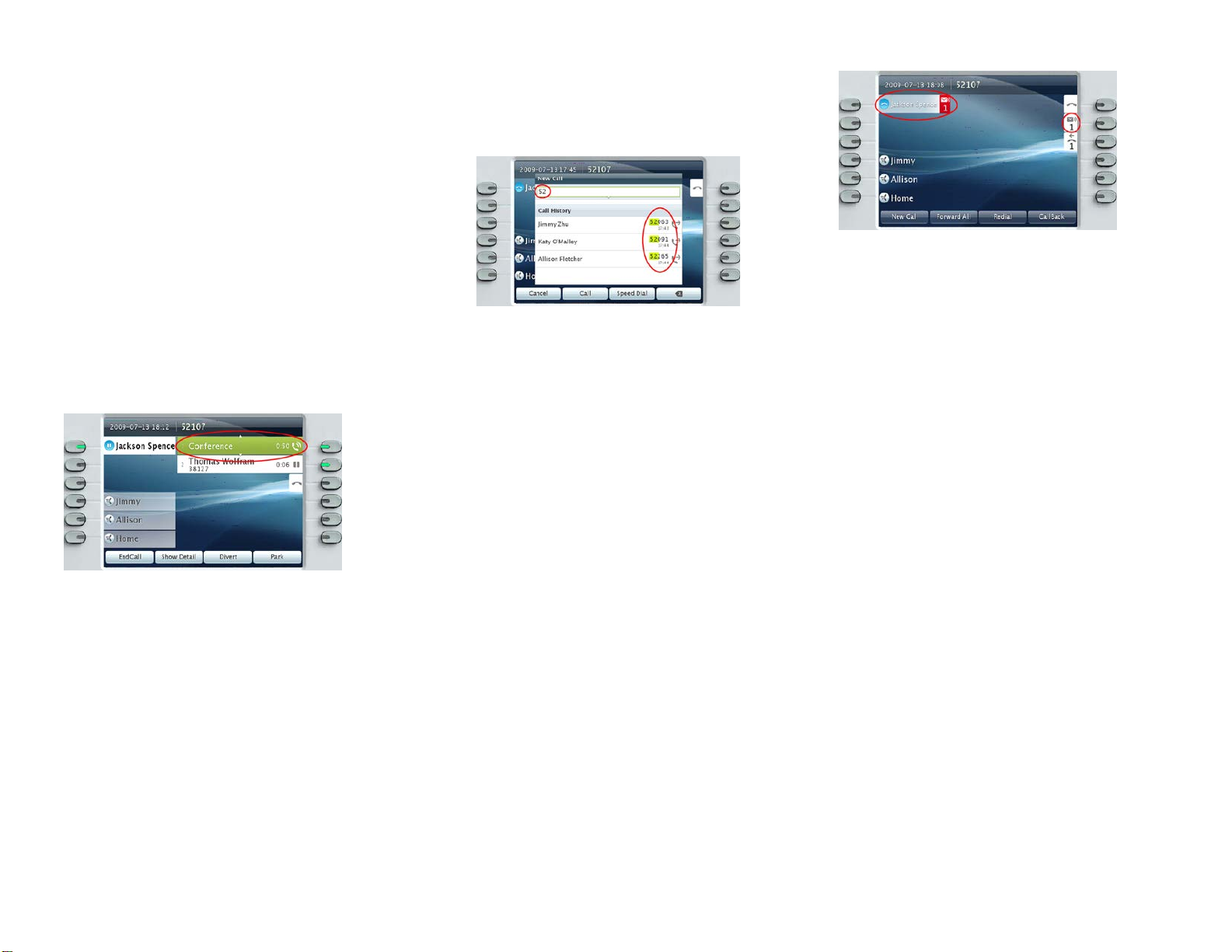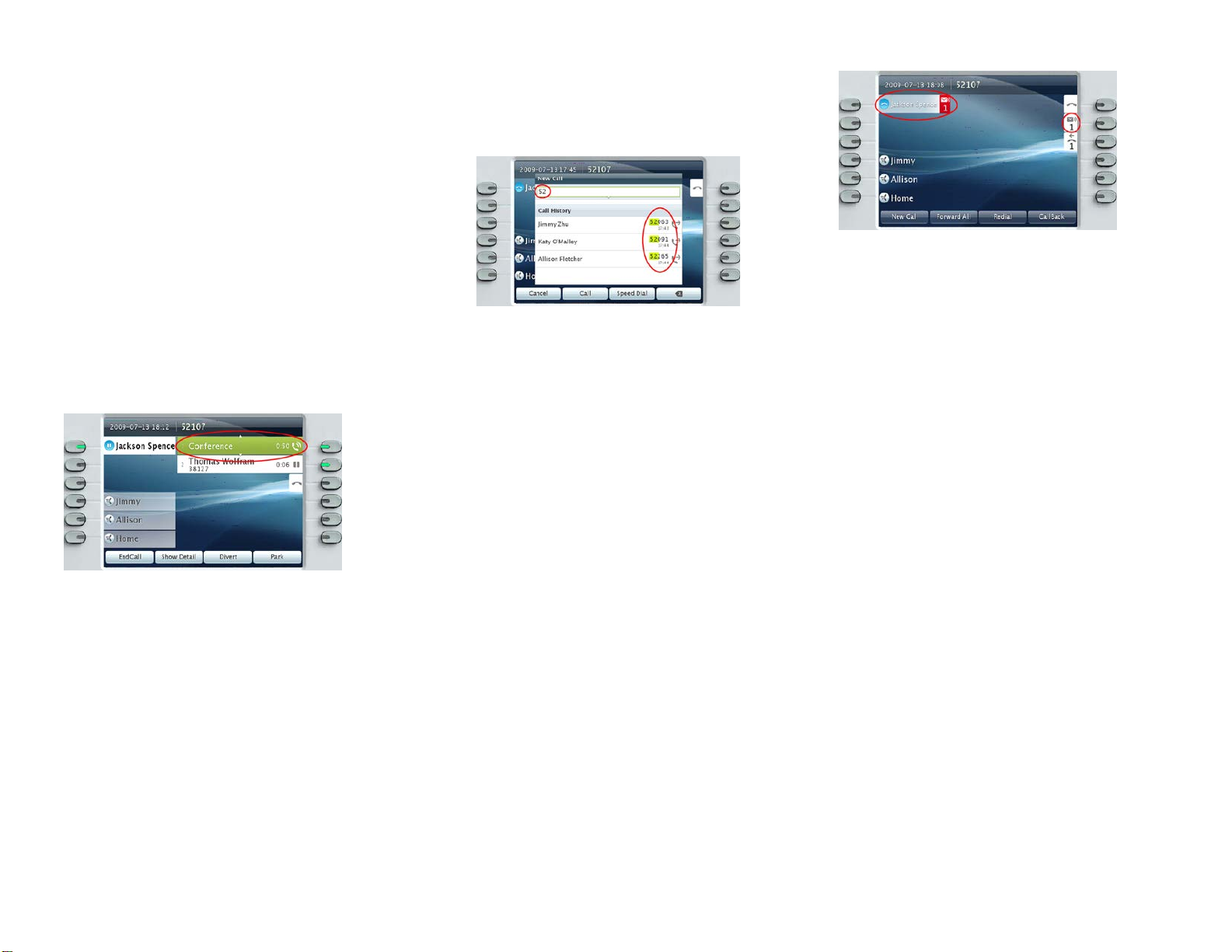
Mute
Press the Mute button to toggle Mute on and off. When Mute is
on, the Mute button glows red.
Forward All
1. Press the Forward All softkey. Enter a phone number,
select a number from Call History, or press the Messages
button (to forward to voicemail).
2. To cancel call forwarding, press the Forward Off
softkey.
Hold
Press the Hold button. The hold icon displays and the session
button pulses green.To resume the highlighted call, press the
pulsing green button , the Resume softkey, or the Select
button in the Navigation pad.
Note: pressing the Hold button again does not resume a call
from hold
Conference
1. From a connected call (not on hold), press the
Conference button .
2. Make a new call.
3. Press the Conference button or the Conference
softkey (before or after the party answers).
The conference begins and the phone displays
“Conference” instead of caller ID.
4. Repeat these steps to add more participants.
“Conference in” a held call
1. From a connected call (not on hold), press the
Conference button .
2. Press the pulsing green session button for the held call
that you want to add.
Or, if the held call is on another line, press the Active
Calls softkey, choose a call from the list, and press the
Conference softkey.
The conference ends when all participants hang up.
During a conference, press the Show Details softkey. To
remove a participant from the conference, highlight a name and
press Remove.
Transfer
1. From a connected call (not on hold), press the Transfer
button .
2. Call the transfer recipient.
3. Press the Transfer button or the Transfer softkey
(before or after the party answers).
The transfer is complete. Confirmation displays on your
phone screen.
Call History
Press the Applications button and select Call History. The
last 150 calls display:
• Missed calls
• Placed calls
• Received calls
To dial, double-tap a call or scroll to a call press the Select
button in the Navigation pad or the Call softkey.
To view details for a call, highlight the call and press these
softkeys: More > Details.
View new missed calls
Press the session button next to the Missed Calls icon on the
right side of the screen (may include a count of missed calls).
The Missed Calls icon displays in this location when you have
new (not yet viewed) missed calls.
Or, view your missed calls history by opening call history and
pressing the Missed Calls softkey.
Directories
1. Press the Contacts button and select a directory.
2. Enter search criteria and press Submit.
3. To dial, double-tap a listing. Or, scroll to a listing and
press the Select button in the Navigation pad or the Dial
softkey.
Bluetooth
To Pair a Bluetooth device
• First make your Bluetooth device discoverable by the
phone
• Press the Applications button > Select Accessories >
Select Add Bluetooth Accessory
• Select the accessory and press the Connect softkey
• The phone automatically attempts to connect using
the PIN “0000”. If your accessory requires a different
PIN and the Adding Pin screen appears, enter the
PIN for your accessory
• When the connection is complete, the Bluetooth icon
appears on the phone screen header
To turn on/off Bluetooth
• Press the Applications button > Select Preferences >
Select Bluetooth
Press the On/Off softkey
Voicemail
New message indicators:
• A solid red light on your handset.
• A stutter dial tone on the line (if enabled).
• A voicemail icon next to the line label and session button
(may include message count).
Other Helpful Hints
What are the buttons next to my screen?
• The buttons on the left side of your screen are line (and
feature) buttons. Line buttons change line views but do not
affect active calls.
• The buttons on the right side of your screen are session
buttons. Each call correlates to a session button. Use
session buttons to answer and resume calls or to view call
details.
How do I silence my ringing phone? Press the left side of the
volume button one time while the phone is ringing.
How do I change my ringtone?
1. Select Applications > Preferences > Ringtone, then
select a line and press Edit.
2. Select a ringtone and press Play, then press Set.
What does the Back button do?
Press the Back button to back out of applications and
menus.
How do I use the touch screen?
• To select items, gently press or double-tap (as needed)
using your fingertip or a pencil eraser.
• To scroll down a page, “flick” the last item up.
• To disable the touch screen for 60 seconds, press and hold
the Select button in the Navigation pad until confirmation
displays.