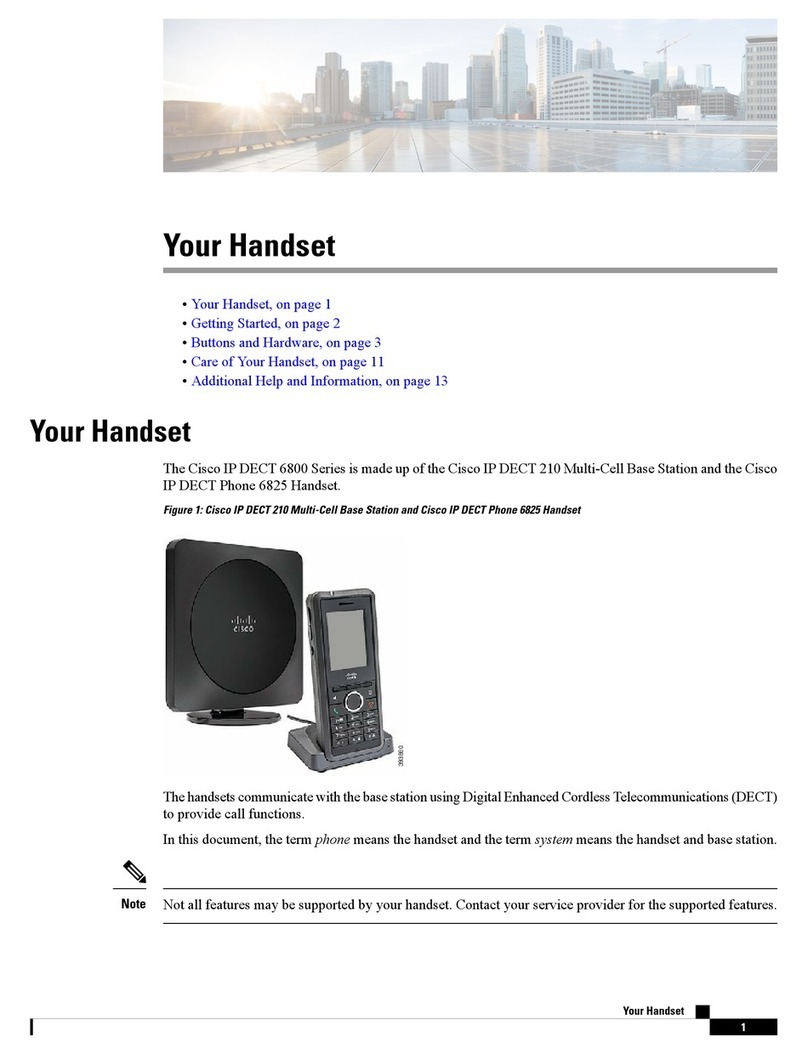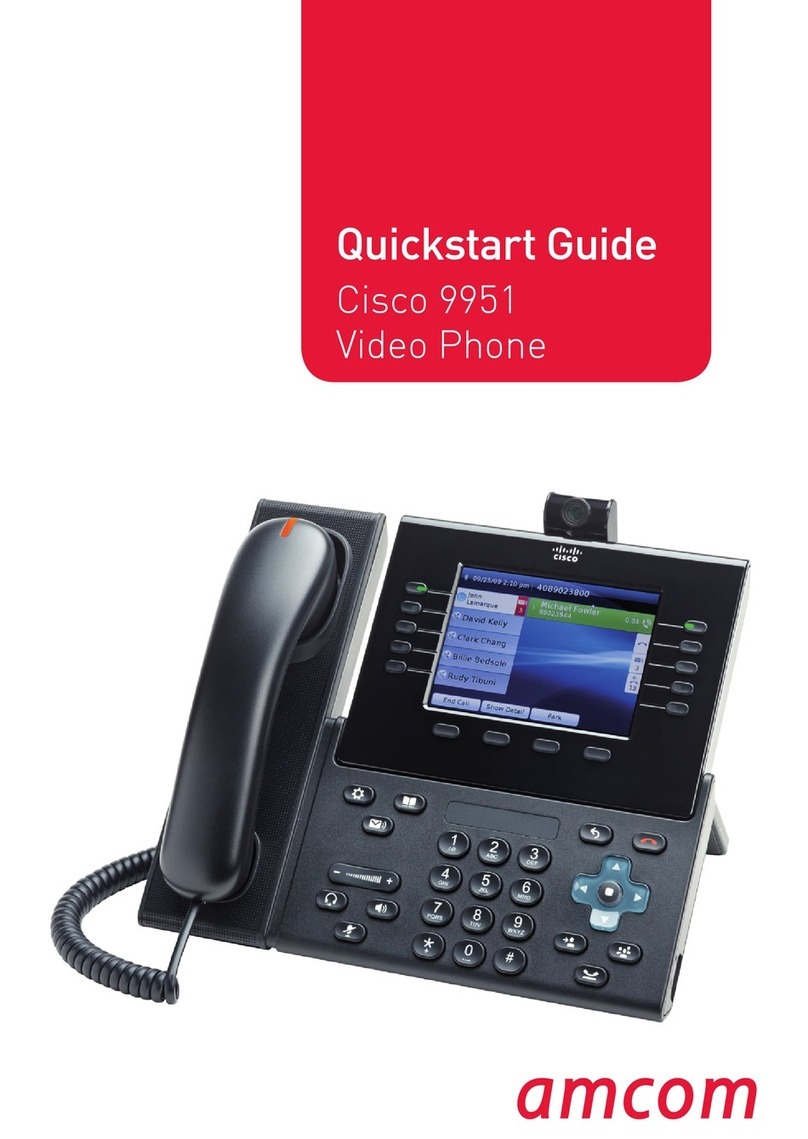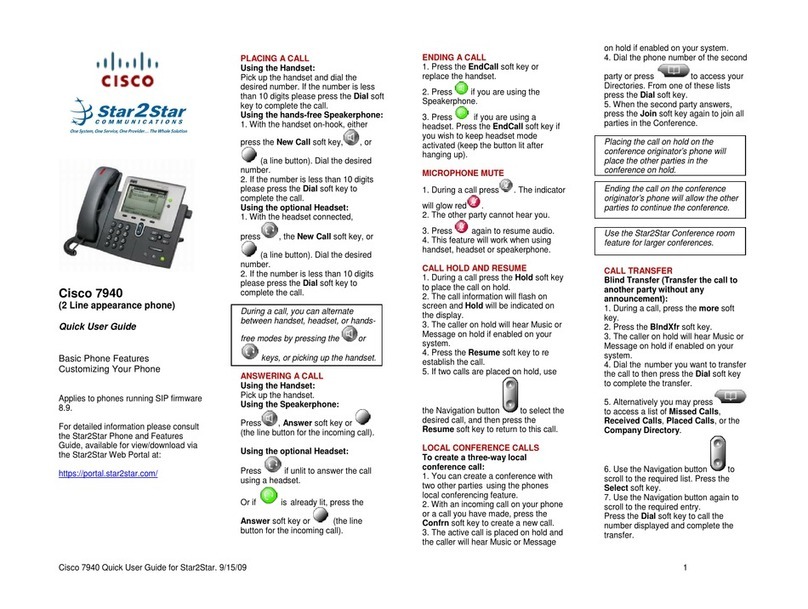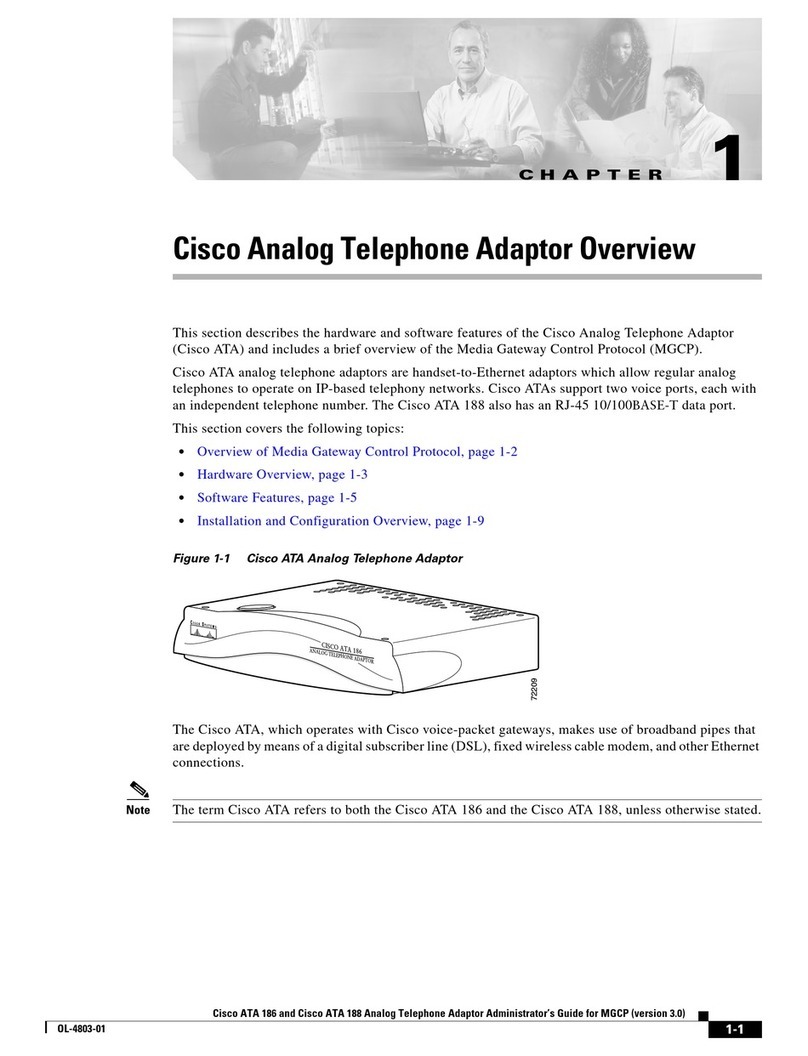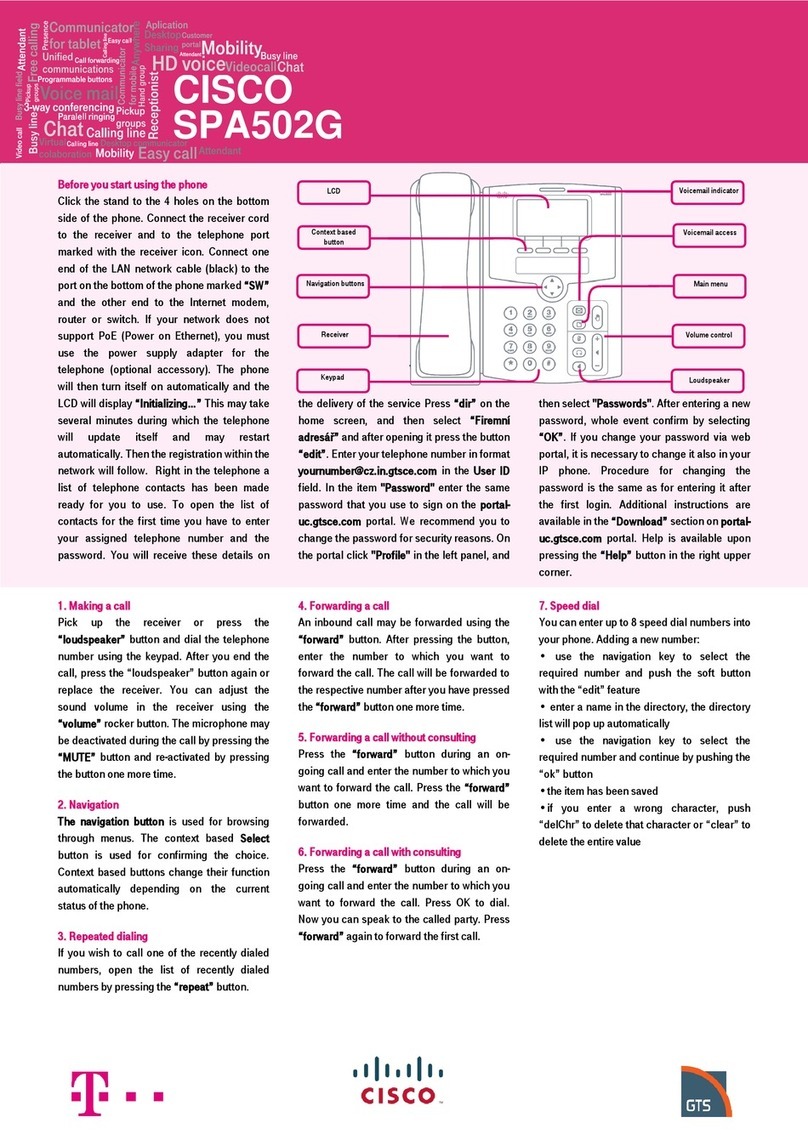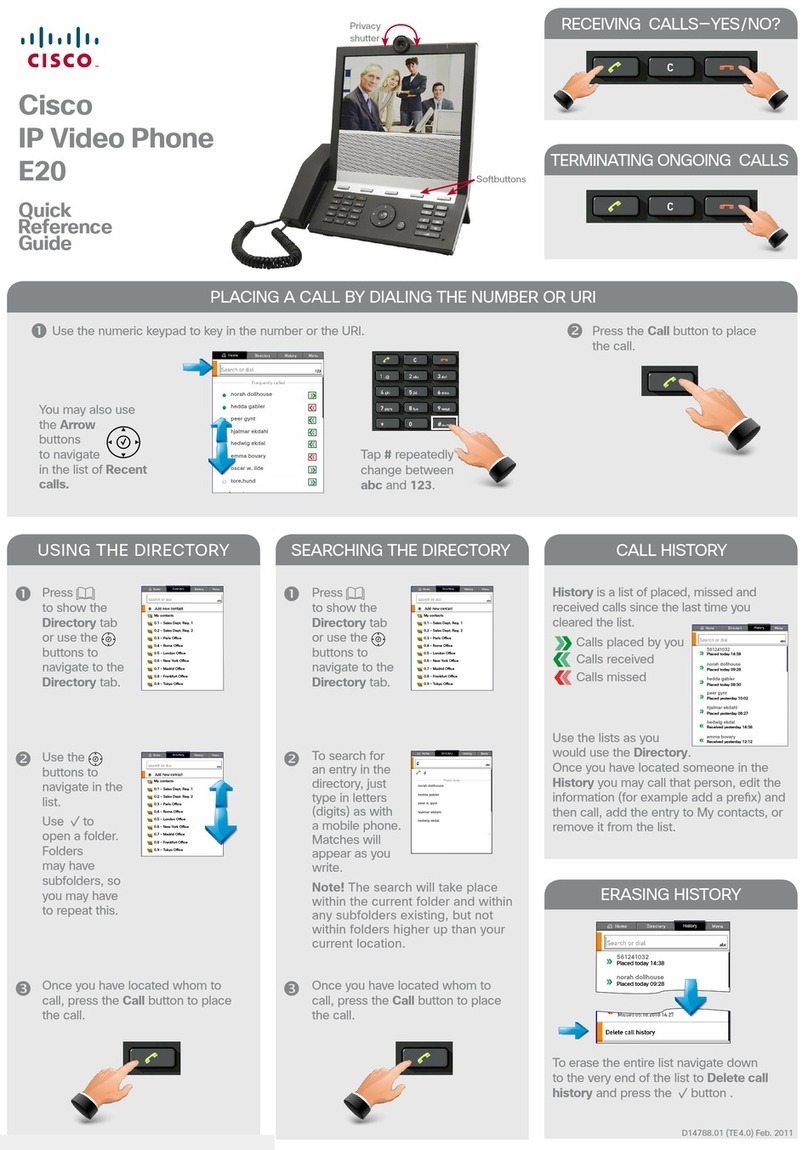To place an outside call
Using the Handset, Speaker button or New Call soft
key, dial 9 and the telephone number
Emergency Calls - 911
Local and Toll Free Calls—9+1+AC+Number
Long Distance Calls —9+1+AC+Number
International Calls —9+011+CountryCode+No.
To place an internal call
Using the Handset, Speaker button or New Call soft
key, dial the user’s 4 digit extension.
Answering calls
To answer a call ringing on your primary line, simp-
ly lift the Handset. You can also press the Speaker
button, Headset button or the Answer soft key to
answer the call.
To answer a call ringing on another line on your
phone, press the corresponding line button or
press the Answer soft key.
To end a call, replace the handset or press the
Speaker button (if you are on speaker), Headset
button (if you are using your headset) or the
EndCall soft key.
To answer a second call ringing on the same line
(or a line already in use),
Press the Answer soft key and the phone will
automatically put the first call on hold.
To re-connect or retrieve the first call that
was put on hold, use the Navigation up & down key
to highlight the first call and press the Resume soft
key. If the second call is still active, the phone puts
that call automatically on hold.
Holding a call
To place a call on hold, press the Hold soft key
during an active call. To resume the call, simply
press the Resume soft key or if there are multiple
calls, select the call first using the Navigation button
and then press the Resume soft key.
Redialing a call
To redial the last number dialed, simply press the
Redial soft key or lift the handset (or press the head-
set or speakerphone buttons) and press the Redial
soft key.
Transferring a call
To transfer a call to another extension, locate and
then press the Transfer soft key during a call and dial
the target extension number. Press the Transfer soft
key again to transfer the call.
(Note: If the soft key indicated in the instructions is not
visible on the phone, simply press the MORE soft key to
display the rest of the available keys)
Conferencing
To initiate ad hoc conferences with internal and/or
external participants, look for and press the Confrn
soft key during a call. Once you hear dial tone, dial
the number you want to join into the conference.
After the dialed party answers, press the Confrn soft
key again to join the calls.
To leave the conference call, simply hang up or
press the EndCall soft key.
Send All Calls/Call Forwarding
To call forward your phone (at all times) to another
number, press the CFwdALL soft key and then dial
the destination extension. To call forward to
voicemail, instead of dialing the extension, simply
press the Messages button.
After call forwarding is enabled, an animated arrow
icon appears at the top right corner of the LCD
screen.
To cancel call forwarding, press the CFwdALL soft
key and the animated icon disappears at the top of
the LCD screen.
Viewing Missed, Received, or Placed Call His-
tory
To view the phone directories, press the Directories
button on the phone and use the Navigation button
to highlight the desired option. Then press the Se-
lect soft key.
To exit while viewing a call history, simply press the
Exit soft key twice.
To edit and/or dial a Missed, Received or Placed
Call, press the Directories button and select the de-
sired call log directory to view. A list of entries are
displayed on the screen. Then scroll and highlight
the desired number and then press dial to dial the
number.
Corporate Directory
To search the school district’s directory on the
phone, press the Directories button and highlight and
then select the Corporate Directory option.
Enter the first name, last name and/or extension
using the numeric keypad. It is not necessary to
completely spell the first and last names. Press the
Search soft key when finished.
The phone will display an entry (or entries) if a
match occurs and simply highlight and press the Dial
soft key to dial the user.
Background
To change the phone background, press the Set-
tings button, then go to User Preference >
Background Images.
Highlight the desired image from the list , press
Select and then the Save soft key. To exit, press
the Exit soft key.
Dialing Instructions Directories
Phone Settings