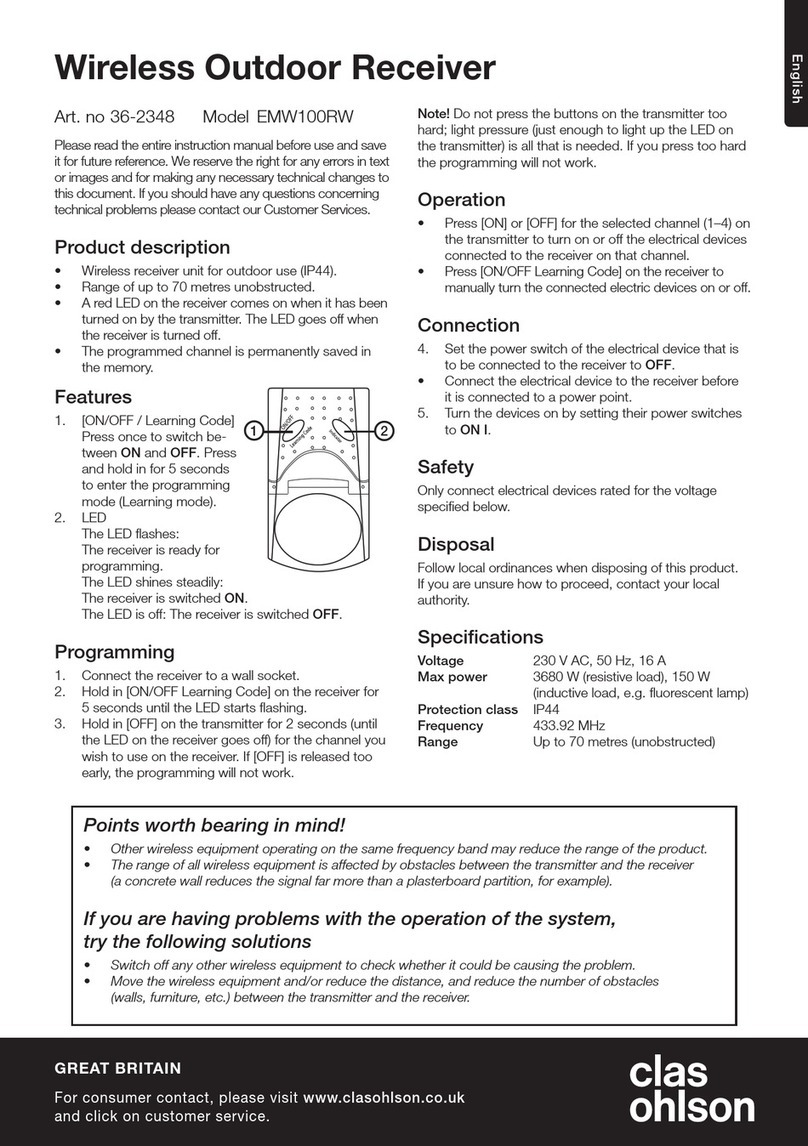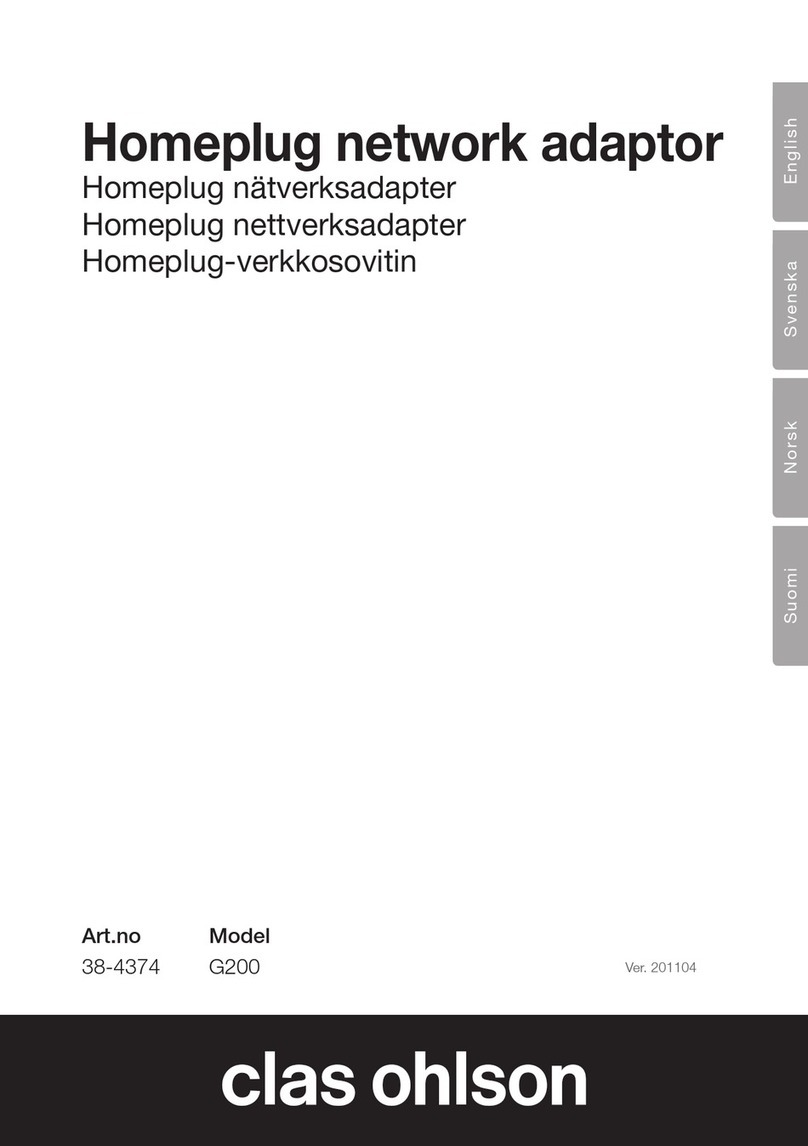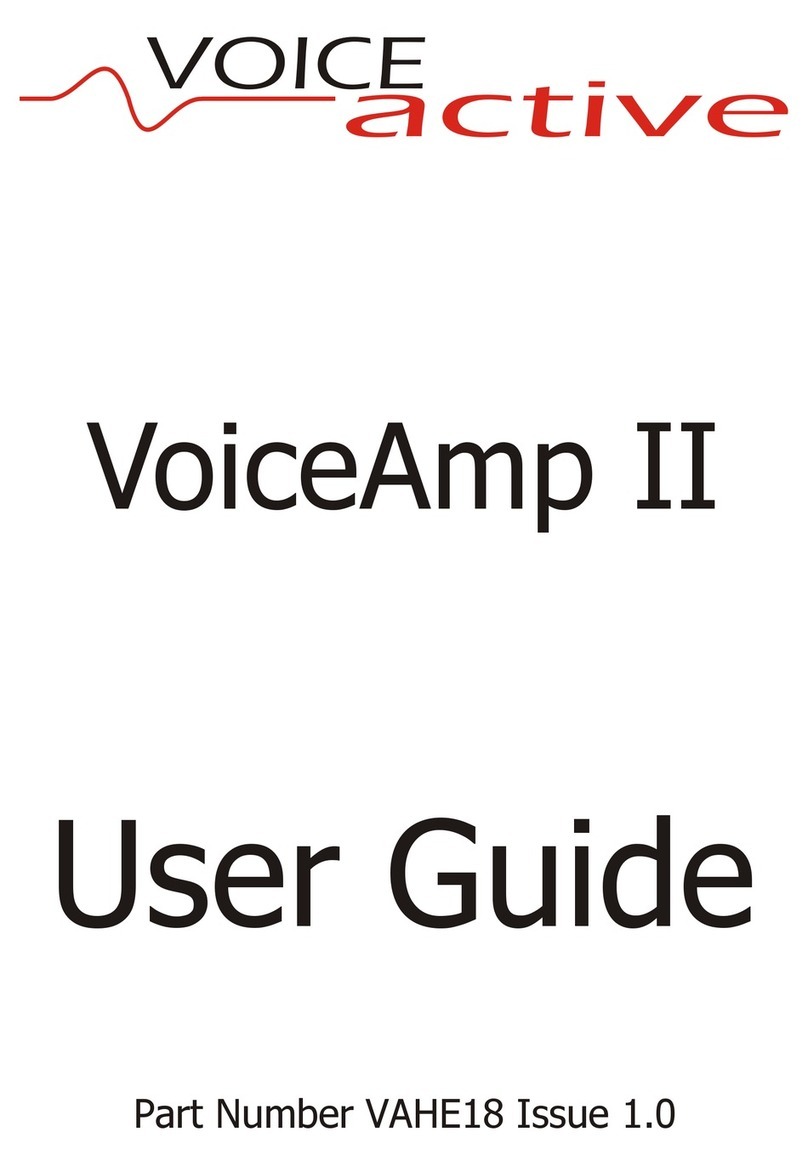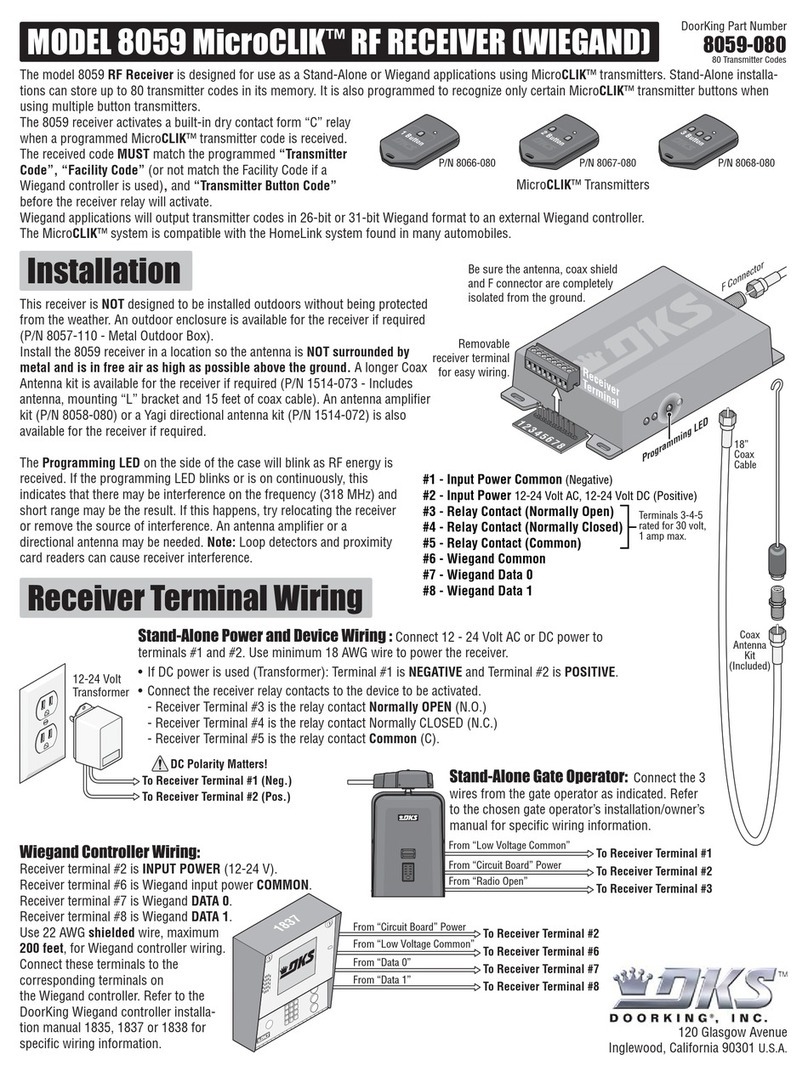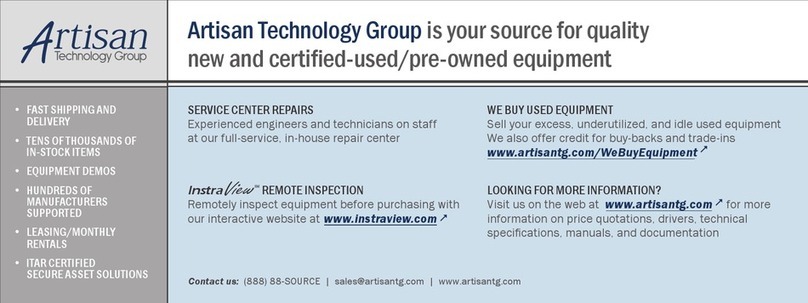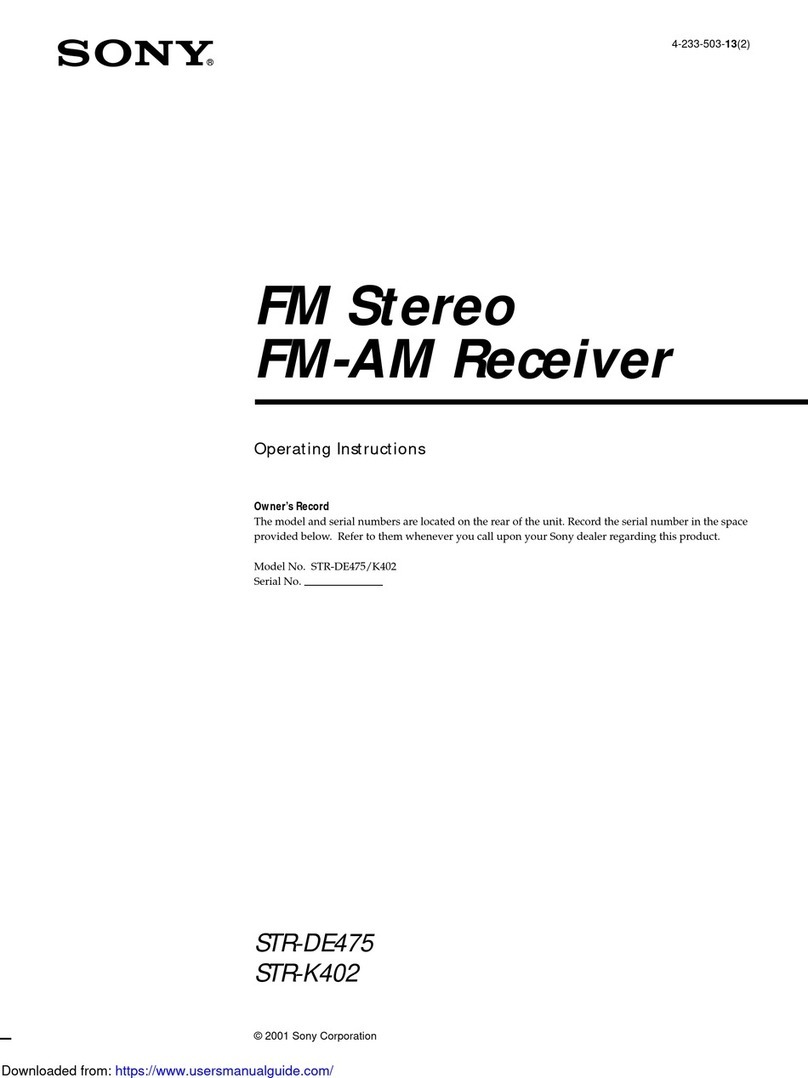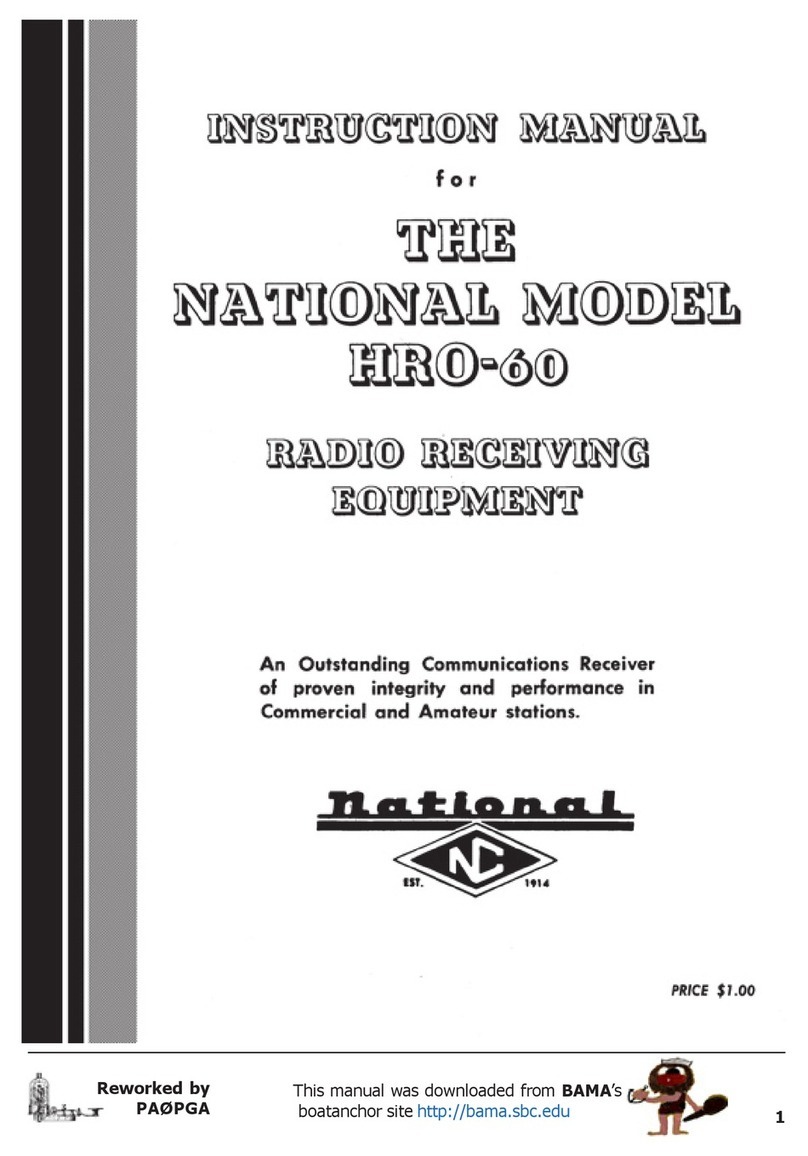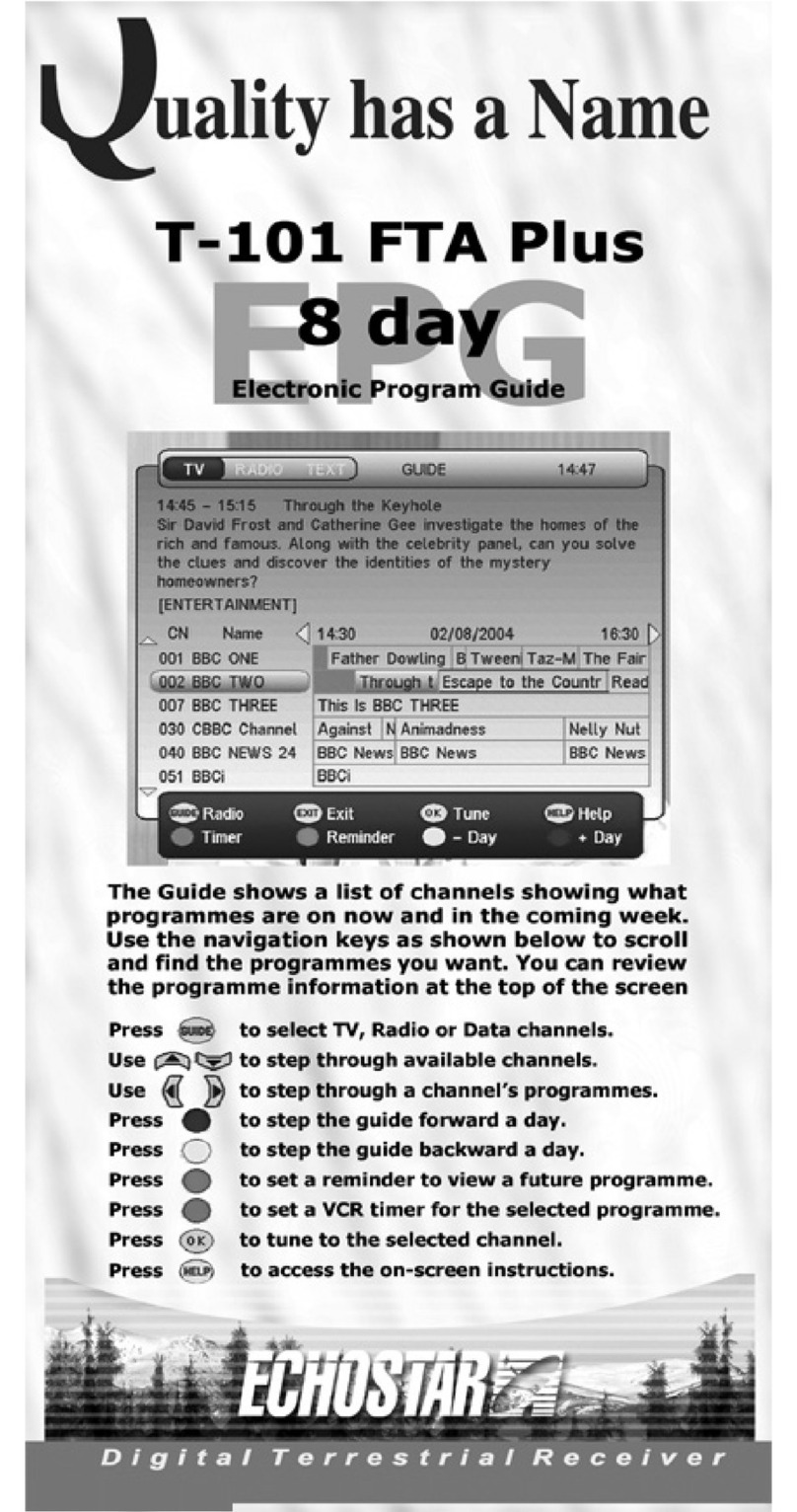Clas Ohlson 38-3429 User manual
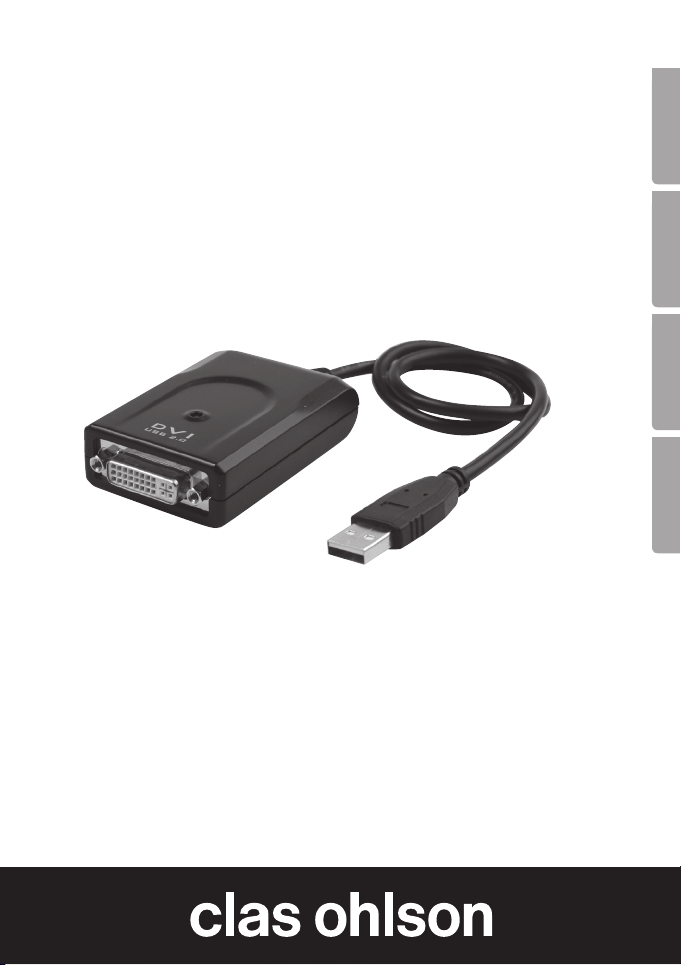
EnglishSvenskaNorskSuomi
DVI Adaptor
Art.no. Model
38-3429 UV-D4A1-B Ver. 201004
DVI-adapter
DVI adapter
DVI-sovitin
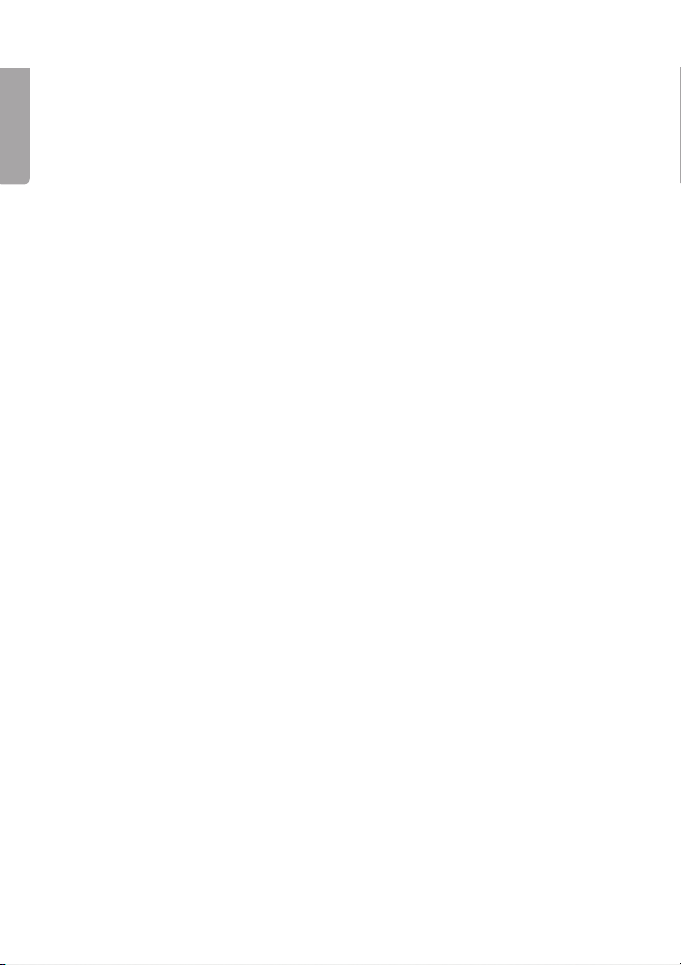
2
English
3
DVI Adaptor
Art. no 38-3429 Model UV-D4A1-B
Please read the entire instruction manual before using the product and save
it for future reference. We reserve the right for any errors in text or images and
any necessary changes made to technical data. If you have any questions
regarding technical problems please contact Customer Services.
1. Product description
DVI adaptor that facilitates the quick connection of an extra monitor to
your computer via a USB 2.0 port. The extra monitor can be configured
as a “mirror” to replicate the video display of your primary monitor or as
an “Extended Windows Desktop” enabling you to open and view more
applications at the same time.
2. Hardware requirements
• The “DisplayLink” graphics software can be used with most computers
such as Netbooks (except Asus EeePC), Notebook/Laptop and
stationary computers with at least an Atom N270 processor or a Single
Core, and of course the latest Dual Core or Quad Core models.
• The performance of the DVI adaptor depends on how much processor
power you have available and which operating system is used.
Minimum system requirement:
• 1.2 GHz single core CPU (E.g. Celeron, Atom N270)
• 512 MB memory
Operating systems compatible with this software:
• Windows 7 (32-bit or 64-bit)
• Windows Vista with Service pack 1 (32-bit or 64-bit)
• Windows XP Home or Pro with Service pack 3
• Windows 2000 with Service pack 4
• Mac OS X 10.4.11 (retrieve drivers from http://www.displaylink.com/support)

2
English
3
3. Installation
The example below uses Windows XP.
N.B. It is very important that the graphics card driver’s are updated before
beginning the installation. Install Service pack 3 on Windows if it is not
already installed.
1. Connect the DVI adaptor to a vacant USB 2.0 port.
2. Your computer should detect the DVI
adaptor. “Found New Hardware” will
appear on the screen.
3. After a while, a box will open for the installation of the DisplayLink*
software. Confirm that you wish to install the software by clicking on
I Accept.
* The software is stored
on the DVI adaptor itself
so there is no accompa-
nying CD-ROM.
4. When the installation starts a dialogue box will appear to inform you that
the screen might flash or become completely black during the installation.
Please wait while Windows configures DislpayLink Core Software…
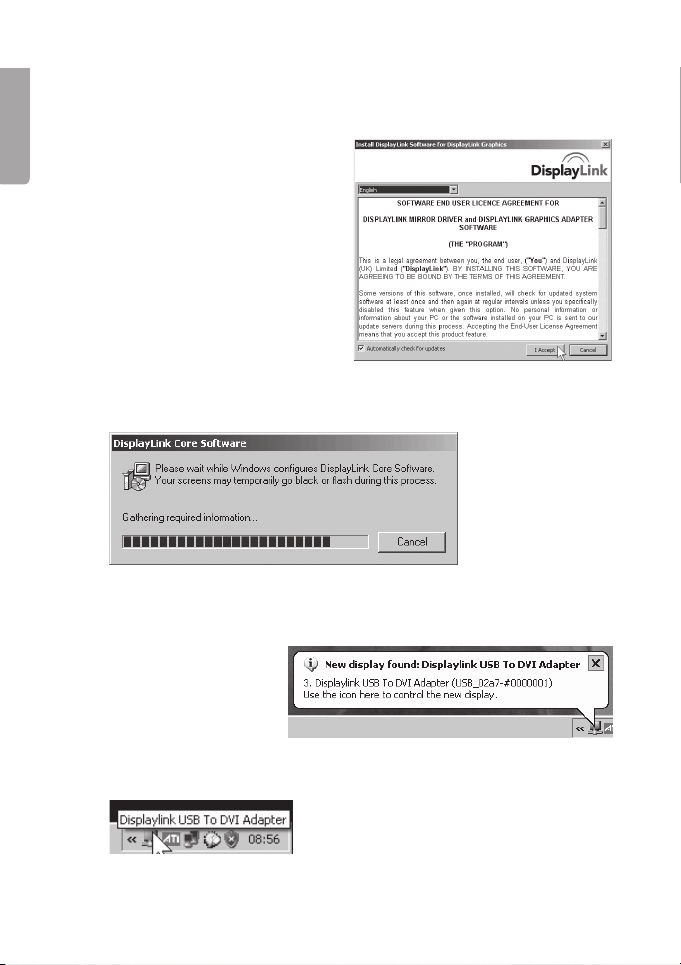
4
English
5
5. After a while a message will appear on screen prompting you to restart
your computer – “You must restart…”
Click on YES.
After the computer has
been restarted, the window
for installing DisplayLink
software might reappear.
If so, confirm that you wish
to install the software by
clicking on I Accept.
6. Please wait while Windows configures DisplayLink Core Software…
7. “New display found: Displaylink USB…” will appear on screen.
The software is now ready for use.
8. Connect a monitor to the socket of the DVI adaptor.

4
English
5
4. Settings
1. Run the “Displaylink” program by clicking on the icon.
2. The settings window will open.
Begin by updating your software,
highlight Updates and select
Check Now…
The software will update
automatically (if you are connected
to the Internet).
After the software has been updated
the following message will appear:
“Your software is up to date”.
Click on OK to exit the menu.
Updates options
• Highlight Updates and select Configure… to change the frequency of
updates, etc.
• The default frequency between updates is 7 days.
• Click on OK to confirm or Cancel to discontinue.

6
English
7
3. Activate the extra display monitor/screen by selecting one of the following
options:
• Extend To – Show “extended desktop”
in relation to the existing screen:
Right (to the right of), Left (to the
left of), Above (over) Below (under).
• Extend – Extend the screen to
the new screen.
• Mirror – Show the same picture on
all connected screens.
• Off – Turn off the Displaylink program
and the extra screen.
When the new screen has been activated you will be able to adjust the
following settings: Screen Resolution, Colour Quality, Screen Rotation
and Advanced… (opens Windows Display Properties).
DisplayLink can also be configured
in “Windows Display Properties”
Highlight Displaylink USB to DVI
under “Display”.
Advanced… (open Windows
Display Properties).

6
English
7
5. Cleaning
Unplug the USB connector from the computer and wipe the adaptor with a
soft cloth and maybe even a little mild detergent. Never use abrasive cleaning
agents or solvents.
6. Troubleshooting
A. I’m having trouble with the installation, my computer keeps “freezing”.
1. Deactivate your antivirus program and turn off any other non-essential
programs during the installation.
2. Download the latest graphics card drivers and install them.
B. My computer does not start when the DVI adaptor is connected.
Compatibility problems experienced with a few graphics cards (chips)
means that one needs to remove the DVI adaptor from the USB port whilst
your computer is starting up and then reconnect the adapter once the
computer has started.
Error messages
A. Insufficient system resources exist to complete the requested service.
This error message can appear if you activate “Extend” (extended desktop)
and have little memory left on your computer. Close all non-essential
applications/programs and restart your computer.
B. The requested allocation size was too large.
This error message can appear if you activate “Mirror” mode (the same
image will appear on all screens) with resolution higher than: 2300 x 1700
(4:3), 2600 x 1500 (16:9).
N.B. If the two display screens are of different types, both screens will have
the same resolution as the screen with the lowest resolution.
N.B.
The latest drivers and updates can be found on the manufacturer’s website:
htttp://www.displaylink.com/support.
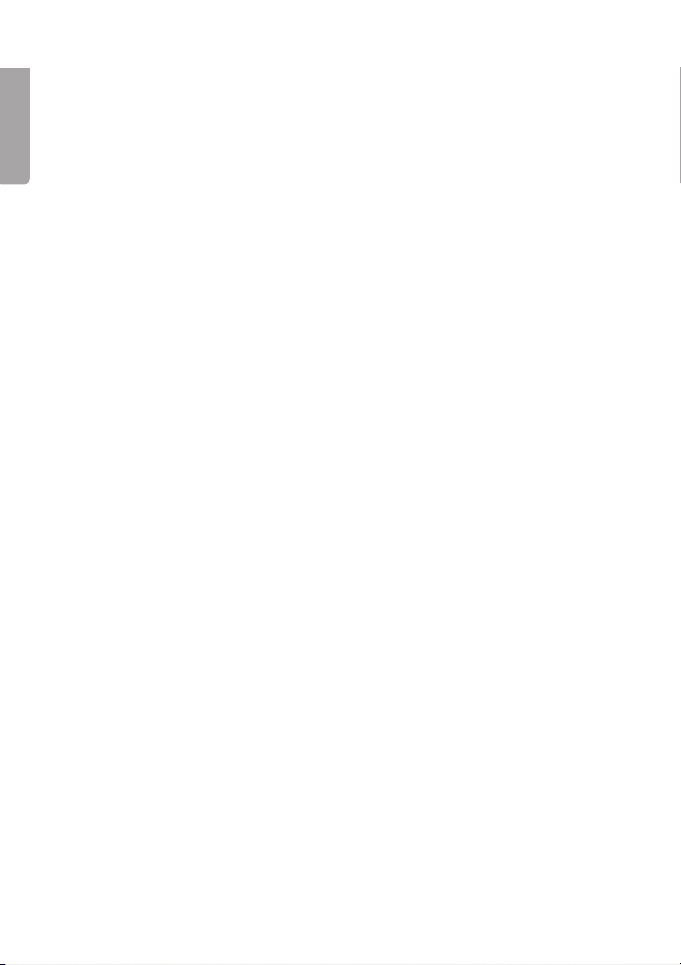
8
English
9
7. Disposal
Follow local ordinances when disposing of this product. If you are unsure of
how to dispose of this product, please contact your local authority.
8. Specifications
Model: UV-D4A1-B
USB connection: USB 2.0
Monitor connection: DVI-I
Power supply: 5 V, 500 mA via the USB port
Operating environment: Humidity 0–85 % (RH)
Temperature 0–70 ˚C
Weight: 65 g
Size: 79 x 48 x 20 mm (L x W x H)
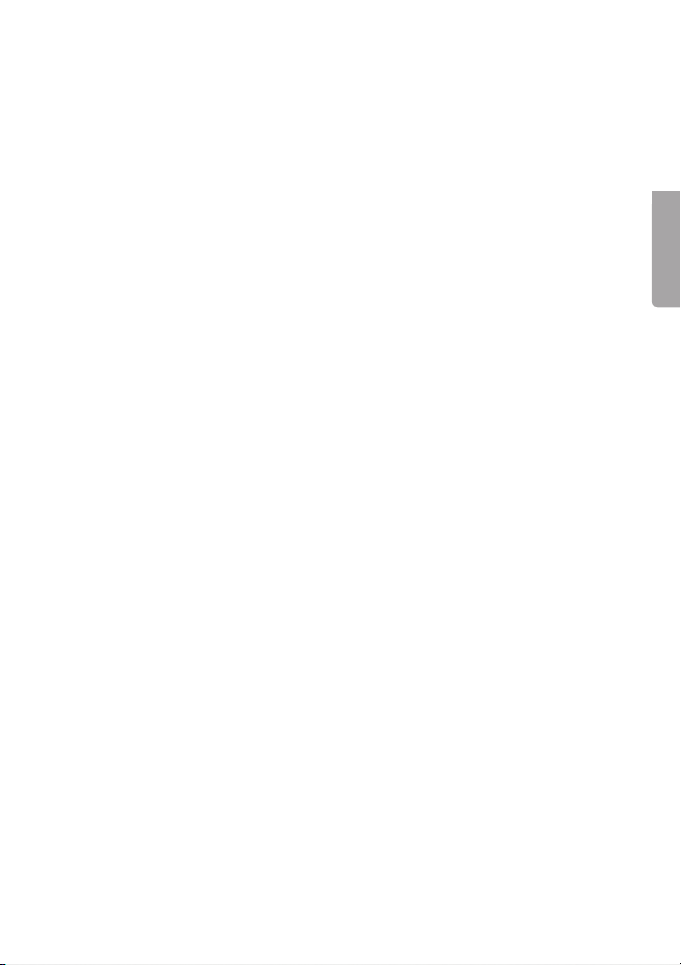
8
Svenska
9
DVI-adapter
Art. nr 38-3429 Modell UV-D4A1-B
Läs igenom hela bruksanvisningen före användning och spara den sedan
för framtida bruk. Vi reserverar oss för ev. text- och bildfel samt ändringar av
tekniska data. Vid tekniska problem eller andra frågor, kontakta vår kundtjänst
(se adressuppgifter på baksidan).
1. Produktbeskrivning
DVI-adapter gör det möjligt att snabbt ansluta en extra bildskärm till datorn
via en USB 2.0 port. Den anslutna bildskärmen kan konfigureras som speg-
ling av din primära skärm eller som ”Utökat Windows skrivbord” för att ge
möjlighet att ha flera applikationer öppna samtidigt.
2. Hårdvarukrav
• Programvaran ”DisplayLink” kan användas till de flesta datorer som t.ex.
Netbook (ex. Asus EeePC), Notebook/Laptop och stationära datorer
som minst har Atom N270 processor och vidare till ”Singel Core” och
naturligtvis de senaste ”Dual Core” och ”Quad Core”.
• DVI adapterns prestanda beror på hur mycket processorkraft som finns
tillgängligt och vilket operativsystem som används.
Lägsta systemkrav är:
• 1,2 GHz single core CPU (t.ex. Celeron, Atom N270)
• 512 MB arbetsminne
Programvaran är kompatibel med dessa operativsystem
• Windows 7 (32-bit eller 64-bit)
• Windows Vista med Servicepack 1 (32-bit eller 64-bit)
• Windows XP Home eller Pro med Servicepack 3
• Windows 2000 med Servicepack 4
• Mac OS X 10.4.11 (hämta drivrutiner från http://www.displaylink.com/
support).
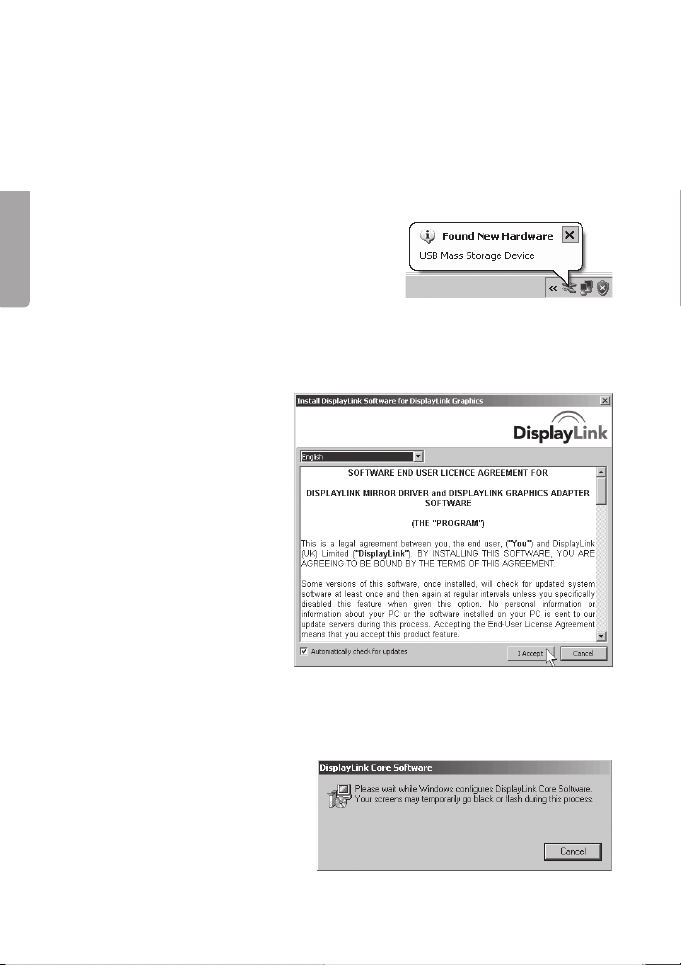
10
Svenska
11
3. Installation
Här visas som exempel installation för Windows XP.
Obs! Det är mycket viktigt att uppdatera grafikkortets drivrutiner innan instal-
lationen påbörjas. Installera Servicepack 3 på Windows XP om det inte finns
installerat redan.
1. Anslut DVI-adaptern till en ledig USB 2.0-port.
3. Efter en stund öppnas en ruta för installation av programvaran
DisplayLink*. Bekräfta att du vill installera programmet genom att klicka
på I Accept.
2. Datorn hittar DVI-adaptern. ”Found New
Hardware” visas på skärmen.
* Programvaran
finns lagrad på DVI-
adaptern, d.v.s. CD-
skiva medföljer ej.
4. När installationen börjar visas en ruta som upplyser om att skärmen
kan blinka eller bli helt svart under installationen. Vänta medan
installationen fortsätter...

10
Svenska
11
5. Efter en stund kommer ett meddelande att datorn måste startas om
”You must restart..”.
Klicka på YES.
8. Anslut en bildskärm till DVI-adapterns uttag.
Efter omstart kan fönstret för
installation av programvaran
DisplayLink visas igen.
Bekräfta i så fall att du vill
installera programmet genom
att klicka på I Accept.
6. DisplayLink konfigureras, vänta...
7. “New display found: Displaylink USB…” visas. Programmet är nu klart
för användning.

12
Svenska
13
4. Inställningar
1. Öppna programmet ”Displaylink” genom att klicka på ikonen.
2. Inställningsrutan öppnas.
Börja med att uppdatera
programmet, markera Updates
och välj Check Now...
Programvaran kommer att upp-
dateras automatiskt (om du har
anslutning till Internet).
Efter uppdateringen visas:
”Your software is up to date”.
Inställning för automatisk hämtning av uppdateringar
• Markera Updates och välj Configure... för att ändra
uppdateringsintervall m.m.
• Den förinställda uppdateringsintervallen är 7 dagar.
• Klicka på OK för att bekräfta eller Cancel för att avbryta.
Klicka på “OK” för att gå ur menyn.

12
Svenska
13
3. Aktivera den anslutna skärmen genom att välja något av alternativen:
• Extend To – Visa ”utökat skrivbord”
i förhållande till den befintliga skärmen:
Right (till höger), Left (till vänster),
Above (över) Below (under).
• Extend – Utöka skärmbilden till den
nya skärmen.
• Mirror – Visa samma bild på alla
anslutna bildskärmar.
• Off – Stäng av programmet Displaylink
och dess anslutna bildskärm.
När bildskärmen är aktiverad finns det möjlighet att ställa in: Screen Resolu-
tion (bildupplösning), Color Quality (bildkvalitet), Screen Rotation (bildrote-
ring) samt Advanced… (öppna Windows Displayinställningar).
DisplayLink kan också konfigureras
i ”Windows Displayinställningar”.
Markera Displaylink USB to DVI
under ”Display”.
Advanced… (öppna Windows
displayinställningar).

14
Svenska
15
5. Rengöring
Ta bort USB-kontakten från datorn och torka sedan av adaptern med en
mjuk trasa och eventuellt ett milt rengöringsmedel. Använd aldrig slipande
rengöringsmedel eller lösningsmedel.
6. Felsökning
A. Jag har problem med installationen, datorn hänger sig.
1. Avaktivera antivirusprogram och stäng av andra program som inte
behövs under installationen.
2. Ladda hem de senaste drivrutinerna till grafikkortet och installera dem.
B. Datorn startar inte när DVI-adaptern är ansluten till datorn.
Kompabilitetsproblem med några få grafikkort (chip) gör att man måste
ta ur DVI-adaptern från USB-porten under tiden som datorn startar och
sedan ansluta den när datorn har startat.
Felmeddelanden
A. Insufficient system resources exist to complete the requested
service.
Detta felmeddelande kan visas om du aktiverar ”Extend” (utökat
skrivbord) och har låga systemresurser på datorn (lite tillgängligt minne).
Stäng alla applikationer och/eller program som inte behövs eller starta
om datorn.
B. The requested allocation size was too large.
Detta felmeddelande kan visas om du aktiverar “Mirror” -läge (samma
bild visas på alla bildskärmar) med upplösning högre än: 2300 x 1700
(4:3), 2600 x 1500 (16:9).
Obs! Om de två anslutna bildskärmarna är av olika typ kommer båda
skärmarna att ha samma upplösning som skärmen med
lägsta upplösningen.”
Obs!
De senaste drivrutinerna och uppdateringarna finns på tillverkarens hemsida:
htttp://www.displaylink.com/support.

14
Svenska
15
7. Avfallshantering
När du ska göra dig av med produkten ska detta ske enligt lokala föreskrifter.
Är du osäker på hur du ska gå tillväga, kontakta din kommun.
8. Specifikationer
Modell: UV-D4A1-B
USB-anslutning: USB 2.0
Bildskärmsanslutning: DVI-I
Strömförsörjning: 5 V/500 mA (via USB-port)
Användningsmiljö: Luftfuktighet 0~85 % (RH)
Temperatur 0~ +70 °C
Vikt: 65 g
Storlek: 79 x 48 x 20 mm (l x b x h)
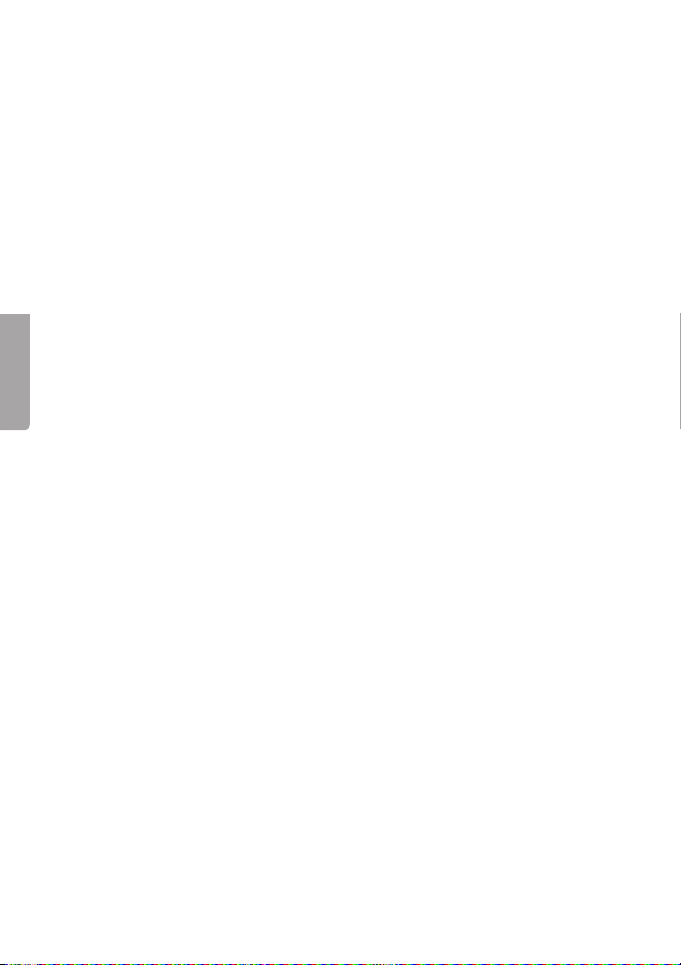
16
Norsk
17
DVI adapter
Art.nr. 38-3429 Modell UV-D4A1-B
Les bruksanvisningen nøye før produktet tas i bruk, og ta vare på den for
framtidig bruk. Vi reserverer oss mot ev. tekst- og bildefeil, samt forandringer
av tekniske data. Ved tekniske problemer eller spørsmål, ta kontakt med vårt
kundesenter. (Se opplysninger om kundesenteret i denne bruksanvisningen).
1. Produktbeskrivelse
Usb til DVI-adapter som gjør det mulig å raskt kunne koble en ekstra bildesk-
jerm til datamaskinen via en usb 2.0 port. Den tilkoblede bildeskjermen kan
konfigureres som et speil av hovedskjermen eller som ekstra Windows skrive-
bord, for å kunne ha flere applikasjoner åpne samtidig.
2. Krav til Hardware
• Programvaren DisplayLink kan benyttes til de fleste datamaskiner, som
f.eks. Netbook (eks. Asus EeePC), Notebook/Laptop og stasjonære
datamaskiner som minst har Atom N270 prosessor og videre til
”Singel Core” og naturligvis de siste ”Dual Core” og ”Quad Core”.
• DVI adapterens kapasitet er avhengig av hvor stor kapasitet prosessoren
har tilgjengelig og hvilket operativsystem som benyttes.
Systemkrav (minimumskrav)
• 1,2 GHz single core CPU (f.eks. Celeron, Atom N270)
• 512 MB minne
Kompatibel med følgende operativsystemer
• Windows 7 (32-bit eller 64-bit)
• Windows Vista med Servicepack 1 (32-bit eller 64-bit)
• Windows XP Home eller Pro med Servicepack 3
• Windows 2000 med Servicepack 4
• Mac OS X 10.4.11 (driver lastes ned fra http://www.displaylink.com/
support)

16
Norsk
17
3. Installasjon
Her vises, som eksempel, installasjon for Windows XP.
Obs!
Der er viktig at grafikkortets driver oppdateres før man starter installasjonen.
Servicepack 3 må installeres på Windows XP, hvis det ikke allerede finnes.
1. DVI-adapteren kobles til en ledig usb-port.
2. Datamaskinen finner automatisk DVI-
adapteren. ”Found New Hardware”
vises på skjermen.
3. En rute for installasjon av DisplayLink* åpnes. Bekreft ved å klikke på
I Accept.
* Programvaren er lagret
i DVI-adapteren, dvs.
det følger ikke med
noen cd-plate.
4. Når installasjonen starter vises en rute som opplyser om at skjermen
kan blinke eller bli helt svart under installasjonen. Vent mens
installasjonen fortsetter.
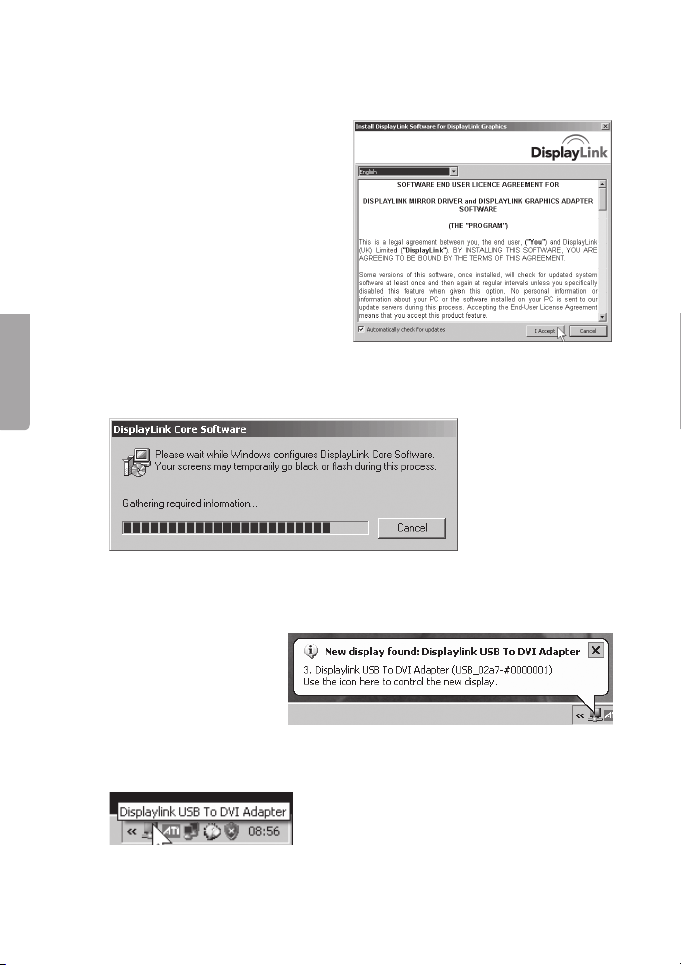
18
Norsk
19
5. Etter installasjonen er fullført kommer teksten ”Restart…” opp.
Klikk på Yes.
Etter omstart kan vinduet for
installasjon av programvaren
DisplayLink vises igjen.
Bekreft ved å klikke på
I Accept.
6. DisplayLink konfigureres.
7. “New display found: DisplayLink usb...” vises. Programmet er nå klart
til bruk.
8. Koble en bildeskjerm til DVI-adapterens uttak.
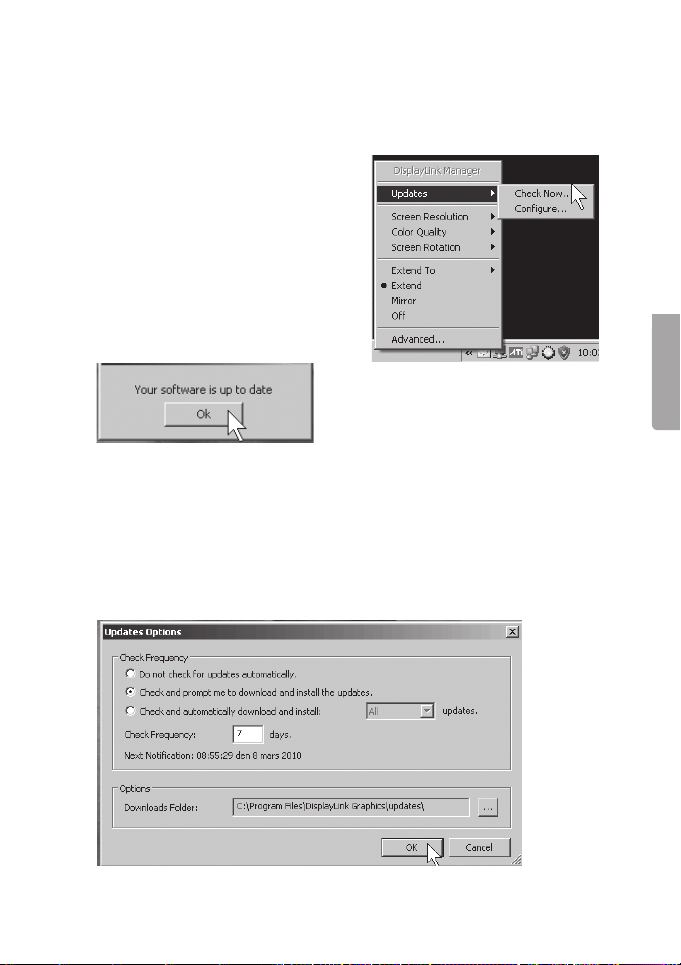
18
Norsk
19
4. Innstillinger
1. Programmet åpnes ved å klikke på DisplayLink-ikonet.
2. Innstillingsruten åpnes.
Start med å oppdatere
programmet. Merk Updates
og velg Check Now...
Programvaren vil oppdateres
automatisk (dersom din maskin er
koblet til Internet).
Etter oppdateringen vises
”Your software is up to date”.
Trykk på OK for å gå ut av menyen.
Innstilling for automatisk oppdatering
• Marker Updates og velg Configure... for å endre intervall på
oppdatering etc.
• Forhåndsinnstilt intervall på oppdatering er 7 dager.
• Klikk på OK for å bekrefte eller Cancel for å avbryte.

20
Norsk
21
3. Den tilkoblede skjermen aktiveres ved å velge en av følgende alternativer:
• Extend To – Vis ”utvidet skrivebord”
på hovedskjermen: Right (til høyre),
Left (til venstre), Above (over) eller
Below (under).
• Extend – Utvide skjermbildet til den
nye skjermen.
• Mirror – Vise samme bilde på alle
tilkoblede skjermer.
• Off – Steng programmet Displaylink
og den tilkoblede bildeskjermen.
Når bildeskjermen er aktivert kan man stille inn: Screen Resolution (bildeop-
pløsning), Color Quality (bildekvalitet), Screen Rotation (Rotering av bildet)
og Advanced… (åpne Windows Displayinnstillinger).
DisplayLink kan også konfigureres
i ”Windows Displayinnstillinger”
Marker DisplayLink USB to DVI
under ”Display”.
Advanced… (åpne Windows
display-innstillinger).
Table of contents
Languages:
Other Clas Ohlson Receiver manuals
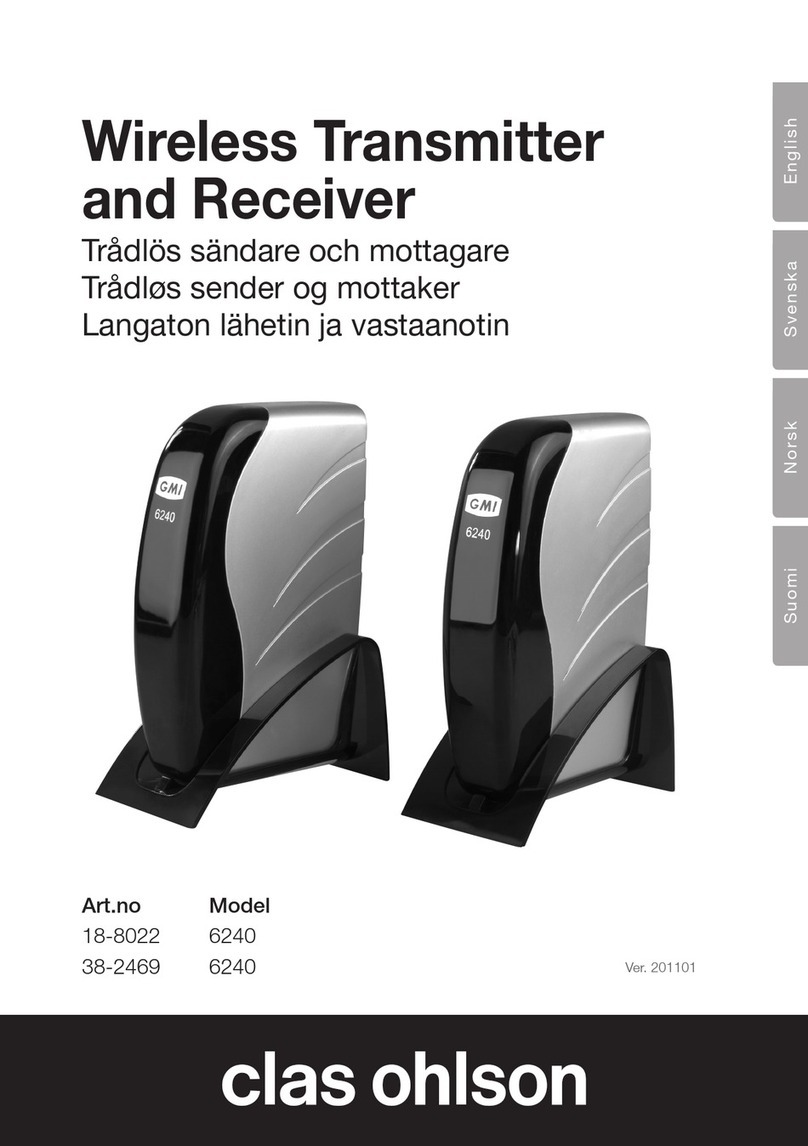
Clas Ohlson
Clas Ohlson 6240 User manual

Clas Ohlson
Clas Ohlson SMP-500A005USB User manual
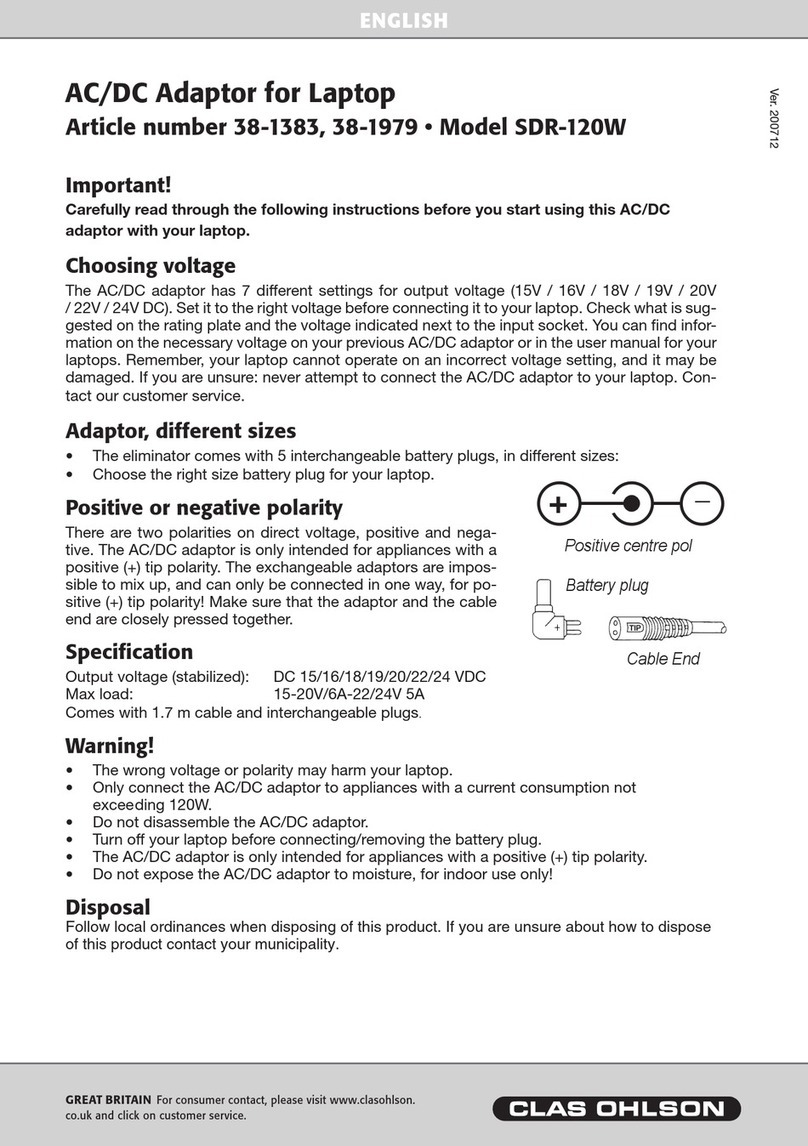
Clas Ohlson
Clas Ohlson SDR-120W User manual

Clas Ohlson
Clas Ohlson 32-3876 User manual

Clas Ohlson
Clas Ohlson SMP-500A User manual
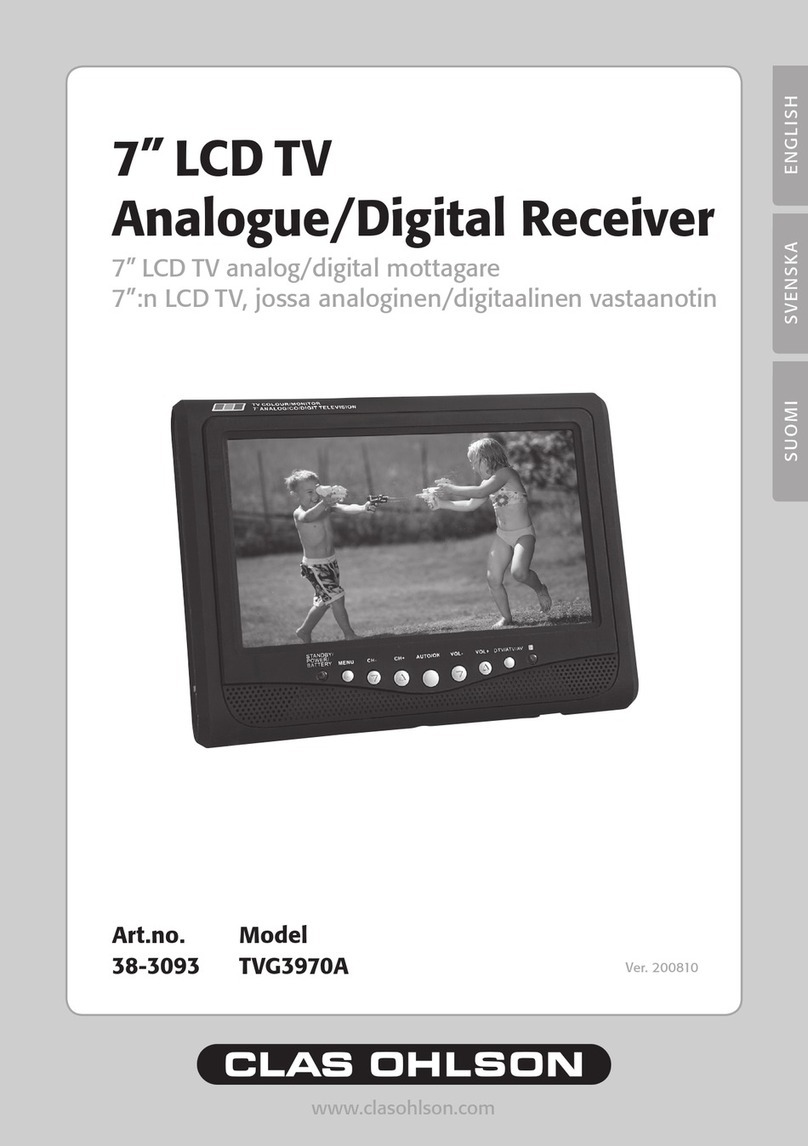
Clas Ohlson
Clas Ohlson TVG3970A User manual

Clas Ohlson
Clas Ohlson 38-2910 User manual

Clas Ohlson
Clas Ohlson BTR011-UK User manual

Clas Ohlson
Clas Ohlson UN8BE User manual
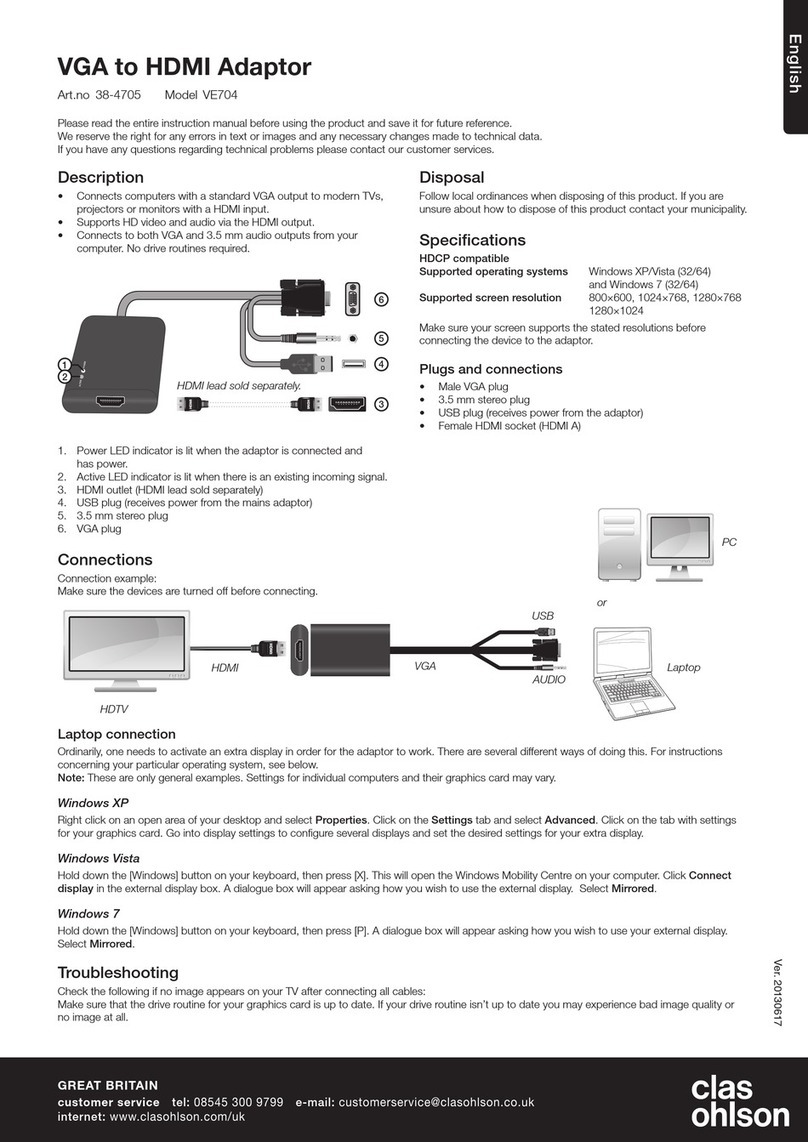
Clas Ohlson
Clas Ohlson VE704 User manual