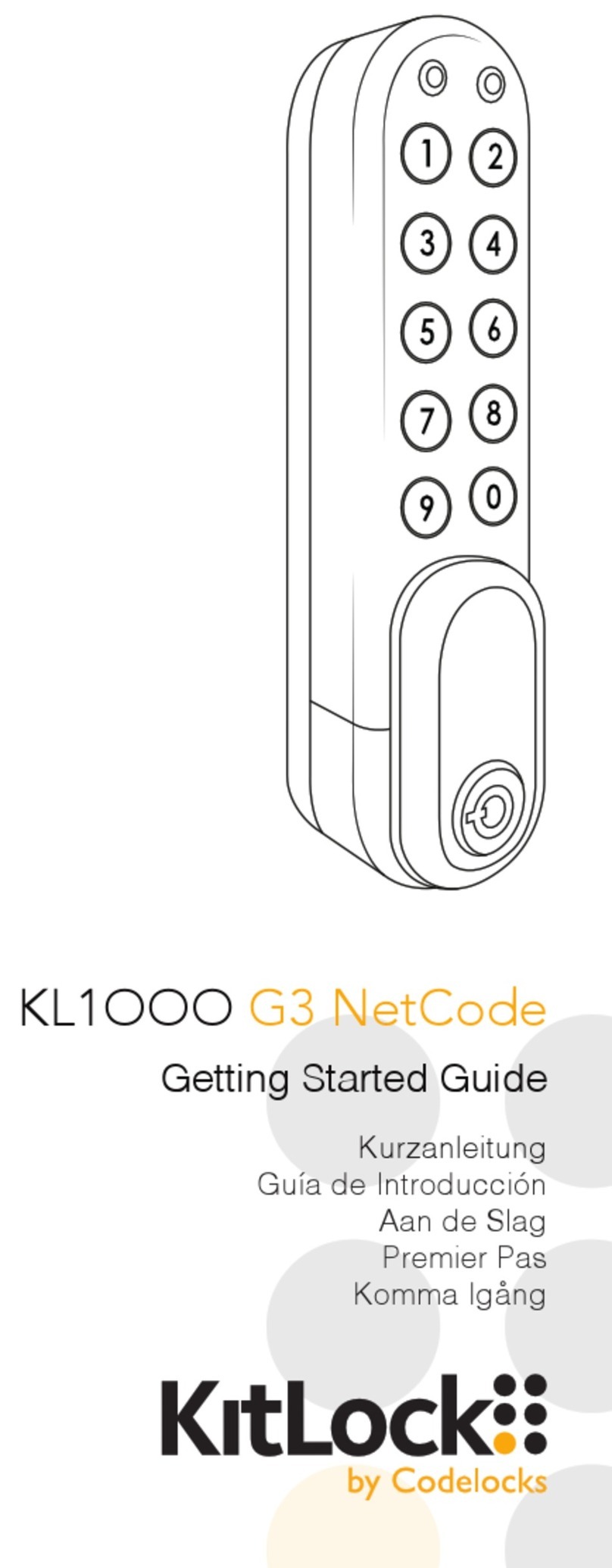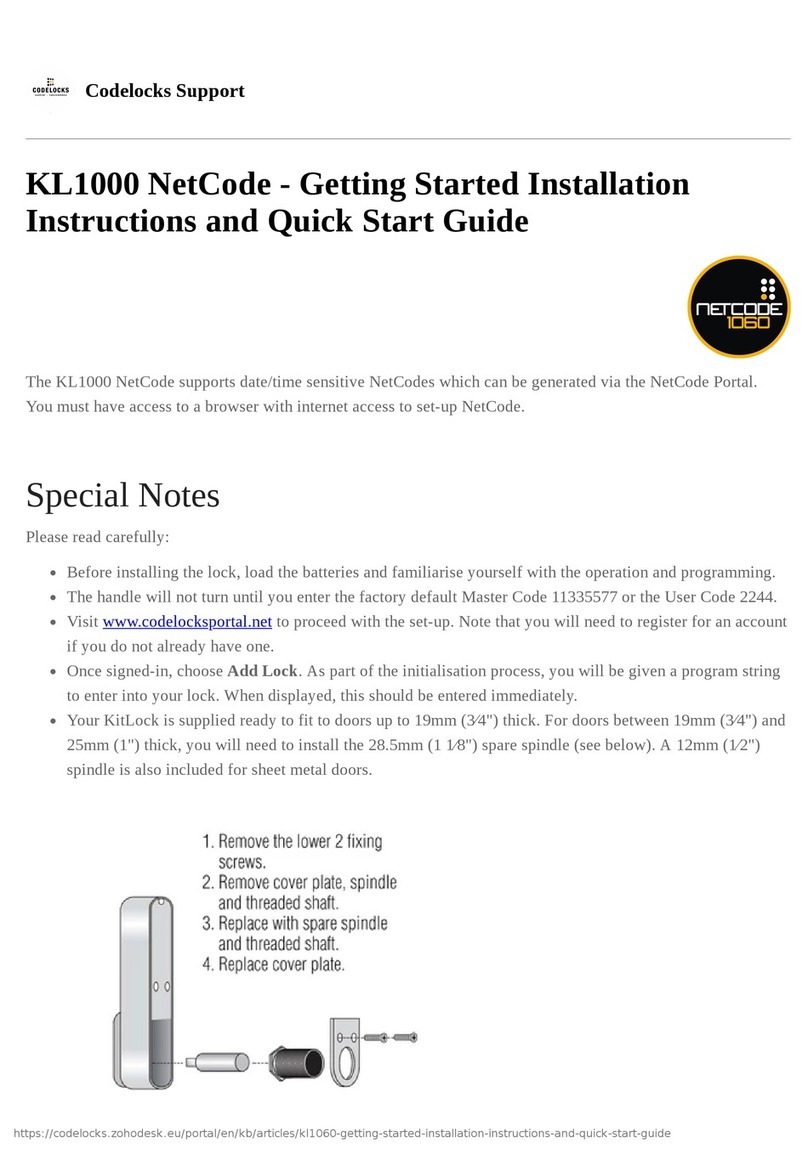CODELOCKS Kit-Lock KL1100 User manual
Other CODELOCKS Lock manuals

CODELOCKS
CODELOCKS CL100 User manual

CODELOCKS
CODELOCKS KitLock Slam Latch User manual

CODELOCKS
CODELOCKS KL1050 User manual

CODELOCKS
CODELOCKS CL500 User manual

CODELOCKS
CODELOCKS CL255 Administrator guide

CODELOCKS
CODELOCKS CL600 User manual

CODELOCKS
CODELOCKS CL4510 User manual

CODELOCKS
CODELOCKS CL50 User manual
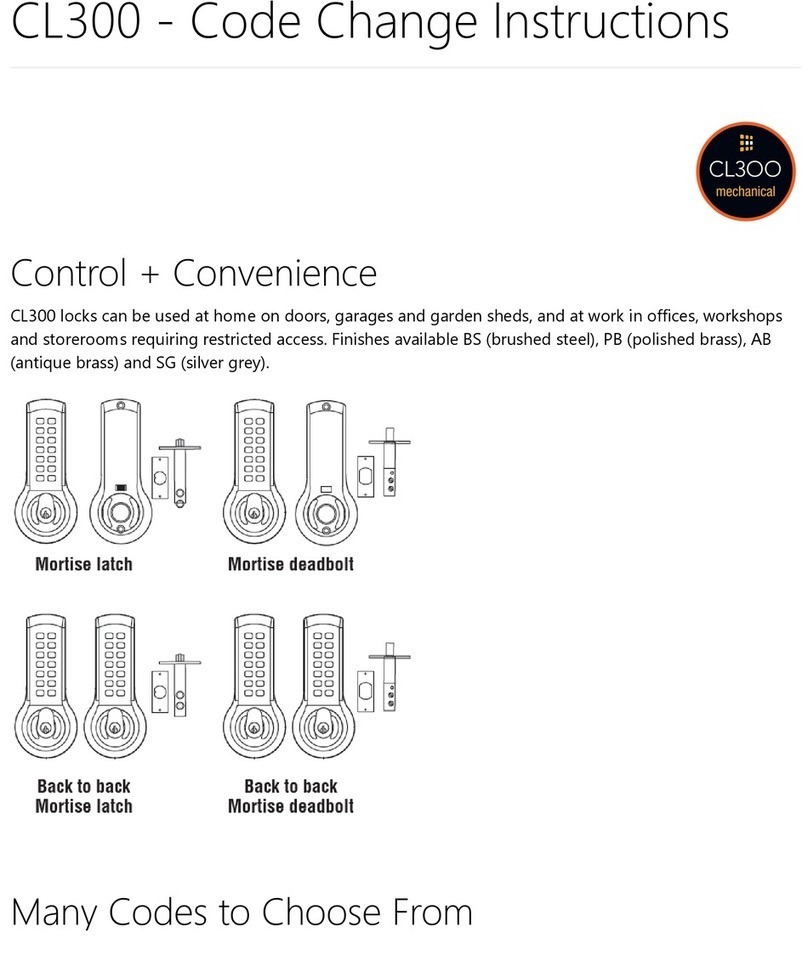
CODELOCKS
CODELOCKS CL300 User manual

CODELOCKS
CODELOCKS CL5020 User manual

CODELOCKS
CODELOCKS CL4510 User manual

CODELOCKS
CODELOCKS 4000 Series User manual
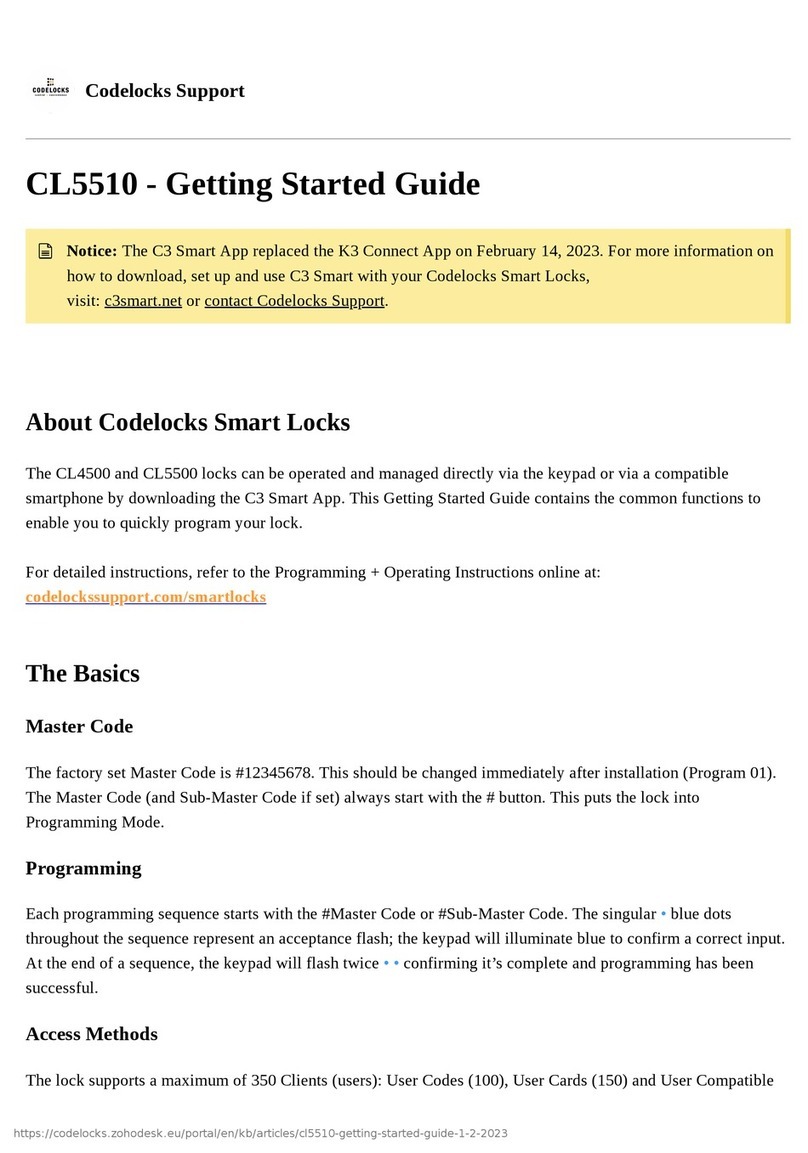
CODELOCKS
CODELOCKS CL5510 User manual

CODELOCKS
CODELOCKS CL5500 SERIES User manual

CODELOCKS
CODELOCKS CL2000 User manual

CODELOCKS
CODELOCKS KL1050 C2 User manual

CODELOCKS
CODELOCKS Pushbutton 500 Series Quick start guide

CODELOCKS
CODELOCKS CL1000 User manual

CODELOCKS
CODELOCKS NANO90 User manual

CODELOCKS
CODELOCKS CL4510 User manual
Popular Lock manuals by other brands

Auslock
Auslock T11 user manual

Stealth SAFES
Stealth SAFES ShadowVault Instructions & Troubleshooting

Knox
Knox KeySecure 5 Admin & user guide

Kwikset
Kwikset 48334/01 Quick installation guide

Metra Electronics
Metra Electronics Door Access Terminal Combo Technical manual

Kilitronik
Kilitronik miniK10m operating manual