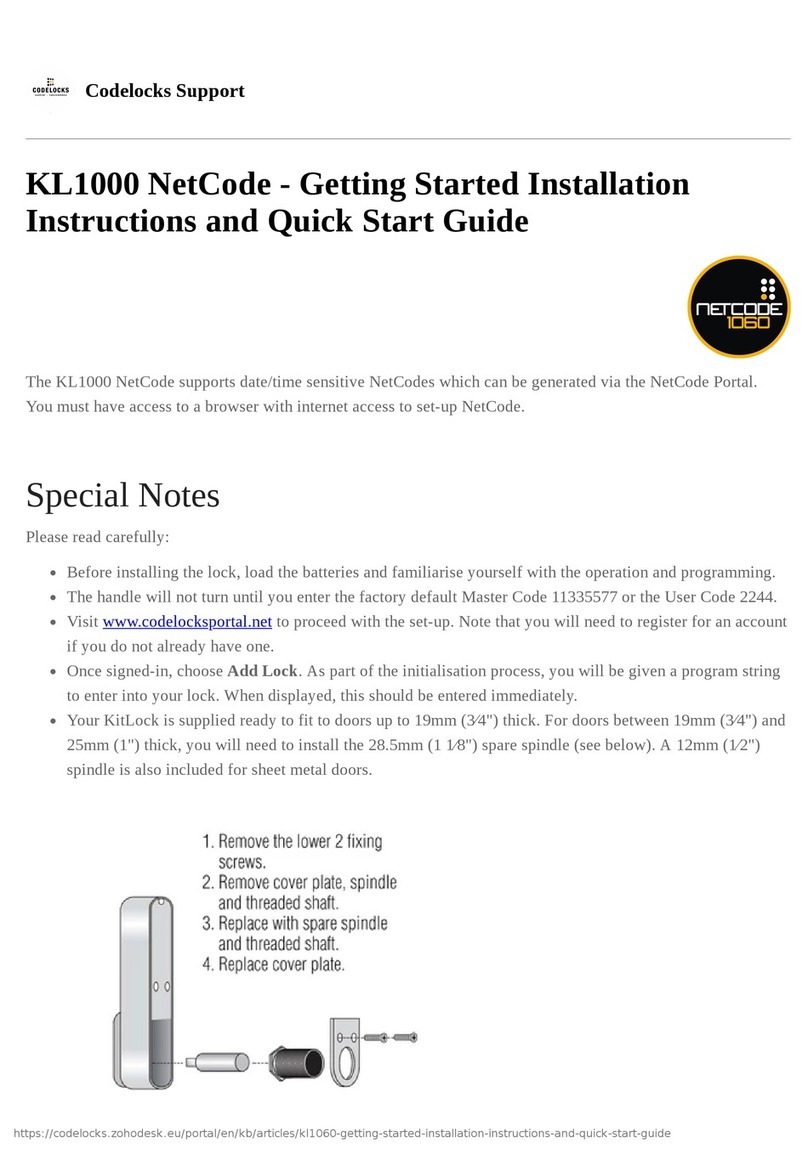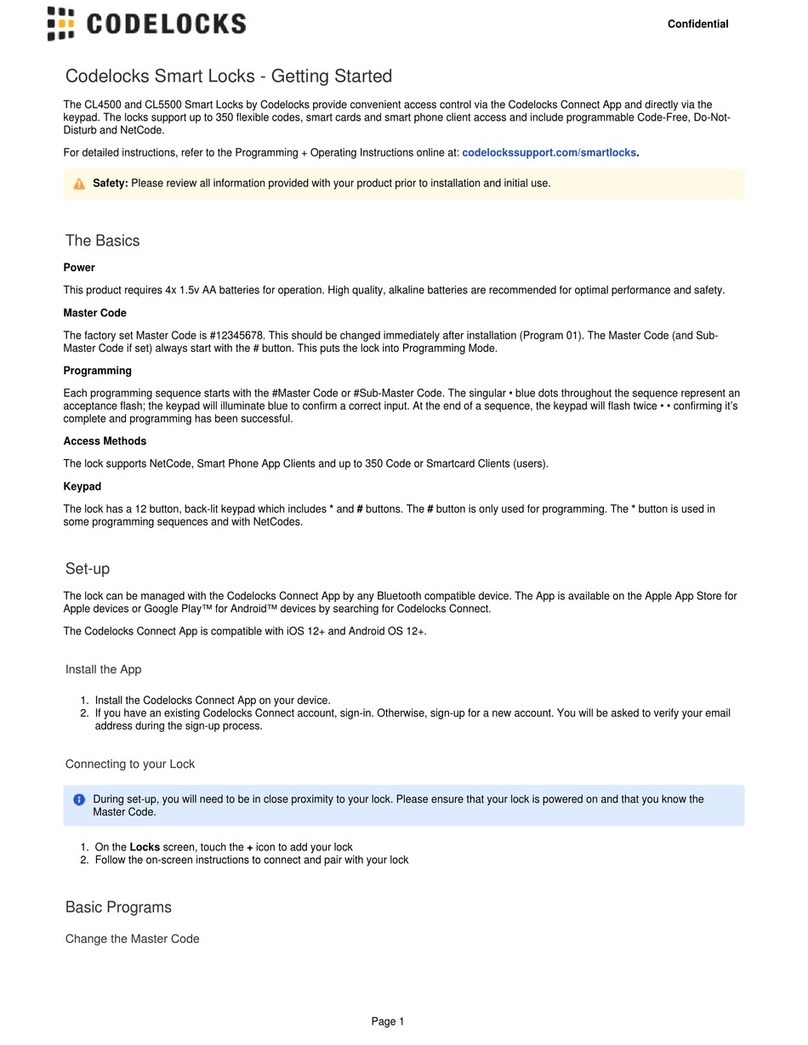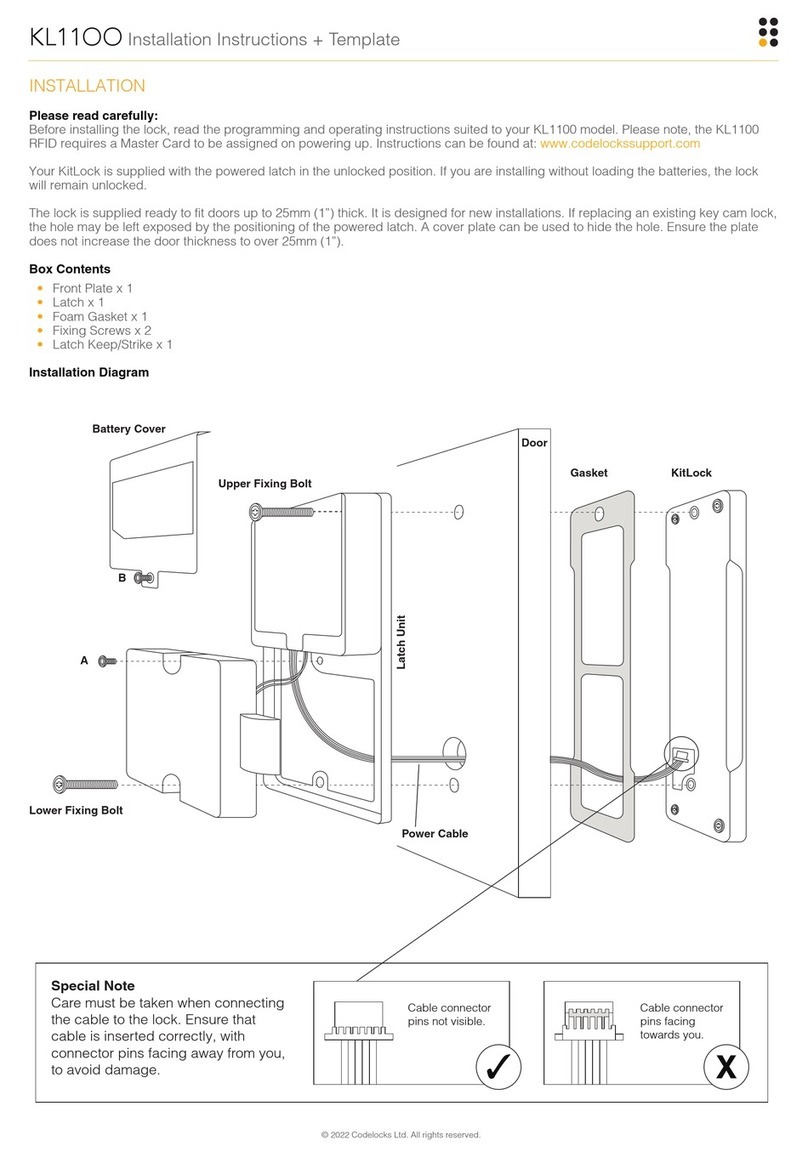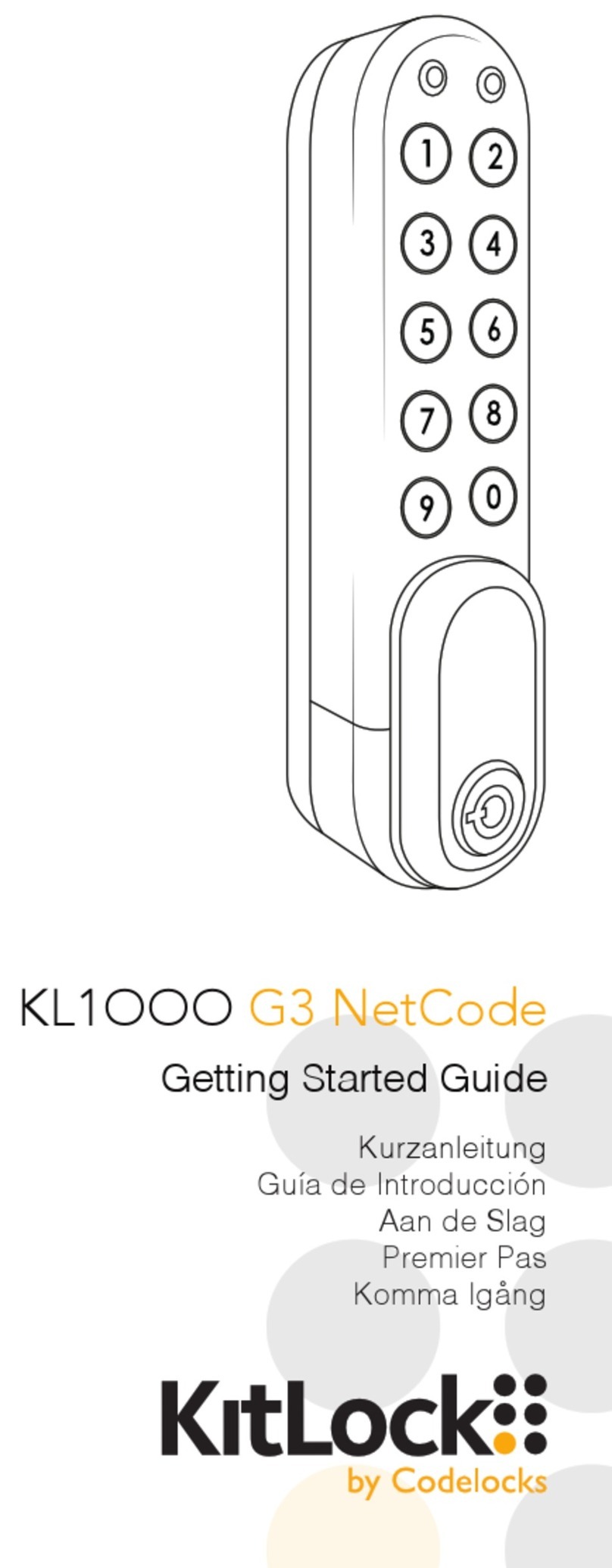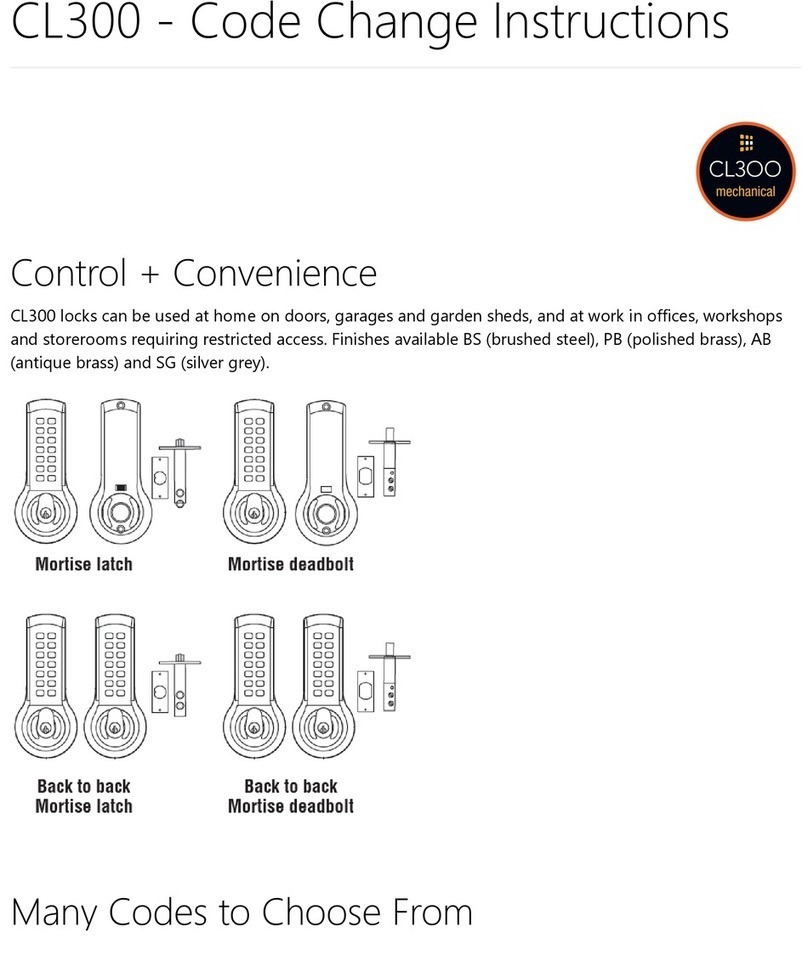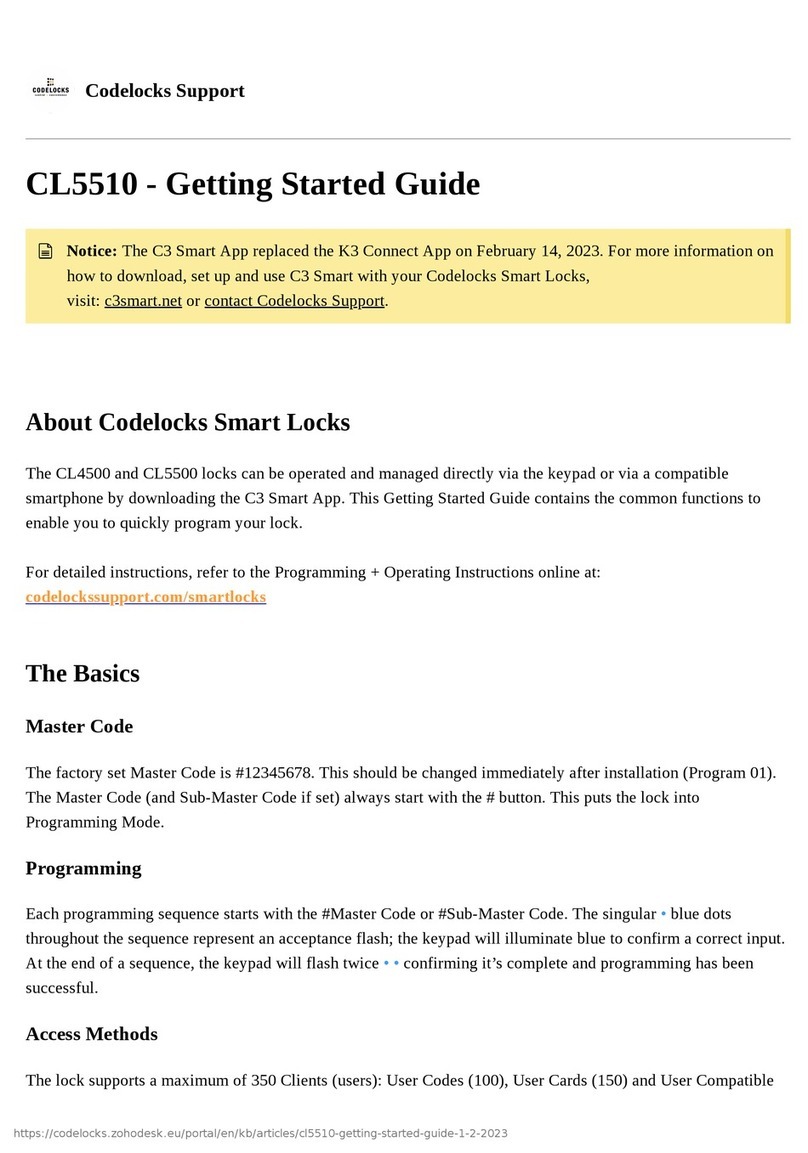1.
2.
3.
4.
5.
6.
7.
1.
2.
3.
4.
5.
6.
CL4500 Programming & Operating Instructions
About CL4500
This range of locks can be operated and managed directly via the
keypad or via a compatible smartphone by downloading the K3
Connect App.
This Programming and Operating Instructions provides the basics to
get you started plus the full details on how to program and operate
the CL4500 range of locks.
The Basics
Master Code
The factory set Master Code is #12345678. This should be changed
immediately after installation (Program 01). The Master Code (and
Sub-Master Code if set) always start with the # button. This puts the
lock in Programming Mode.
Access Methods
The lock supports a maximum of 350 Clients (users): User Codes
(100), User Cards (150) and User Compatible Phones (100).
Keypad
The lock has a 12 button, back-lit keypad which includes * and #
buttons. The # button is only used for programming. The * button is
used in some Programs and with NetCodes.
Code Free
Code Free can be configured via Program 04 or via Key-in-Lever by
changing the cylinder tailpiece (refer to Installation Instructions).
Locked/Unlocked Status
By default, when the lock is locked, there is no visual indication.
Program 08 can be used to enable locked indication.
Remote Release
The lock has two sets of terminals within the front housing for
remote release, labelled REM1 and REM2. REM1 is intended for
push-button release where the lock will open for the normal set time.
REM2 is intended for use where the lock needs to be released for a
longer period. When a switch or relay connected to REM2 is closed,
the lock will open for a period of 30 minutes after which the lock will
revert to normal operation. Refer to Installation Instructions for
further information.
The App
Manage with the K3 Connect App
The lock can be managed with the K3 Connect App by any
Bluetooth compatible smartphone.
The App is available on:
Apple App Store for Apple devices or Google Play™ for Android™
devices by searching for .K3 Connect
Install the K3 Connect App on your device.
Once installed, open K3 Connect and select Create
Account.
The account creation process includes email confirmation.
Once the account has been created, sign-in to the App.
To add a new lock, touch the icon on the screen.+ Locks
Enter the lock DIN and choose a lock name.
For this lock range it is CL4510 - DIN: CL4510
The lock DIN is case-sensitive. DIN to be used for allNote:
CL4500 variants i.e. CL4510, CL4520, CL4500PK etc.
In the App, touch and then immediately, on the lock,
enter the following Program:
Master Code 00 1#• • ••
12345678 00 1Example: # • • ••
If you have changed your Master Code, substitute theNote:
code used in the example with your own code.
The lock will now pair with your phone.
Factory Reset
The lock can be reset to its original factory settings. You may need
to do this if the Master Code is no longer known or you no longer
have management access via a smartphone. To reset the lock, you
must have access to the battery compartment in the rear of the lock.
Remove a battery.
Press and hold the button.0
Replace the battery whilst continuing to hold the button.0
After the double beep, release the button.0
Press the button three times.0
If successful the Blue LED's will burn for 7 seconds.
REGULATORY COMPLIANCE
The device complies with Part 15 of the FCC Rules. Operation is
subject to the following two conditions:
This device may not cause harmful interference, and This(1) (2)
device must accept any interference received, including interference
that may cause undesired operation.
This equipment has been tested and found to comply with the limits
for a Class B digital device, pursuant to Part 15 of the FCC Rules.
These limits are designed to provide reasonable protection against
harmful interference in a residential installation. This equipment
generates, uses, and can radiate radio frequency energy and, if not
installed and used in accordance with the instructions, may cause
harmful interference to radio communications. However, there is no
guarantee that interference will not occur in a particular installation.
If this equipment does cause harmful interference to radio or
television reception, which can be determined by turning the
equipment off and on, the user is encouraged to try to correct the
interference by one or more of the following measures: