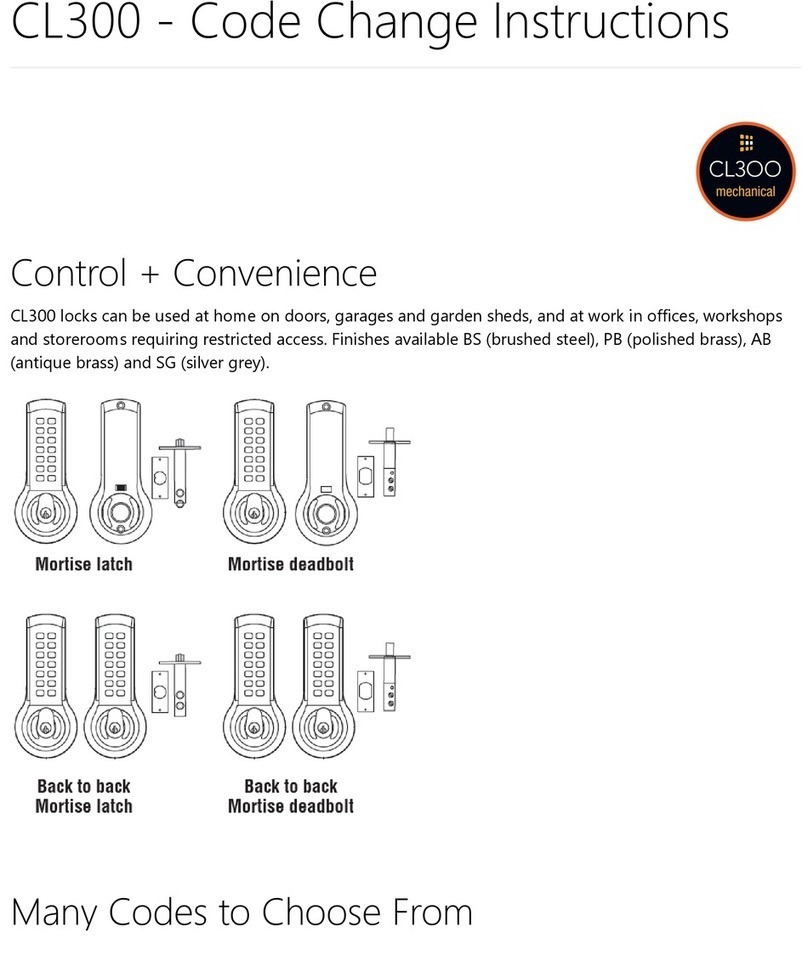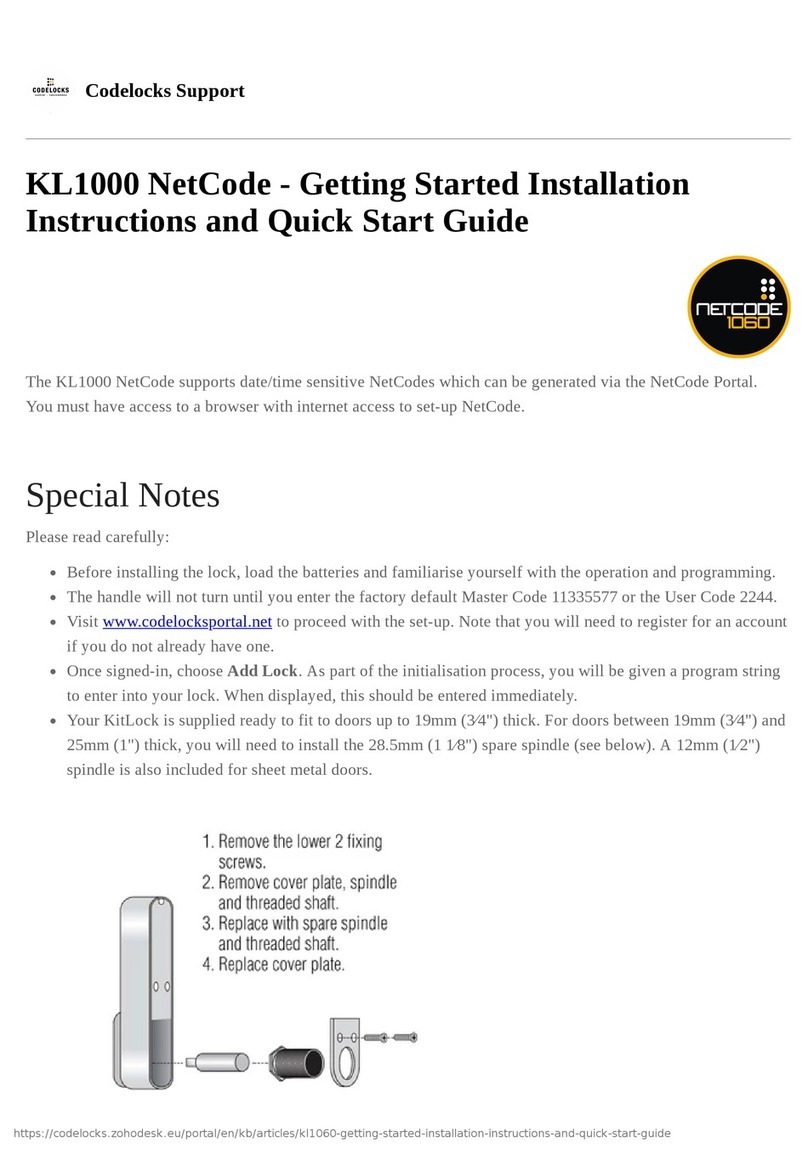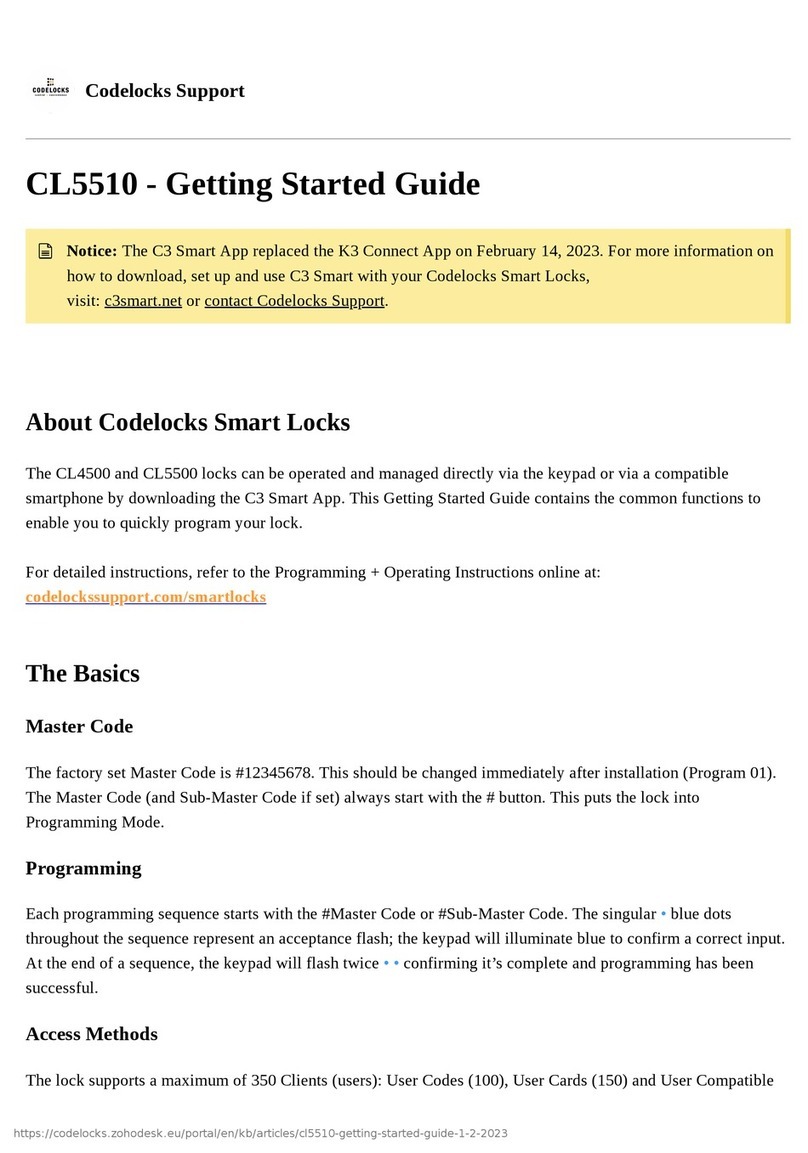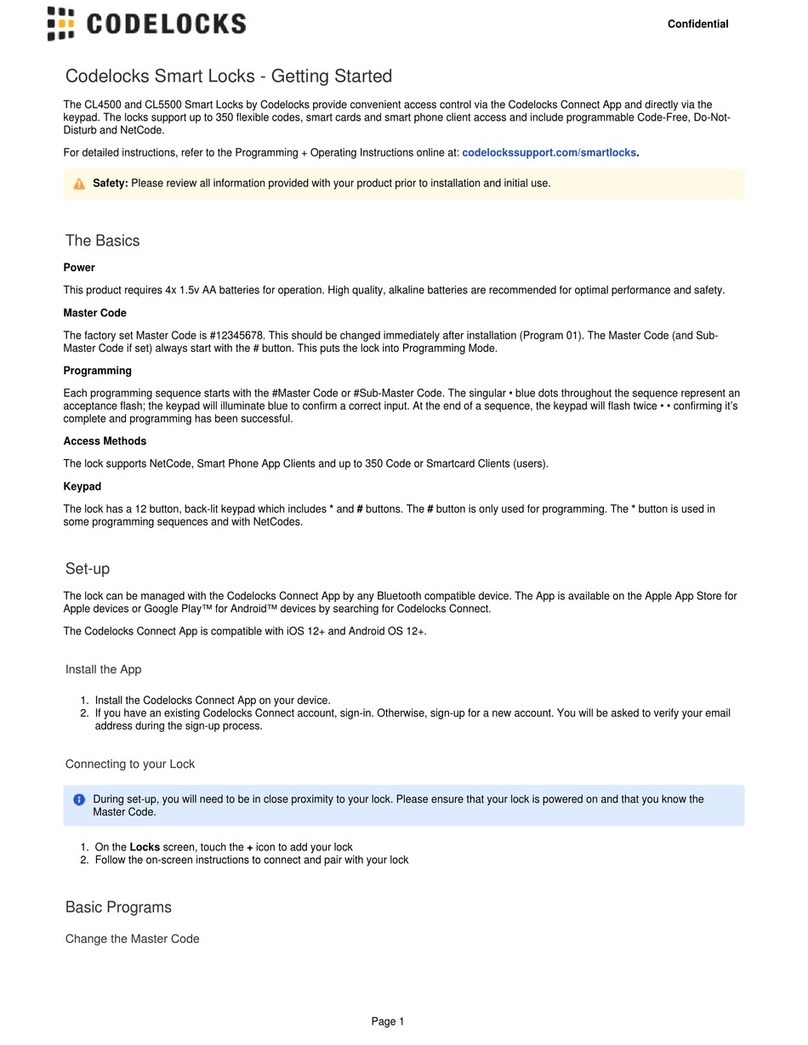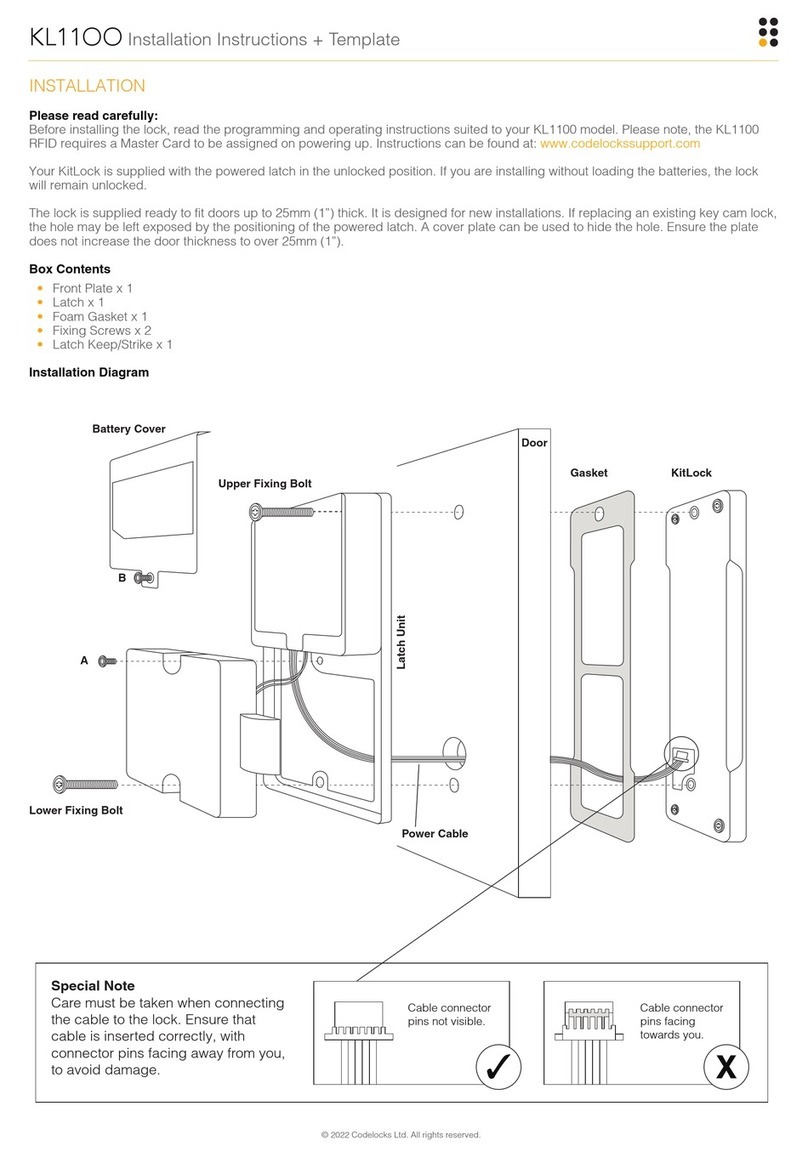1.
2.
3.
4.
1.
2.
3.
4.
1.
2.
3.
4.
1.
2.
3.
4.
a.
5.
6.
1.
2.
1.
2.
3.
4.
5.
6.
1.
2.
3.
4.
1.
2.
3.
4.
First Use (Initialisation)
When you first put batteries into the lock,
both Red and Blue LEDs will flash
continuously and the lock will be unlocked.
For Private Use:
Open the handle to expose the #
button.
Press and hold the # button until
the Red LED is on continuously.
Touch a compatible card to
the front of the lock - the Blue LED
will flash to confirm card
acceptance. This card is now your
Master User Card.
Press the # button to finish.
For Public Use:
Open the handle to expose the #
button.
Press and hold the # button until
the Red LED is on continuously.
Touch a compatible card to the
front of the lock - the Blue LED will
flash to confirm card acceptance.
This card is now your Master User
Card.
Within 10 seconds of registering
the Master User Card, touch a
second compatible. card to the
front of the lock. The Blue LED will
flash to confirm card acceptance.
This card is now your first
Technician Card and the lock will
go into Public Function.
Change the Mode
To change between Public and Private
Functions:
Touch the Master User Card to the
front of the lock.
Open the handle to expose the #
button.
Press the # button 3 times in quick
succession.
The Blue LED will flash 3 times to
indicate private function. The Red
LED will flash 3 times to indicate
public function.
The motor will enable - this is expected
behaviour.
Using the Lock - Public
Use
The lock will remain open until the next user
touches a compatible card to the front of the
lock. Once locked, the lock will only be able
to be opened by the same card that was
used to lock the lock, the Master User Card
or the Technician Card.
When locked, the Red LED will flash every
5 seconds to indicate that the lock is locked.
If the Master User Card is used to open the
lock, the existing User Card will be deleted.
If the Technician Card is used to open the
lock, the existing User Card will be retained
and after 4 seconds, the lock will re-lock.
Add/Remove a Technician
Card
If the lock was previously in Private
Function, a Technician Card can now be
added. Note that adding a Technician Card
will place the lock into Public function. up to
10 Technician Cards can be added:
Touch the Master User Card to the
front of the lock.
Open the handle to expose the b#
utton.
Press and hold the button until#
the Red LED is lit. Release as soon
as the Red LED is lit.
Touch an unregistered compatible
card to the front of the lock. Both
LED's will flash and the motor will
run to confirm acceptance.
For removing a registered
Technician Card the Red
LED will flash twice and
the card removed.
To register additional Technician
Cards, repeat step 4 within 10
seconds.
To end the sequence press and
release the # button or wait 10
seconds and the programme will
end itself.
Note: If the card is already registered,
the Red LED will flash and the card will be
removed from the lock.
Enable Public Pairing
Public pairing prevents a User Card that has
been used to lock one lock from being able
to be used to lock additional locks whilst it is
paired with the original lock.
Touch the Master User Card to the
front of the lock.
Using the Lock - Private
Use
Open the lock by touching the Master User
Card or a User Card to the front of the lock.
The lock will remain open for 4 seconds
before re-locking.
Add/Remove a User Card
Touch the Master User Card to the
front of the lock.
Open the handle to expose the b#
utton.
Press and release the button, the#
Blue LED will turn on after 2
seconds.
Touch an unregistered User Card
to the front of the lock. The Blue
LED will flash and the motor will run
to confirm acceptance.
To register additional User
Cards, repeat step 4 within 10
seconds.
To end the sequence press and
release the # button, or do not
touch the lock for 10 seconds and
the programme will end itself.
Note: If the card is already registered,
the Red LED will flash and the card will be
removed from the lock.
Removing all User Cards
Touch the Master User Card to the
front of the lock.
Open the handle to expose the #
button.
Press and release the button.#
The Blue LED will turn on after 2
seconds.
Press and hold the button for 5#
seconds. All User Cards will be
removed.
Removing all Technician
Cards
Touch the Master User Card to the
front of the lock.
Open the handle to expose the b#
utton.
Press and hold the button until#
the Red LED is lit. Release as soon
as the Red LED is lit.
Press and hold the # button until
you see both the Blue and Red
LED lights at the same time. All
Technician Cards will be removed.