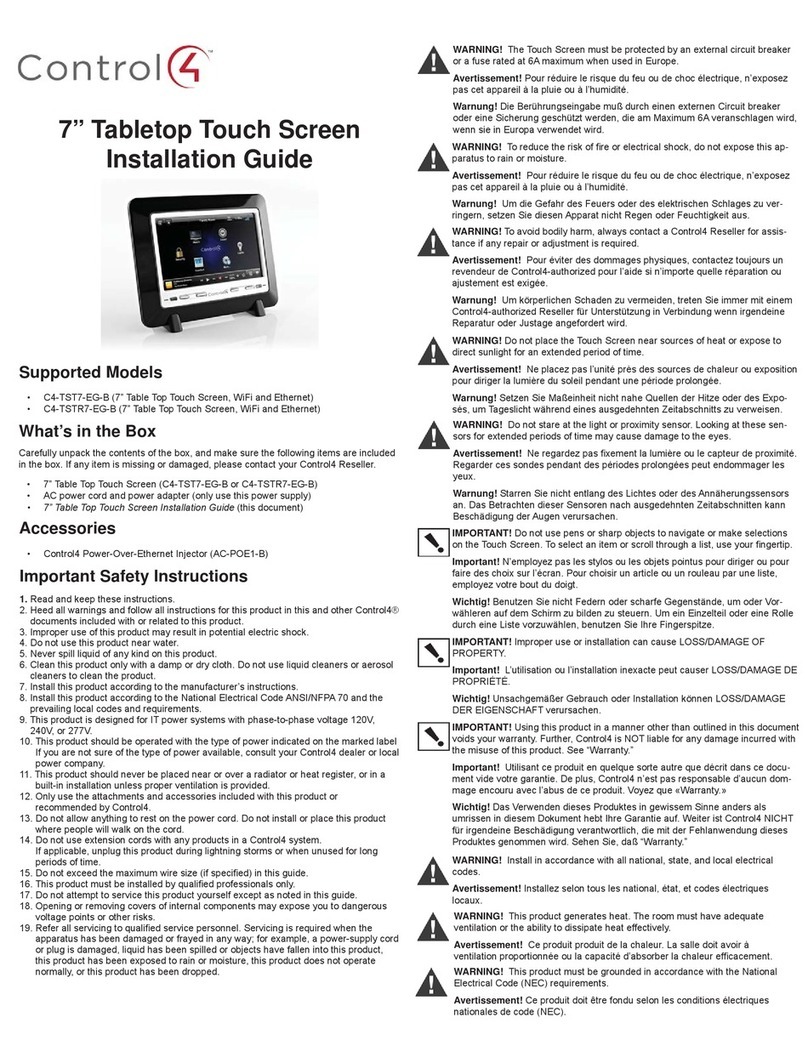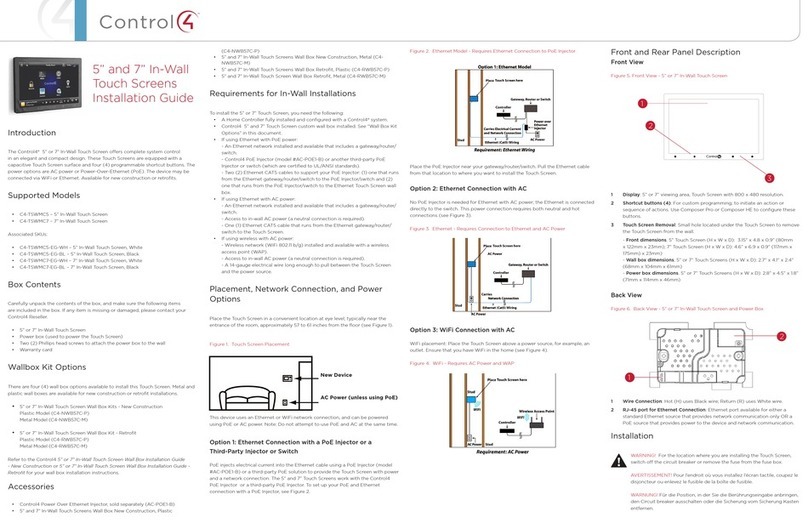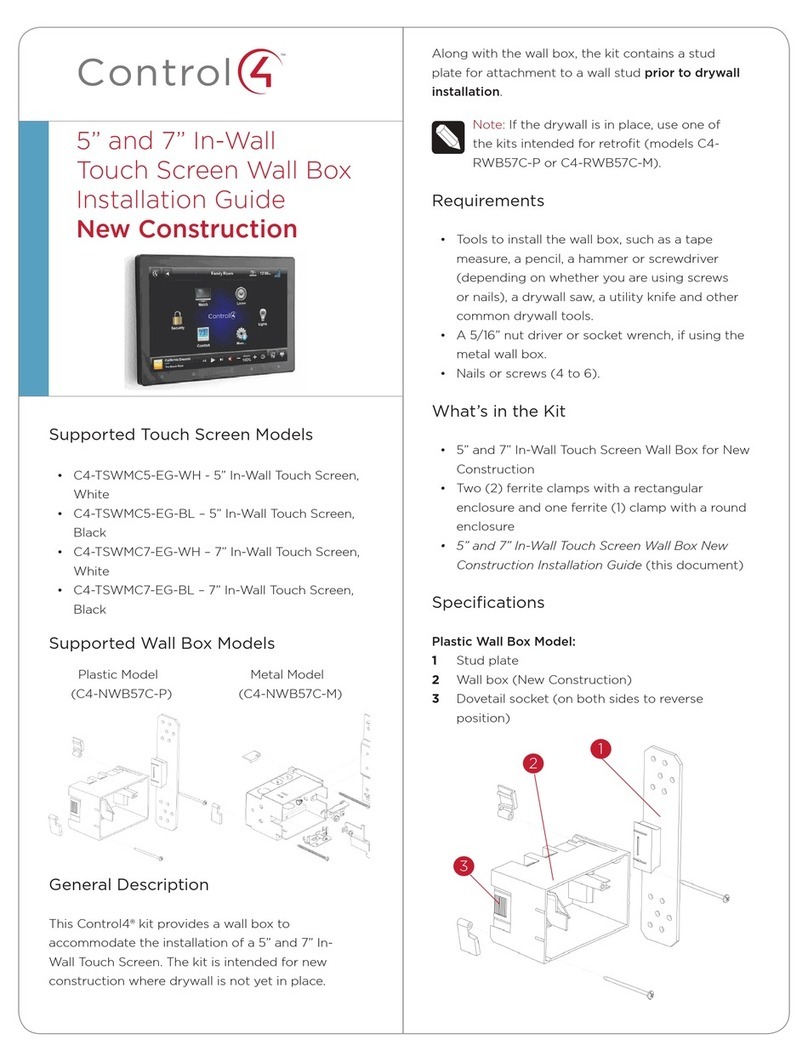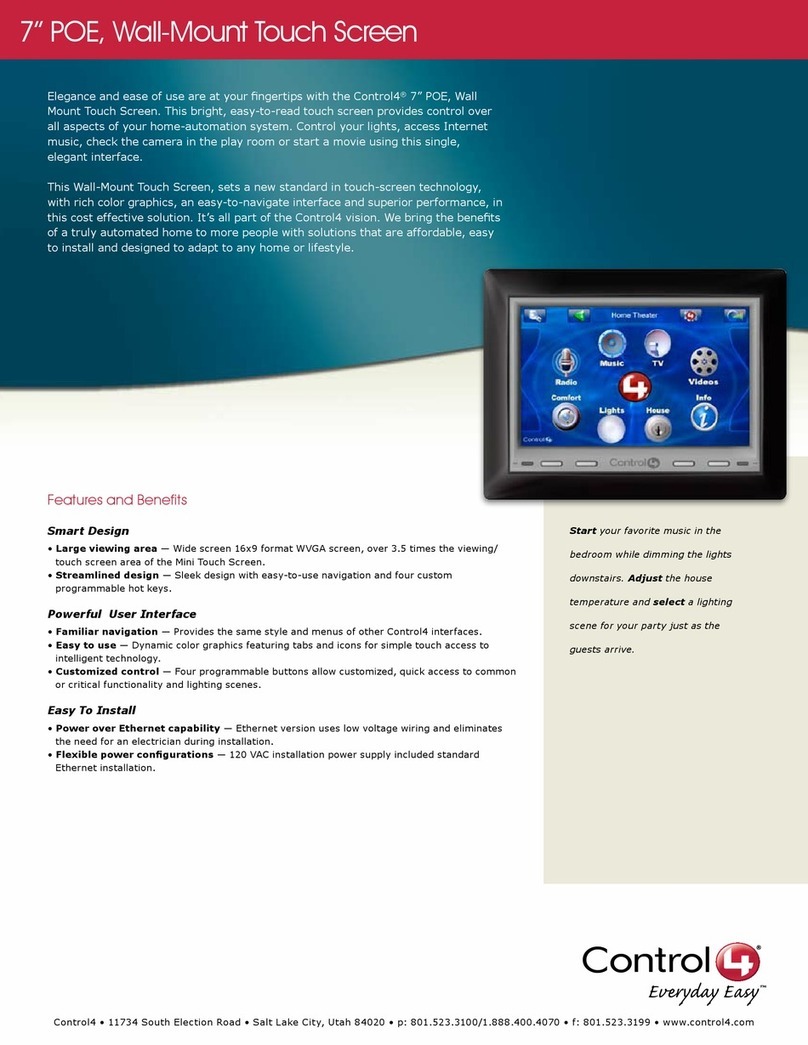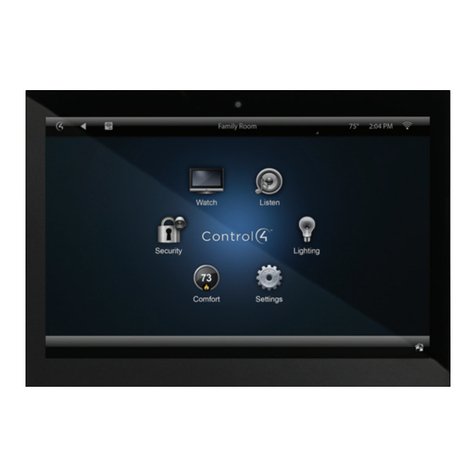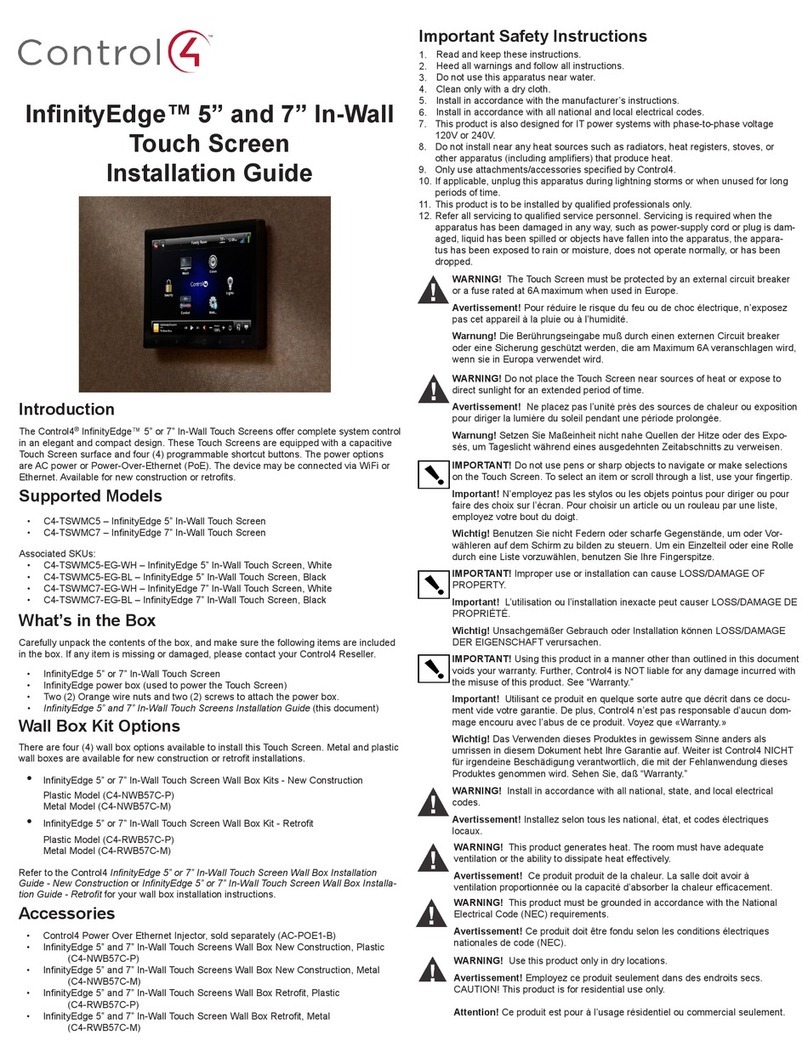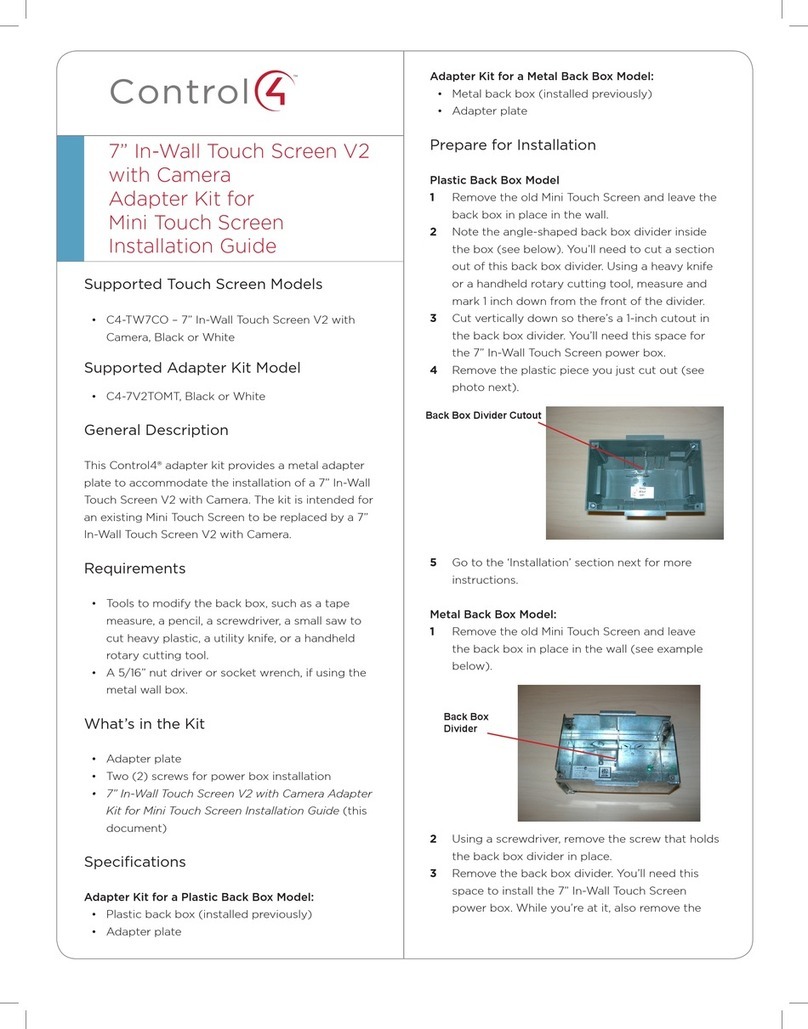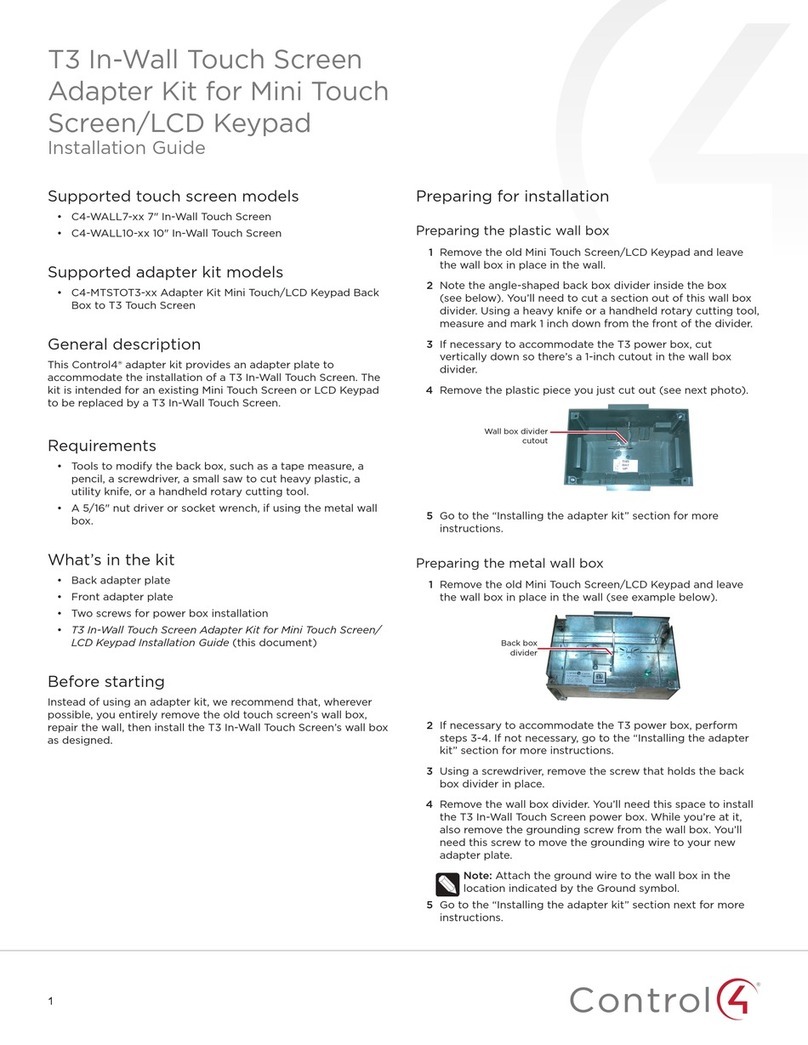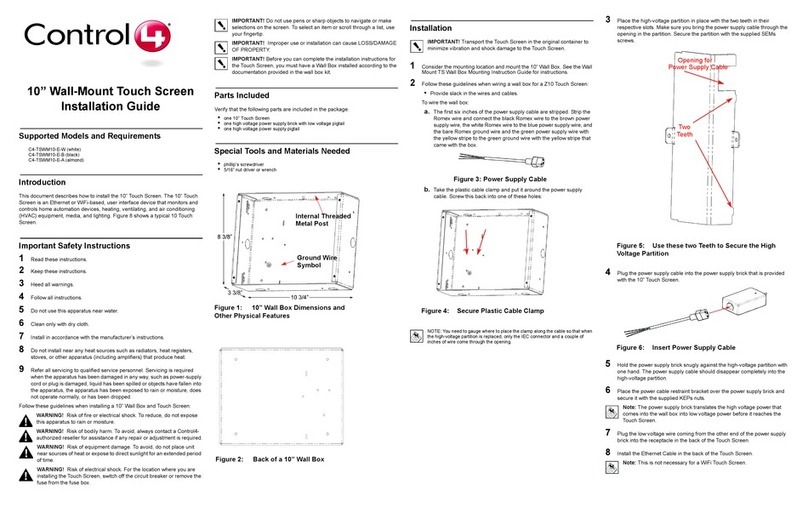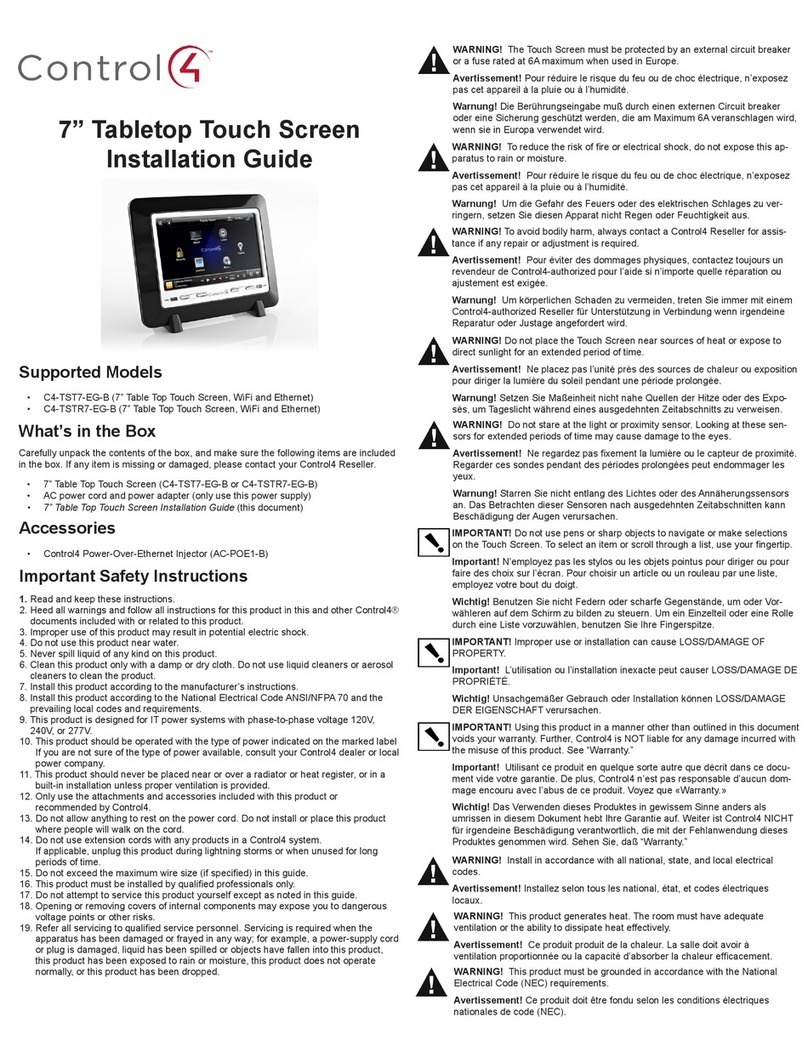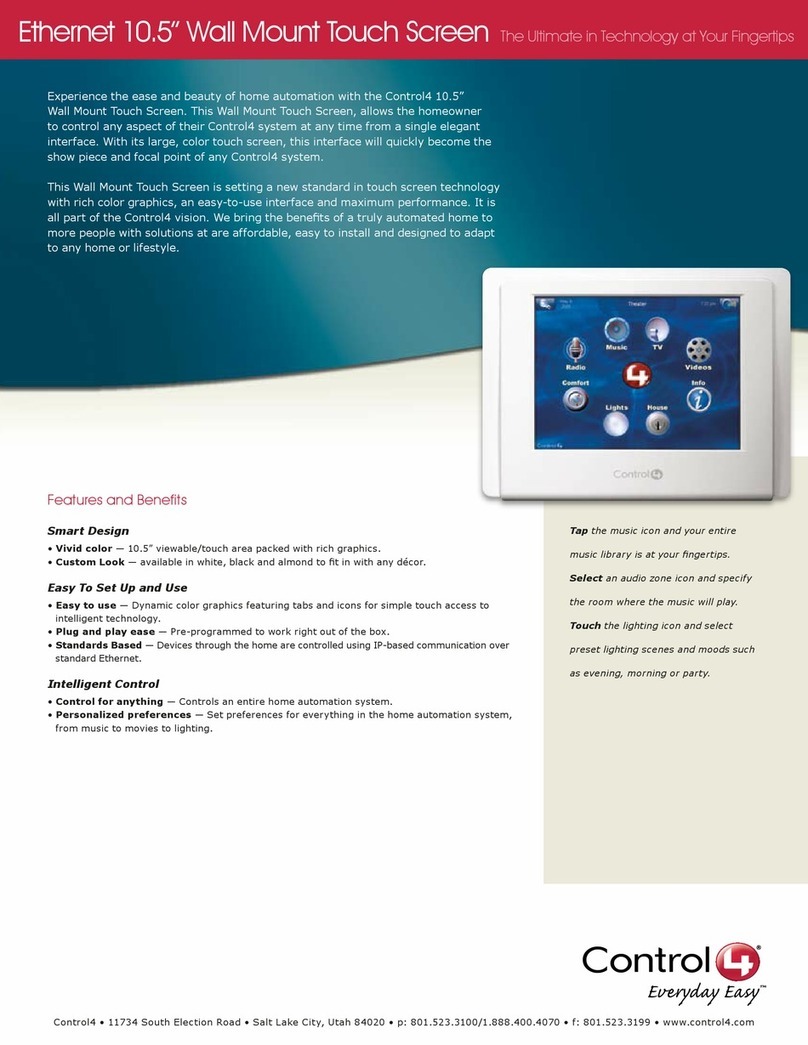iv
Chapter 4 Watch TV..................................................... 23
Access the TV Page ............................ 23
About the TV Page .............................. 23
Broadcast Channels Page .............. 23
Video Device Pages ....................... 24
Choose a Channel (TV or other Video
Broadcast) ........................................... 25
Choose a Channel List Filter and Sort
Option .................................................. 25
Chapter 5 Watch a Video ............................................. 27
Access the Video Page........................ 27
About the Video Page.......................... 27
Browse............................................ 28
Cover Art......................................... 29
Device Controls .............................. 29
Play a Video Stored in the System ...... 30
Choose from the Entire Database .. 30
Sort or Filter the Database.............. 30
Play a Video Loaded in an Attached
Device.................................................. 30
Chapter 6 Control Comfort ........................................... 31
Access the Comfort Page .................... 31
About the Comfort Page ...................... 31
Change a Thermostat Setting.............. 32
Change Other Comfort Settings .......... 32
Set Wakeup Options............................ 33
Chapter 7 Control Lights .............................................. 35
Access the Lights Page ....................... 35
About the Lights Page ......................... 35
Change a Light Setting ........................ 36
Create a Lighting Scene ...................... 36
Change a Lighting Scene .................... 37
Activate a Lighting Scene .................... 38
Delete a Lighting Scene....................... 38