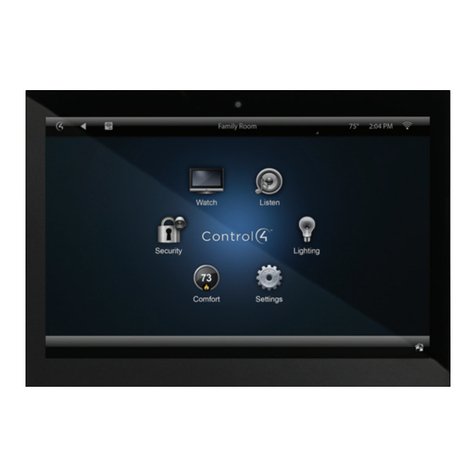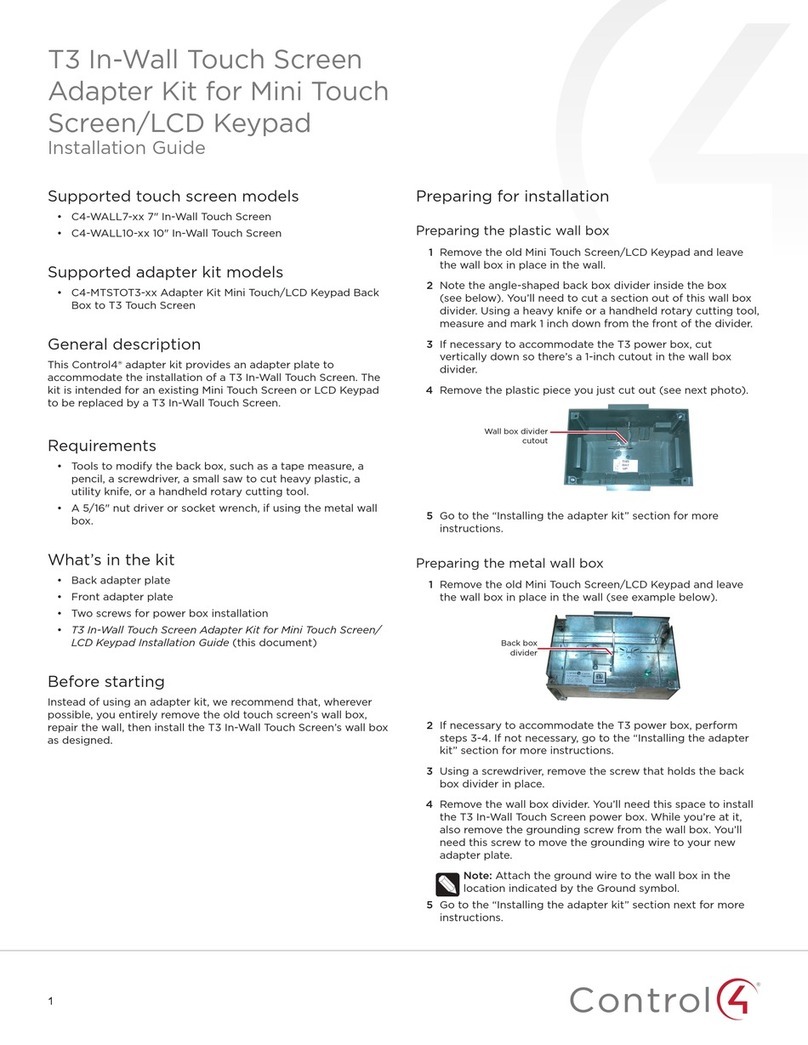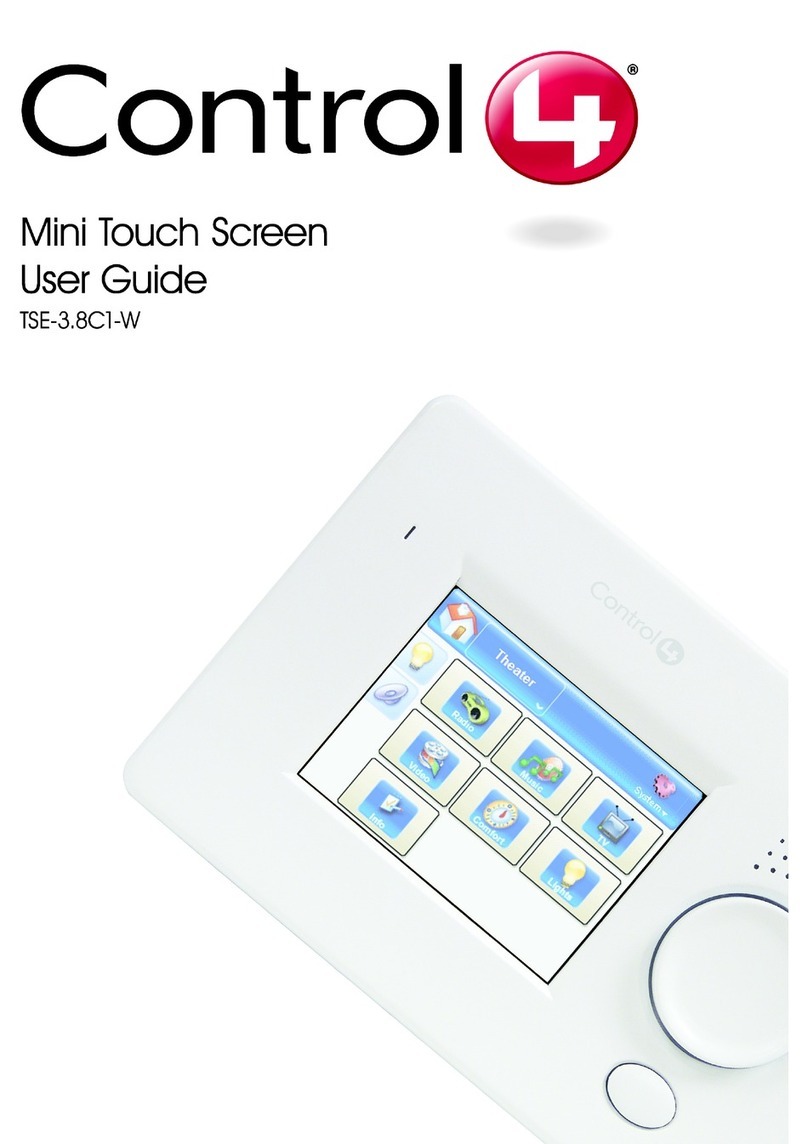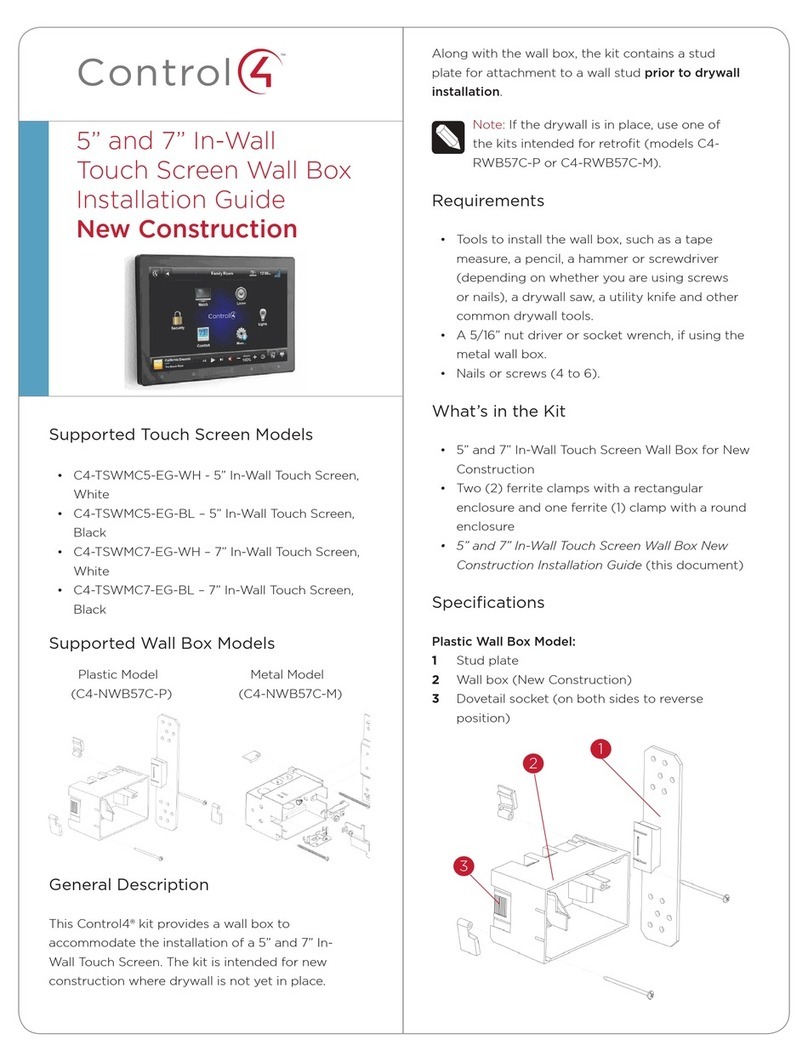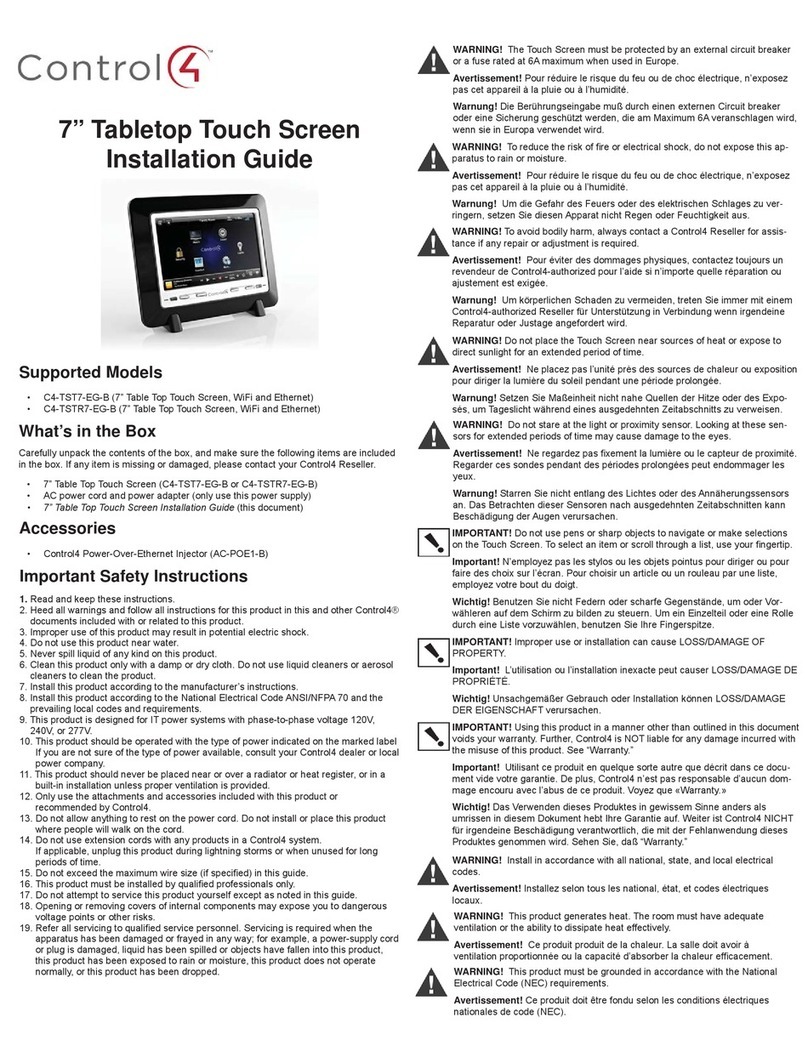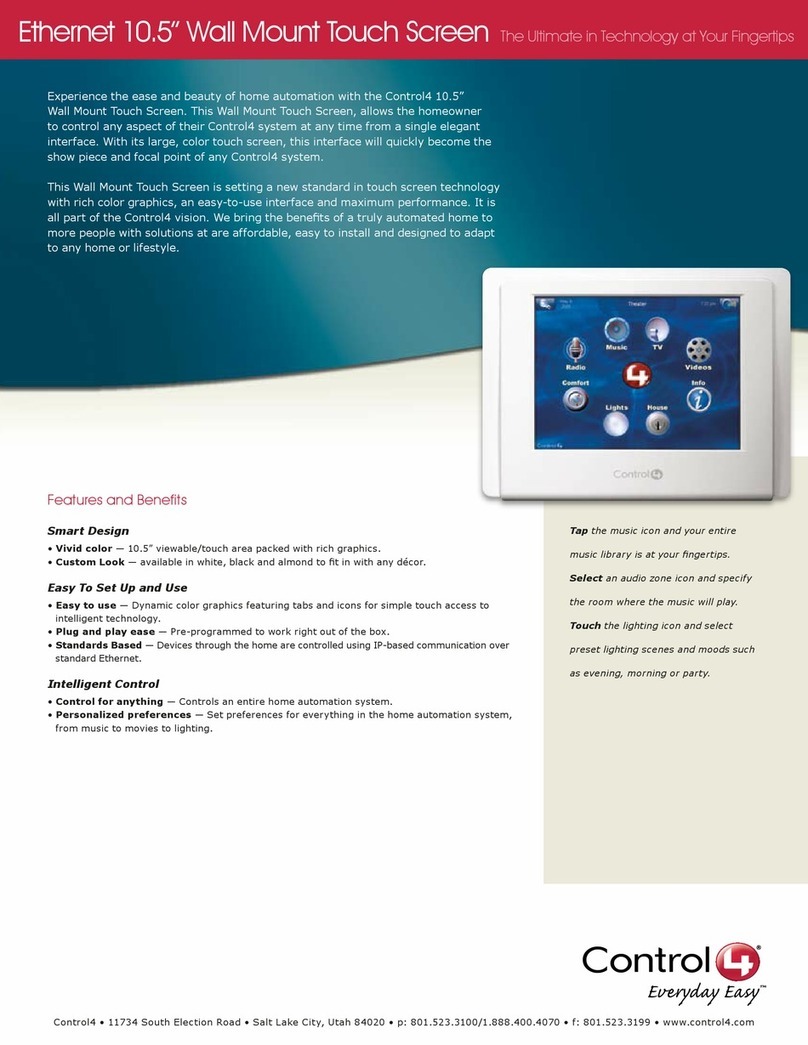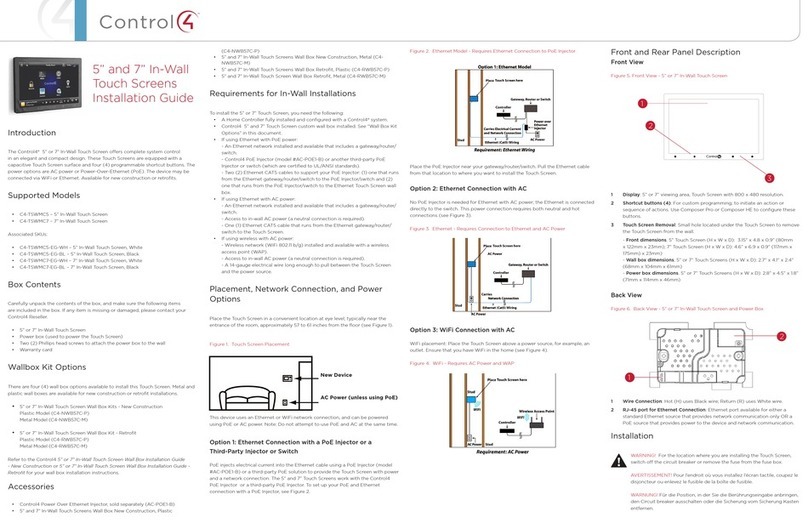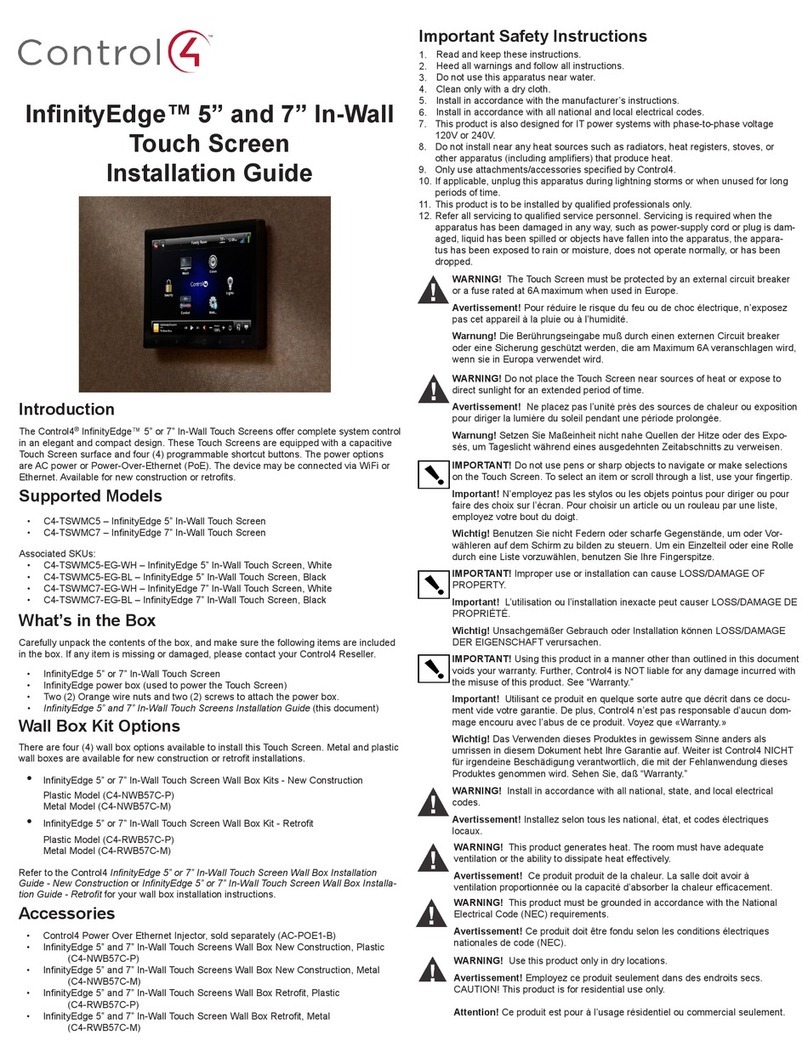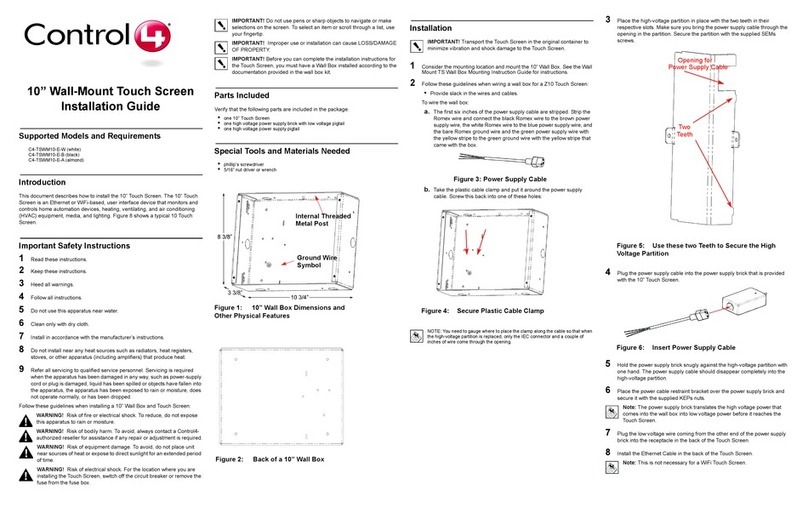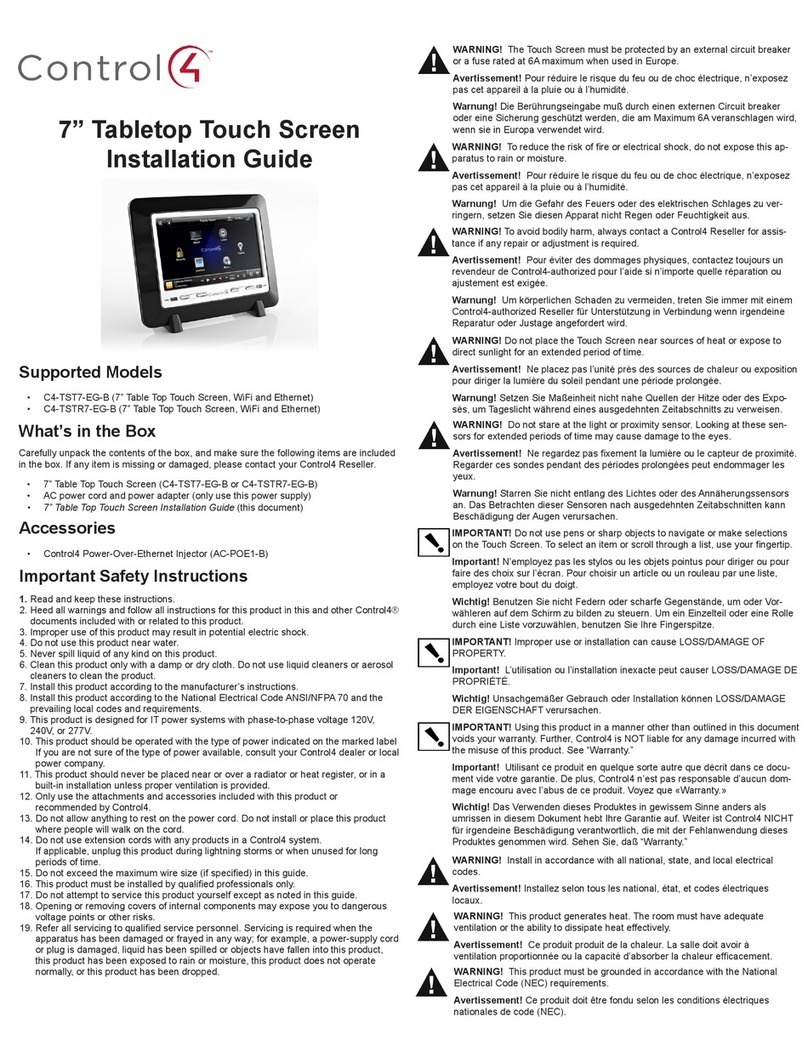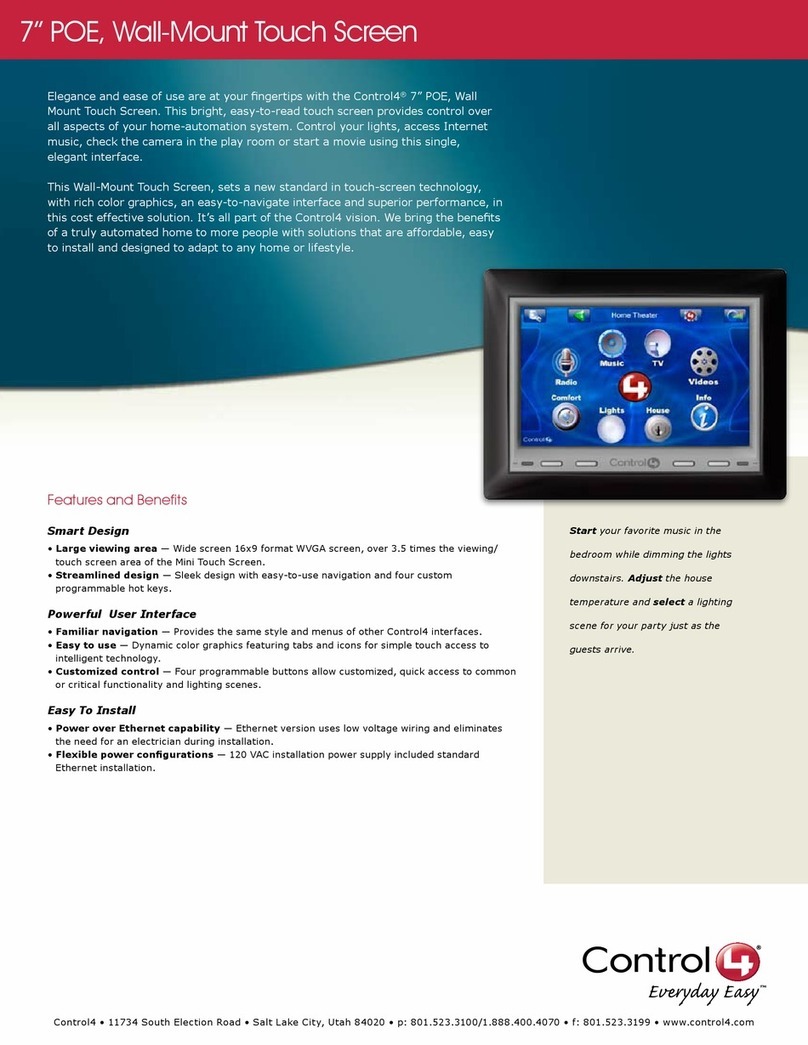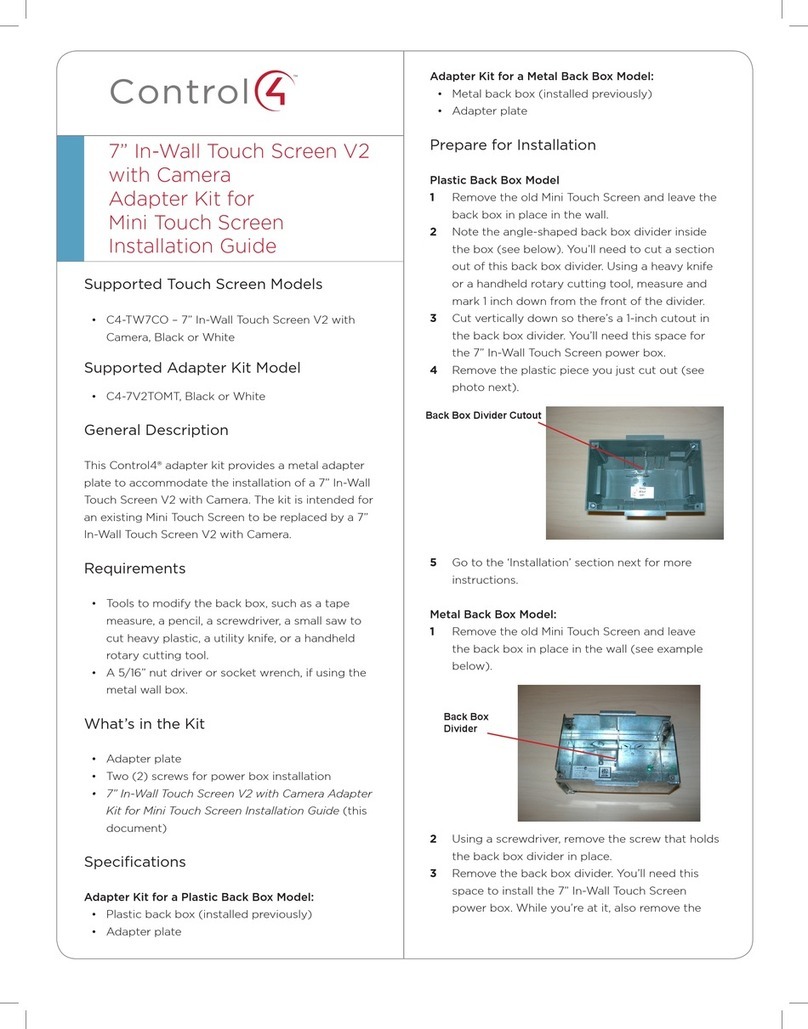2
Warnings
Warning! The touch screen must be protected by an
external circuit breaker or a fuse rated at 6A maximum
when used in Europe.
AVERTISSEMENT ! Pour réduire le risque du feu ou de
choc électrique, n’exposez pas cet appareil à la pluie ou
à l’humidité.
Warning! Do not place the touch screen near sources of
heat or expose to direct sunlight for an extended period
of time.
AVERTISSEMENT ! Ne placez pas l’unité près des
sources de chaleur ou exposition pour diriger la lumière
du soleil pendant une période prolongée.
Warning! Install in accordance with all national, state,
and local electrical codes.
AVERTISSEMENT ! Installez selon tous les national, état,
et codes électriques locaux.
Warning! This product generates heat. The room must
have adequate ventilation or the ability to dissipate heat
eectively.
AVERTISSEMENT ! Ce produit produit de la chaleur.
La salle doit avoir à ventilation proportionnée ou la
capacité d’absorber la chaleur ecacement.
Warning! This product must be grounded in accordance
with the National Electrical Code (NEC) requirements.
AVERTISSEMENT ! Ce produit doit être fondu selon les
conditions électriques nationales de code (NEC).
Warning! Use this product only in dry locations.
AVERTISSEMENT ! Employez ce produit seulement dans
des endroits secs.
Caution! This product is for residential use only.
AVERTISSEMENT ! Ce produit est pour à l’usage
résidentiel ou commercial seulement.
Caution! Do not use pens or sharp objects to navigate
or make selections on the touch screen. To select an
item or scroll through a list, use your fingertip.
AVERTISSEMENT ! N’employez pas les stylos ou les
objets pointus pour diriger ou pour faire des choix sur
l’écran. Pour choisir un article ou un rouleau par une
liste, employez votre bout du doigt.
Caution! Improper use or installation can cause
DAMAGE OF PROPERTY.
AVERTISSEMENT ! L’utilisation ou l’installation inexacte
peut causer DAMAGE DE PROPRIÉTÉ.
Important! Using this product in a manner other than
outlined in this document voids your warranty. Further,
Control4 is NOT liable for any damage incurred with the
misuse of this product. See “Warranty.”
Important ! Utilisant ce produit en quelque sorte autre
que décrit dans ce document vide votre garantie. De
plus, Control4 n’est pas responsable d’aucun dommage
encouru avec l’abus de ce produit. Voyez que «
Warranty. »
For more information, visit the Products pages at
dealer.control4.com
.
Specifications and requirements
Specifications
Model Numbers C4-WALL7-BL, C4-WALL7-WH, C4-WALL10-BL,
C4-WALL10-WH
Screen Resolution: 1280 × 800
Camera: 720p
Network
Ethernet or WiFi (802.11b/g/n [2.4 GHz])
Security: WEP, WPA/WPA2 PSK, 801.1x EAP, PEAP
Notes: (1) Intercom usage. 802.11b is not
recommended for Video Intercom. (2) Wireless-N
is recommended for Video Intercom. Even with
Wireless-N, broadcasting to several devices will
degrade Video Intercom response time and images.
Broadcasting to additional devices will further
degrade performance. See “Wireless Network
Limitations.”
Power supply PoE (IEEE802.3af) 13 W peak
100-240VAC, 50/60 Hz
Operating temperature 32 ~ 104˚F (0˚ ~ 40˚C)
Storage temperature 4 ~ 158˚F (-20˚ ~ 70˚C)
Dimensions (W × H × D)
7" model: 6.9" × 5.0" × 0.53" (175 × 127 × 13 mm)
10" model: 9.4" × 6.5" × 0.53" (239 × 165 × 13 mm)
Wall box: 2.7"× 4.1"× 2.4"(68 × 104 × 61 mm)
Power box: 2.8"× 4.5"× 1.8"(71 × 114 × 46 mm)
Weight (with mid-box) 7"model: 0.9 lbs. (0.41 kg)
10"model: 1.5 lbs. (0.68 kg)
Shipping Weight 7"model: 1.5 lbs (0.68 kg)
10"model: 2.1 lbs (0.95 kg)
Requirements
• A controller fully installed and configured with Control4
OS2.7.0 or later.
• Control4 7"or 10"In-Wall Touch Screen custom wall box
installed. See “Accessories.”
• If using Ethernet with PoE power:
• Ethernet network installed and available that includes a
gateway/router/switch
• Control4 PoE Injector (model #AC-POE1-B) or another
third-party PoE Injector or switch (UL/ANSI certified).
• Two Ethernet CAT5/6 cables: (1) one that runs from the
Ethernet gateway/router/switch to the PoE Injector/switch
and (2) one that runs from the PoE Injector/switch to the
Ethernet connection in the touch screen’s wall box.
• If using Ethernet with AC power:
• Ethernet network installed and available that includes a
gateway/router/switch
• Access to in-wall AC power (neutral connection required)
• One Ethernet CAT5/6 cable that runs from the Ethernet
gateway/router/switch to the touch screen
• A 14-gauge electrical wire long enough to pull between
the touch screen and the power source
• If using wireless with AC power:
• Wireless network (WiFi 802.11b/g/n) installed and
available with a wireless access point (WAP). Security can
be WEP, WPA/WPA2 PSK, 801.1x EAP, PEAP.
• Access to in-wall AC power (neutral connection required)
• A 14-gauge electrical wire long enough to pull between
the touch screen and the power source