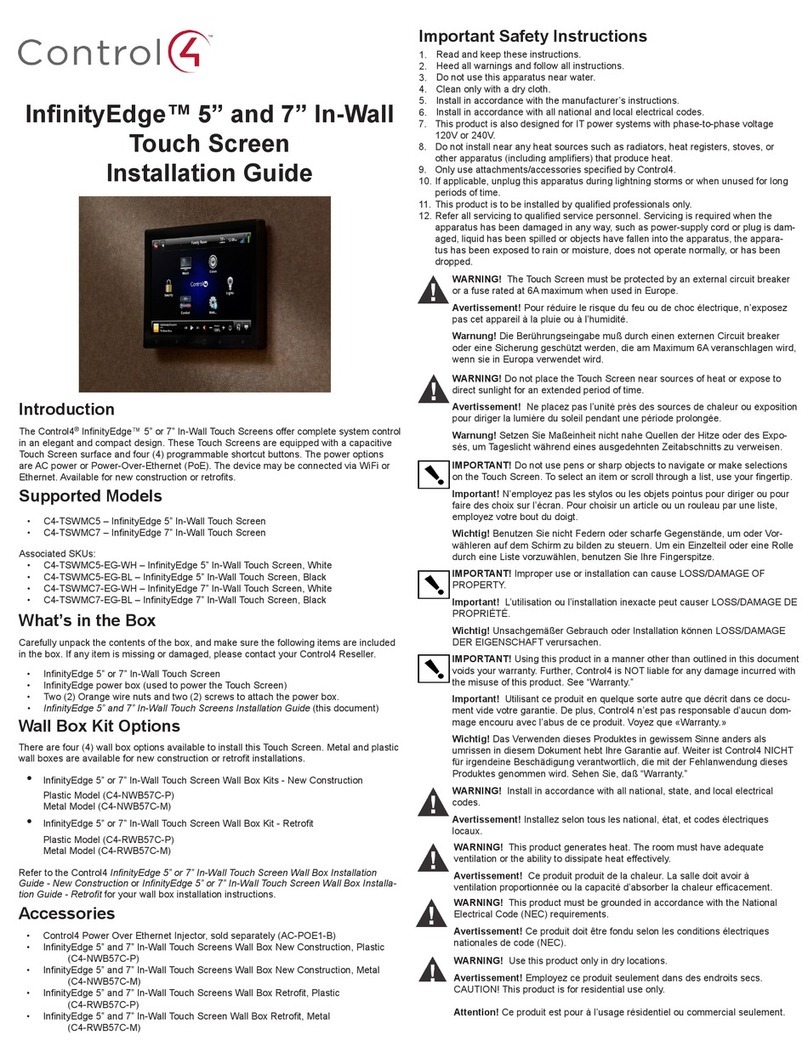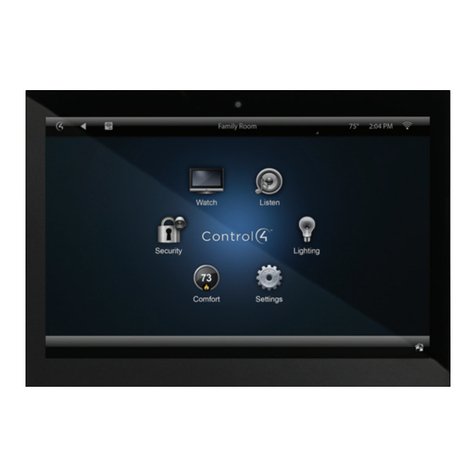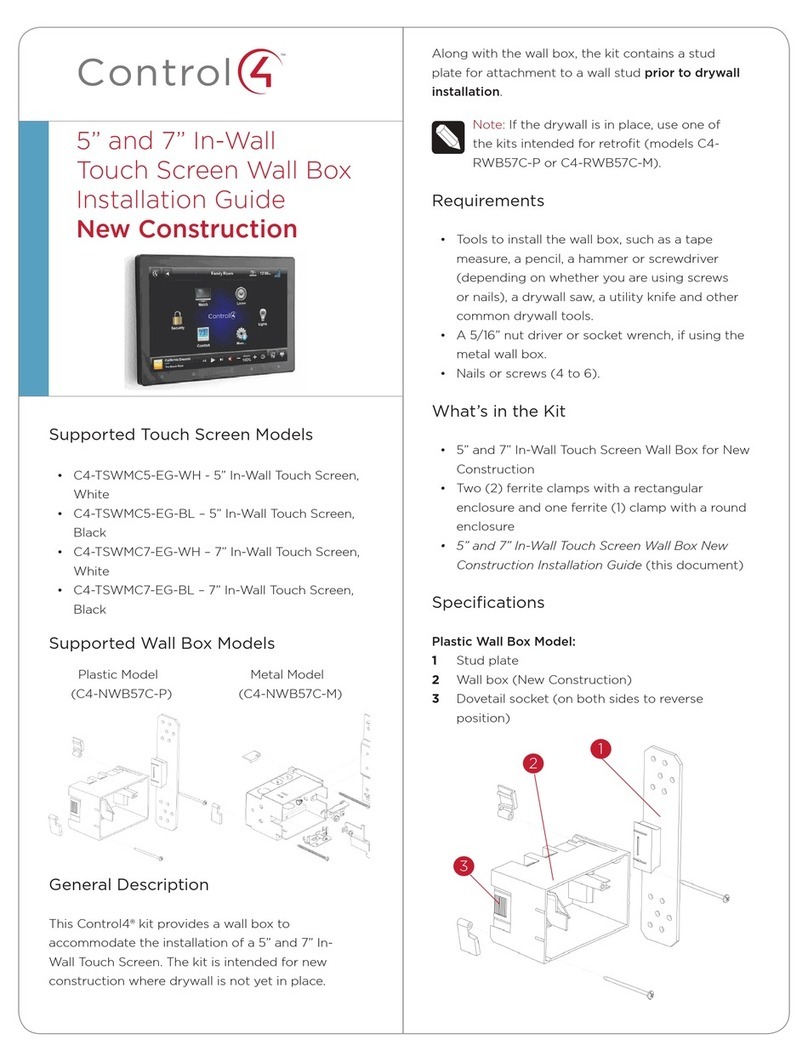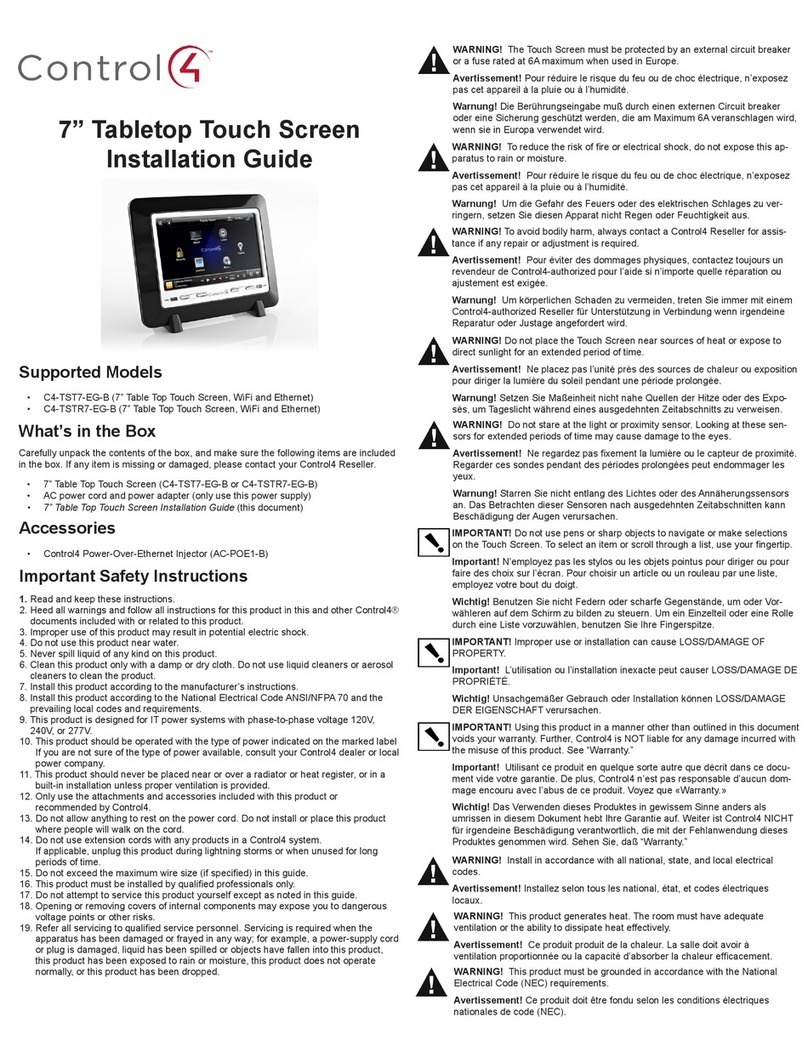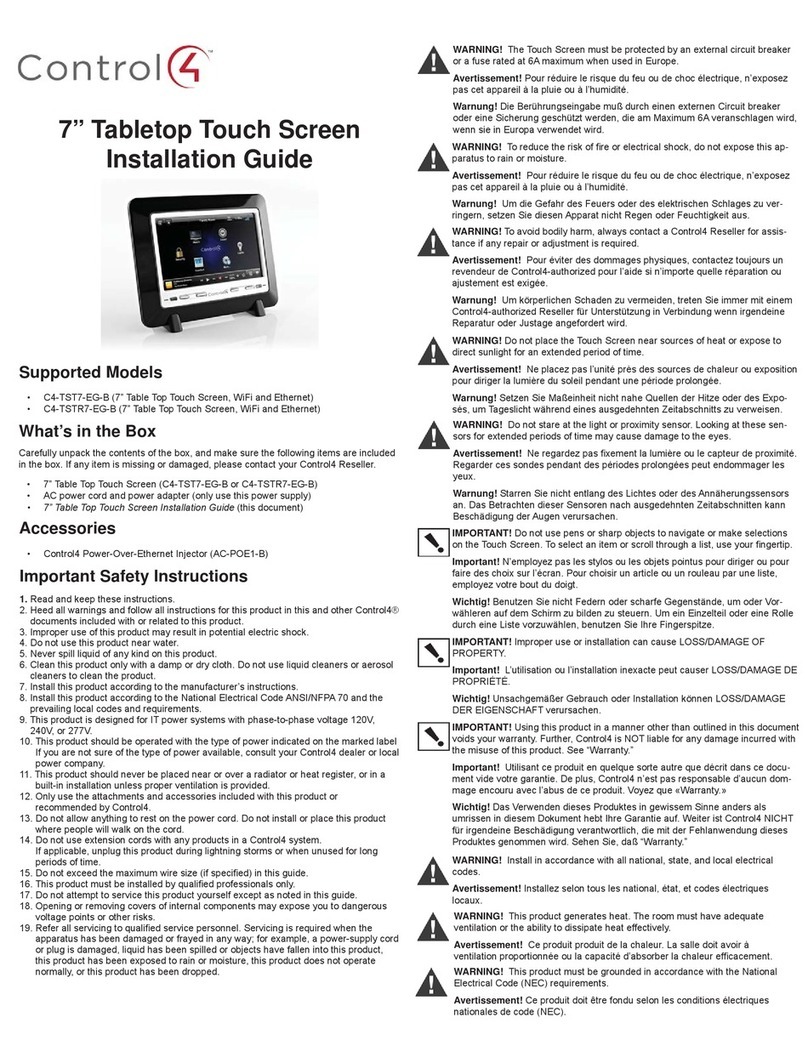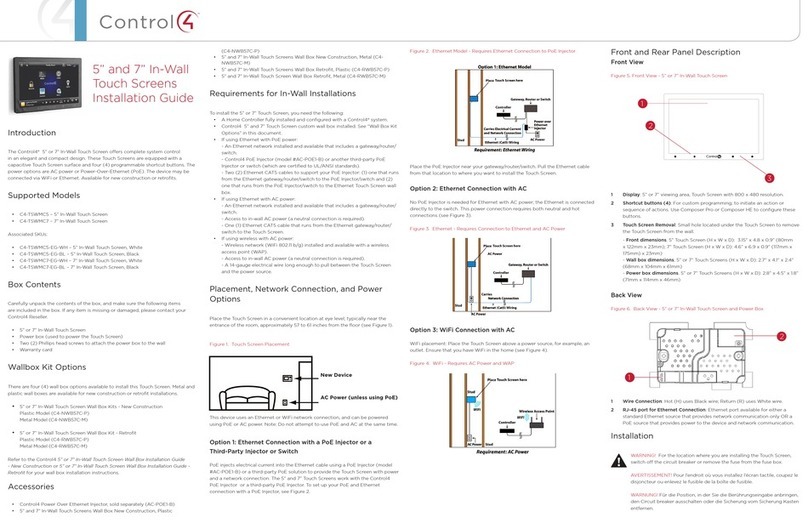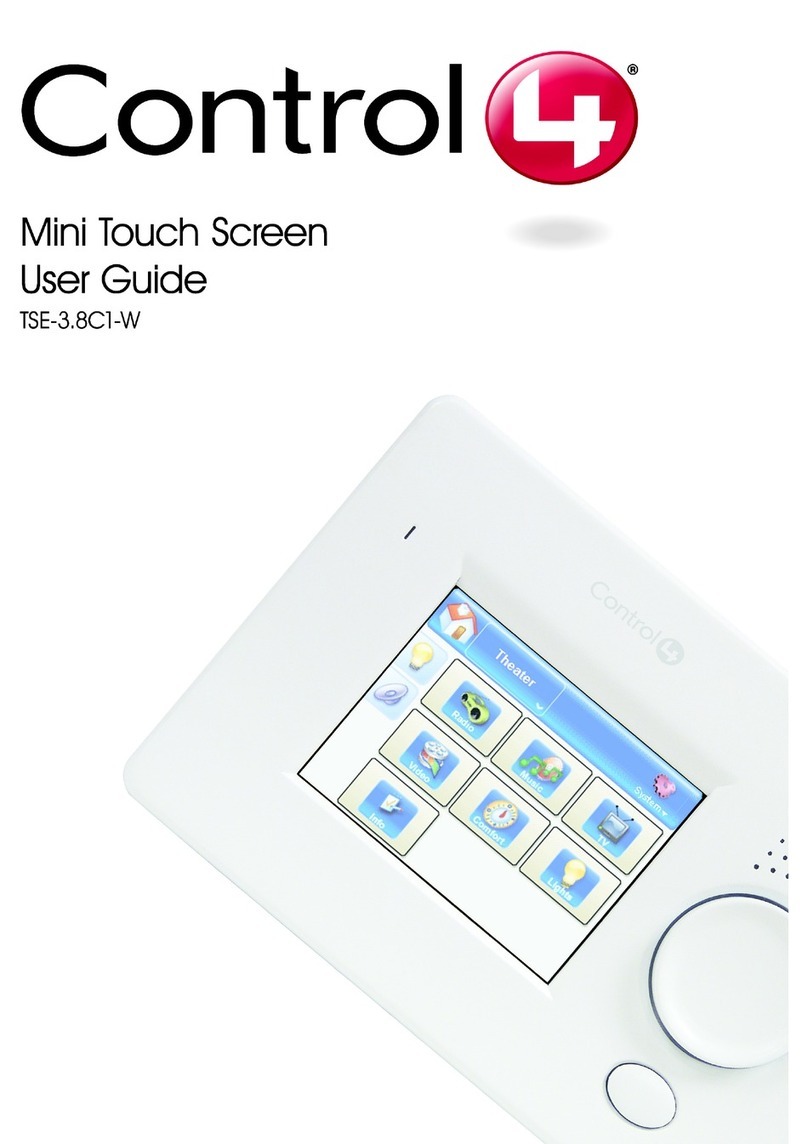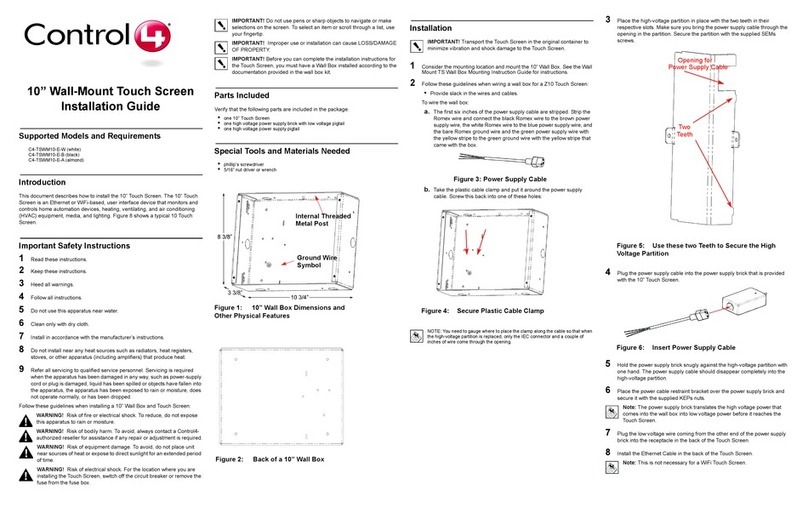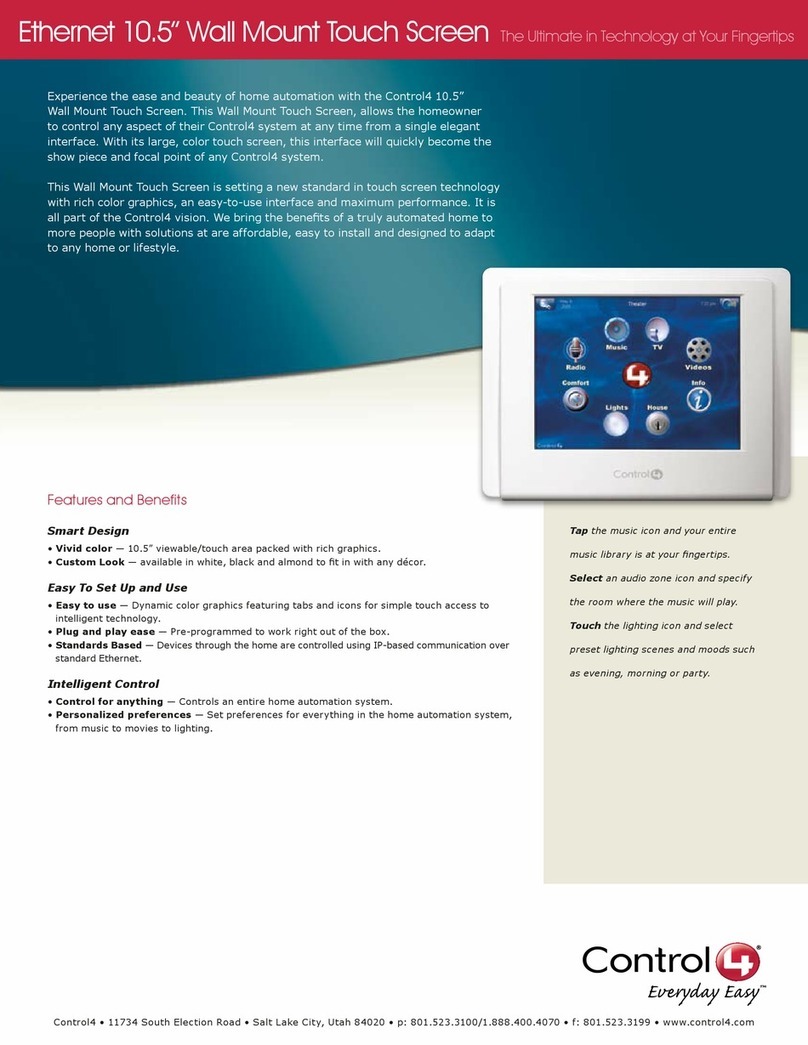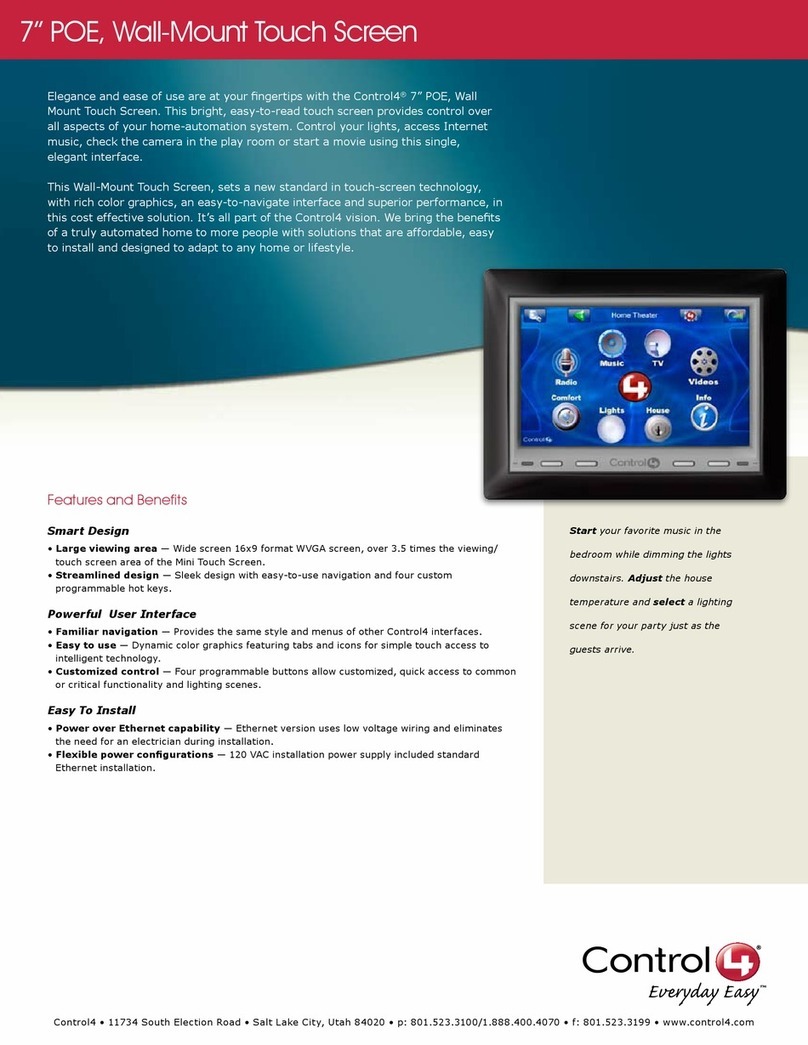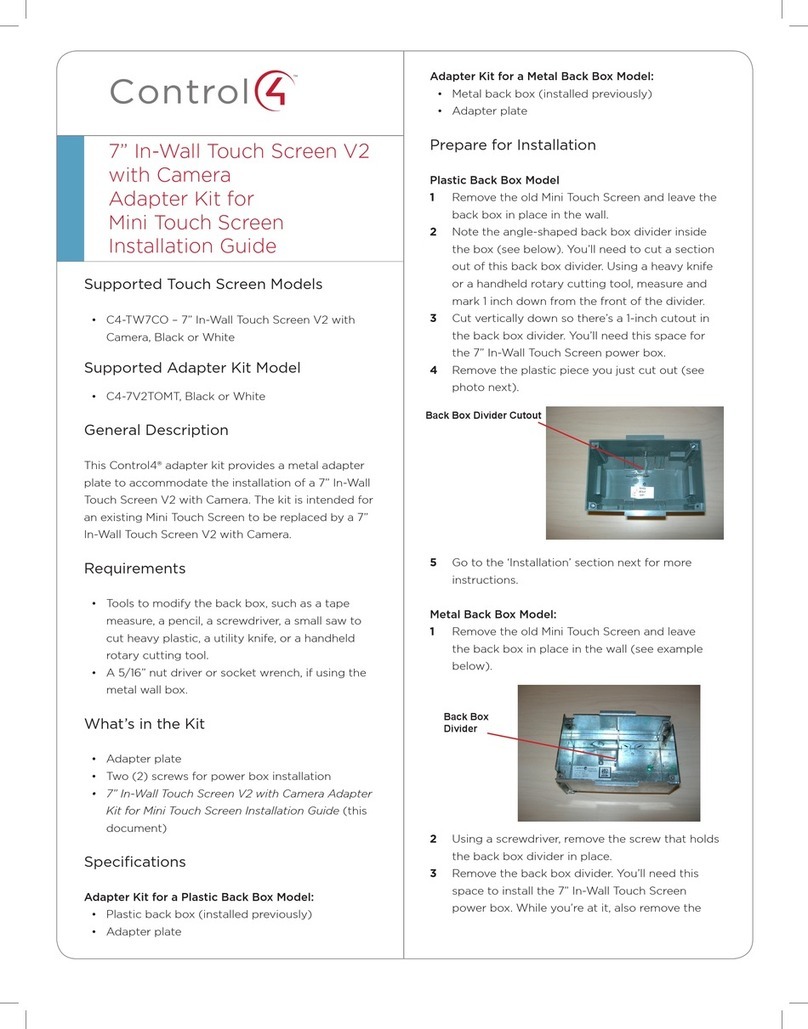11
Supported touch screen models
• C4-WALL7-xx 7" In-Wall Touch Screen
• C4-WALL10-xx 10" In-Wall Touch Screen
Supported adapter kit models
• C4-MTSTOT3-xx Adapter Kit Mini Touch/LCD Keypad Back
Box to T3 Touch Screen
General description
This Control4® adapter kit provides an adapter plate to
accommodate the installation of a T3 In-Wall Touch Screen. The
kit is intended for an existing Mini Touch Screen or LCD Keypad
to be replaced by a T3 In-Wall Touch Screen.
Requirements
• Tools to modify the back box, such as a tape measure, a
pencil, a screwdriver, a small saw to cut heavy plastic, a
utility knife, or a handheld rotary cutting tool.
• A 5/16" nut driver or socket wrench, if using the metal wall
box.
What’s in the kit
• Back adapter plate
• Front adapter plate
• Two screws for power box installation
• T3 In-Wall Touch Screen Adapter Kit for Mini Touch Screen/
LCD Keypad Installation Guide (this document)
Before starting
Instead of using an adapter kit, we recommend that, wherever
possible, you entirely remove the old touch screen’s wall box,
repair the wall, then install the T3 In-Wall Touch Screen’s wall box
as designed.
Preparing for installation
Preparing the plastic wall box
1 Remove the old Mini Touch Screen/LCD Keypad and leave
the wall box in place in the wall.
2 Note the angle-shaped back box divider inside the box
(see below). You’ll need to cut a section out of this wall box
divider. Using a heavy knife or a handheld rotary cutting tool,
measure and mark 1 inch down from the front of the divider.
3 If necessary to accommodate the T3 power box, cut
vertically down so there’s a 1-inch cutout in the wall box
divider.
4 Remove the plastic piece you just cut out (see next photo).
Wall box divider
cutout
5 Go to the “Installing the adapter kit” section for more
instructions.
Preparing the metal wall box
1 Remove the old Mini Touch Screen/LCD Keypad and leave
the wall box in place in the wall (see example below).
Back box
divider
2 If necessary to accommodate the T3 power box, perform
steps 3-4. If not necessary, go to the “Installing the adapter
kit” section for more instructions.
3 Using a screwdriver, remove the screw that holds the back
box divider in place.
4 Remove the wall box divider. You’ll need this space to install
the T3 In-Wall Touch Screen power box. While you’re at it,
also remove the grounding screw from the wall box. You’ll
need this screw to move the grounding wire to your new
adapter plate.
Note: Attach the ground wire to the wall box in the
location indicated by the Ground symbol.
5 Go to the “Installing the adapter kit” section next for more
instructions.
T3 In-Wall Touch Screen
Adapter Kit for Mini Touch
Screen/LCD Keypad
Installation Guide