Converters.TV CSC-200 User manual
Other Converters.TV Media Converter manuals

Converters.TV
Converters.TV CDM-680 User manual
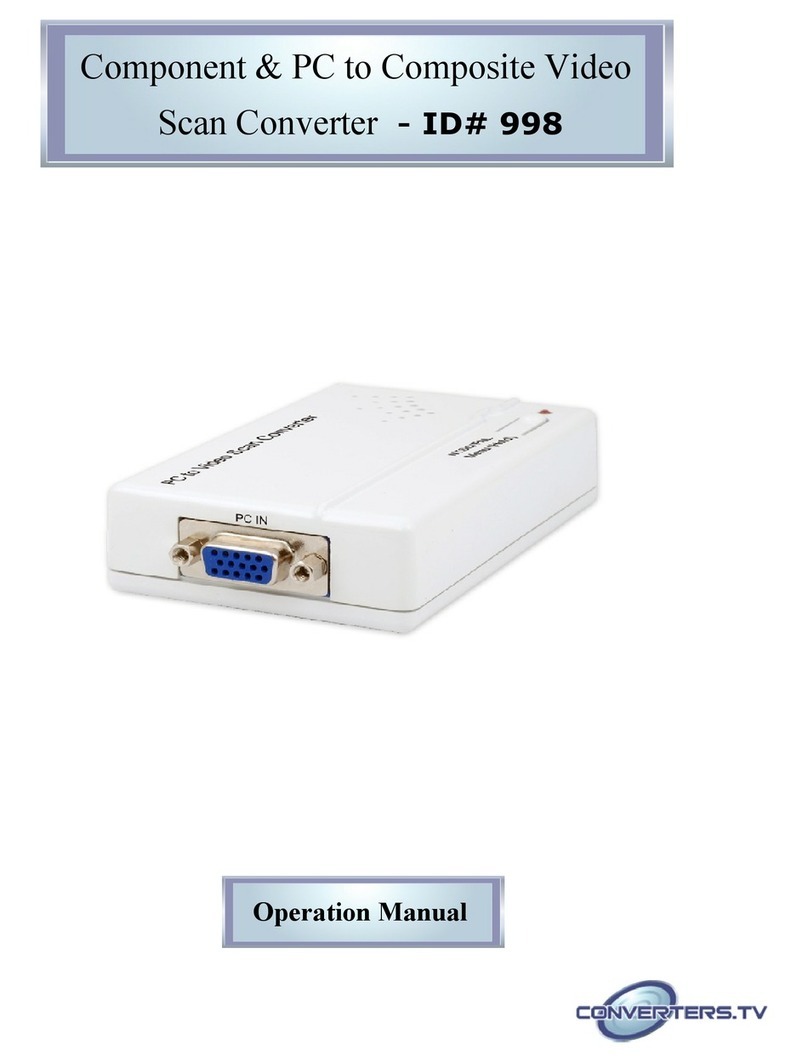
Converters.TV
Converters.TV 998 Scan converter User manual

Converters.TV
Converters.TV 645 Installation manual

Converters.TV
Converters.TV 15195 User manual

Converters.TV
Converters.TV 326 User manual

Converters.TV
Converters.TV 15338 User manual

Converters.TV
Converters.TV 444 User manual

Converters.TV
Converters.TV 887 User manual

Converters.TV
Converters.TV 901 User manual
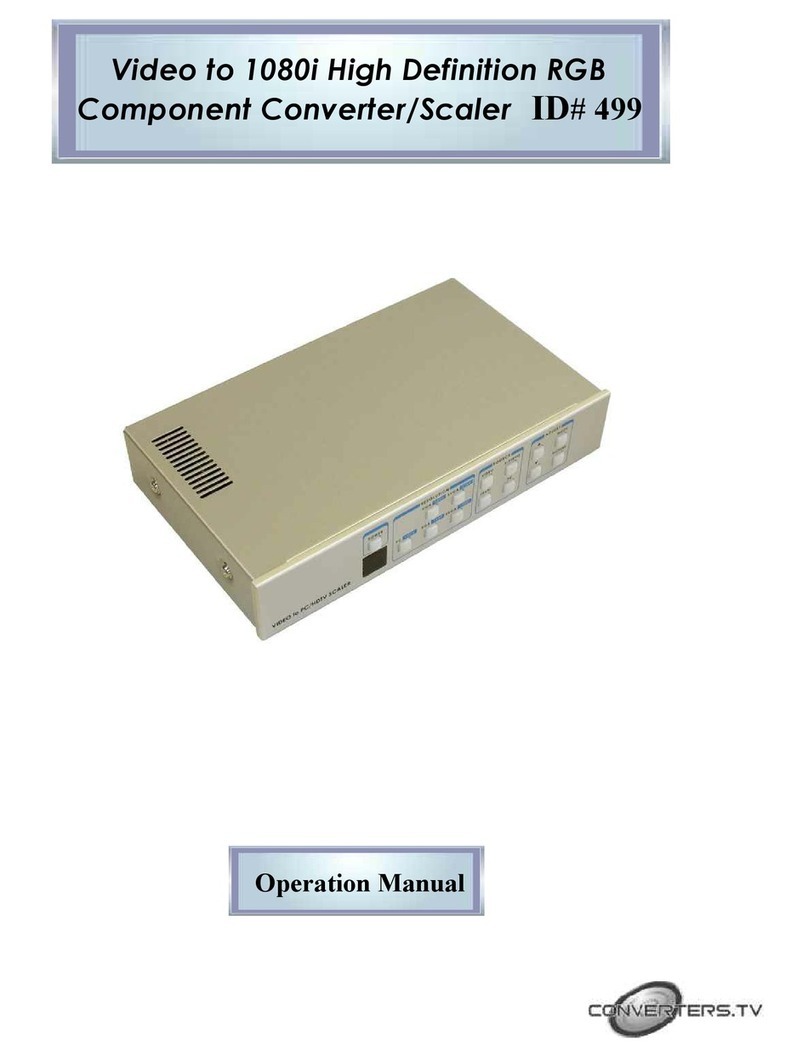
Converters.TV
Converters.TV 499 User manual

Converters.TV
Converters.TV TruVolume User manual

Converters.TV
Converters.TV 15320 User manual

Converters.TV
Converters.TV 3G SDI to HDMI Converter User manual

Converters.TV
Converters.TV 327 User manual
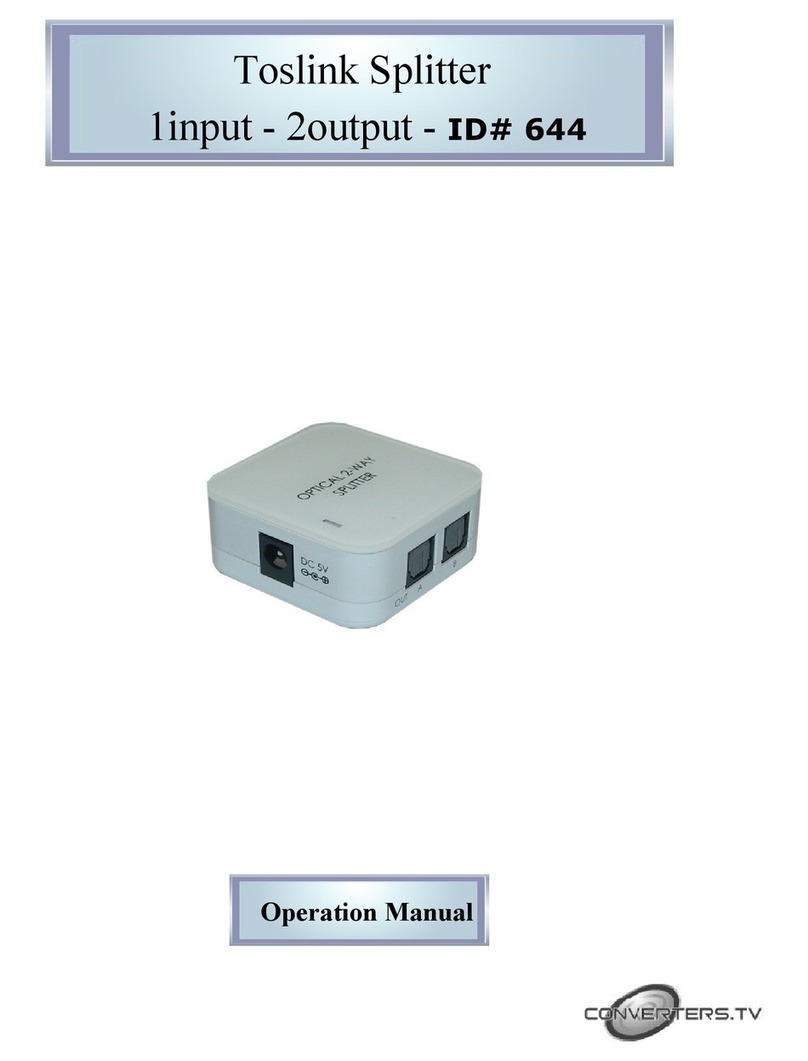
Converters.TV
Converters.TV 644 User manual

Converters.TV
Converters.TV 15319 Installation manual

Converters.TV
Converters.TV 694 User manual

Converters.TV
Converters.TV 15444 User manual

Converters.TV
Converters.TV 82 Installation manual

Converters.TV
Converters.TV 975 User manual
Popular Media Converter manuals by other brands

H&B
H&B TX-100 Installation and instruction manual

Bolin Technology
Bolin Technology D Series user manual

IFM Electronic
IFM Electronic Efector 400 RN30 Series Device manual

GRASS VALLEY
GRASS VALLEY KUDOSPRO ULC2000 user manual

Linear Technology
Linear Technology DC1523A Demo Manual

Lika
Lika ROTAPULS I28 Series quick start guide

Weidmuller
Weidmuller IE-MC-VL Series Hardware installation guide

Optical Systems Design
Optical Systems Design OSD2139 Series Operator's manual

Tema Telecomunicazioni
Tema Telecomunicazioni AD615/S product manual

KTI Networks
KTI Networks KGC-352 Series installation guide

Gira
Gira 0588 Series operating instructions

Lika
Lika SFA-5000-FD user guide















