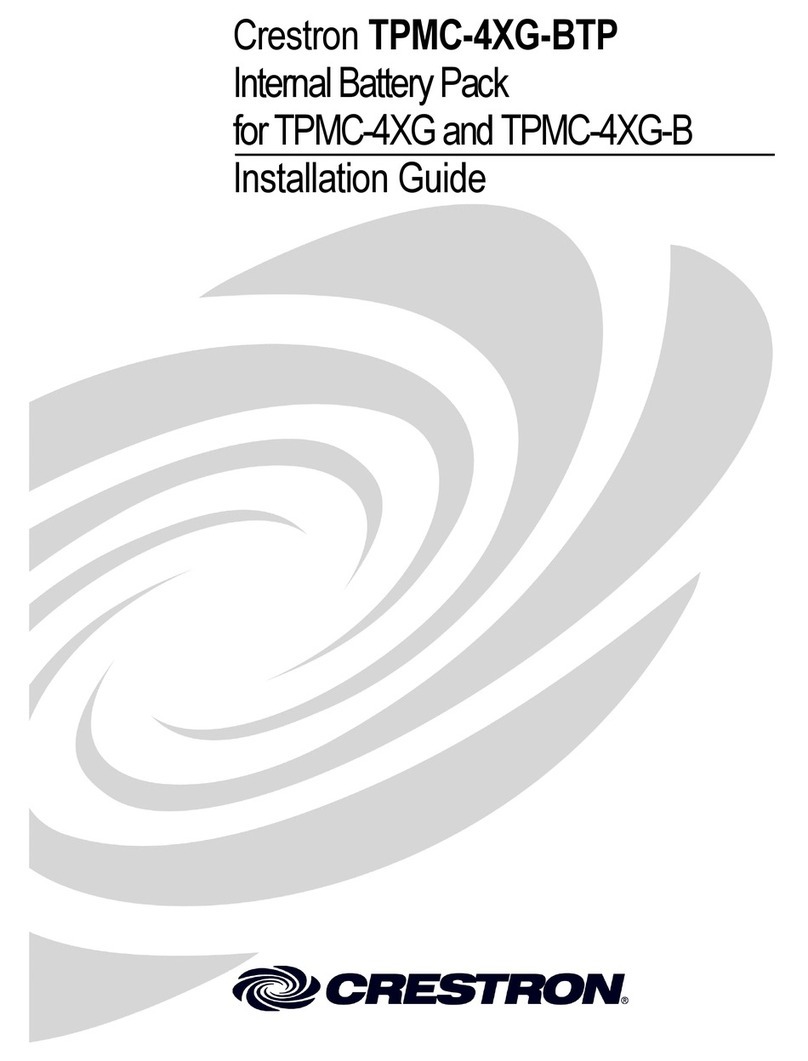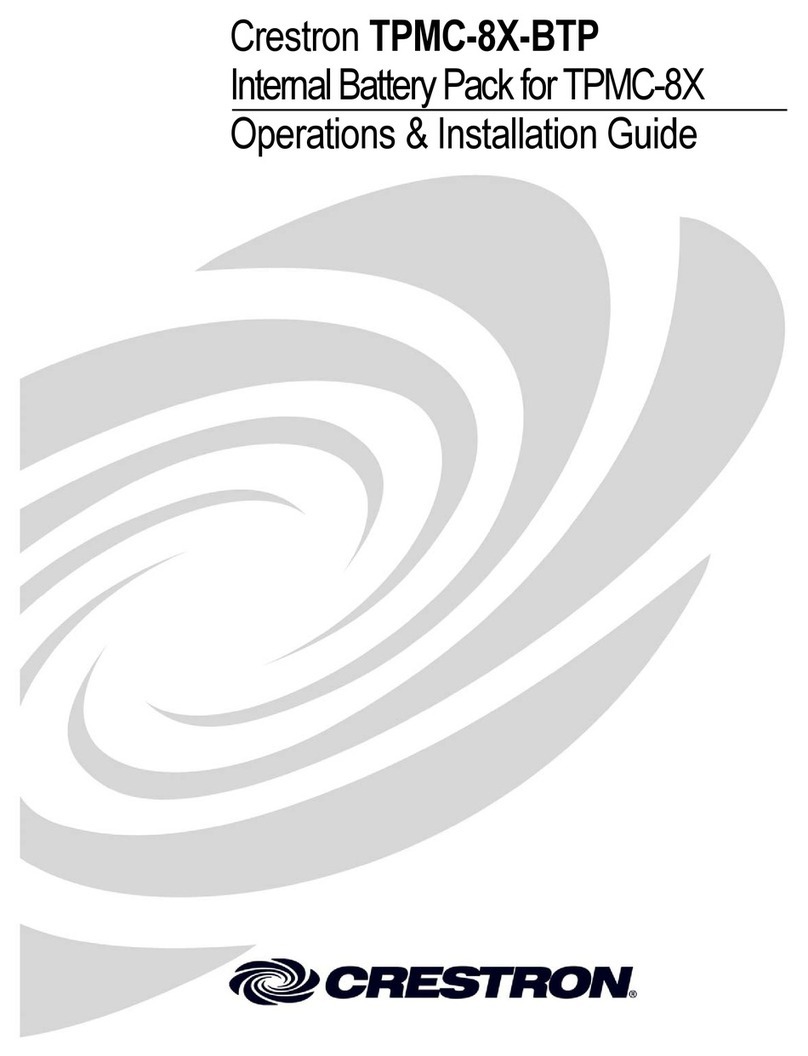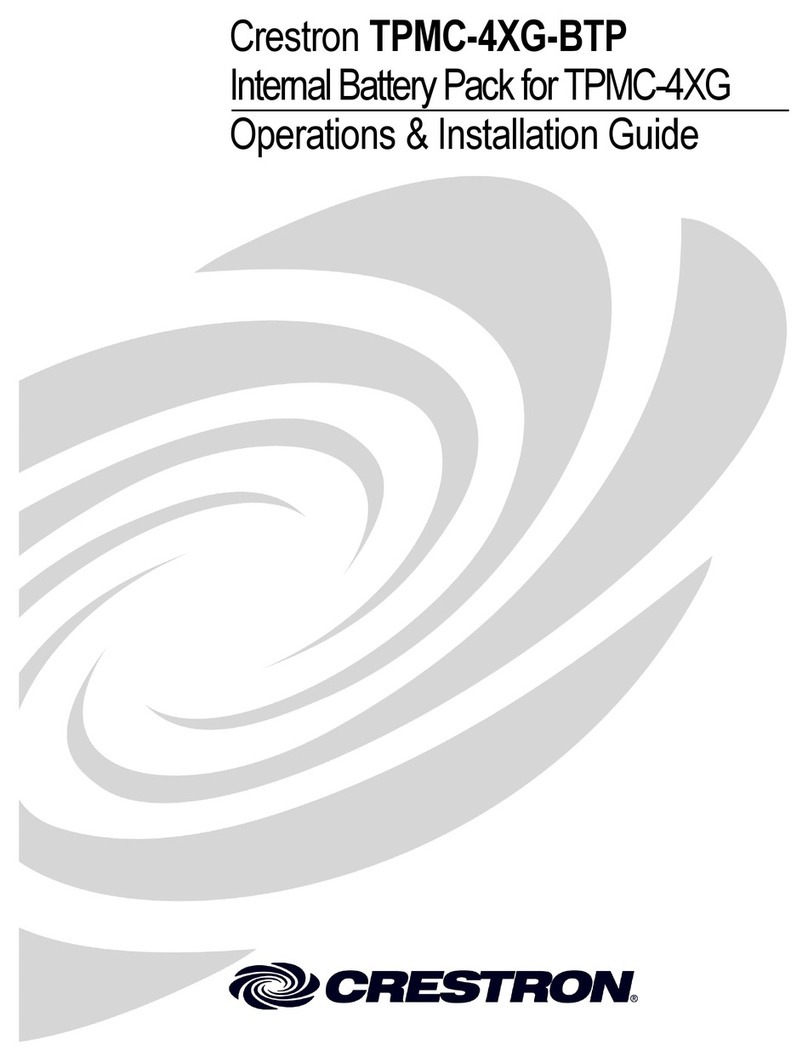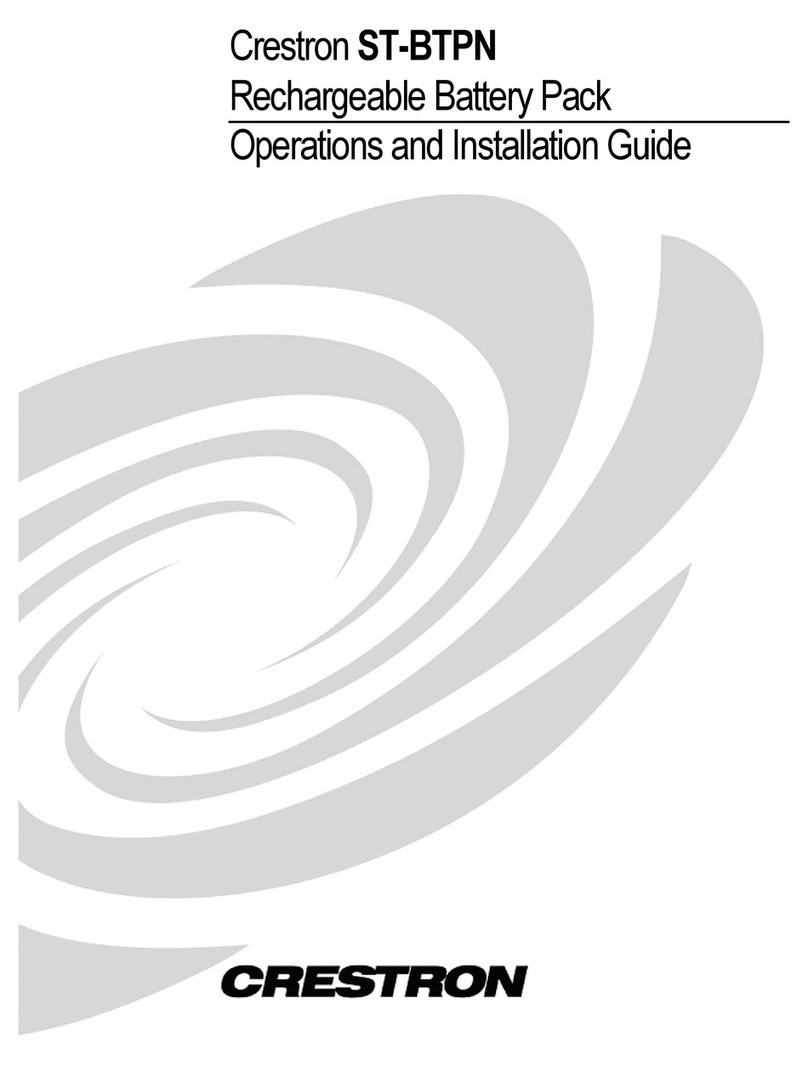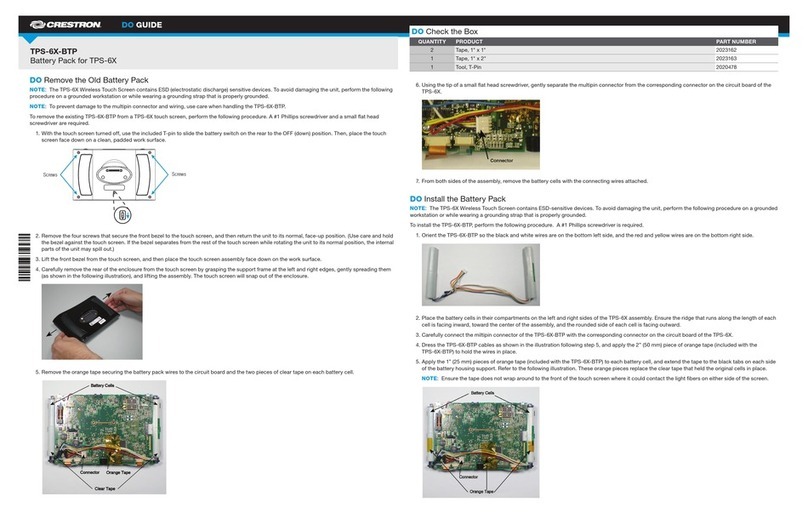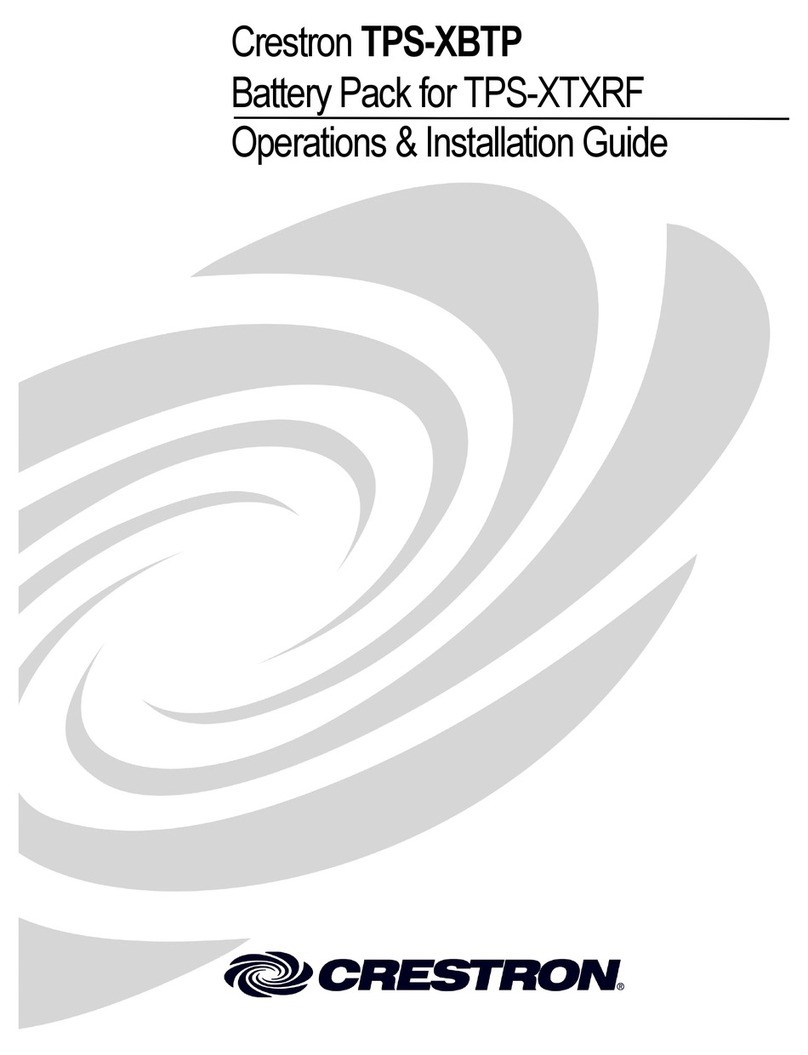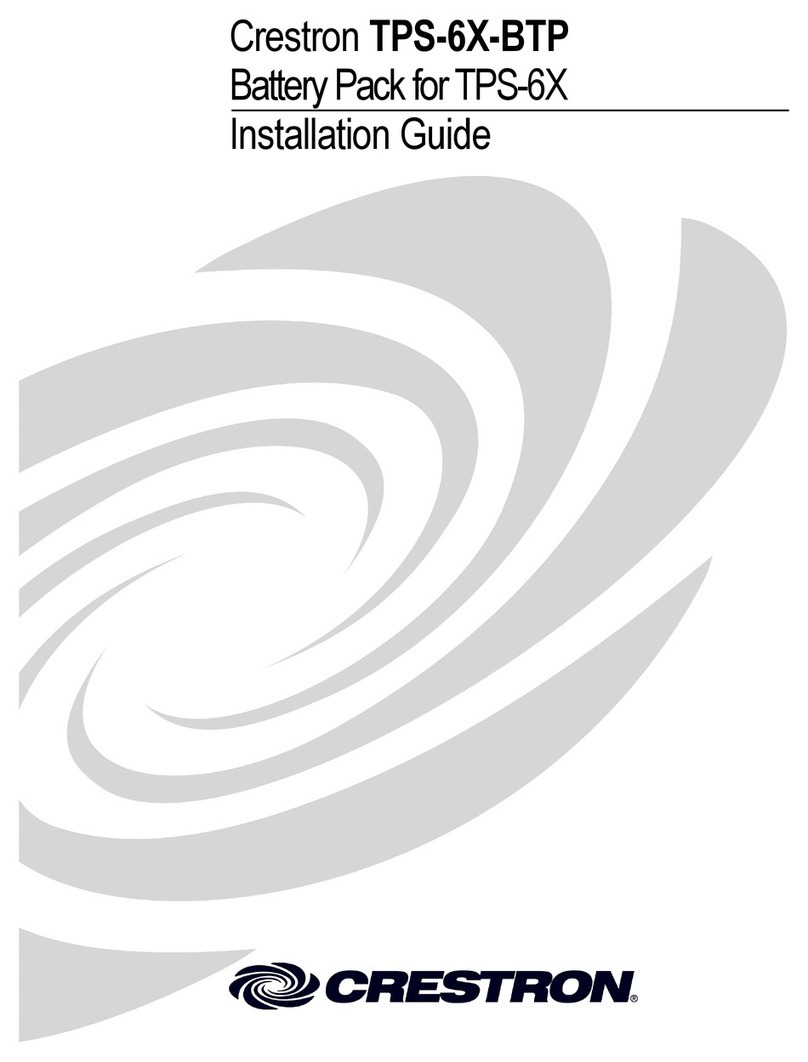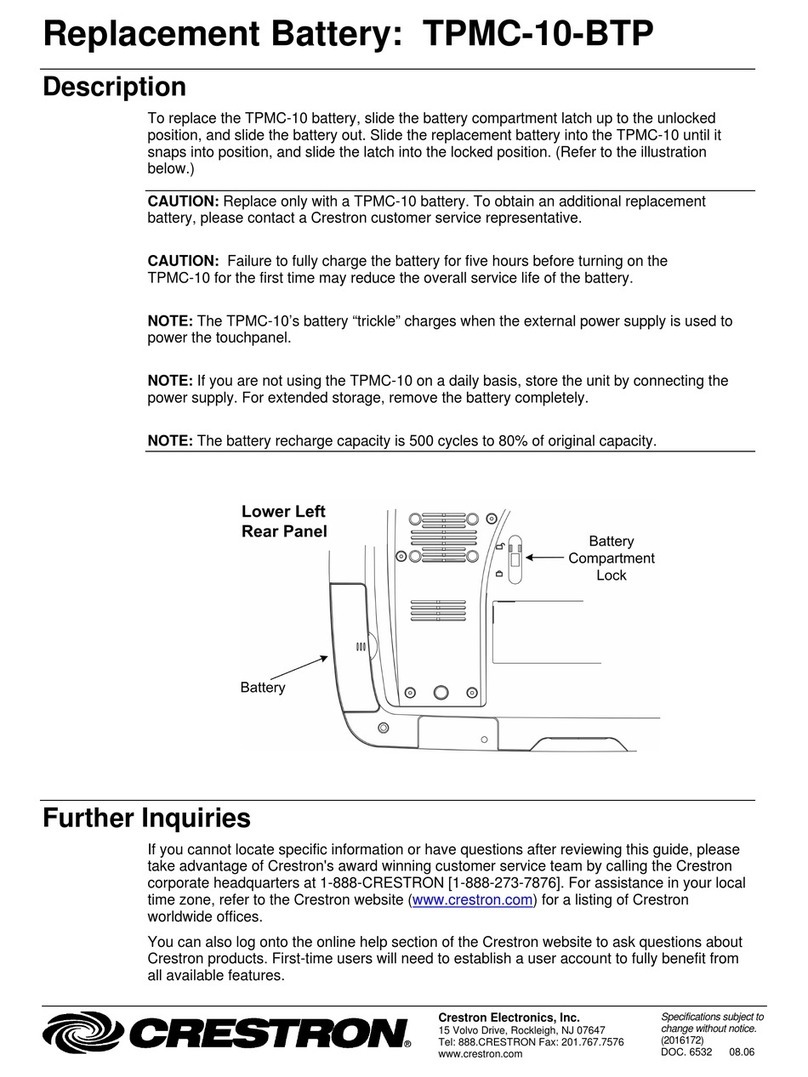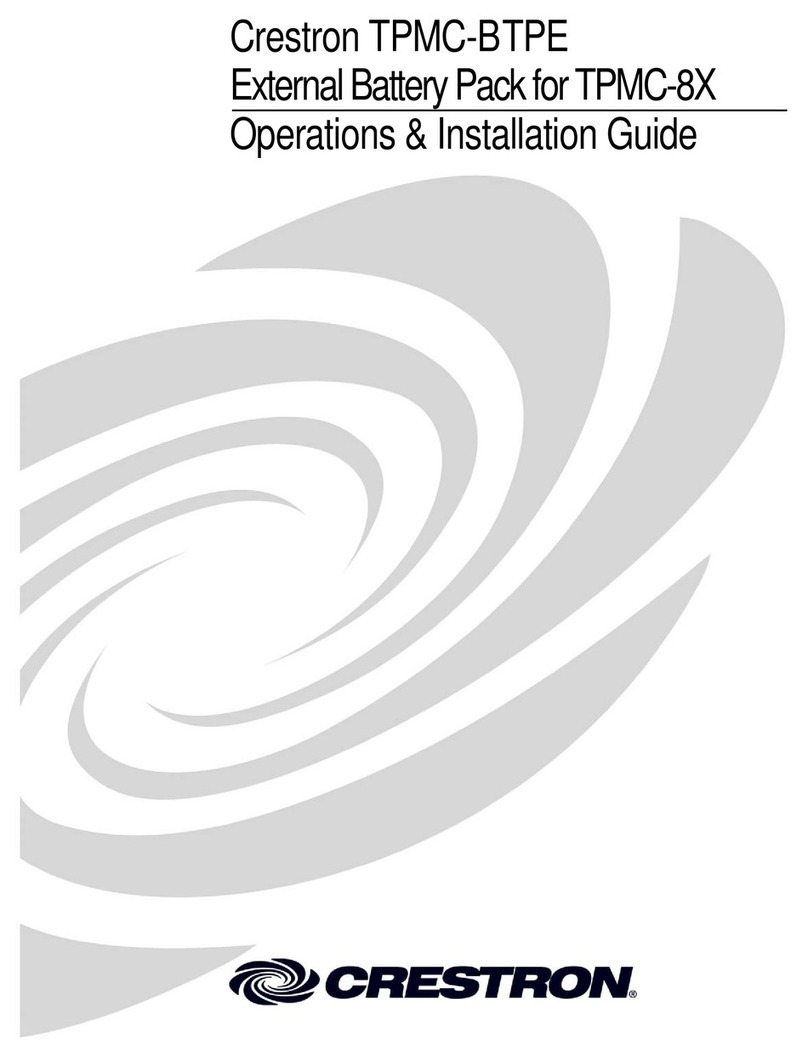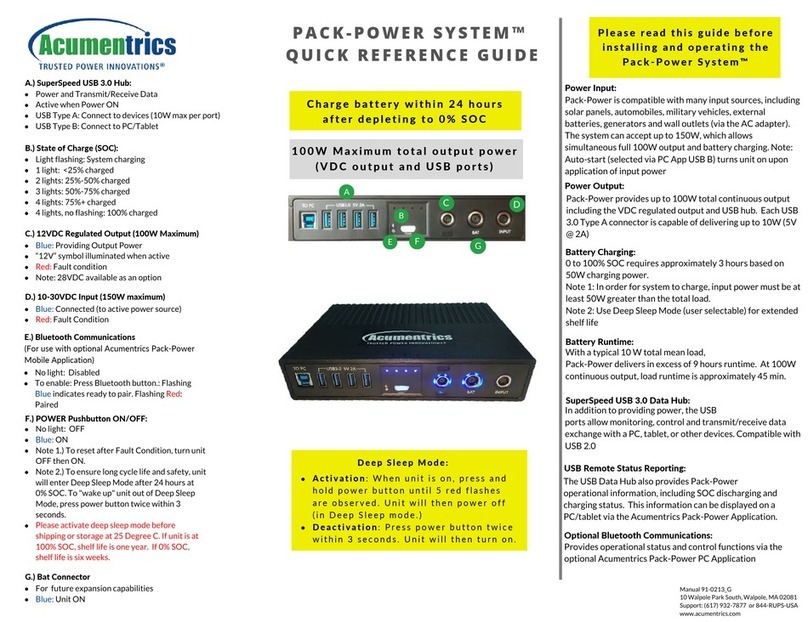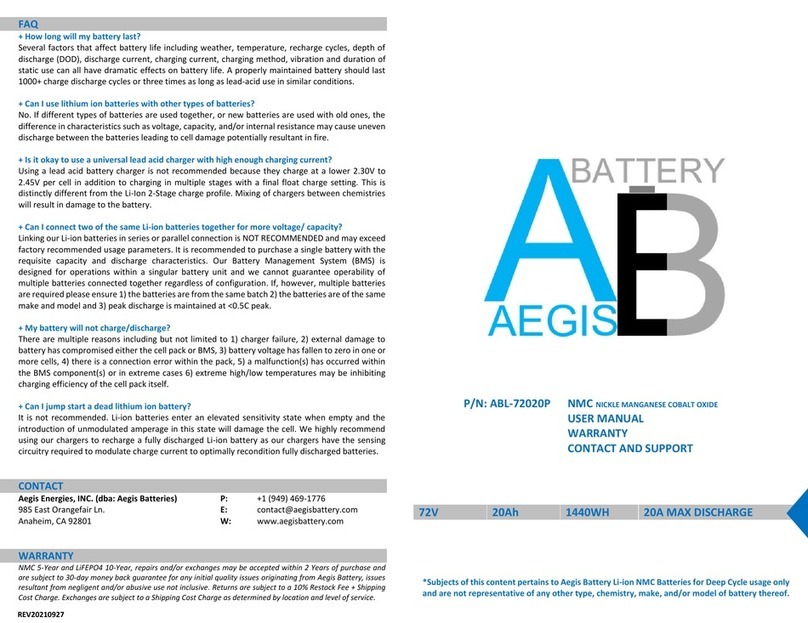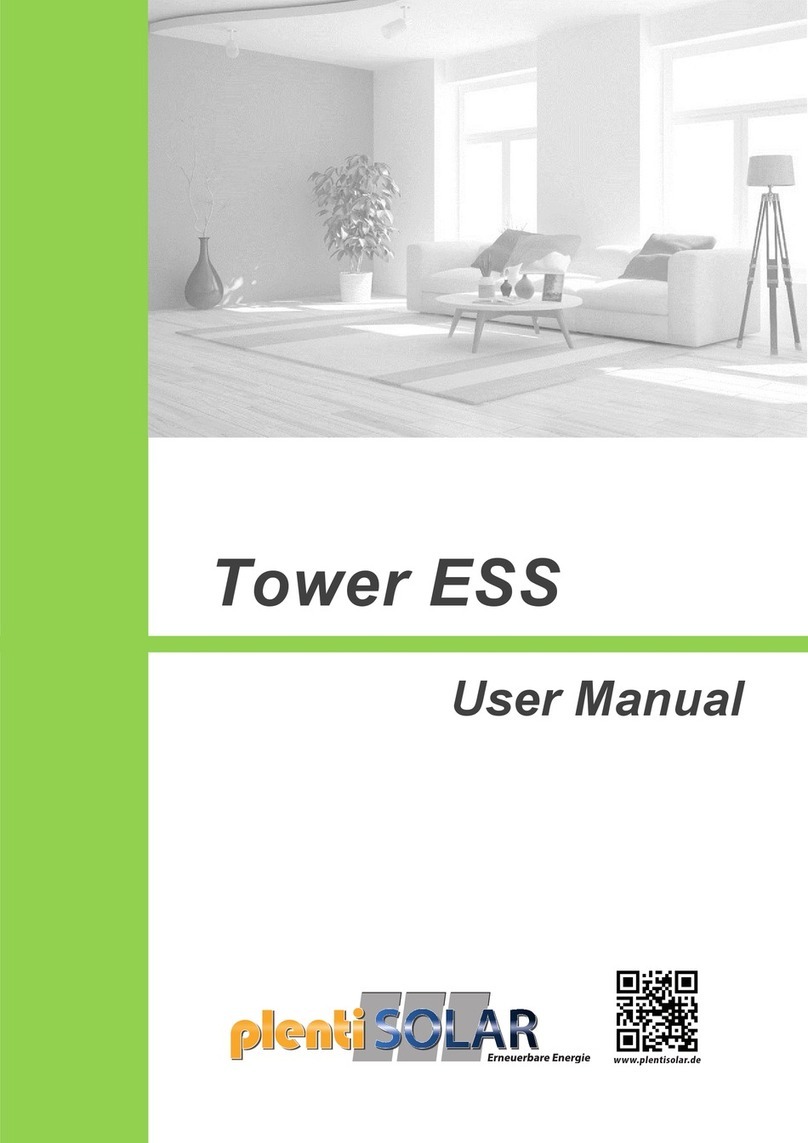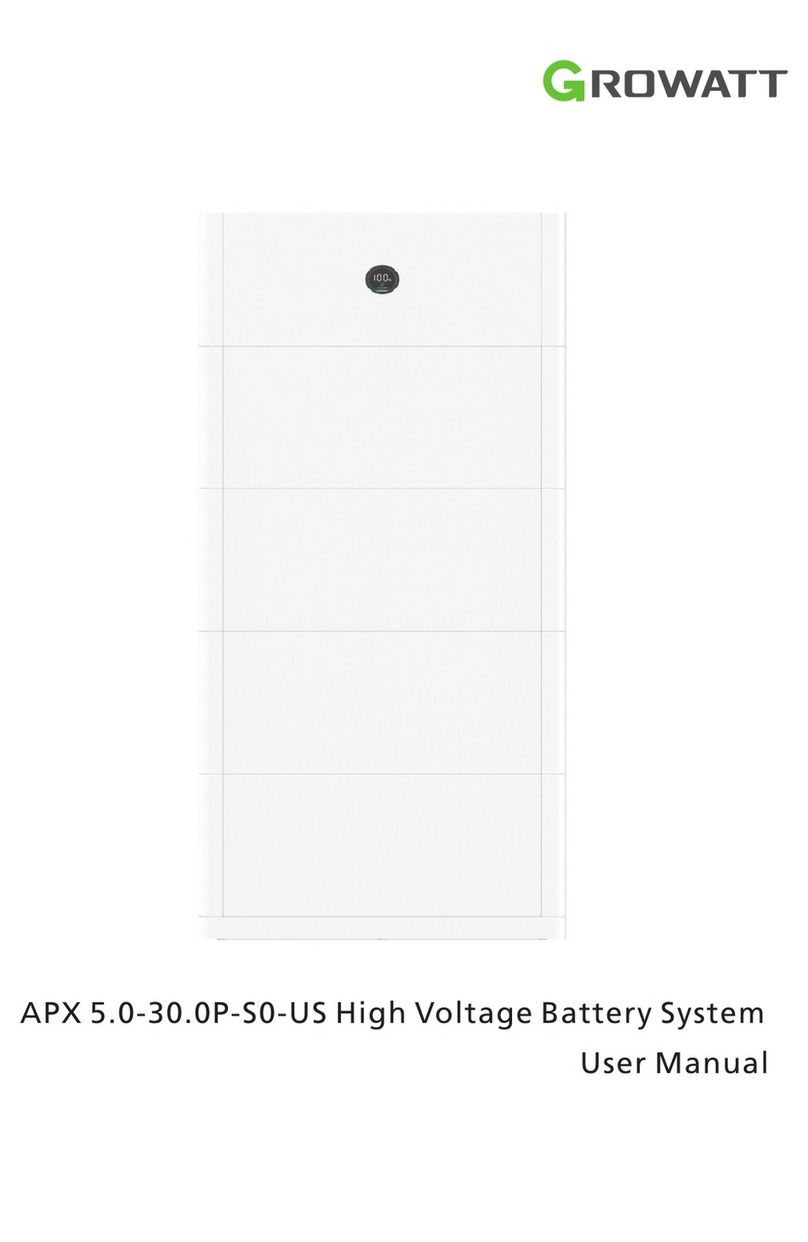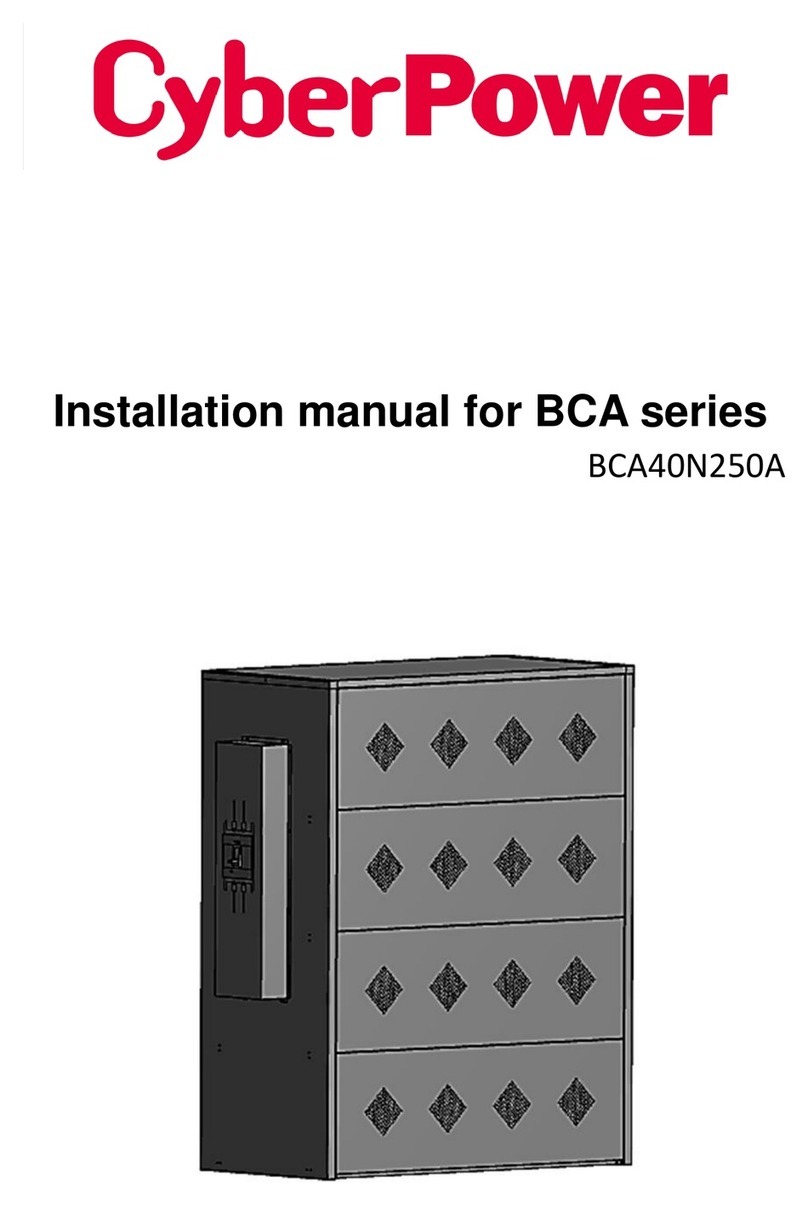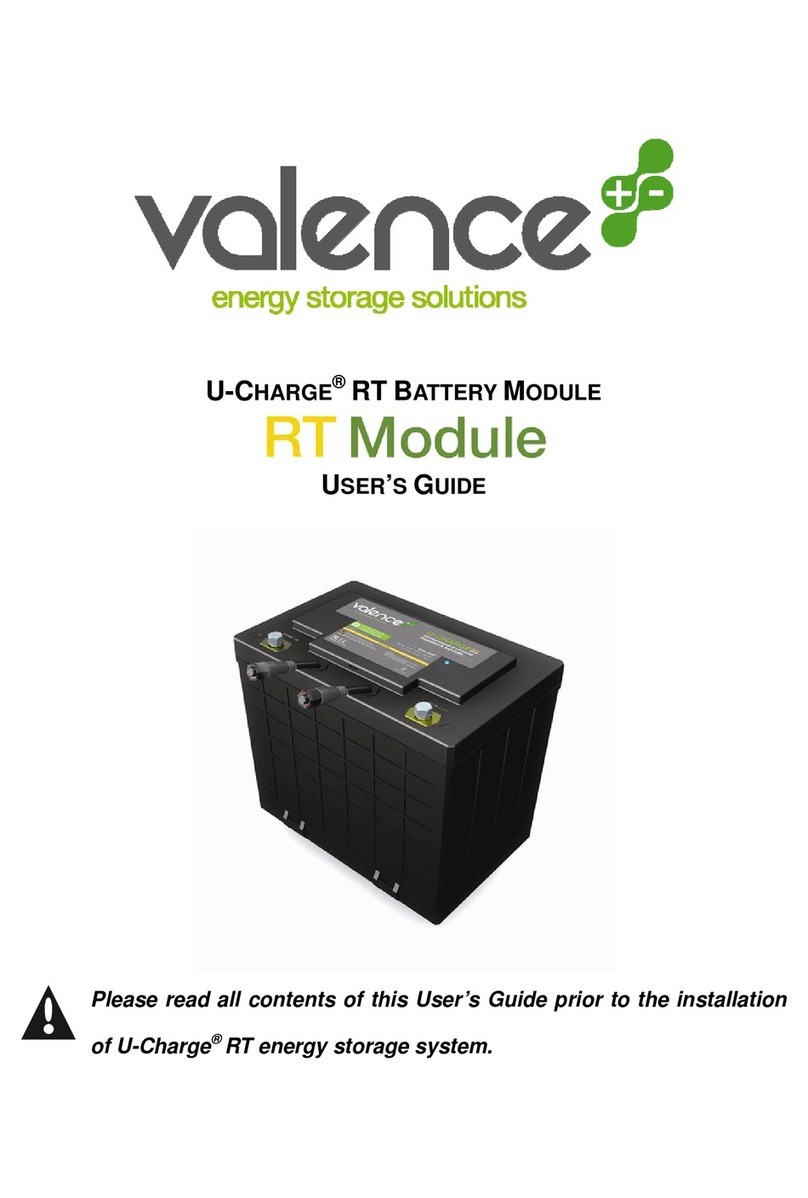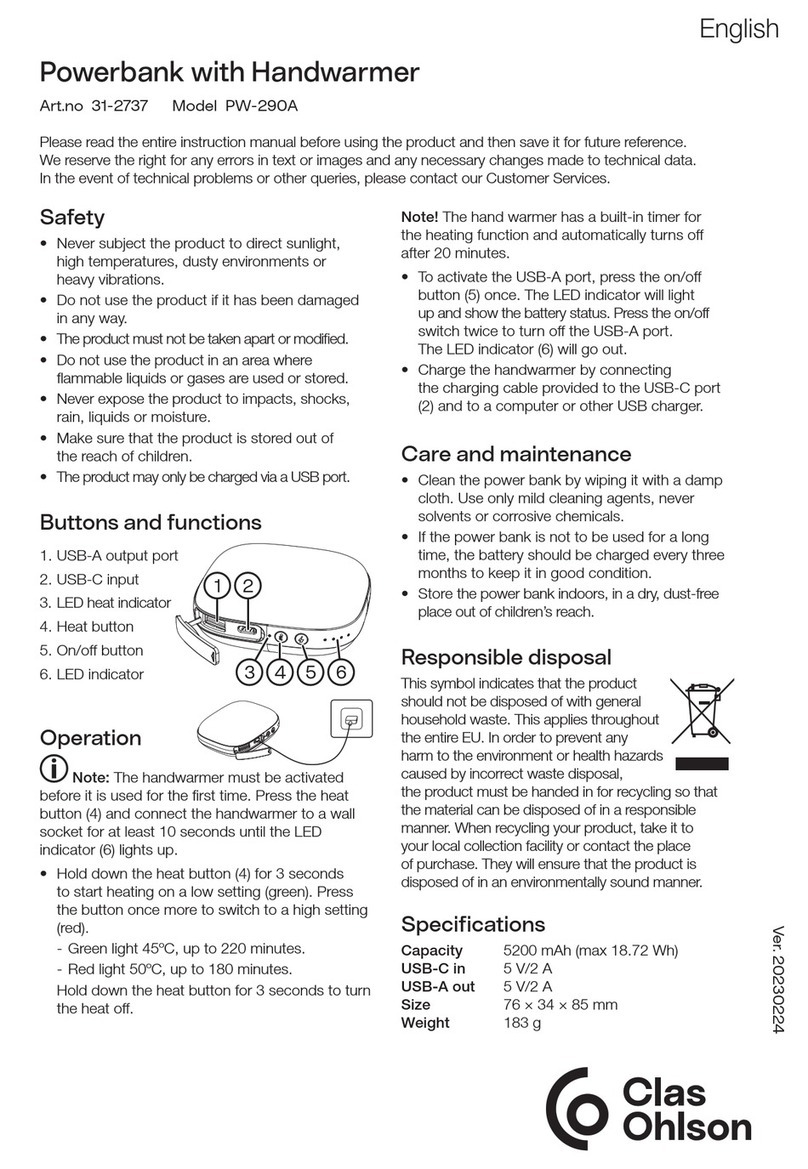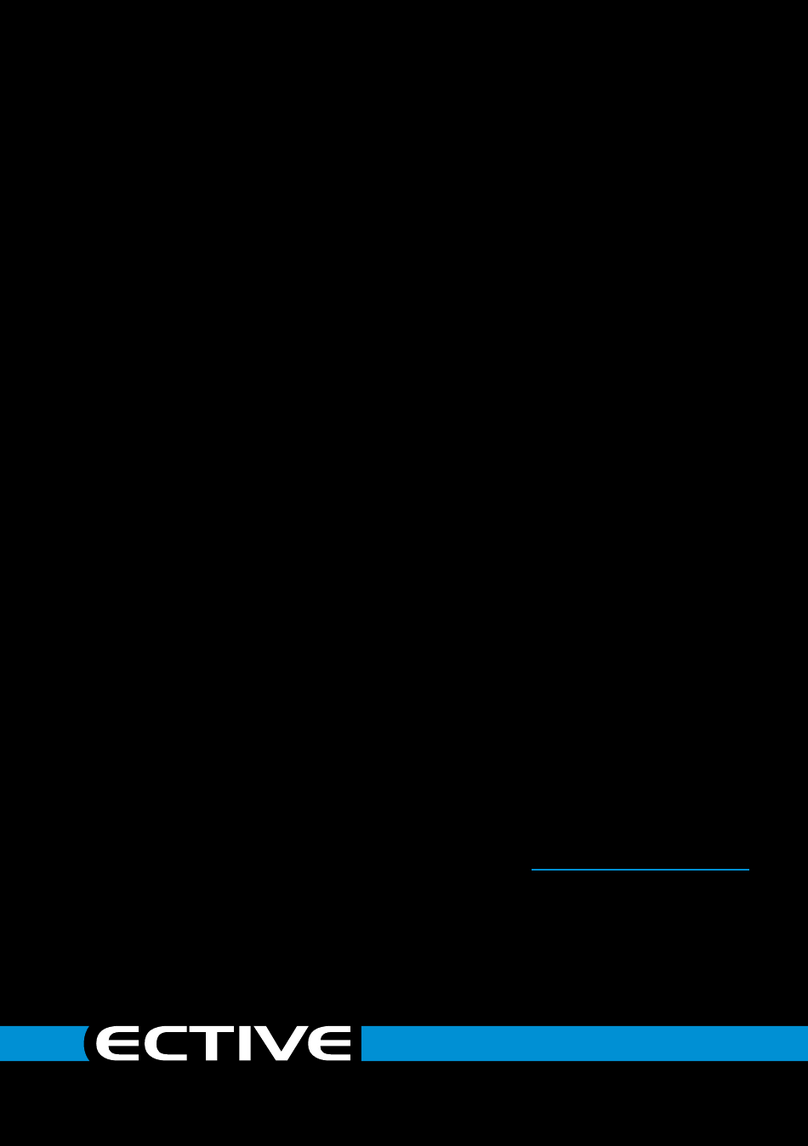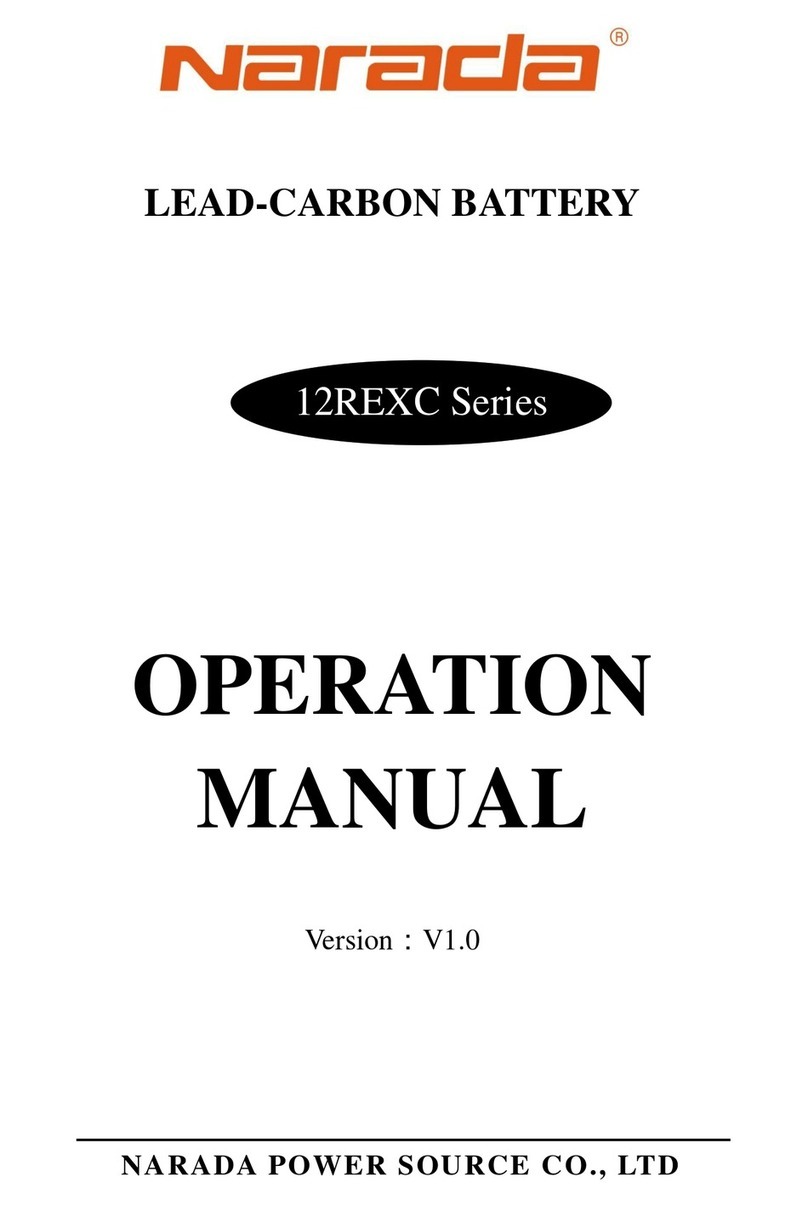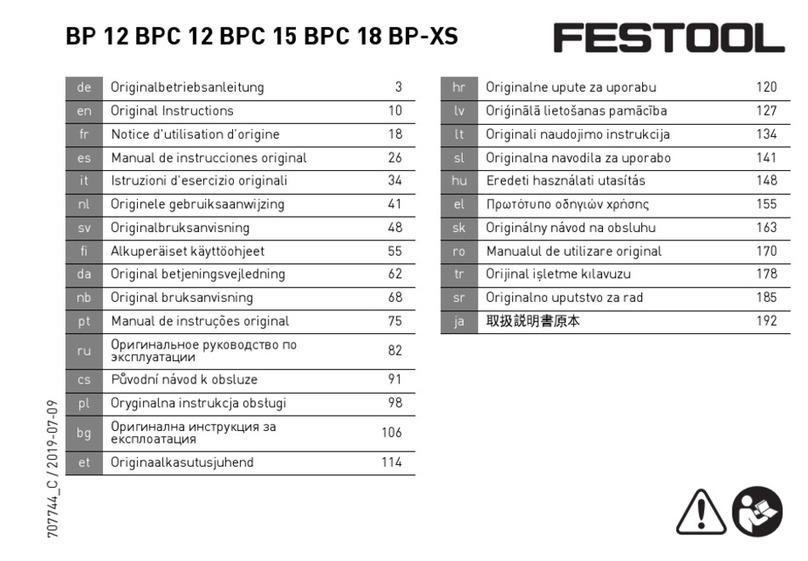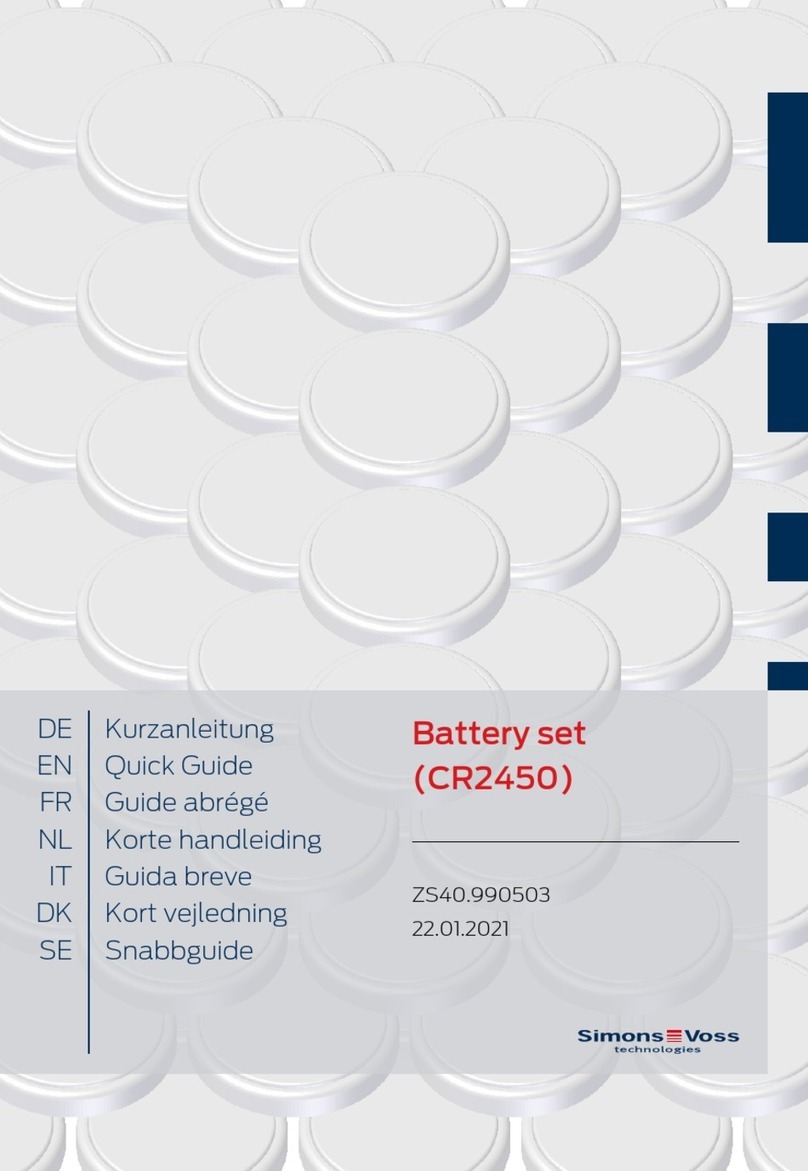As of the date of manufacture, the product has been tested and found to comply with specications
for CE marking.
The product warranty can be found at www.crestron.com/legal/sales-terms-conditions-warranties.
The specic patents that cover Crestron products are listed at www.crestron.com/legal/patents.
Certain Crestron products contain open source software. For specic information, please visit
www.crestron.com/legal/open-source-software.
Crestron and the Crestron logo are either trademarks or registered trademarks of Crestron
Electronics, Inc. in the United States and/or other countries. Other trademarks, registered trademarks,
and trade names may be used in this document to refer to either the entities claiming the marks and
names or their products. Crestron disclaims any proprietary interest in the marks and names of others.
Crestron is not responsible for errors in typography or photography.
This document was written by the Technical Publications department at Crestron.
©2018 Crestron Electronics, Inc.
Crestron Electronics, Inc. Installation Guide - DOC. 8227B
15 Volvo Drive, Rockleigh, NJ 07647 (2049524)
Tel: 888.CRESTRON 05.18
Fax: 201.767.7576 Specications subject to
www.crestron.com change without notice.
6. Press the at end of the battery removal tool into the battery connector until it is at
and secured inside of the connector slot.
Securing the Battery Connector
Charge the Battery Pack
Once the TSR-310-BTP replacement battery is installed in the TSR-310, place the
TSR-310 into its charging dock. A “charging” notication appears on the TSR-310 touch
screen display to indicate that the battery is charging.
NOTE: If the TSR-310 attempts to power on following a new battery pack installation
but powers off immediately, place the TSR-310 on its charging dock to continue
powering the device.
Dispose of the Battery Pack
NOTE: The TSR-310-BTP contains a lithium polymer battery. When the unit no longer
retains a charge, it must be recycled or disposed of properly. Follow local ordinances
and regulations for disposal.
The battery must be recycled. Deliver the battery to an appropriate recycling
facility for disposal.
Correct Wire Placement on Battery Removal Tool
8. Lower the battery cover onto the remote so that the two tabs inside the battery
cover engage the two slots on either side of the battery compartment.
Reattaching the Battery Cover to the TSR-310
4. Press the three wires extending from the battery connector into the three slots on
the slotted end of the battery removal tool to attach the connector. Once the battery
connector is attached to the tool, the red wire should be located on the side of the
tool shown in the second image below.
Attaching the Battery Connector to the Battery Removal Tool
7. Slide the insulating shroud over the battery pack so the two tabs on the shroud enter
the spaces in between the sides of the battery pack and the battery compartment.
Placing the Insulating Shroud Over the Battery Pack
9. Slide the battery cover up and into the remote until the cover snaps into place.
5. Press the battery connector into the connector slot inside the TSR-310 battery
compartment using the guides on the slotted end of the battery removal tool.
NOTE: Once the battery connector is installed, the red wire must be located next
to the bottom of the remote, and the black wire must be located next to the battery
pack. Refer to the following image for the correct wire placement.
Attaching the Battery Connector to the TSR-310
Store the Battery Pack
NOTE: The TSR-310-BTP should be charged between 30% and 50% when it is put into
storage.
The TSR-310-BTP may be stored in a temperate, dry location (removed from the TSR-310)
for up to six months without signicant irreversible degradation of its performance. The
self-discharge rate is a function of temperature and internal resistance. High-temperature
storage reduces charge retention. Best results occur when the TSR-310-BTP is stored at a
temperature of 32 ˚F to 95 ˚F (0 ˚C to 35 ˚C).