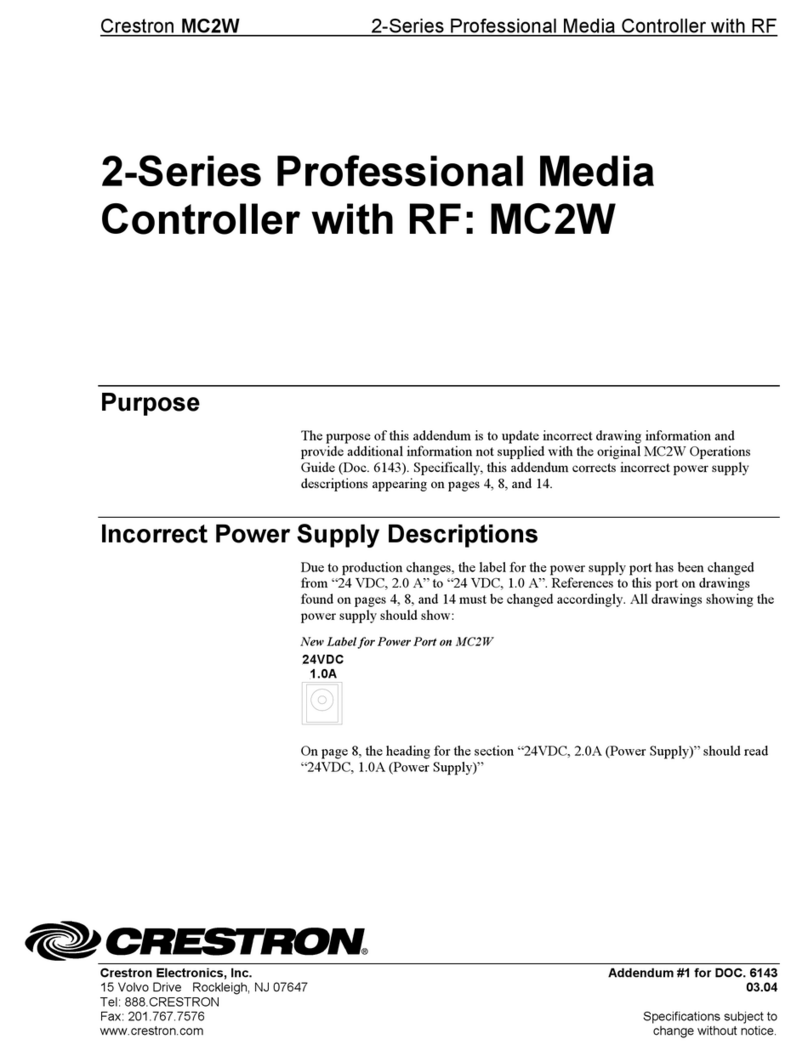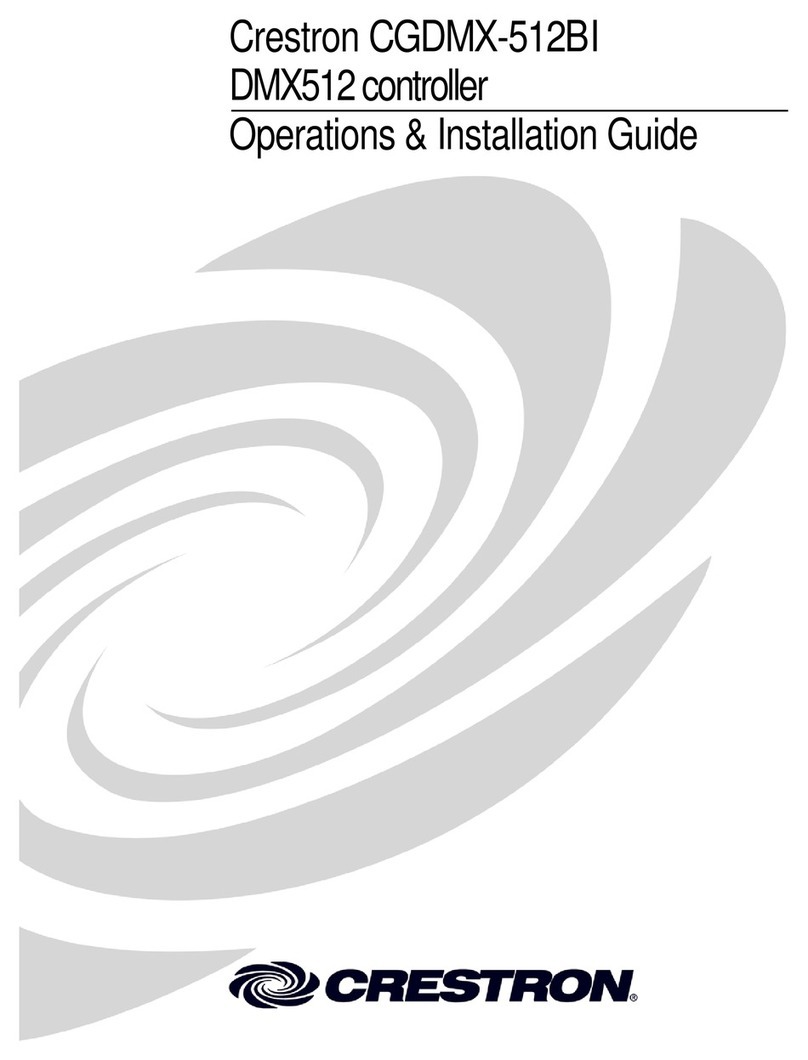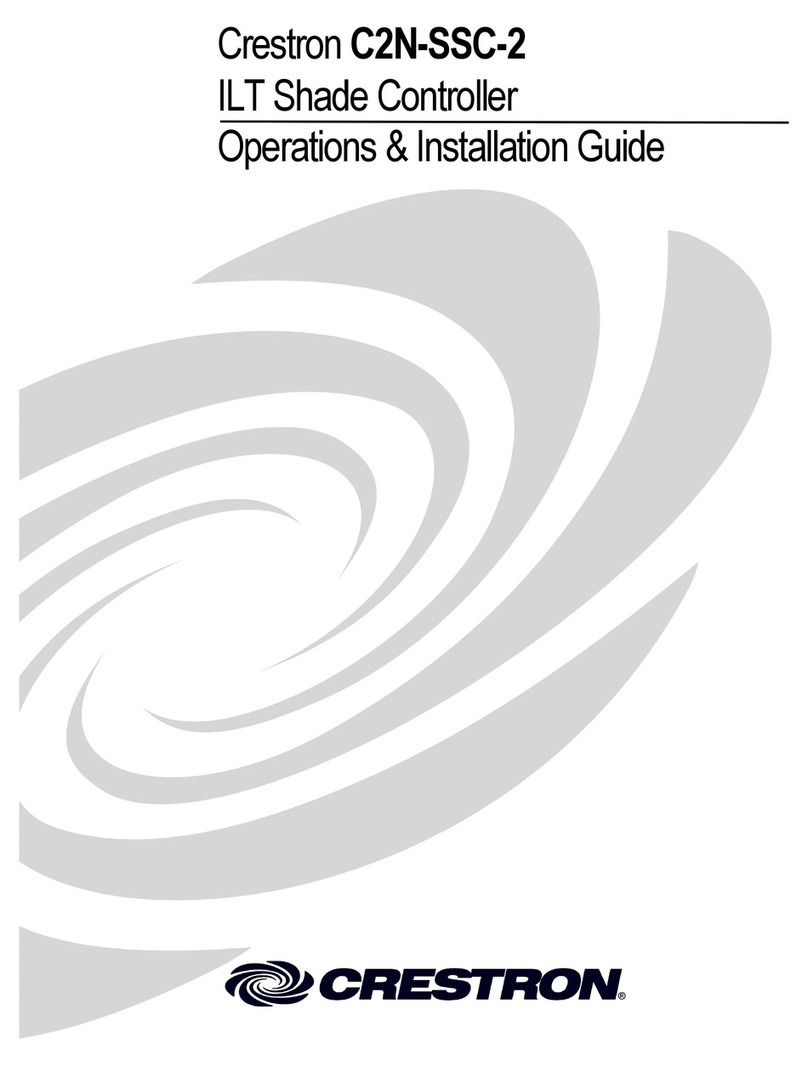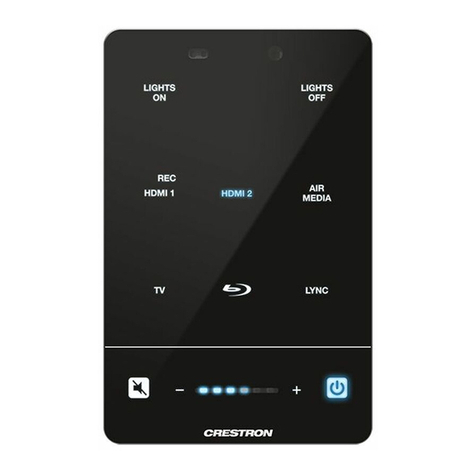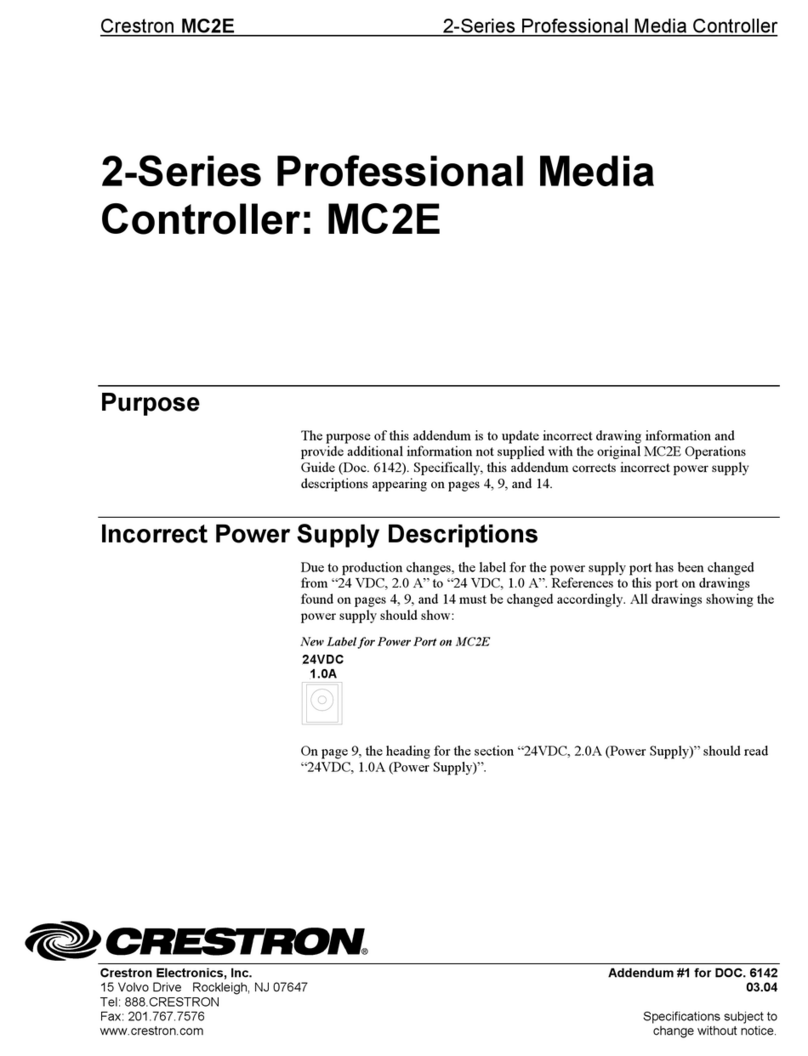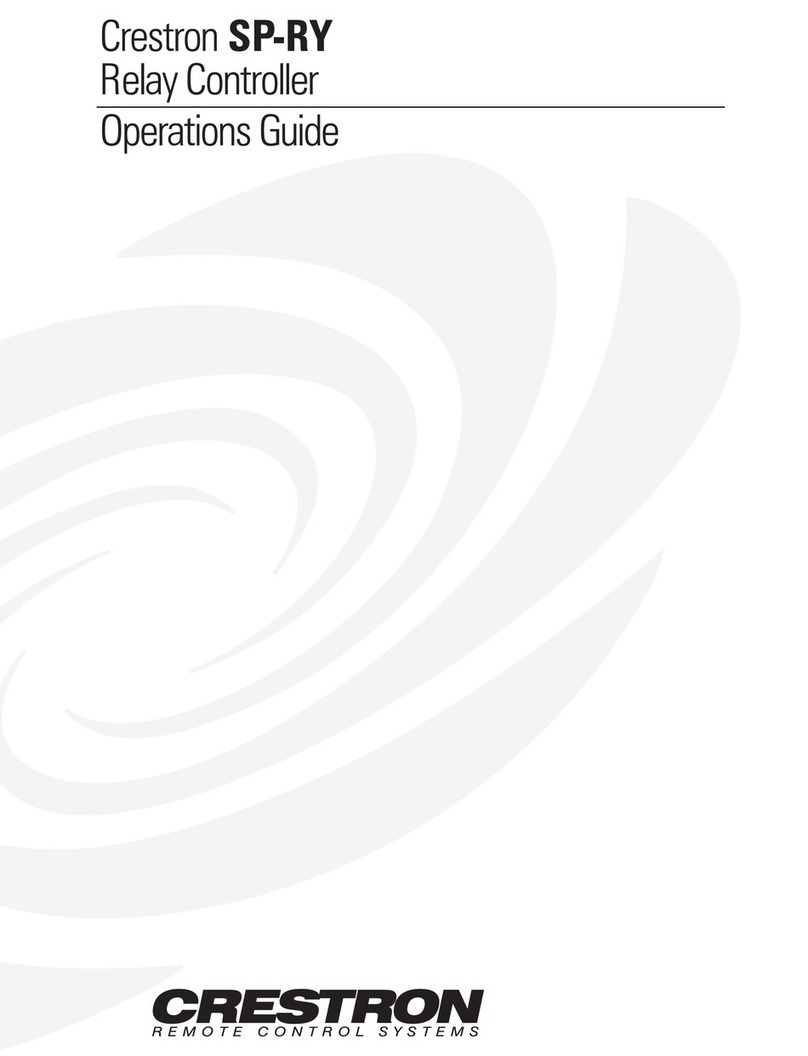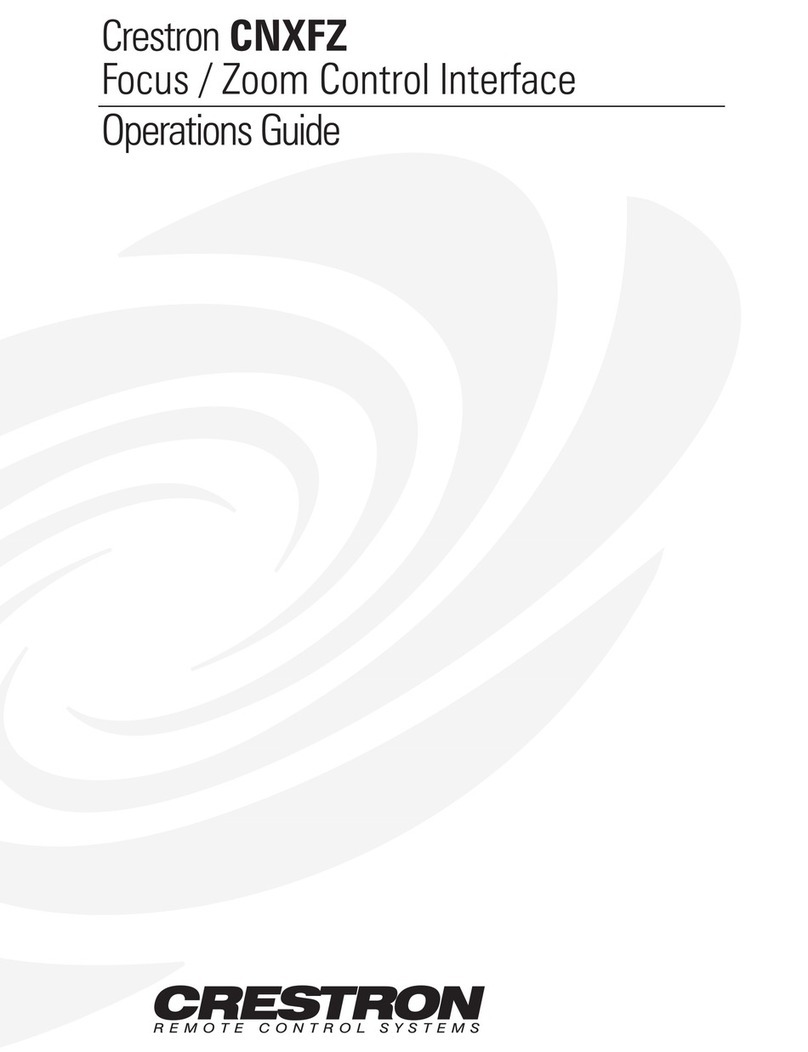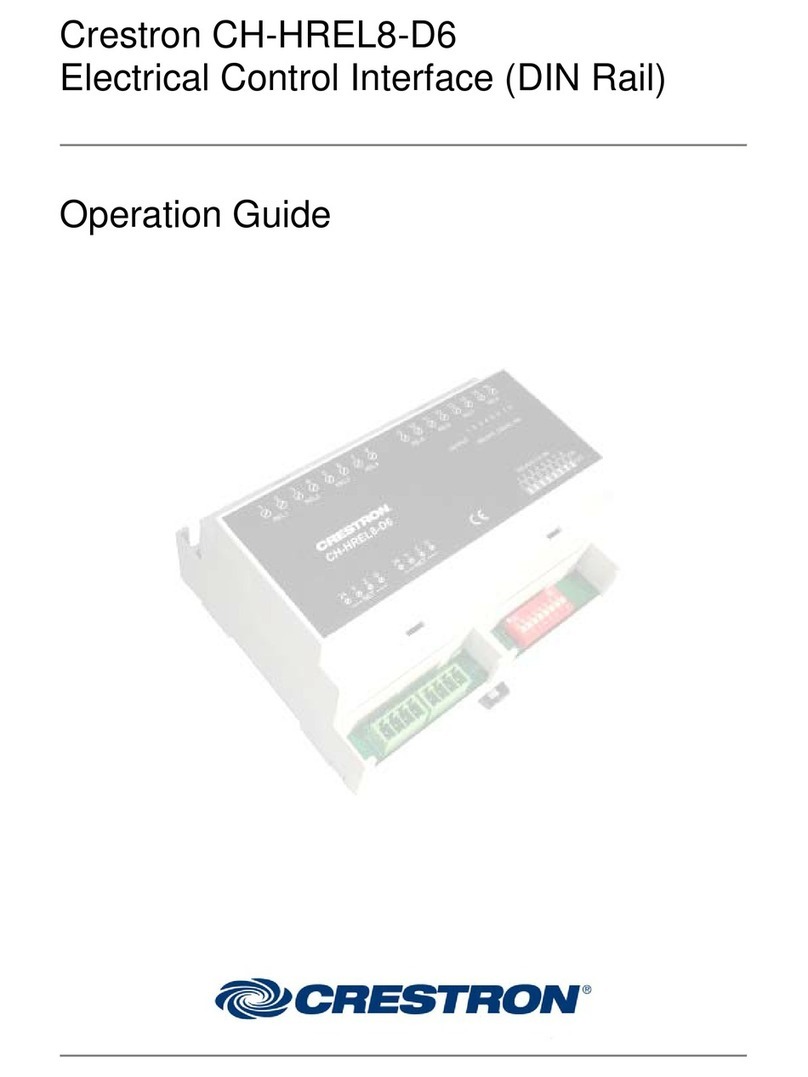DO GUIDE DOC. 7807C (2045308) 09.17
Specications subject to change without notice.
Leaving an inNET EX Network
To leave an inNET EX network, put the device into Acquire mode, as described in “Joining an
inNET EX Network” above, when no gateway is in Acquire mode.
Verifying Communications Status
To check the communications status of the device, tap the SETUP button three times, and then
press and hold it down (tap-tap-tap-press+hold) for up to 2 seconds. The LED blinks to indicate the
communications status. Refer to the following table for details.
DO Test the LEDs
Enter Test mode to verify that the LEDs are wired correctly and to identify any faults. Press the
SETUP button until the POWER/STATUS LED begins to blink quickly. The LED strip will light red.
Press the SETUP button to cycle through the remaining colors on the LED strip. The
POWER/STATUS LED stops blinking when the last LED color is tested and Test mode is exited.
NOTE: If an LED color channel is not connected, or unavailable, no load will light during Test mode.
DO Troubleshoot
The LED blinks a pattern to indicate an error. The patterns listed here are described as 2-1 or 2-3. For
a 2-1 error, an overcurrent condition, the LED blinks twice, pauses for 1 second, blinks once, pauses
for 2 seconds, and then repeats until the error is corrected. For a 2-3 error, an overtemperature
condition, the LED blinks twice, pauses for 1 second, blinks three times, pauses for 2 seconds, and
then repeats until the error is corrected.
DO Learn More
Visit the website for additional information and the latest rmware updates. To learn
more about this product, use a QR reader application on your mobile device to scan
the QR image.
Crestron Electronics
15 Volvo Drive, Rockleigh, NJ 07647
888.CRESTRON | www.crestron.com
As of the date of manufacture, the product has been tested and found to comply with specications for CE marking.
This product is Listed to applicable UL®Standards and requirements tested by Underwriters Laboratories Inc.
Ce produit est homologué selon les normes et les exigences UL applicables par Underwriters Laboratories Inc.
Federal Communications Commission (FCC) Compliance Statement
This device complies with part 15 of the FCC Rules. Operation is subject to the following two conditions:
(1) This device may not cause harmful interference, and (2) this device must accept any interference received, including
interference that may cause undesired operation.
CAUTION:Changes or modications not expressly approved by the manufacturer responsible for compliance could void the
user’s authority to operate the equipment.
NOTE: This equipment has been tested and found to comply with the limits for a Class B digital device, pursuant to part 15
of the FCC Rules. These limits are designed to provide reasonable protection against harmful interference in a residential
installation. This equipment generates, uses and can radiate radio frequency energy and, if not installed and used in accordance
with the instructions, may cause harmful interference to radio communications. However, there is no guarantee that interference
will not occur in a particular installation.
If this equipment does cause harmful interference to radio or television reception, which can be determined by turning the
equipment off and on, the user is encouraged to try to correct the interference by one or more of the following measures:
• Reorient or relocate the receiving antenna.
• Increase the separation between the equipment and receiver.
• Connect the equipment into an outlet on a circuit different from that to which the receiver is connected.
• Consult the dealer or an experienced radio/TV technician for help.
Industry Canada (IC) Compliance Statement
This device complies with Industry Canada license-exempt RSS standard(s). Operation is subject to the following two
conditions: (1) this device may not cause interference and (2) this device must accept any interference, including interference
that may cause undesired operation of the device. Under Industry Canada regulations, this radio transmitter may only operate
using an antenna of a type and maximum (or lesser) gain approved for the transmitter by Industry Canada. To reduce potential
radio interference to other users, the antenna type and its gain should be so chosen that the equivalent isotropically radiated
power (e.i.r.p.) is not more than that necessary for successful communication.
Industrie Canada (IC) Déclaration de conformité
Le présent appareil est conforme aux CNR d’Industrie Canada applicables aux appareils radio exempts de licence. L’exploitation
est autorisée aux deux conditions suivantes : (1) l’appareil ne doit pas produire de brouillage, et (2) l’utilisateur de l’appareil
doit accepter tout brouillage radioélectrique subi, même si le brouillage est susceptible d’en compromettre le fonctionnement.
Conformément à la réglementation d’Industrie Canada, le présent émetteur radio peut fonctionner avec une antenne d’un
type et d’un gain maximal (ou inférieur) approuvé pour l’émetteur par Industrie Canada. Dans le but de réduire les risques
de brouillage radioélectrique à l’intention des autres utilisateurs, il faut choisir le type d’antenne et son gain de sorte que la
puissance isotrope rayonnée équivalente (p.i.r.e.) ne dépasse pas l’intensité nécessaire à l’établissement d’une communication
satisfaisante.
The specic patents that cover Crestron products are listed at http://www.crestron.com/legal/patents. The product warranty can be found at www.crestron.com/warranty.
Certain Crestron products contain open source software. For specic information, please visit www.crestron.com/opensource.
Crestron, the Crestron logo, Creston Toolbox, inNET EX, and the inNET EX logo are either trademarks or registered trademarks of Crestron Electronics, Inc. in the United States and/
or other countries. UL and the UL logo are either trademarks or registered trademarks of Underwriters Laboratories, Inc. in the United States and/or other countries. Other trademarks,
registered trademarks, and trade names may be used in this document to refer to either the entities claiming the marks and names or their products. Crestron disclaims any proprietary
interest in the marks and names of others. Crestron is not responsible for errors in typography or photography.
This document was written by the Technical Publications department at Crestron.
©2017 Crestron Electronics, Inc.
LED COMMUNICATIONS STATUS
Turns on for 5
seconds
The device is communicating with the control
system.
Blinks three times
The device is communicating with the gateway, but
the gateway is not communicating with the control
system.
Blinks twice The device was previously joined to the network but
is not communicating with the gateway.
Blinks once The device is not joined to the network.