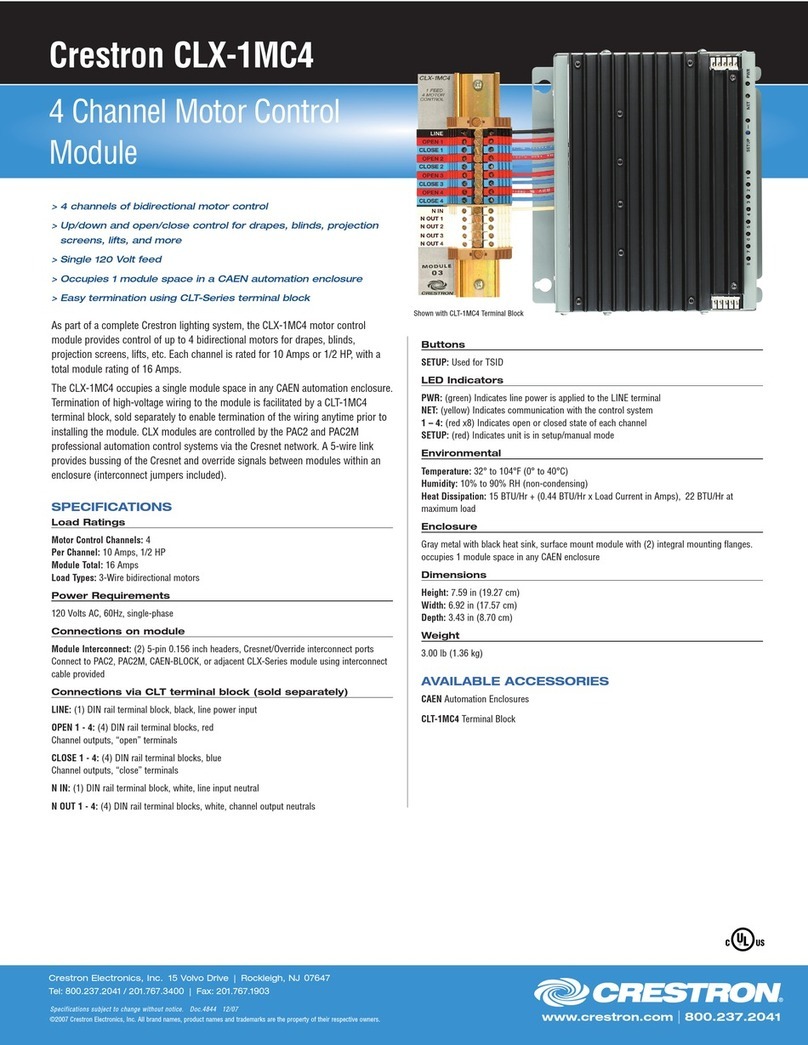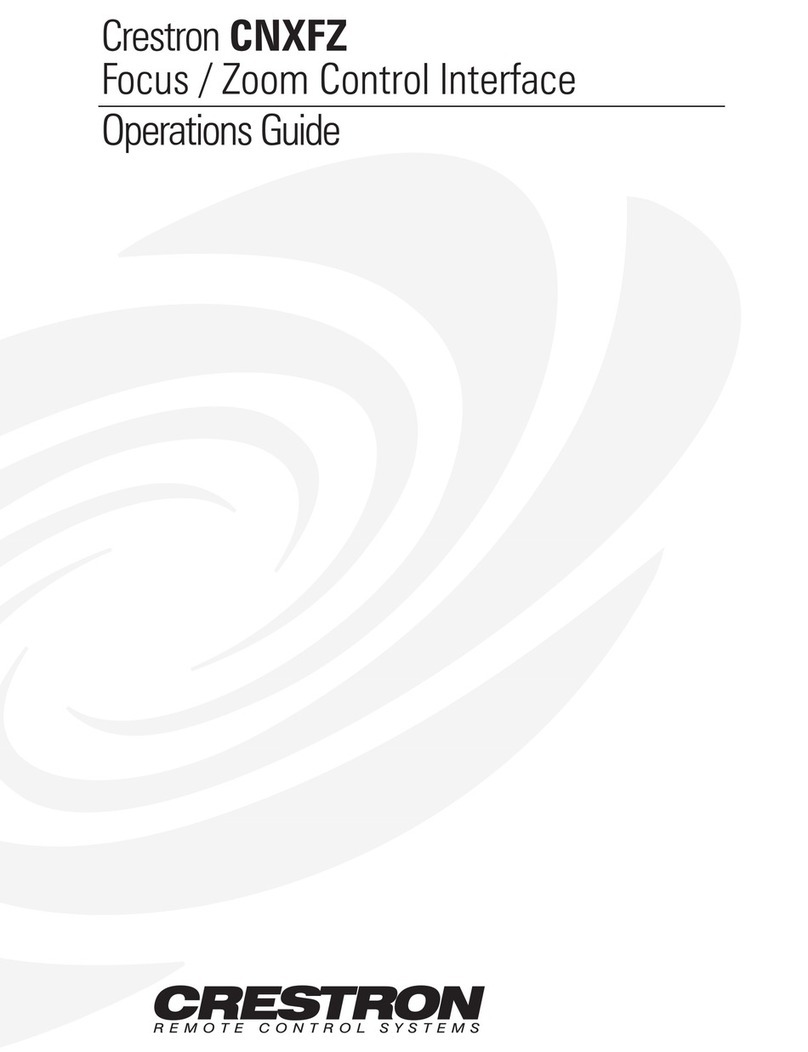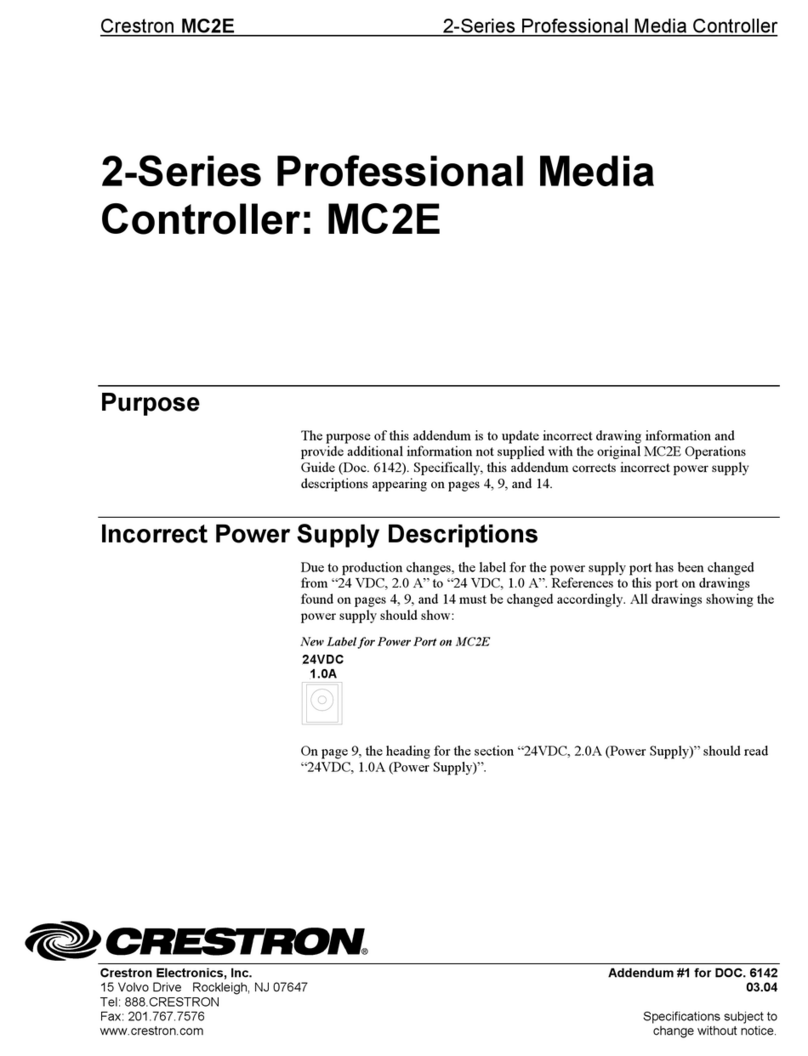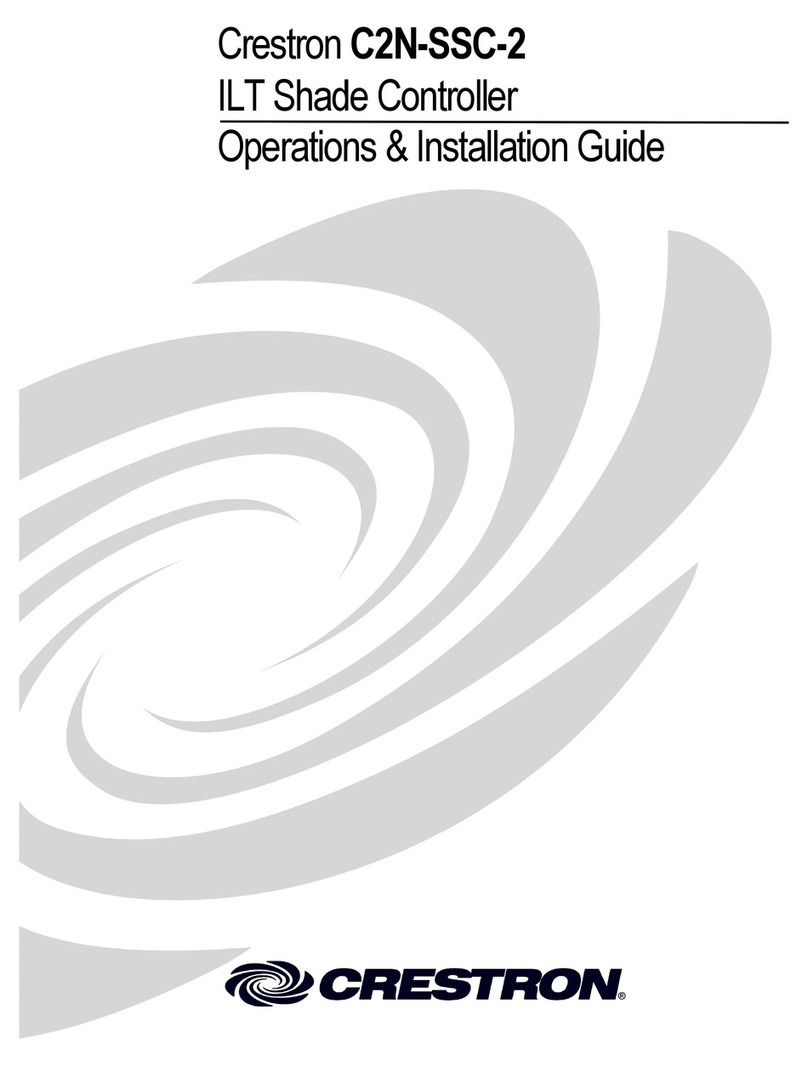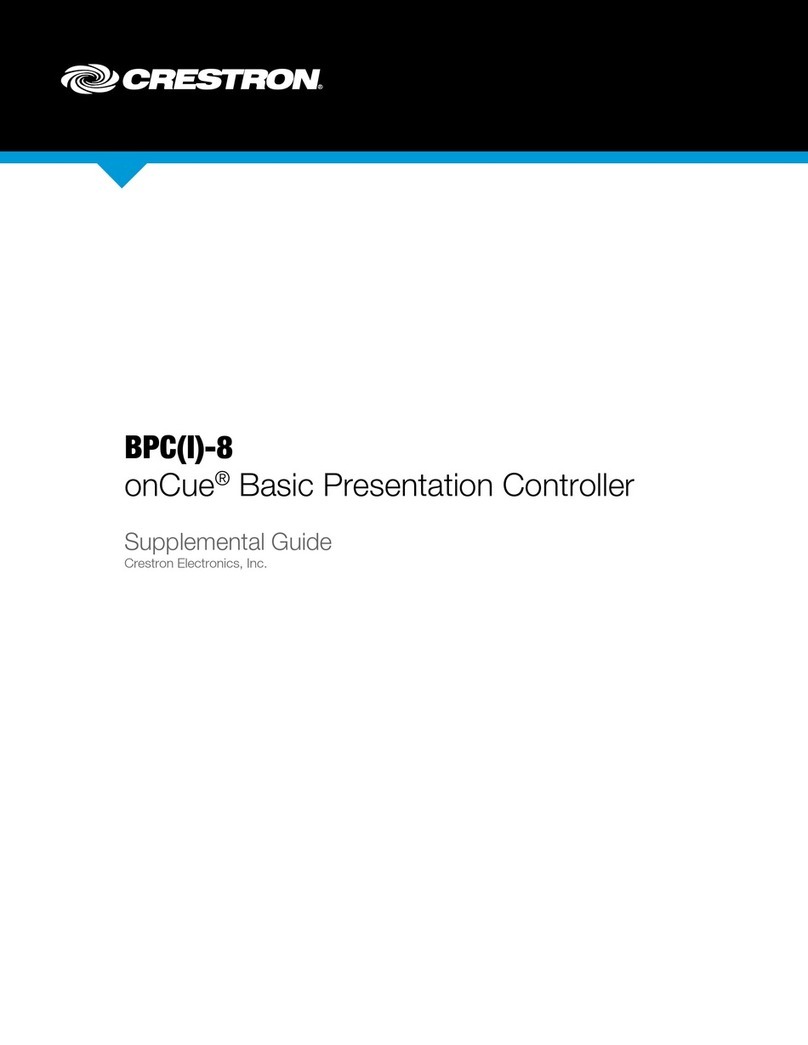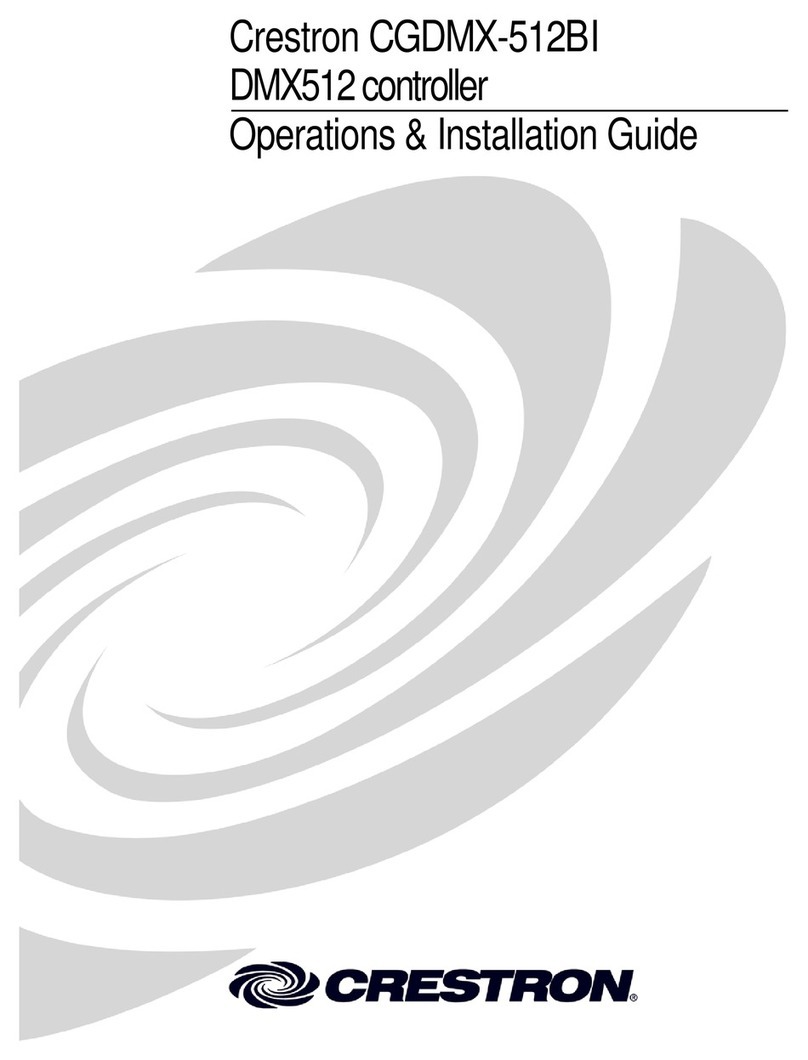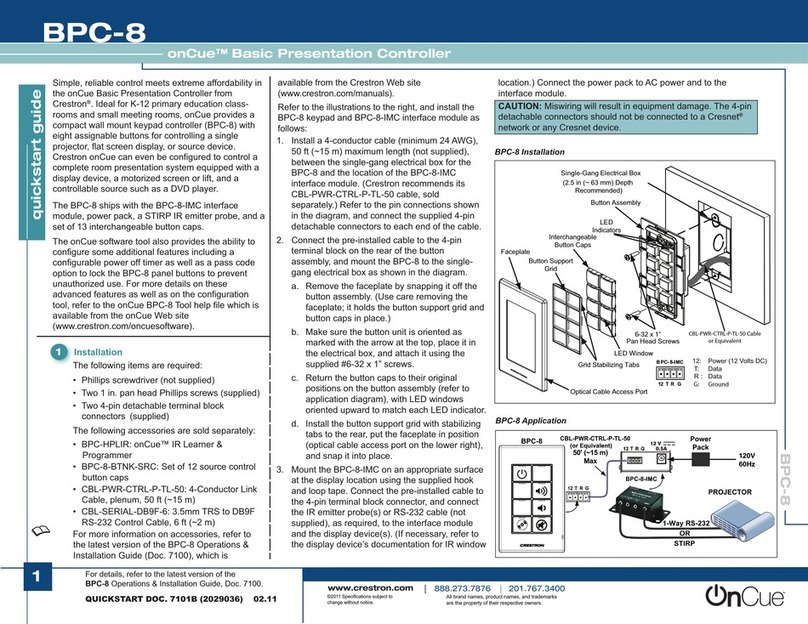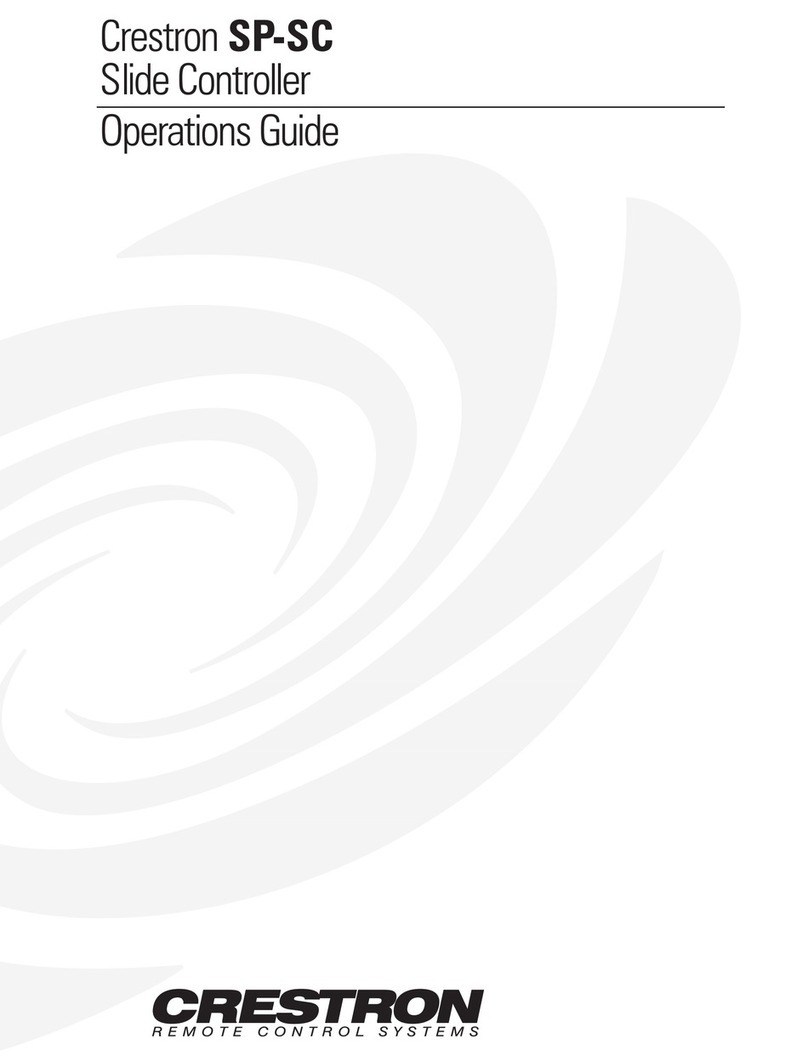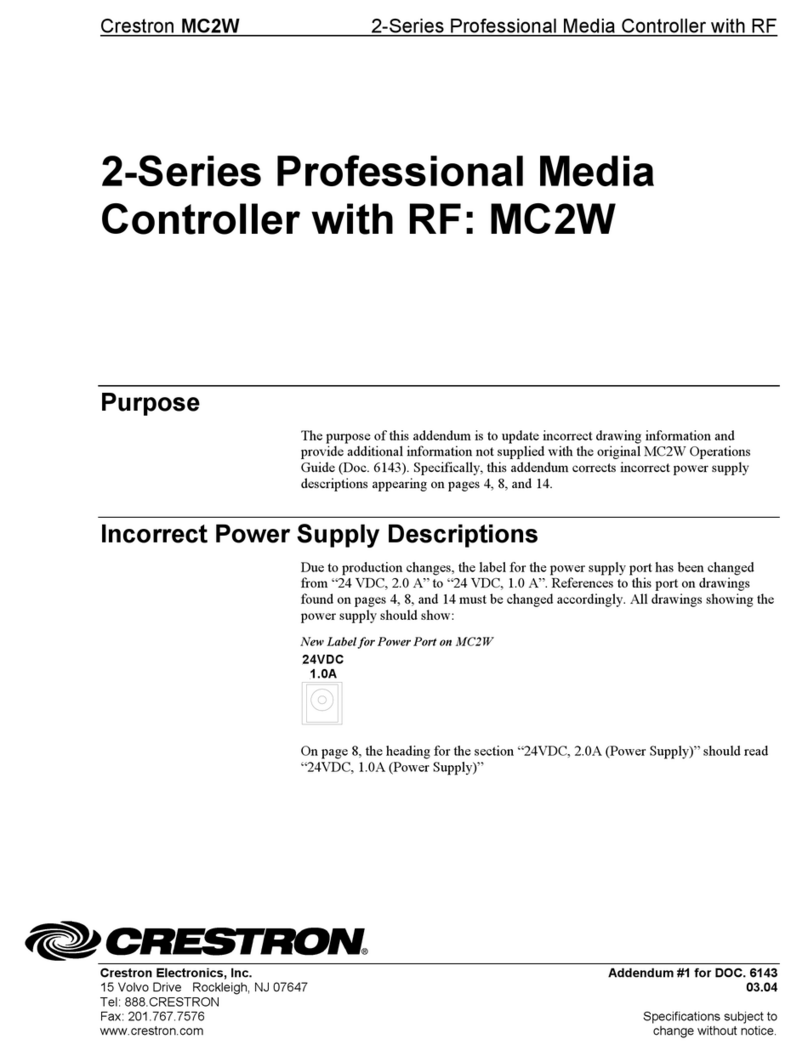DO GUIDE DOC. 8249A (2050725) 03.18
Specications subject to change without notice.
2. Attach the ten button caps:
a. Peel the desired button label off the label sheet.
b. Press the label into the back opening of the button cap, non-adhesive side rst, so the
label icon is visible through the window on the front of the button cap.
CAUTION: Do not press the label into the button cap adhesive side rst, as the label is
difcult to remove if it adheres to the inside of the button cap.
NOTE: The label icon must be aligned to t neatly inside of the button cap and should not
be skewed, as this may cause the button to not release fully when pressed.
c. Place each button cap, bottom side rst, over one of the ten buttons on the assembly.
NOTE: Ensure that the label icon is oriented correctly before attaching the button cap to
the assembly.
d. Press against the button cap rmly to adhere it to the button.
3. Align the front panel with the assembly so that all of the buttons align with their respective
openings in the panel.
NOTE: If the power and volume mute button caps detach from the assembly during
installation, place the button caps over their respective buttons as shown in the illustration
above.
4. Press the front panel into the assembly until the panel snaps into place.
5. Test the buttons to ensure that they can be pressed and released without becoming impeded
by the front panel, and test the volume knob by rotating it gently. If any buttons are impeded
or if the knob does not rotate easily, remove the panel as described in step 7, adjust the button
and front panel placement, and then reattach the front panel.
CAUTION: Do not apply force when rotating the knob, and do not attempt to pull the knob
away from the assembly.
6. Using the included drill bit, screw the included Torx®security screw into the screw hole on the
bottom of the front panel to secure the panel to the assembly.
7. To remove the front panel after installation, grasp both sides of the panel from the bottom, and
pull upward rmly until the bottom half of the panel detaches from the assembly. Then, pull the
top half of the panel upward rmly until it detaches from the assembly.
DO Program the Device
Use the Device Discovery tool in Crestron Toolbox™ software to discover the MPC3-302 and its
IP address on the network, and then perform any necessary programming for the MPC3-302 via TCP/IP
over the Ethernet connection. For more information on device discovery and programming, refer to the
embedded Crestron Toolbox help le.
As of the date of manufacture, the product has been tested and found to comply with specications for CE marking.
Federal Communications Commission (FCC) Compliance Statement
This device complies with part 15 of the FCC Rules. Operation is subject to the following two conditions:
(1) This device may not cause harmful interference, and (2) this device must accept any interference received, including interference that may cause undesired operation.
CAUTION:Changes or modications not expressly approved by the manufacturer responsible for compliance could void the user’s authority to operate the equipment.
NOTE: This equipment has been tested and found to comply with the limits for a Class B digital device, pursuant to part 15 of the FCC Rules. These limits are designed to provide reasonable protection
against harmful interference in a residential installation. This equipment generates, uses and can radiate radio frequency energy and, if not installed and used in accordance with the instructions, may
cause harmful interference to radio communications. However, there is no guarantee that interference will not occur in a particular installation.
If this equipment does cause harmful interference to radio or television reception, which can be determined by turning the equipment off and on, the user is encouraged to try to correct the interference
by one or more of the following measures:
• Reorient or relocate the receiving antenna.
• Increase the separation between the equipment and receiver.
• Connect the equipment into an outlet on a circuit different from that to which the receiver is connected.
• Consult the dealer or an experienced radio/TV technician for help.
Industry Canada (IC) Compliance Statement
CAN ICES-3(B)/NMB-3(B)
Crestron product development software is licensed to Crestron dealers and Crestron Service Providers (CSPs) under a limited non-exclusive, non-transferable Software Development Tools License Agreement. Crestron product operating system software is licensed to Crestron dealers, CSPs, and
end-users under a separate End-User License Agreement. Both of these Agreements can be found on the Crestron website at www.crestron.com/legal/software_license_agreement.
The specic patents that cover Crestron products are listed at www.crestron.com/legal/patents. The product warranty can be found at www.crestron.com/legal/sales-terms-conditions-warranties.
Certain Crestron products contain open source software. For specic information, visit www.crestron.com/legal/open-source-software.
Crestron, the Crestron logo, 3-Series, Cresnet, Crestron Toolbox, and the MPC logo are either trademarks or registered trademarks of Crestron Electronics, Inc., in the United States and/or other countries. Torx is either a trademark or a registered trademark of Acument Intellectual Properties,
LLC, in the United States and/or other countries. Other trademarks, registered trademarks, and trade names may be used in this document to refer to either the entities claiming the marks and names or their products. Crestron disclaims any proprietary interest in the marks and names of others.
Crestron is not responsible for errors in typography or photography.
This document was written by the Technical Publications department at Crestron.
©2018 Crestron Electronics, Inc.
DO Learn More
Visit the website for additional information and the latest rmware updates. To learn
more about this product, use a QR reader application on your mobile device to scan the
QR image.
Crestron Electronics
15 Volvo Drive, Rockleigh, NJ 07647
888.CRESTRON | www.crestron.com
Button cap (10) Button label (10)
MPC3-302
assembly
Power
button cap
Volume mute
button cap
Attach the button label, nonadhesive
side rst, to the inside of the button cap
MPC3-302
assembly
MPC3-302
front panel
MPC3-302
front panel
Torx®security
screw