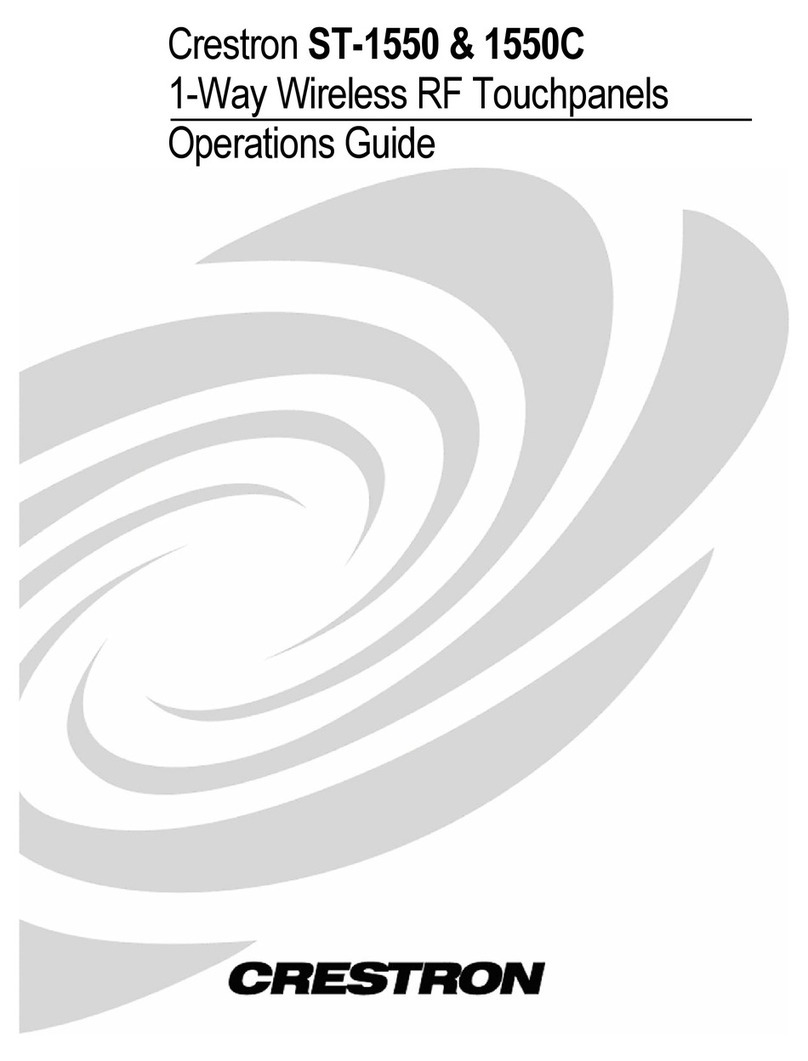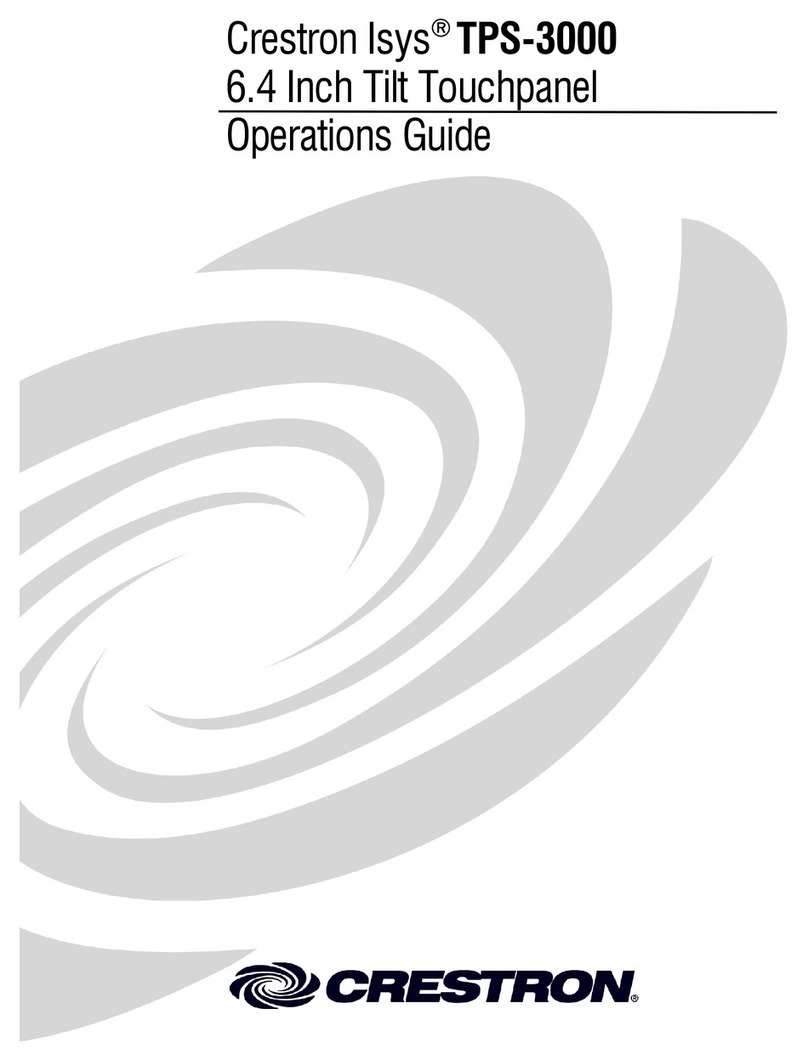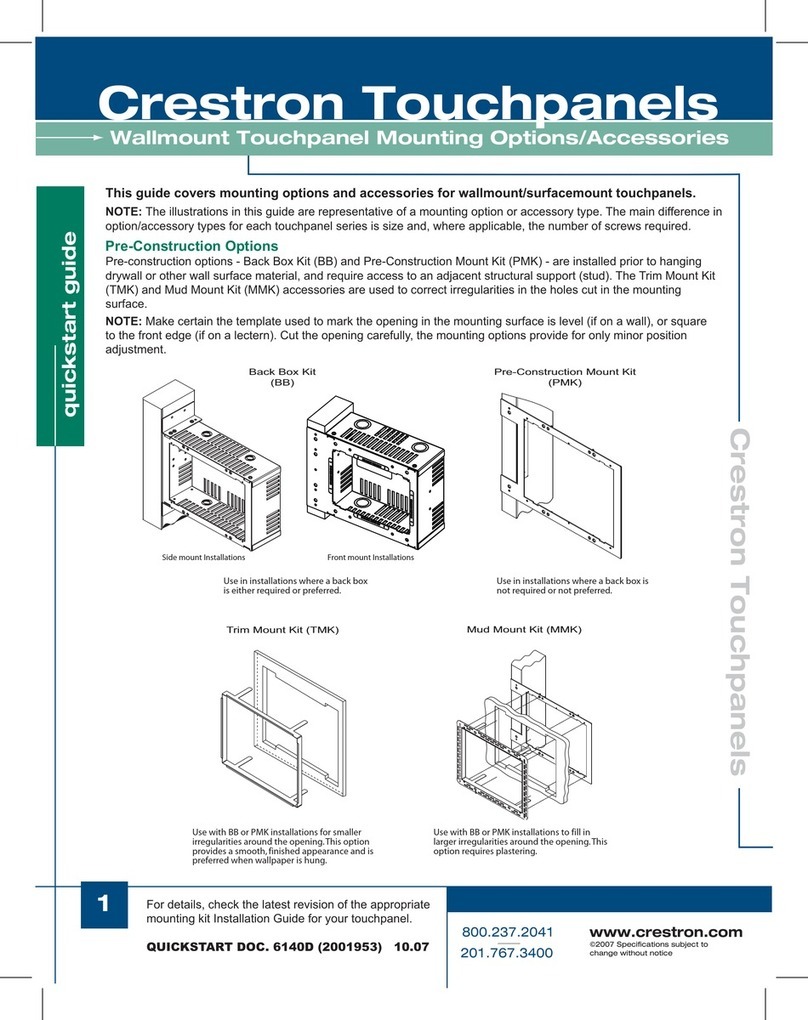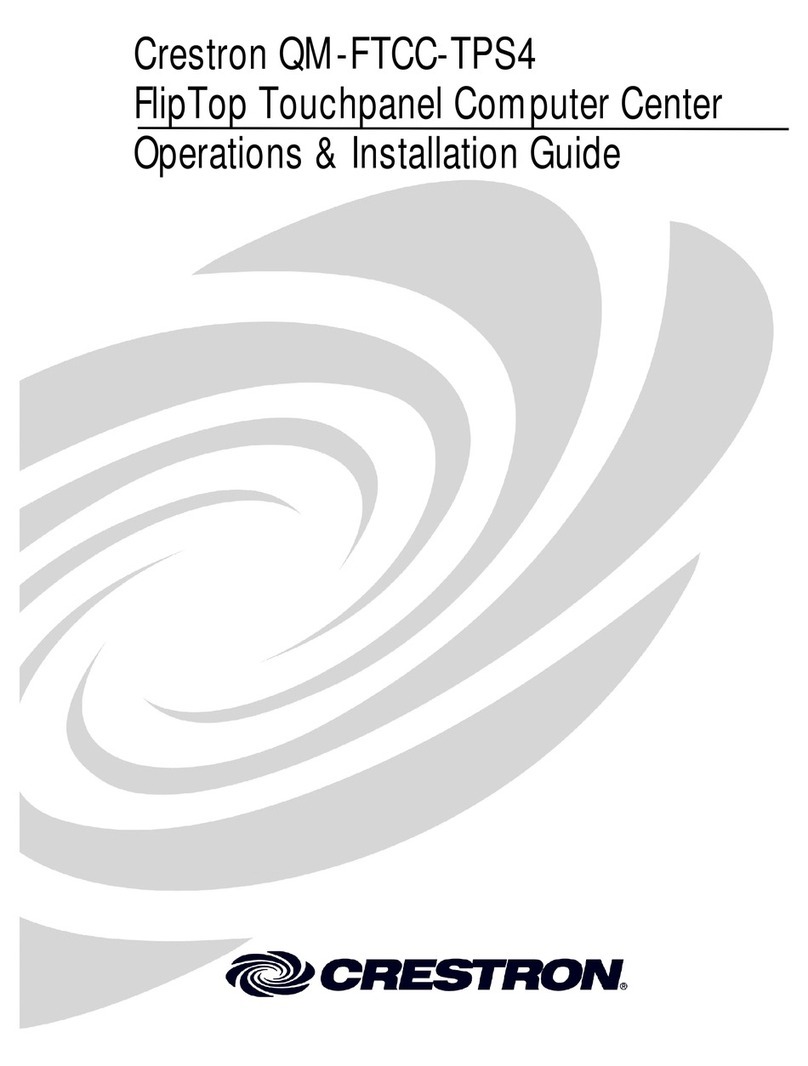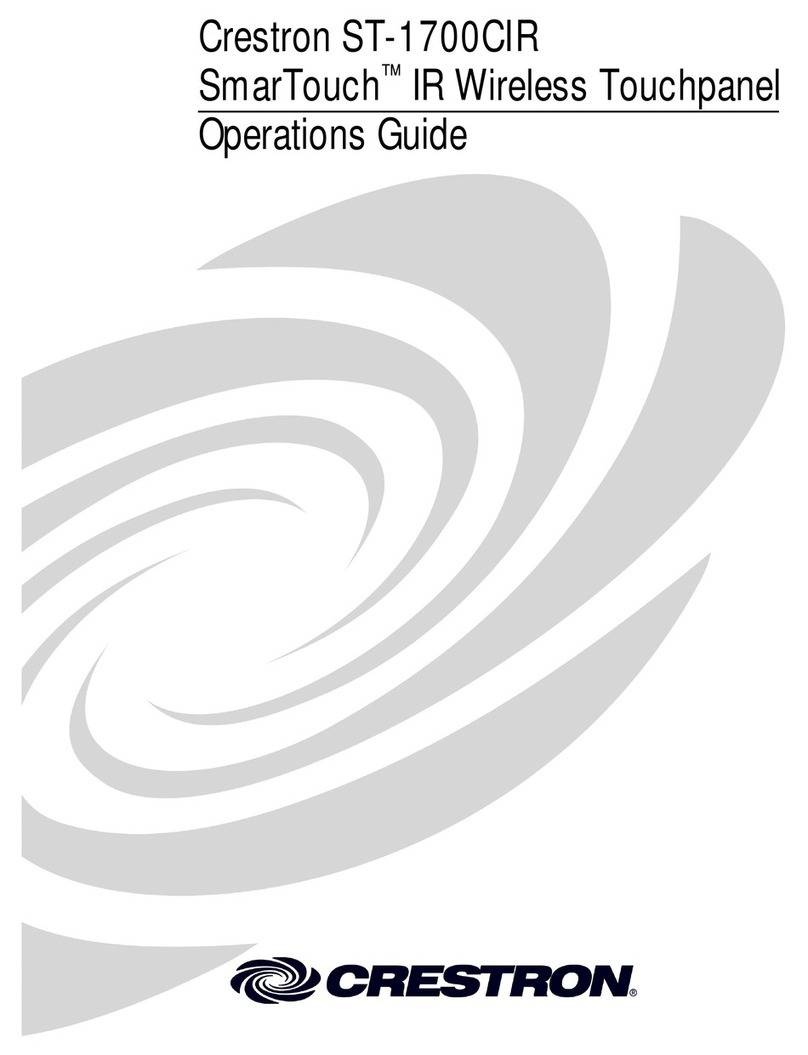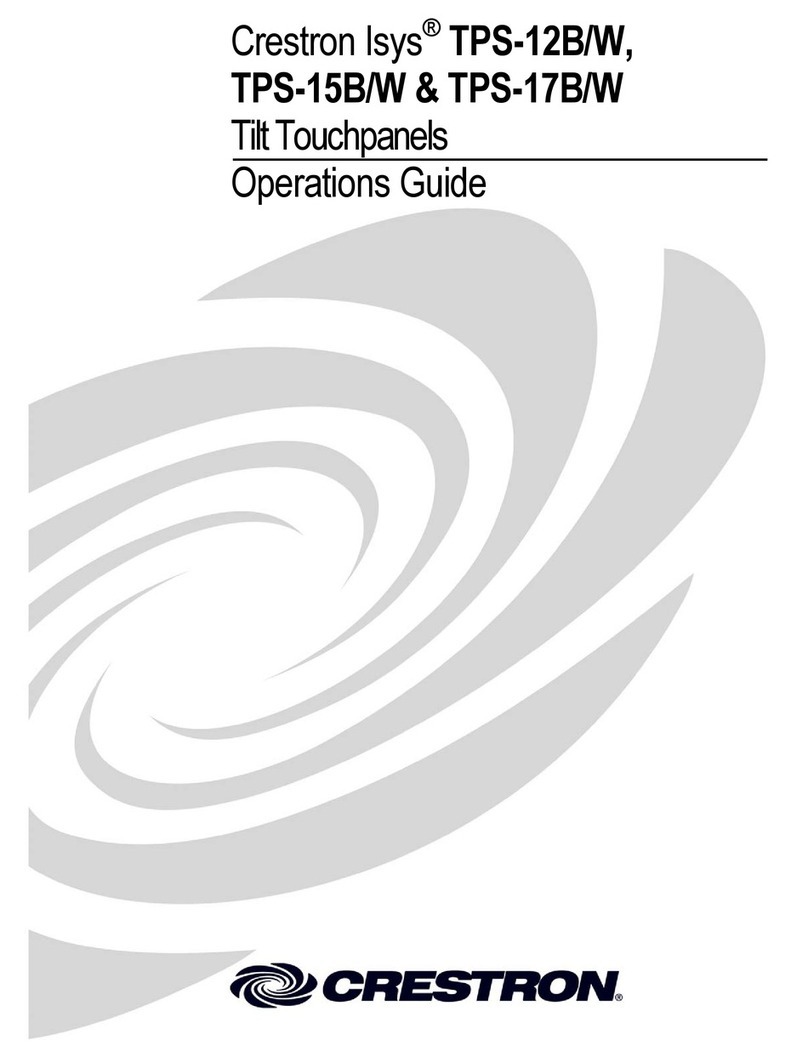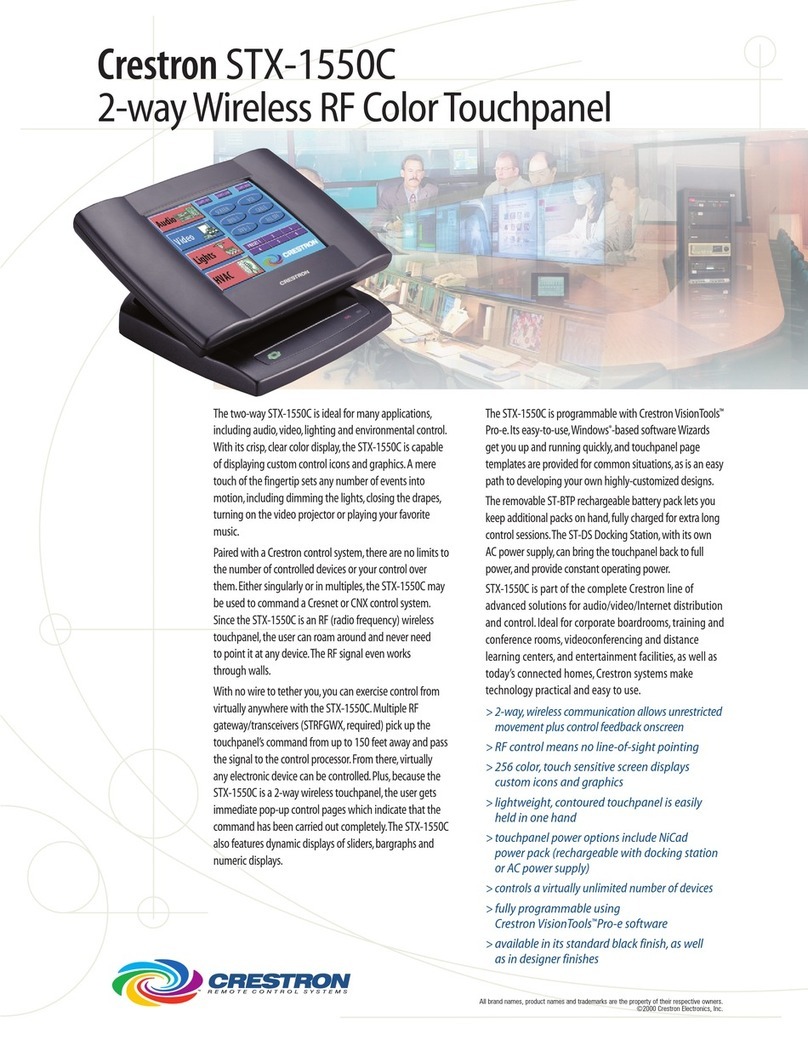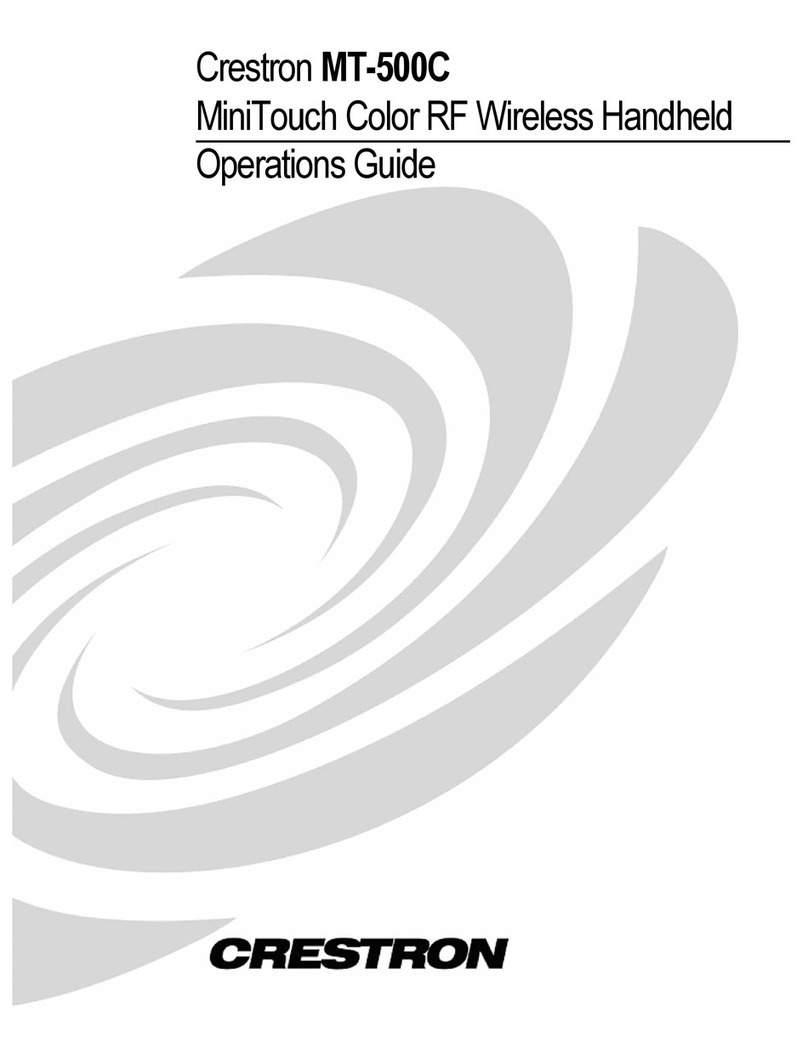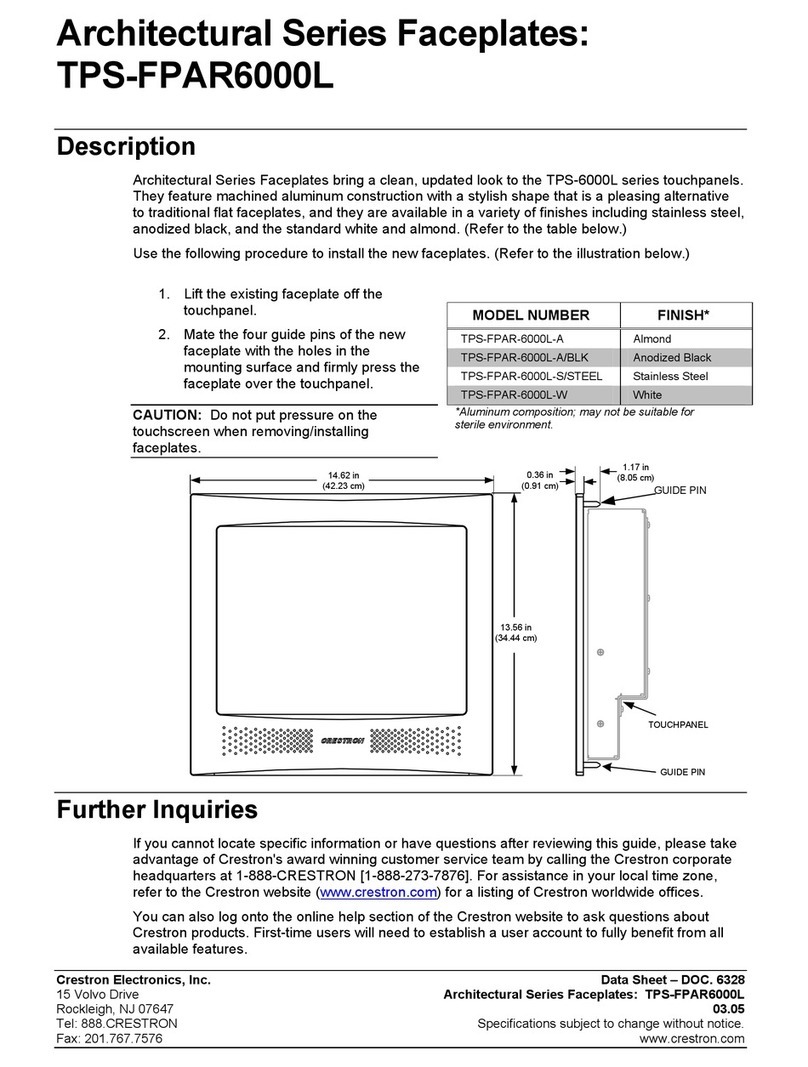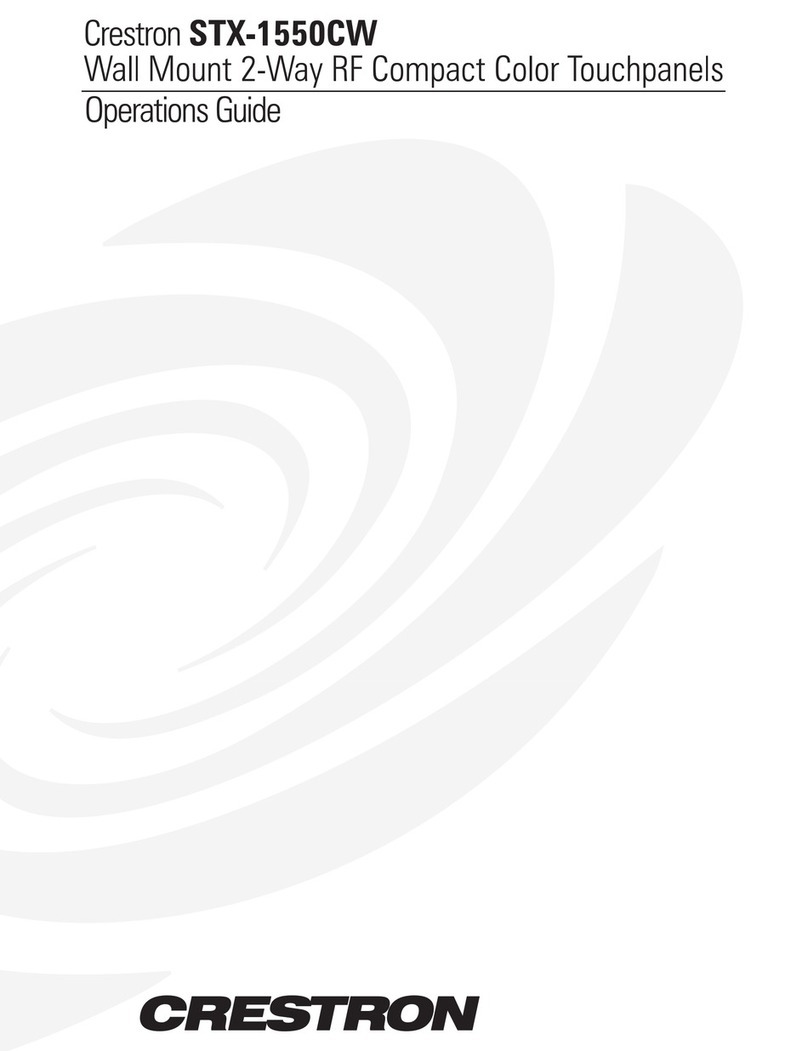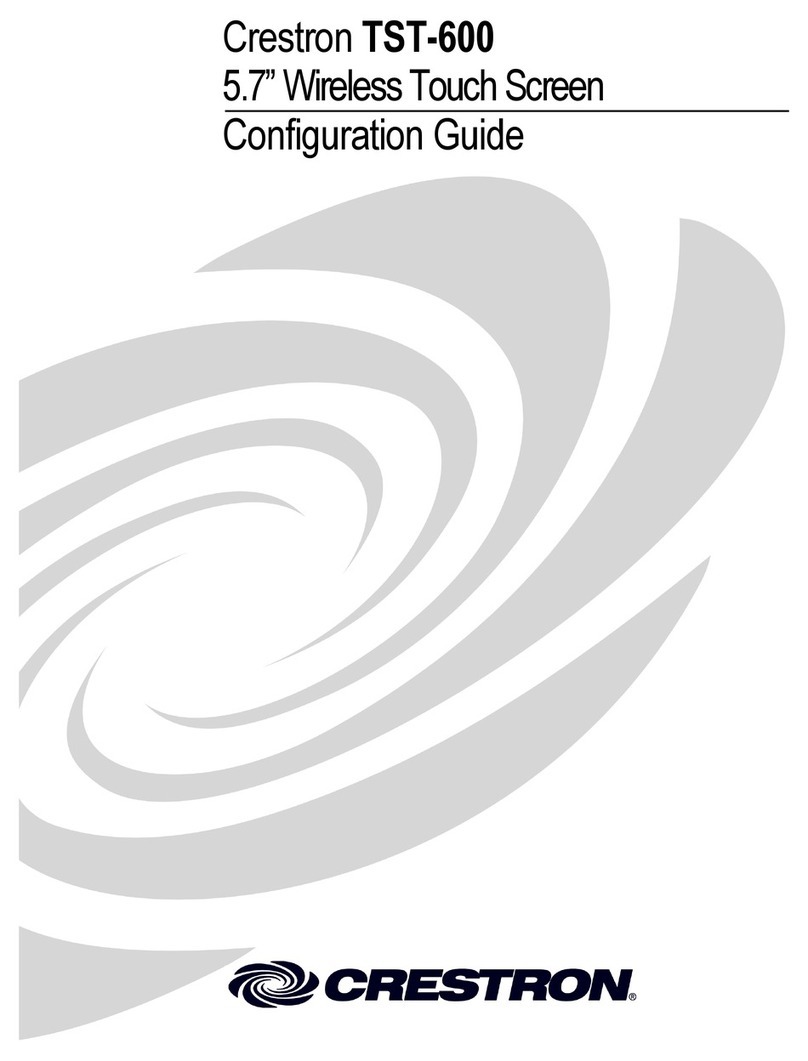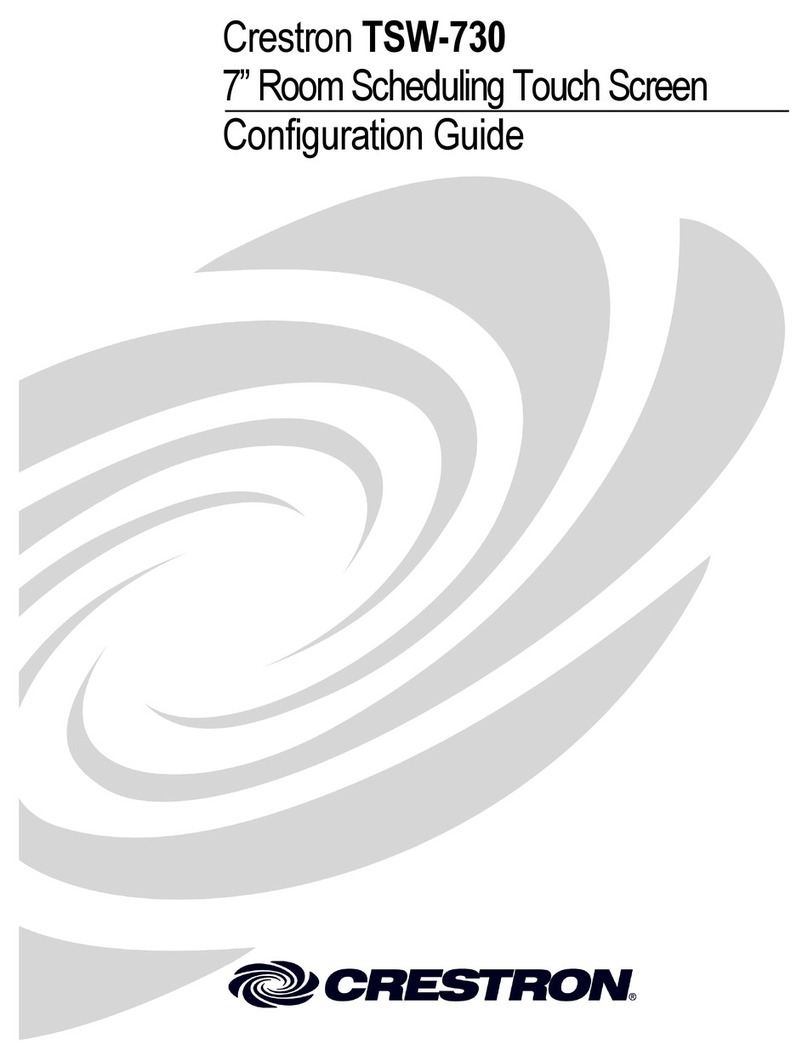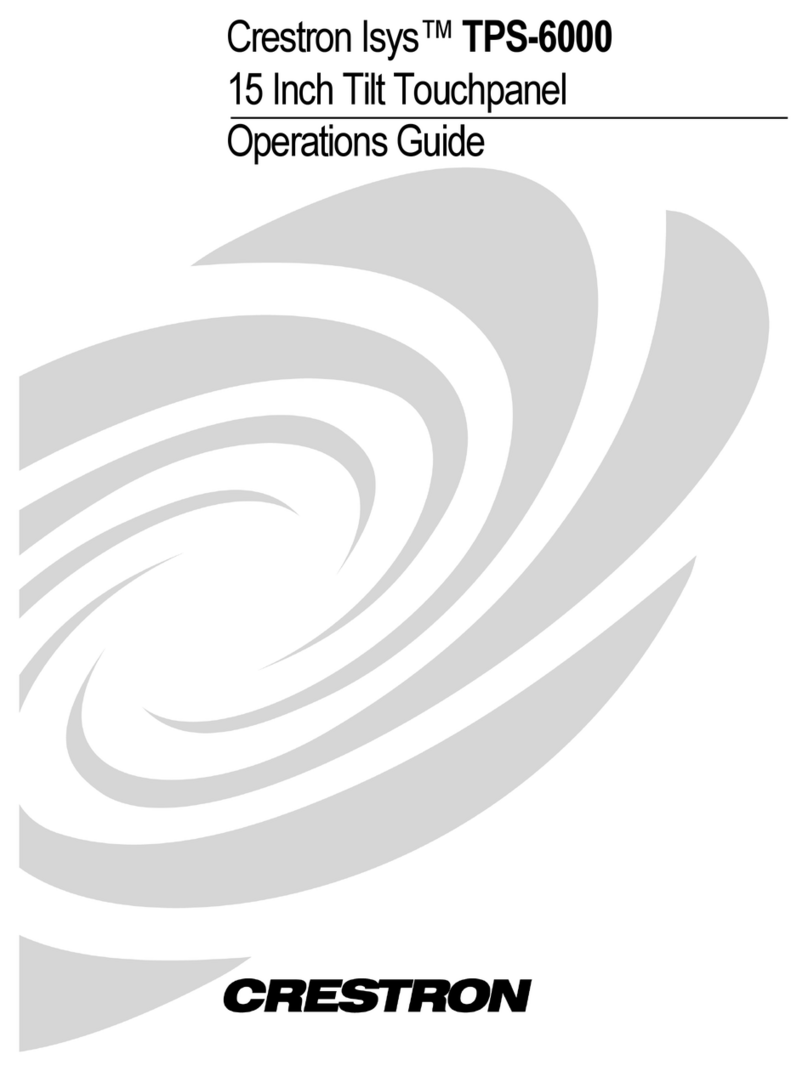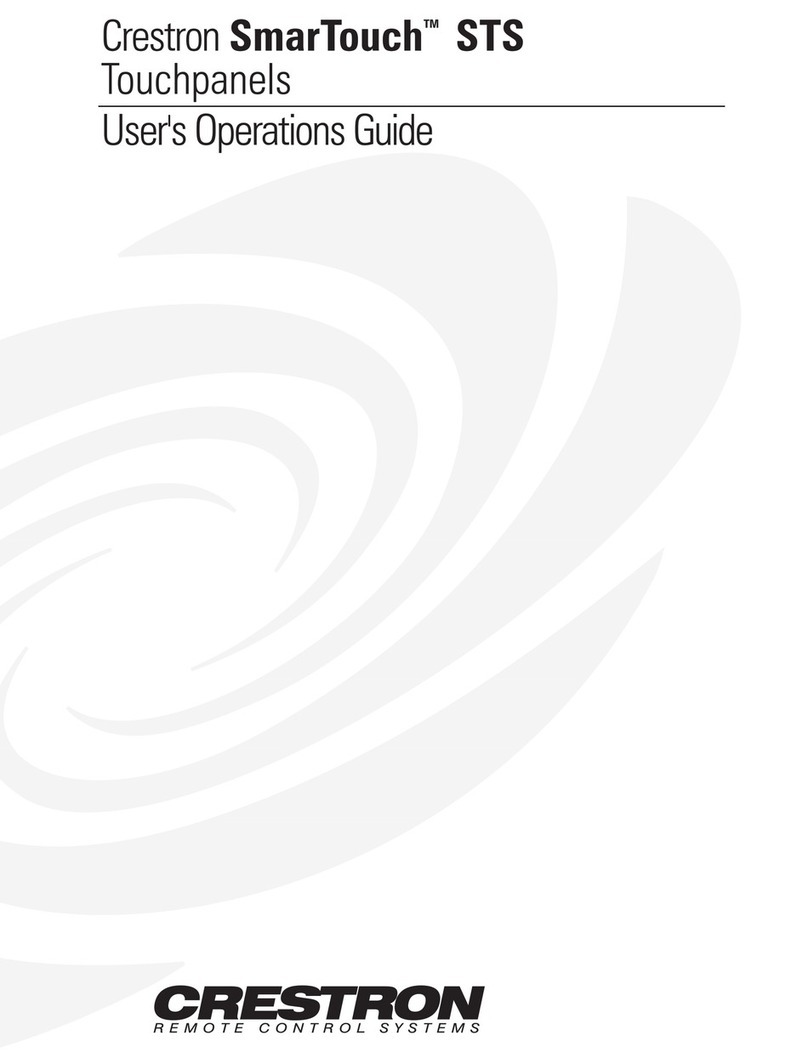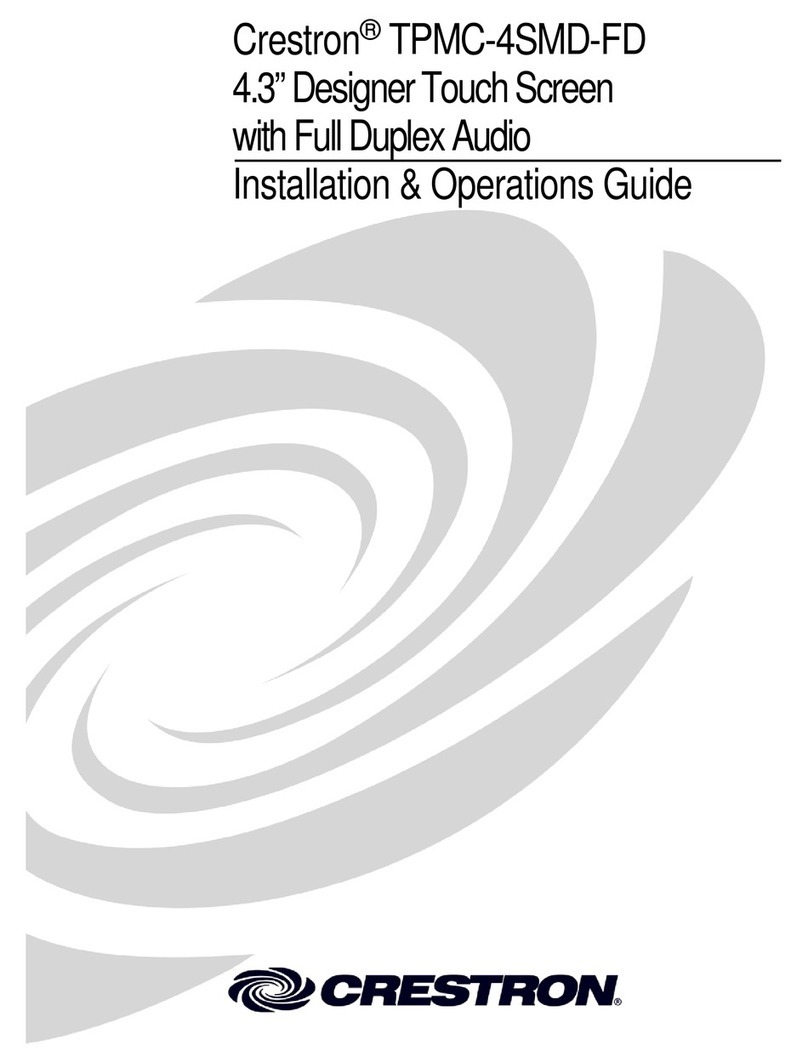quickstart guide
TSW-730
www.crestron.com
888.273.7876 201.767.3400
Specifications subject to
change without notice.
TSW-730
7” Room Scheduling Touch Screen
8Specifications
QUICKSTART DOC. 7412B (2034621, Sheet 2 of 2) 10.13
4
The specific patents that cover Crestron products are listed at patents.crestron.com.
Crestron, the Crestron logo, Rava, and Smart Graphics are either trademarks or registered trademarks of Crestron Electronics, Inc. in the United States and/or other
countries. Other trademarks, registered trademarks, and trade names may be used in this document to refer to either the entities claiming the marks and names or
their products. Crestron disclaims any proprietary interest in the marks and names of others. Crestron is not responsible for errors in typography or photography.
This document was written by the Technical Publications department at Crestron.
©2013 Crestron Electronics, Inc.
For regulatory compliance information, refer to Doc. 7413.
Touch Screen Display
Display Type: TFT Active matrix color LCD
Size: 7 inch (178 mm) diagonal
Aspect Ratio: 15:9 WVGA
Resolution: 800 x 480 pixels
Brightness: 300 nits (cd/m2)
Contrast: 350:1
Color Depth: 18-bit, 262k colors
Illumination: Edgelit LED
Viewing Angle: ±70° horizontal, ±65° vertical
Touch Screen: Projected Capacitive
Buttons
Hard Keys: (10) Optional push buttons, translucent backlit, for scheduling functions (default) or any programmable function
Feedback/Backlight: (1) red and (1) green LED per hard key, for room status indication (default) or programmable for custom
feedback and backlighting
Reset: (1) Recessed push button behind pinhole for hardware reset
Proximity Sensor
Type: Active infrared beam and receiver
Range: 3-4 feet
Wakes the touch screen and backlight
Memory
LPDDR2 RAM: 1 GB
Flash: 4 GB
Maximum Project Size: 512 MB
Graphics Engine
Supports Smart Graphics™ 1
Communications
Ethernet: 10/100 Mbps, auto-switching, auto-negotiating, auto-discovery, full/half duplex, DHCP, IEEE 802.3af and 802.3at
compliant
Video2
Streaming Formats: H.264 (MPEG-4 part 10 AVC), MJPEG
Audio2
Features: Built-in microphone and speakers, Rava™ SIP Intercom
Audio Feedback Formats: MP3
Connectors
LAN PoE: (1) 8-wire RJ-45 with (2) LED indicators
10BASE-T/100BASE-TX Ethernet port, Power over Ethernet Plus compliant3
Green and yellow LEDs indicate Ethernet port status
Occupancy Sensor Input: (4) captive screw terminals comprising (2) voltage sensing inputs (referenced to GND) with 24 Vdc
power output3;
Input Voltage Range: 0-30 Vdc
Sensing Threshold: 18Vdc Vdc active, 10Vdc inactive
Maximum DC Load: 4 watts @ 24 Vdc, provides operating power for up to (4) Crestron GLS Series occupancy sensors3
Power Requirements
Power over Ethernet: IEEE 802.3at Type 2 Class 4 PoE+ powered device (or IEEE802.3af (IEEE 802.3at Type 1) Class 3 PoE
powered device if NOT powering external occupancy sensors)3
Environmental
Temperature: 32° to 112° F (0° to 45° C)
Humidity: 10% to 90% RH (non-condensing)
Heat Dissipation: 35 Btu/h
Enclosure
Construction: Plastic, smooth black or white finish
Front Bezel: Plastic, hard buttons installed with pre-labeled button covers, custom engraving sold separately,
“no-button” covers also included
Mounting: Surface mount over a 2-gang electrical box or plaster ring, 2-gang UK (BS 4662) electrical box or rectangular cutout;
choice of standard or security screws provided; optional multi-surface and tabletop mounting kits sold separately
Dimensions
Height: 4.75 in (121 mm)
Width: 8.76 in (223 mm)
Depth: 1.25 in (32 mm)
Weight
19 oz (518 g)
NOTES
1. Supports Smart Graphics only. Not compatible with “traditional” UI projects.
2. Enabled through custom programming. Not used for typical room scheduling applications.
3. The TSW-730 can be operated using standard PoE if no occupancy sensors are connected or if the occupancy sensors
are not powered by the TSW-730.