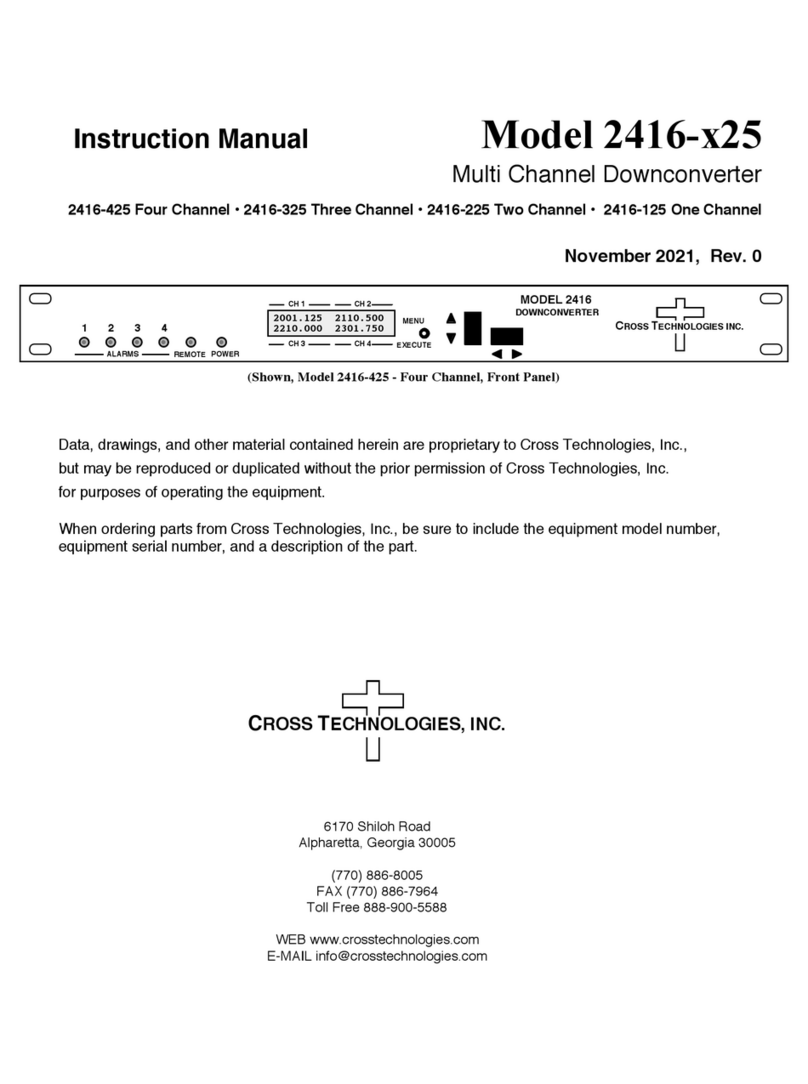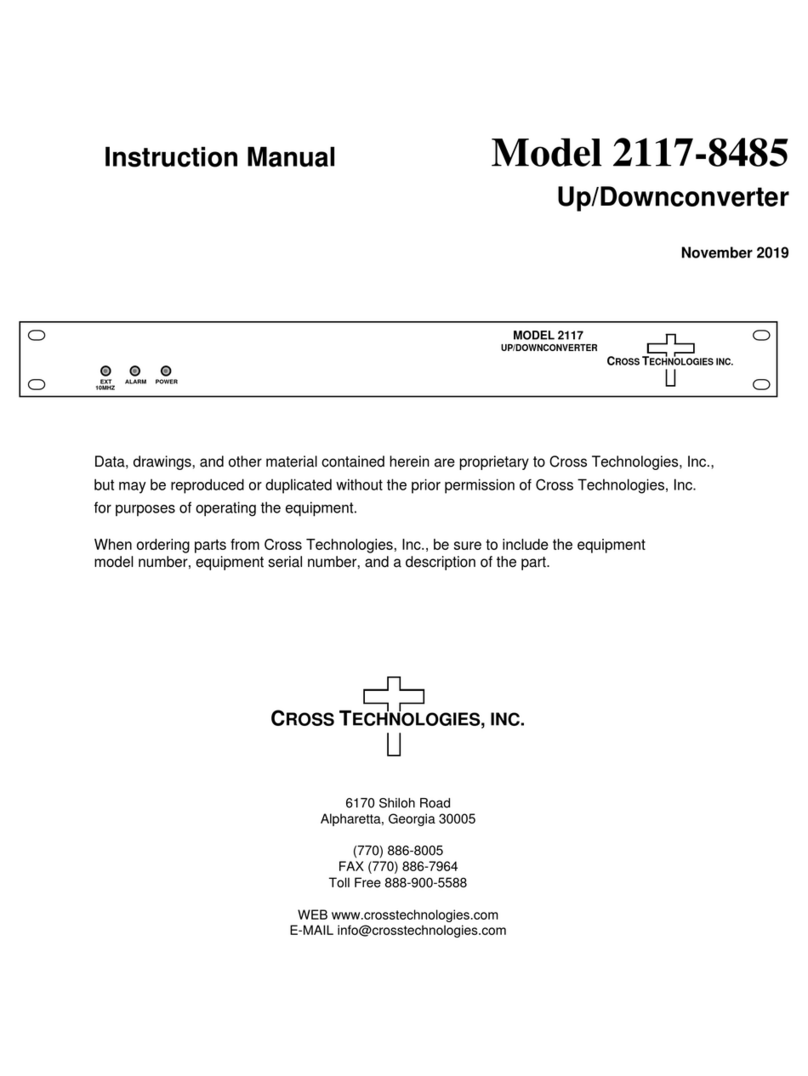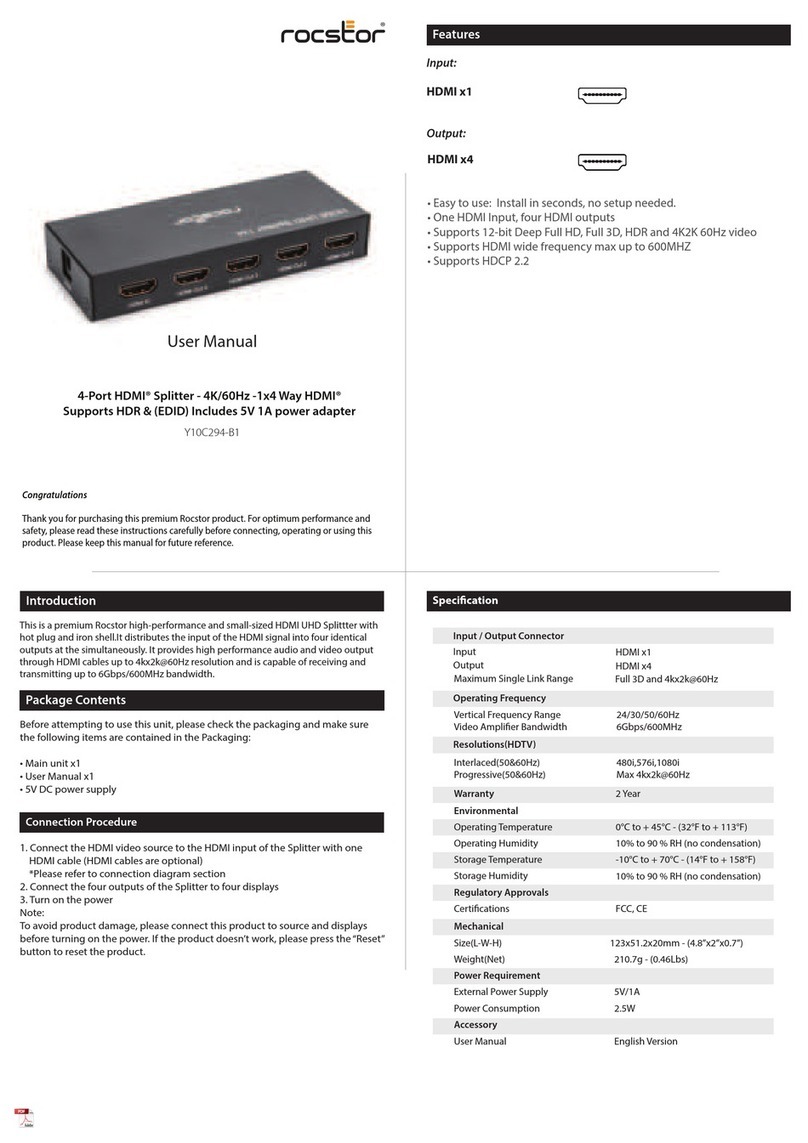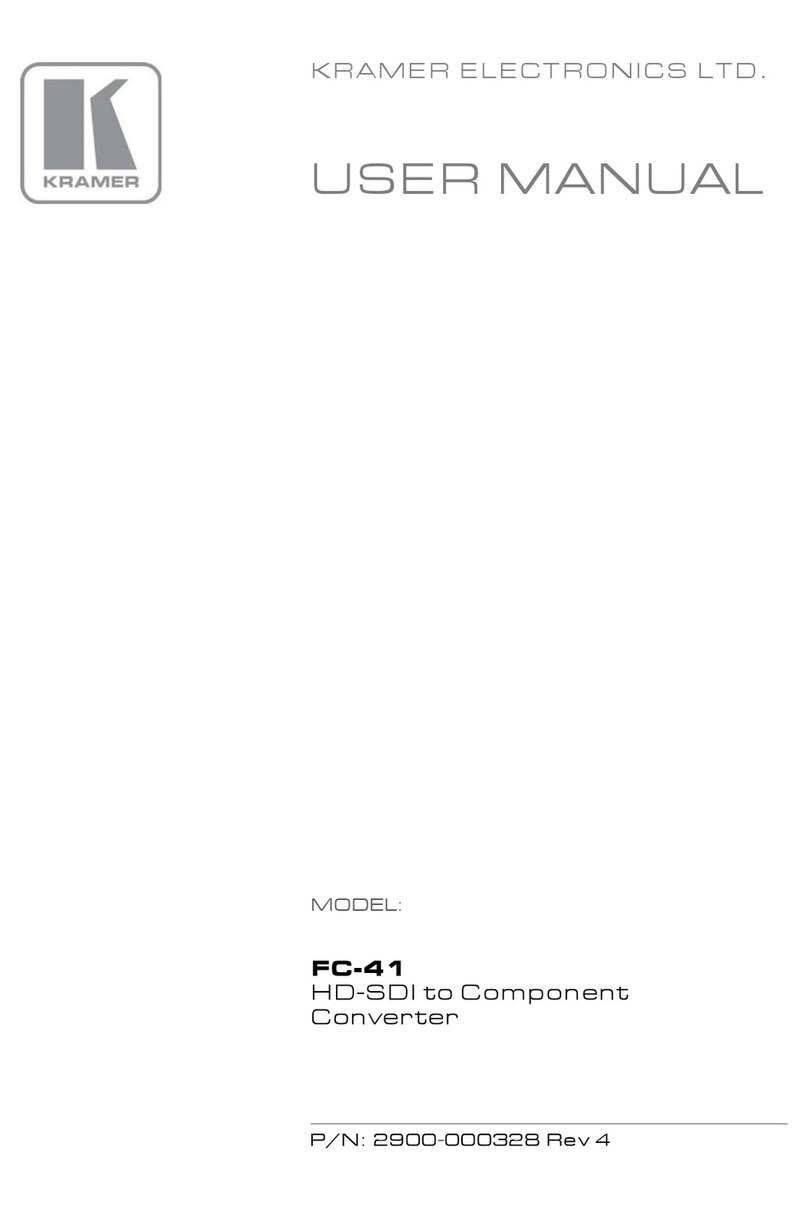Cross Technologies 2016-02-1200 User manual
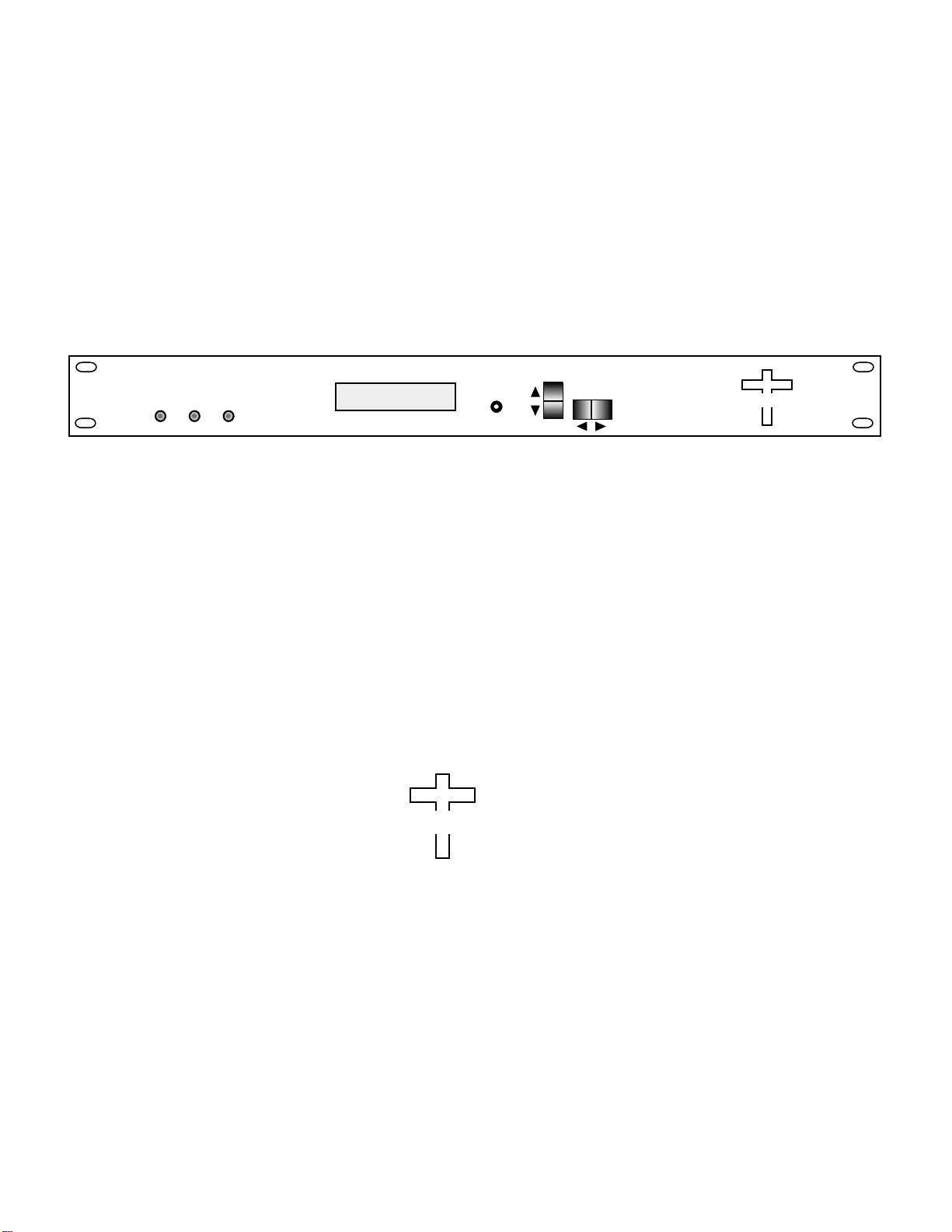
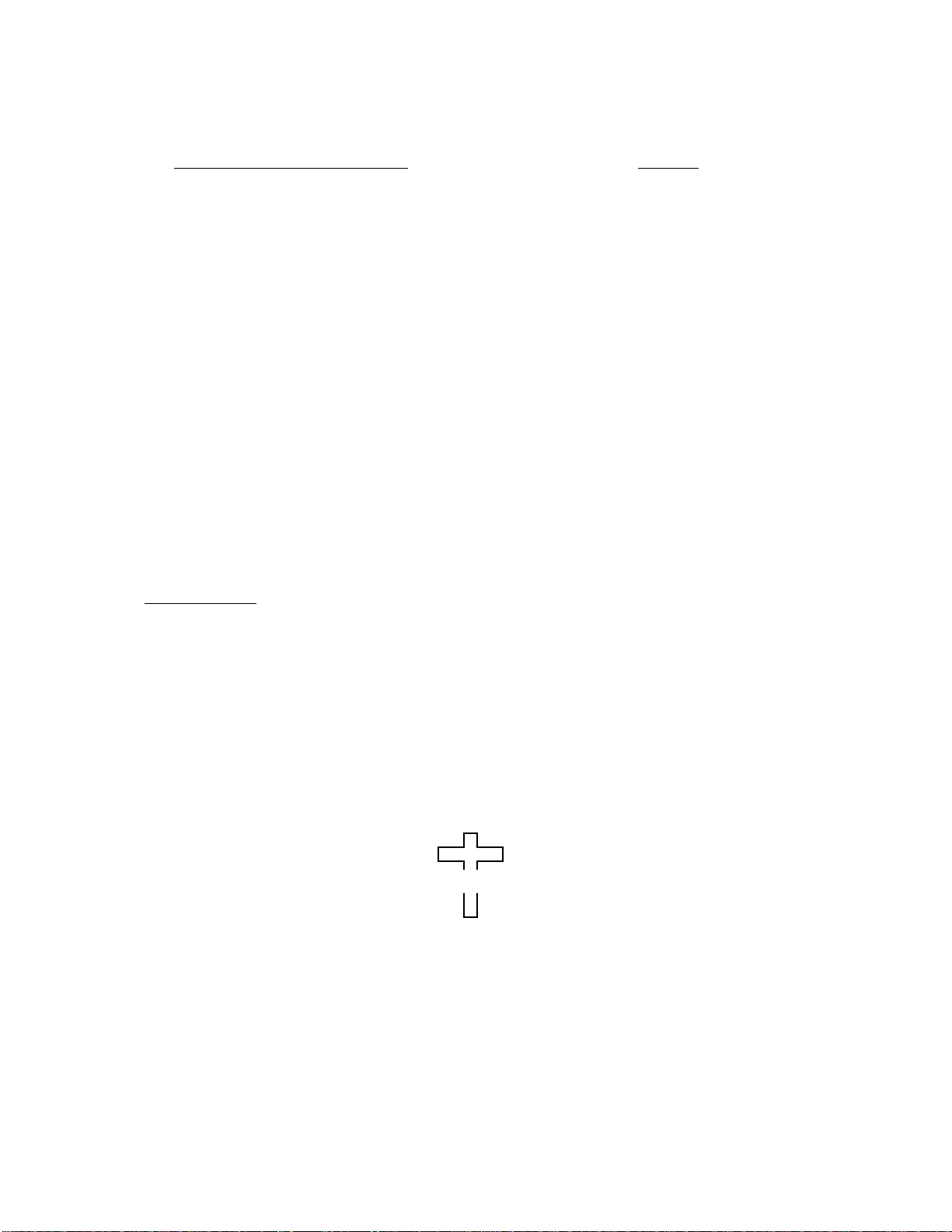
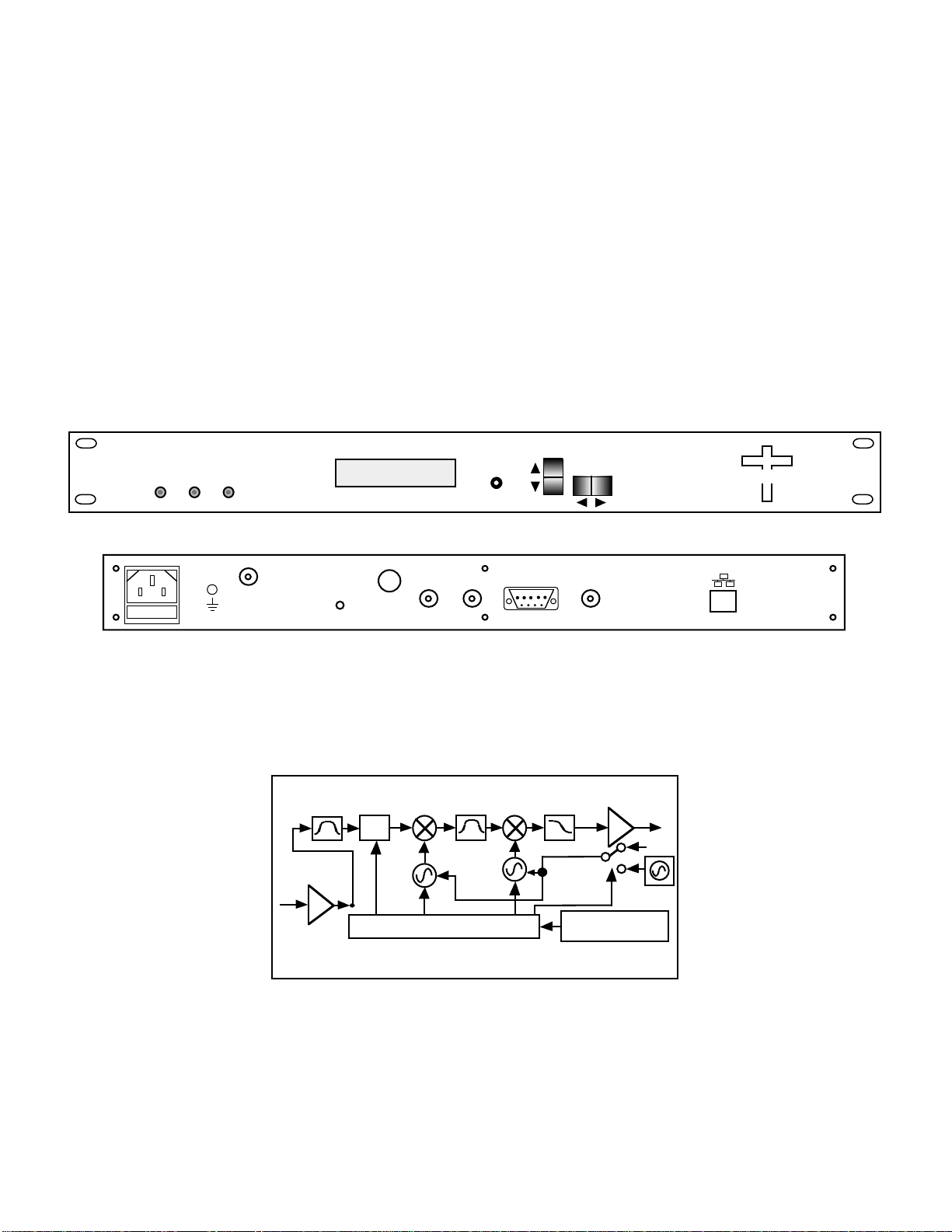
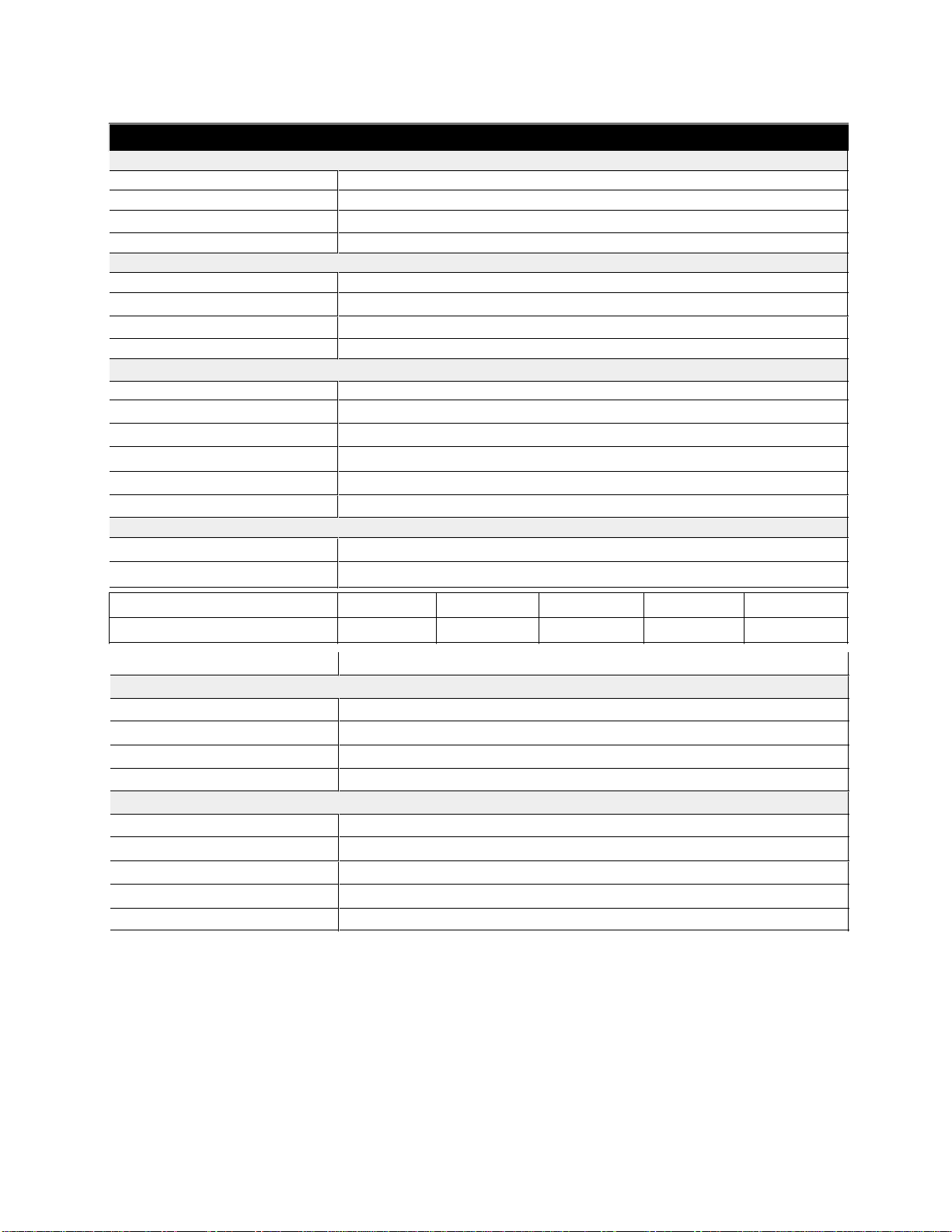

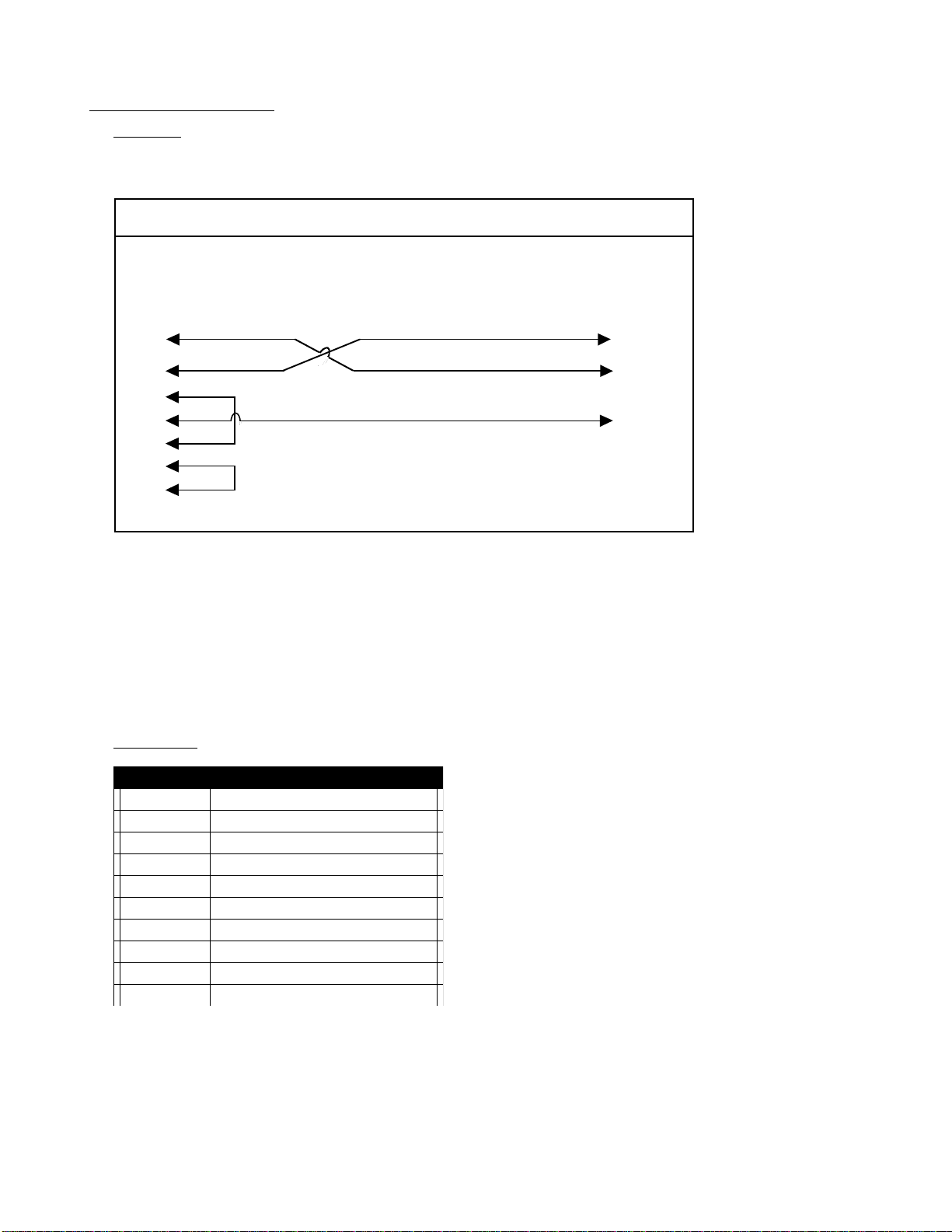
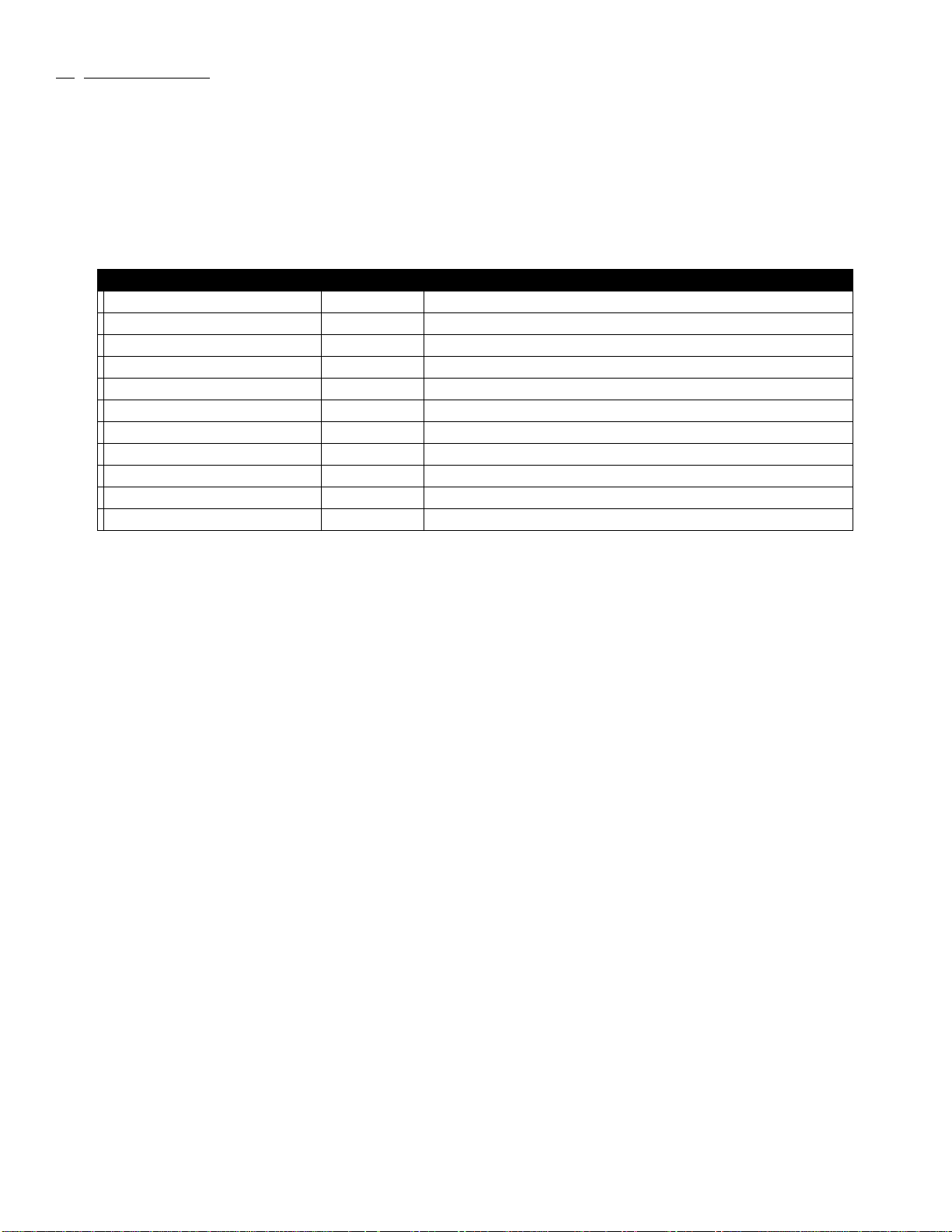


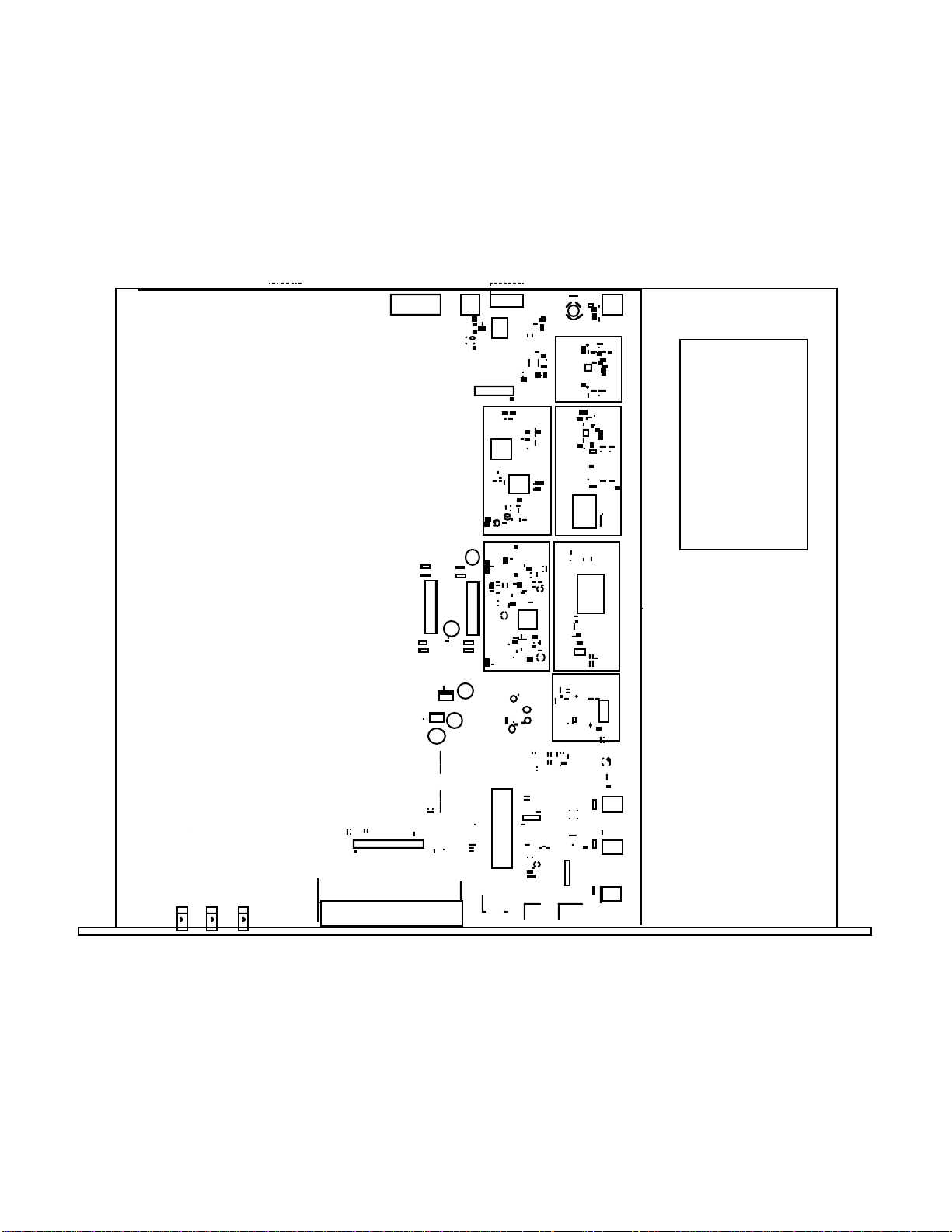


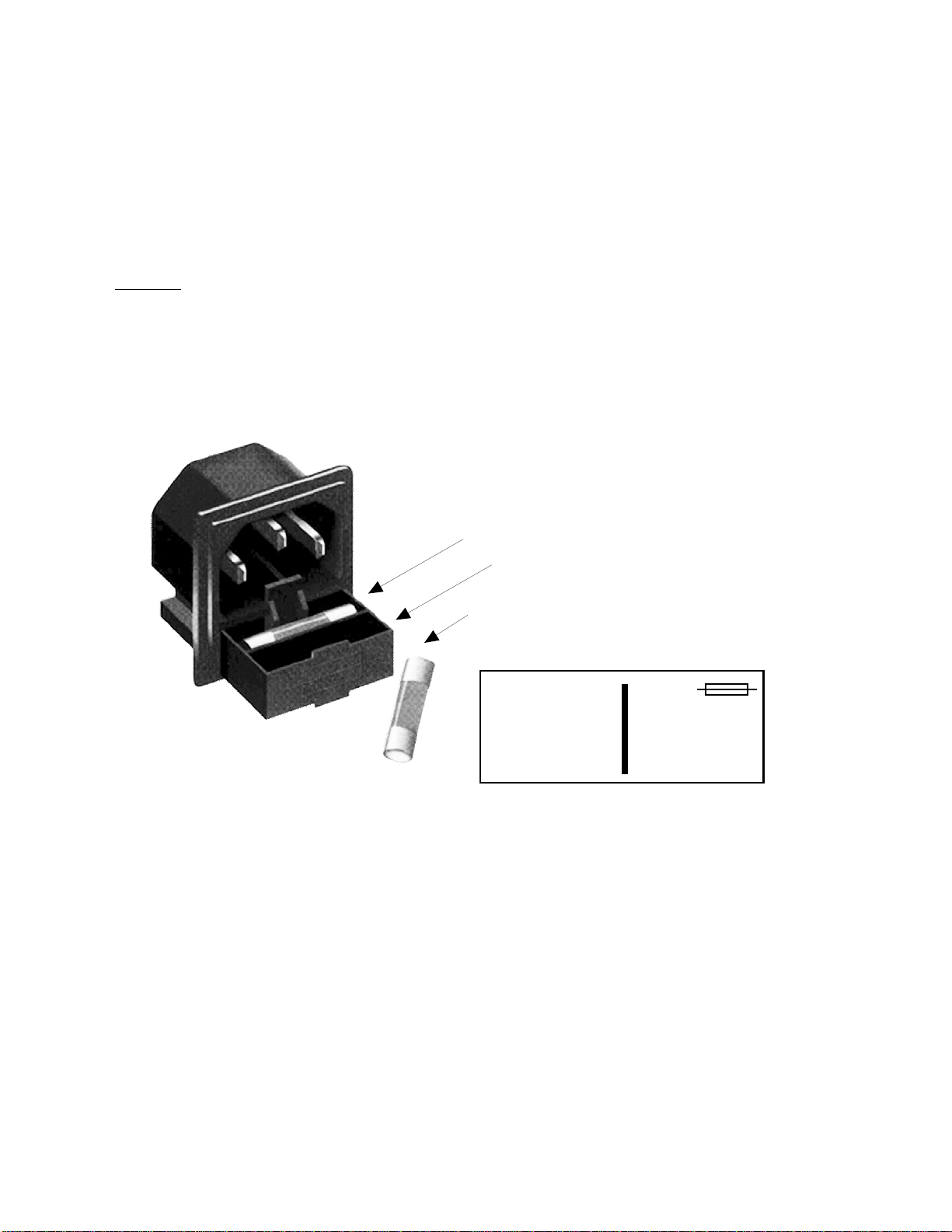
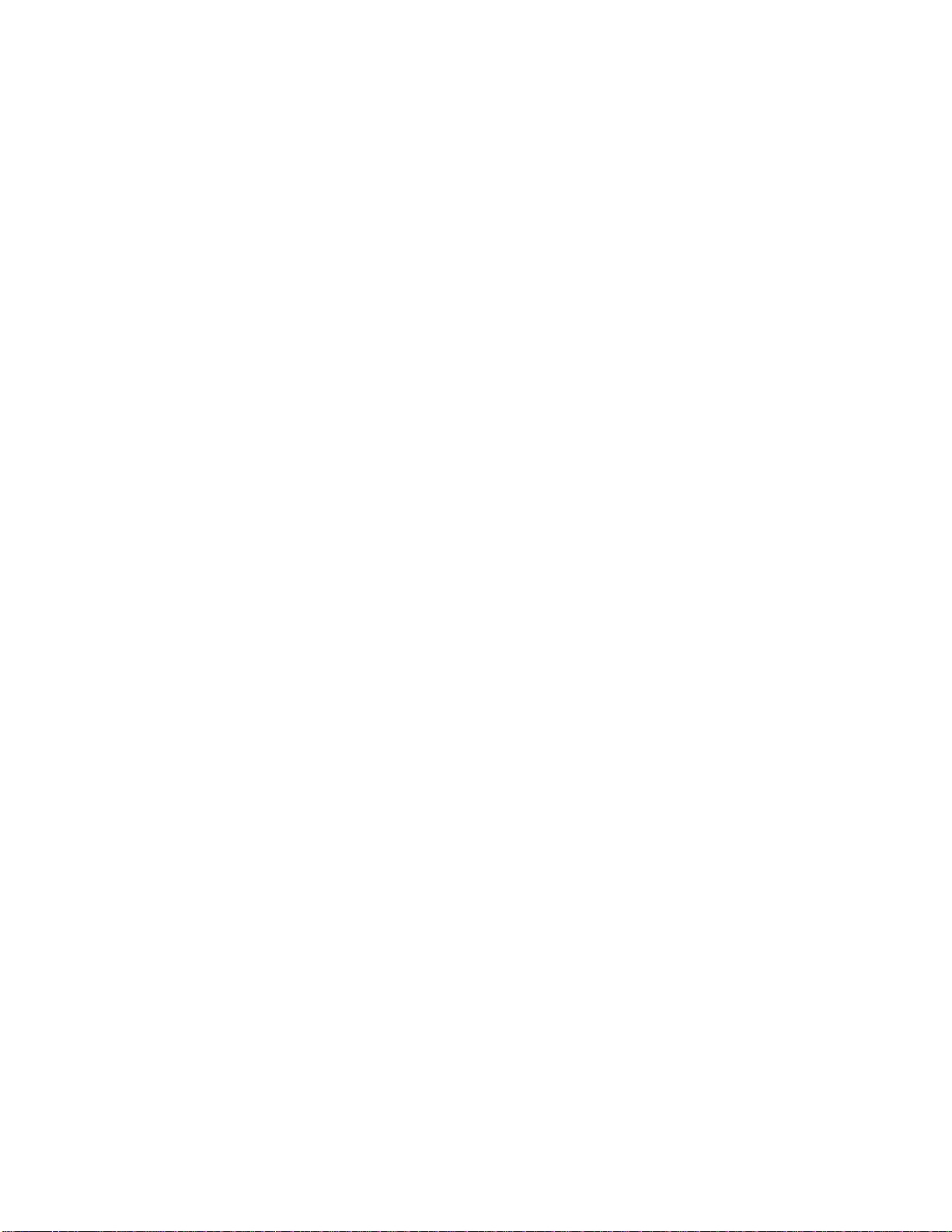



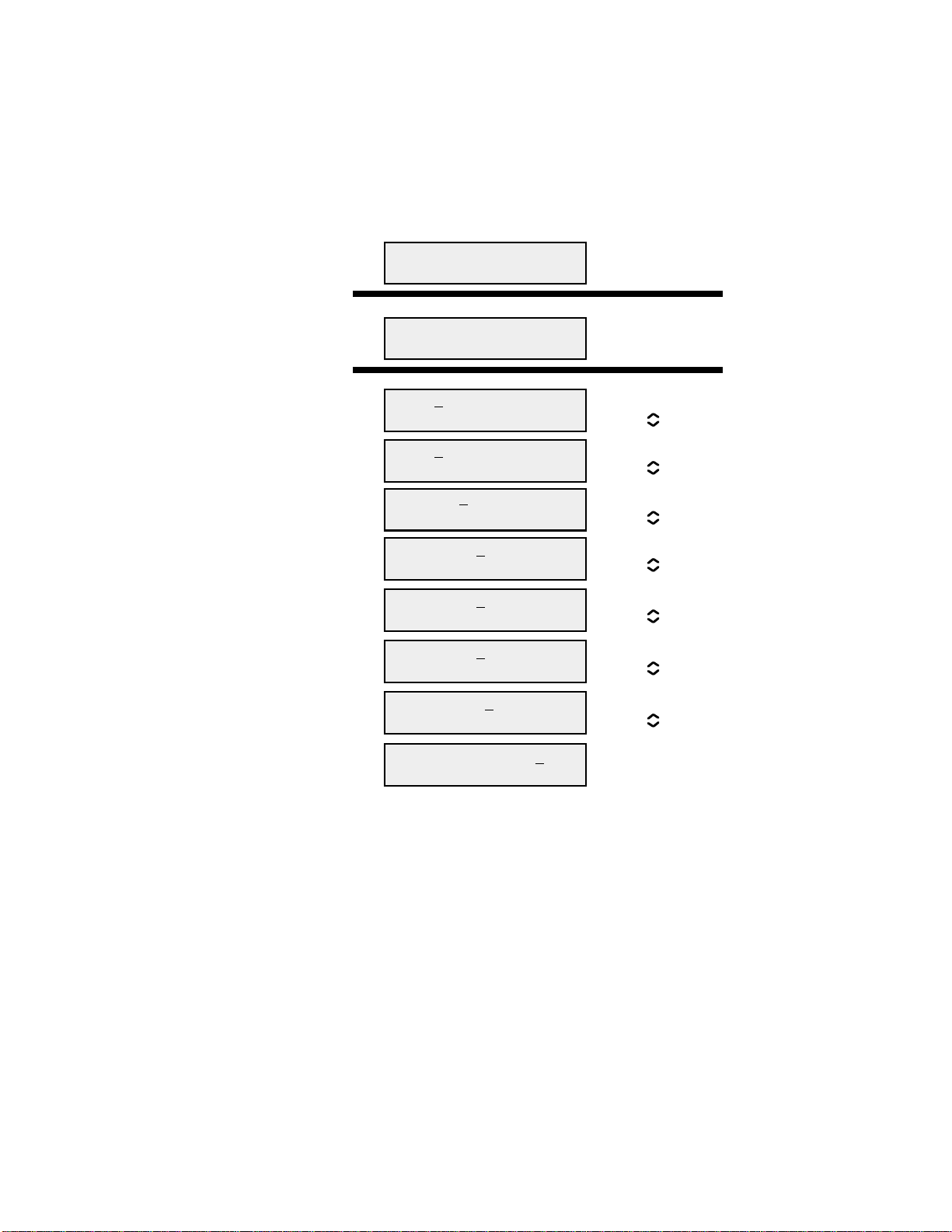
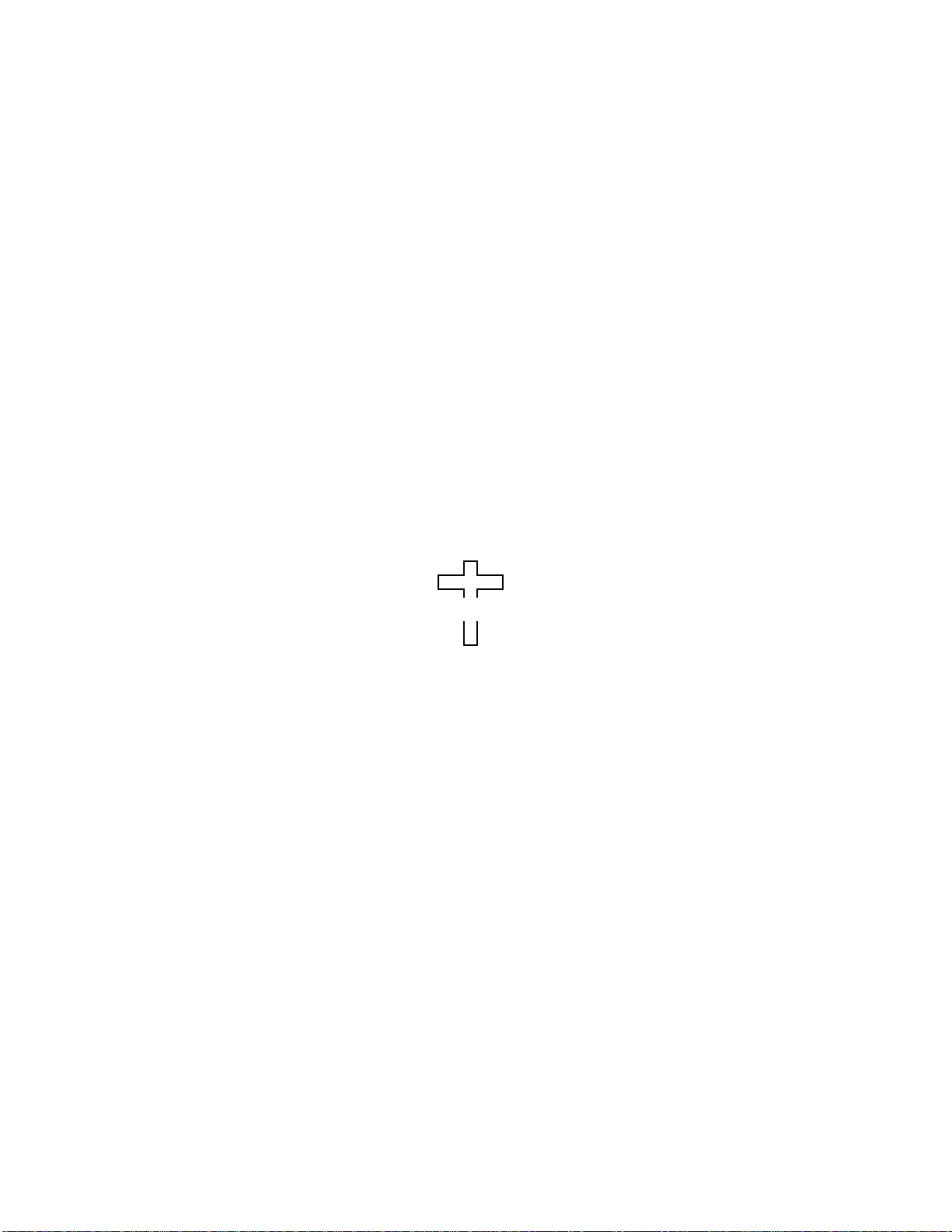
Other Cross Technologies Media Converter manuals

Cross Technologies
Cross Technologies 2099-10 User manual
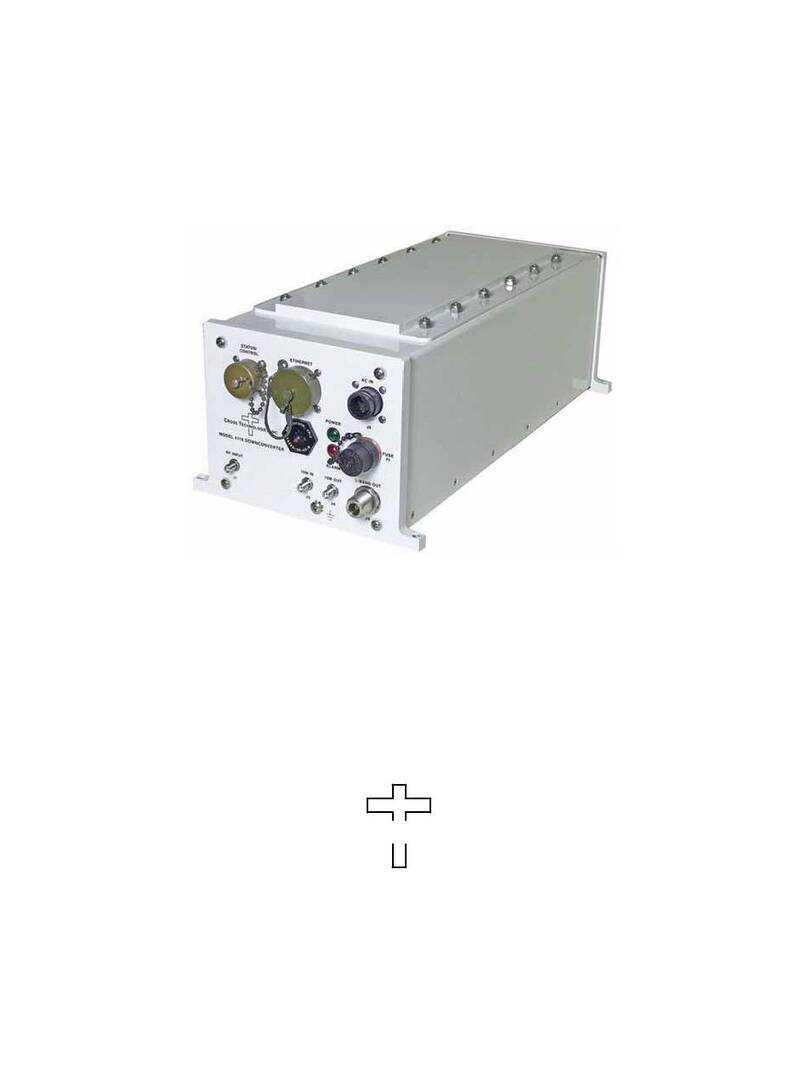
Cross Technologies
Cross Technologies 4116-31-2831 User manual
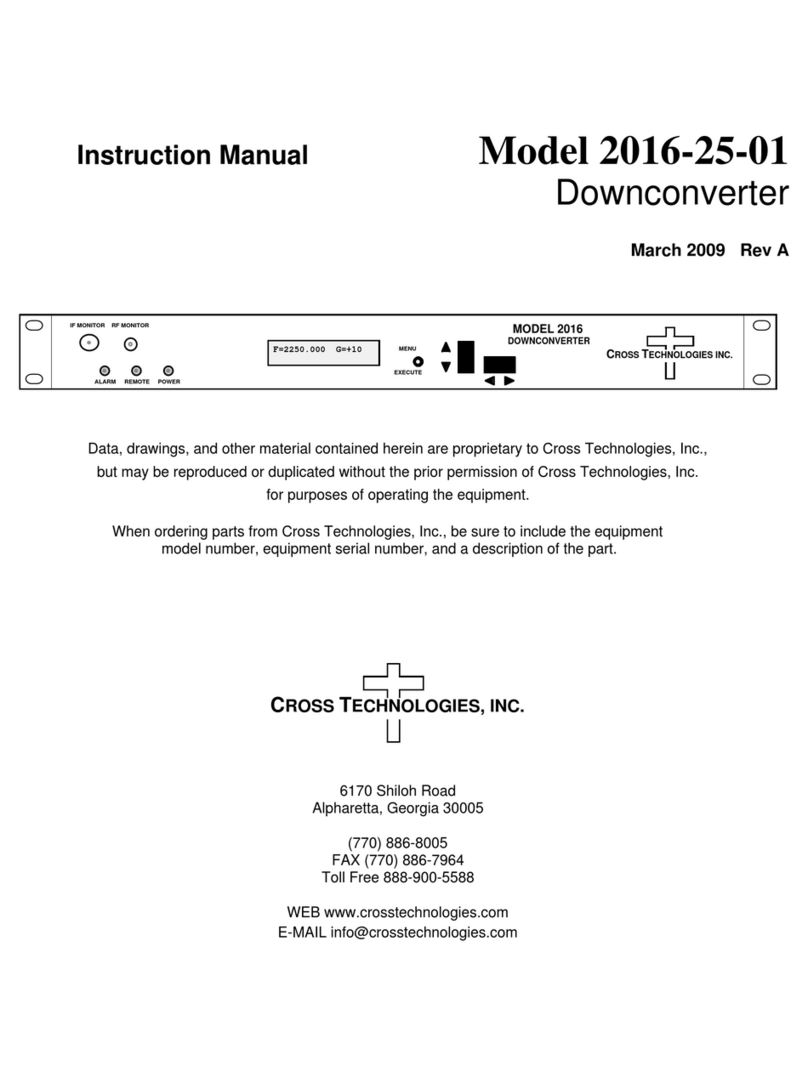
Cross Technologies
Cross Technologies 2016-25-01 User manual
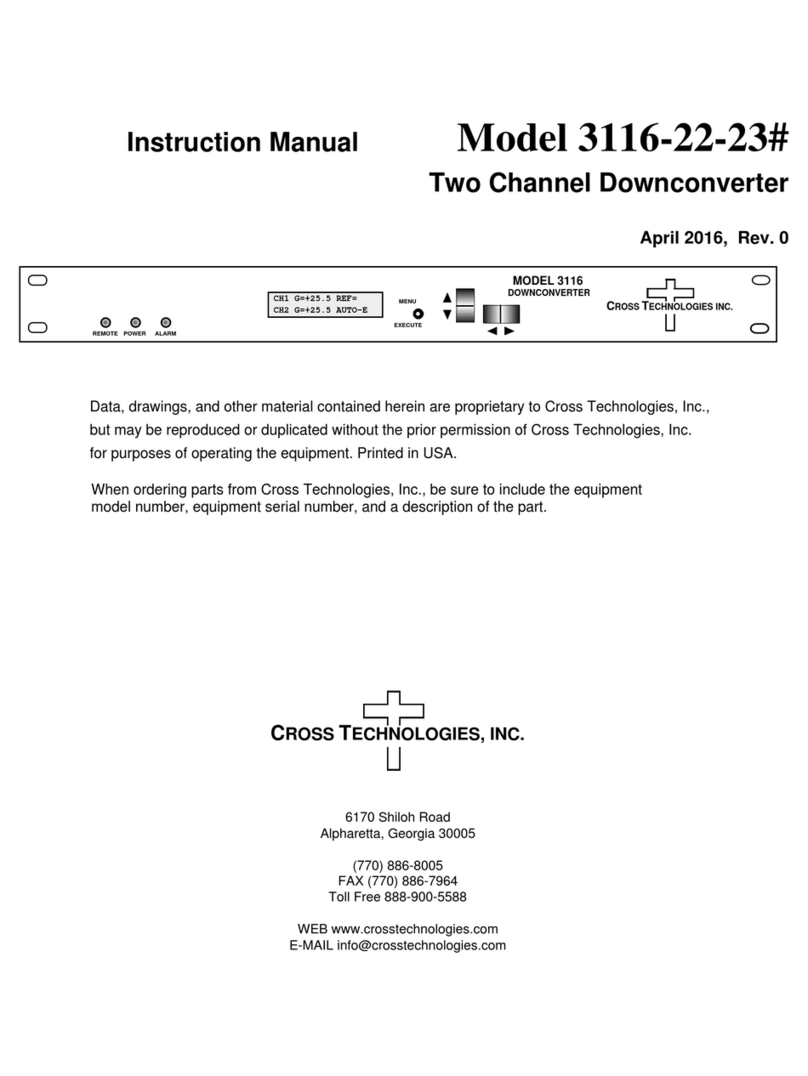
Cross Technologies
Cross Technologies 3116-22-23 User manual
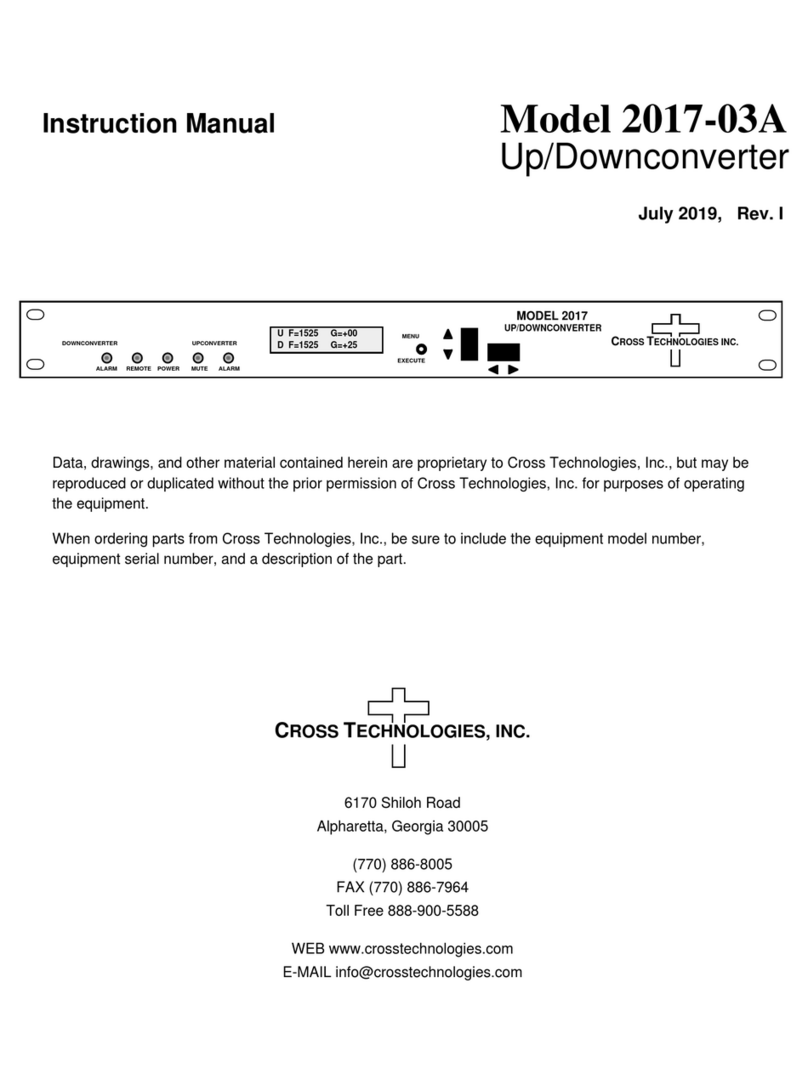
Cross Technologies
Cross Technologies 2017-03A User manual
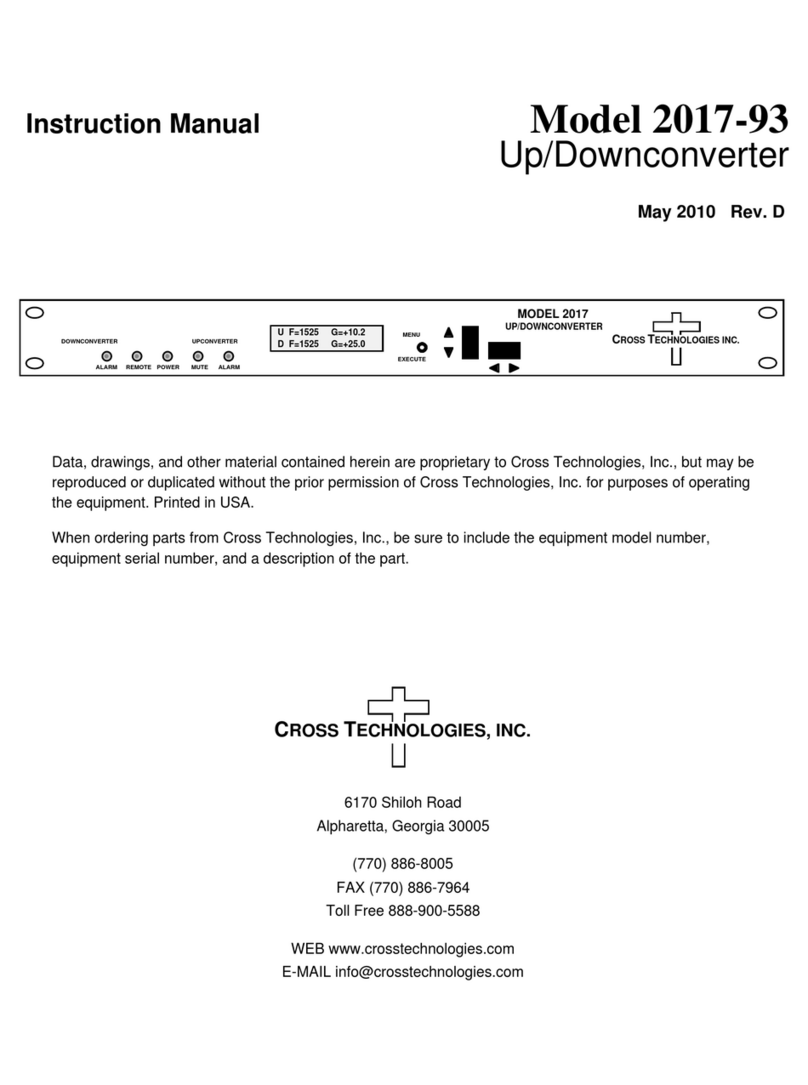
Cross Technologies
Cross Technologies 2017-93 User manual
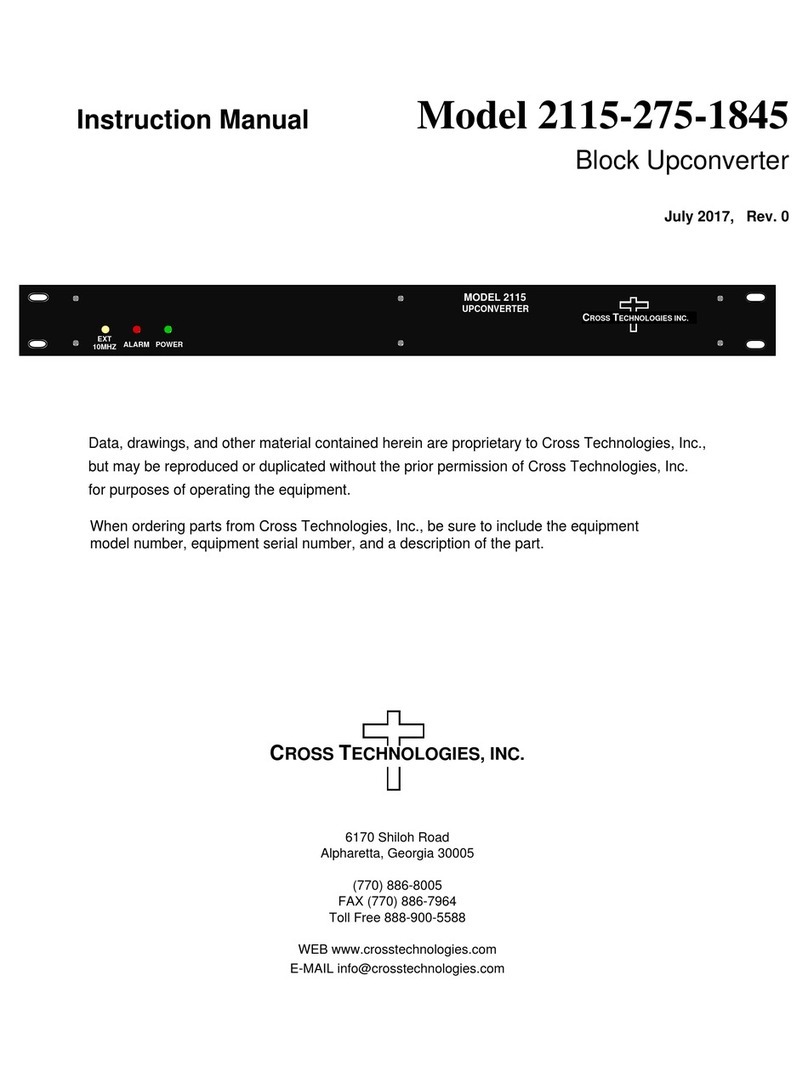
Cross Technologies
Cross Technologies 2115-275-1845 User manual
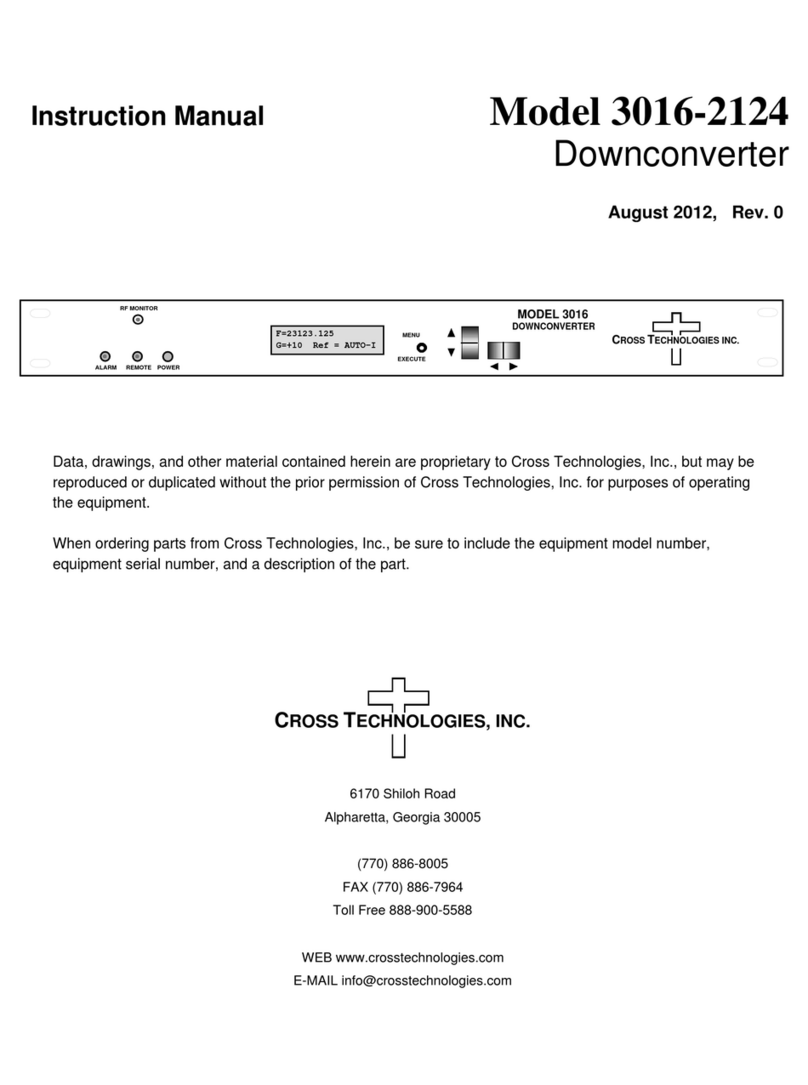
Cross Technologies
Cross Technologies 3016-2124 User manual
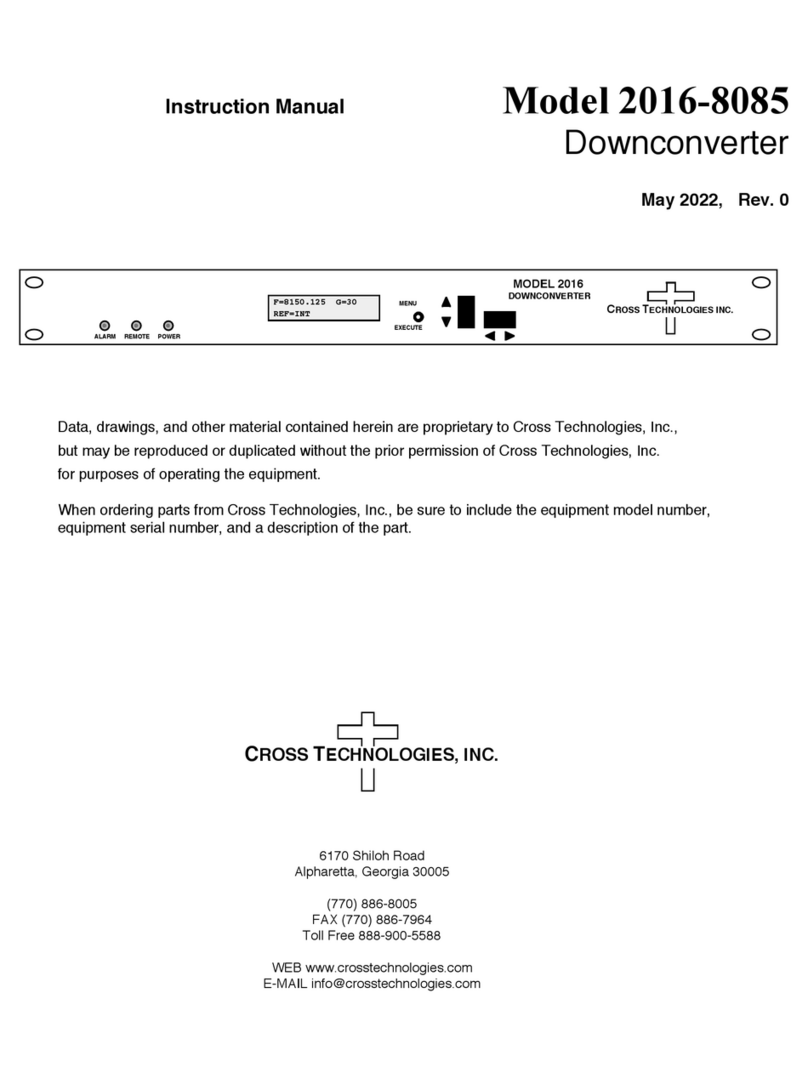
Cross Technologies
Cross Technologies 2016-8085 User manual
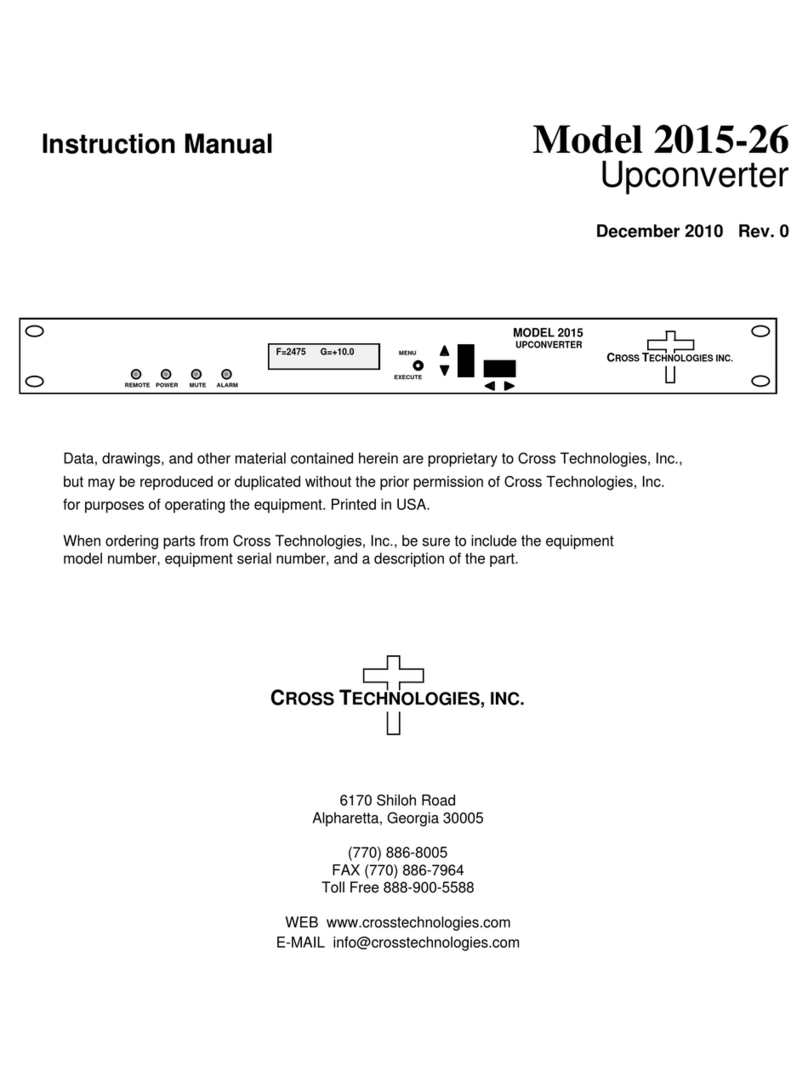
Cross Technologies
Cross Technologies 2015-26 User manual
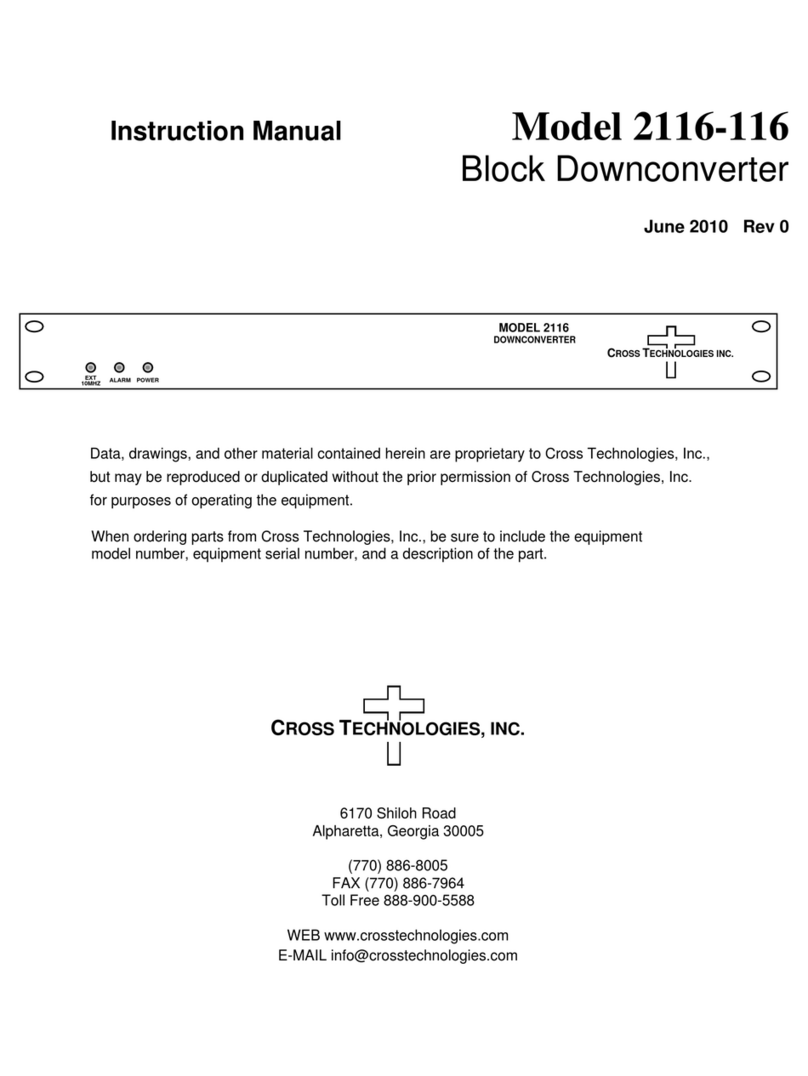
Cross Technologies
Cross Technologies 2116-116 User manual

Cross Technologies
Cross Technologies 1584-29 User manual
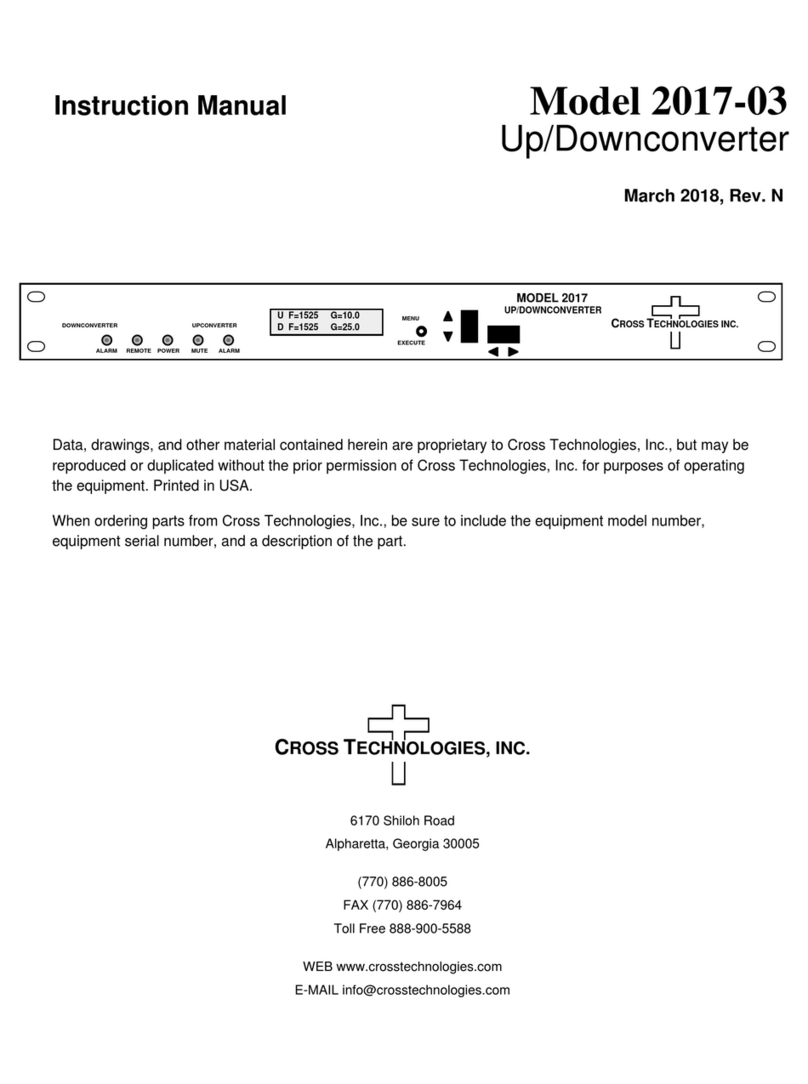
Cross Technologies
Cross Technologies 2017-03 User manual

Cross Technologies
Cross Technologies 2017-0923 370 Series User manual

Cross Technologies
Cross Technologies 3116-145-1600 User manual

Cross Technologies
Cross Technologies 3116-7786-2150 User manual
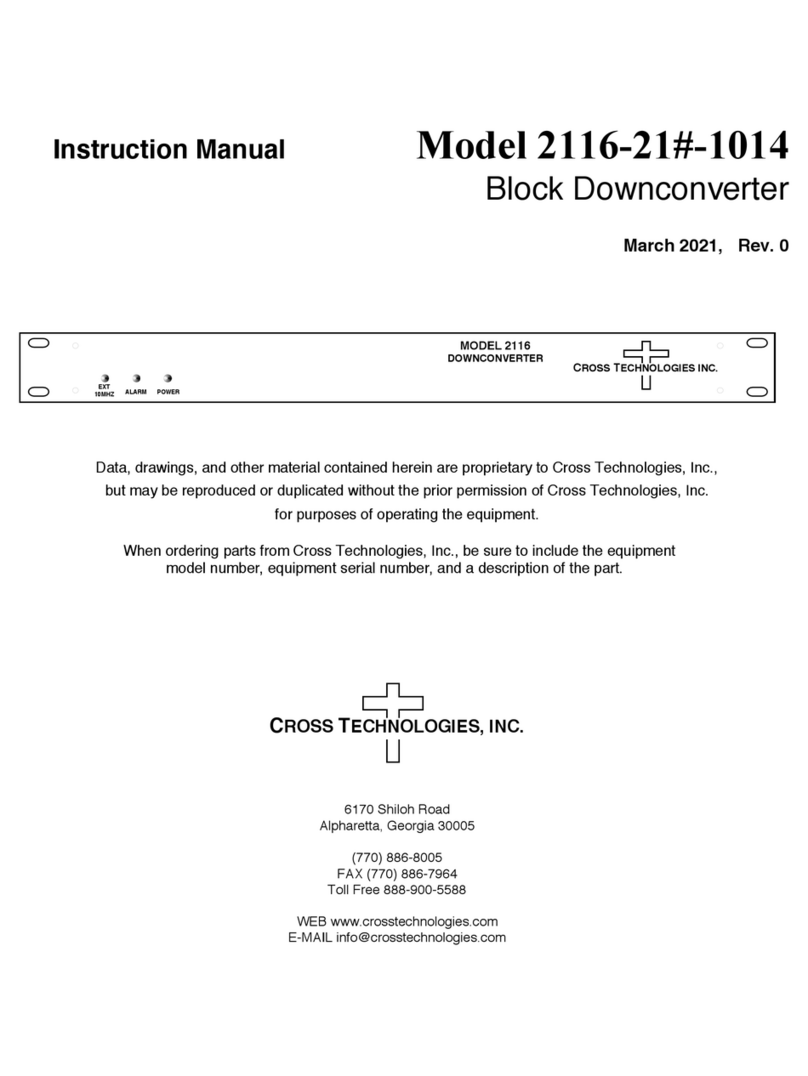
Cross Technologies
Cross Technologies 2116-21-1014 User manual

Cross Technologies
Cross Technologies 4116-285-2450 User manual
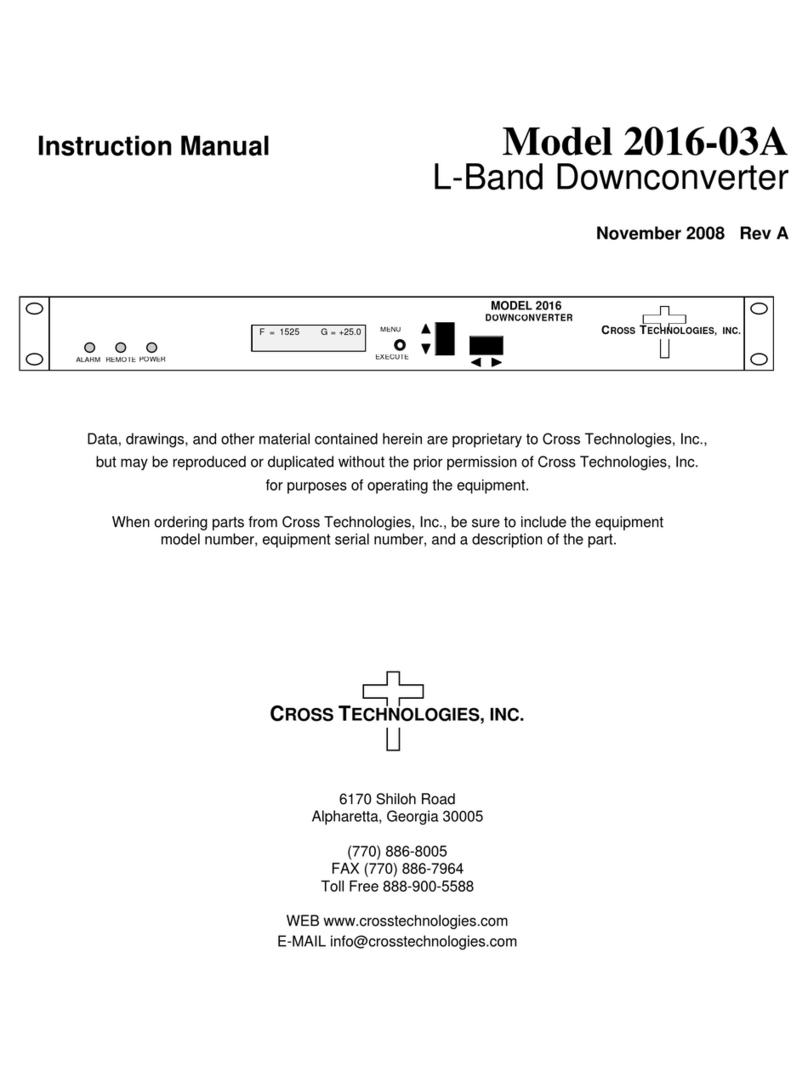
Cross Technologies
Cross Technologies 2016-03A User manual
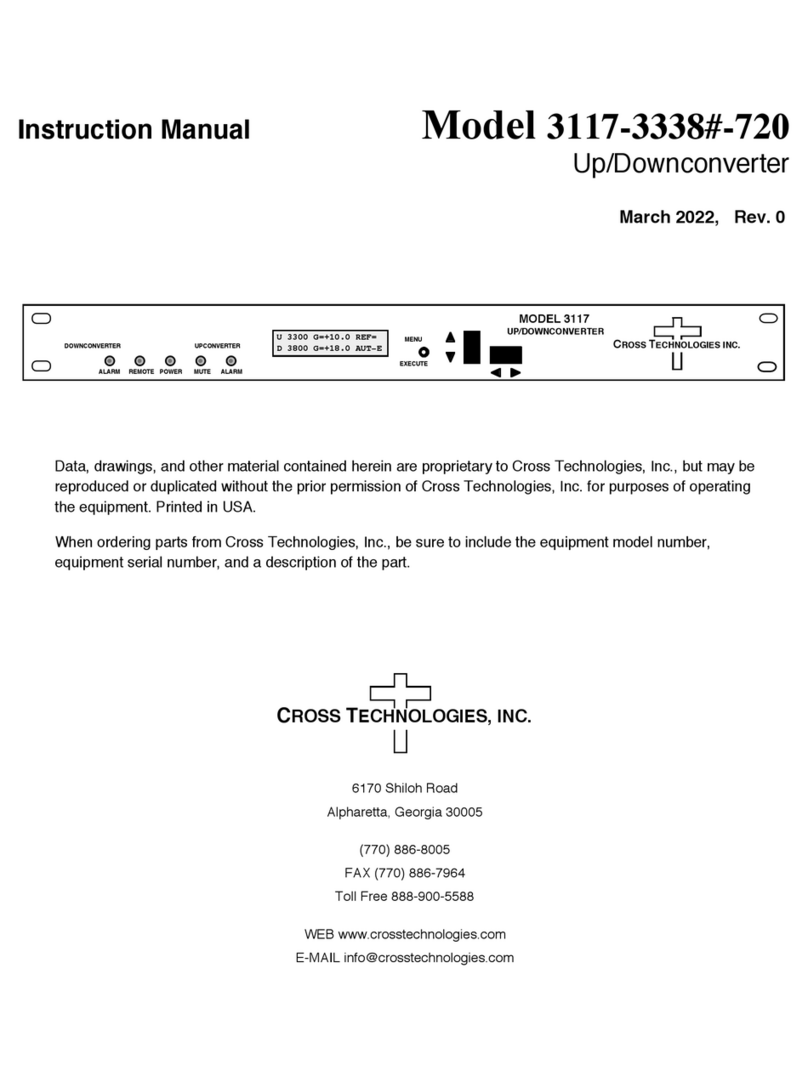
Cross Technologies
Cross Technologies 3117-3338 720 Series User manual
Popular Media Converter manuals by other brands
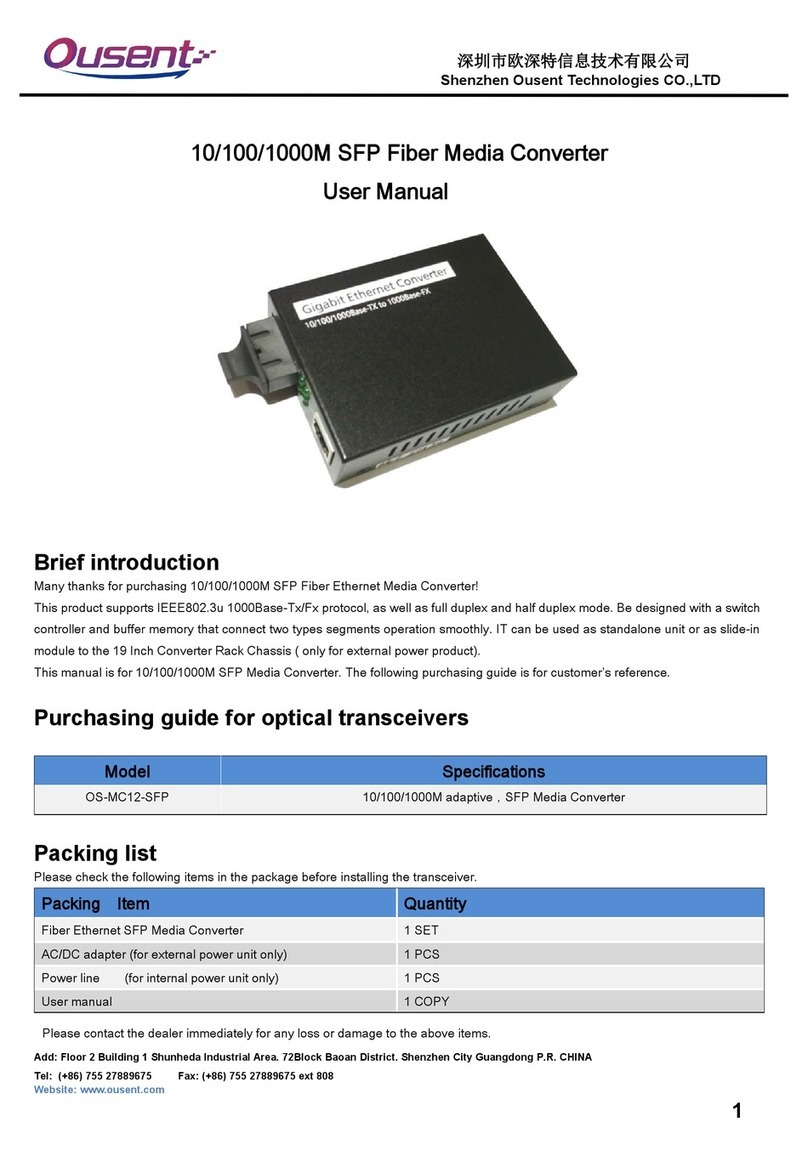
Shenzhen Ousent Technologies CO.,LTD
Shenzhen Ousent Technologies CO.,LTD OS-MC12-SFP user manual

Renishaw
Renishaw Tonic installation guide

Unitech
Unitech UT-1102 instruction manual

Perle
Perle C-1000-XXXXX installation guide
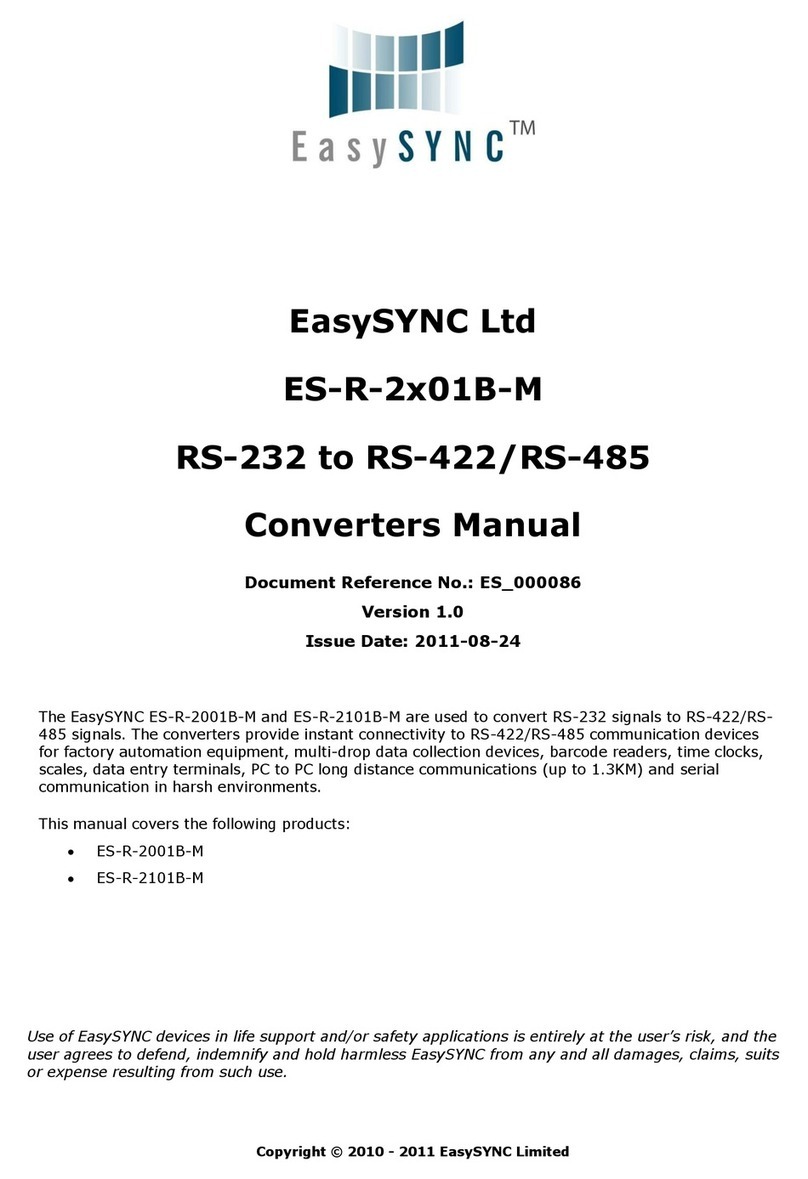
EasySync
EasySync ES-R-2 01B-M Series manual

Heyl
Heyl Testomat Modul TH operating instructions