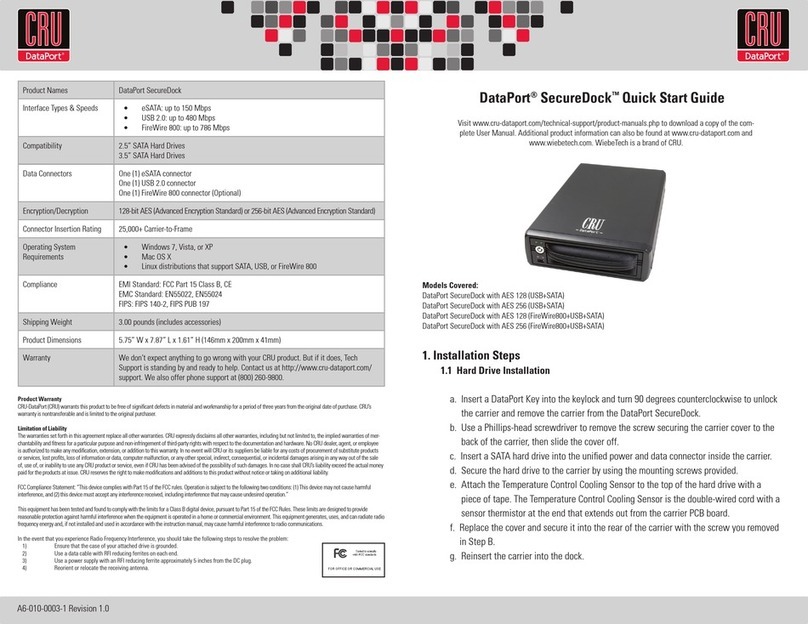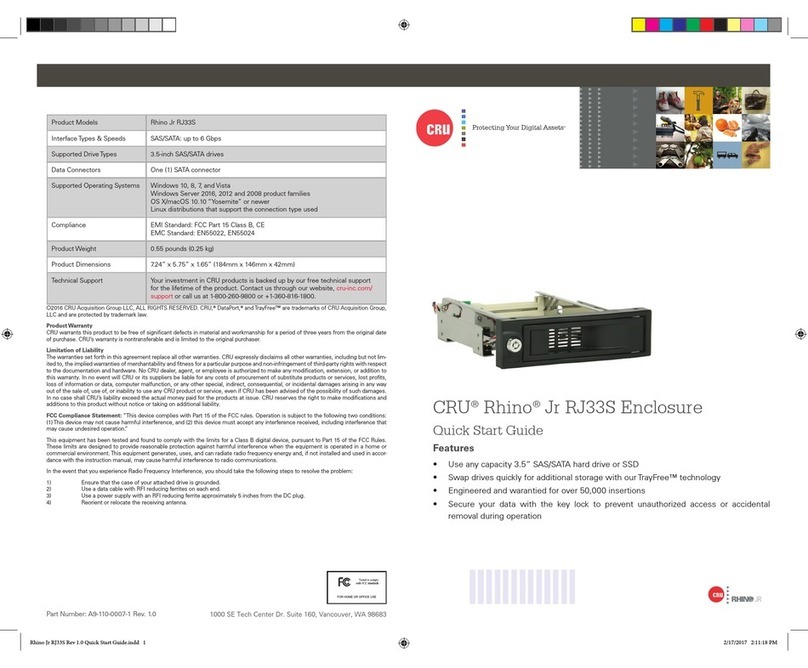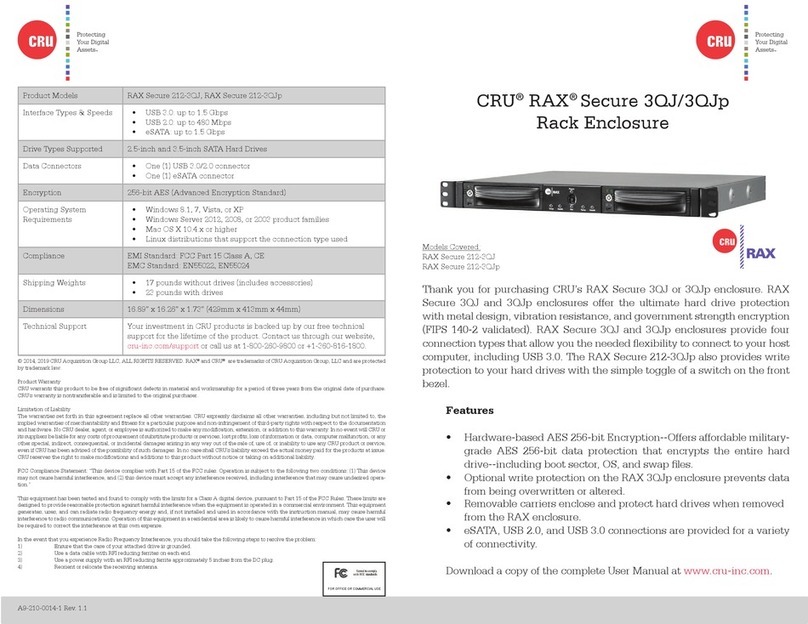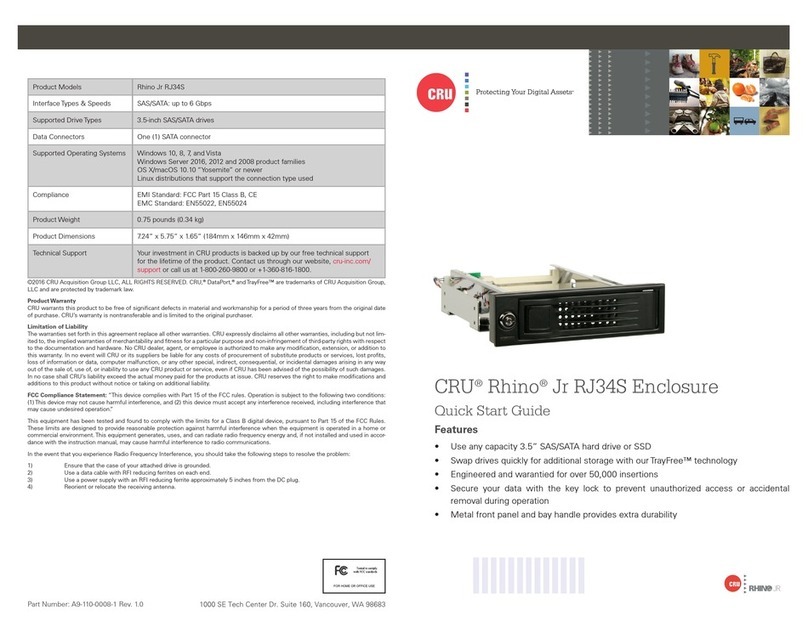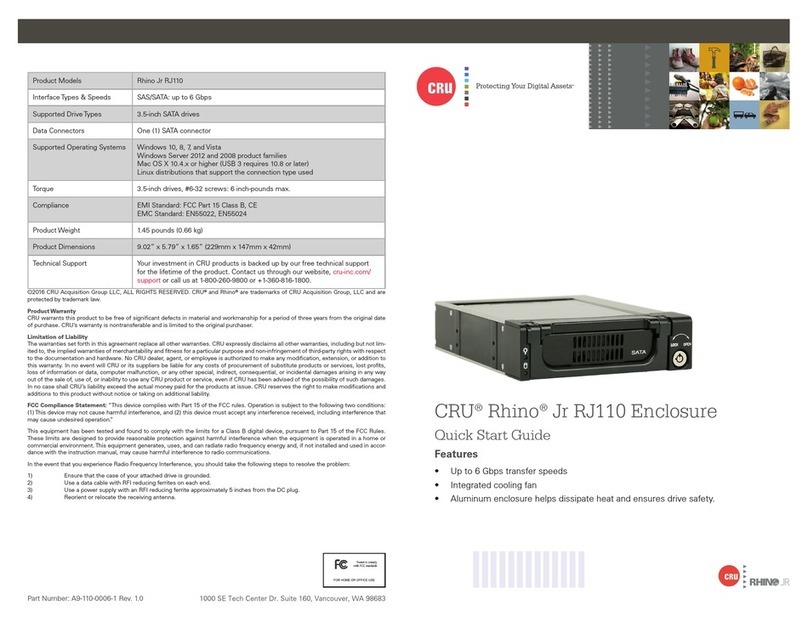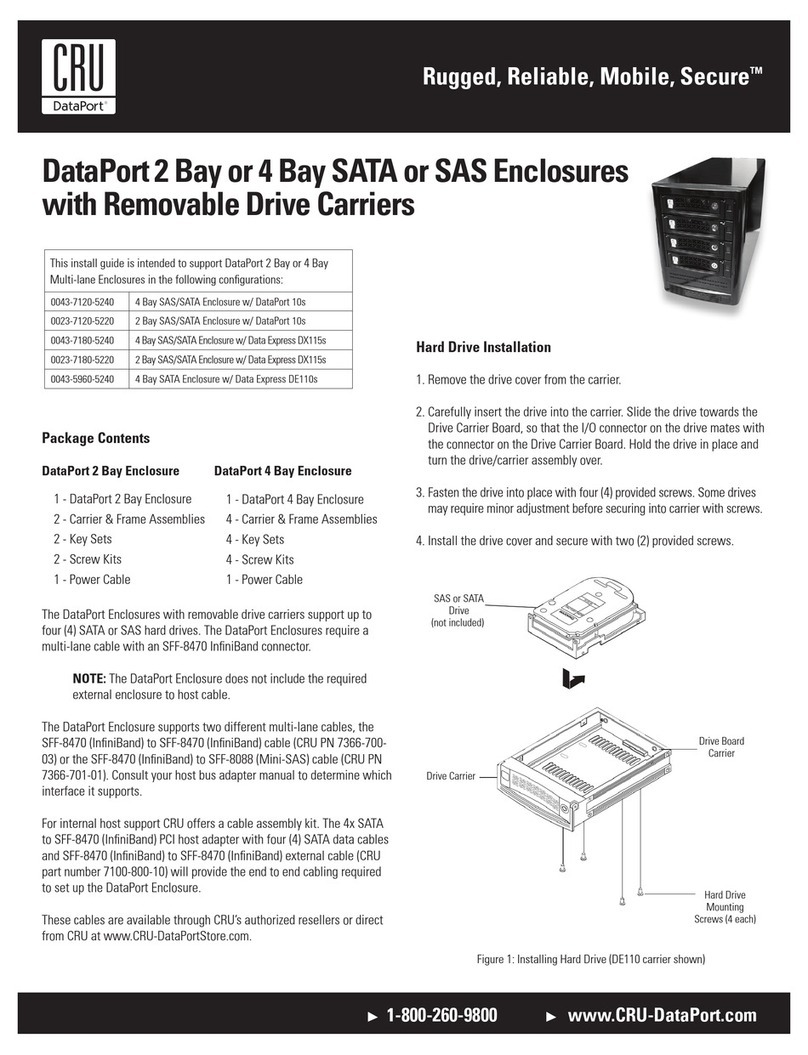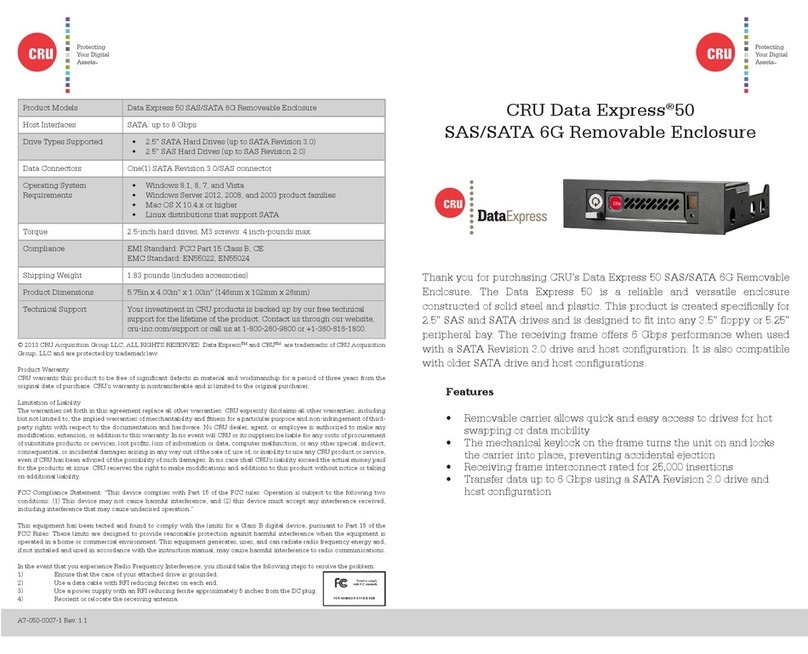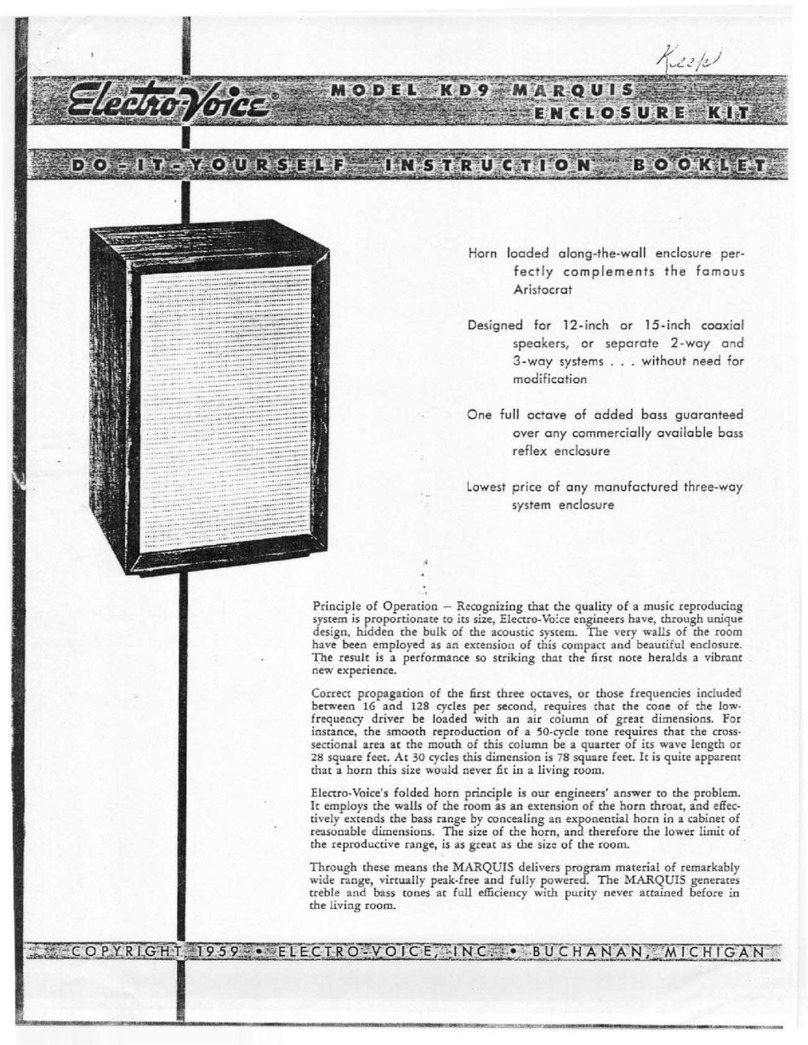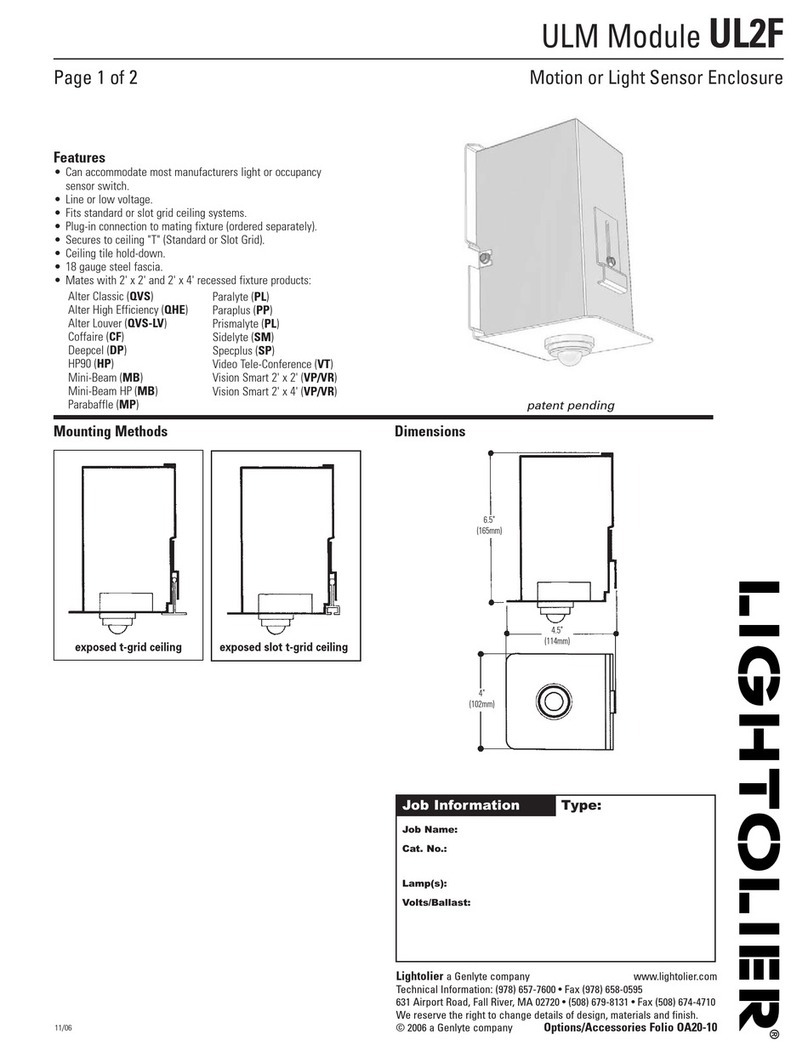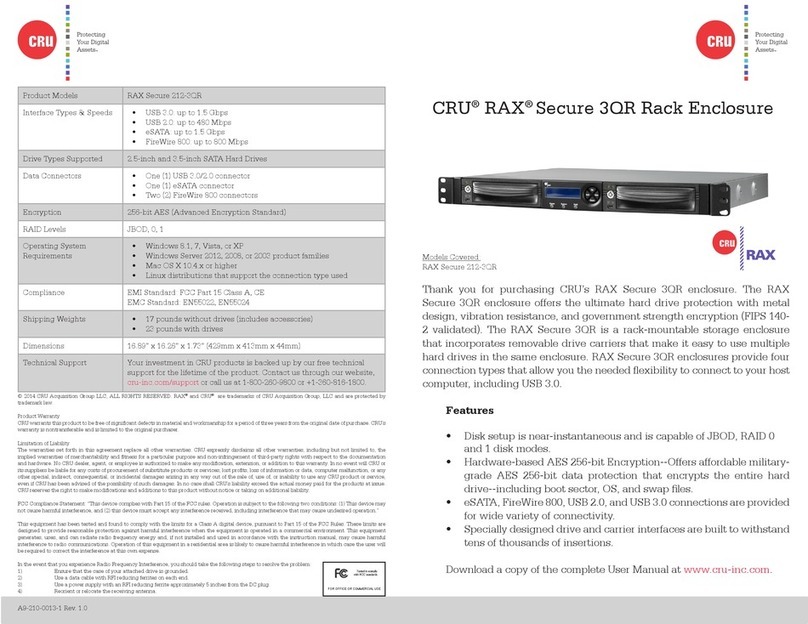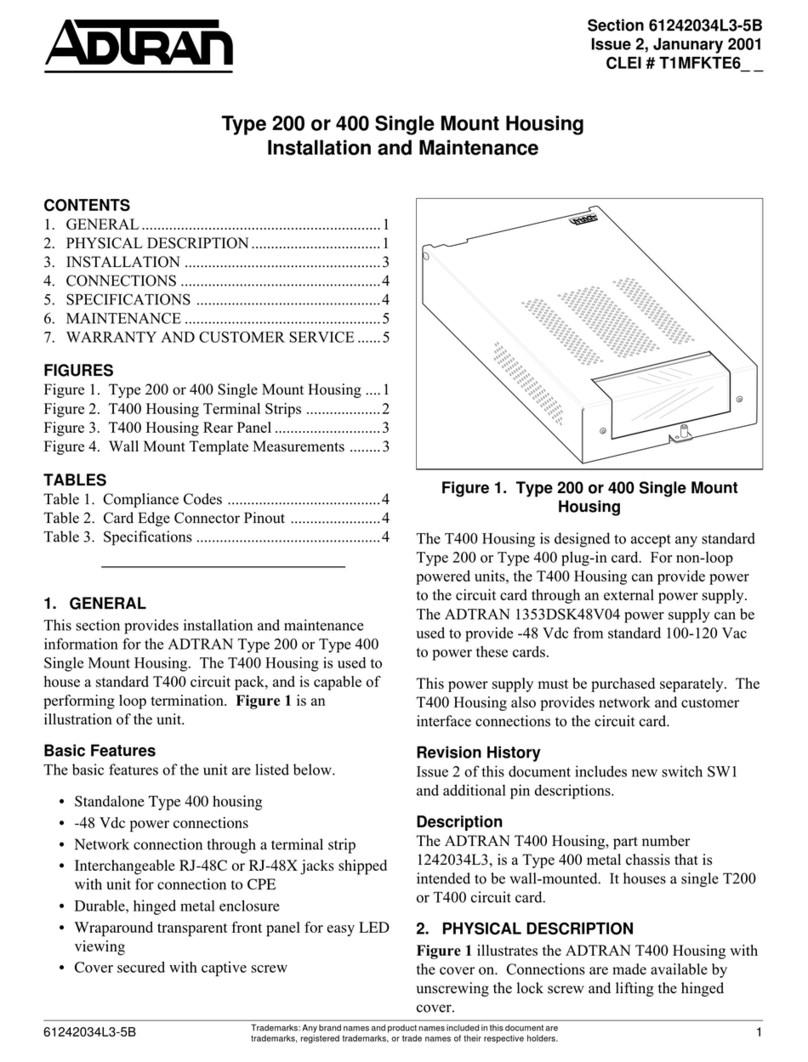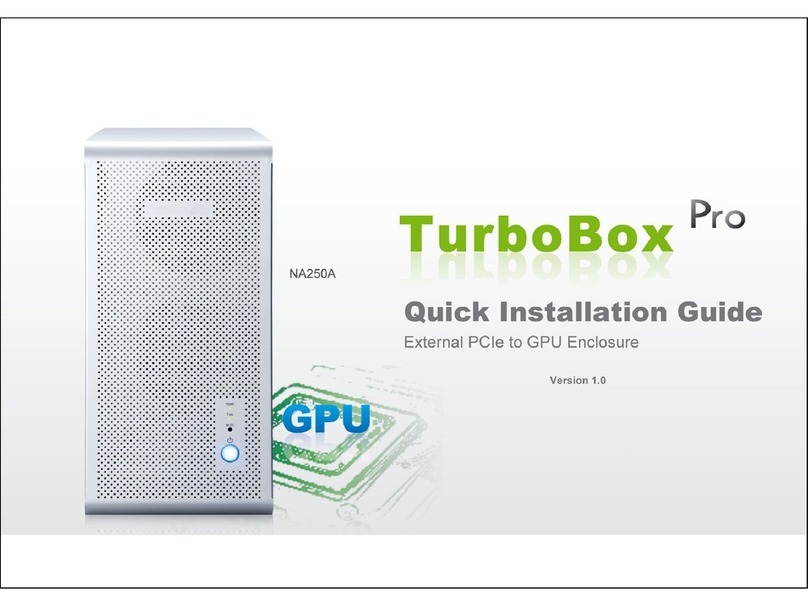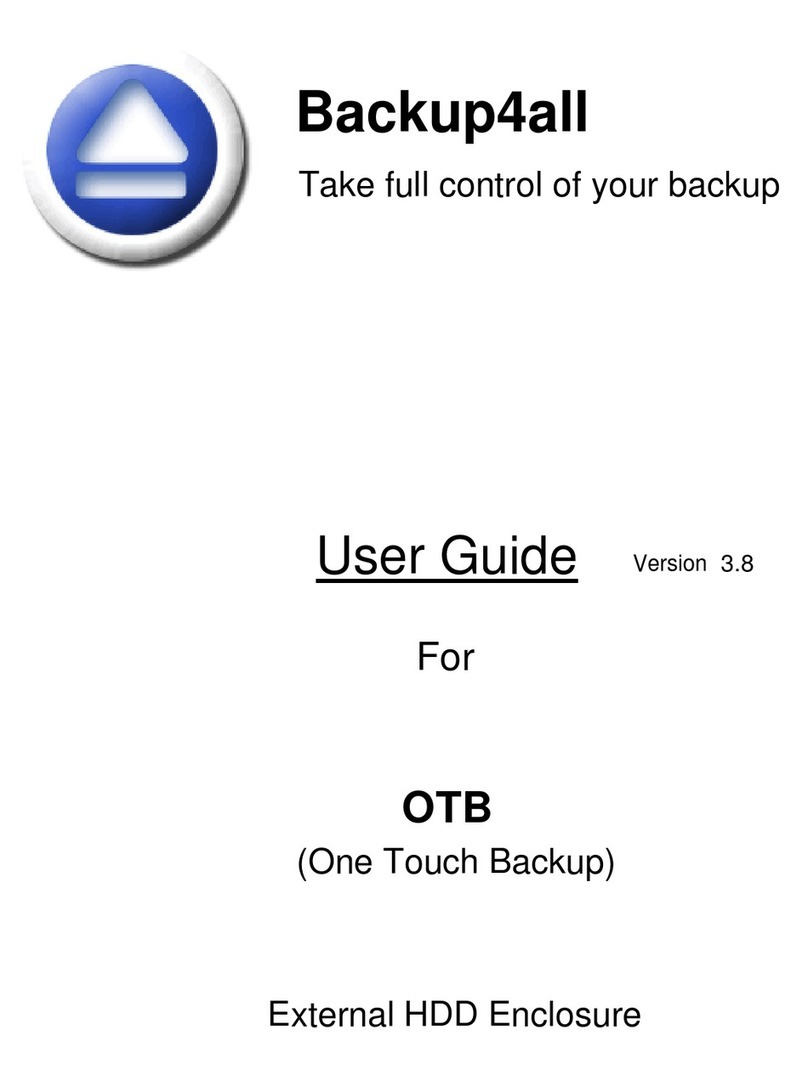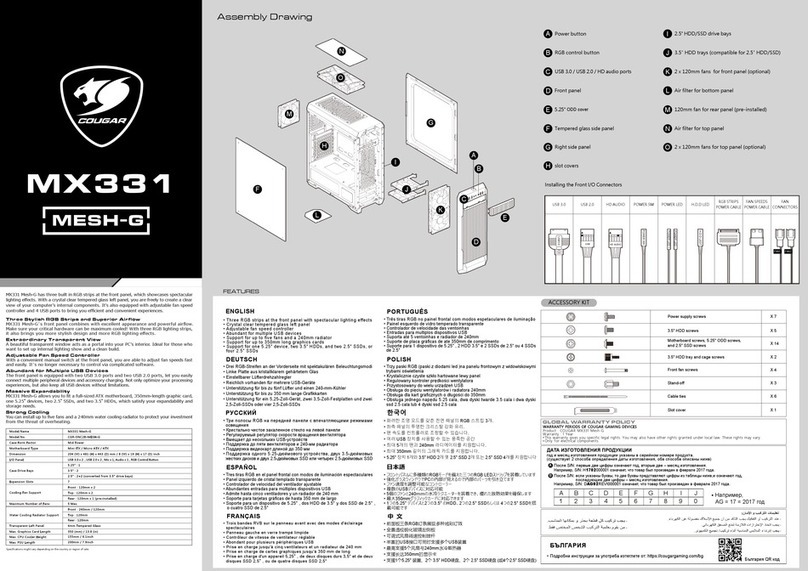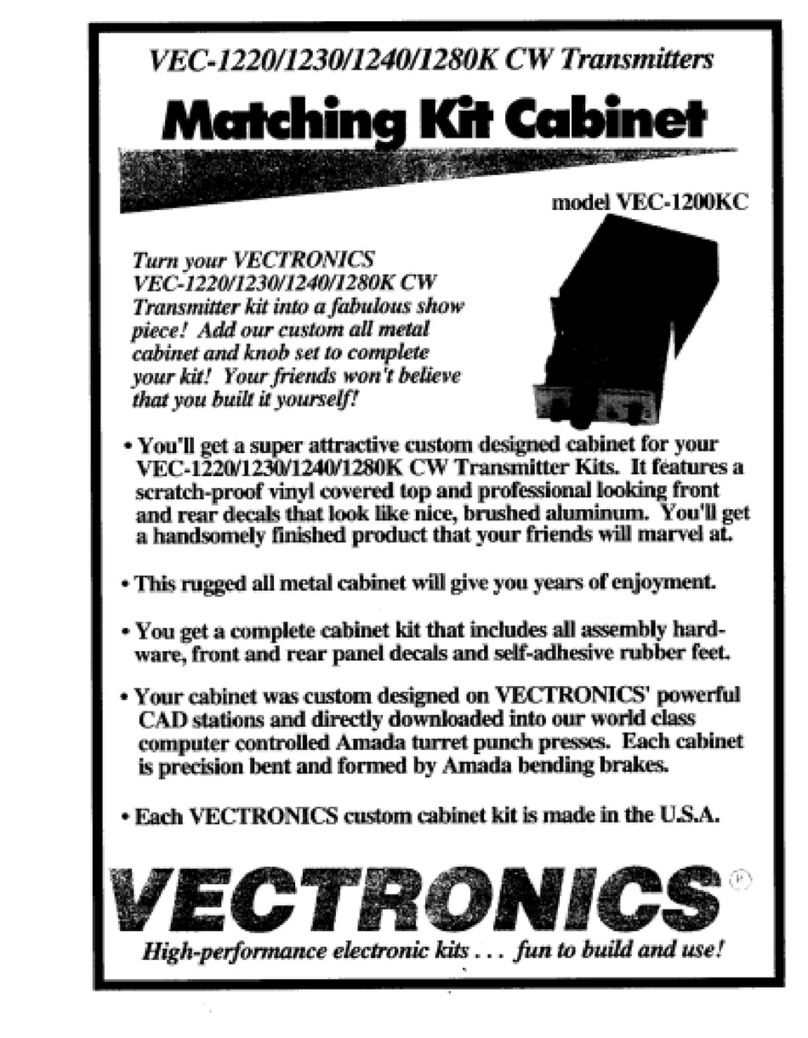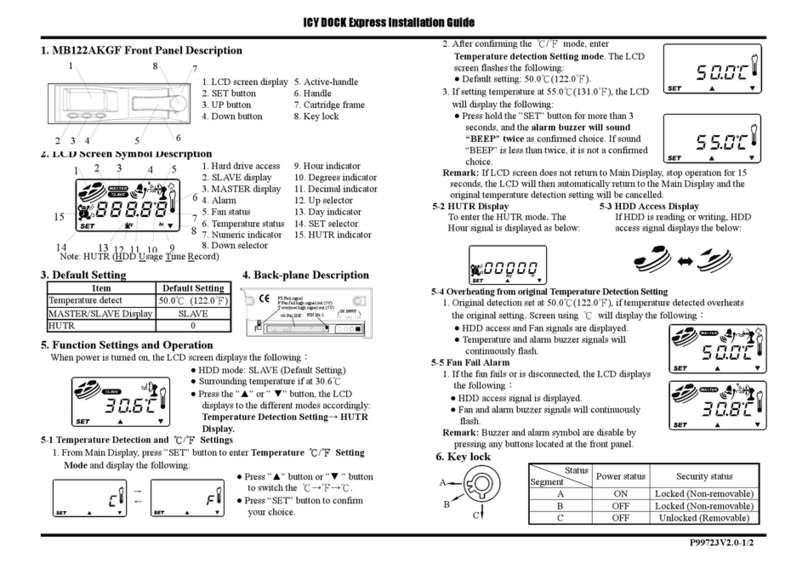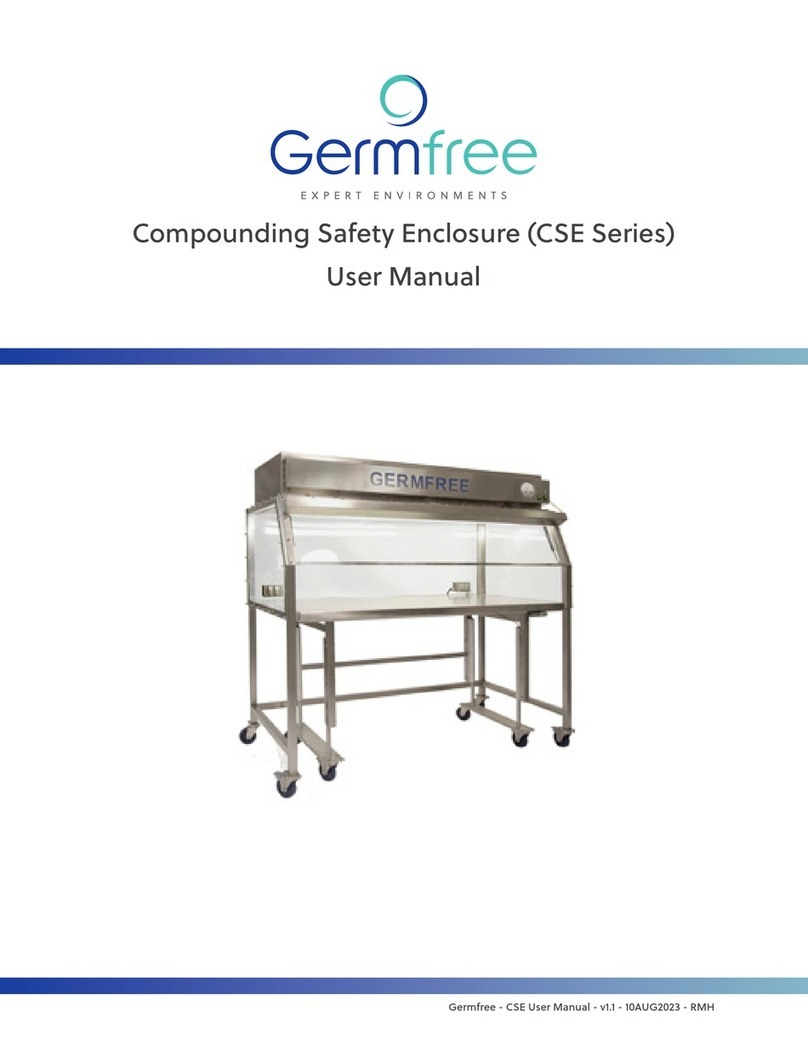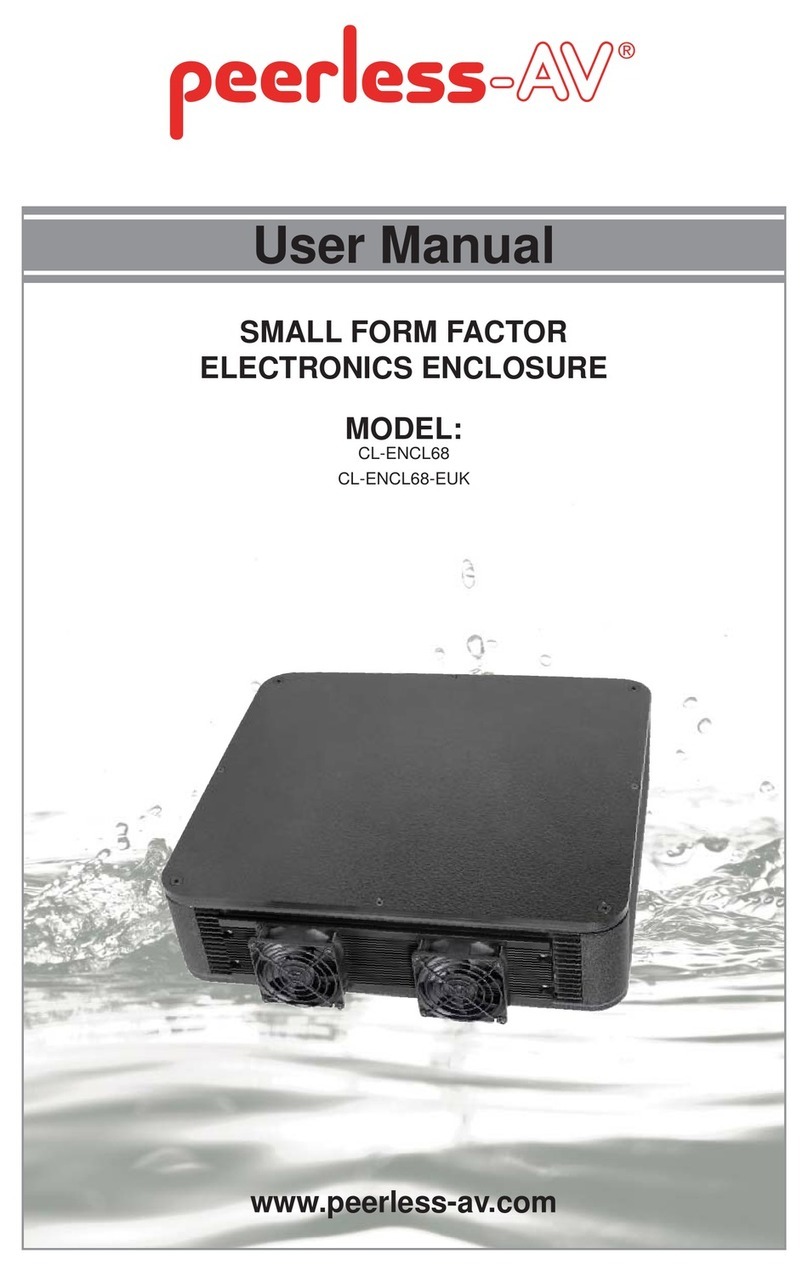Protecting Your
Digital Assets™
Protecting Your
Digital Assets™
CRU DataExpress®115
DCmini Cartridge
Thank you for purchasing CRU’s DataExpress 115 (DX115) DC mini enclosure.
The CRU DCmini hard drive enclosure is designed specically for the
distribution of Digital Cinema media on 2.5” drives. The aluminum external
drive enclosure can connect to servers via a USB 2.0 or USB 3.0 interface
without the need of a CRU MoveDock or other external docking station. The
DCmini is bus-powered on USB 2.0 and USB 3.0 hosts. An optional split host
connection cable is available for older USB 2.0 servers without adequate
power available on a single USB 2.0 port. The external device can be docked
using a DCmini adapter (accessory sold separately) with the existing CRU
DX115 DC frame in servers, ingestion racks via standard high-speed SATA
connection.
Features
• Compatible with all existing CRU DX115 DC frames (using adapter)
• DCmini cartridge accepts 2.5” 9.5mm SATA drives of any
manufacture and capacity
• DCmini cartridge is bus-powered via USB 3.0 and USB 2.0
• USB 3.0 micro to USB 3.0 (Type A) cable included (450mm length)
• 2 year warranty
© 2013 CRU Acquisition Group LLC, ALL RIGHTS RESERVED. DataExpressTM and CRUTM are trademarks of CRU Acquisition
Group, LLC and are protected by trademark law.
Product Warranty
CRU warrants this product to be free of signicant defects in material and workmanship for a period of two years from the original
date of purchase. CRU’s warranty is nontransferable and is limited to the original purchaser.
Limitation of Liability
The warranties set forth in this agreement replace all other warranties. CRU expressly disclaims all other warranties, including but
not limited to, the implied warranties of merchantability and tness for a particular purpose and non-infringement of third-party
rights with respect to the documentation and hardware. No CRU dealer, agent, or employee is authorized to make any modication,
extension, or addition to this warranty. In no event will CRU or its suppliers be liable for any costs of procurement of substitute
products or services, lost prots, loss of information or data, computer malfunction, or any other special, indirect, consequential,
or incidental damages arising in any way out of the sale of, use of, or inability to use any CRU product or service, even if CRU has
been advised of the possibility of such damages. In no case shall CRU’s liability exceed the actual money paid for the products at
issue. CRU reserves the right to make modications and additions to this product without notice or taking on additional liability.
FCC Compliance Statement: “This device complies with Part 15 of the FCC rules. Operation is subject to the following two condi-
tions: (1) This device may not cause harmful interference, and (2) this device must accept any interference received, including
interference that may cause undesired operation.”
This equipment has been tested and found to comply with the limits for a Class B digital device, pursuant to Part 15 of the FCC
Rules. These limits are designed to provide reasonable protection against harmful interference when the equipment is operated in
a home or commercial environment. This equipment generates, uses, and can radiate radio frequency energy and, if not installed
and used in accordance with the instruction manual, may cause harmful interference to radio communications.
In the event that you experience Radio Frequency Interference, you should take the following steps to resolve the problem:
1) Ensure that the case of your attached drive is grounded.
2) Use a data cable with RFI reducing ferrites on each end.
3) Use a power supply with an RFI reducing ferrite approximately 5 inches from the DC plug.
4) Reorient or relocate the receiving antenna.
Product Models DX115 DC mini
Interface Types & Speeds • SATA: up to 6 Gbps
• USB 3: up to 5 Gbps
• USB 2: up to 480 Mbps
Drive Types Supported 2.5-inch SATA (Serial-ATA) hard drives
Operating System
Requirements
• Windows 8, 7, Vista, or XP
• Windows Server 2012, 2008, or 2003 product families
• Mac OS X 10.4.x or higher
• Linux distributions that support the connection type used
Torque 2.5” hard drives, M3 screws: 4 inch-pounds max.
Compliance EMI Standard: FCC Part 15 Class B, CE
EMC Standard: EN55022, EN55024
Shipping Weights 1.15 pounds (includes accessories)
Dimensions 5.24” x 0.69” x 3.07” (133mm x 17.5mm x 78mm)
Technical Support Your investment in CRU products is backed up by our free technical
support for the lifetime of the product. Contact our Digital Cinema
representative Keith Schimmenti at 714-424-9872 or send an e-mail to
A7-115-0007-2 Rev. 1.0
FOR HOME OR OFFICE USE