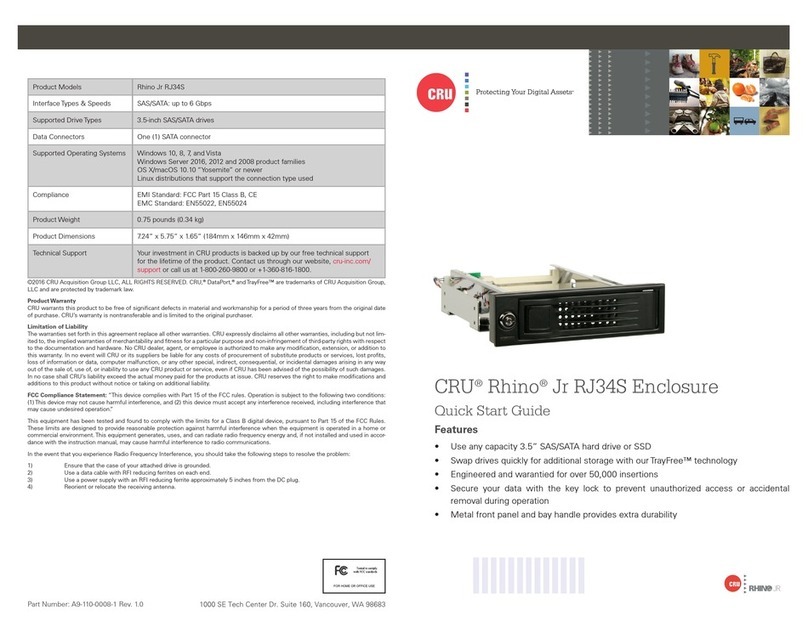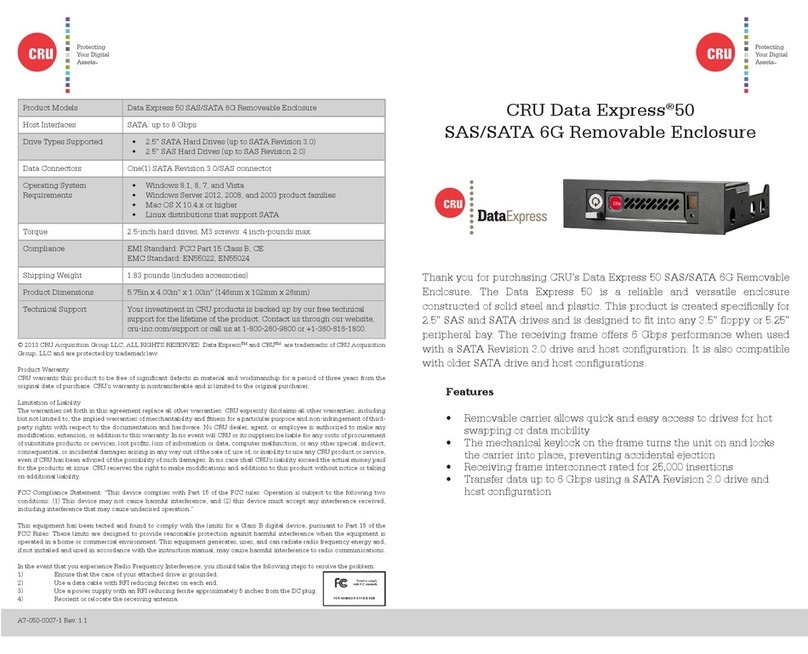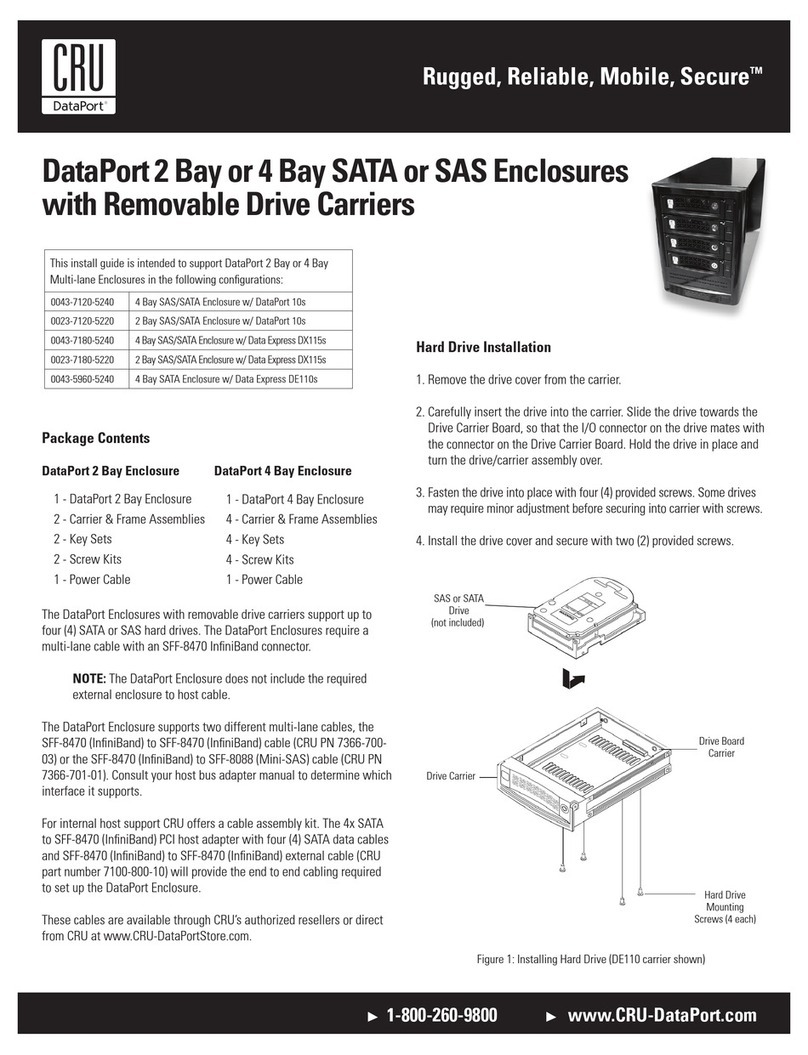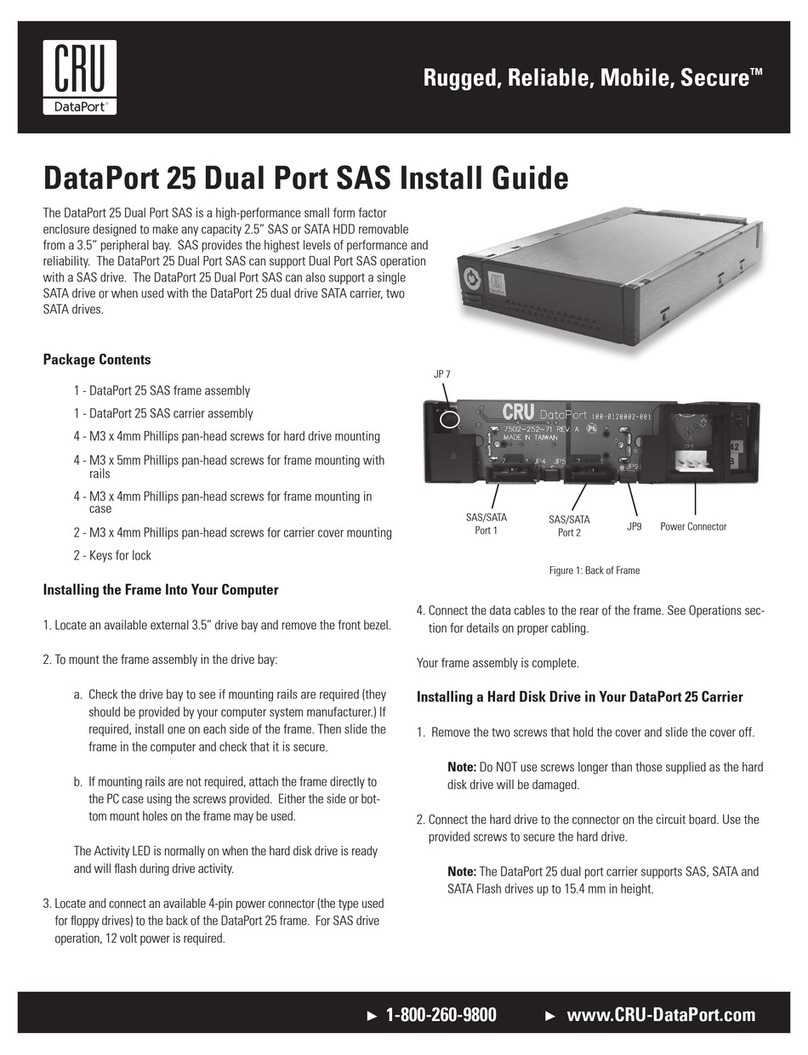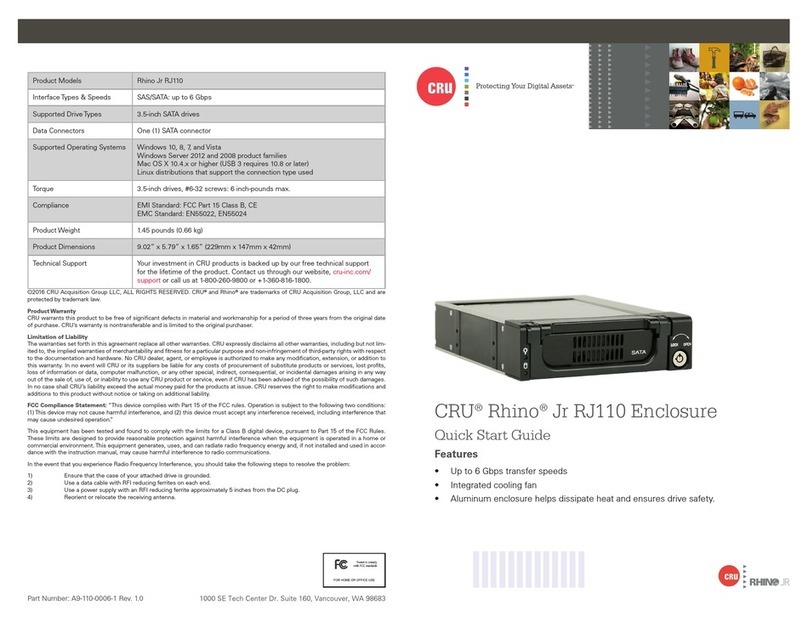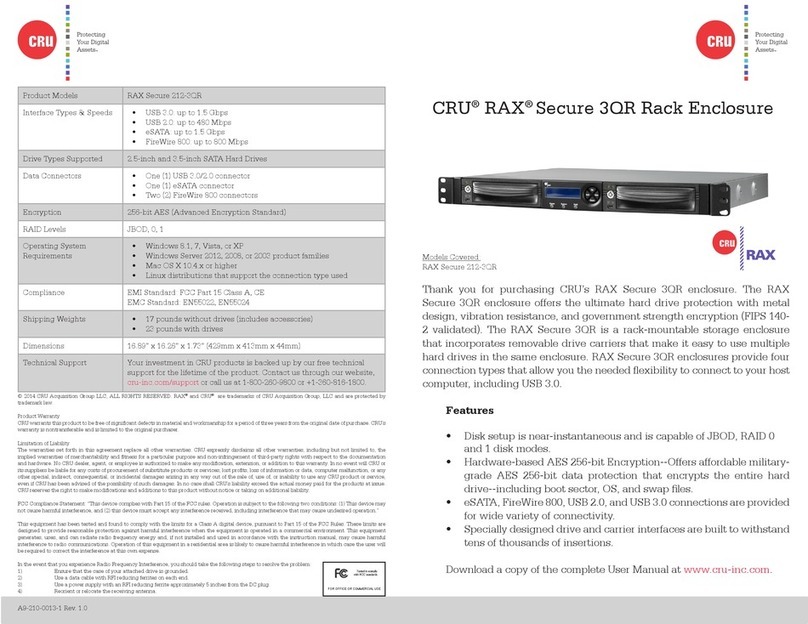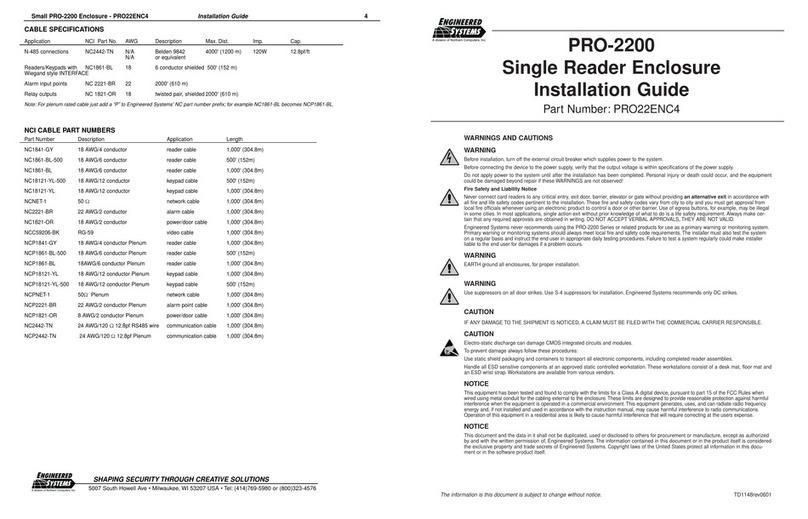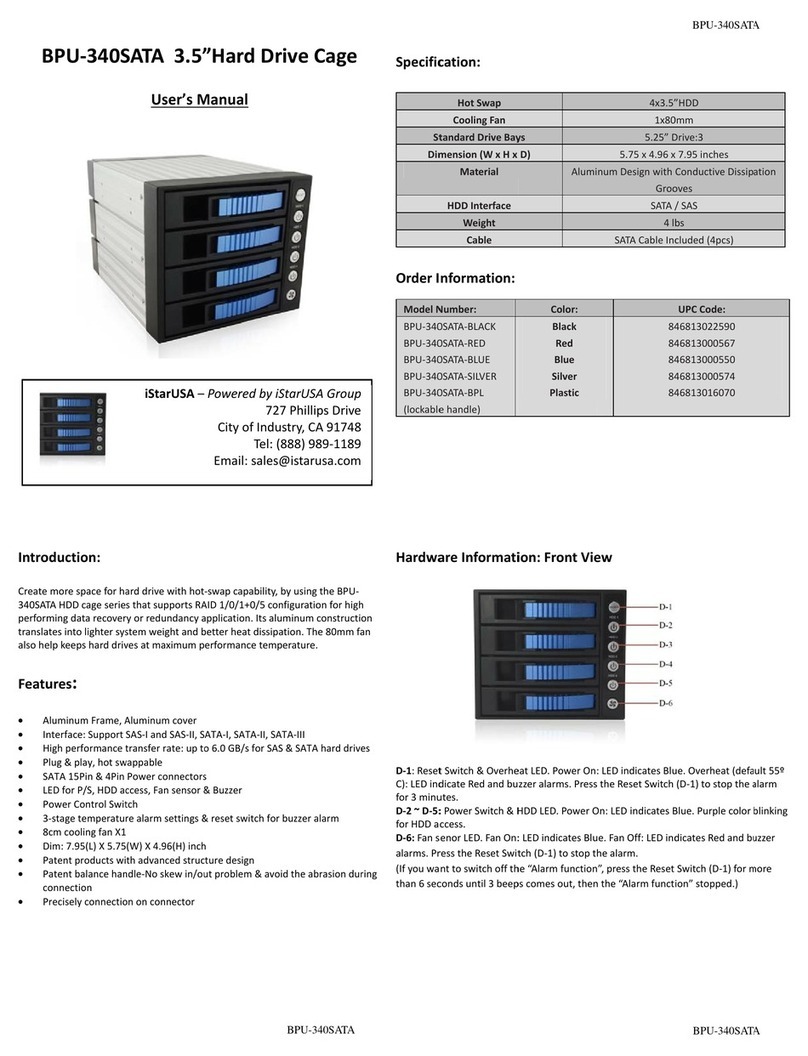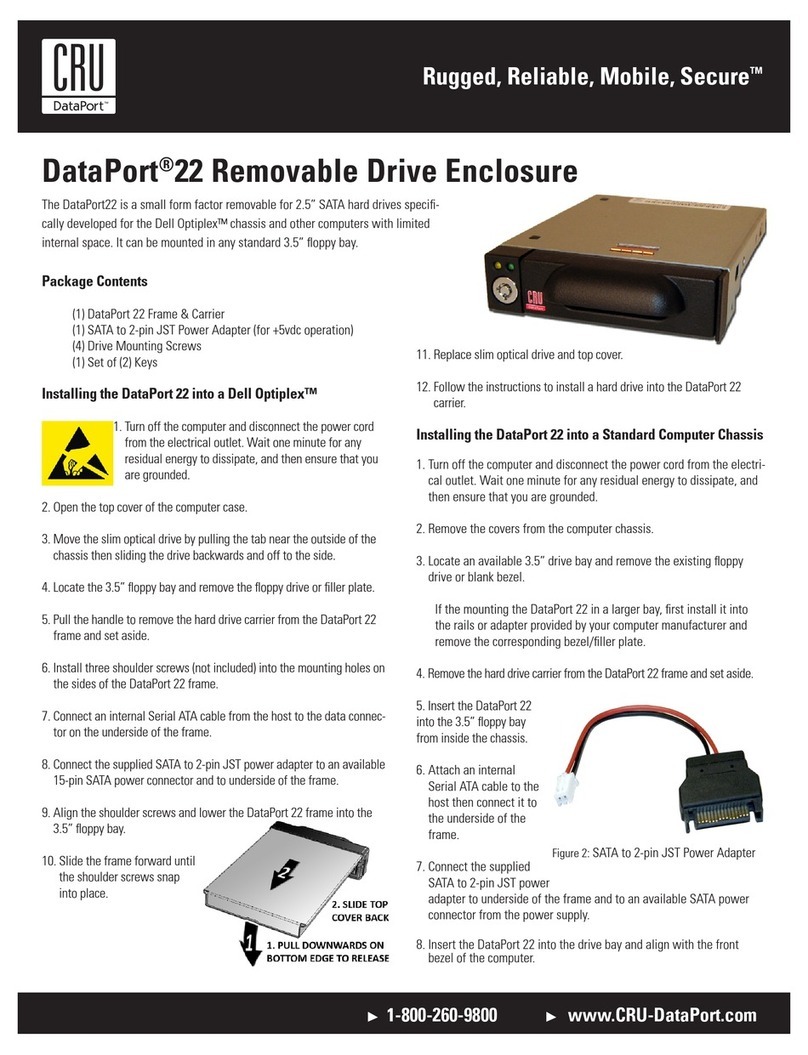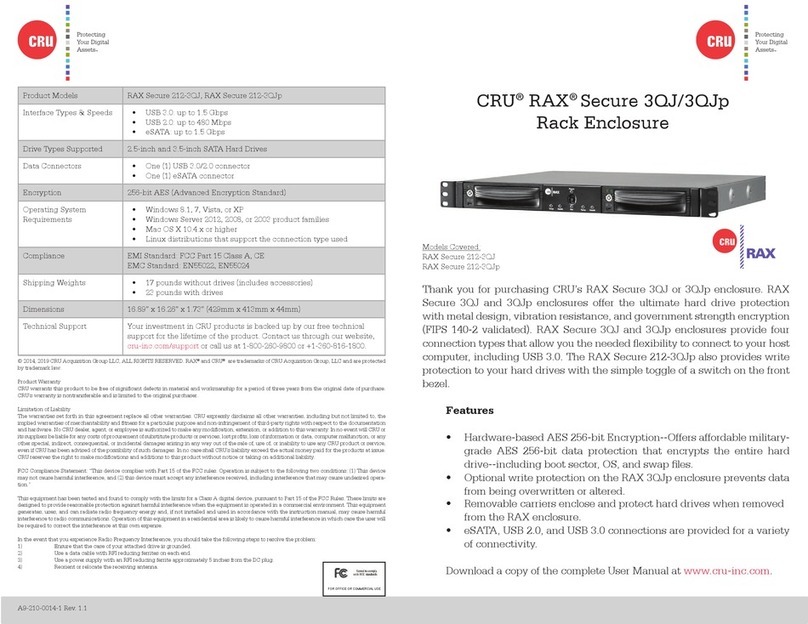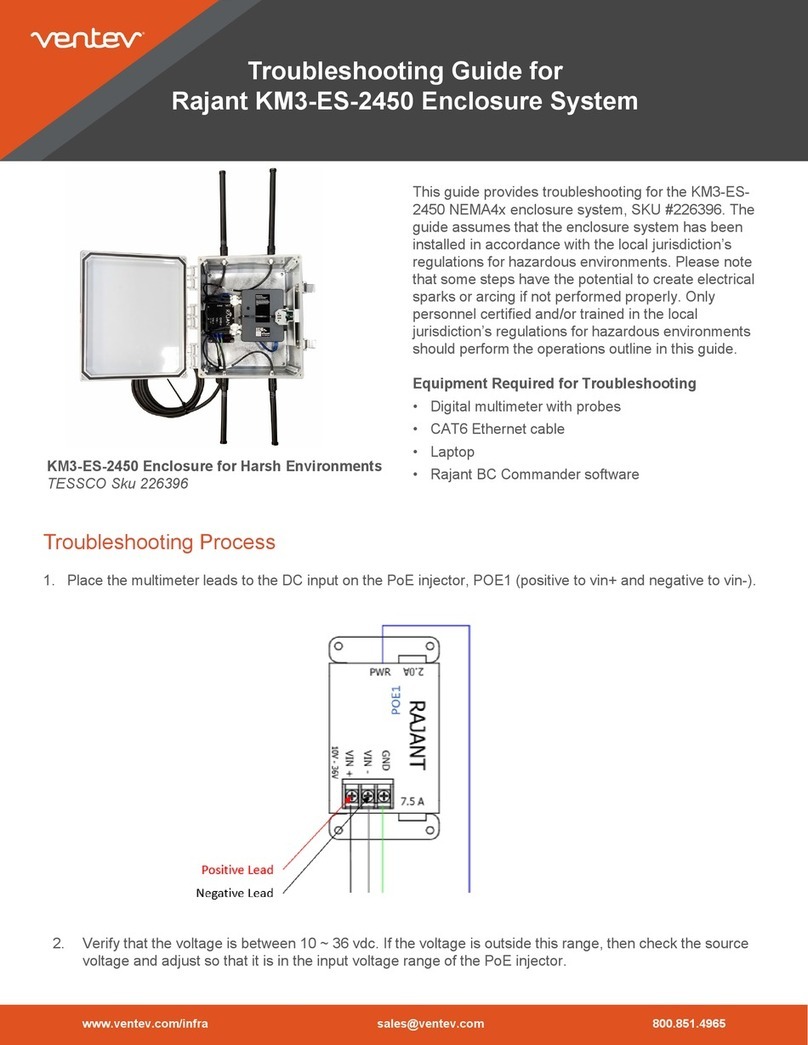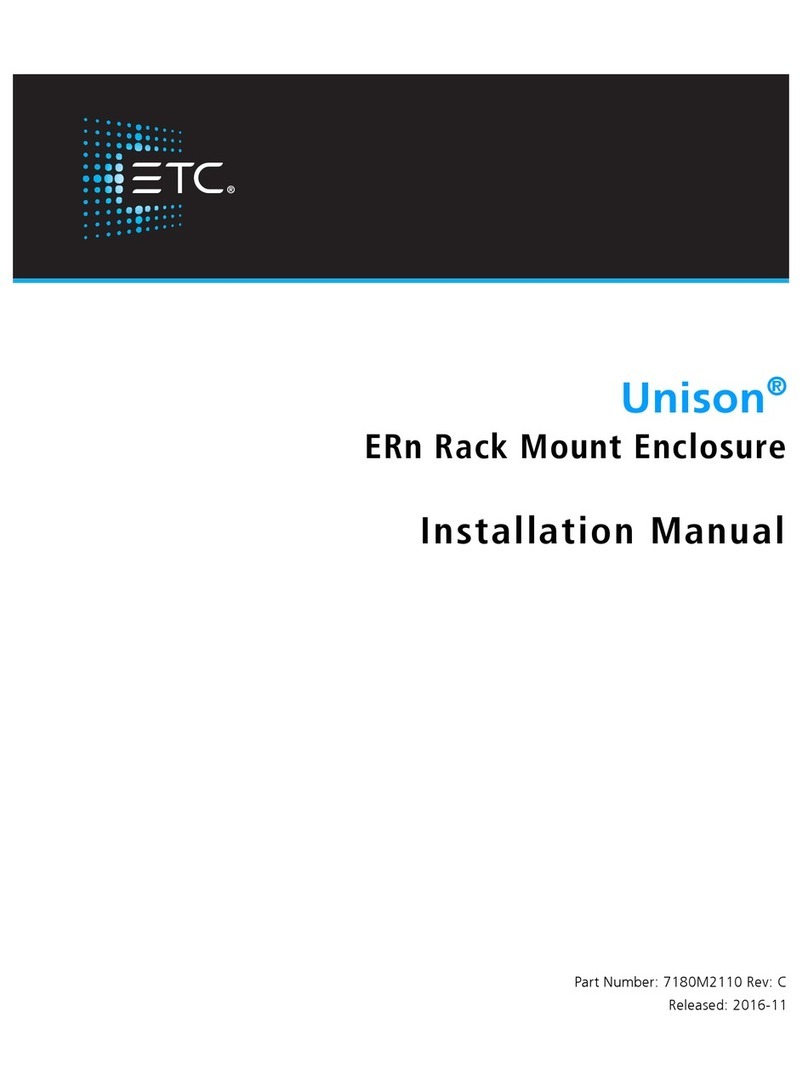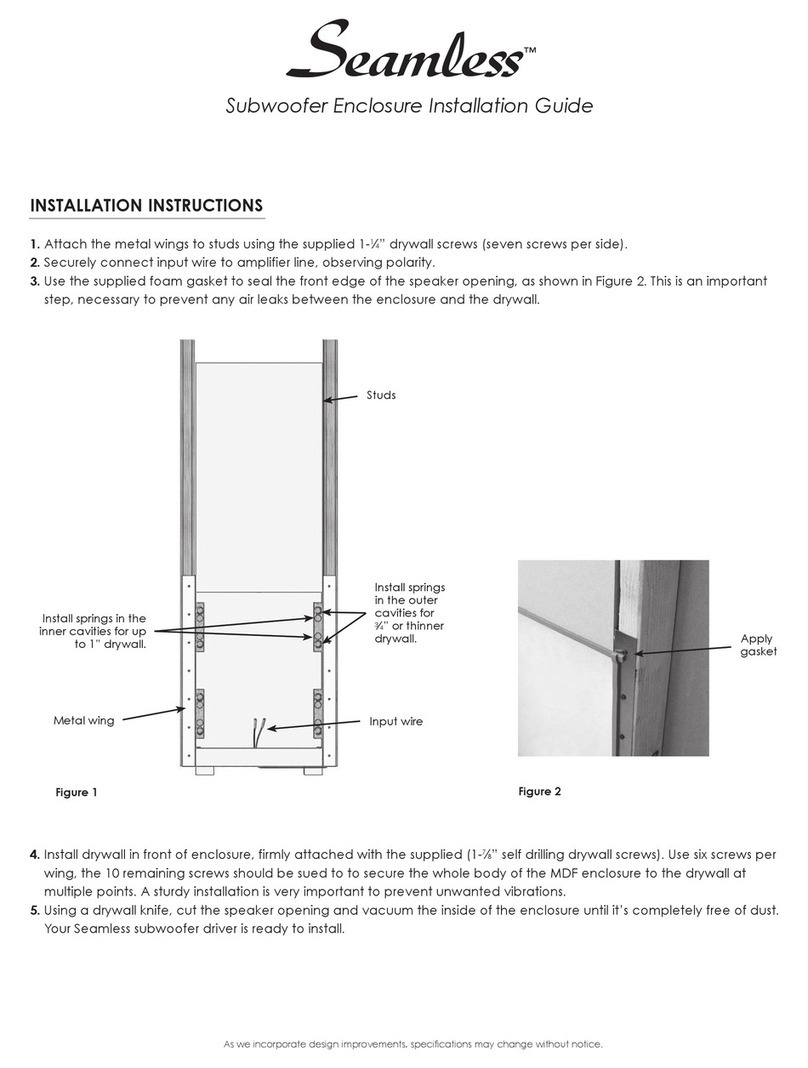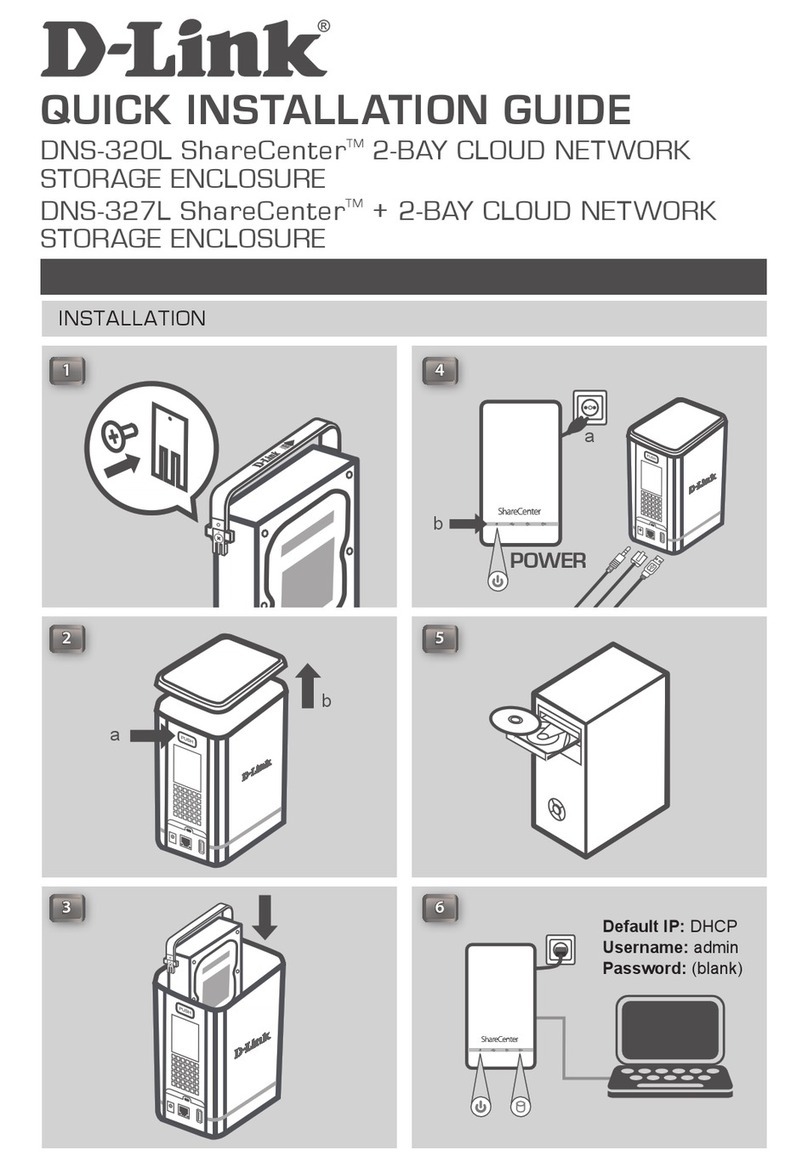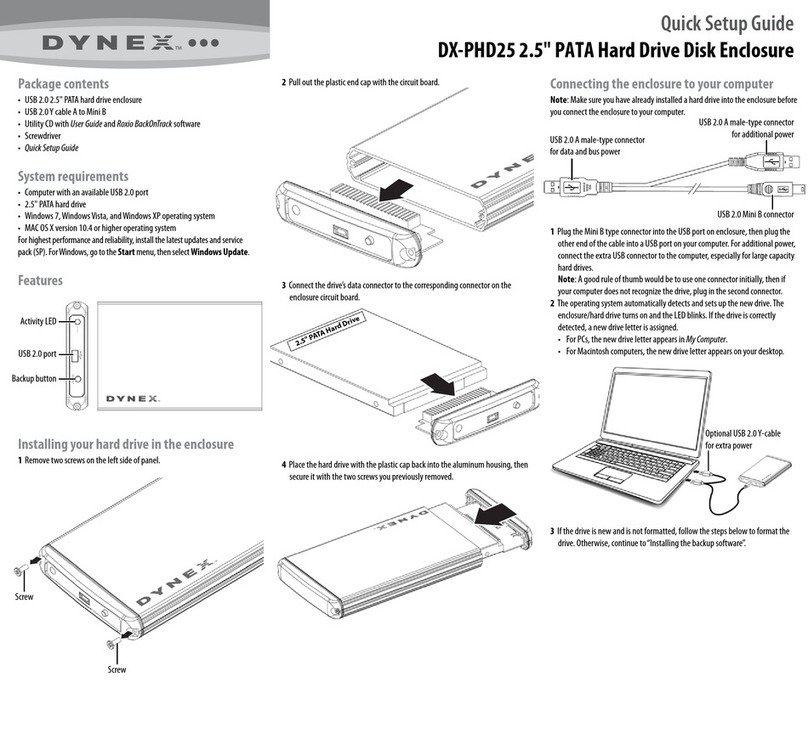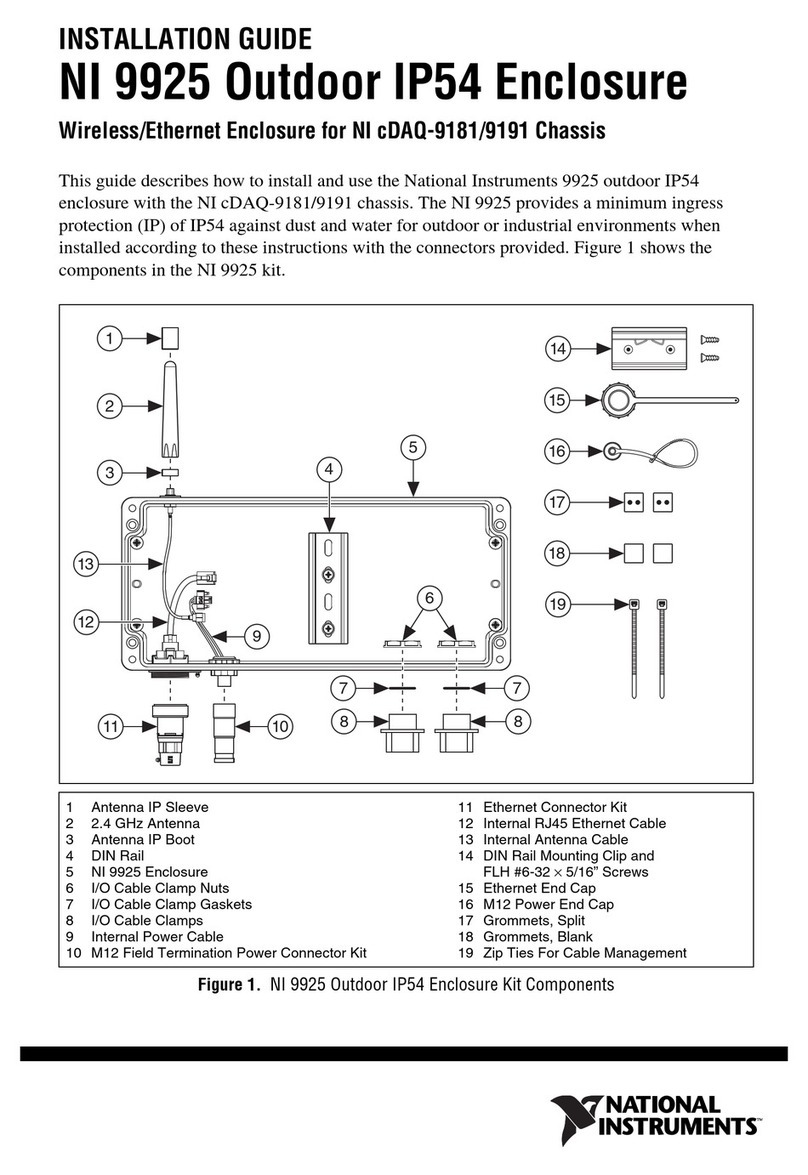Protecting Your
Digital Assets™
Protecting Your
Digital Assets™
CRU®RAX® 3QR Rack Enclosure
Thank you for purchasing CRU’s RAX 3QR enclosure. The RAX 3QR enclosure
is a rack-mountable storage enclosure that incorporates removable drive
carriers that make it easy to use multiple hard drives in the same enclosure.
RAX 3QR enclosures provide four connection types that allow you the needed
exibility to connect to your host computer, including USB 3.0 which provides
up to a 5 Gbps transfer rate.
Features
• Disk setup is near-instantaneous and is capable of JBOD, RAID 0
and 1 disk modes.
• TrayFree Models (RAX210-3QR) allow for easy insertion and
removal of hard drives. Models with removable carriers (RAX211-
3QR) enclose and protect hard drives when removed from the RAX
enclosure.
• eSATA, USB 2.0, and USB 3.0 connections are provided for a variety
of connectivity.
• Specially designed drive and carrier interfaces are built to withstand
tens of thousands of insertions.
• Rugged all-metal construction for superior durability.
Download a copy of the complete User Manual at www.cru-inc.com.
© 2014, 2019 CRU Acquisition Group LLC, ALL RIGHTS RESERVED. RAX®and CRU® are trademarks of CRU Acquisition Group, LLC and are protected
by trademark law.
Product Warranty
CRU warrants this product to be free of signicant defects in material and workmanship for a period of three years from the original date of purchase.
CRU’s warranty is nontransferable and is limited to the original purchaser.
Limitation of Liability
The warranties set forth in this agreement replace all other warranties. CRU expressly disclaims all other warranties, including but not limited to, the
implied warranties of merchantability and tness for a particular purpose and non-infringement of third-party rights with respect to the documentation
and hardware. No CRU dealer, agent, or employee is authorized to make any modication, extension, or addition to this warranty. In no event will CRU or
its suppliers be liable for any costs of procurement of substitute products or services, lost prots, loss of information or data, computer malfunction, or any
other special, indirect, consequential, or incidental damages arising in any way out of the sale of, use of, or inability to use any CRU product or service,
even if CRU has been advised of the possibility of such damages. In no case shall CRU’s liability exceed the actual money paid for the products at issue.
CRU reserves the right to make modications and additions to this product without notice or taking on additional liability.
FCC Compliance Statement: “This device complies with Part 15 of the FCC rules. Operation is subject to the following two conditions: (1) This device
may not cause harmful interference, and (2) this device must accept any interference received, including interference that may cause undesired opera-
tion.”
This equipment has been tested and found to comply with the limits for a Class A digital device, pursuant to Part 15 of the FCC Rules. These limits are
designed to provide reasonable protection against harmful interference when the equipment is operated in a commercial environment. This equipment
generates, uses, and can radiate radio frequency energy and, if not installed and used in accordance with the instruction manual, may cause harmful
interference to radio communications. Operation of this equipment in a residential area is likely to cause harmful interference in which case the user will
be required to correct the interference at this own expense.
In the event that you experience Radio Frequency Interference, you should take the following steps to resolve the problem:
1) Ensure that the case of your attached drive is grounded.
2) Use a data cable with RFI reducing ferrites on each end.
3) Use a power supply with an RFI reducing ferrite approximately 5 inches from the DC plug.
4) Reorient or relocate the receiving antenna.
FOR OFFICE OR COMMERCIAL USE
Product Models RAX210-3QR, RAX211-3QR
Interface Types & Speeds • USB 3.0: up to 5 Gbps
• USB 2.0: up to 480 Mbps
• eSATA: up to 3 Gbps
Drive Types Supported 3.5-inch SATA Hard Drives
Data Connectors • One (1) USB 3.0/2.0 connector
• One (1) eSATA connector
RAID Levels JBOD, 0, 1
Operating System
Requirements
• Windows 8.1, 7, Vista, or XP
• Windows Server 2012, 2008, or 2003 product families
• Mac OS X 10.4.x or higher
• Linux distributions that support the connection type used
Compliance EMI Standard: FCC Part 15 Class A, CE
EMC Standard: EN55022, EN55024
Shipping Weights • 17 pounds without drives (includes accessories)
• 23 pounds with drives
Dimensions 16.89” x 16.26” x 1.73” (429mm x 413mm x 44mm)
Technical Support Your investment in CRU products is backed up by our free technical
support for the lifetime of the product. Contact us through our website,
cru-inc.com/support or call us at 1-800-260-9800 or +1-360-816-1800.
A9-210-0012-1 Rev. 1.1
Models Covered:
RAX210-3QR
RAX211-3QR
RAX Branding
2c85m76y
PMS 711C
68c70m
PMS 2726