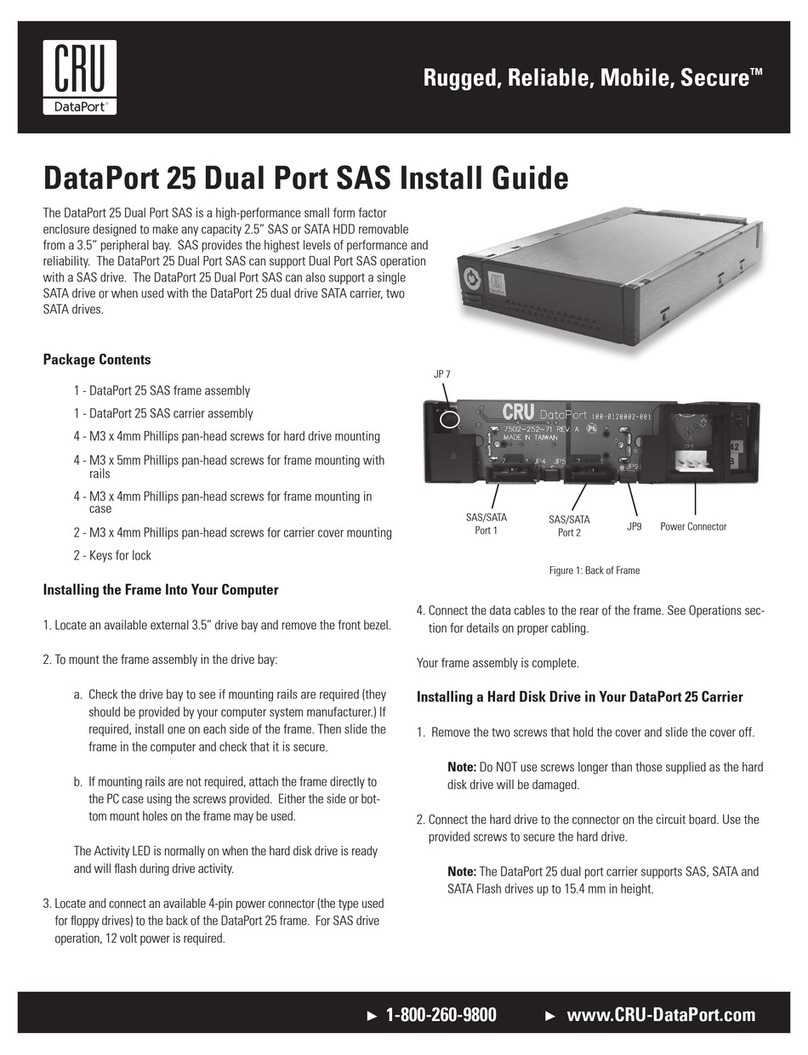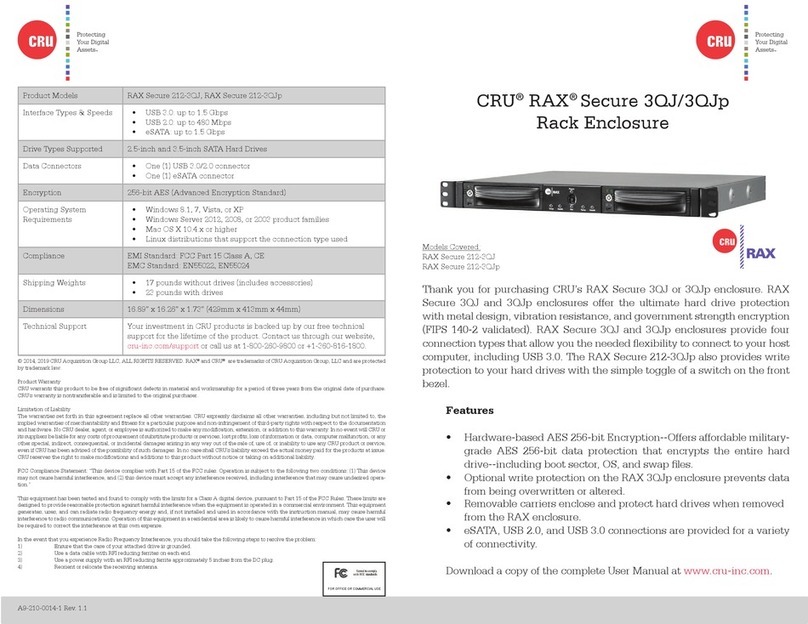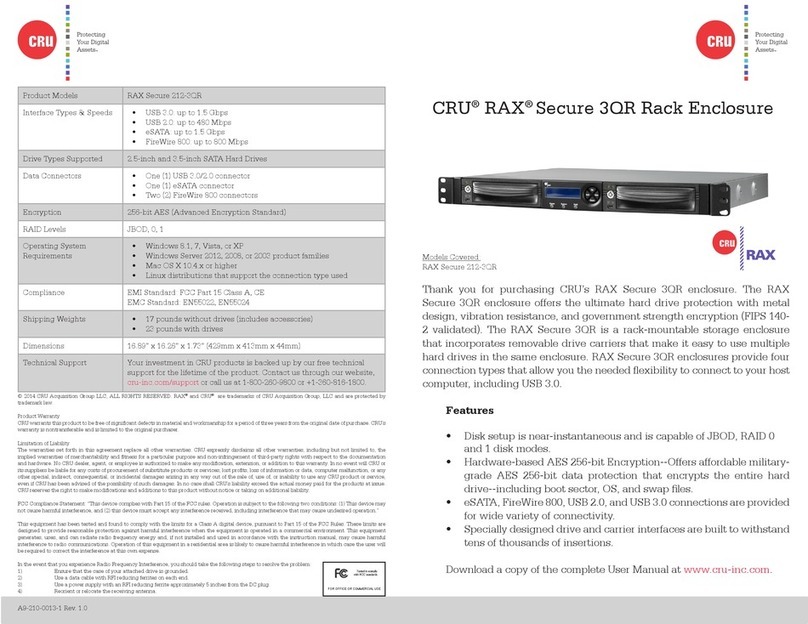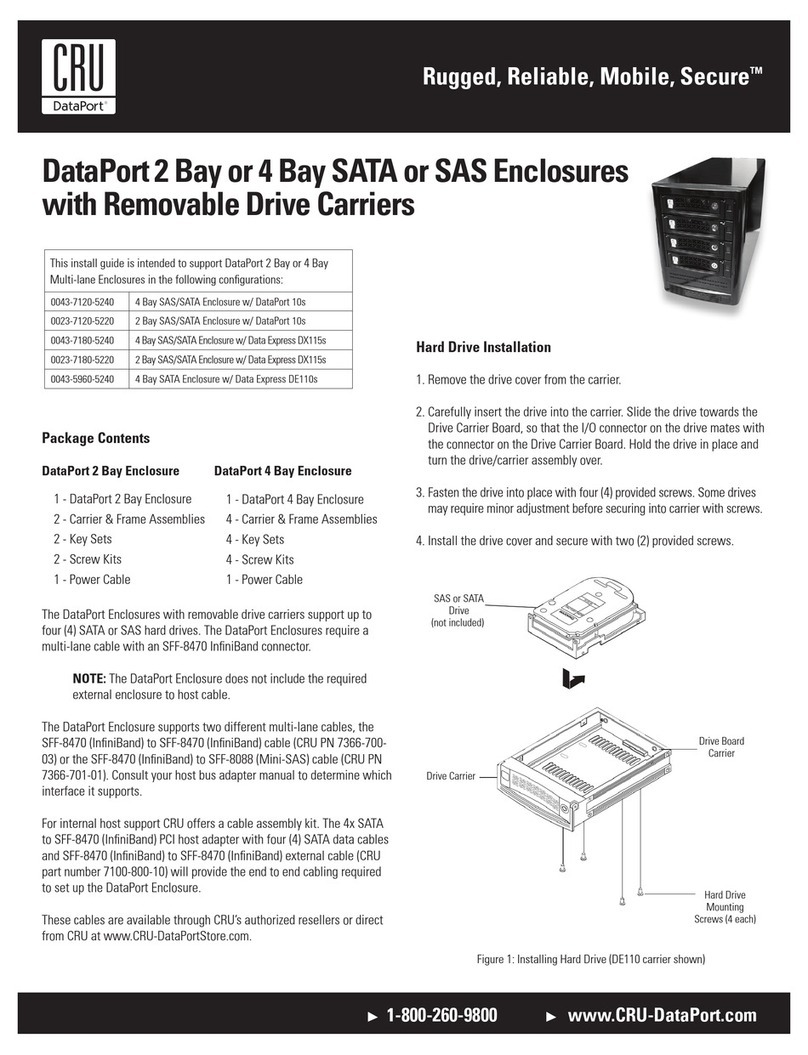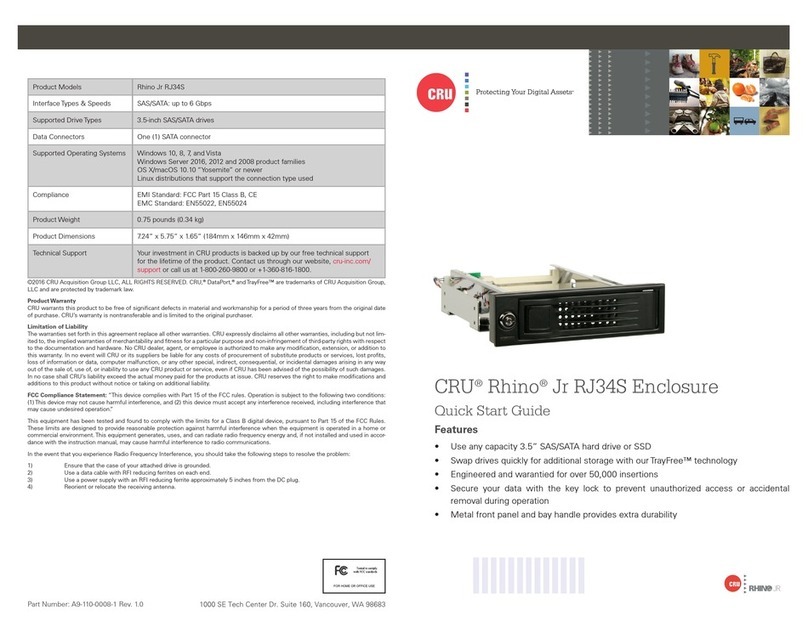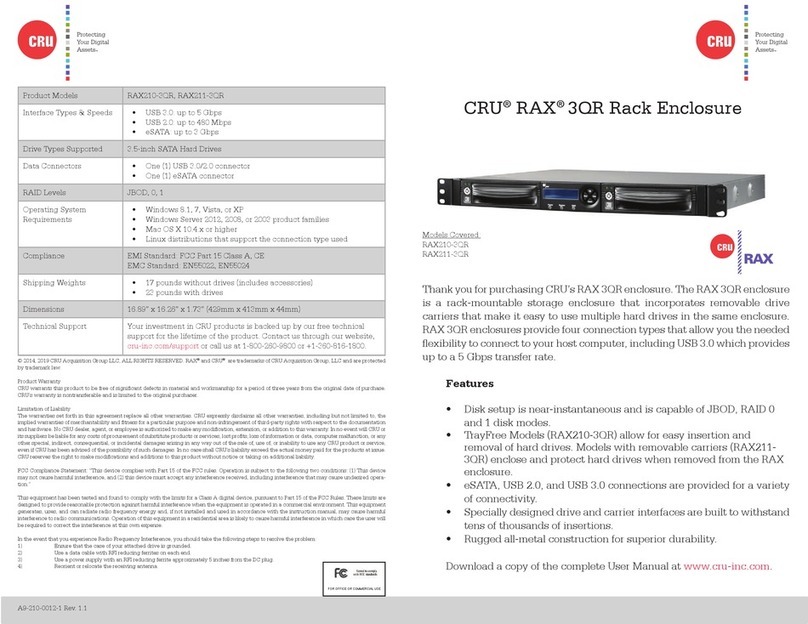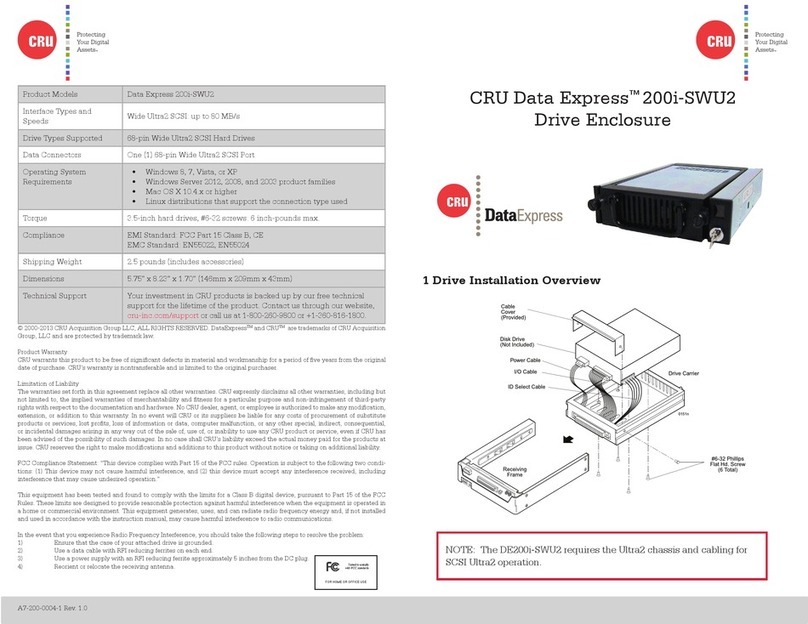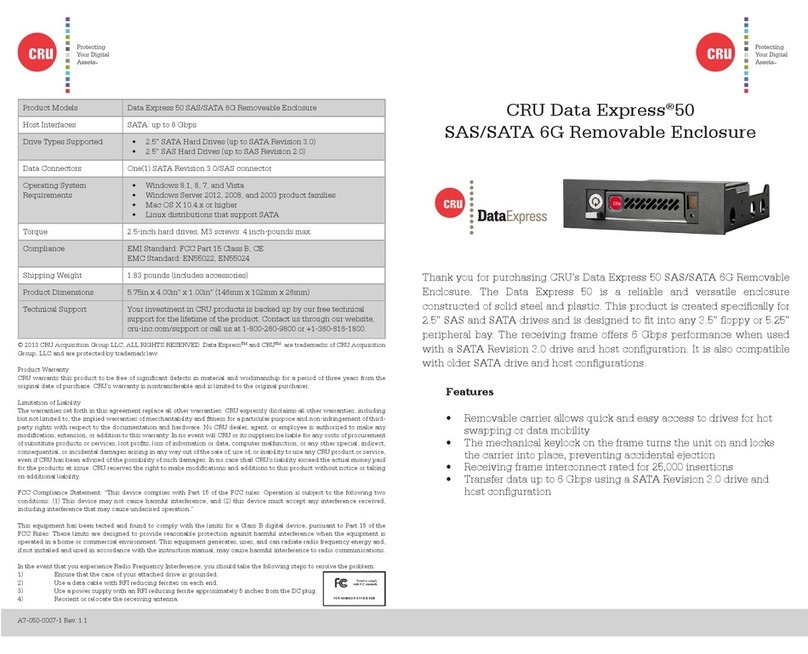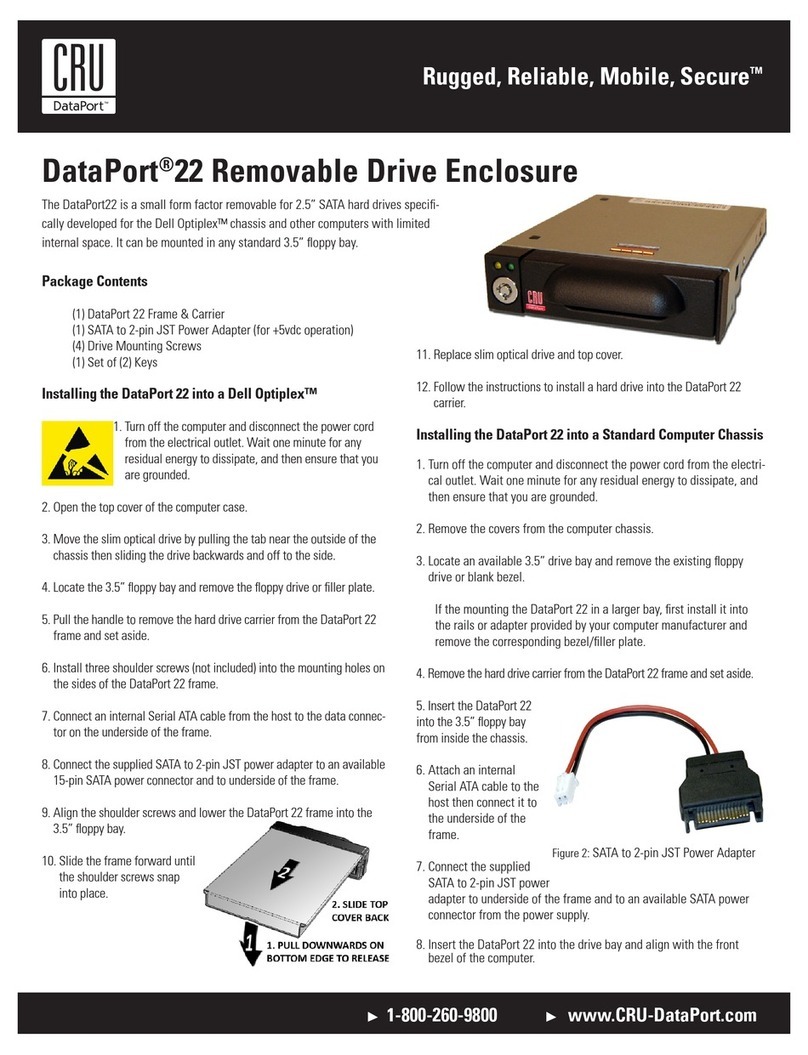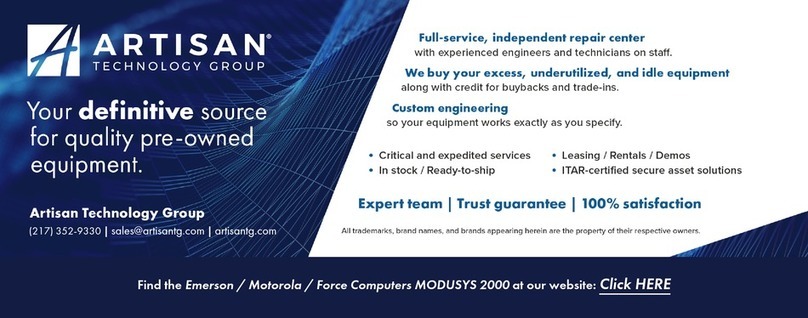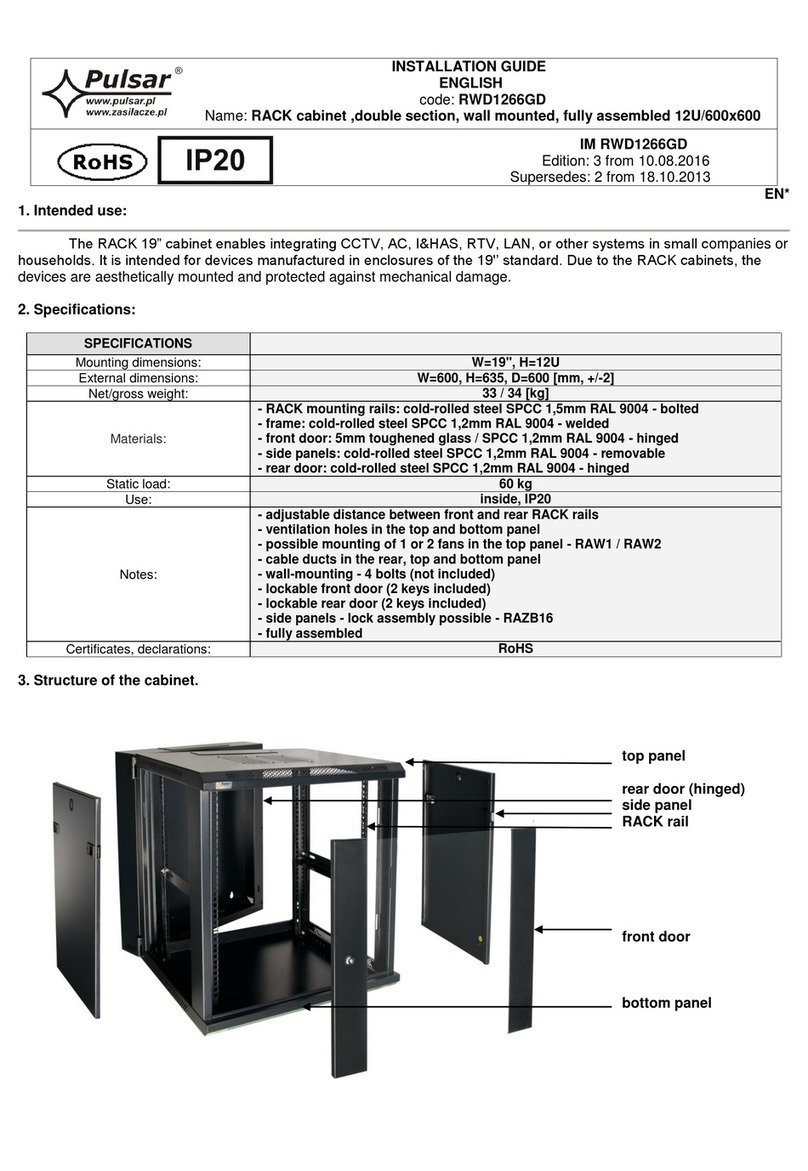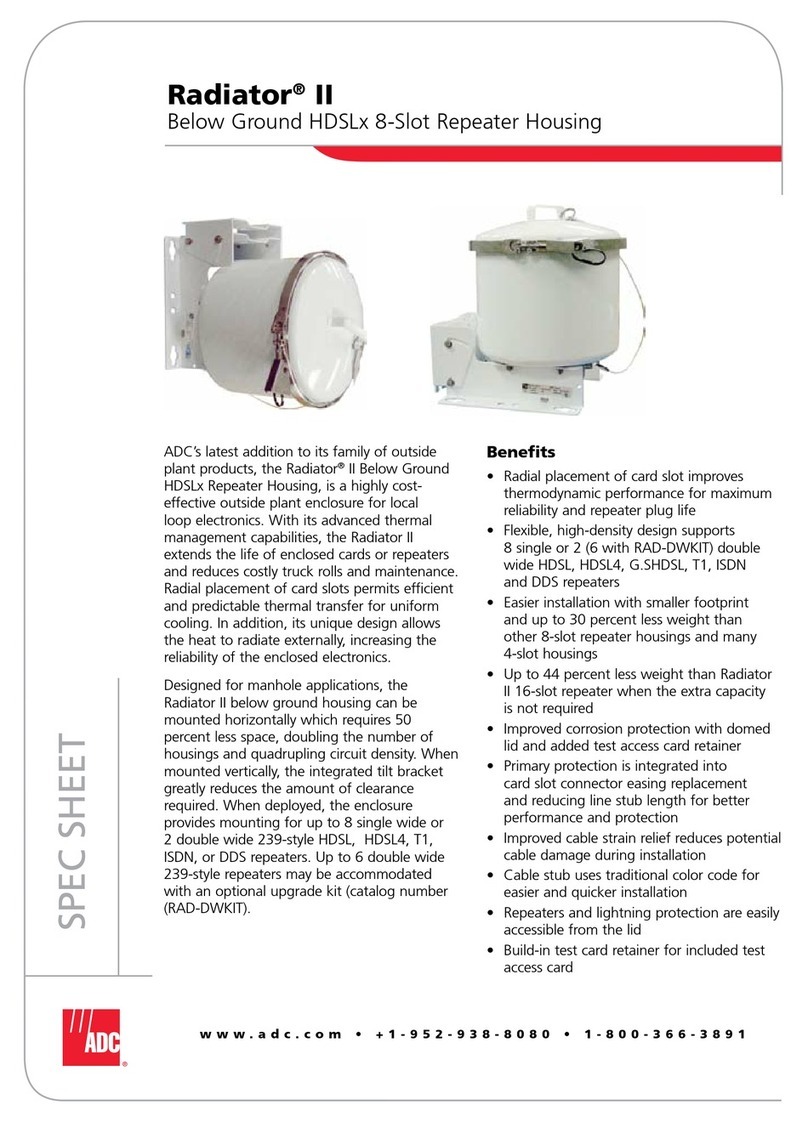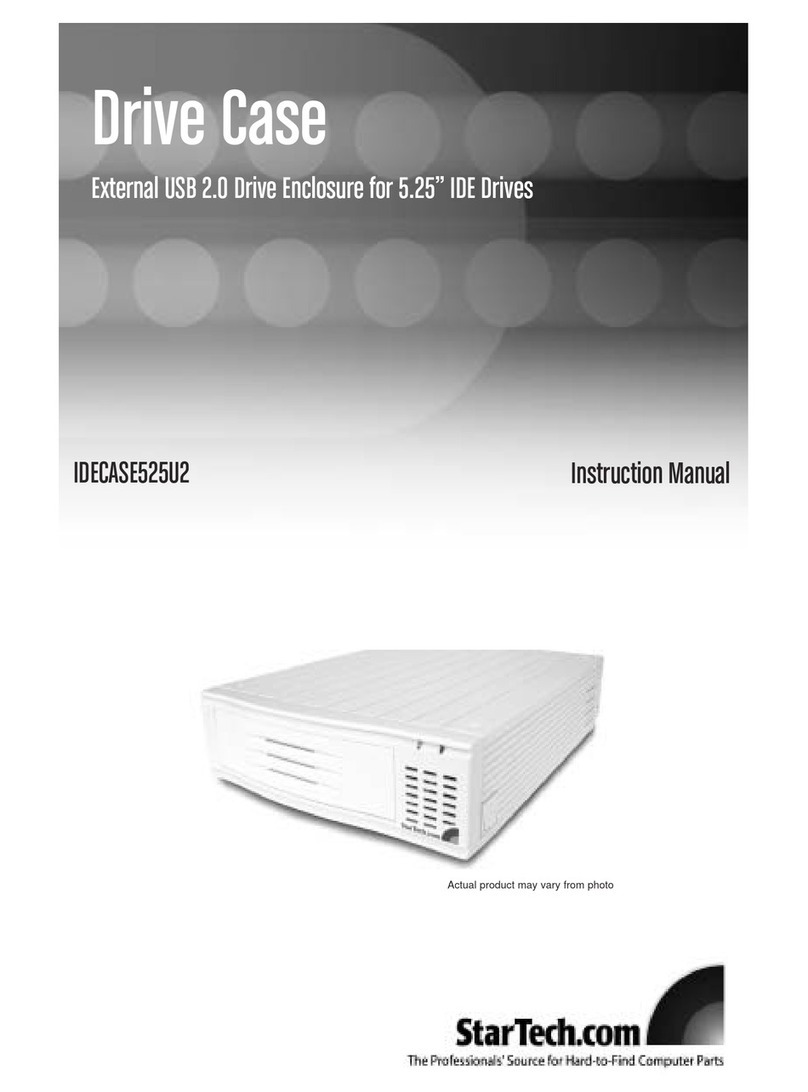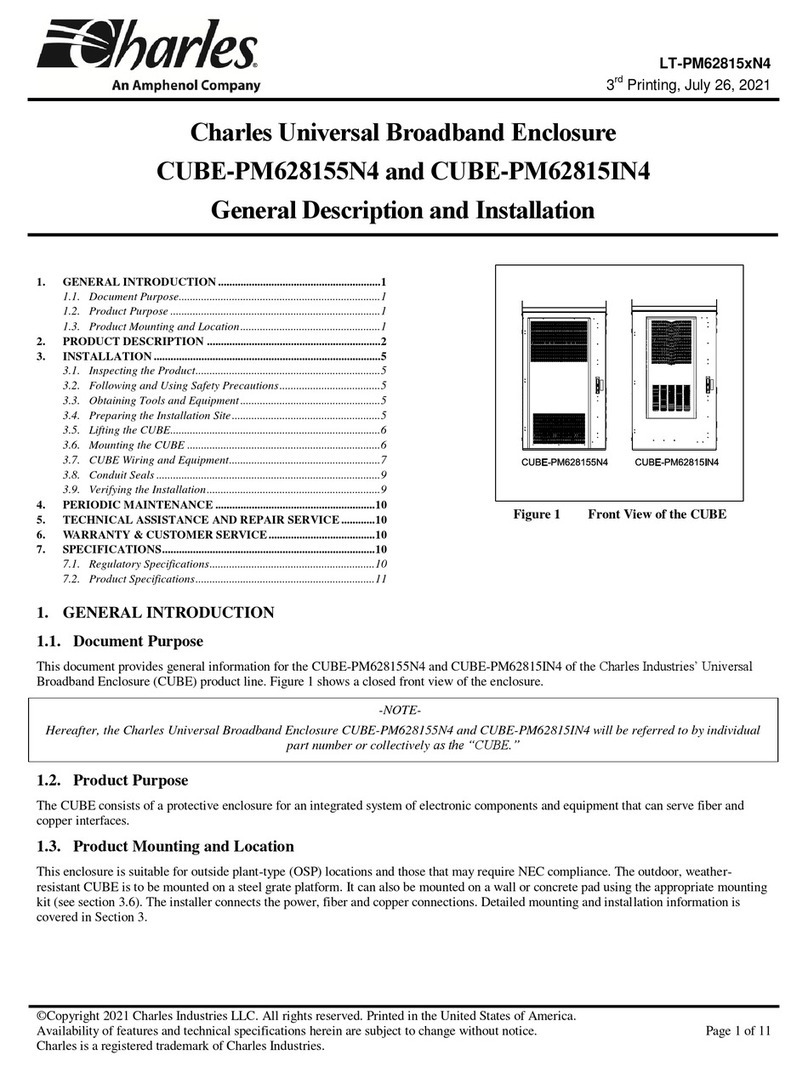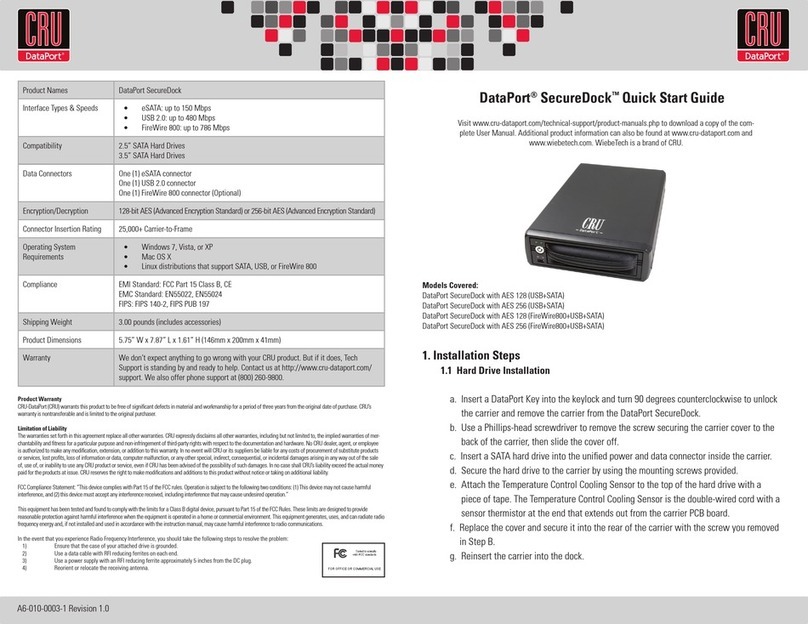Protecting Your
Digital Assets™
Protecting Your
Digital Assets™
CRU DataPort®20 Enclosure
Thank you for purchasing CRU’s DataPort 20. Versatile and affordable, the
DataPort 20 frame and removable carrier provide exibility for standard
12.7mm slimline optical drive bays. Whether looking for additional storage
capacity, off-site backup or easy hard drive swapping, the DataPort 20 is the
solution. This innovative frame and removable carrier combination allows you
to add removable storage to one of the smallest bays in your computer. The
DataPort 20 supports one 2.5” 7mm SATA hard drive or solid state drive and
will operate at 6 Gbps speeds when used with SATA Revision 3.0 drives and
host.
Features
• Designed to t into 12.7mm slimline optical drive bays
• Removable carrier allows quick and easy access to drives for hot
swapping or data mobility
• Mechanical keylock on frame to prevent accidental ejection of the
carrier
• Receiving frame interconnect rated for 25,000 insertions
• Transfer data up to 6 Gbps using SATA Revision 3.0 drives and host
© 2013 CRU Acquisition Group LLC, ALL RIGHTS RESERVED. DataPort® and CRUTM are trademarks of CRU Acquisition
Group, LLC and are protected by trademark law.
Product Warranty
CRU warrants this product to be free of signicant defects in material and workmanship for a period of ve years from the origi-
nal date of purchase. CRU’s warranty is nontransferable and is limited to the original purchaser.
Limitation of Liability
The warranties set forth in this agreement replace all other warranties. CRU expressly disclaims all other warranties, including
but not limited to, the implied warranties of merchantability and tness for a particular purpose and non-infringement of third-
party rights with respect to the documentation and hardware. No CRU dealer, agent, or employee is authorized to make any
modication, extension, or addition to this warranty. In no event will CRU or its suppliers be liable for any costs of procurement
of substitute products or services, lost prots, loss of information or data, computer malfunction, or any other special, indirect,
consequential, or incidental damages arising in any way out of the sale of, use of, or inability to use any CRU product or service,
even if CRU has been advised of the possibility of such damages. In no case shall CRU’s liability exceed the actual money paid
for the products at issue. CRU reserves the right to make modications and additions to this product without notice or taking
on additional liability.
FCC Compliance Statement: “This device complies with Part 15 of the FCC rules. Operation is subject to the following two
conditions: (1) This device may not cause harmful interference, and (2) this device must accept any interference received,
including interference that may cause undesired operation.”
This equipment has been tested and found to comply with the limits for a Class B digital device, pursuant to Part 15 of the
FCC Rules. These limits are designed to provide reasonable protection against harmful interference when the equipment is
operated in a home or commercial environment. This equipment generates, uses, and can radiate radio frequency energy and,
if not installed and used in accordance with the instruction manual, may cause harmful interference to radio communications.
In the event that you experience Radio Frequency Interference, you should take the following steps to resolve the problem:
1) Ensure that the case of your attached drive is grounded.
2) Use a data cable with RFI reducing ferrites on each end.
3) Use a power supply with an RFI reducing ferrite approximately 5 inches from the DC plug.
4) Reorient or relocate the receiving antenna. FOR HOME OR OFFICE USE
A6-020-0001-1 Rev. 2.0
Product Models DataPort 20
Host Interfaces • SATA: up to 6 Gbps
Drive Types Supported 2.5 inch SATA (Serial-ATA) Hard Drives
Connectors One (1) SATA data connector
One (1) SATA 6-pin slimline power connector
Operating System
Requirements
• Windows 8, 7, Vista, or XP
• Windows Server 2012, 2008, and 2003 product families
• Mac OS X 10.4.x or higher
• Linux distributions that support the connection type used
Torque 2.5 inch hard drives, M3 screws: 4 inch-pounds max.
Compliance EMI Standard: FCC Part 15 Class B, CE
EMC Standard: EN55022, EN55024
Shipping Weight 0.68 pounds (includes accessories)
Product Dimensions 4.96” x 0.5” x 5.04” (126mm x 13mm x 128mm)
Technical Support Your investment in CRU products is backed up by our free technical
support for the lifetime of the product. Contact us through our website,
cru-inc.com/support or call us at 1-800-260-9800 or +1-360-816-1800.