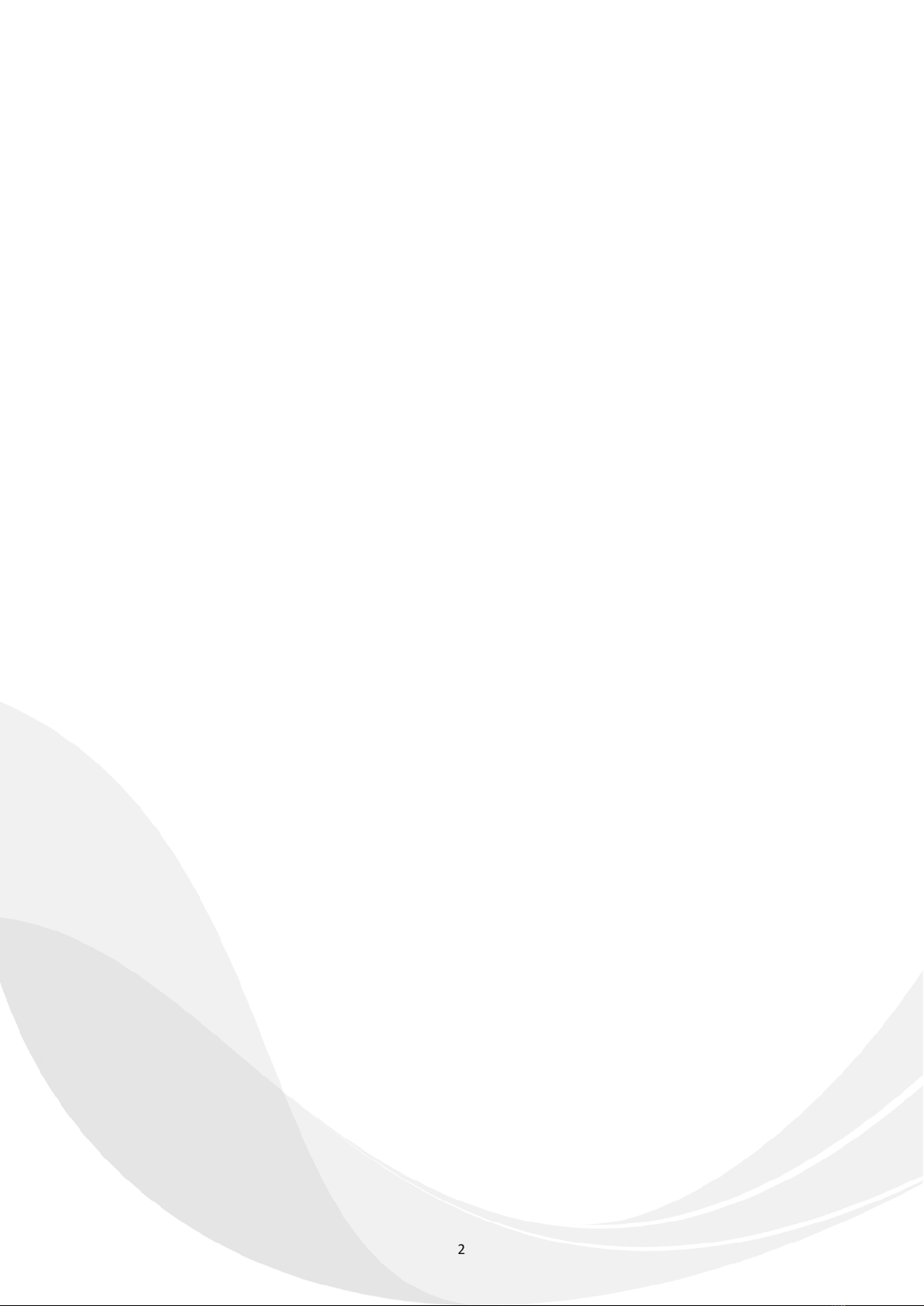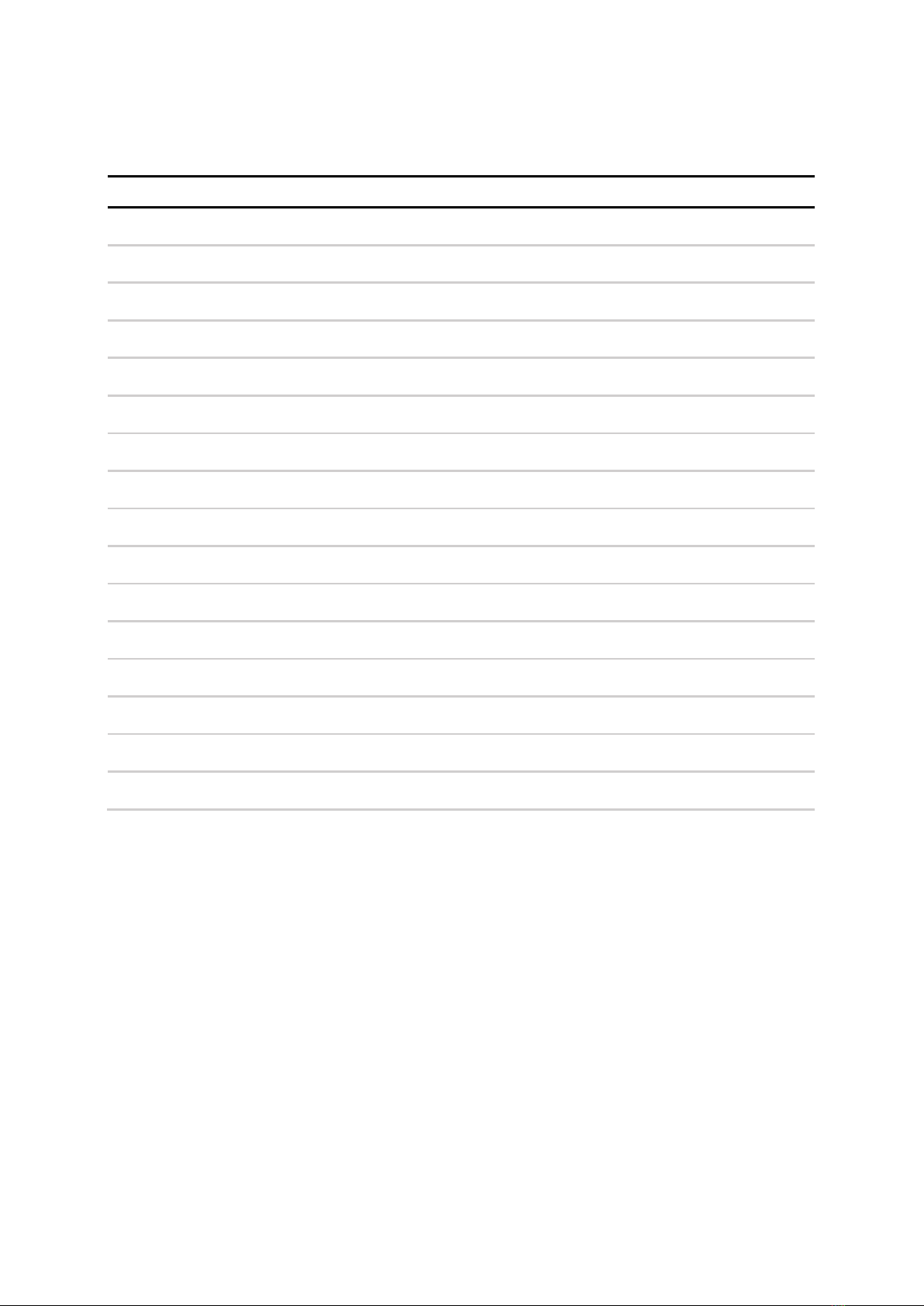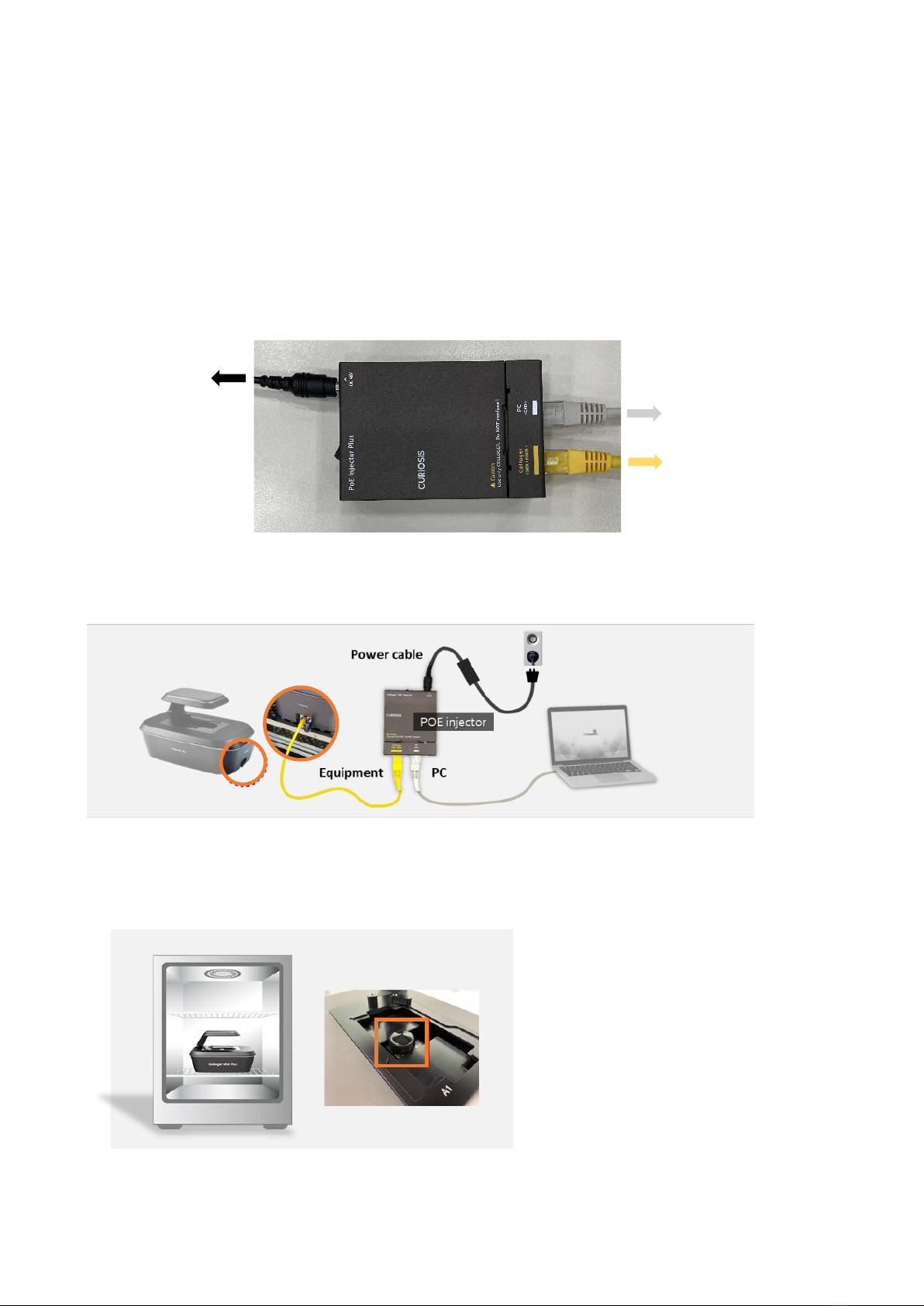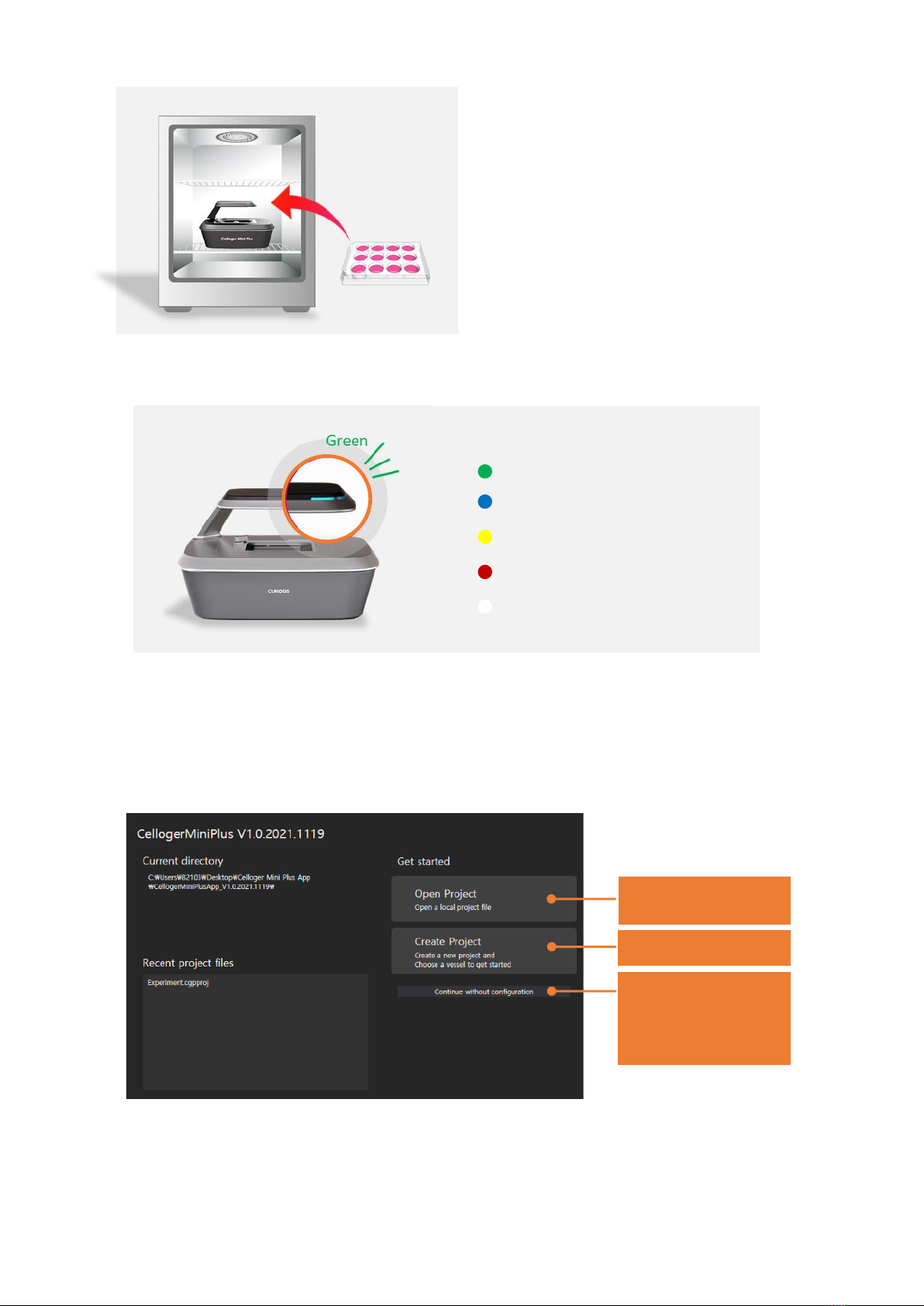CURIOSIS Celloger Mini Plus User manual
Other CURIOSIS Laboratory Equipment manuals

CURIOSIS
CURIOSIS Celloger Mini Installation guide

CURIOSIS
CURIOSIS Celloger Nano User manual

CURIOSIS
CURIOSIS Celloger Mini User manual

CURIOSIS
CURIOSIS FACSCOPE B User manual

CURIOSIS
CURIOSIS FACSCOPE B User manual

CURIOSIS
CURIOSIS Cellpuri Installation guide
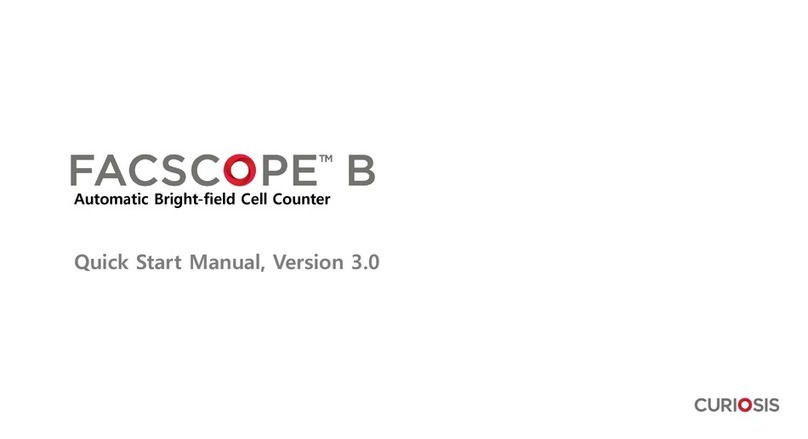
CURIOSIS
CURIOSIS FACSCOPE B Instruction manual
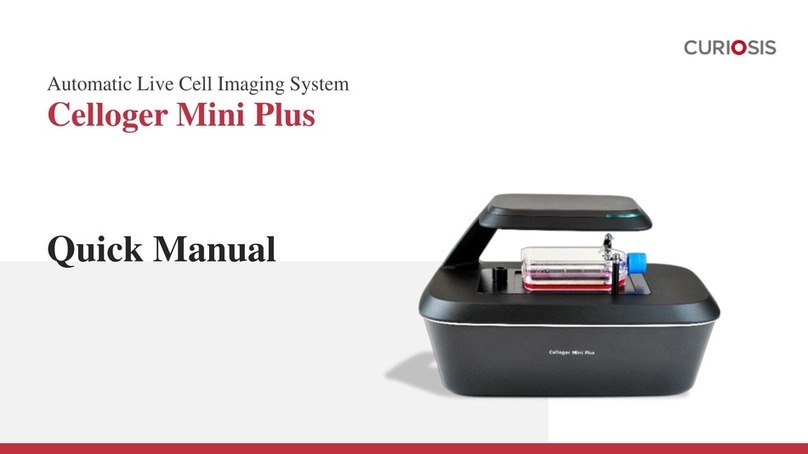
CURIOSIS
CURIOSIS Celloger Mini Plus Installation guide

CURIOSIS
CURIOSIS Celloger Mini Installation guide
Popular Laboratory Equipment manuals by other brands

Belden
Belden HIRSCHMANN RPI-P1-4PoE installation manual

Koehler
Koehler K1223 Series Operation and instruction manual

Globe Scientific
Globe Scientific GCM-12 quick start guide

Getinge
Getinge 86 SERIES Technical manual

CORNING
CORNING Everon 6000 user manual

Biocomp
Biocomp GRADIENT MASTER 108 operating manual