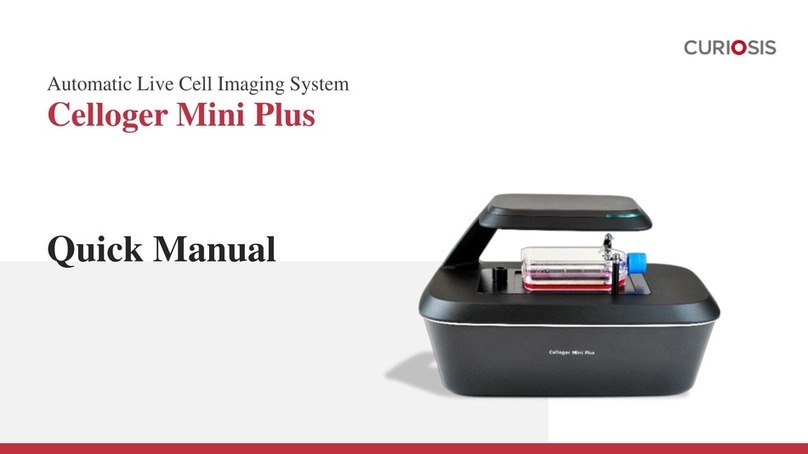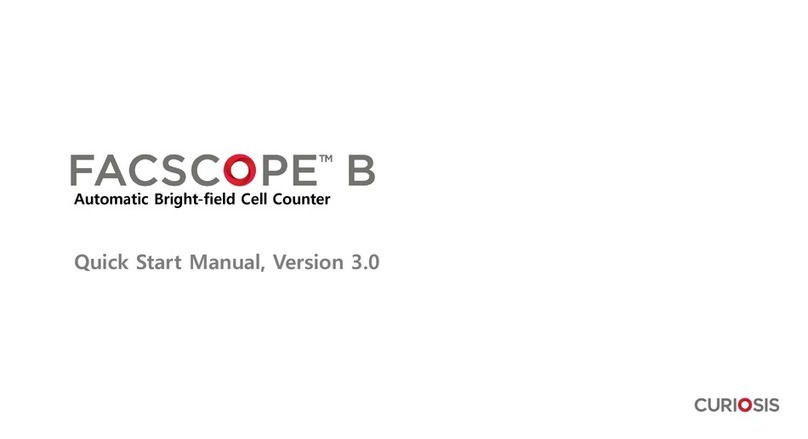7
Installation
1. Prepare a computer that meets the specifications and place it near the incubator. (PC specifications
p.40)
2. Take the equipment out of package and put it on a flat desk.
3. Connect two LAN cables and power cable to the POE injector.
Connect one LAN cable to the equipment (yellow) and another LAN cable to the PC (white).
4. Connect the power cable to an outlet.
5. Turn on the power by pressing the power switch located next to the power cable port.
6. Perform the PC network setting (changing PC IP address) as follows to connect the PC with the
equipment. Alternative method to set PC network within the Celloger Nano App can be found in
Appendix B (p.45)
6.1 Click the “Start” button or the “Window” icon.
6.2 Click the “Setting” button.
6.3 Click “Network and Internet” in Control Panel.
6.4 Click the “Ethernet” button.
6.5 Click “Network and Sharing Center”.
6.6 Click “Change adapter settings” on the left-side menu.
6.7 Select “Ethernet” (This name can vary according to PC.) button and right-click the mouse and click
“Properties” in the window that appears.
6.8 Select “Internet Protocol Version 4 (TCP/IPv4)” and click “Properties”.
6.9 Select “Use the following IP address” and enter IP address (192.168.2.XX*) and Subnet mask
(255.255.255.0) in the blank fields
Note. Fill 2~254 except 10 in XX* field.
- The PC IP address should be set differently from the
device IP address or network adapter such as a
router. The default device IP is 192.168. 2. 10 and to
set up the PC IP address, enter 192.168.2.XX (in XX
field, input 2~254 except 10).
- This IP setting guideline may not be applicable to
some PC depending on the PC network environment.
In case of connection failure, contact us via
info@cucriosis.com or local distributor.
6.10 Click OK, then network configuration is
completed.