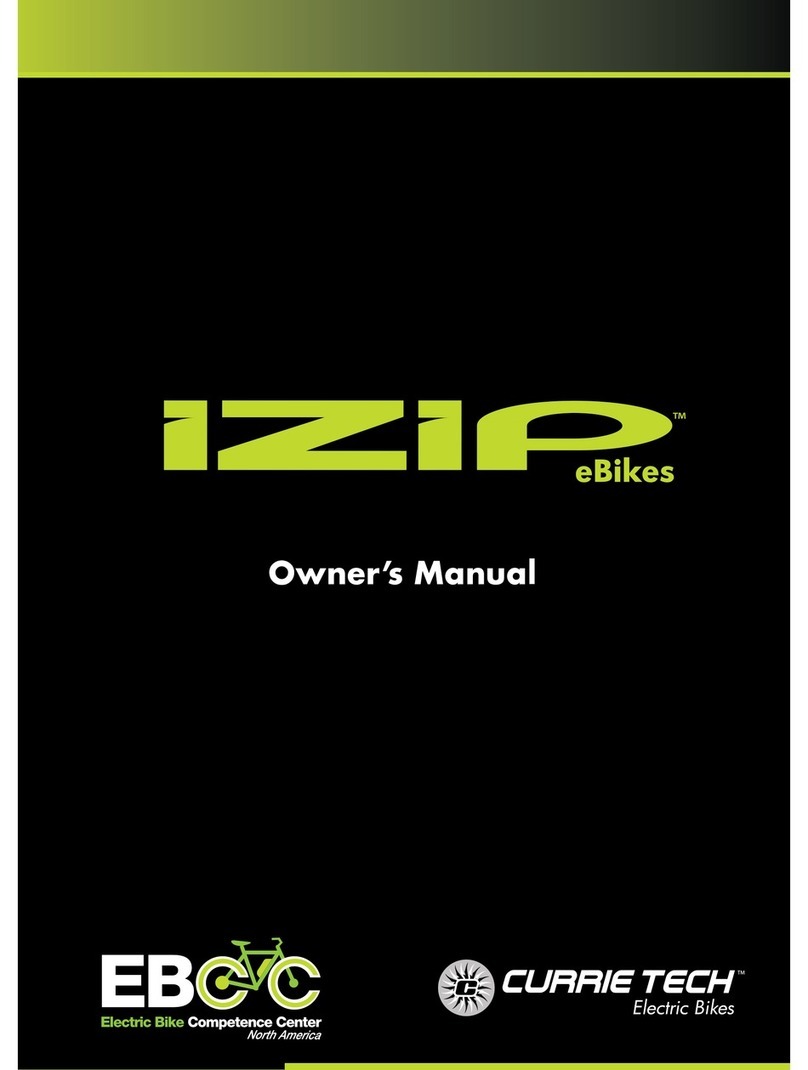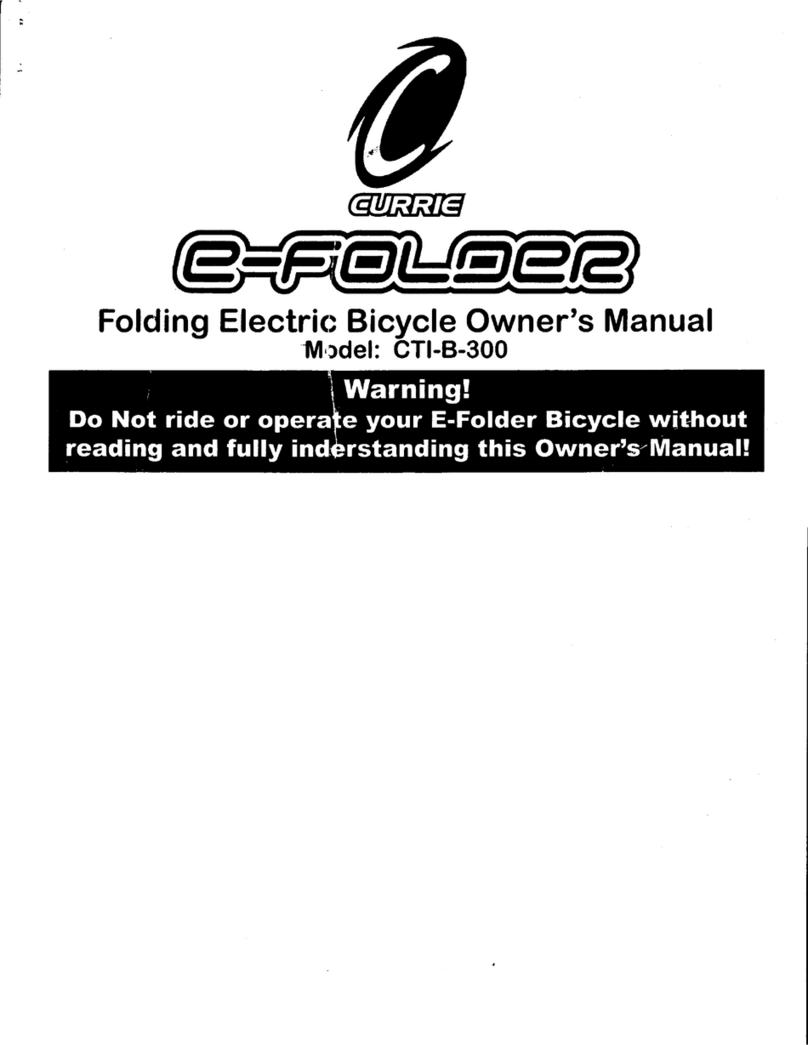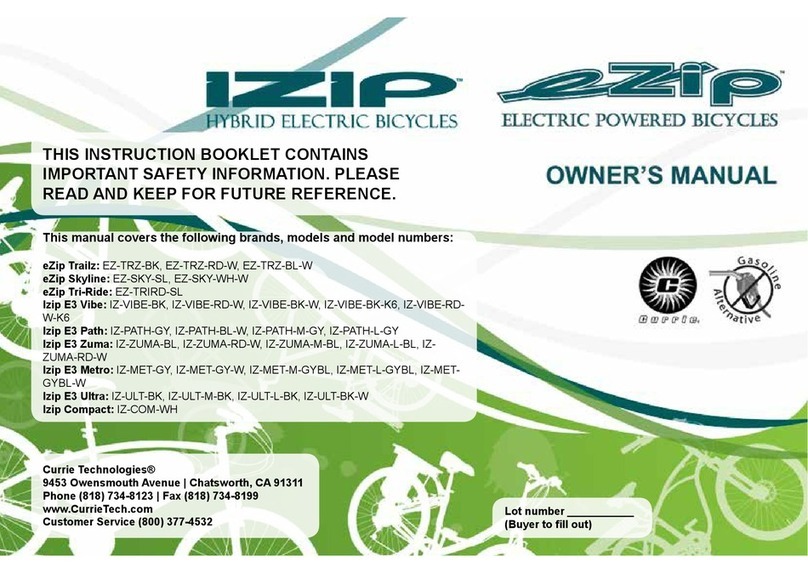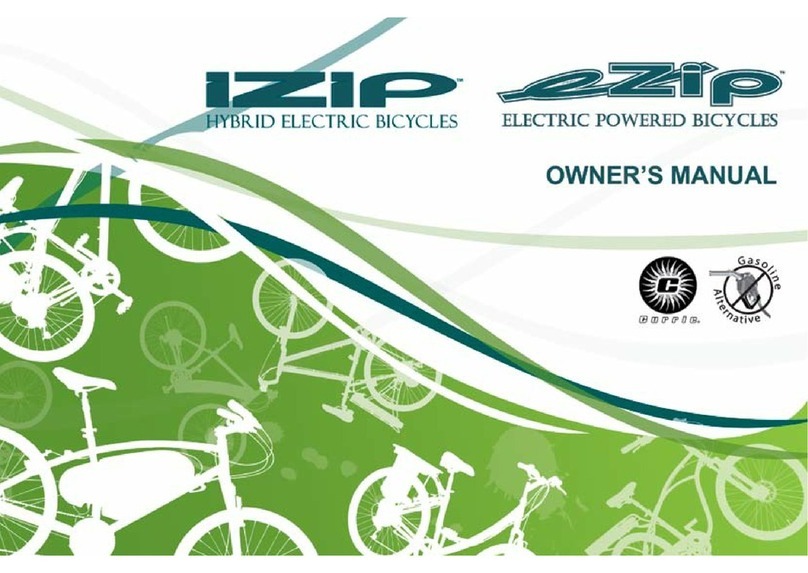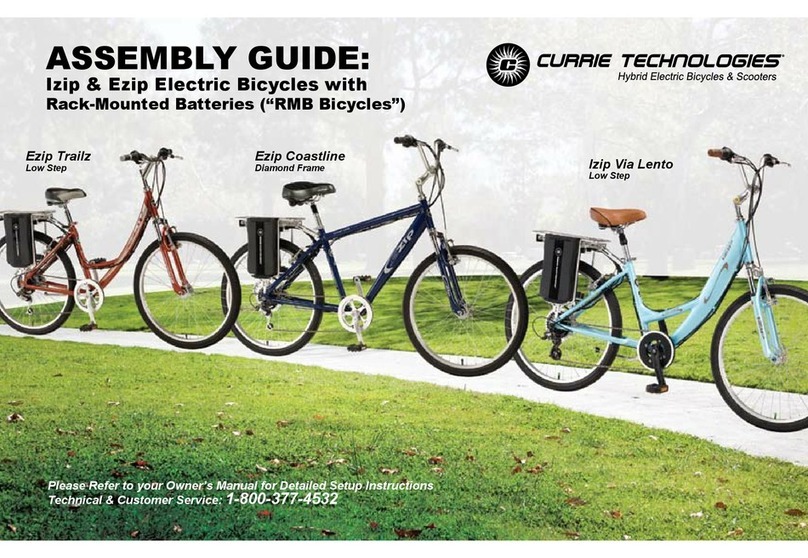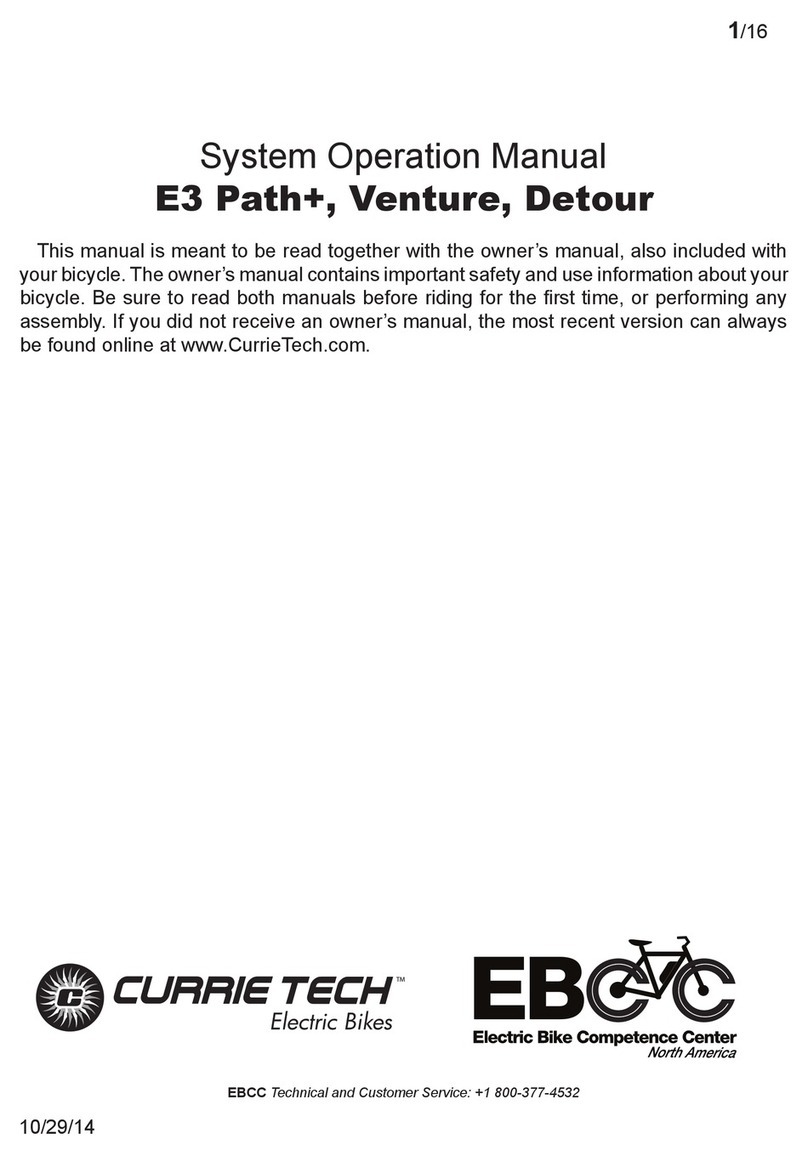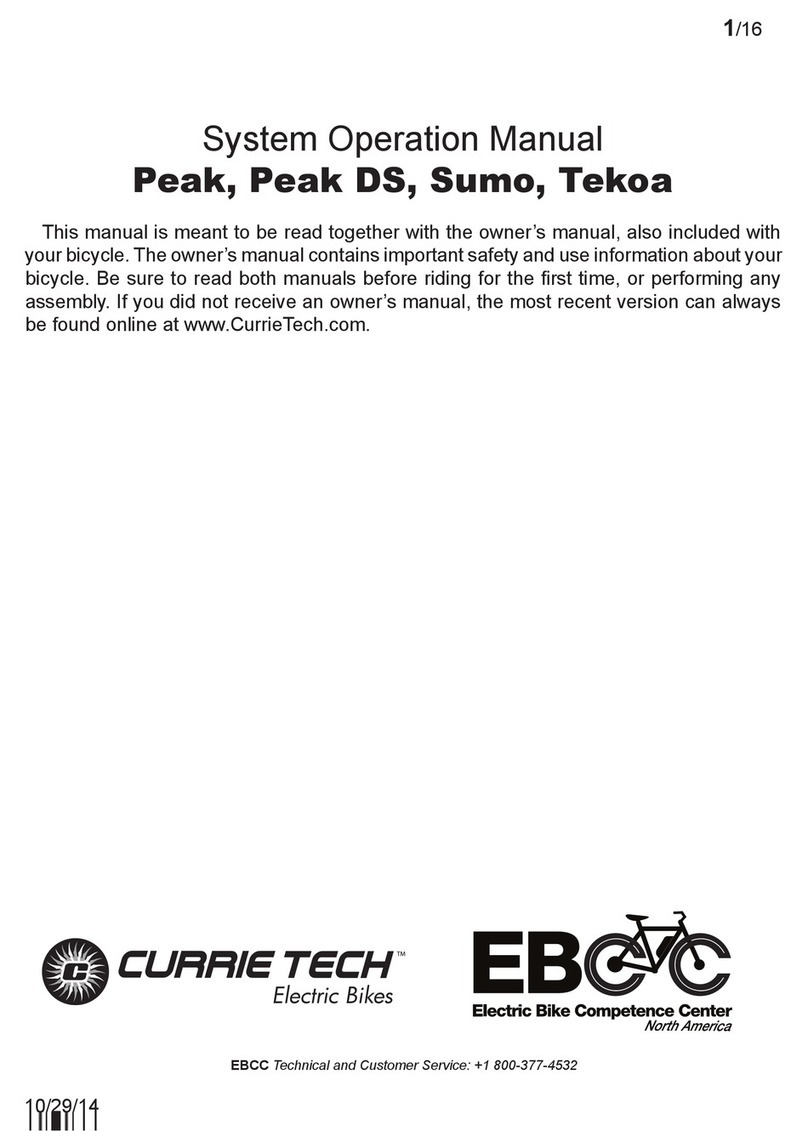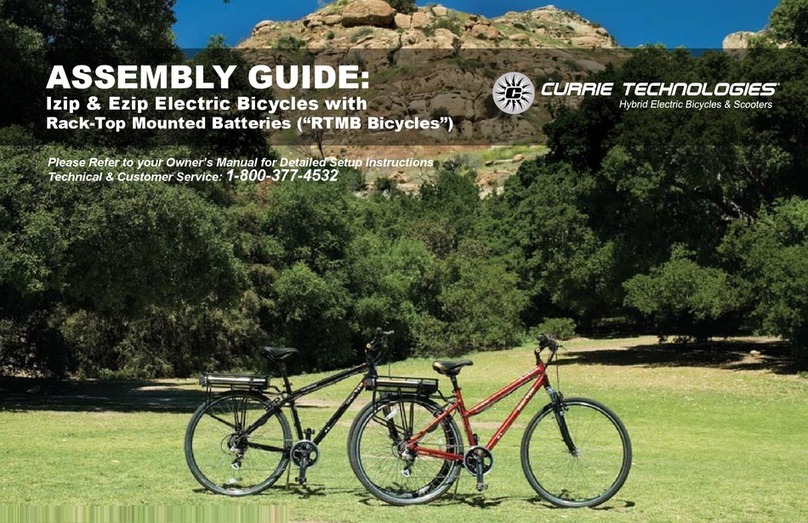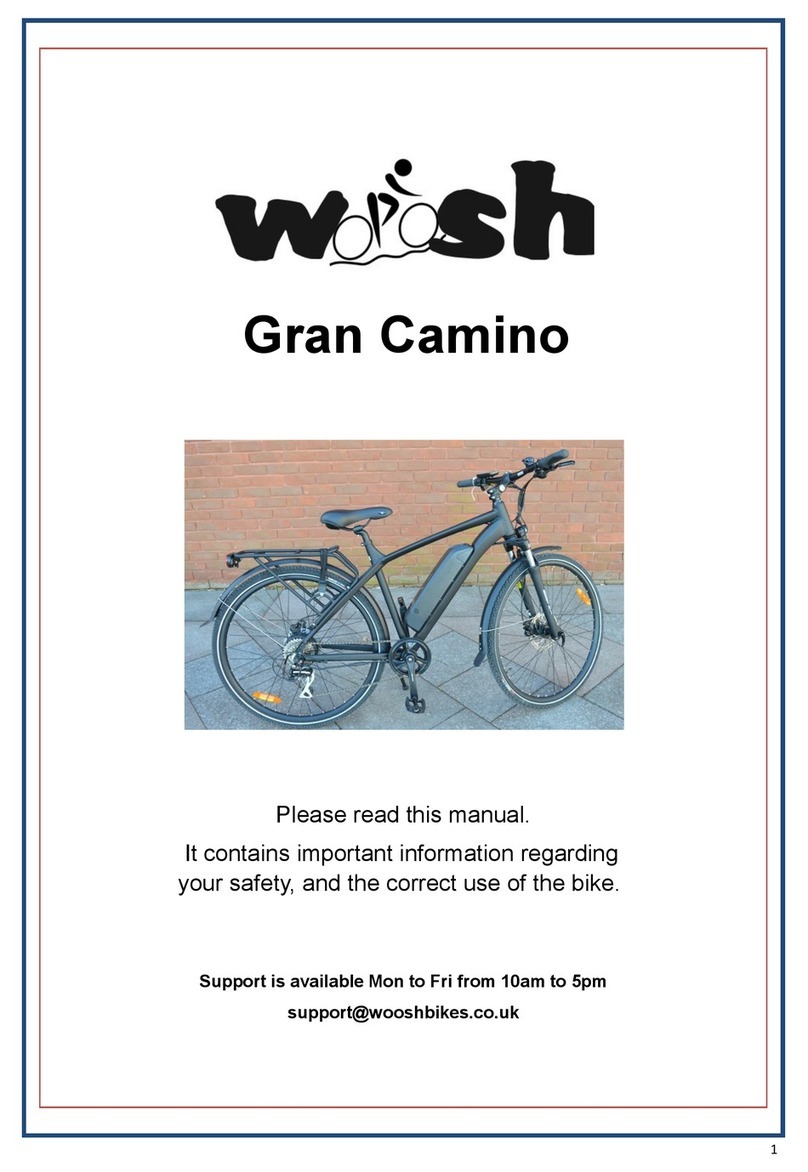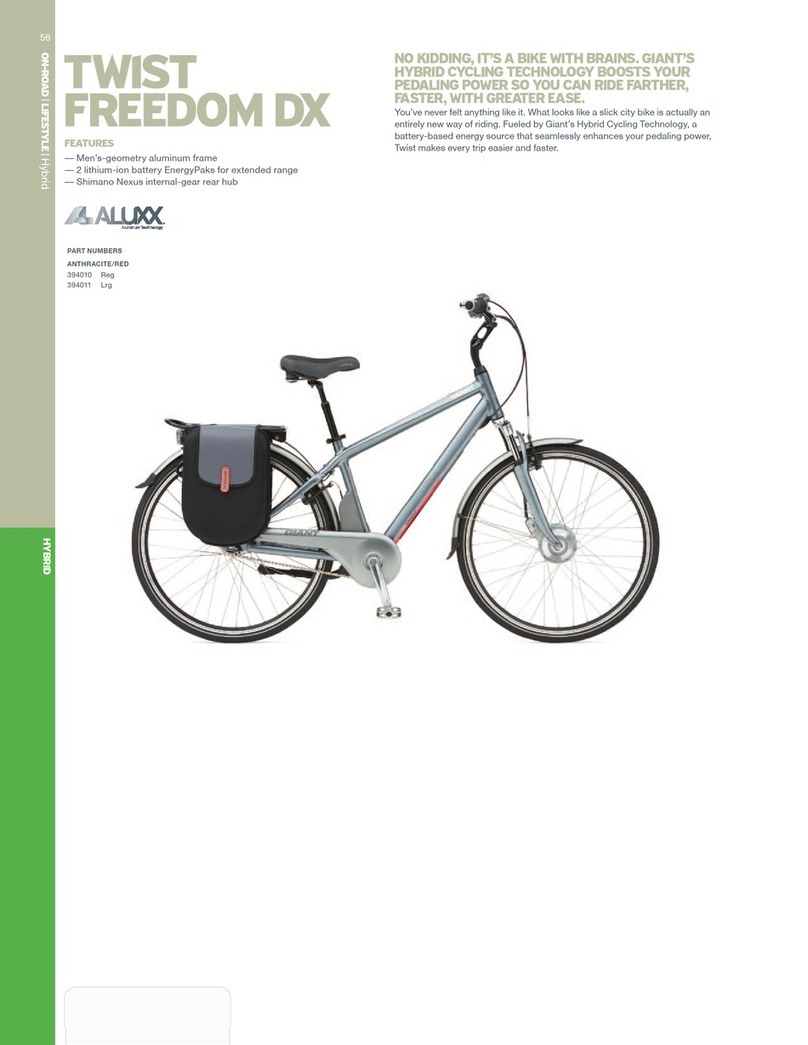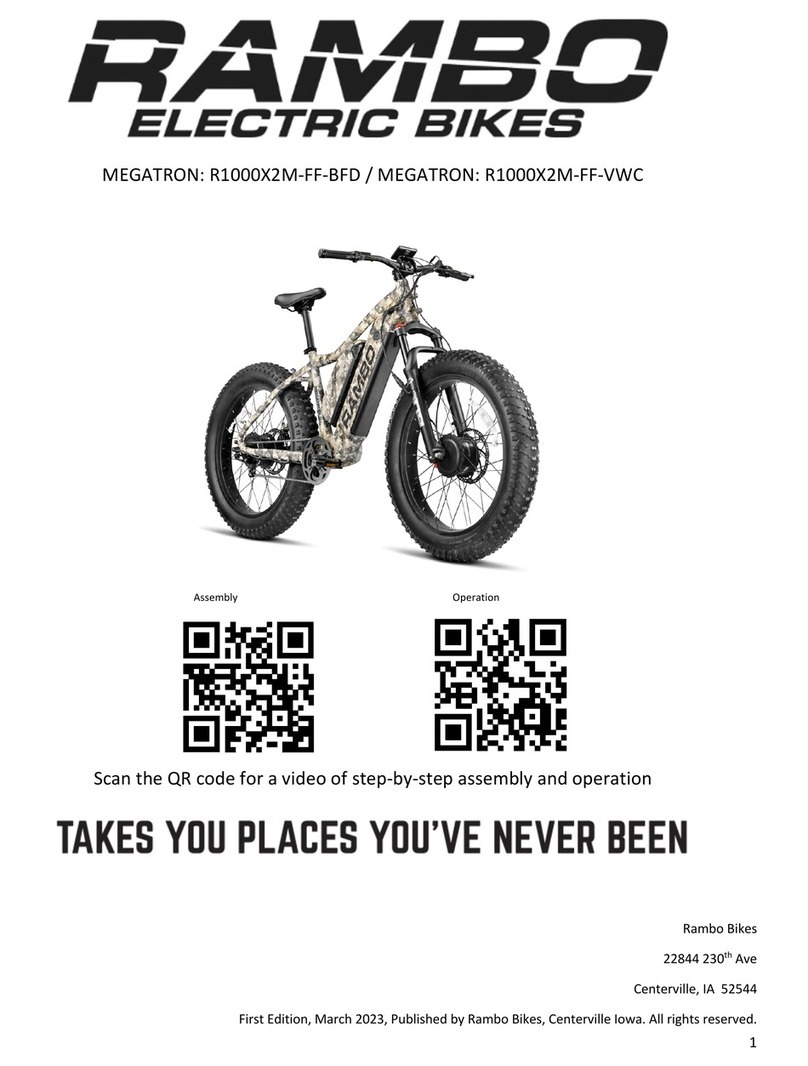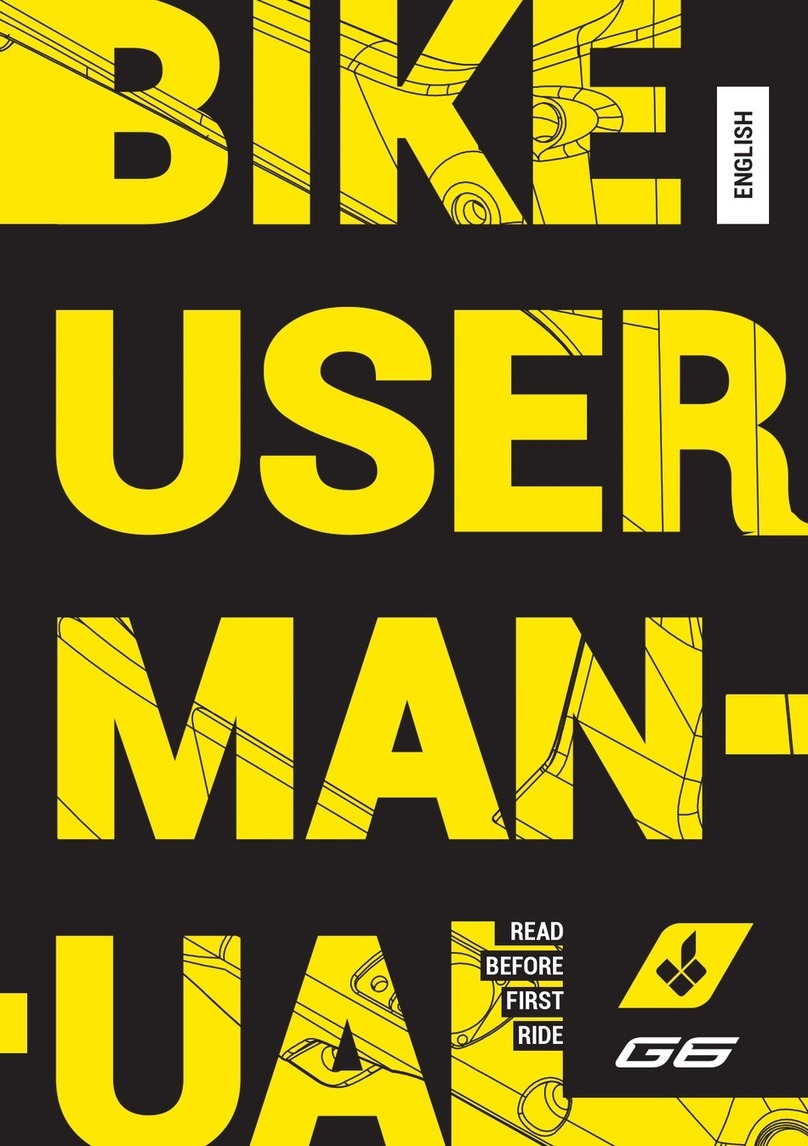E3Metro Assembly Guide 2013
OM references to r71
April 4, 2013 12:17 PM
“F” Illuminates
when the battery is
nearly full.
The cell diagram
indicates the charge
level of the main
battery.
“E” Illuminates
when battery is
nearly empty.
The down arrow
Illuminates while
braking.
The up arrow
Illuminates while the
motor is being powered.
Understanding the battery gauge
The gauge should show the battery level within a
few moments of turning on. Each “bar” represents
20% of the battery’s full charge.
If the gauge still shows completely empty after a
few seconds, check all connections to the control-
ler and display, and re-connect.
You may also need to begin riding the bike before
the battery “wakes up” fully and begins sending
the charge signal to the display.
Interpreting error messages
The IZIP display shows
coded error messages to
help diagnose problems
with the bike. These
messages appear
automatically if the system
senses an issue.
The most common error
message you may see
is Error 13: “Comm Error”. If this error comes up, it
means that the display is connected to the bike but
cannot communicate with the main controller (located
in the bike’s downtube).
Make sure the bike’s battery is installed and fully
charged. Check all connections between the display
and the controller, the battery and the controller, and
the display and its mounting bracket. Re-mount the
display, making sure it engages the mount fully.
If problems persist, or for information on other error
codes, please contact Currie Tech customer service.
Changing the display battery
The display can use power either from its
internal battery, or from the bike’s main
battery. The internal battery is used when the
display is disconnected from the bike, so you
can browse your ride data (like distance, time,
and average speed).
The display is powered by the bike’s battery
when connected to the bike. Even if the
internal battery in the display is dead or not
installed, the display will still operate using main battery power. However, if
you disconnect the display from the bike, it will immediately shut off.
The display uses one CR2032 3V watch battery. It should be available at
any store that sells electronics.
To replace, unscrew the display’s back cover using a coin. Remove the old
battery, then replace with a new one, oriented as shown (you should be
able to see the + symbol on the top of the cell). Replace the back cover,
tightening about 3/4 turn until snug.
After replacing the battery, you will need to re-set the clock. Trip time, trip
distance, average speed, and max speed will also be reset. The odometer
and total time values are stored in memory and will not be reset.