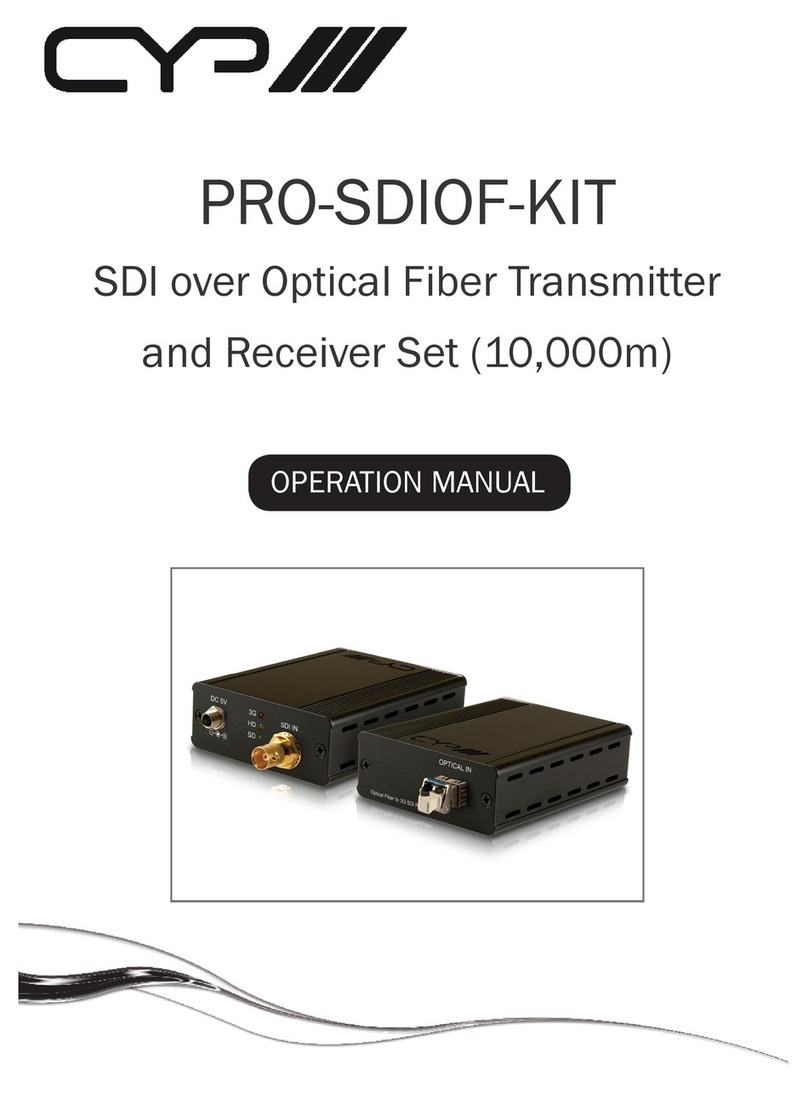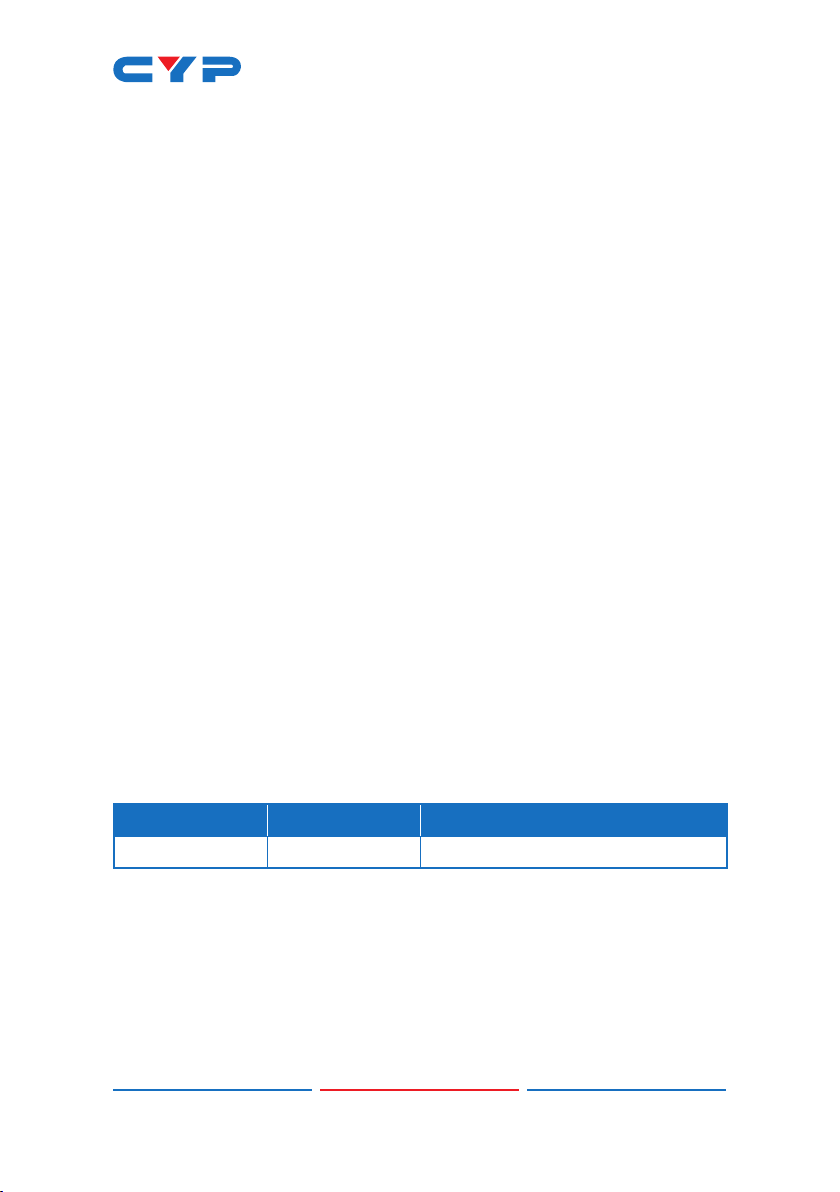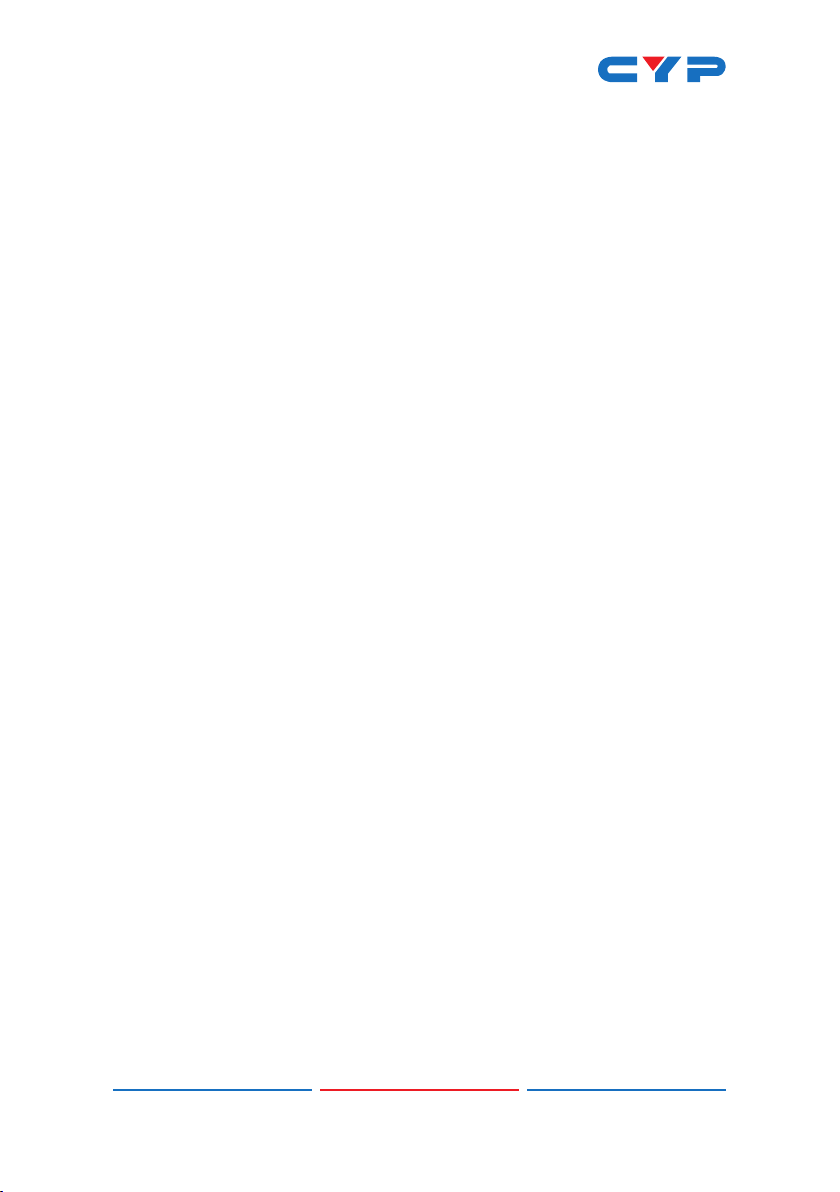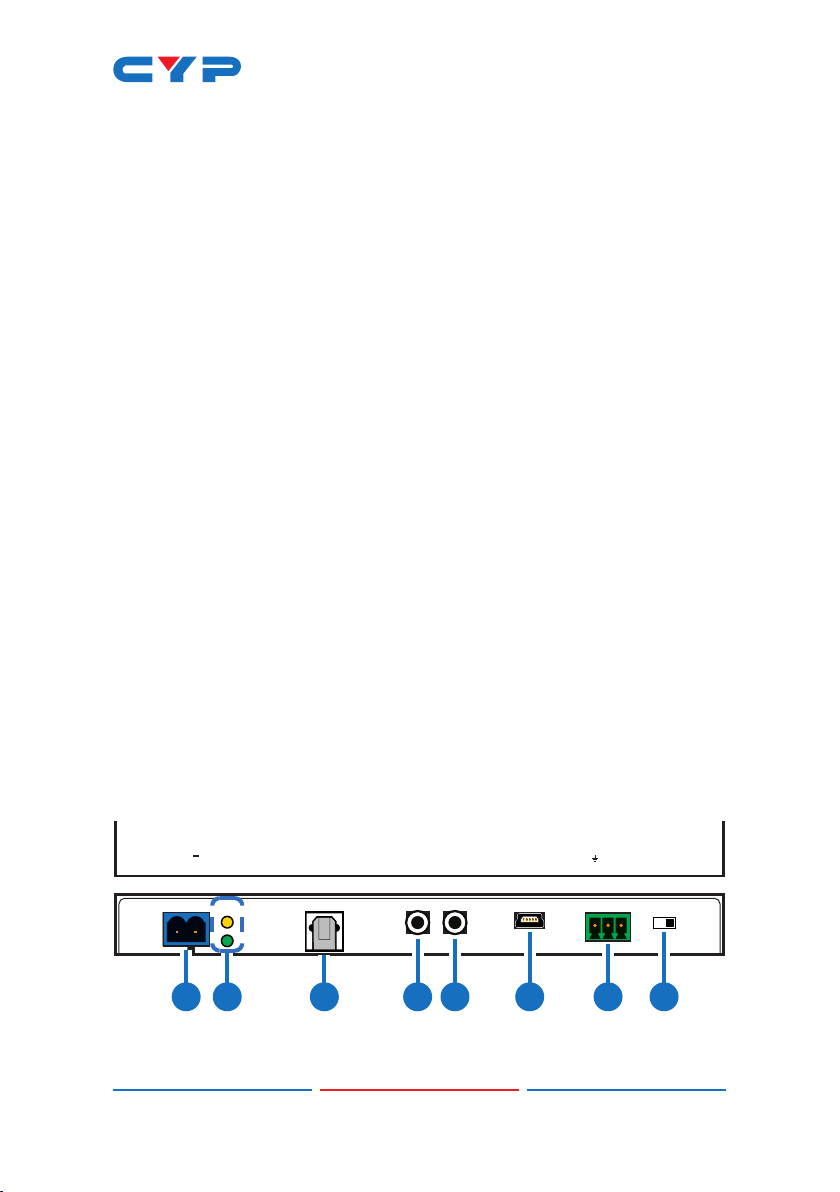4
1DC 48V: Plug the 48V DC power adapter into this port and connect
it to an AC wall outlet for power.
Note: Please be sure to follow the polarity labels on the unit and
the adapter’s wires.
2POWER LED: This LED will illuminate to indicate the unit is on and
receiving power.
LINK LED: This LED will illuminate solidly when a live connection with
a compatible Receiver is active.
3OPT. OUT: Connect to powered speakers or an amplier for digital
audio output using an appropriate optical cable. Audio is sourced
from the Optical Audio Return input on a connected compatible
Receiver.
4IR EXTENDER 1: Connect to an IR Extender to extend the IR control
range of devices connected to the other end of the HDBaseT
connection. Ensure that the remote being used is within direct line-
of-sight of the IR Extender.
5IR BLASTER 2: Connect to the provided IR Blaster to transmit IR
signals from the other end of the HDBaseT connection to devices
within direct line-of-sight of the IR Blaster.
6SERVICE: This USB port is reserved for rmware update and user
EDID upload use.
7RS-232: Connect to a PC, laptop or other serial control device with
a 3-pin adapter cable for the extension of RS-232 signals to the
Receiver in "Bypass" mode, or for control this unit when in "Console"
mode.
Note: Depending on the controlled device connected to the
Receiver side, the Tx and Rx pins might need to be reversed.
8CONSOLE/BYPASS: This switch controls the operational mode of the
RS-232 port. When set to “Bypass”, RS-232 signals will be passed to
the connected Receiver. When set to “Console” the RS-232 port
may be used to send commands directly to the Transmitter.
Note: RS-232 bypass requires both the Transmitter and Receiver to
be set to “Bypass” mode.