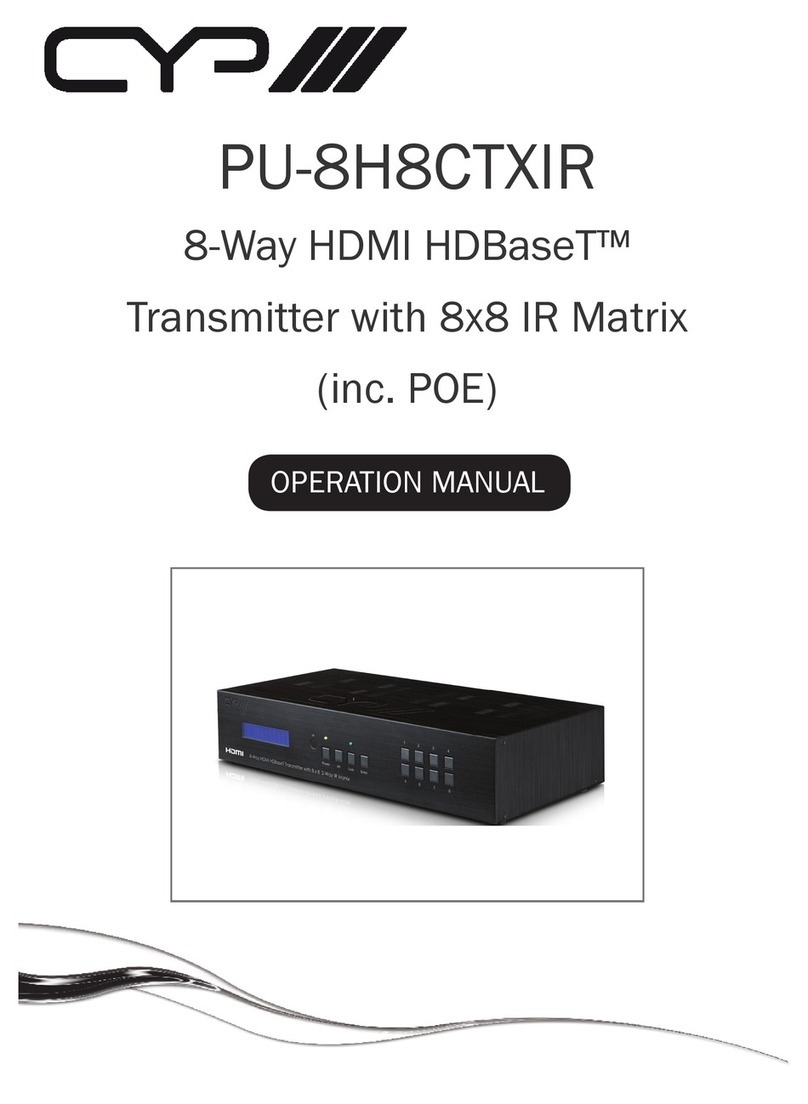CYP PUV-1660TTX User manual
Other CYP Transmitter manuals

CYP
CYP IP-7000TX Installation manual
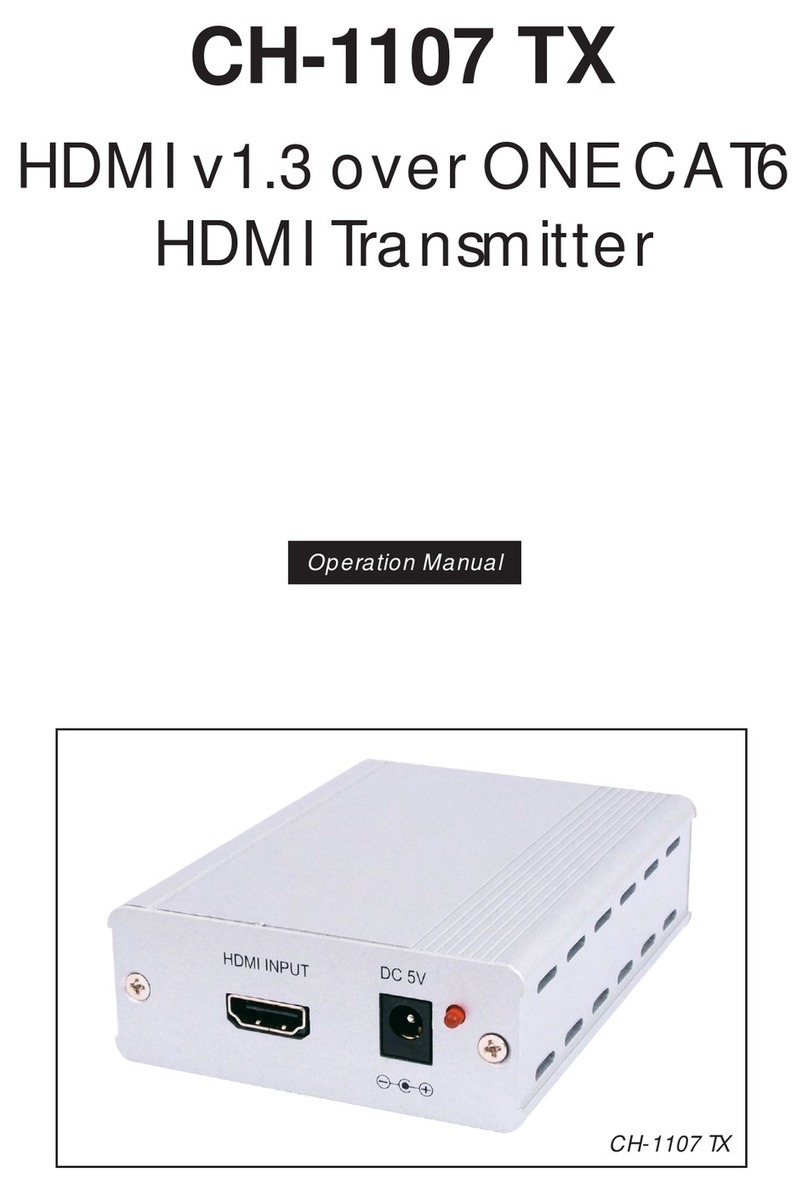
CYP
CYP CH-1107 TX User manual

CYP
CYP CSI-8H8CVTX User manual

CYP
CYP PUV-1620S-TX User manual

CYP
CYP PUV-3050TX-UA User manual

CYP
CYP PUV-1830TX-AVLC User manual

CYP
CYP CH-2602TXWPUS User manual

CYP
CYP CH-1106TX & RX User manual

CYP
CYP PUV-3000TX User manual

CYP
CYP PU-515PLTX-1H User manual

CYP
CYP PUV-1710LTX-AVLC User manual

CYP
CYP PUV-1210PL-TX User manual

CYP
CYP CH-1527TXPLV User manual

CYP
CYP PUV-1630TXWP User manual

CYP
CYP PUV-1602TXWP User manual

CYP
CYP PU-103 User manual

CYP
CYP AVX-101F-TX User manual

CYP
CYP PU-305BD-TX User manual

CYP
CYP CH-1103TX User manual

CYP
CYP CH-2605TXV User manual
Popular Transmitter manuals by other brands

Geo
Geo Web Pack quick start guide

Inovonics
Inovonics EchoStream EN1210W installation instructions

IKONNIK
IKONNIK KA-6 quick start guide

Rohde & Schwarz
Rohde & Schwarz SR8000 Series System manual

Audio Technica
Audio Technica UniPak ATW-T93 Installation and operation

NIVELCO
NIVELCO EasyTREK SCA-300 Series Programming manual