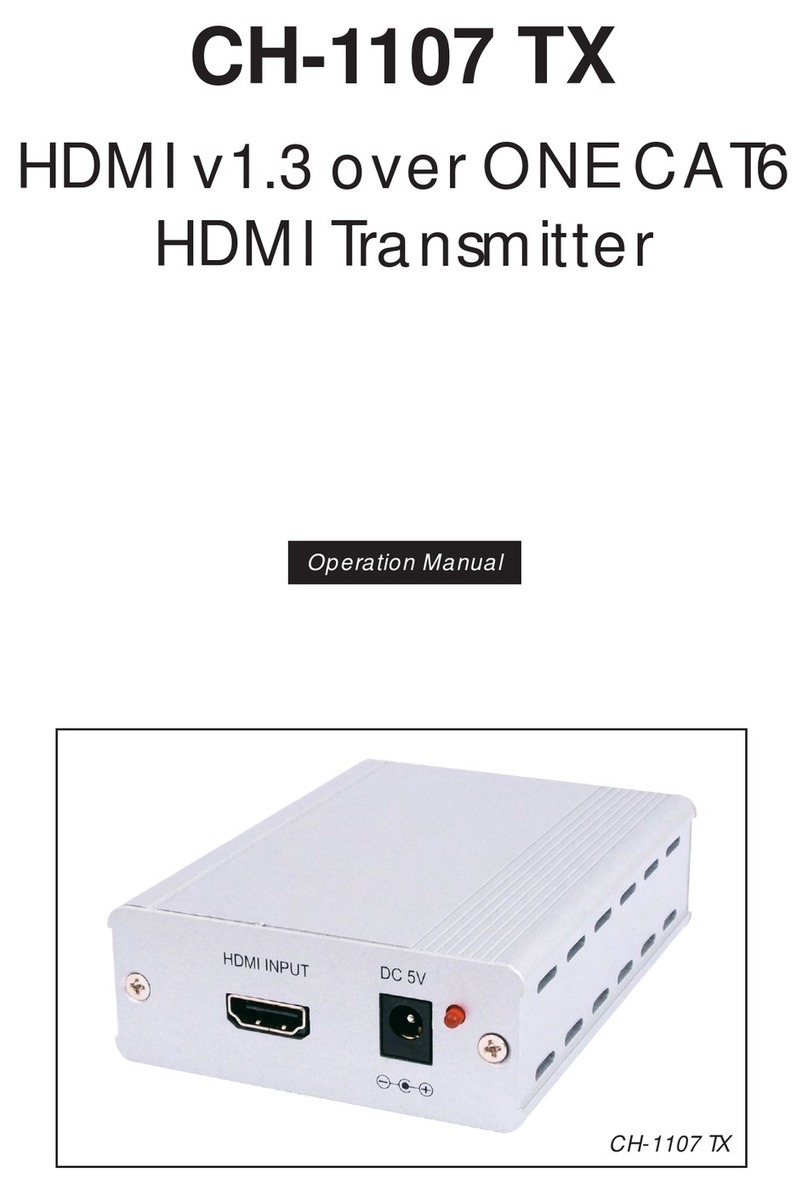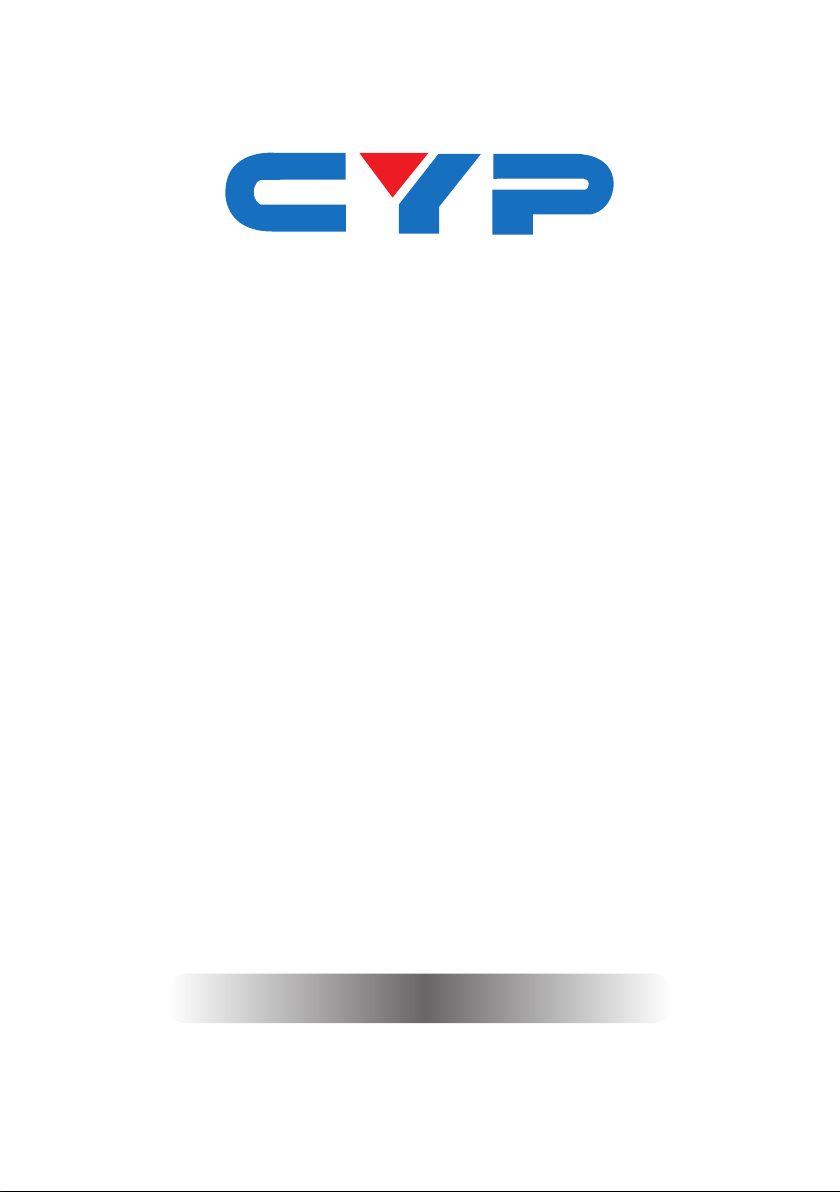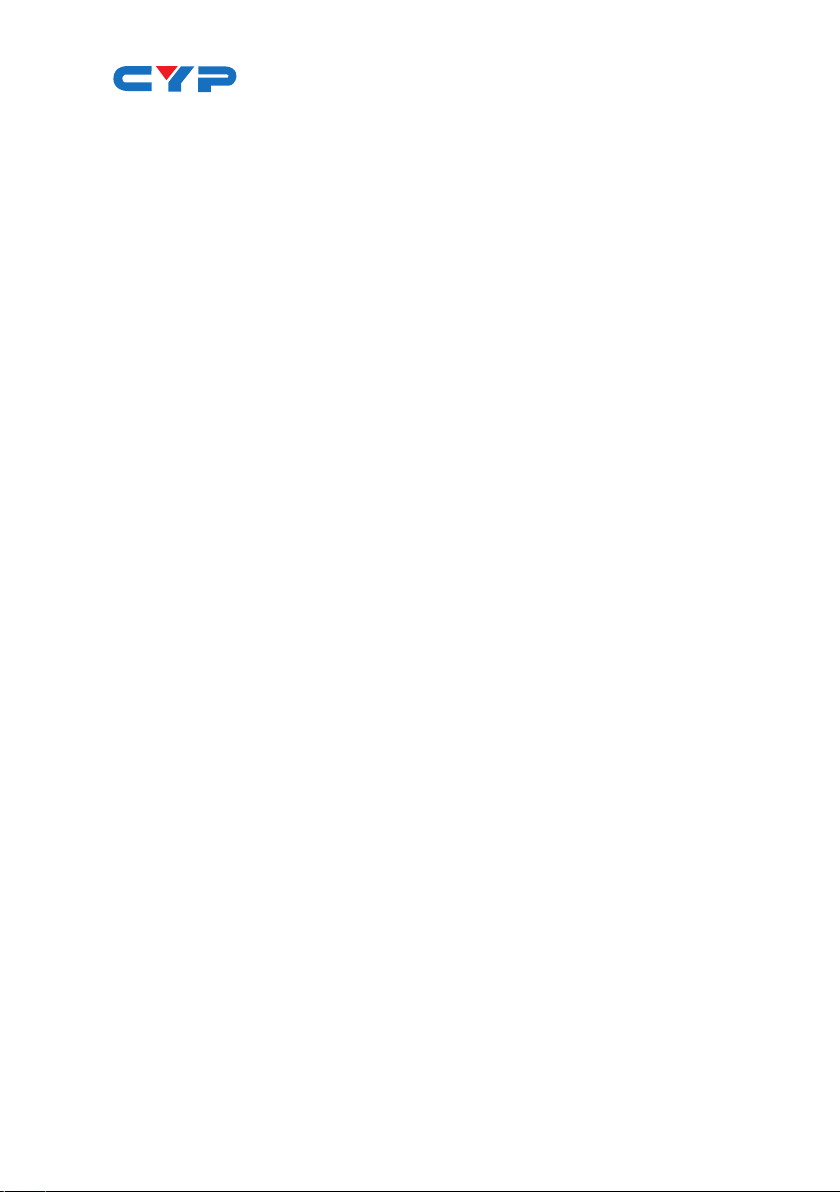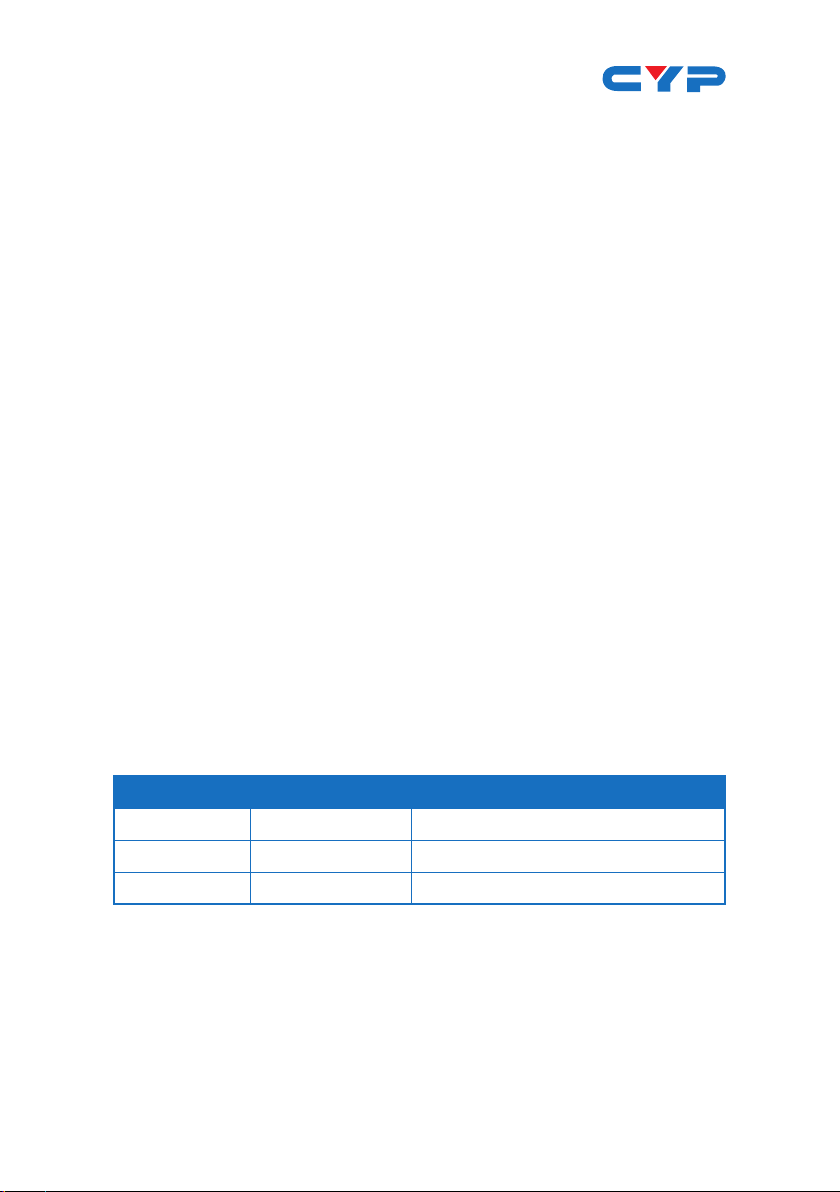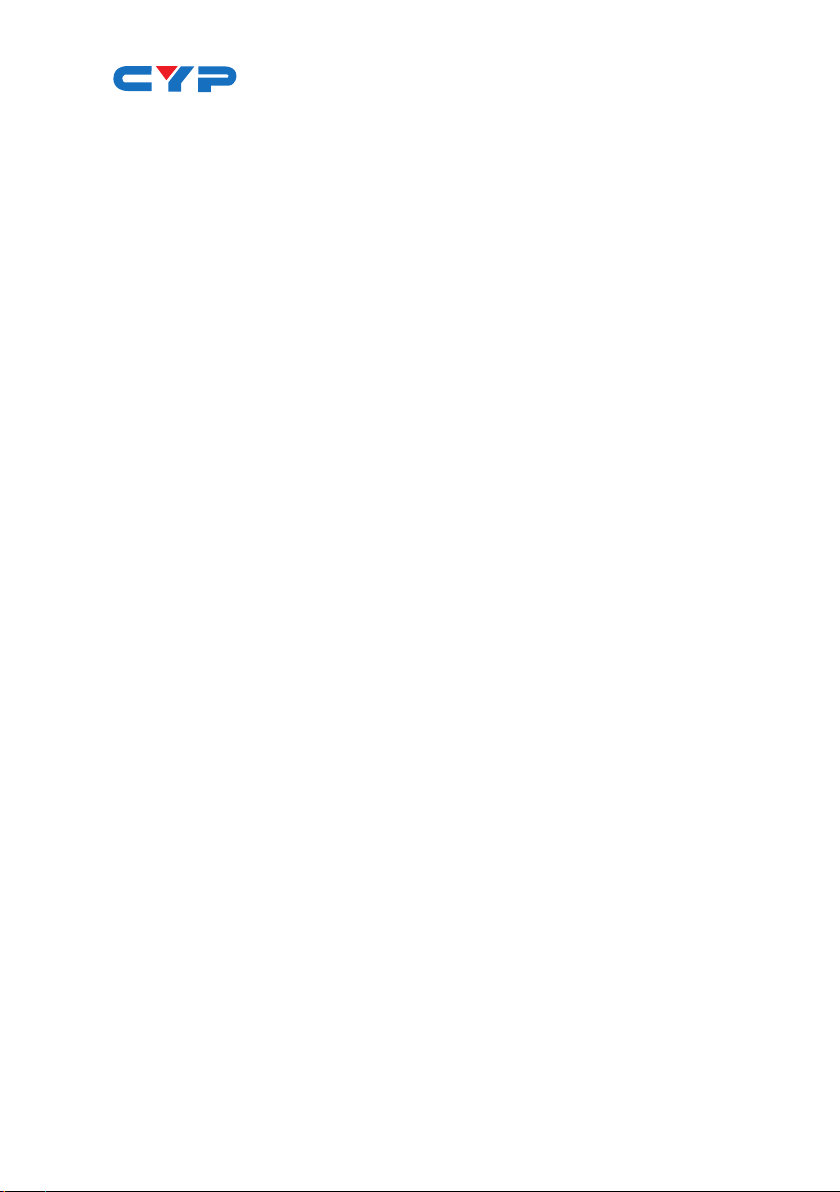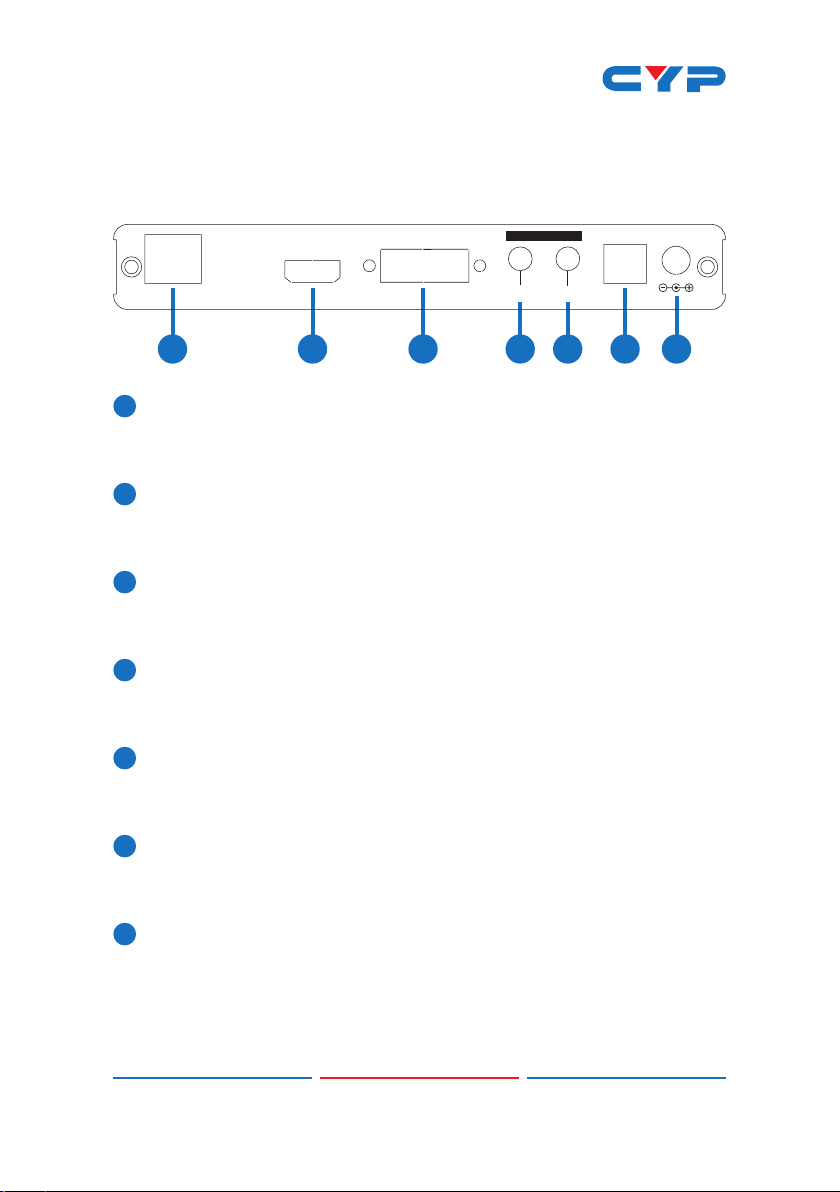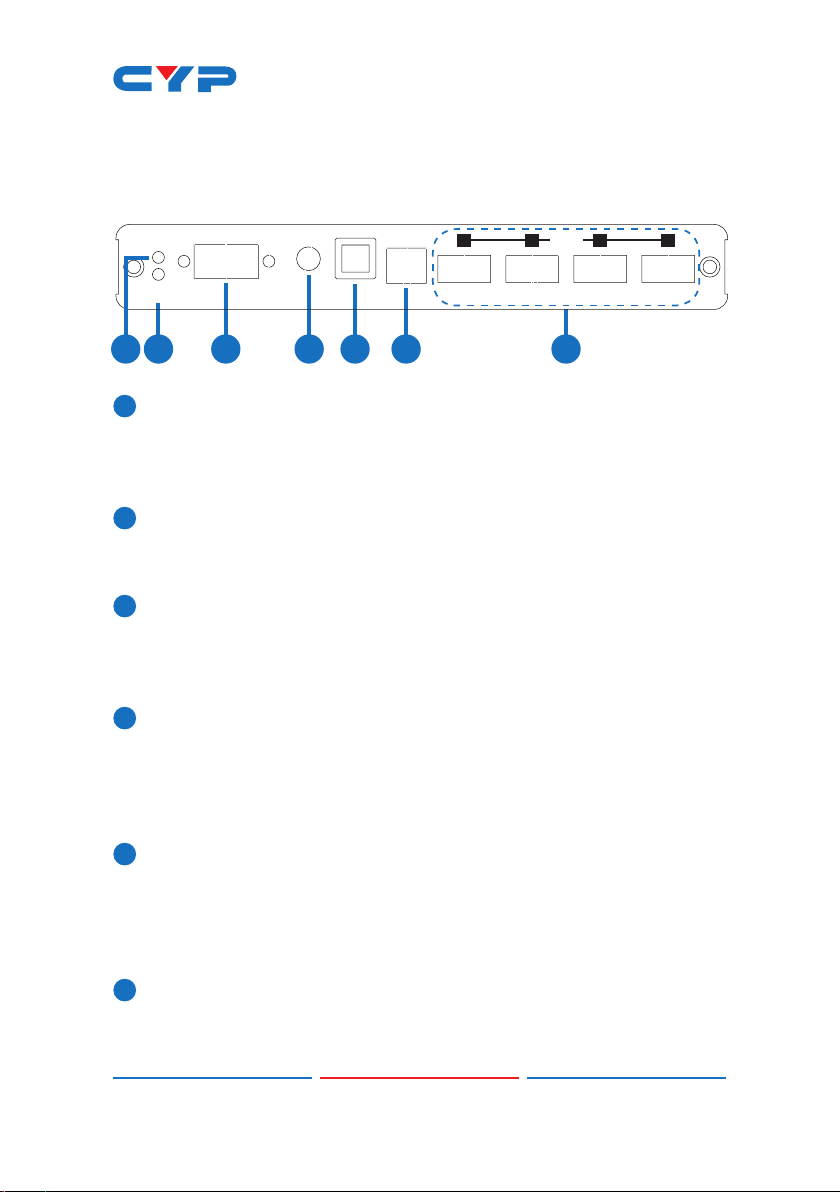1
1. INTRODUCTION
With HDMI & USB over CAT5e/6 connectivity are becoming popular
nowadays. The growing need for their flexibility has likewise risen in
demand. The HDMI & USB over a CAT5e/6 transmitter and receiver
box solution is developed for any household and/or commercial
environment. This pair of devices allows HDMI and or USB host device
to send data within a 100-meters distance while offering expandability
for up to 4 USB outputs to perform tasks. In addition, this pair of devices
can also save data from the output port devices or allow remote
control through the display side even when there's 100 meters apart
separating the devices. Furthermore, this pair of devices includes
extra functions like IR, line-out and microphone features that allows
user to enjoy control over distance and audio sound over favor audio
equipments. Moreover, the device allowing user with cascade with
the same family type of device to extend the transmission distance up
to as long as it demand and without signal loss or delay, or with multi
pairs of the extender box up to 16 for matrix usage from a IP for data
sharing within the connected device of sources and displays. The
HDMI & USB over a CAT5e/6 transmitter and receiver box are the ideal
choices to your HDMI & USB extension and data sharing needs.
2. APPLICATIONS
• HDMI, USB, Stereo Audio, RS-232 & Bi-directional IR control
• Broadcasting system over single CAT5e/6
• Multimedia display and multi-data sharing
• Long distance data sending with cascade
• Matrix network system
• System control over RS-232 and equipment control over IR
• KVM control