CYP CH-A320TX User manual
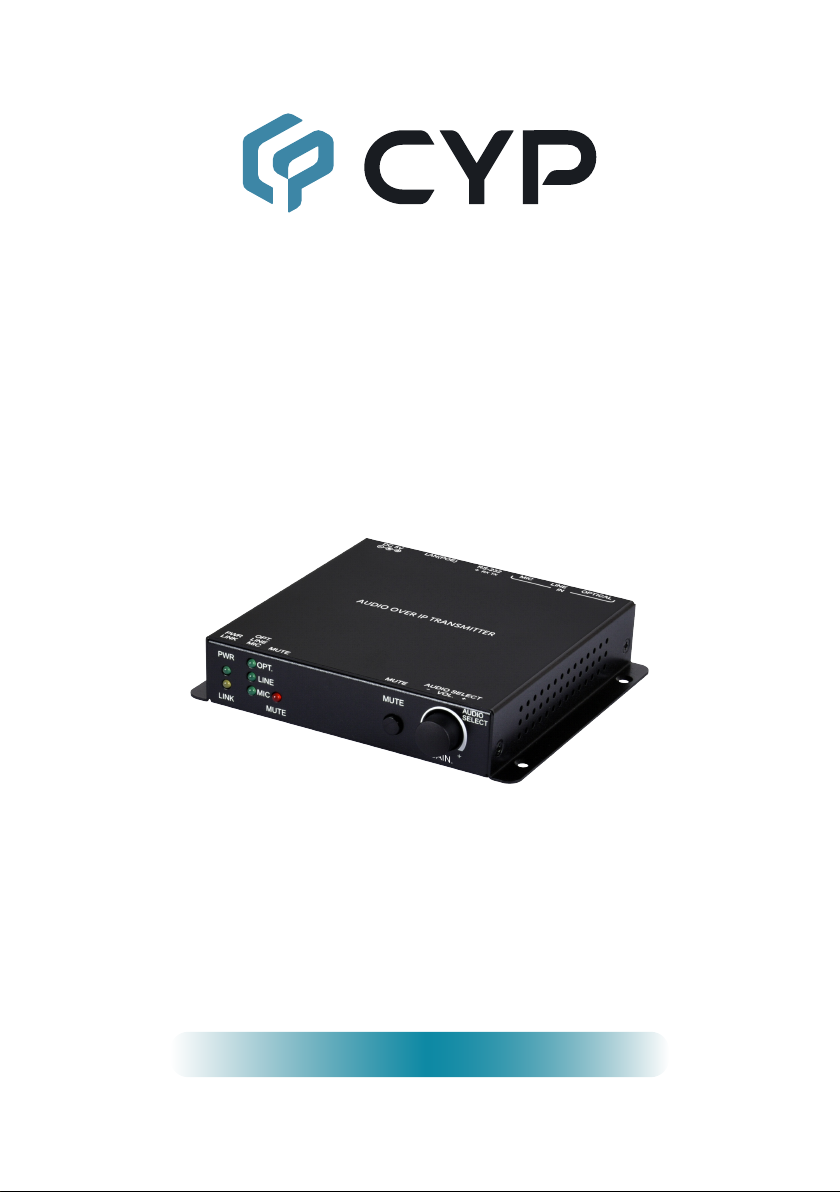
Operation Manual
Operation Manual
Audio over IP Transmitter
CH-A320TX
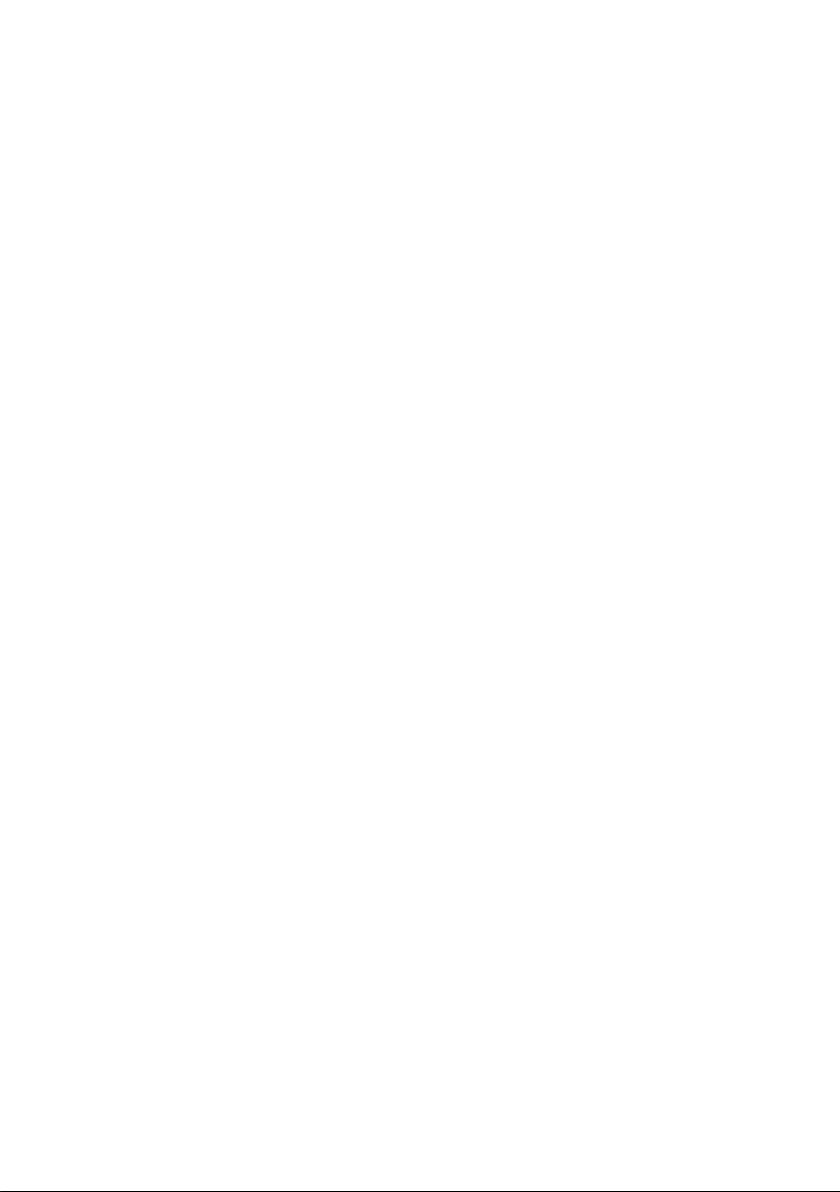
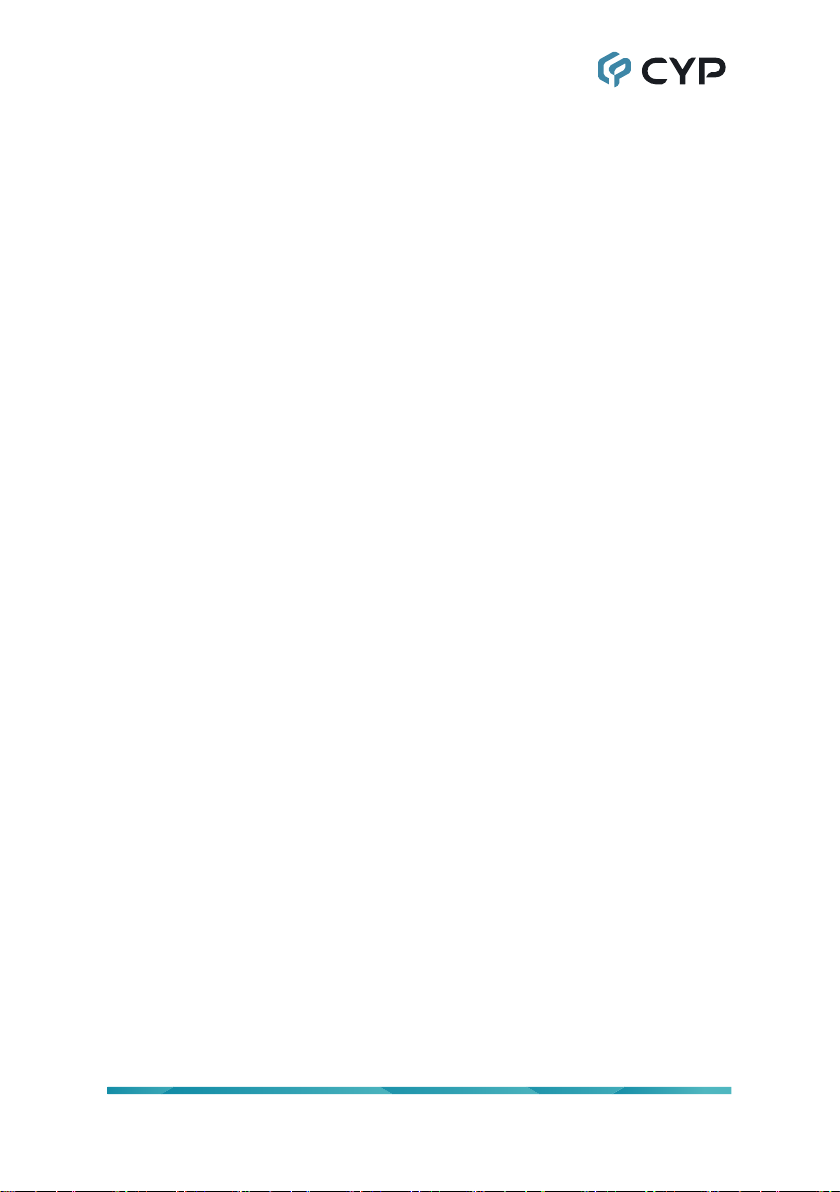
DISCLAIMERS
The information in this manual has been carefully checked and is believed
to be accurate. Cypress Technology assumes no responsibility for any
infringements of patents or other rights of third parties which may result from
its use.
Cypress Technology assumes no responsibility for any inaccuracies that
may be contained in this document. Cypress also makes no commitment to
update or to keep current the information contained in this document.
Cypress Technology reserves the right to make improvements to this
document and/or product at any time and without notice.
COPYRIGHT NOTICE
No part of this document may be reproduced, transmitted, transcribed,
stored in a retrieval system, or any of its part translated into any language
or computer le, in any form or by any means—electronic, mechanical,
magnetic, optical, chemical, manual, or otherwise—without express written
permission and consent from Cypress Technology.
© Copyright 2018 by Cypress Technology.
All Rights Reserved.
TRADEMARK ACKNOWLEDGMENTS
All products or service names mentioned in this document are trademarks of
the companies with which they are associated.
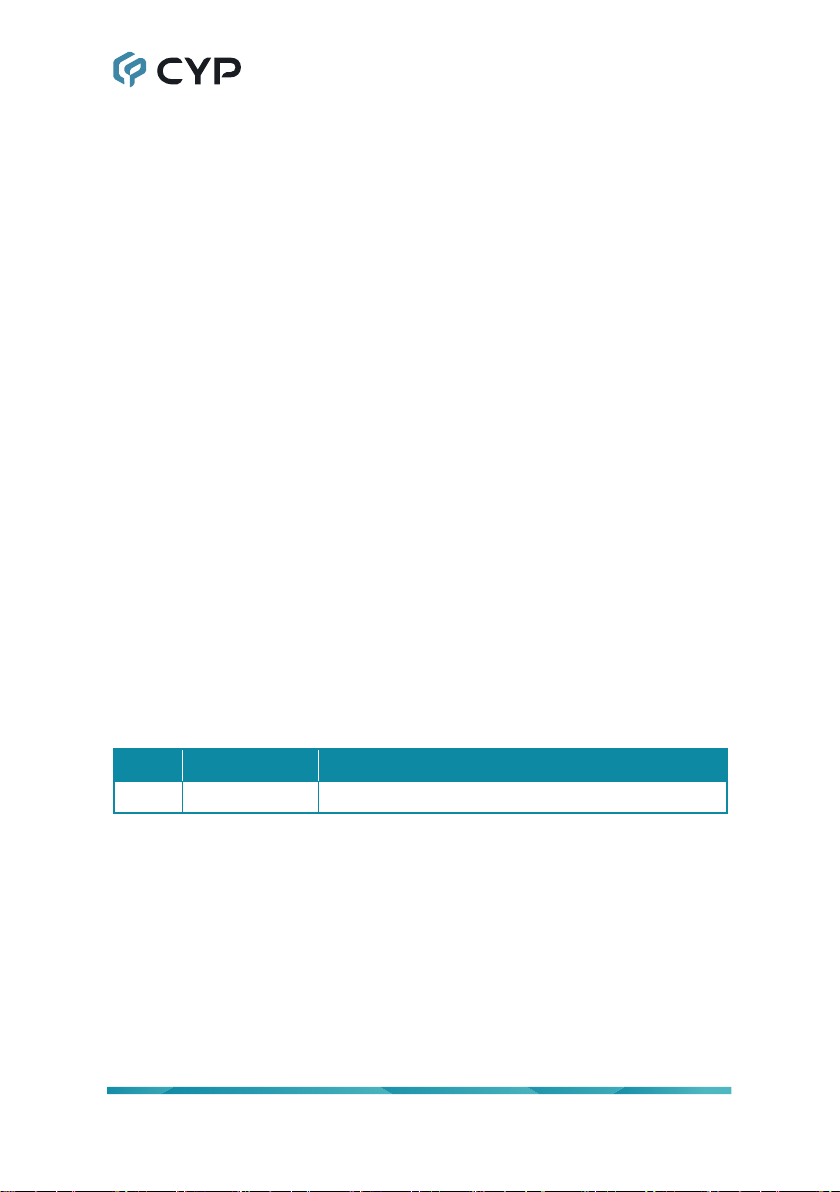
SAFETY PRECAUTIONS
Please read all instructions before attempting to unpack, install or operate
this equipment and before connecting the power supply. Please keep the
following in mind as you unpack and install this equipment:
• Always follow basic safety precautions to reduce the risk of re,
electrical shock and injury to persons.
• To prevent re or shock hazard, do not expose the unit to rain, moisture
or install this product near water.
• Never spill liquid of any kind on or into this product.
• Never push an object of any kind into this product through any openings
or empty slots in the unit, as you may damage parts inside the unit.
• Do not attach the power supply cabling to building surfaces.
• Use only the supplied power supply unit (PSU). Do not use the PSU if it
is damaged.
• Do not allow anything to rest on the power cabling or allow any weight to
be placed upon it or any person walk on it.
• To protect the unit from overheating, do not block any vents or openings
in the unit housing that provide ventilation and allow for sucient space
for air to circulate around the unit.
• Please completely disconnect the power when the unit is not in use to
avoid wasting electricity.
VERSION HISTORY
REV. DATE SUMMARY OF CHANGE
RDV1 2020/09/02 Preliminary release
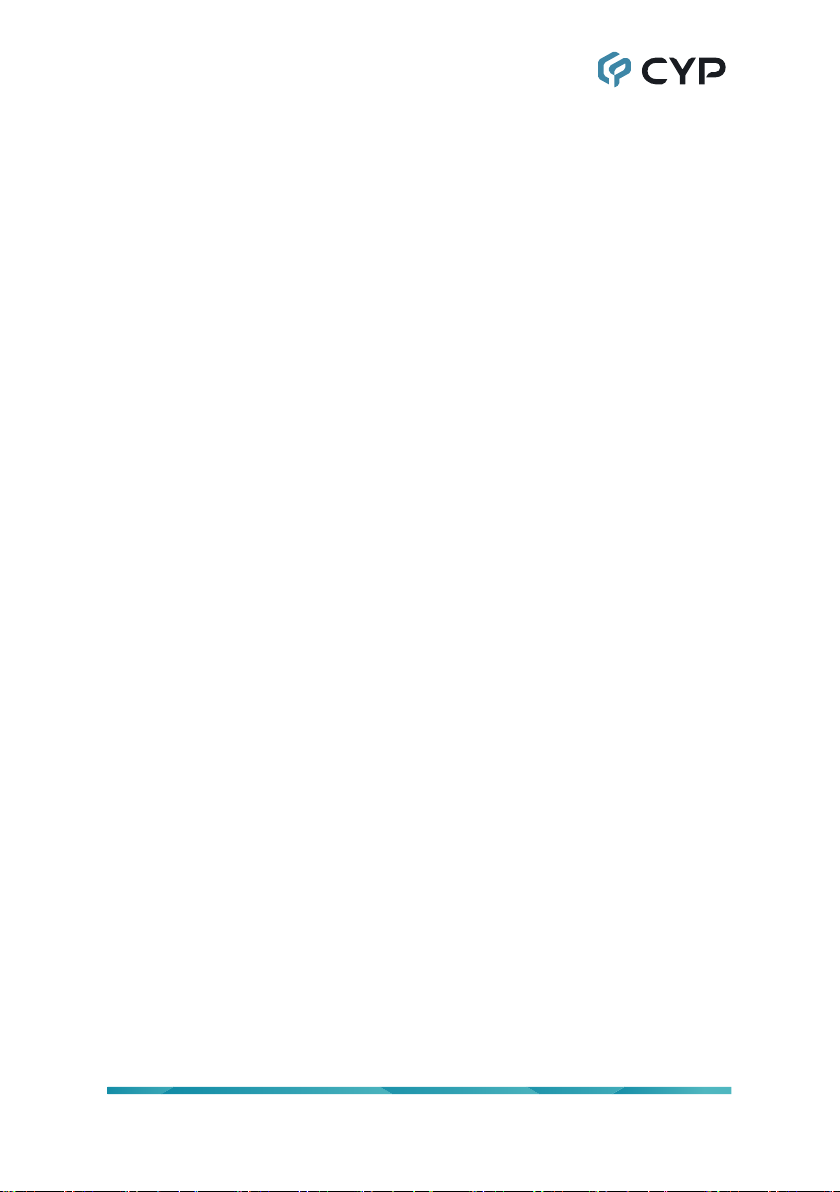
CONTENTS
1. Introduction...................................................... 1
2. Applications ..................................................... 1
3. Package Contents ........................................... 1
4. System Requirements..................................... 1
5. Features............................................................ 2
6. Operation Controls and Functions ................ 3
6.1 Front Panel.................................................. 3
6.2 Rear Panel................................................... 4
6.3 RS-232 Pinout ............................................. 4
6.4 WebGUI Control .......................................... 5
6.4.1 System Tab......................................... 6
6.4.2 Network Tab ....................................... 9
6.4.3 Functions Tab ................................... 11
6.5 Telnet Control ............................................ 13
6.6 Telnet Commands...................................... 13
7. Connection Diagram ..................................... 19
8. Specications ................................................ 20
8.1 Technical Specications ............................ 20
8.2 Audio Specications .................................. 21
8.2.1 Digital Audio ..................................... 21
8.2.2 Analog Audio .................................... 21
9. Acronyms ....................................................... 22
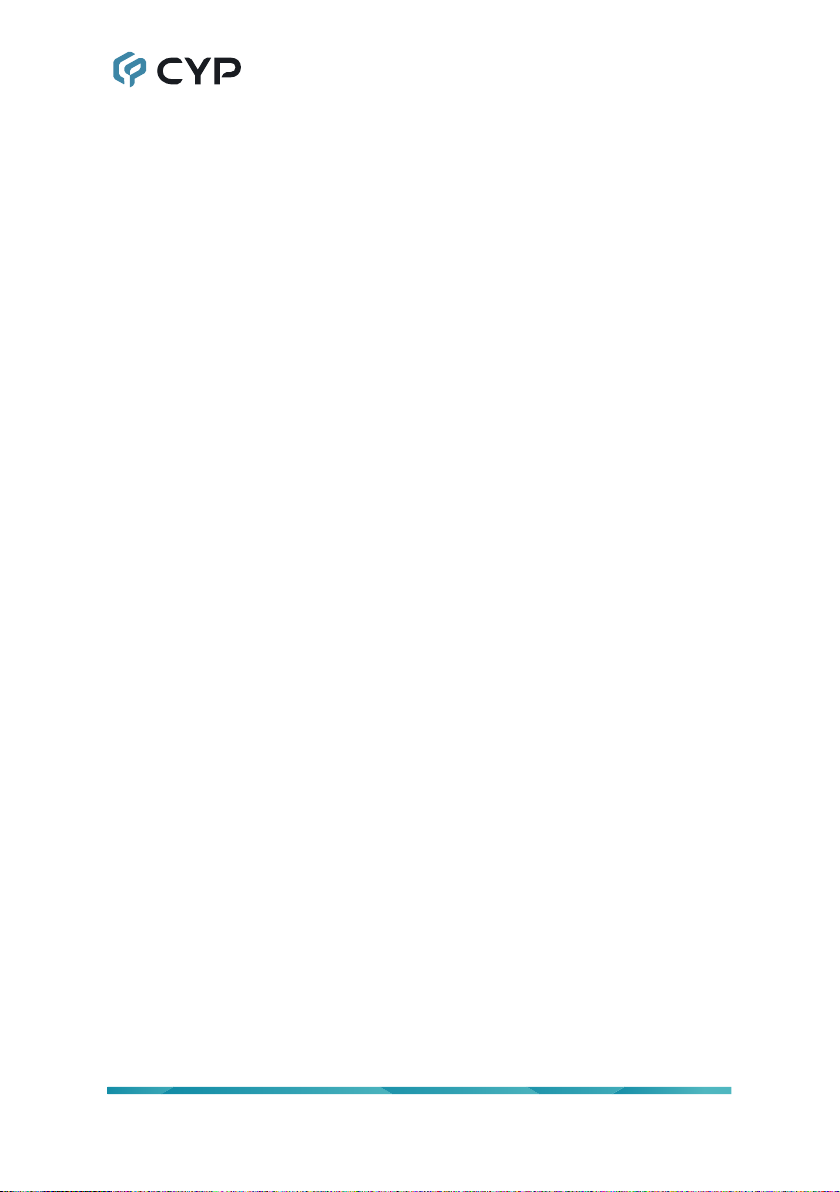
1
1. INTRODUCTION
The inherent routing exibility of Audio over IP (AoIP) provides great
advantages over traditional audio cabling solutions while using highly cost
eective Cat.5e cable. This greatly reduces the cost of wiring large systems
and improves control convenience. This unit takes full advantage of the core
benets provided by AoIP and adds support for a selection of dierent audio
source formats, including both analog (line in and mic in) and digital (optical
S/PDIF). This product allows you to easily extend your audio sources to
compatible audio playback devices located anywhere on the local network.
Standard control is provided by front panel controls, WebGUI, and Telnet.
Advanced control and system integration is possible using the optional IP
Master Controller.
2. APPLICATIONS
• Home Theaters
• Classrooms
• Lecture Halls
3. PACKAGE CONTENTS
• 1× Audio over IP Transmitter
• 1× 5V/1.2A DC Power Adapter
• 1× 3-pin Terminal Block
• 1× Operation Manual
4. SYSTEM REQUIREMENTS
• Audio source equipment such as media players, video game consoles,
set-top boxes, or PCs.
• A Gigabit Ethernet switch with “IGMP snooping” enabled is required for
multicast support.
• An active network connection from a switch or router that supports PoE
(802.3af) to power the unit is highly recommended.
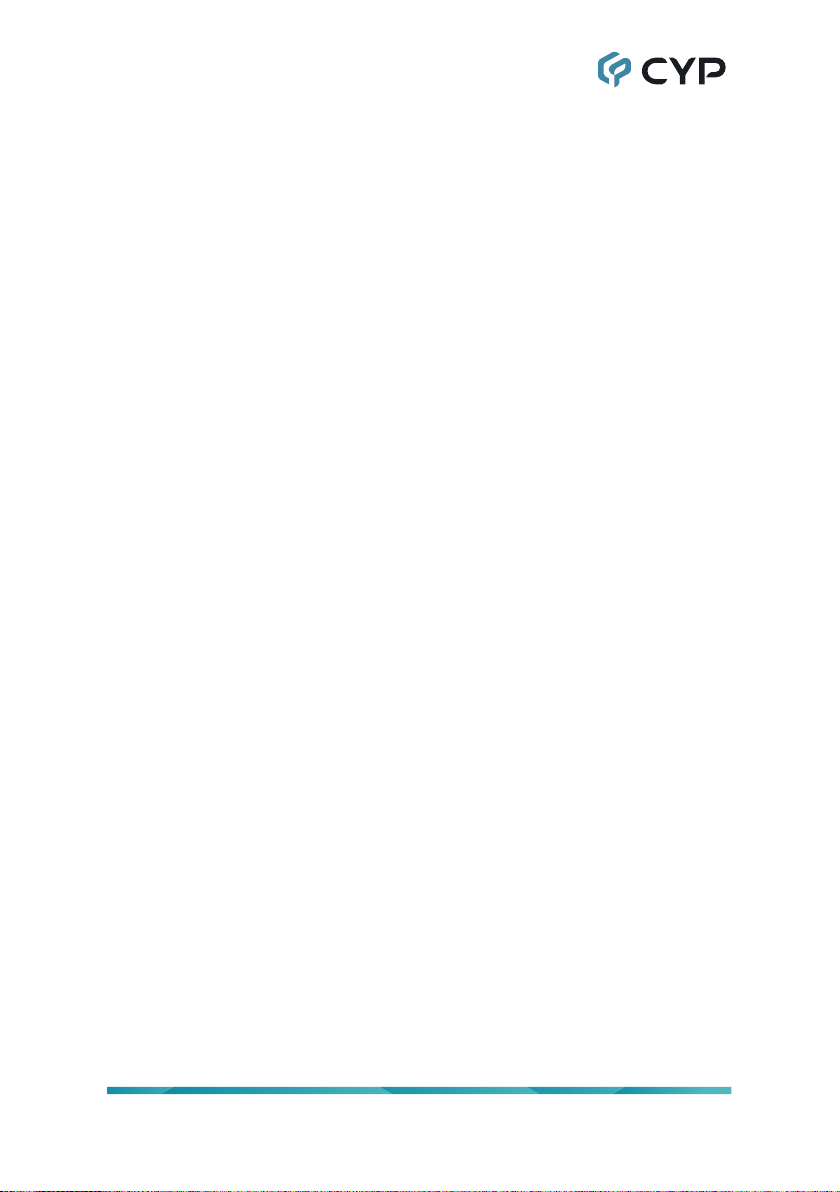
2
5. FEATURES
• Analog inputs: 1×Mic input, 1×Line input
• Digital input: 1×Optical input
• Audio and RS-232 extension over TCP/IP in unicast (point-to-point) or
multicast (single-to-many) modes
• Extension of AoIP signals can be further extended (up to 100m per
segment) by using gigabit network switches.
• Gain control for the microphone input
• Compatible with the IP Master Controller to allow integration with existing
compatible TCP/IP video matrix networks.
• Field-upgradable rmware
• May be powered directly by Power over Ethernet (PoE) when connected
to a Gigabit Ethernet switch that provides PoE (802.3af)
• Standard control is provided by front panel controls, WebGUI, and Telnet.
Advanced control and system integration is possible using the optional IP
Master Controller.
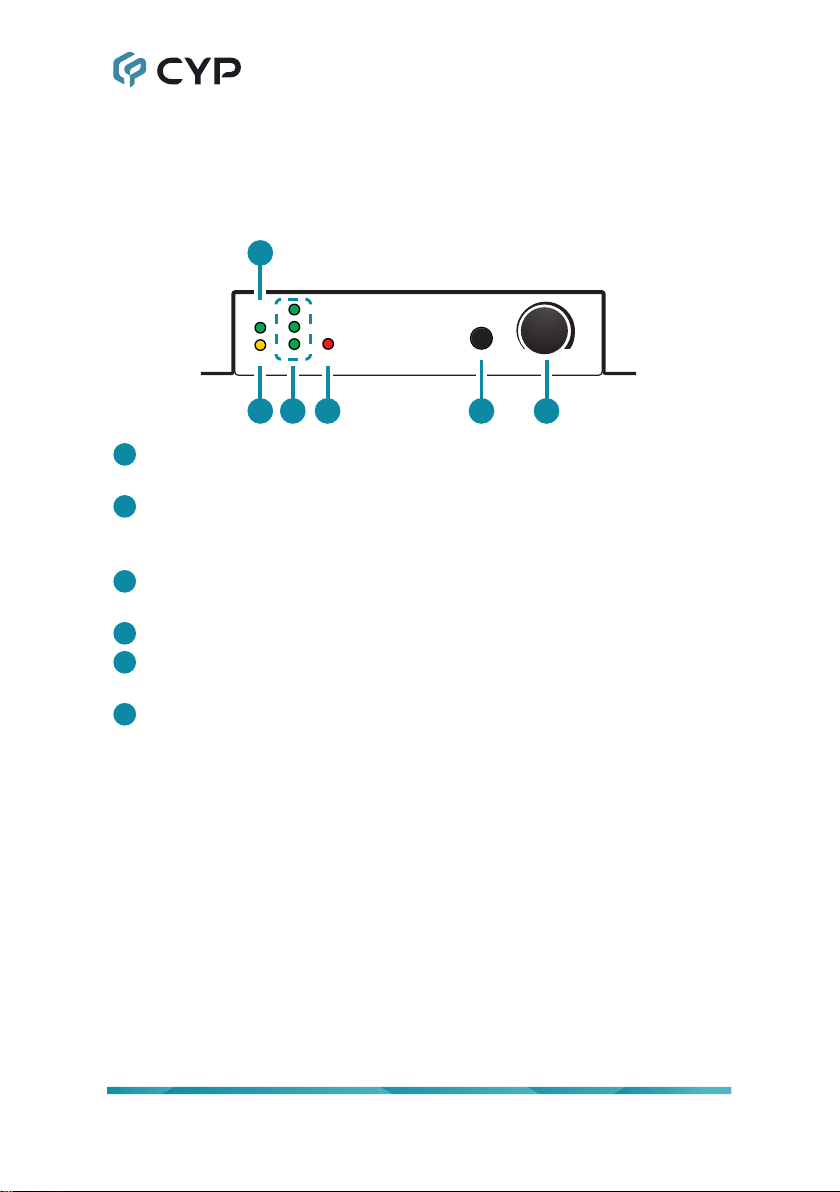
3
6. OPERATION CONTROLS AND FUNCTIONS
6.1 Front Panel
PWR
LINE
MIC
LINK MUTE
AUDIO
SELECT
MUTE
GAIN.
-
+
OPT.
2
1
3456
1PWR LED: This LED will illuminate to indicate the unit is on and receiving
power.
2LINK LED: While the transmitter is attempting to establish a network
connection the LINK LED will ash. When the transmitter has established
a stable connection the LINK LED will illuminate solidly.
3OPT/LINE/MIC LEDs: The illuminated LED indicates which source is
currently selected.
4MUTE LED: This LED will illuminate when audio output is muted.
5MUTE Button: Press to toggle between muting and unmuting the audio
output.
6GAIN -/+ & AUDIO SELECT Knob: Turn this knob to increase or
decrease the audio gain of the microphone input. Press the knob in to
sequentially switch through the available inputs.
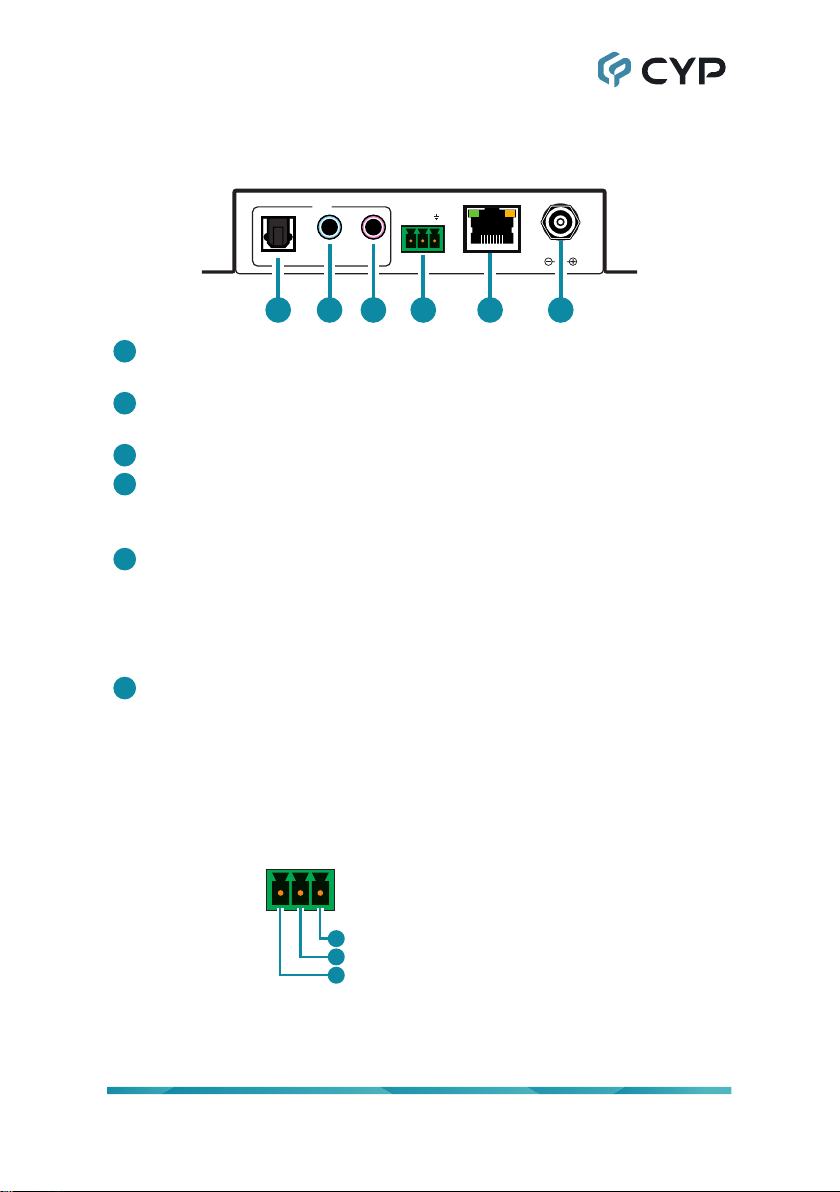
4
6.2 Rear Panel
OPTICAL LINE
IN
MIC
RS-232
LAN(POE)
TX RX
DC 5V
12356
4
1OPTICAL IN Port: Connect to the optical audio output of a device such
as a media player or game console using an appropriate optical cable.
2LINE IN Port: Connect to the analog stereo output of a device such as
an audio player or PC.
3MIC IN Port: Connect to the analog output of a microphone.
4RS-232 3-pin Terminal Block: Connect to a PC, laptop, or other serial
control device with a 3-pin adapter cable for the extension of RS-232
signals to a compatible receiver.
5LAN(POE) Port: Connect via a Gigabit Ethernet switch to compatible
receiver(s) to transmit data, and to a PC/laptop to control the unit via
WebGUI.
Note: This unit can be powered directly by the connected Gigabit
Ethernet switch if it provides PoE (802.3af).
6DC 5V Port: Plug the 5V DC power adapter into the unit and connect it
to an AC wall outlet for power. (Optional if powered by PoE)er into this
port and connect it to an AC wall outlet for power.
6.3 RS-232 Pinout
1
2
3
RxD
GND
TxD
3-pin
Terminal Block
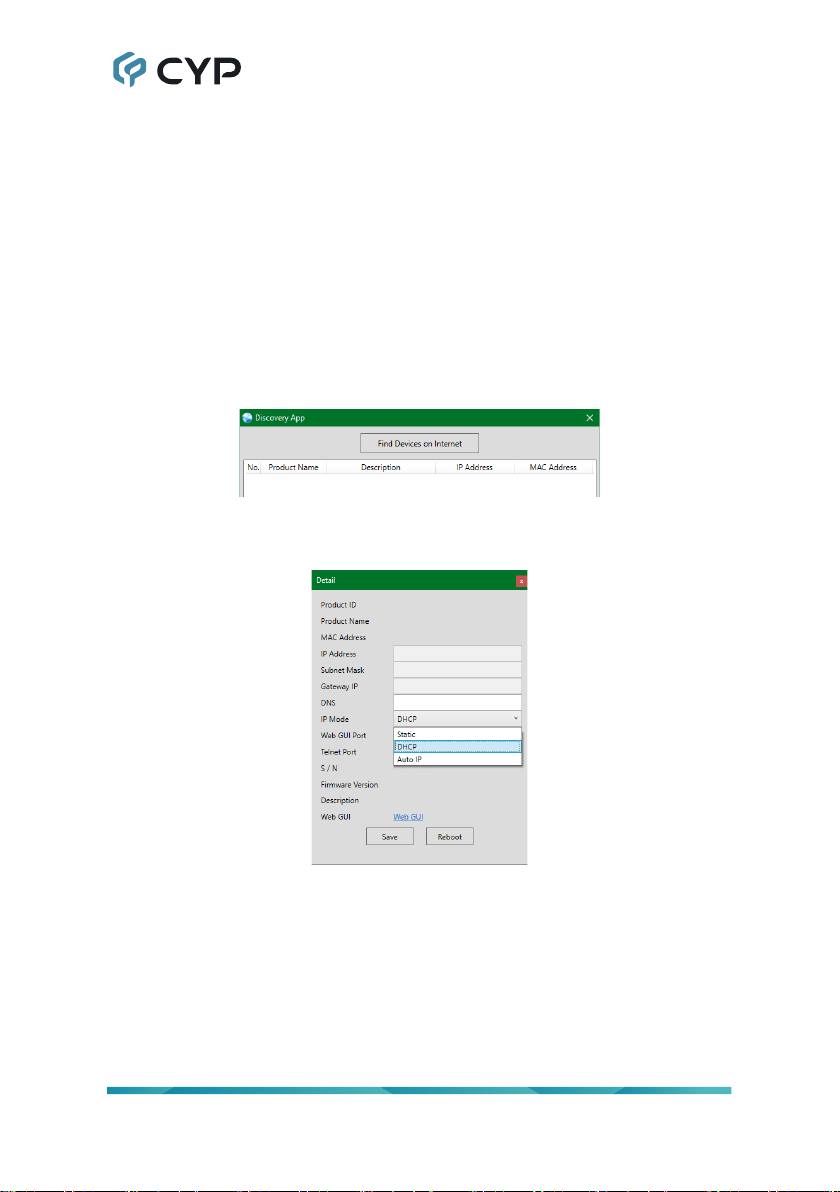
5
6.4 WebGUI Control
• Device Discovery
Please obtain the “Device Discovery” software from your authorized dealer
and save it in a directory where you can easily nd it.
Connect the unit and your PC/Laptop to the same active network and
execute the “Device Discovery” software. Click on “Find Devices on Internet”
and a list of devices connected to the local network will show up indicating
their current IP address.
Note: This unit defaults to Auto IP mode. The current IP address can be
veried using the Device Discovery software.
By clicking on one of the listed devices you will be presented with the
network details of that particular device.
1) IP Mode: If you choose, you can alter the static IP network settings for
the device, or switch the unit into DHCP mode to automatically obtain
proper network settings from a local DHCP server. To switch to DHCP
mode, please select DHCP from the IP mode drop-down, then click “Save”
followed by “Reboot”.
2) WebGUI Hotkey: Once you are satised with the network settings, you
may use them to connect via Telnet or WebGUI. The network information
window provides a convenient link to launch the WebGUI directly.
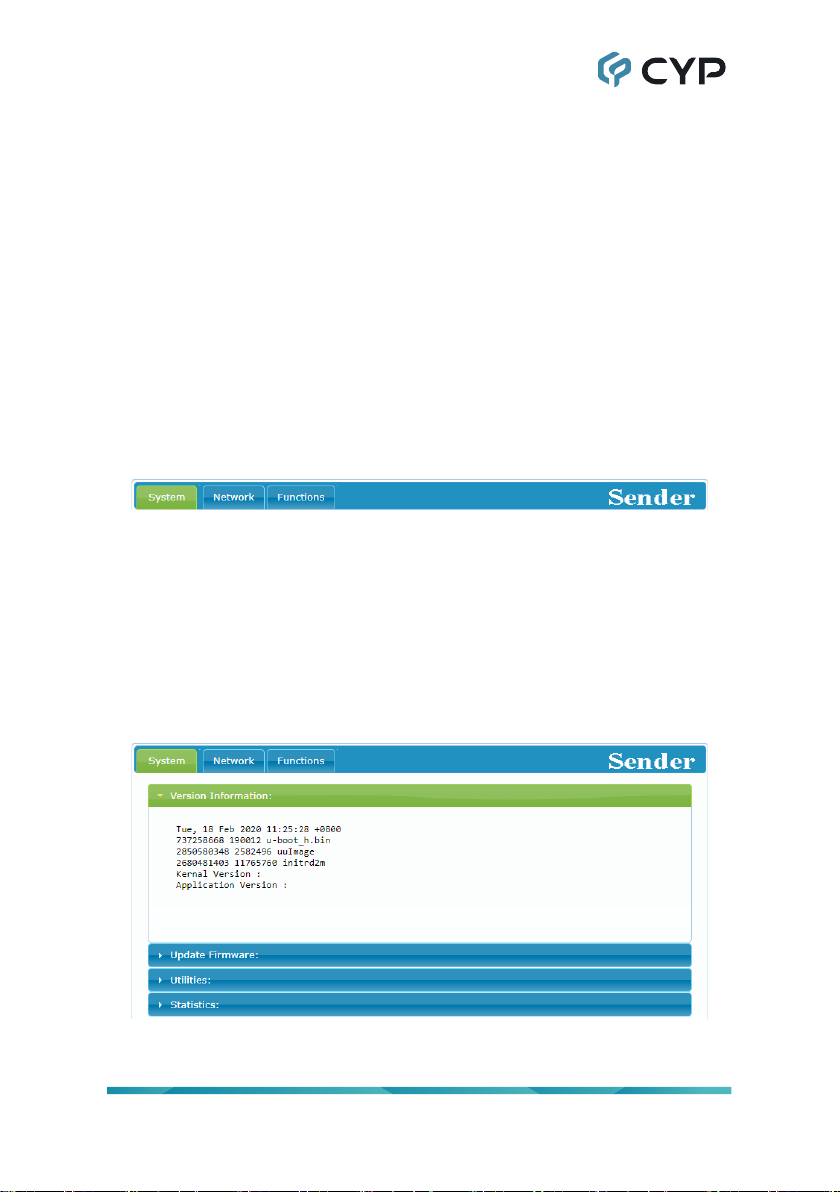
6
• WebGUI Overview
All major functions of the unit, including status, streaming method, streaming
channel selection, input selection, gain/mute control, Ethernet settings, and
reset/rmware functions are controllable via multiple tabs in the WebGUI
interface allowing for reasonably intuitive operation.
Each transmitter and receiver in the system is controlled by its own WebGUI
interface which may be accessed by opening a standard web browser on
a PC and typing in the IP address of the unit you wish to connect to. If you
do not already know the IP addresses of the units in your system, you can
discover the IP addresses by using the Device Discovery software.
Once you have connected to a unit’s WebGUI, you will be presented with a
screen containing multiple tabs for each functionality area of the unit. To view
the contents of a tab, click on the appropriate button at the top of the window.
The individual tabs and functions will be introduced in the following sections.
Note: A Gigabit Ethernet network switch with IGMP snooping is required
when using multicast mode. A managed switch with VLAN support is strongly
recommended.
6.4.1 System Tab
The System tab contains four windows that provide access to rmware
version information, a rmware update interface, utilities for rebooting and
resetting the unit, Telnet command entry, and a variety of statistics and
information about the operational state of the unit.
1) Version Information: This window displays detailed information about
the current rmware version.
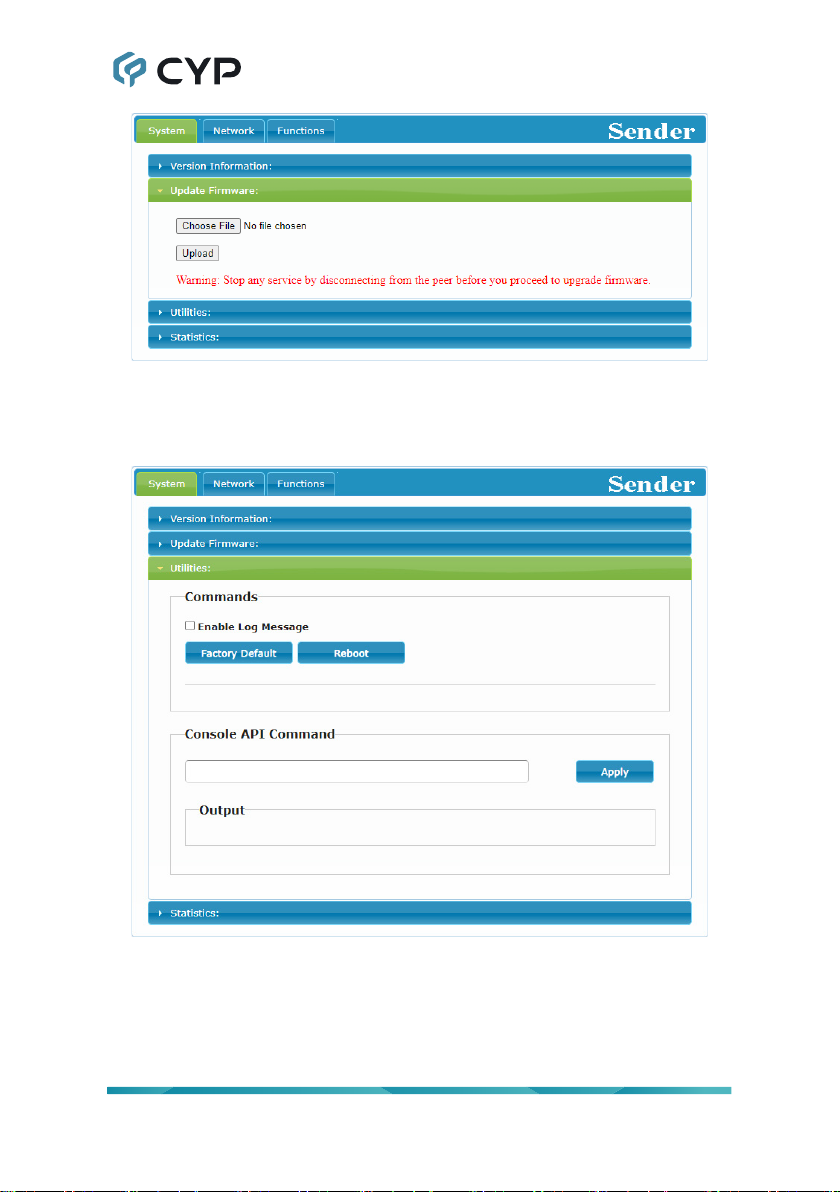
7
2) Update Firmware: Provides a way to update the transmitter’s rmware.
Click “Choose File” to select the rmware update le from the local PC
(*.bin format). After selecting an appropriate le, click the “Upload” button
to begin the update process.
3) Utilities:
The Utilities window allows users to reset the unit back to the
factory defaults by clicking “Factory Default”. The unit may be rebooted
(without resetting settings) by pressing the “Reboot” button. Finally,
individual Telnet commands may be sent to the unit by using the “Console
API Command” text entry eld and pressing “Apply”. Any responses from
the unit will be displayed in the “Output” eld.
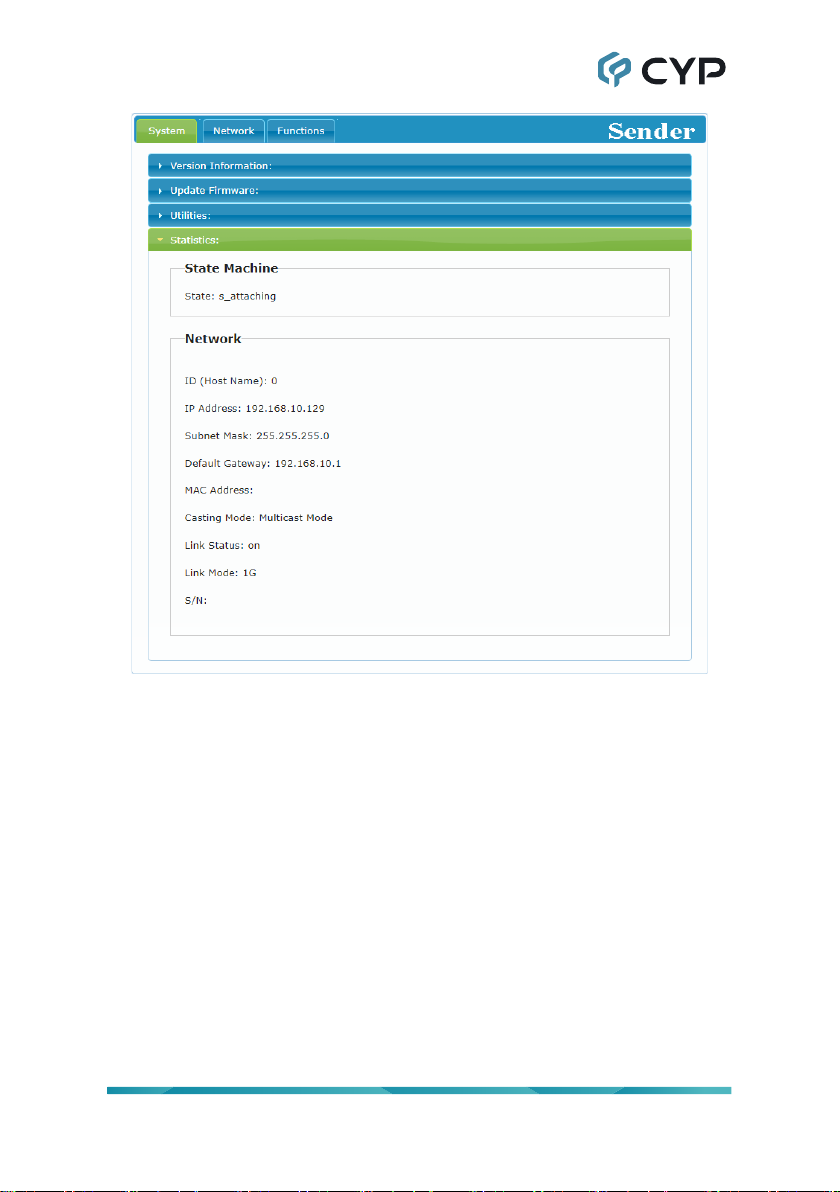
8
4) Statistics: The Statistics window shows all available information about
the operational status of the unit, including current Host ID Name,
Ethernet information, MAC address, unicast/multicast mode, link status
and mode.

9
6.4.2 Network Tab
The Network tab provides controls over the transmitter’s broadcast channel,
IP conguration, and network broadcast mode. Changes made to the
network settings will require a reboot of the unit. After clicking on “Apply”
please follow the reboot instructions in the WebGUI.
Note: If the IP address is changed then the IP address required for WebGUI
access will also change accordingly. If the new address is assigned via “Auto
IP” or “DHCP” it can be veried using the Device Discovery software.
1) Channel Setup: Use the dropdown to select the broadcast channel for
the transmitter. All receivers on the local network that are set to the same
channel will receive audio from this transmitter. The available channel
range is from 0 to 255.
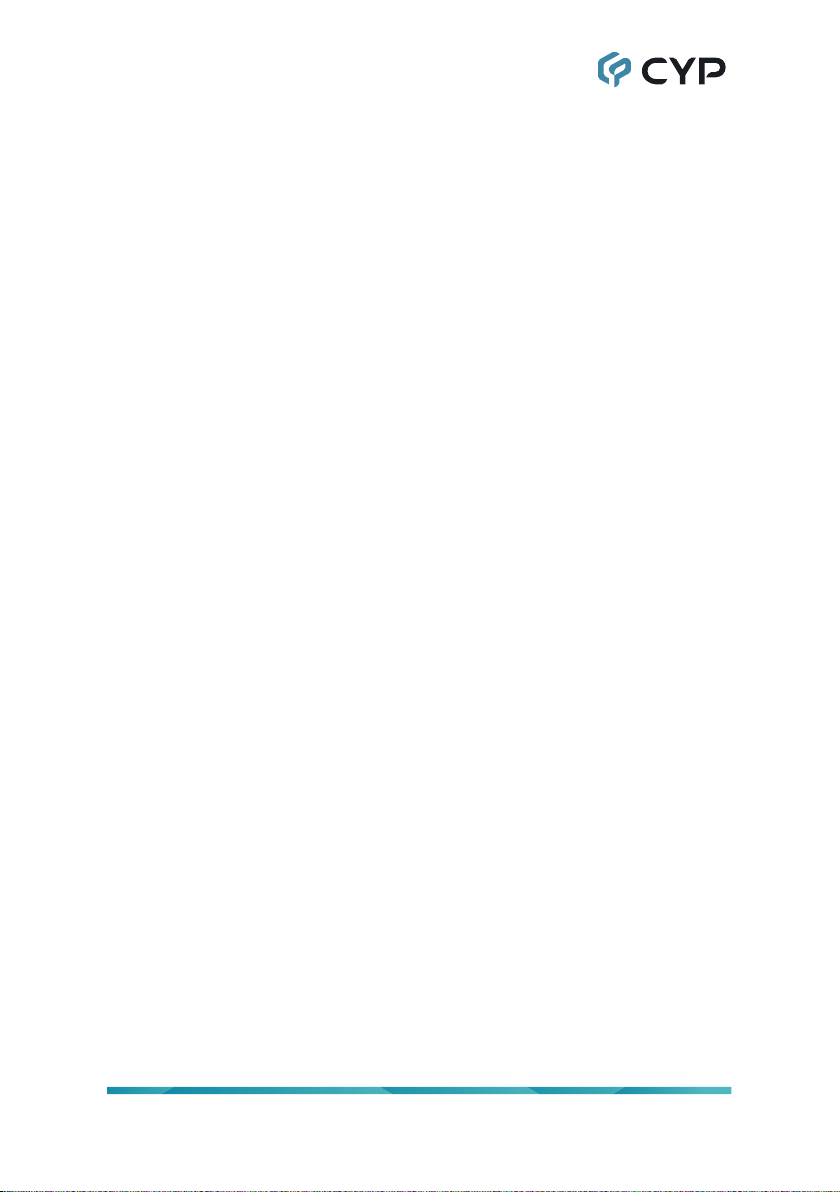
10
Note: Every transmitter within the same local network must be assigned
a dierent broadcast channel in order to avoid conicts.
2) IP Setup: This section allows for conguration of the IP acquisition mode
and Ethernet settings of the unit. It also provides an easy way to nd the
physical unit when installed with many other similar units.
IP Mode & Settings: The IP mode may be switched between “Auto
IP”, “DHCP” or “Static IP”. When the unit is set to Auto IP mode it
will automatically assign itself an APIPA address from the 169.254.
xxx.xxx range. When the unit is set to DHCP mode it will attempt to
automatically obtain an IP address from a DHCP server. When the IP
mode is set to static IP, you can manually set the IP address, netmask
and gateway address. Click the “Apply” button to save changes made
to the IP Mode or Conguration.
Note: The default network setting for this unit is “Auto IP”.
Find Your Device: Selecting “Show Me” will cause the unit to
immediately begin ashing the PWR and LINK LEDs on the front of
the unit to make it easy to nd. Selecting “Hide Me” returns the LEDs
to their normal behavior. This setting is useful when troubleshooting an
installation with a large number of units in a rack.
3) Casting Mode: Allows for the selection of the broadcasting mode used
by the transmitter. Click the “Apply” button to save changes made to the
broadcasting mode.
Note: Receivers must be set to the same mode as the linked transmitter
in order to receive audio.
Multicast: This mode sends a single audio stream that can be played
simultaneously by multiple receivers without increasing bandwidth
usage. This mode is ideal for matrixing scenarios.
Note: Multicast mode requires a network switch with IGMP snooping
enabled.
Unicast: This mode uses a discrete audio stream for every connected
receiver and is ideal for simple, point-to-point, streaming setups. This
mode uses considerably more bandwidth than Unicast mode when
multiple receivers are being used, however it does not require a
network switch that supports IGMP snooping.
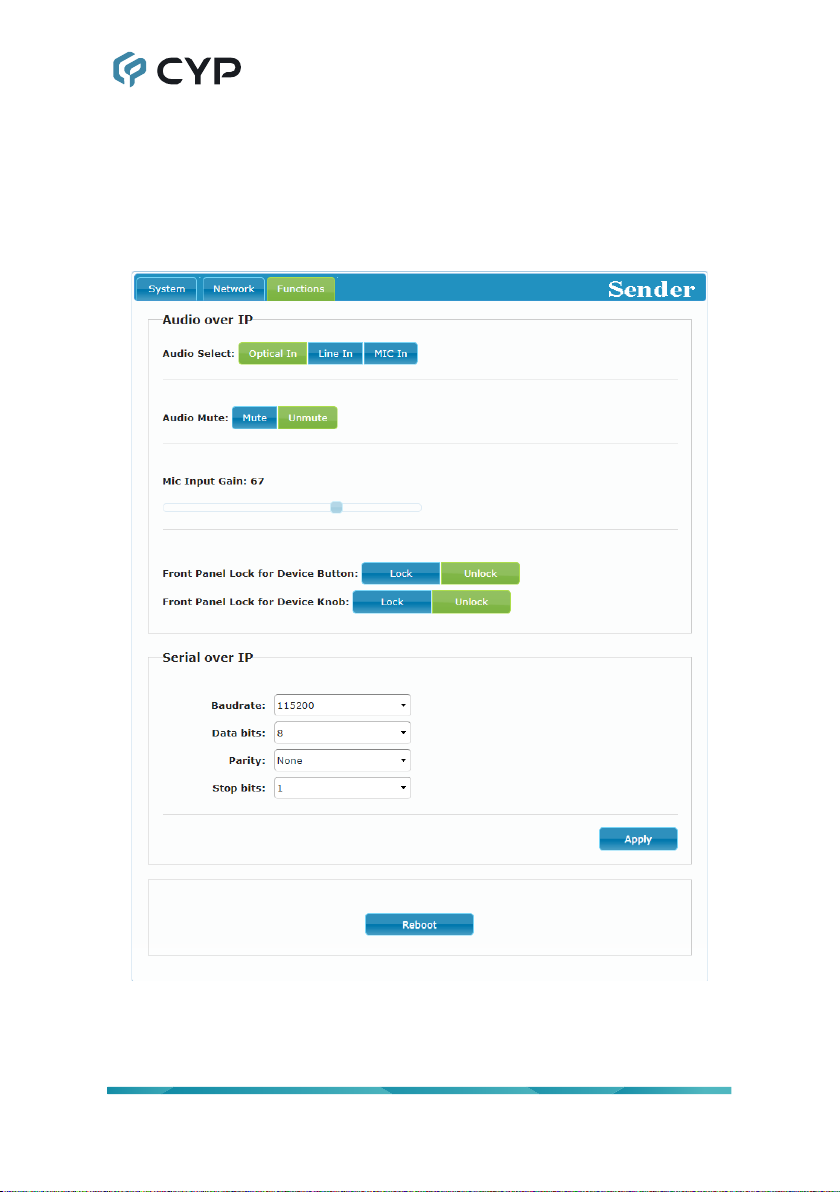
11
6.4.3 Functions Tab
The Functions tab provides control over the transmitter’s audio source
selection, audio mute/unmute, mic gain, front panel locks and serial control
extension conguration. Changes made to these settings typically require
a reboot of the unit. After clicking on “Apply” please follow the reboot
instructions in the WebGUI, if necessary.
1) Audio over IP: This section allows control over selection of the input
source, enabling/disabling the audio mute, changing the microphone
gain, and front panel locks.
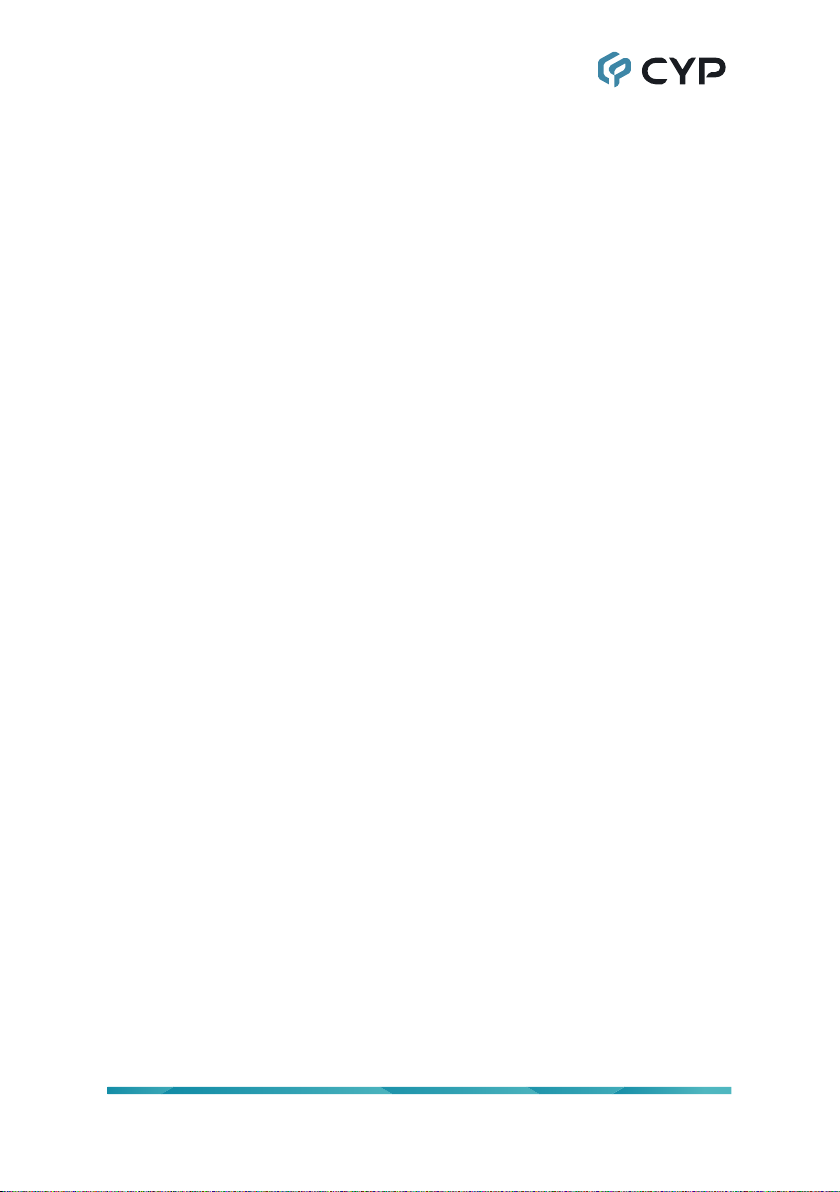
12
Audio Select: Select between the optical, line or mic inputs on the
transmitter.
Audio Mute: Enable or disable muting the audio output.
Mic Input Gain: Increase or decrease the audio gain of the
microphone input by dragging the slider.
Note: This is only controllable when Mic In is the selected source.
Front Panel Lock for Device Button and Knob: Enable or disable
either of these lock types for the front panel. When the locks are
enabled, the user can only change settings using the WebGUI or
Telnet commands.
2) Serial over IP: Set the desired baud rate, data bits, parity, and stop bit
for the RS-232 signal to extend.
Note: The transmitter and receiver must have the same serial settings.
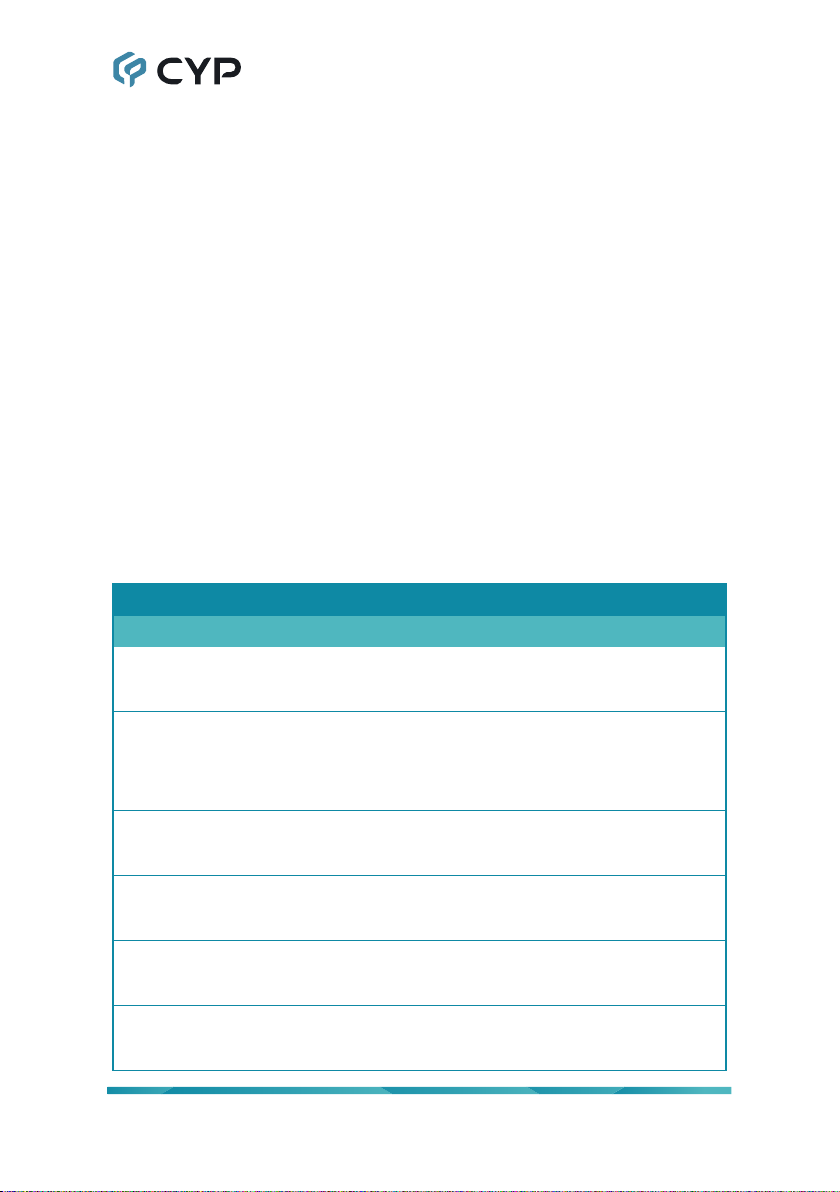
13
6.5 Telnet Control
Before attempting to use Telnet control, please ensure that both the unit and
the PC are connected to the same active networks.
Start your preferred Telnet/Console client, or use the built in client provided
by most modern computer operating systems. After starting the client,
connect by using the current IP address of the unit and port 23 (if the
communication port number used by the unit has not been changed
previously). This will connect us to the unit we wish to control and commands
may now be entered directly.
Note 1: If the IP address of the unit is changed then the IP address required
for Telnet access will also change accordingly.
Note 2: This unit defaults to Auto IP mode. The current IP address can be
veried using the Device Discovery software. The default communication
port is 23.
6.6 Telnet Commands
COMMAND
Description and Parameters
help
Show the full command list.
help N1
Show details about the specied command.
N1 = {Command}
get fw ver
Show the unit’s current rmware version.
get hw ver
Show the unit’s current hardware version
get command ver
Show the unit’s current command version.
get mac addr
Show the unit’s MAC address.
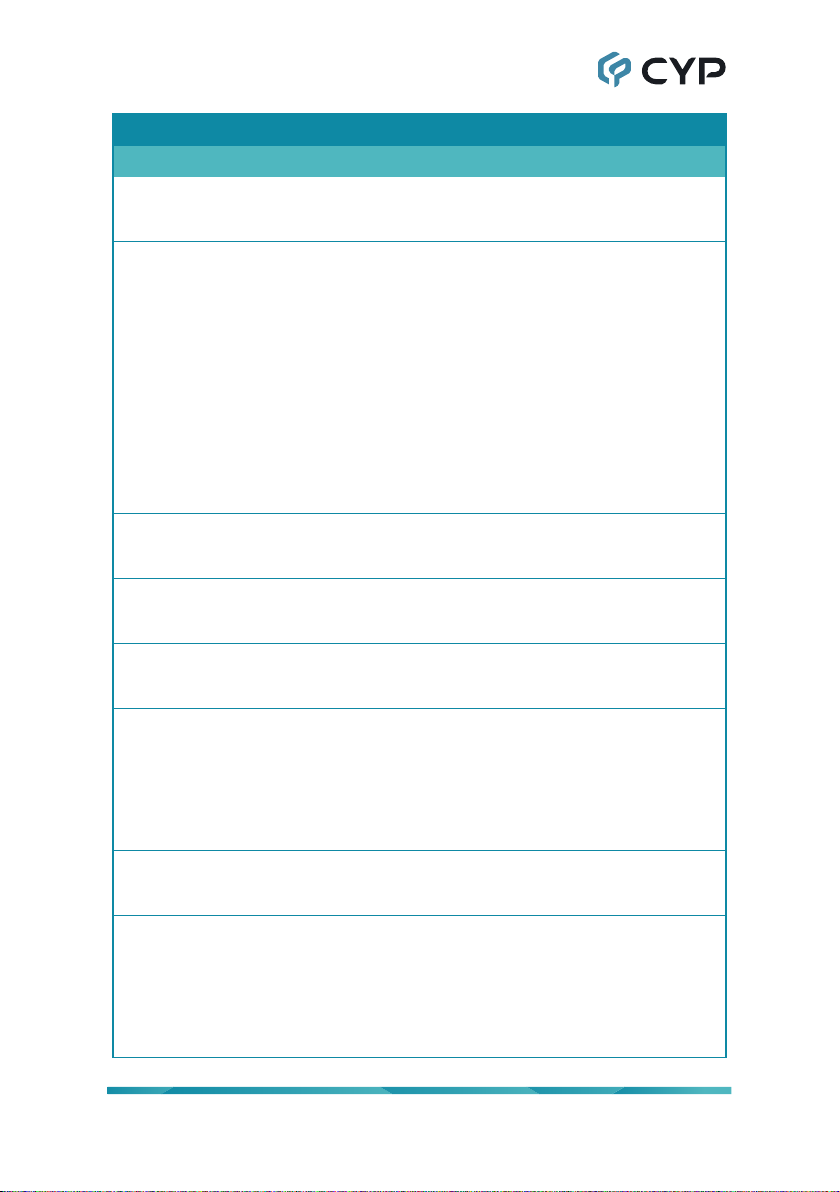
14
COMMAND
Description and Parameters
get model name
Show the unit’s model name.
get model type
Show the unit’s product type.
Possible response values:
1 [Matrix]
2 [Scaler]
3 [Splitter]
4 [Repeater]
5 [Extender]
6 [Transceiver]
7 [Switch]
8 [Controller]
set factory default
Reset the unit to the factory defaults.
set factory ipcong default
Reset the unit’s network settings to the factory defaults.
set system reboot
Reboot the unit.
set keylock N1
Enable or disable the front panel button key lock feature.
Available values for N1:
ON [Key lock enabled]
OFF [Key lock disabled]
get keylock
Show the current front panel button key lock state.
set audio volume knob lock N1
Enable or disable the front panel volume knob lock feature.
Available values for N1:
ON [Knob lock enabled]
OFF [Knob lock disabled]

15
COMMAND
Description and Parameters
get audio volume knob lock
Show the current lock state of the front panel volume knob.
set uart 1 reset
Reset the unit’s RS-232 settings to the factory defaults.
set uart 1 baudrate N1
Set the baud rate of the RS-232 port.
Available values for N1:
300 [300 baud]
600 [600 baud]
1200 [1200 baud]
2400 [2400 baud]
4800 [4800 baud]
9600 [9600 baud]
19200 [19200 baud]
38400 [38400 baud]
57600 [57600 baud]
115200 [115200 baud]
get uart 1 baudrate
Show the current baud rate of the RS-232 port.
set uart 1 stop bit N1
Set the number of stop bits for the RS-232 port.
Available values for N2:
1 [1 Stop Bit]
2 [2 Stop Bits]
get uart 1 stop bit
Show the current number of stop bits of the RS-232 port.
set uart 1 data bit N2
Set the data bits for the RS-232 port.
Available values for N1:
5 [5 Data Bits]
6 [6 Data Bits]
7 [7 Data Bits]
8 [8 Data Bits]
Table of contents
Other CYP Transmitter manuals

CYP
CYP PUV-1602TXWP User manual

CYP
CYP PU-107 User manual

CYP
CYP PUV-1710LTX-AVLC User manual

CYP
CYP CH-507TX User manual

CYP
CYP PUV-1630TTX User manual

CYP
CYP PUV-1510TX User manual

CYP
CYP PUV-1730PLTX-AVLC User manual

CYP
CYP DCT-30TX User manual

CYP
CYP PU-515PLTX-1H User manual

CYP
CYP CH-1107 TX User manual
Popular Transmitter manuals by other brands

Geo
Geo Web Pack quick start guide

Inovonics
Inovonics EchoStream EN1210W installation instructions

IKONNIK
IKONNIK KA-6 quick start guide

Rohde & Schwarz
Rohde & Schwarz SR8000 Series System manual

Audio Technica
Audio Technica UniPak ATW-T93 Installation and operation

NIVELCO
NIVELCO EasyTREK SCA-300 Series Programming manual

























