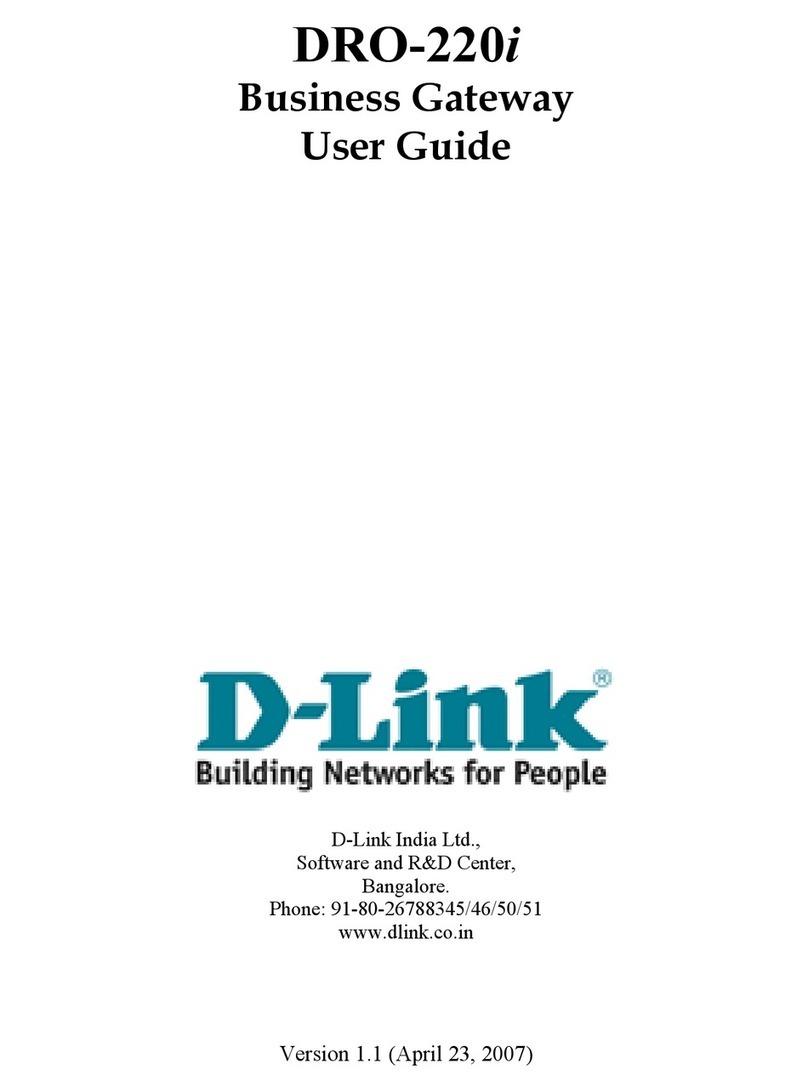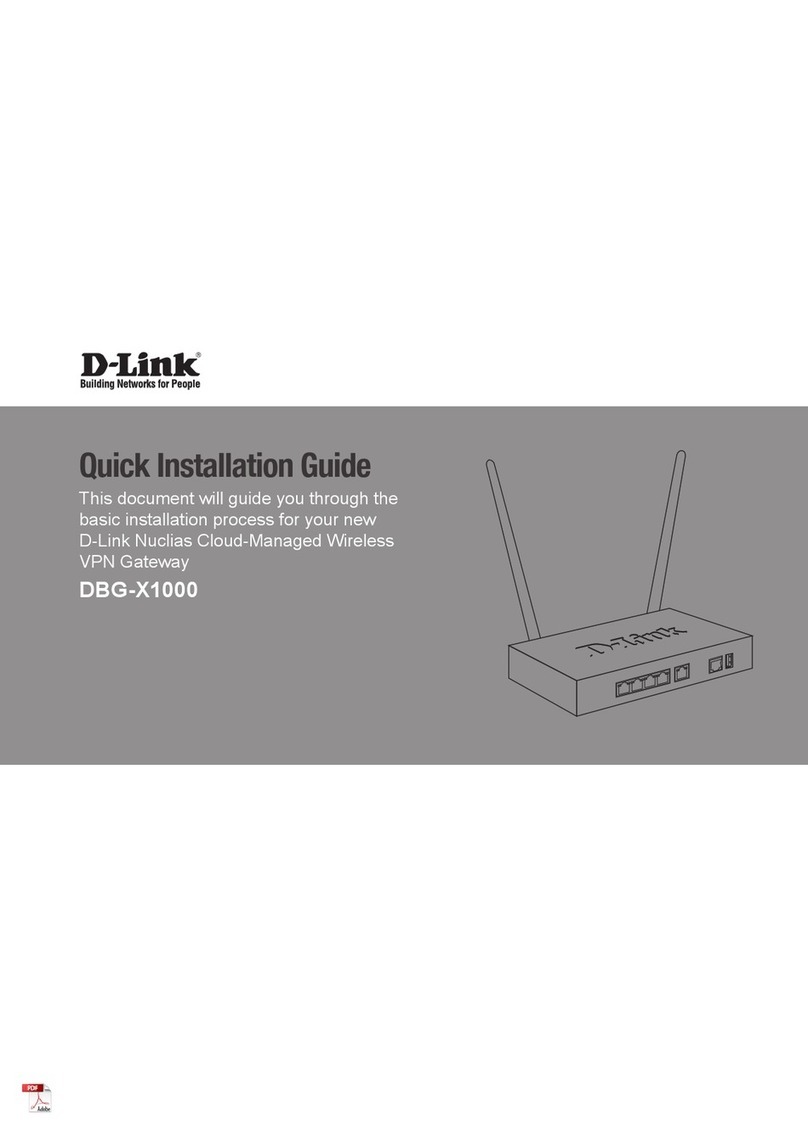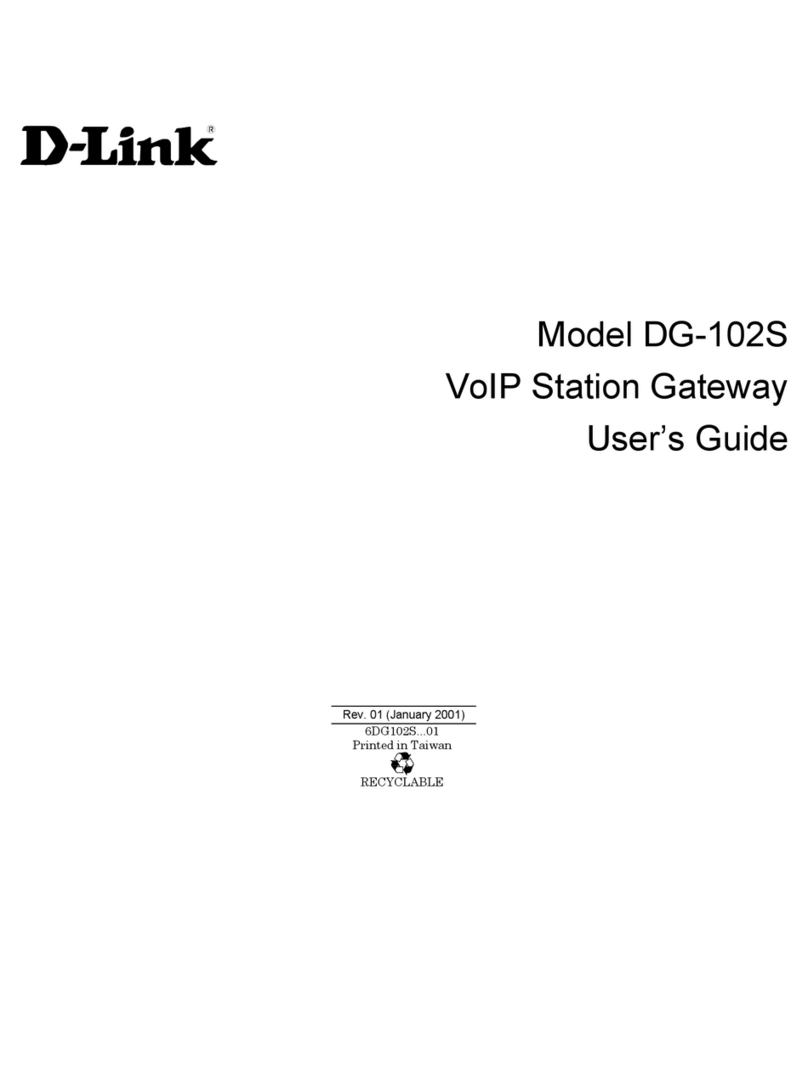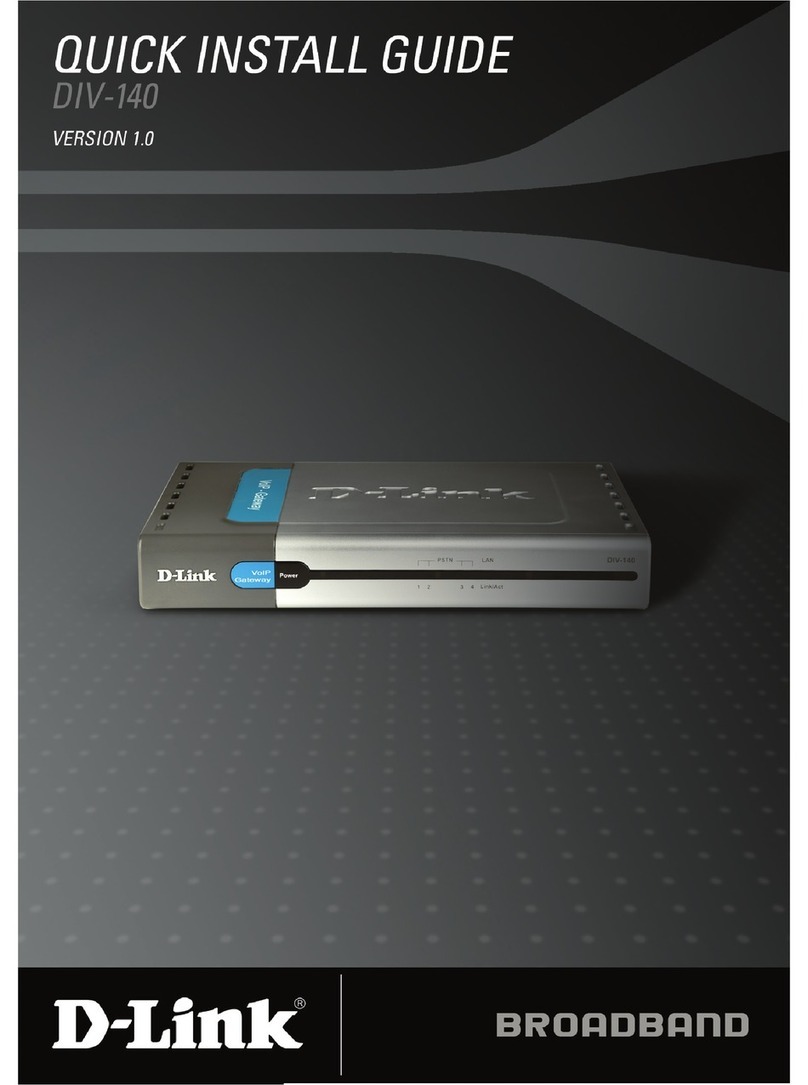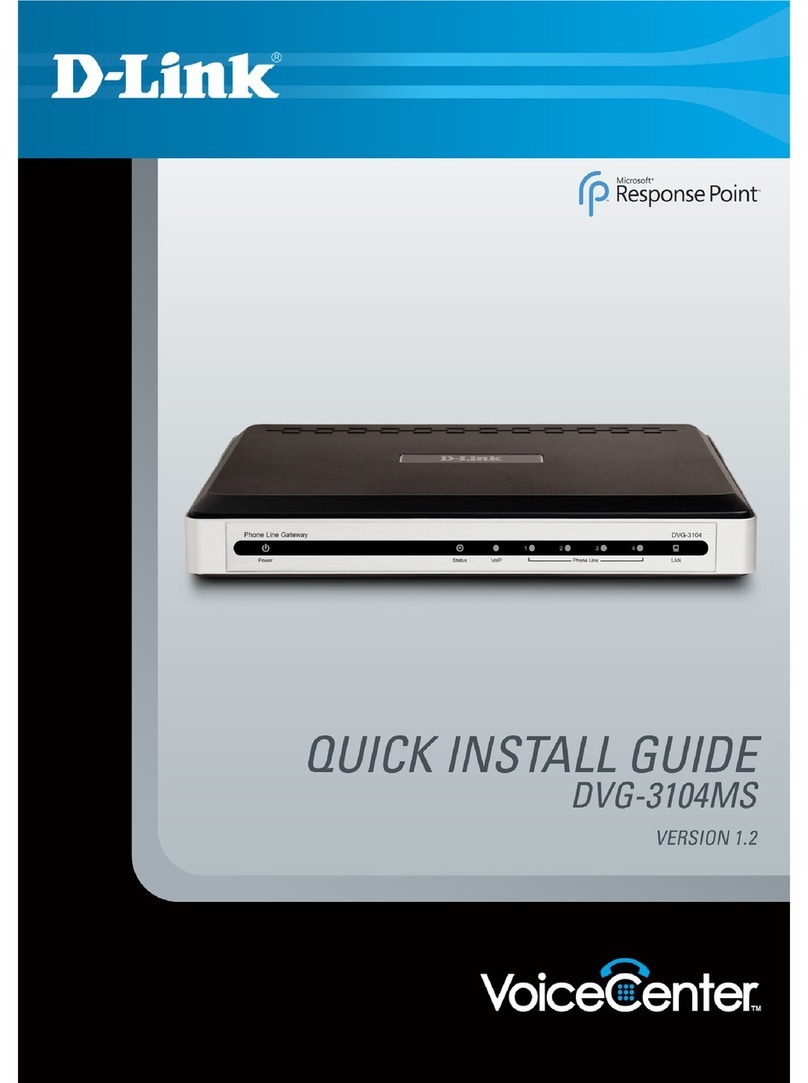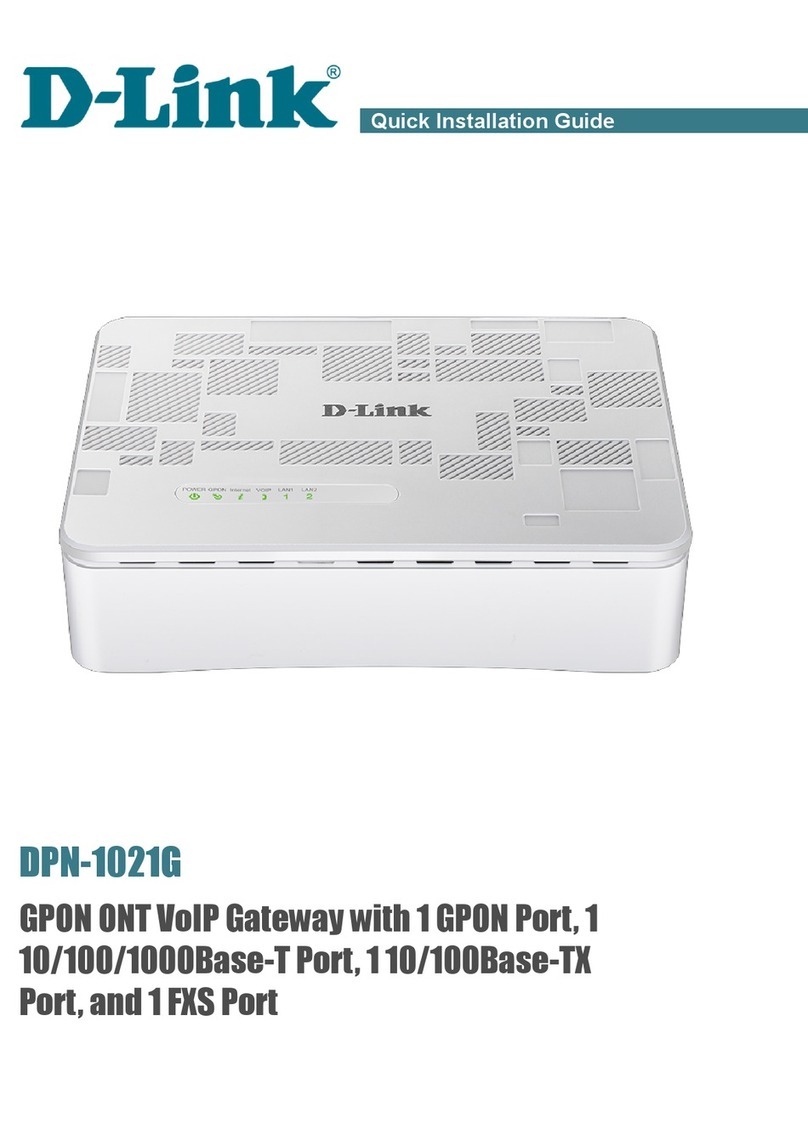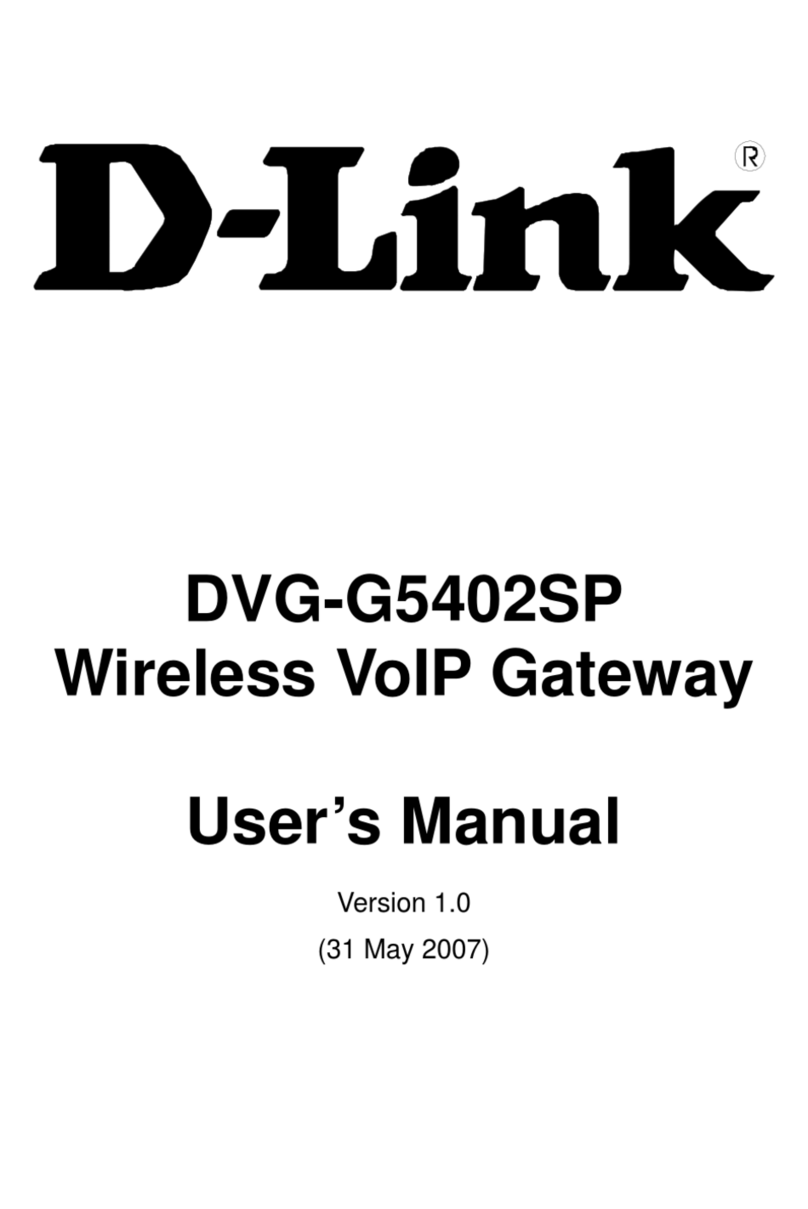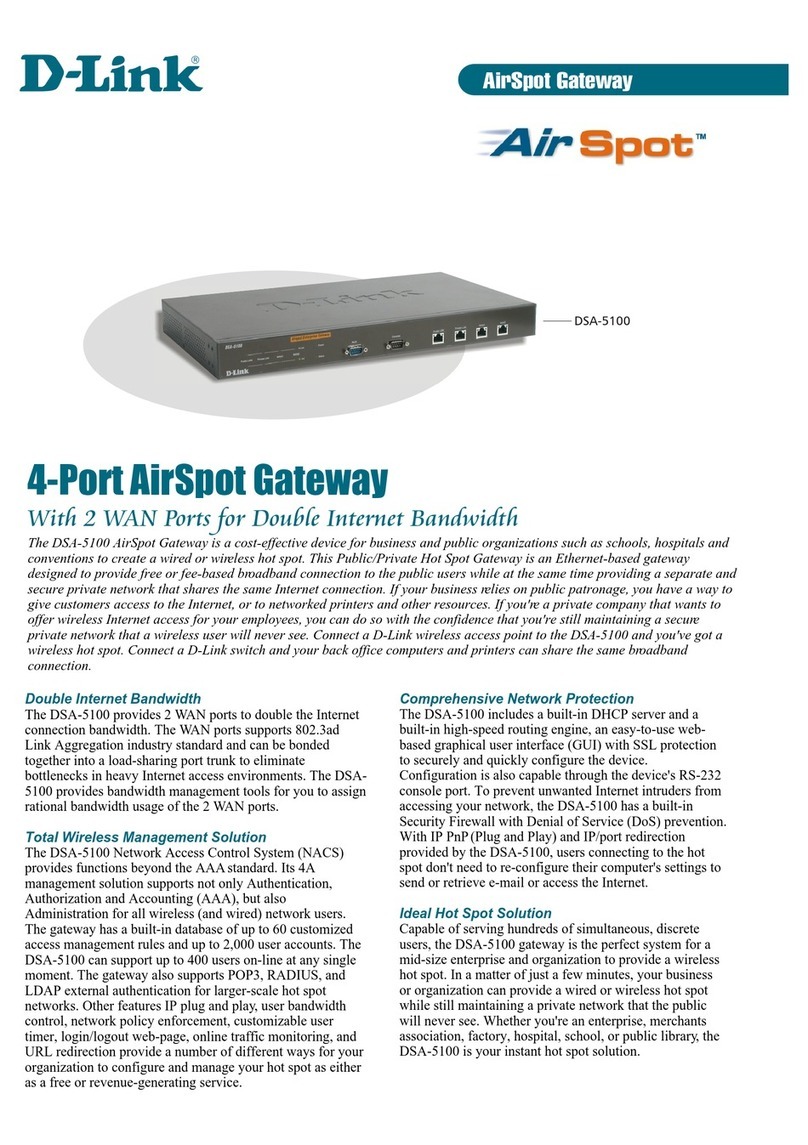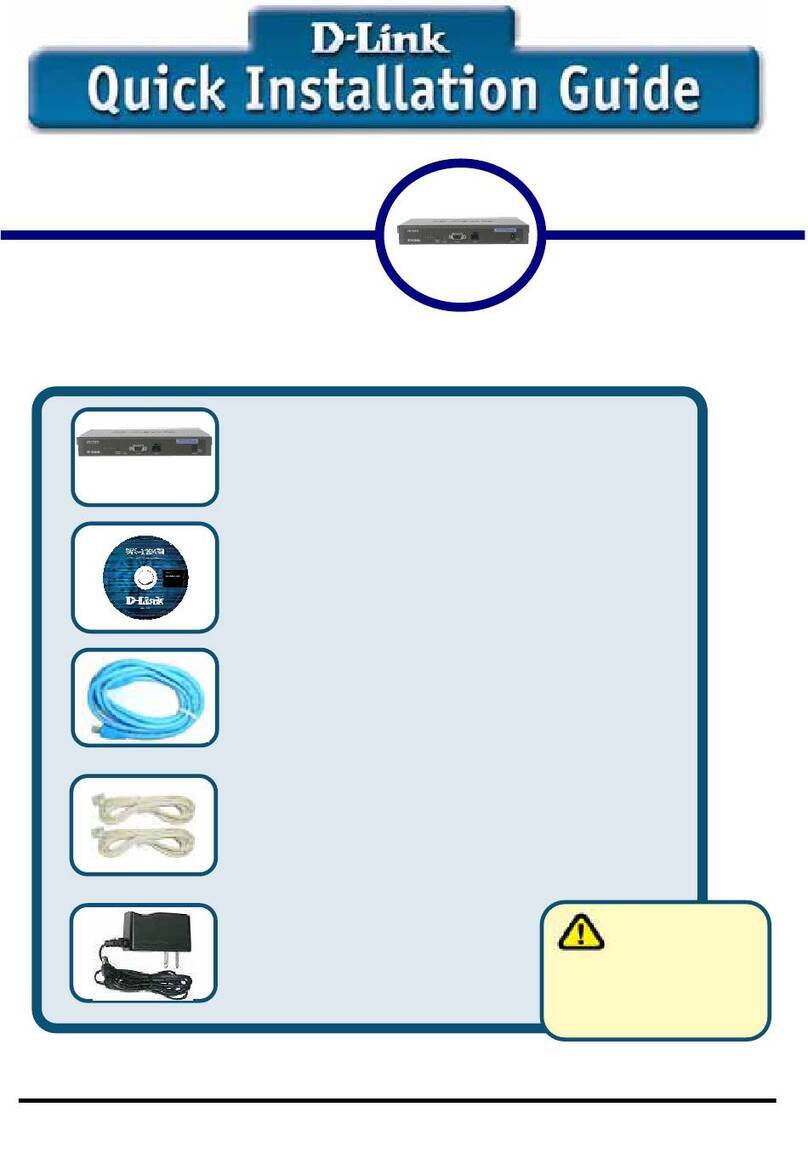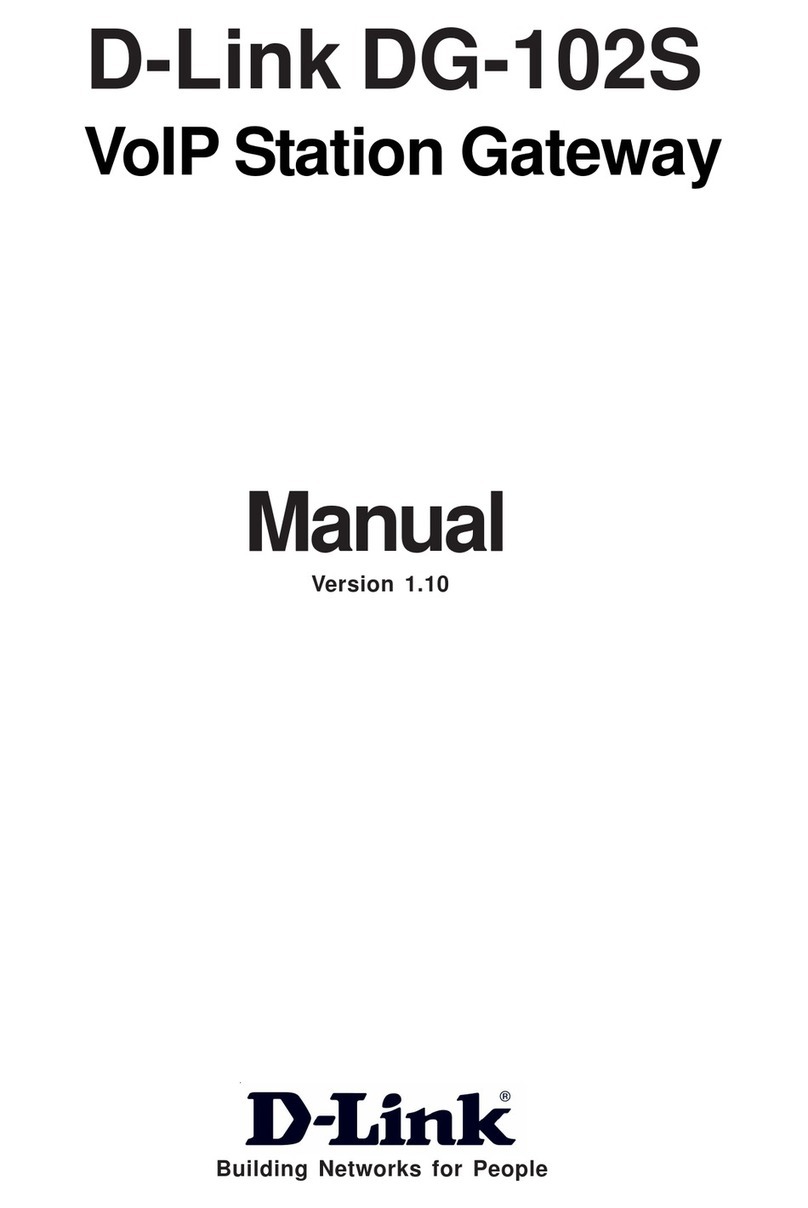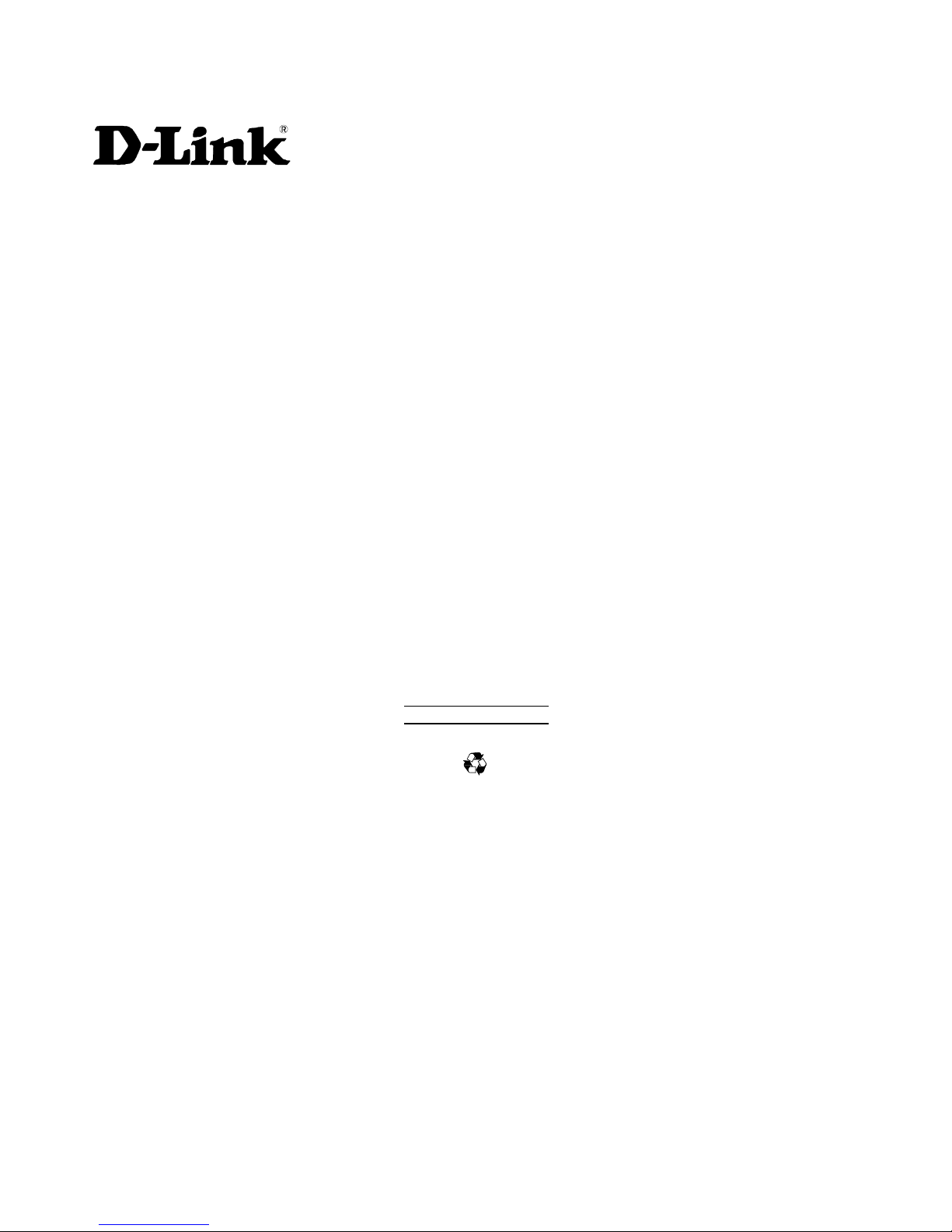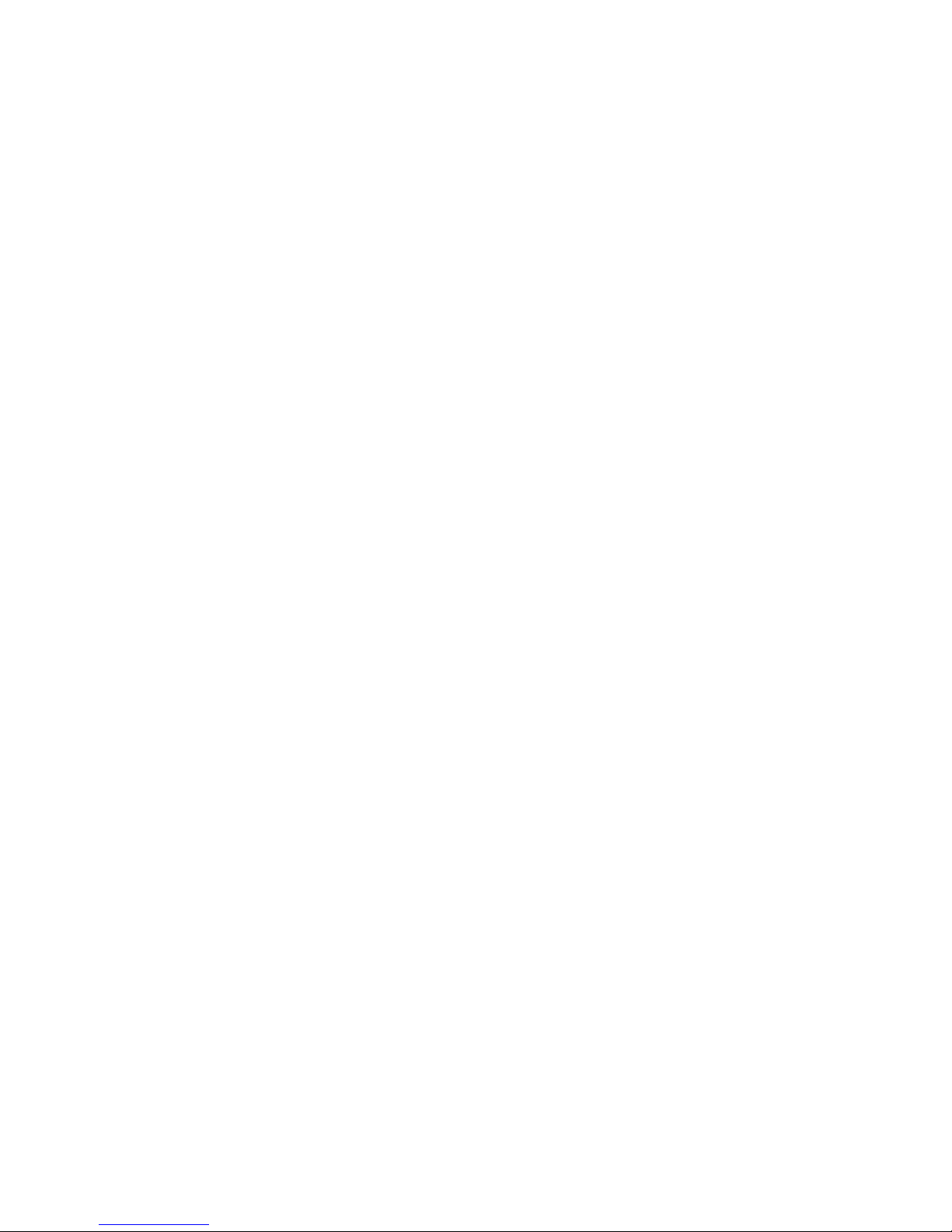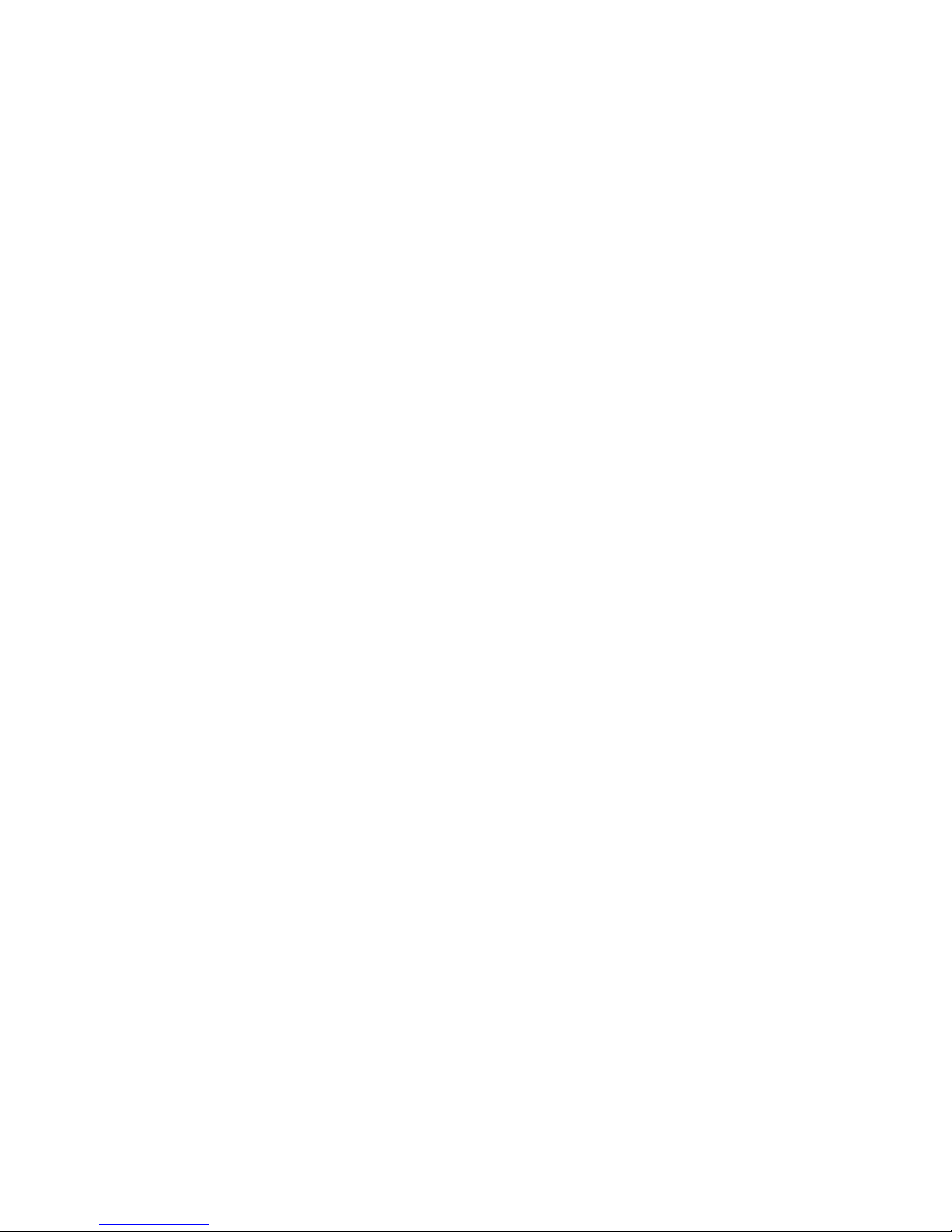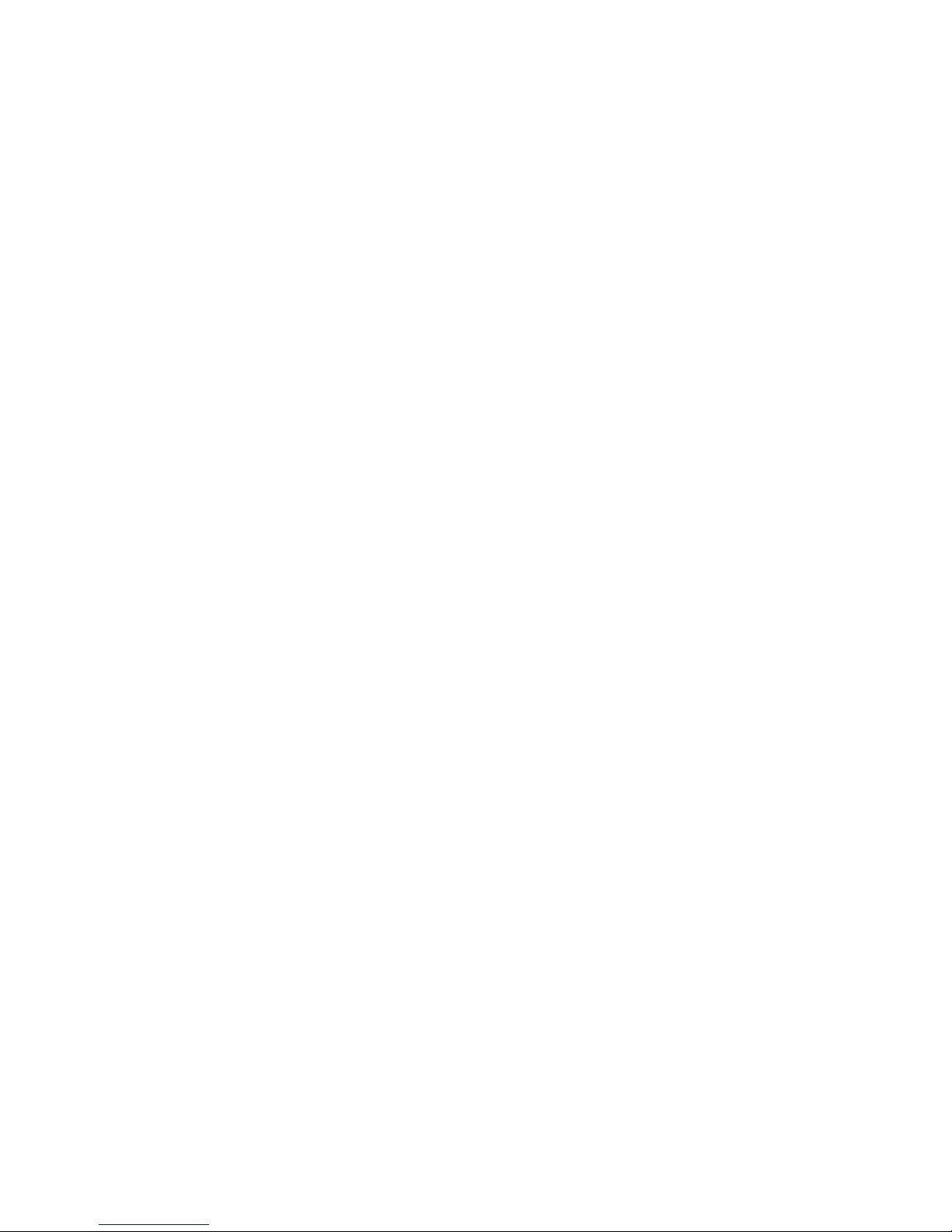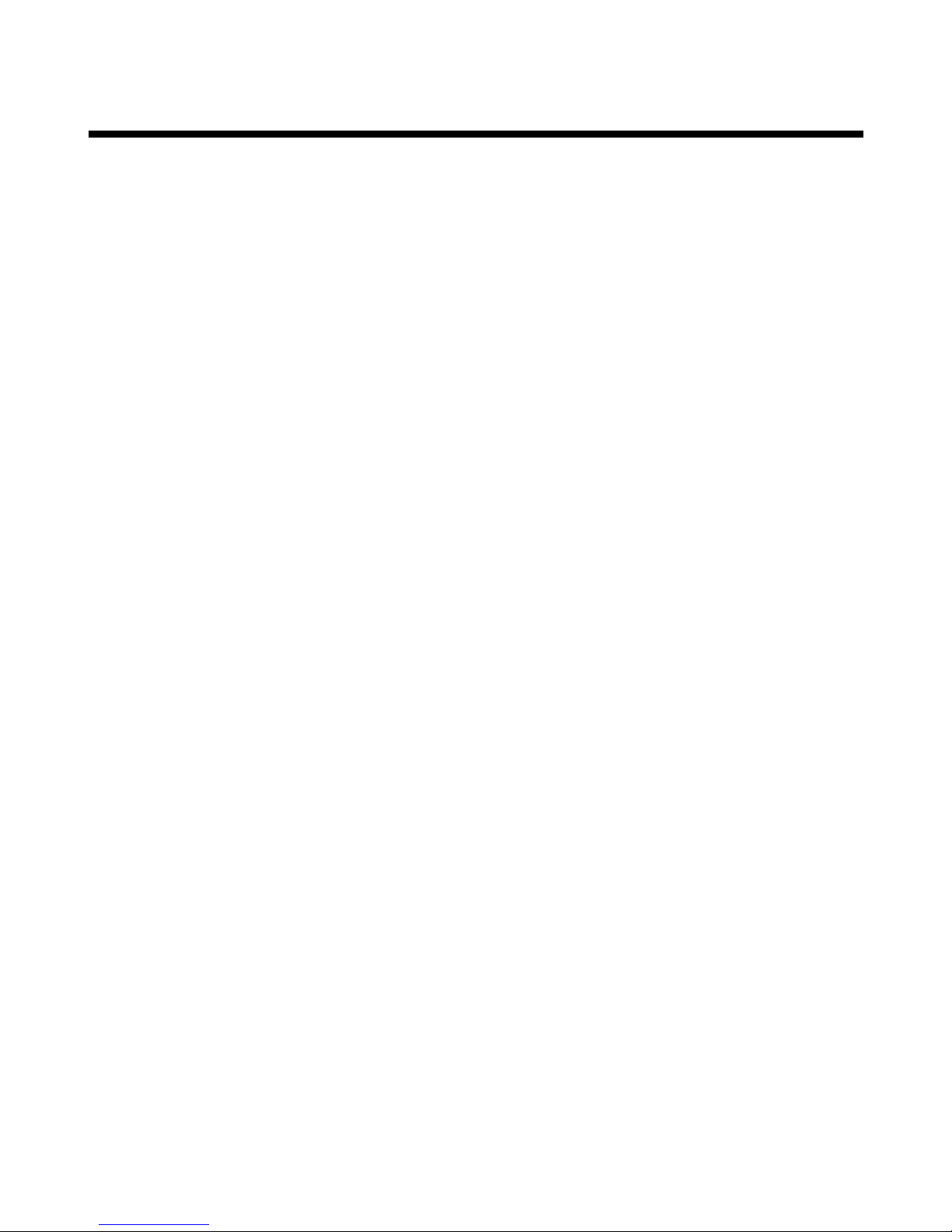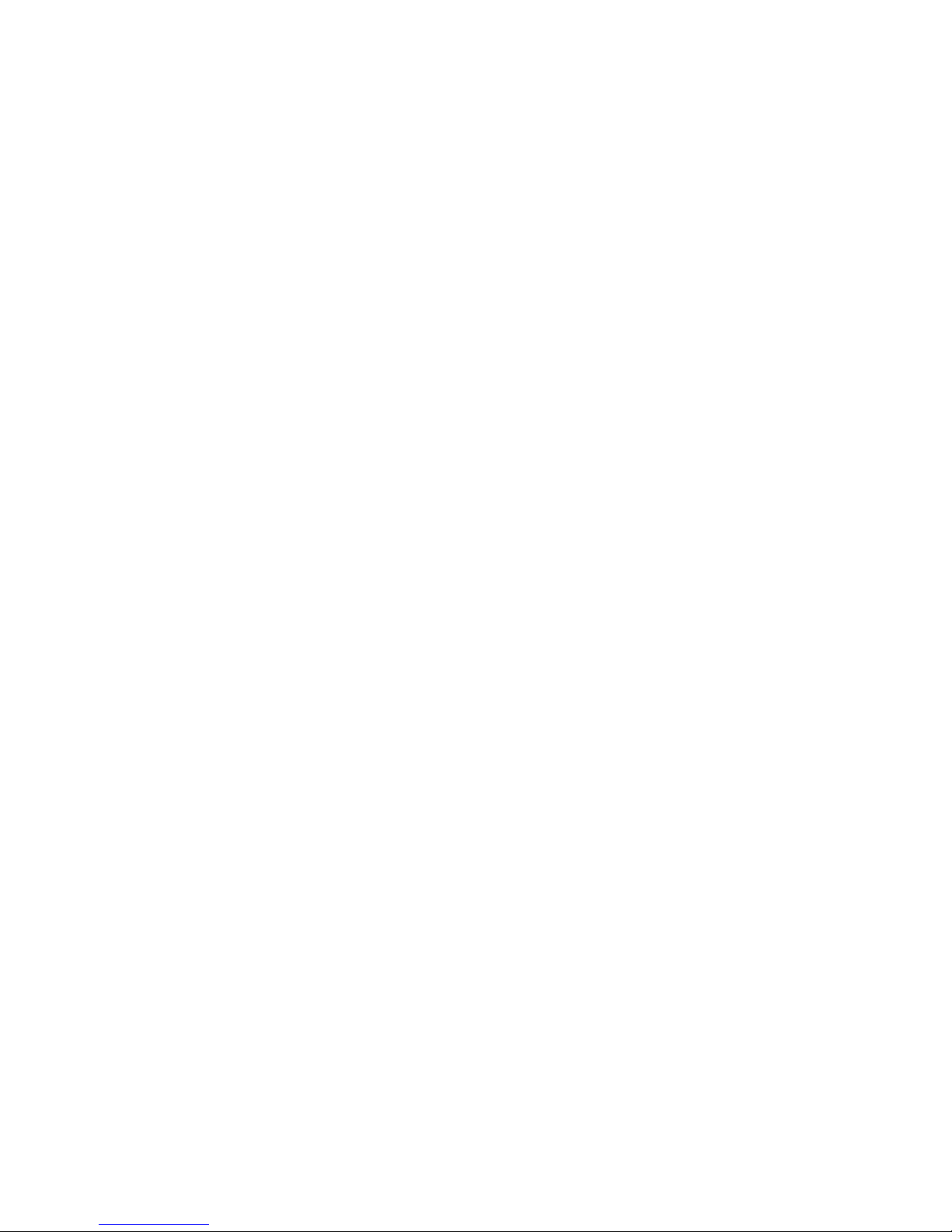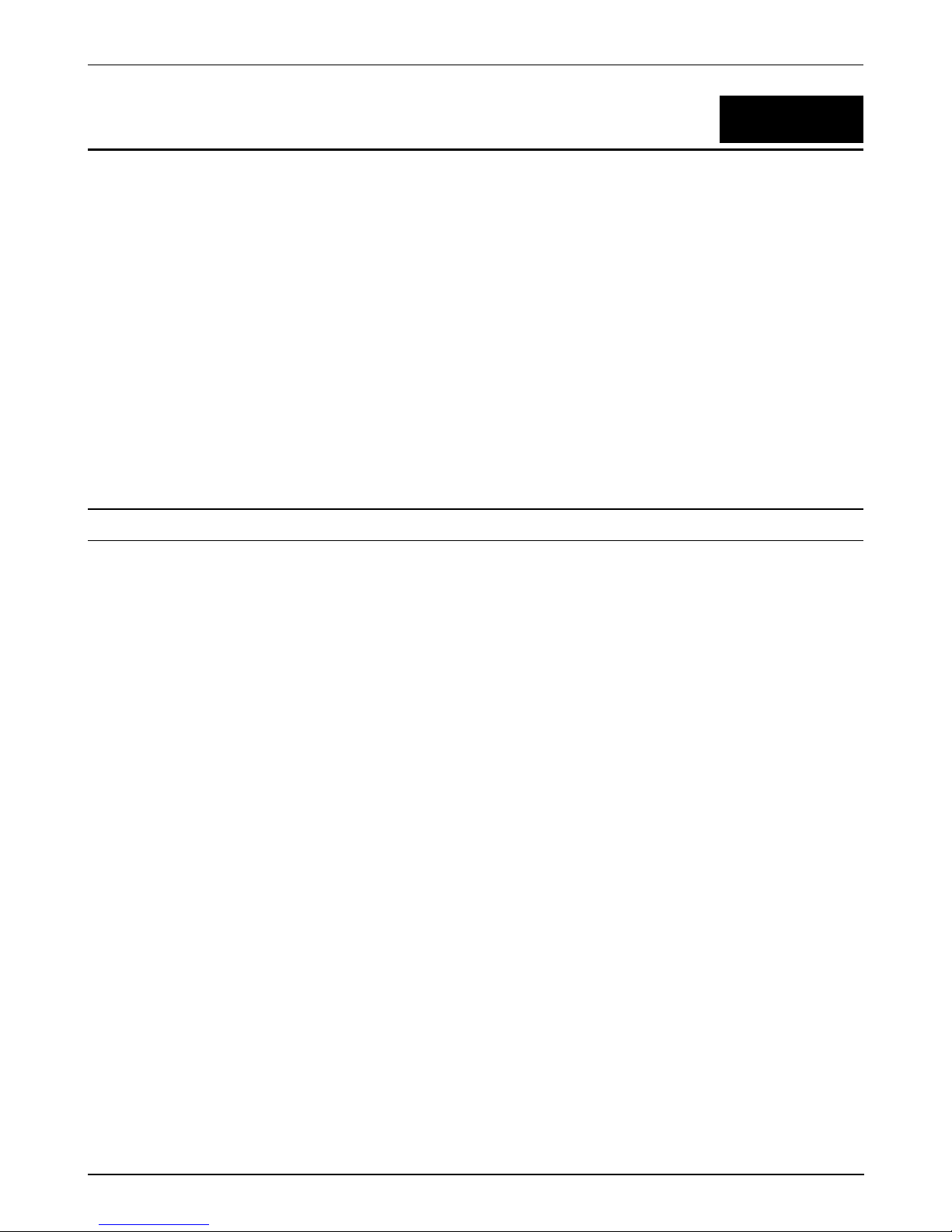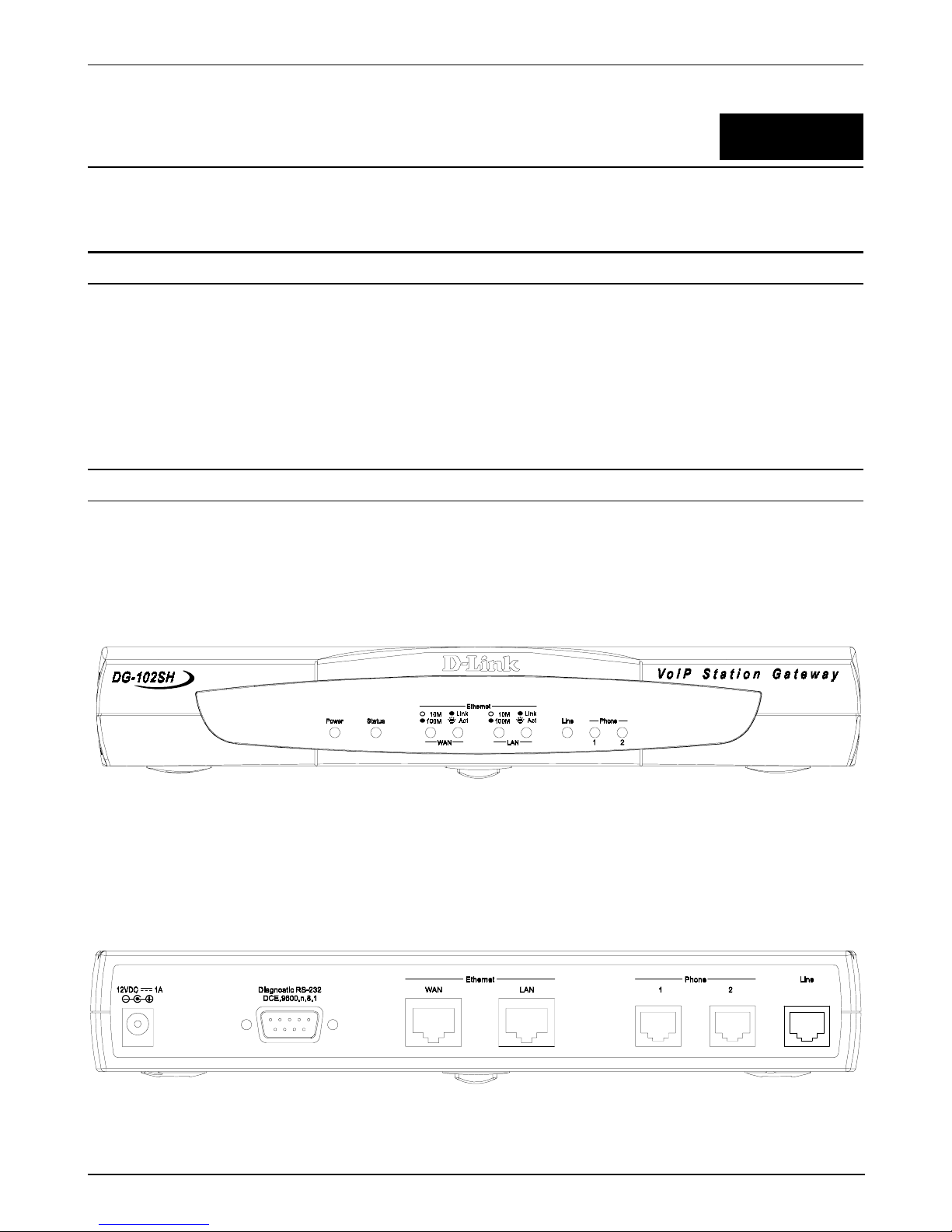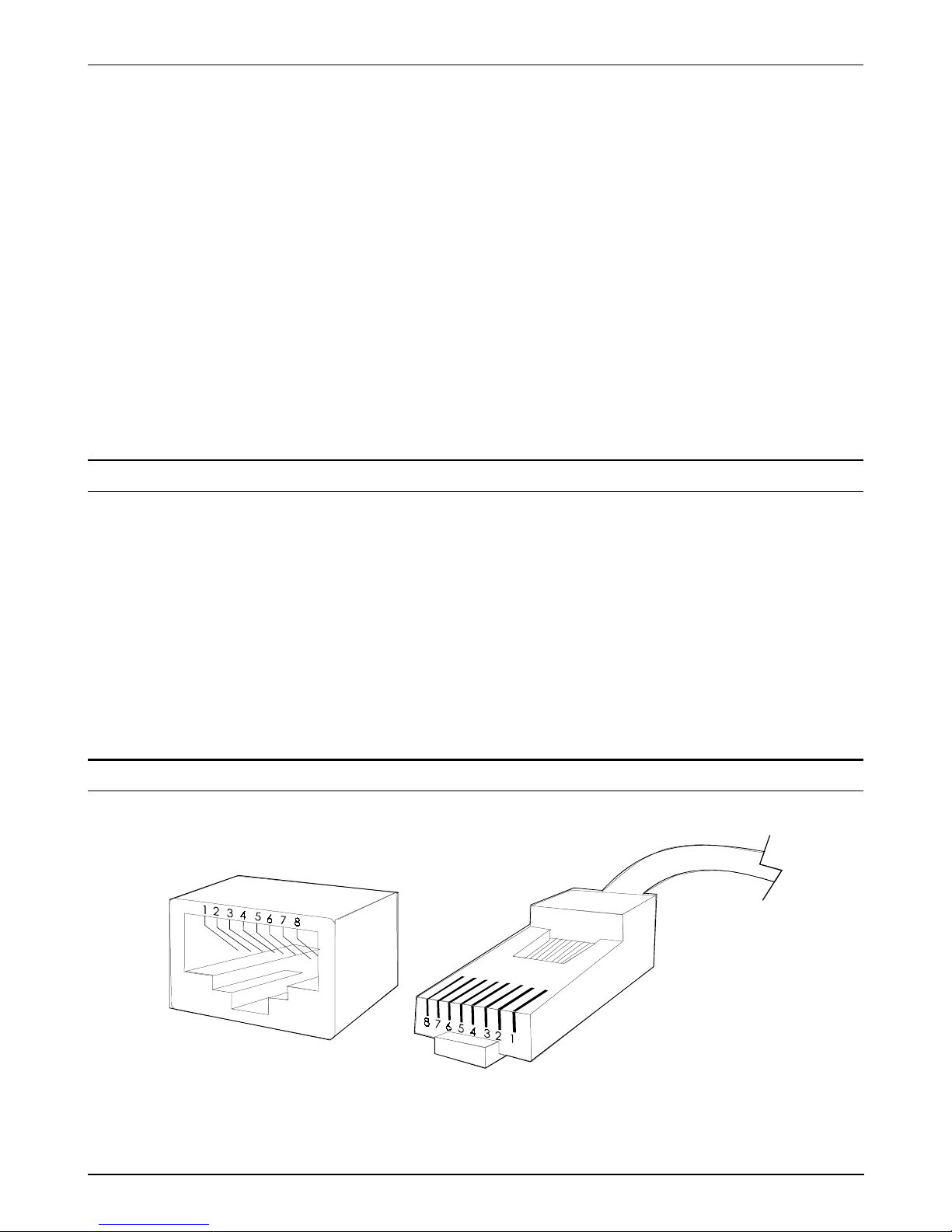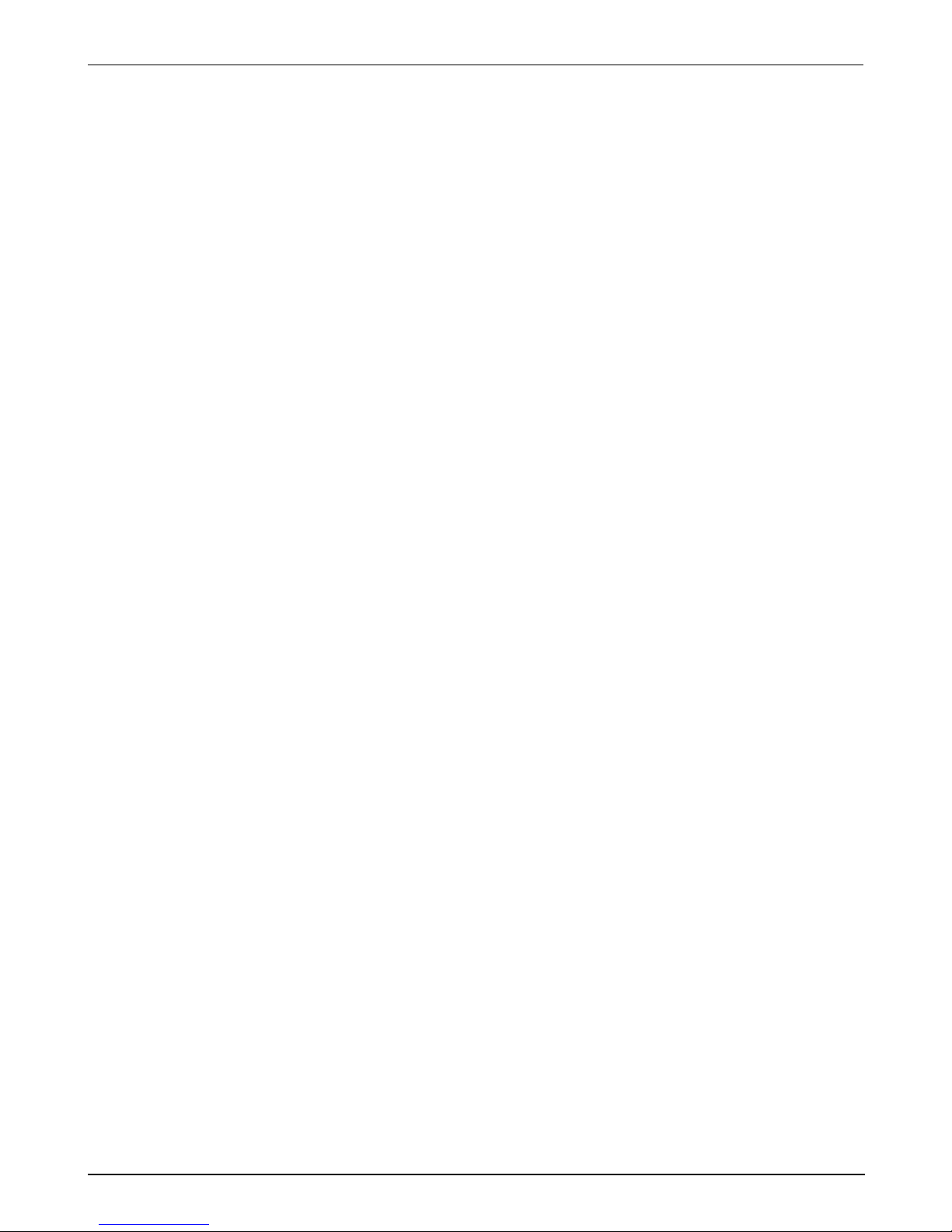!
!
"#$%
"#
"
$% "&
' "&
(( )#
)"
* ))
* )+
' ,(( )-
.+)+ )
' )!
)&
( / +#
,0('*1 2 +)
'03('*2 +4
,%0,(((%(256( +
,%( +
'%( 4#
,%,((/ 4+
,%./ 4-
,%'/ 4
' , 4&
, -#
$, -)
7 -+
$% --
,(% -
3 -