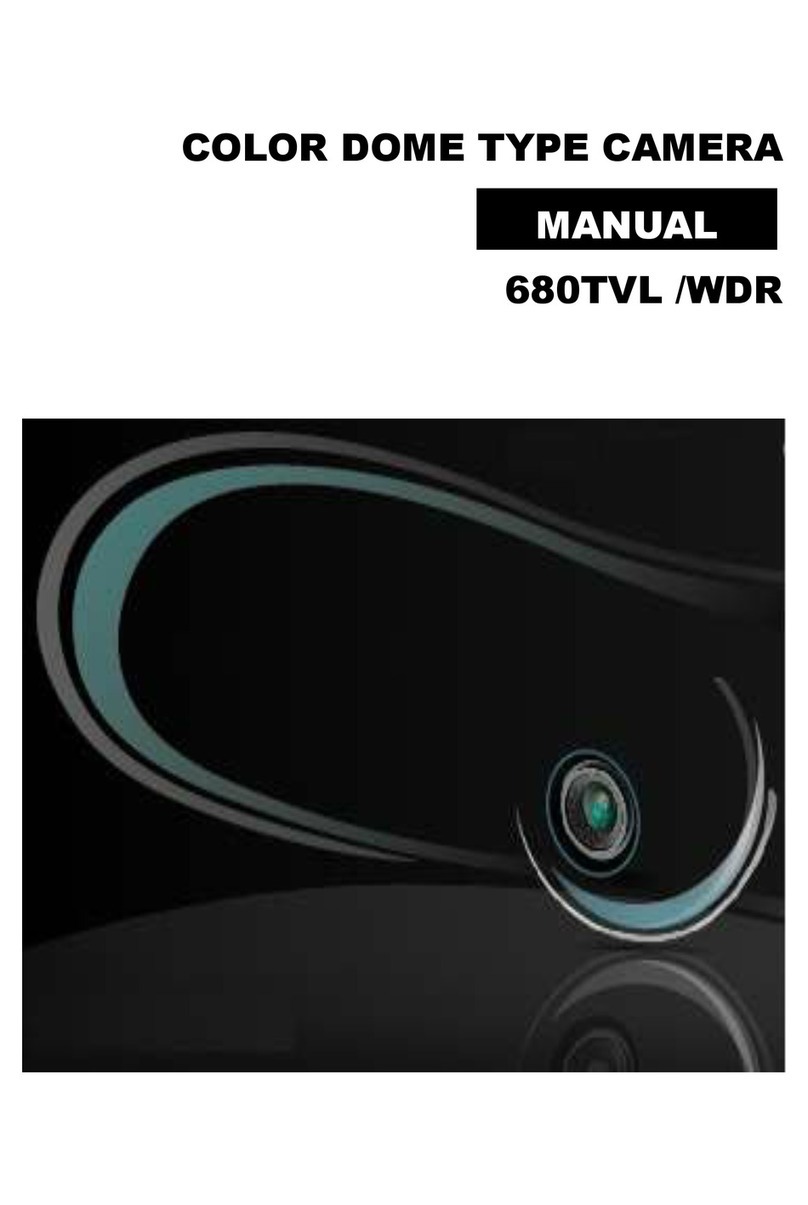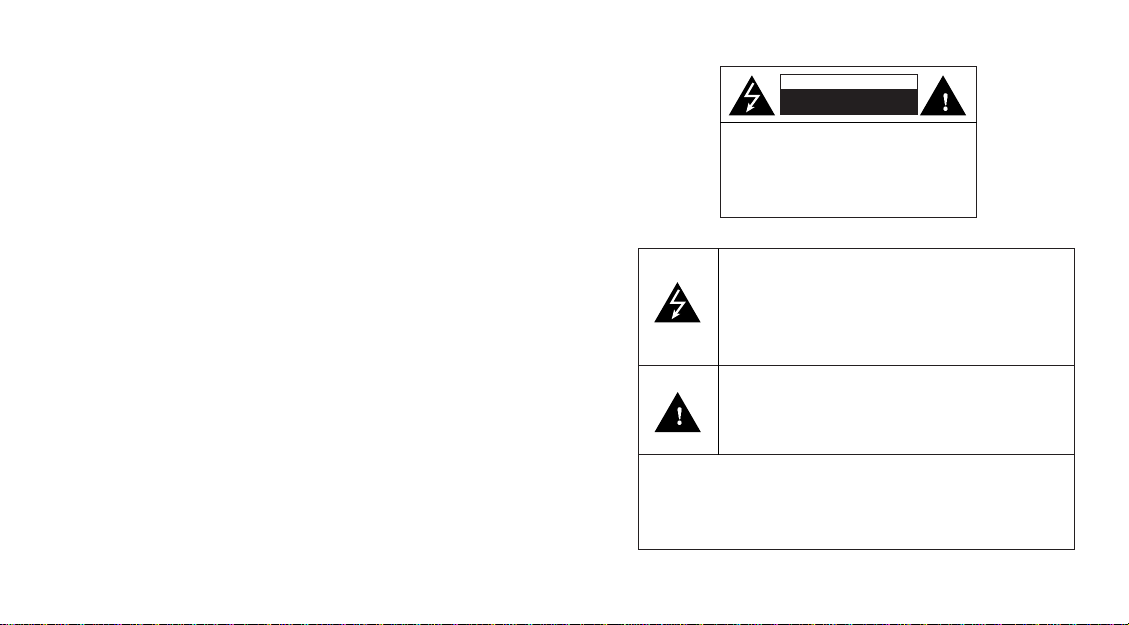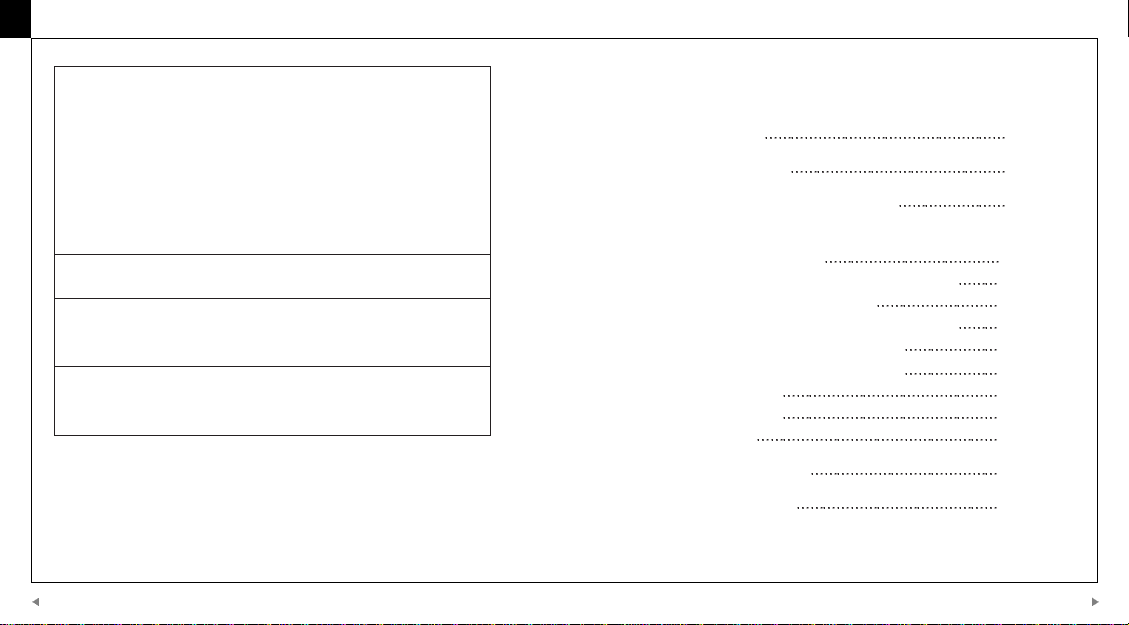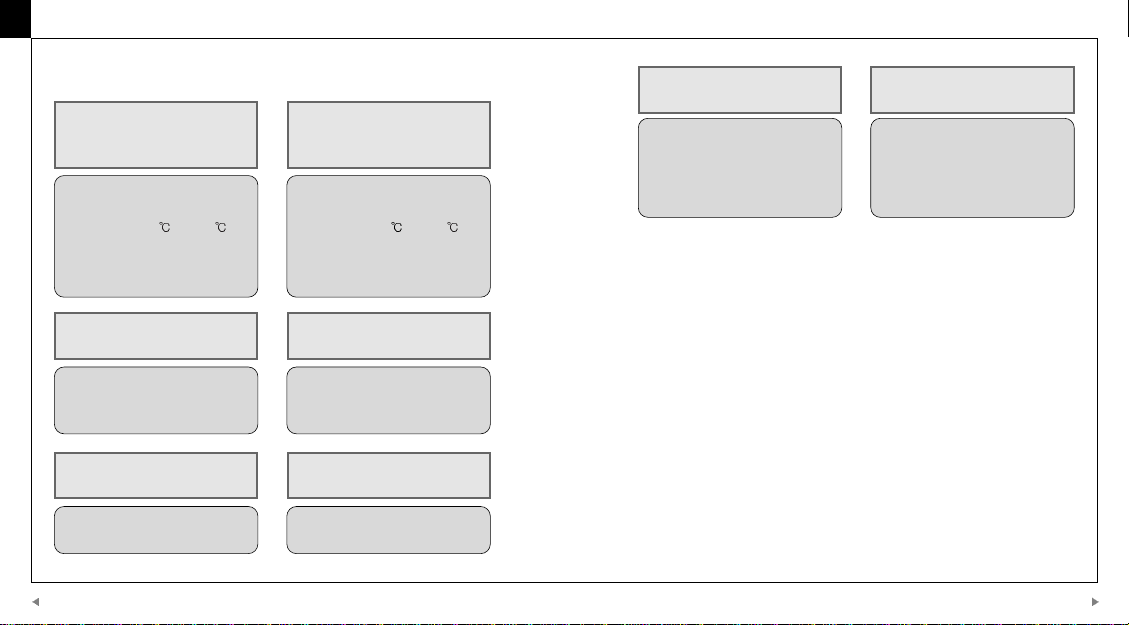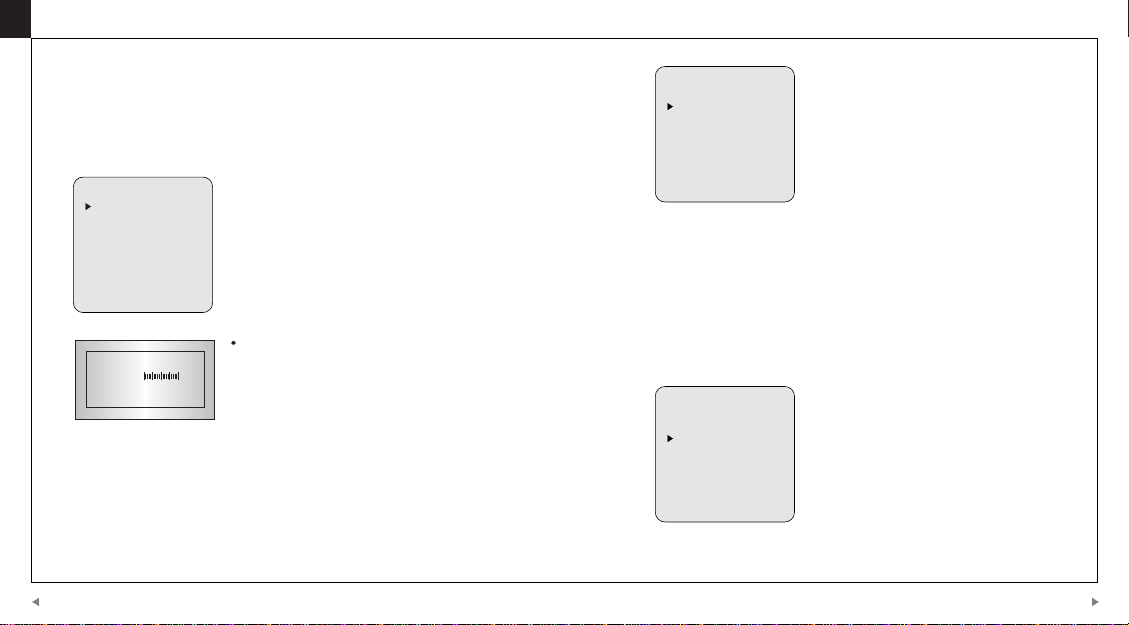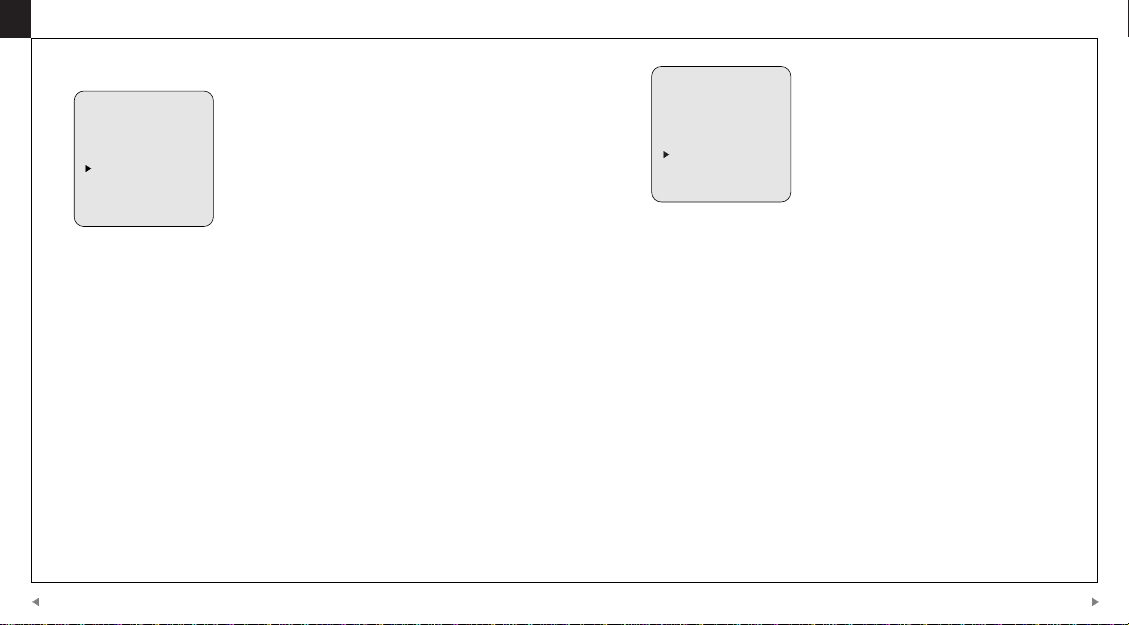D-MAX DCC-500D User manual
Other D-MAX Security Camera manuals
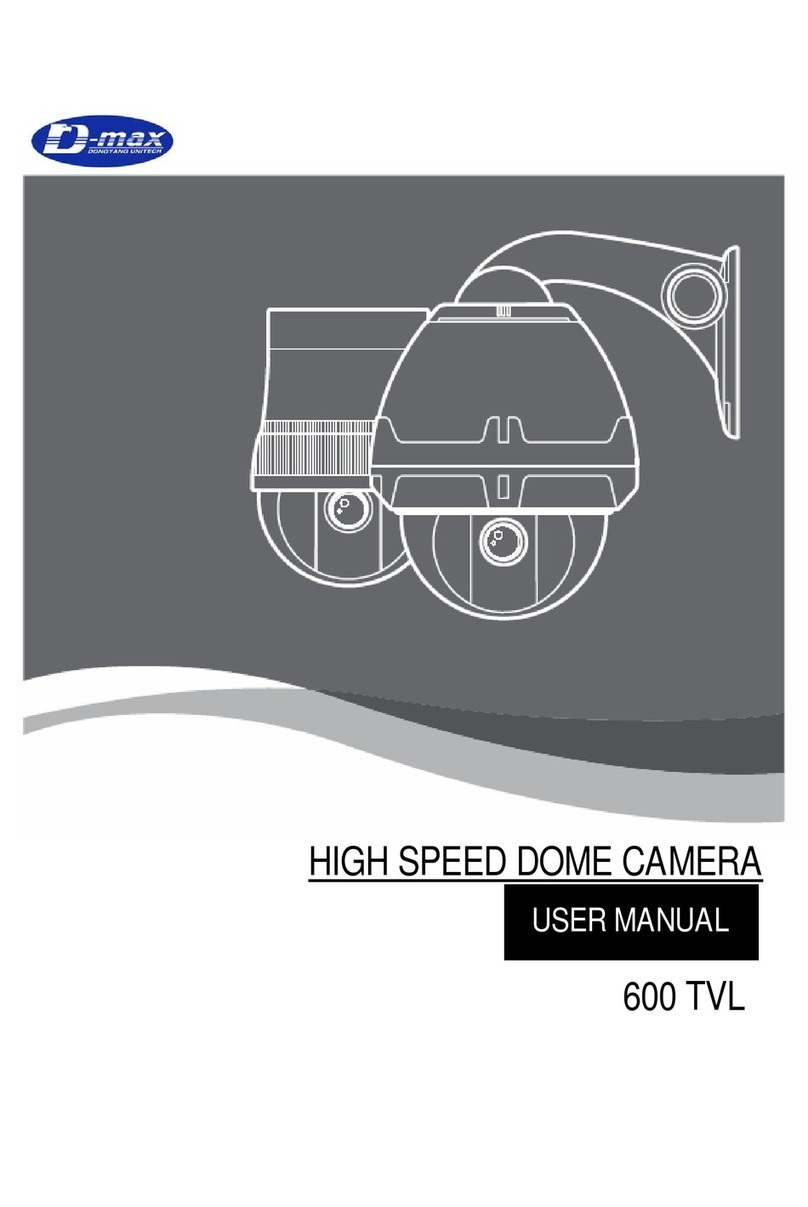
D-MAX
D-MAX 600 TVL User manual

D-MAX
D-MAX DCC-501DV User manual
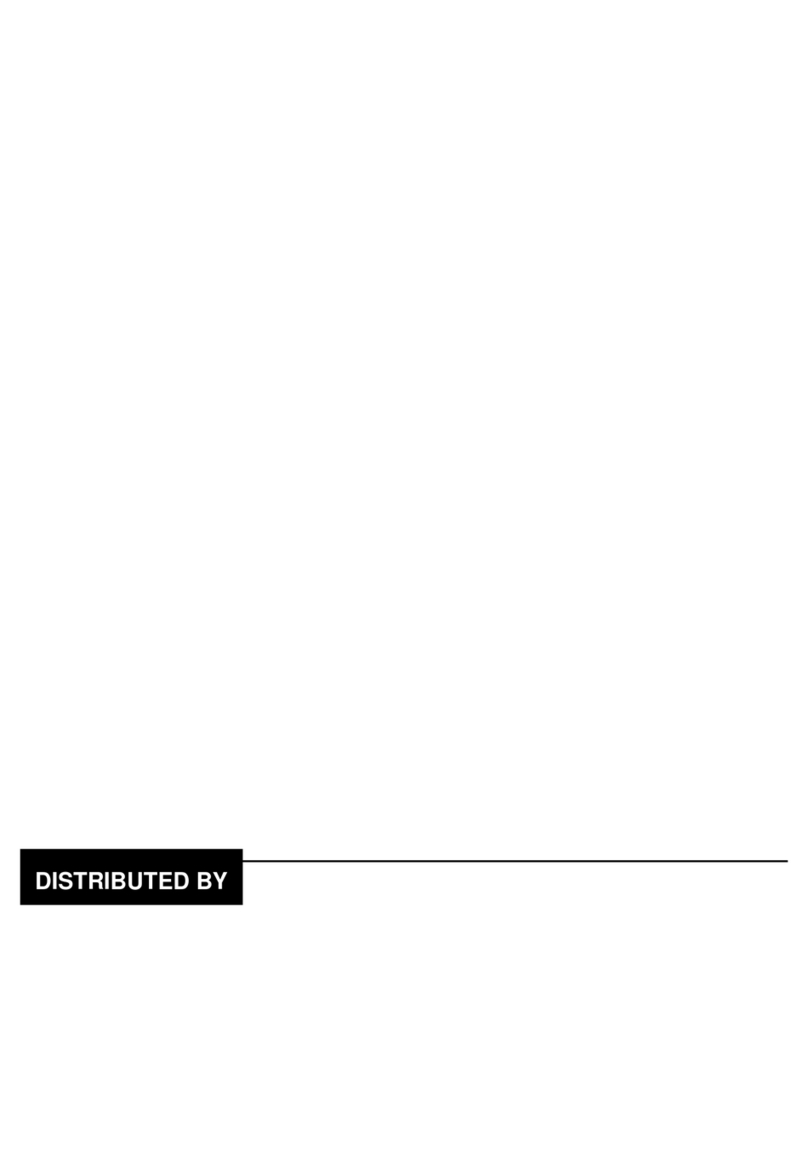
D-MAX
D-MAX DCC-708DV User manual
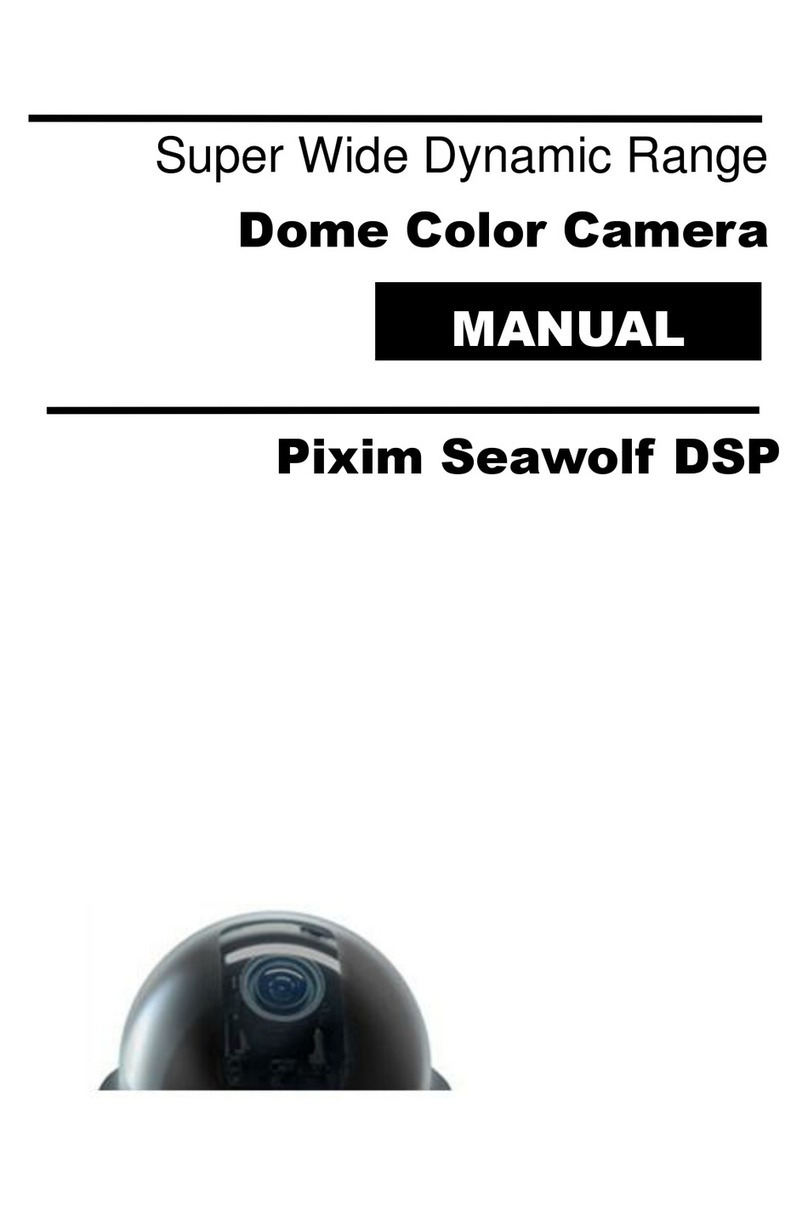
D-MAX
D-MAX Pixim Seawolf DSP User manual

D-MAX
D-MAX Superior Speed Dome Operating manual
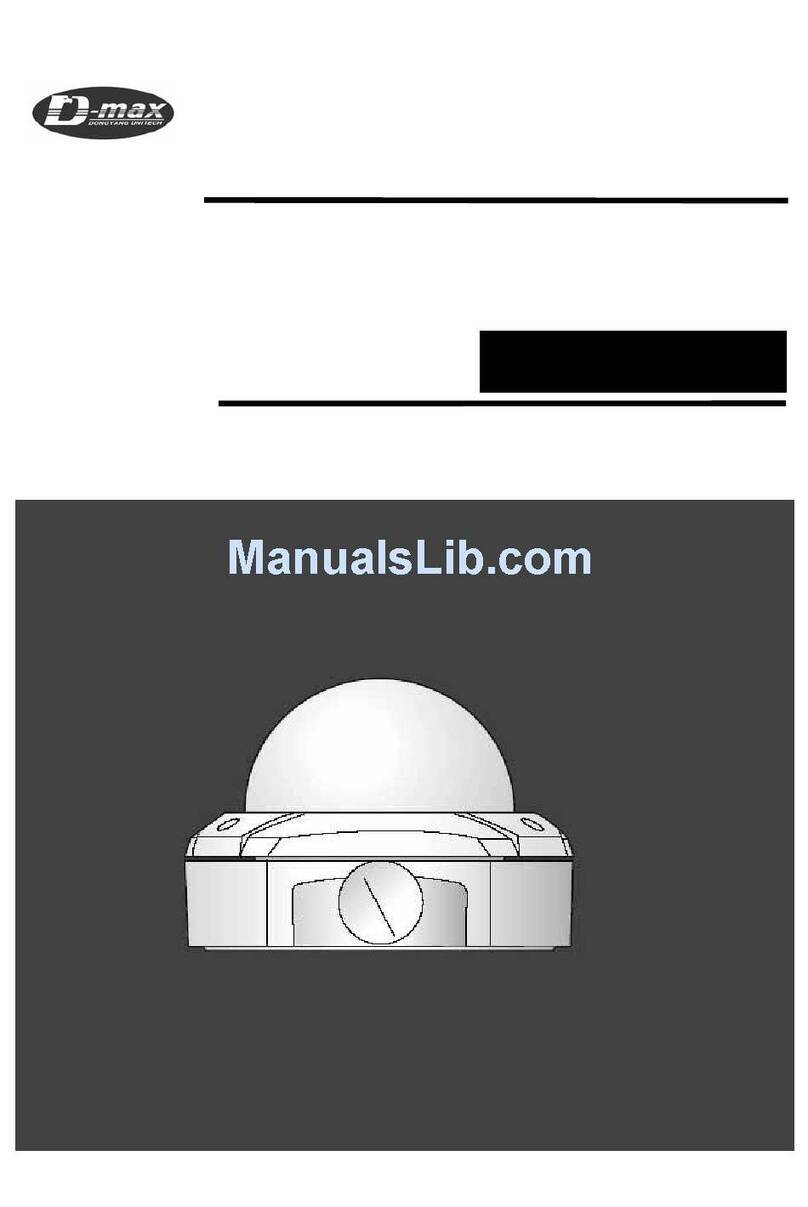
D-MAX
D-MAX DWC-540DV User manual

D-MAX
D-MAX DHC-10SITA User manual

D-MAX
D-MAX DCC-500D User manual

D-MAX
D-MAX DCC-520DV User manual
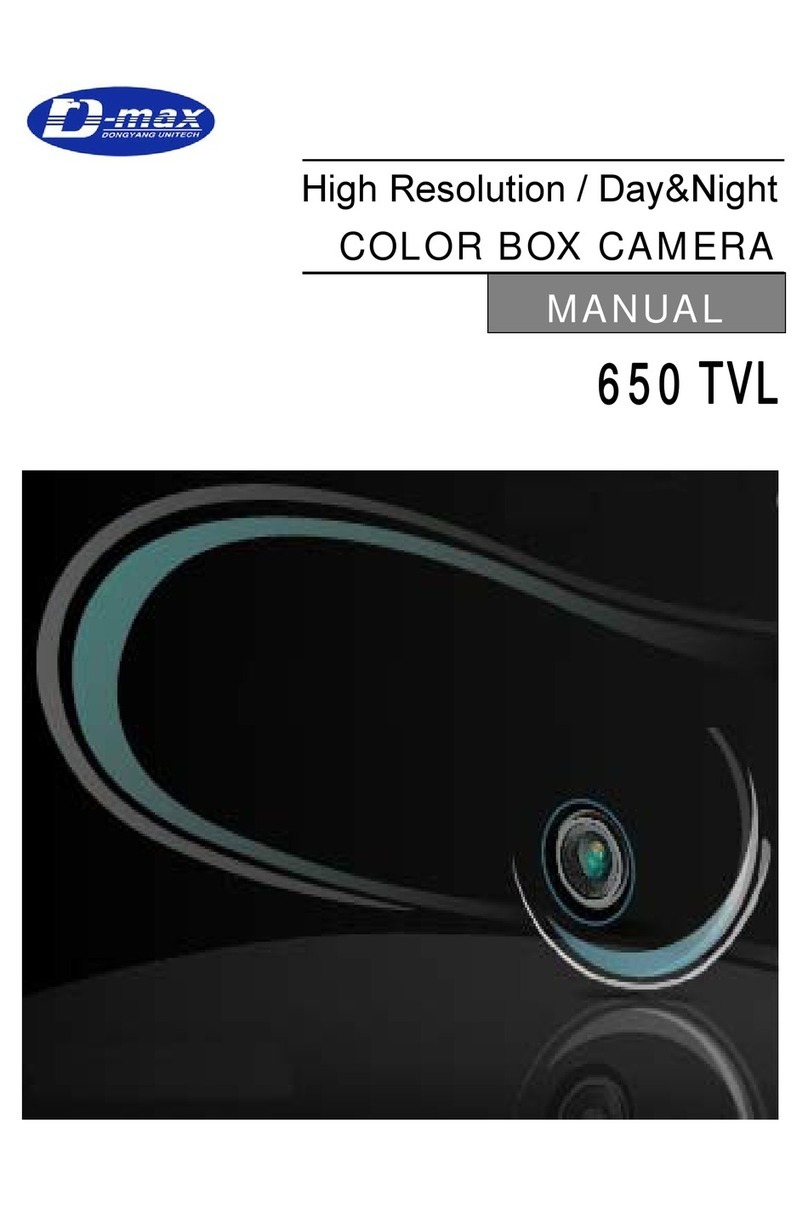
D-MAX
D-MAX 650 TVL User manual
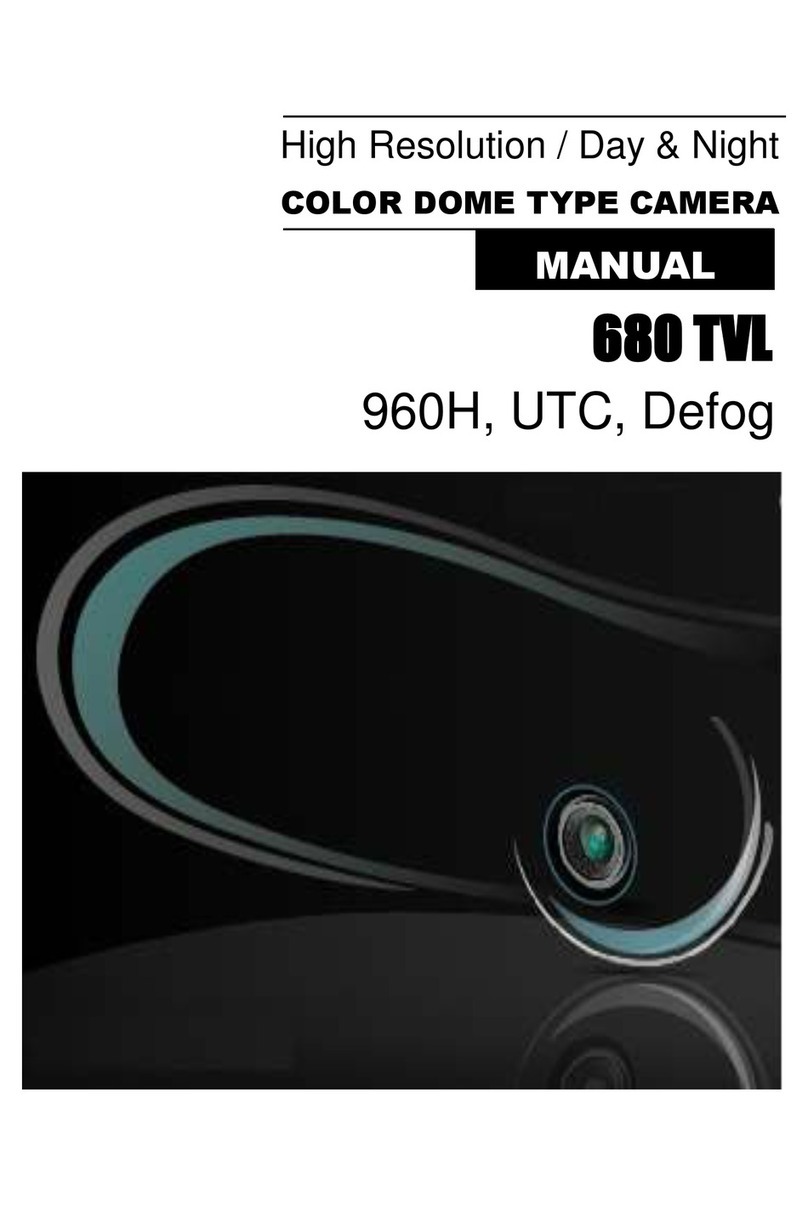
D-MAX
D-MAX DCC-700d Series User manual

D-MAX
D-MAX DMC Series User manual
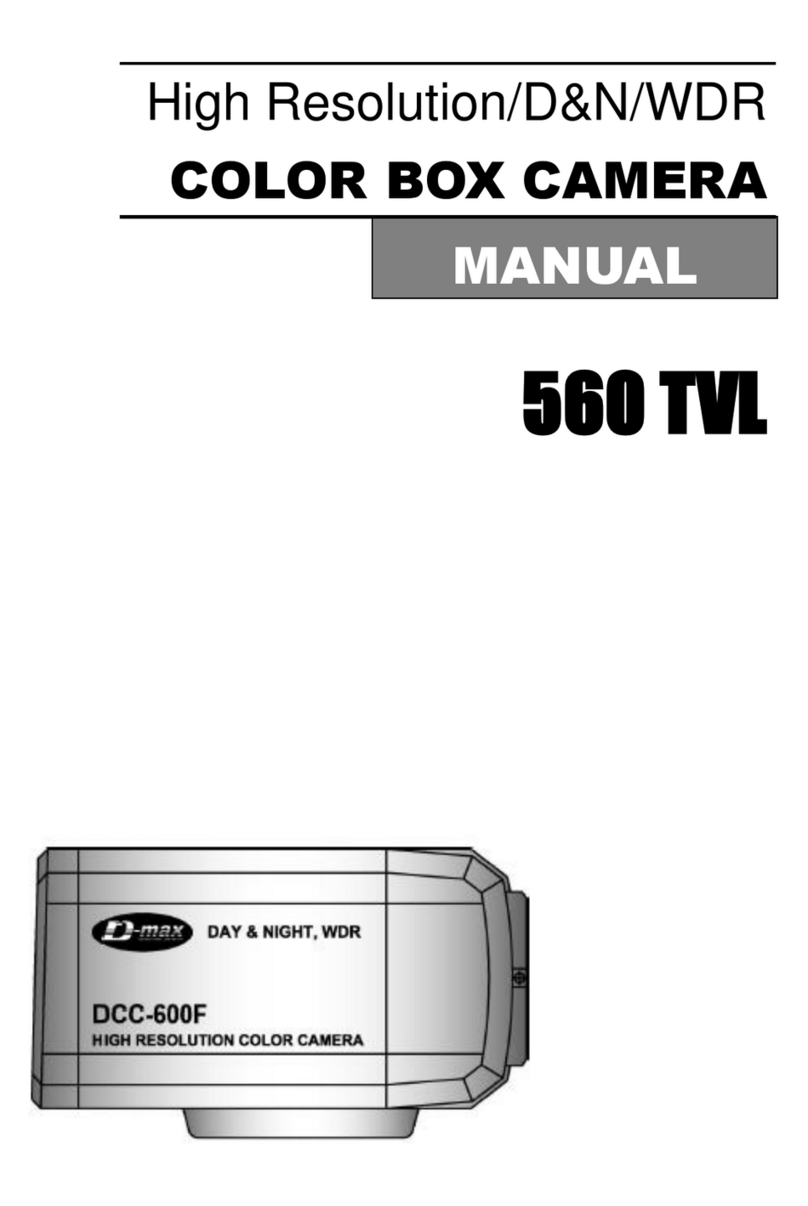
D-MAX
D-MAX DCC-600F User manual

D-MAX
D-MAX DMS-200 User manual
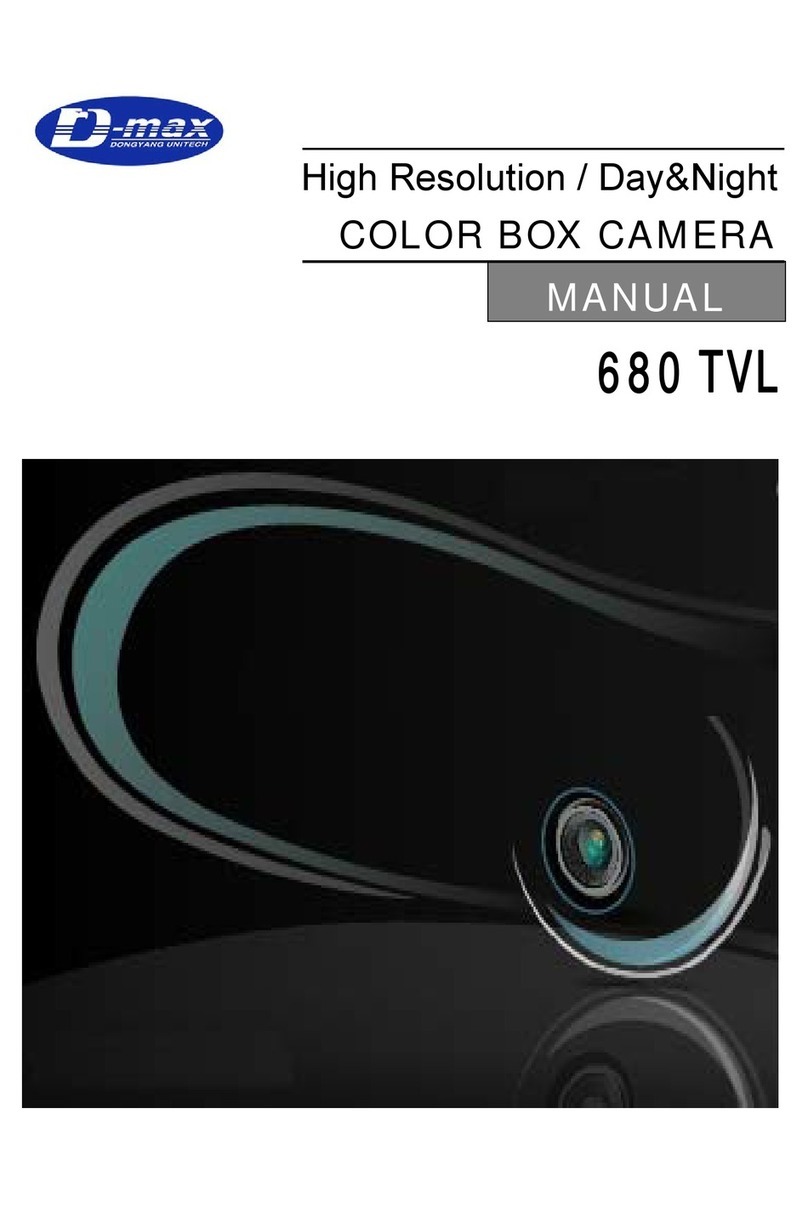
D-MAX
D-MAX 680 TVL User manual
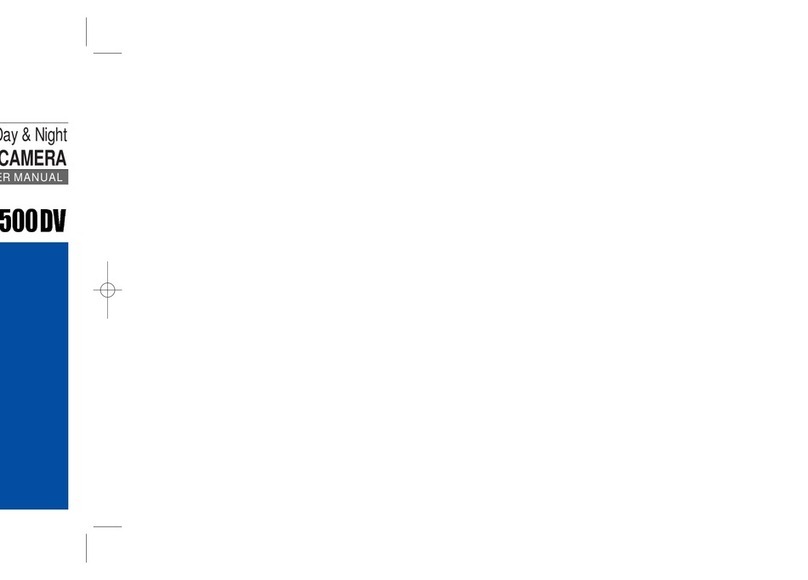
D-MAX
D-MAX DCC-500DV User manual

D-MAX
D-MAX DWC-548DV User manual

D-MAX
D-MAX DSC-737SE User manual
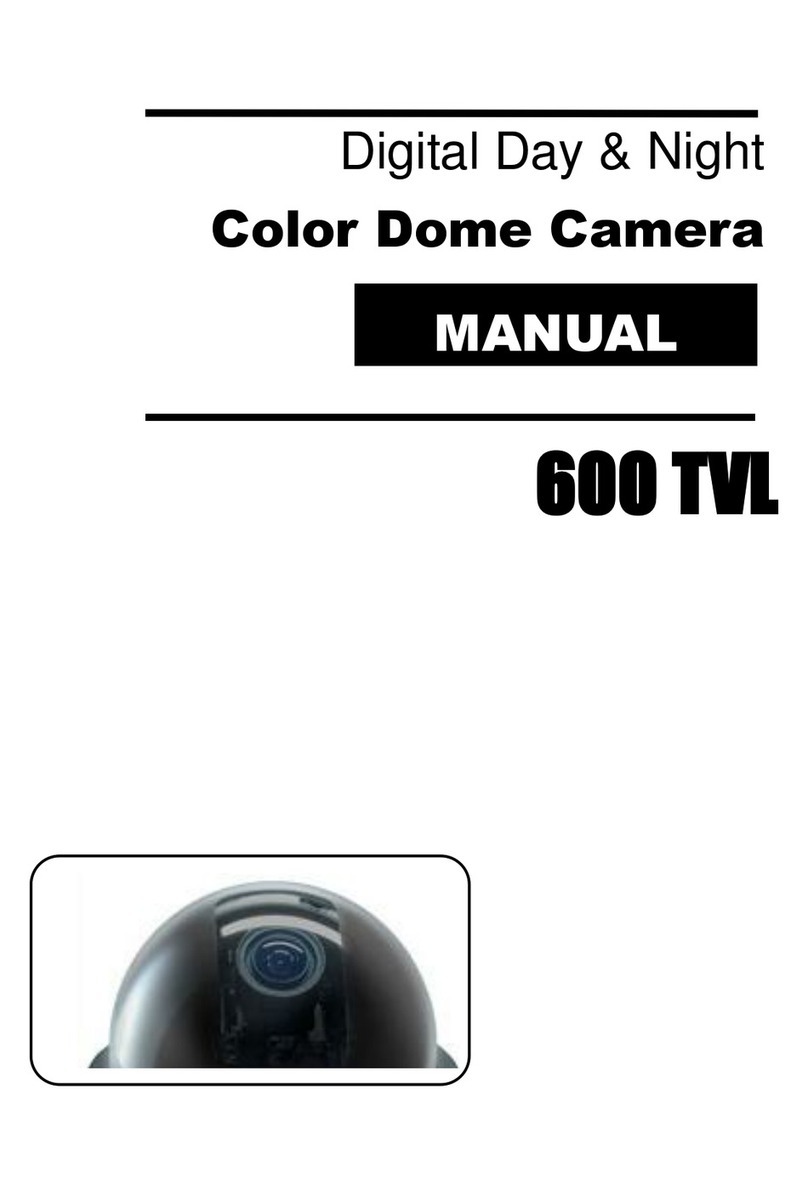
D-MAX
D-MAX DCC-580D Series User manual

D-MAX
D-MAX DCC-500F User manual