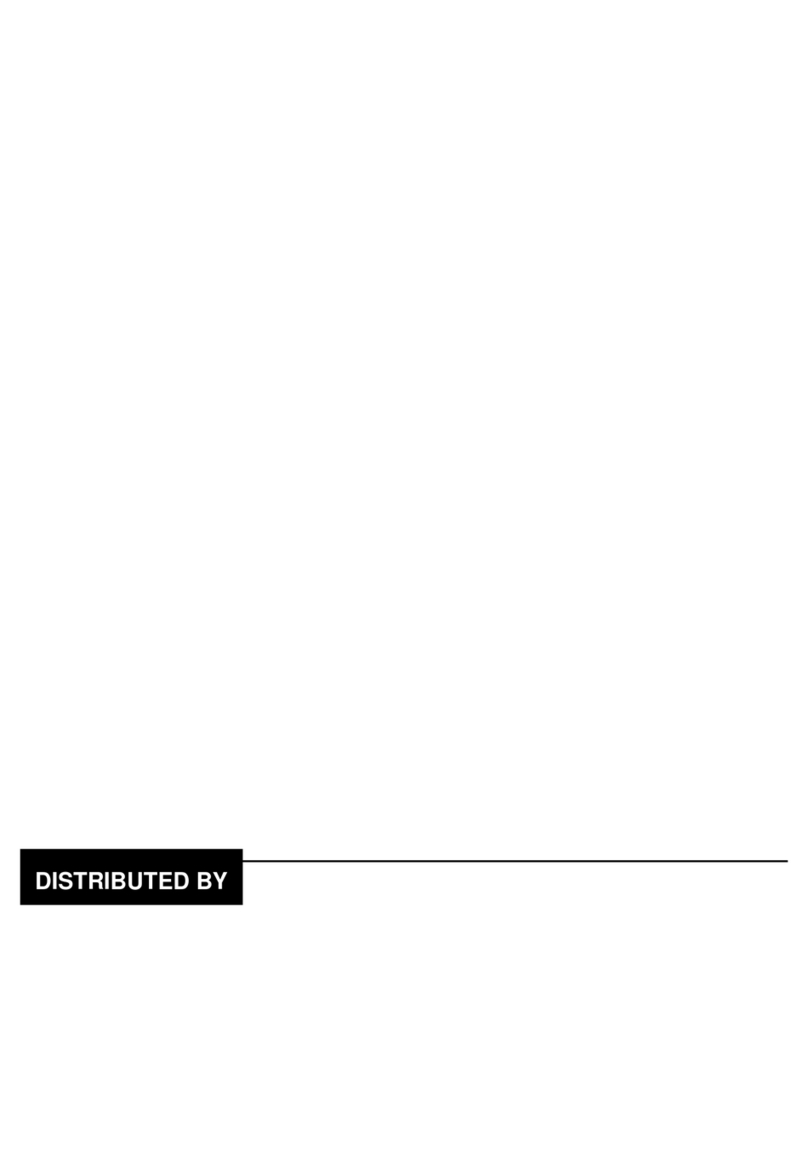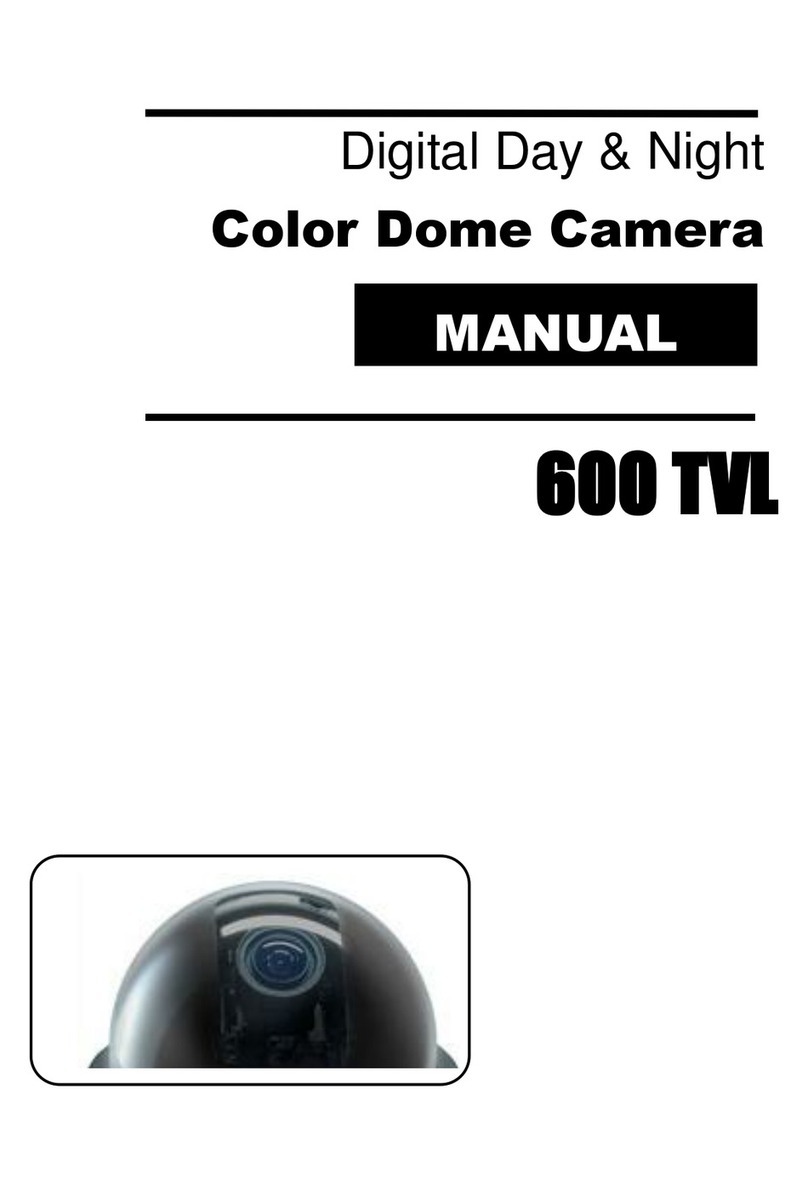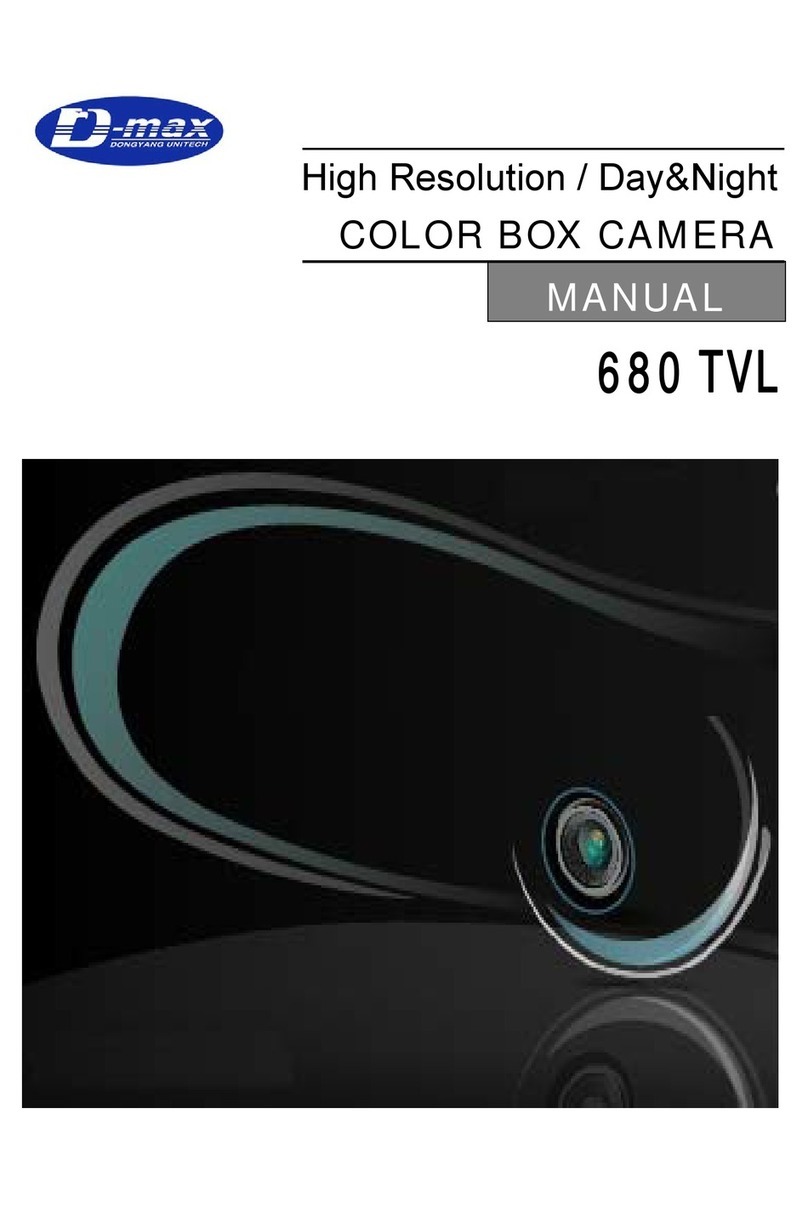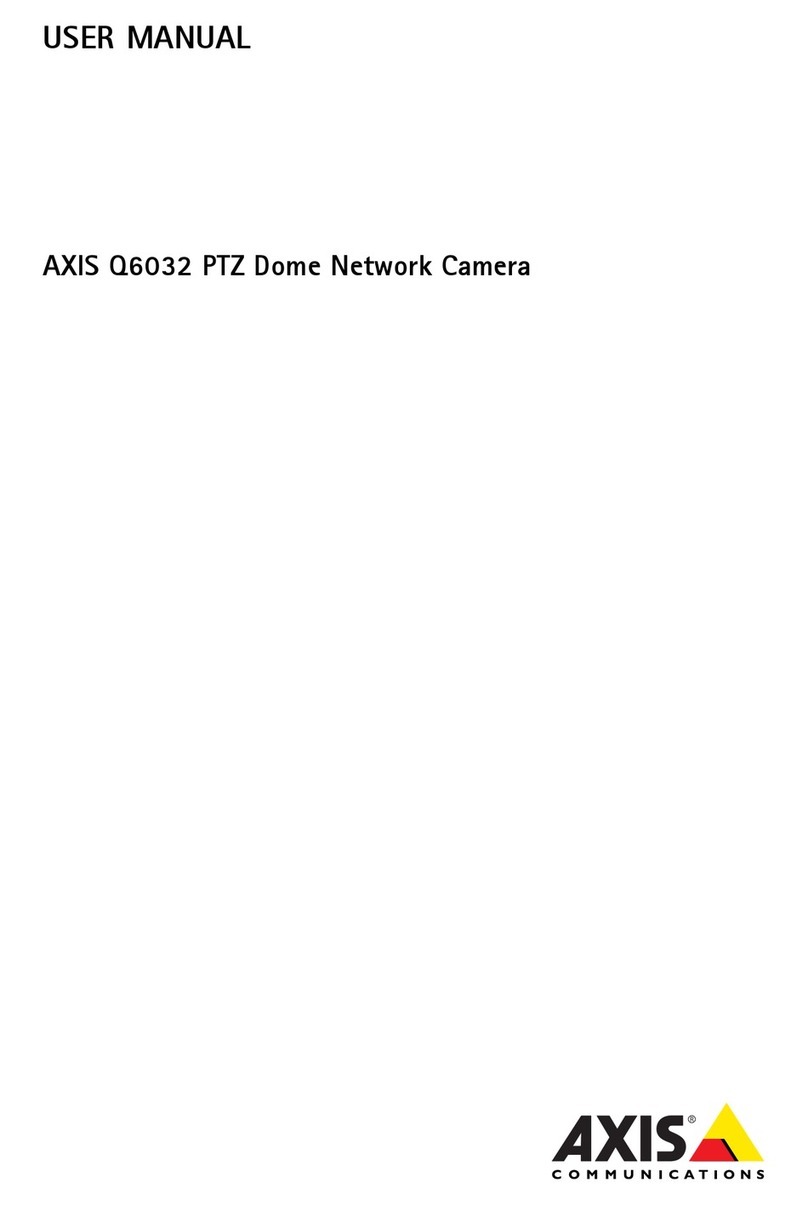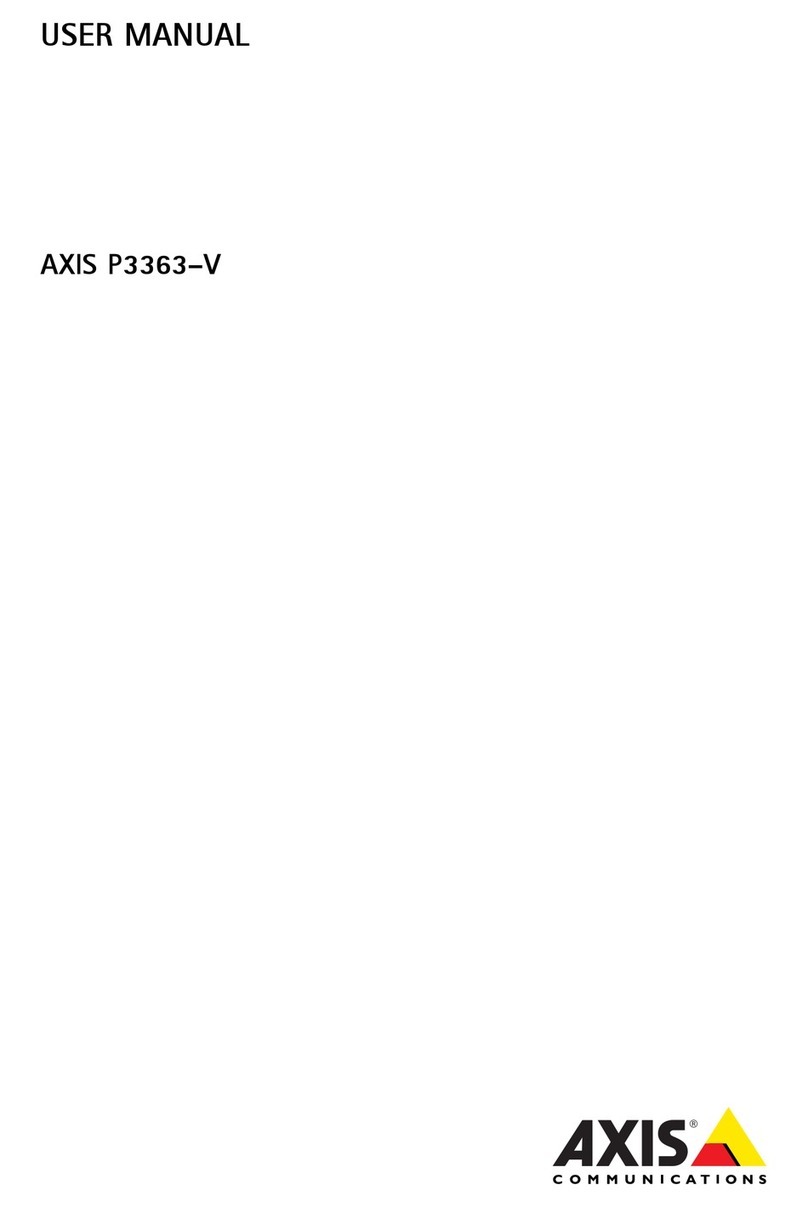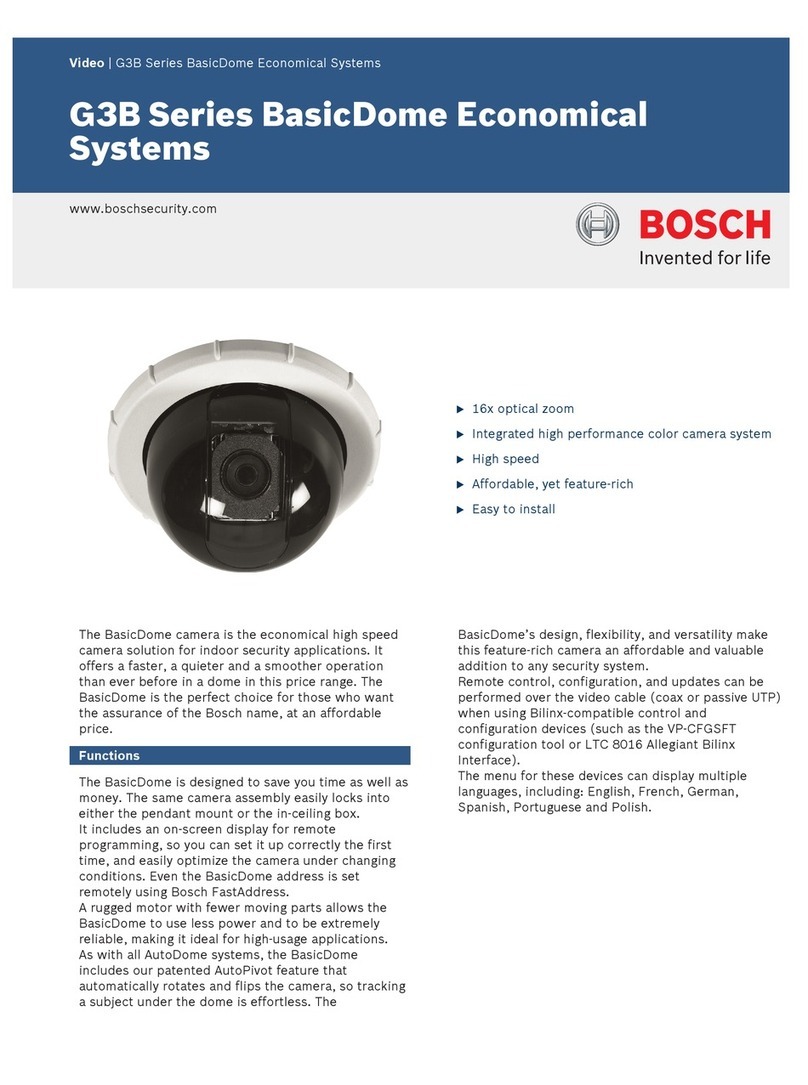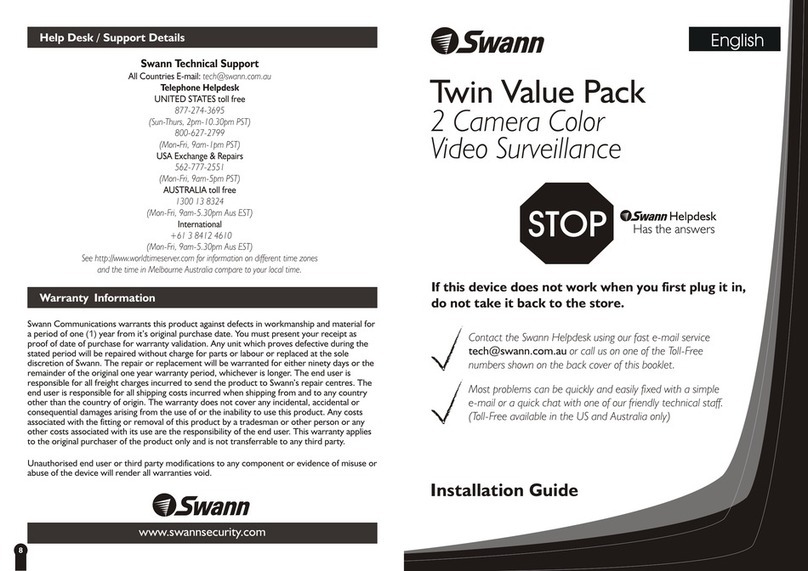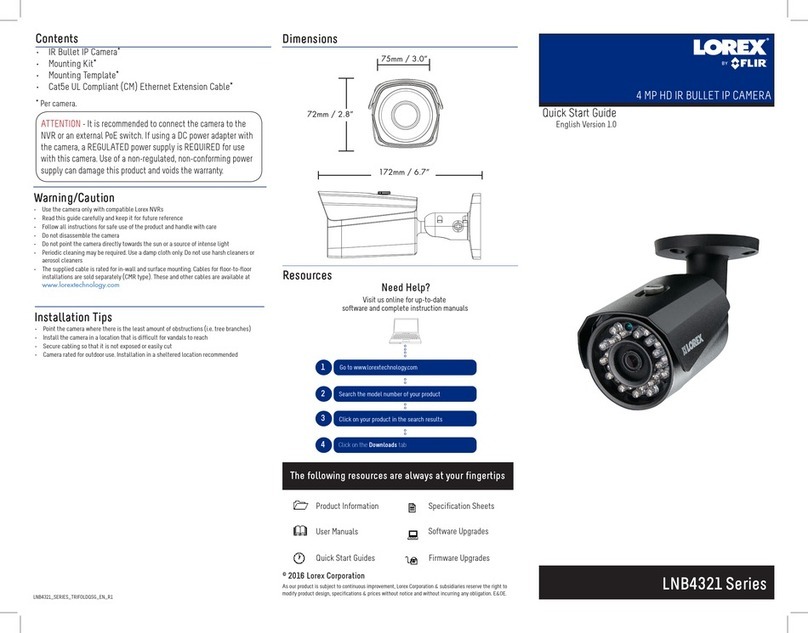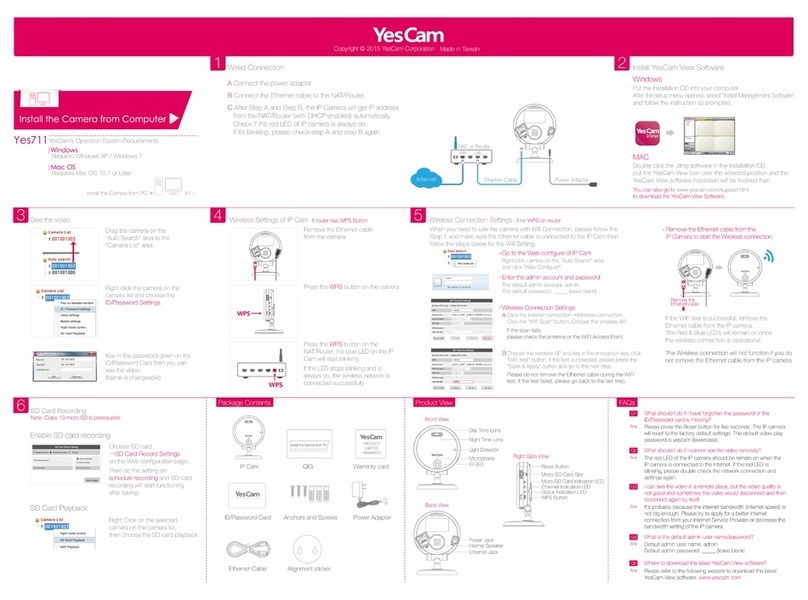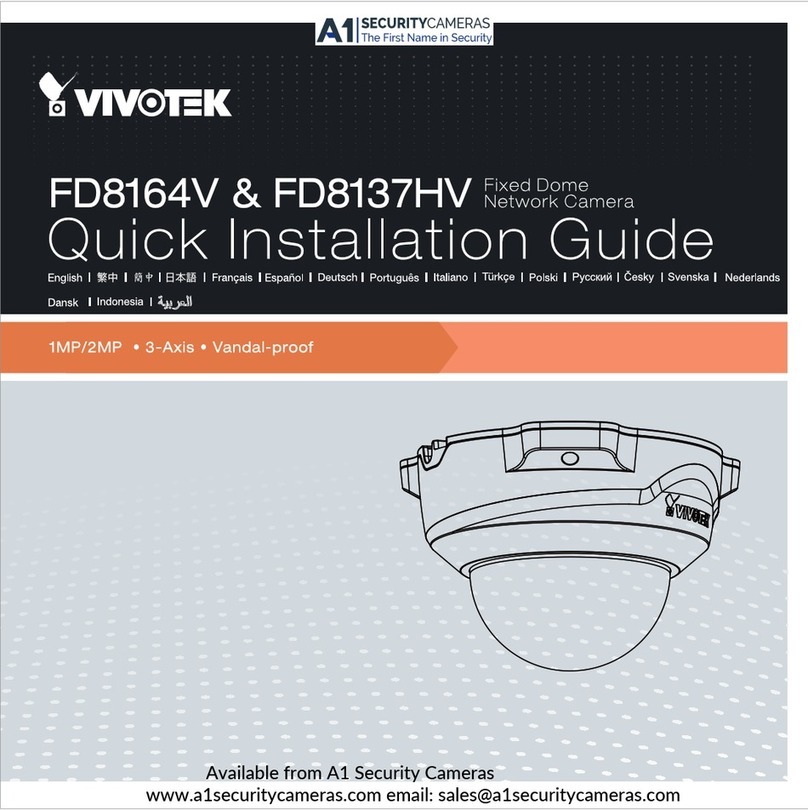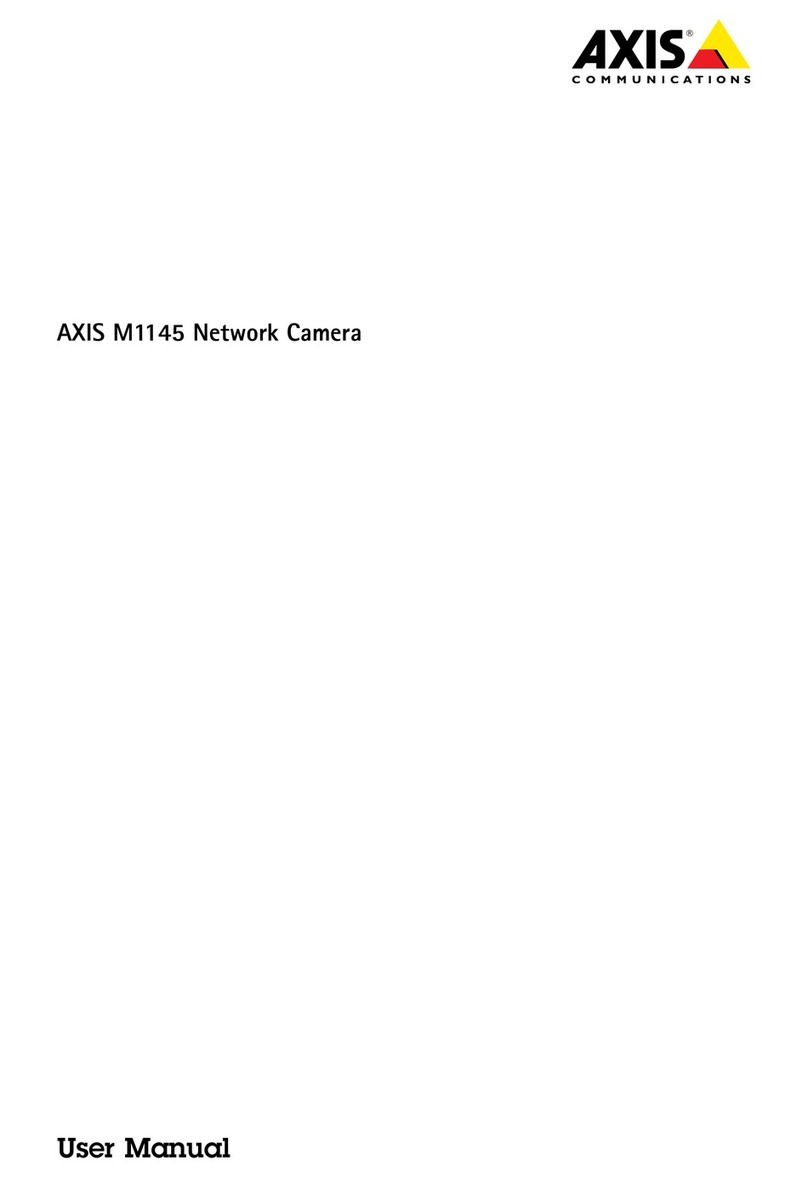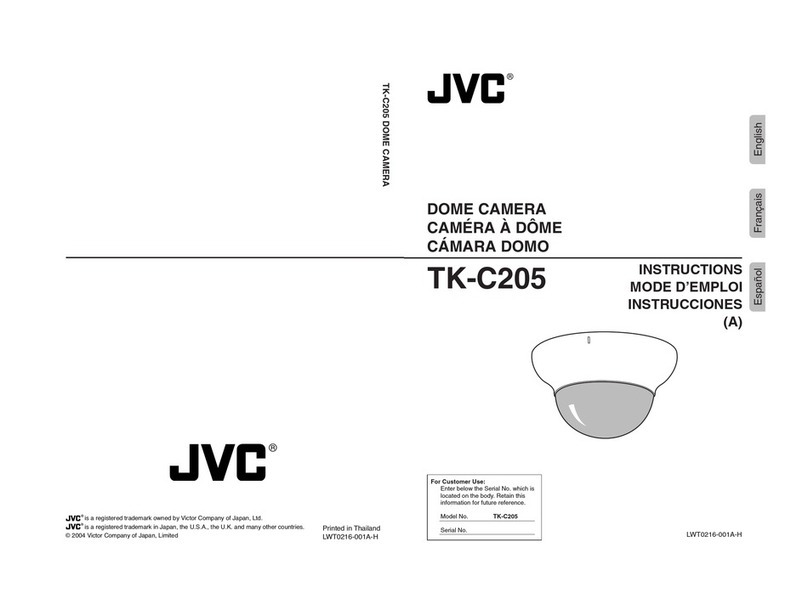D-MAX DCC-520D series User manual

Color Dome Camera
650TVL
MANUAL

2
The lightning flash with an arrowhead symbol, within an equilateral
triangle is intended to alert the user to the presence of uninsulated
dangerous voltage within the product's enclosure that may be of
sufficient magnitude to constitute a risk of electric shock to persons.
The exclamation point within an equilateral triangle is intended to alert
the user to the presence of important operating and maintenance
(servicing) instructions in the literature accompanying the appliance.
INFORMATION - This equipment has been tested and found to comply with limits for a
Class A digital device, pursuant to part 15 of the FCC Rules.
These limits are designed to provide reasonable protection against harmful interference
when the equipment is operated in a commercial environment.
This equipment generates, uses, and can radiate radio frequency energy and, if not
installed and used in accordance with the instruction manual, may cause
harmful interference to radio communications.
Operation of this equipment in a residential area is likely to cause harmful interference in
which case the user will be required to correct the interference at his own expense.
WARNING - Changes or modifications not expressly approved by the
manufacturer could void the user’s authority to operate the equipment.
CAUTION : To prevent electric shock and risk of fire hazards:
Do NOT use power sources other than that specified.
Do NOT expose this appliance to rain or moisture.
This installation should be made by a qualified service person and should conform
to all local codes

3
The camera needs periodic inspection.
Contact an authorized technician for inspection.
Stop using your camera when you find a malfunction.
If you use your camera around smoke or unusual heat for a long time,
fire may be caused.
Do not Install the camera on a surface that can not support it.
Unless the surface is suitable, it could cause falling or other hazards.
Do not hold plug with wet hands.
It could cause an electric shock.
Do not disassemble the camera.
It may result in fire, electric shock or other hazards.
Do not use the camera close to a gas or oil leak.
It may result in fire or other hazards.
■ Warning

4
Only use the camera under conditions
where temperatures are between
-10°C and +50°C. Be especially
careful to provide ventilation when
operating under high temperatures.
It can cause the image quality to be
poor.
Severe lighting change or flicker can
cause the camera to work improperly.
It is one of the most important parts of
the camera. Be careful not to be stained
by fingerprint.
If it gets wet, wipe it dry immediately.
Liquids can contain minerals that
corrode the electronic components.
If it is exposed to radioactivity,
For heated CCD, it will be out of order.
It can damage the CCD.
It can cause malfunctions to occur.
■Precautions

5
1.Features --------------------------------- 6
2. Cable Connection & OSD Control --------------------------------- 7
3. Setup Menu Operation --------------------------------- 8
4. Troubleshooting --------------------------------- 18
5. Dimensions --------------------------------- 19
6. Specifications --------------------------------- 20
■Contents

6
☺Ultra High Resolution 650 TV Lines
Clear image quality has been achieved by employing a SONY CCD with 410,000(effective)
pixels, which provides a horizontal resolution of 620 TV lines.
☺Excellent Sensitivity
The built-in high sensitivity COLOR CCD enable a clear image even in 0.1Lux (color),
0.00001Lux (Sens-Up) or lower illumination.
☺Electrical Day & Night ( True Day & Night : Option)
The camera identifies whether it is day or night and automatically switches to the
appropriate mode, depending on its environment. By day, the camera switches to color
mode in order to maintain optimal color. At night, it switches to B/W mode so as to obtain
better picture definition.
☺Motion Detection
Since the camera detects motion and generates signals without any additional external
sensors, you can monitor activity more efficiently by connecting the camera to an alarm
device.
☺D-WDR
Built-in Digital WDR
☺White Defect restoration
When the camera has white defect in the CCD with ages, User can restore it using OSD
menu.
☺2D-DNR
The high performance New DSP chip dramatically reduces the gain noise in digital image
processing, producing clear, sharp images in low lighting environment. It provides the
further optimized DNR performance.
☺Controlled by OSD Menu
The camera can be controlled by selecting text displayed on the monitor screen.
☺Additional Functions
HSBLC(High Suppress Back Light Compensation), SYNC(INT/LL), SENS-UP, FREEZE,
Mirror(H,V-FLIP,ROTATE), D-ZOOM, Negative Image, Sharpness, Motion Detection and
Privacy functions are provided.
1. Features

7
1) Cable Connection
2) OSD Control
① 3AXIS BRACKET
-Please loosen screws and fix tilted and panned position.
③ LENS : Vari-Focal Auto Iris Lens
③ OSD PCB
- SETUP button : Used for the menu display. This button can be used to confirm
settings after changing the value of the selected function or current conditions.
- UP & DOWN buttons : Used for selecting items by moving the cursor up or down
on the menu screen.
- LEFT & RIGHT buttons : Used when changing item values, by moving the cursor
to the left or right on the menu screen
2. Cable Connection & OSD Control

8
SETUP
LENS DC
EXPOSURE
WHITEBAL ATW
BACKLIGHT OFF
DAY& NIGHT COLOR
DPC
SPECIAL
RESET
EXIT
EXPOSURE
SHUTTER 1/60
BRIGHTNESS --|------ 050
AGC MIDDLE
D-WDR OFF
RETURN RET
•Please press the SETUP button to set OSD menu. The SETUP menu is displayed like
under the picture on the monitor.
•if it has been selected. You may move up/down to use another function by up/down
buttons and change the status by pressing left/right buttons.
•After finishing all desired setting, Please select 'EXIT.
Note) If ‘ ’ appears at the mode you wish to operate, it means that there is a sub-menu
which can be selected by pressing the SETUP button.
LENS
This menu is used to select kind of the lens.
•DC / VIDEO / MANUAL
1. DC : Please select, when you use DC
auto iris lens
2. VIDEO : please select, when you use
video iris lens
3. MANUAL : please select, when you use
manual lens
EXPOSURE
You can set up Exposure here.
→
3. Setup Menu Operation
SETUP
LENS DC
EXPOSURE
WHITEBAL ATW
BACKLIGHT OFF
DAY& NIGHT COLOR
DPC
SPECIAL
RESET
EXIT
SETUP
1.LENS DC
2. EXPOSURE
3.WHITEBAL ATW
4.BACKLIGHT OFF
5. DAY & NIGHT COLOR
6.DPC
7. SPECIAL
8. RESET
9.EXIT
5. Setup Menu Operation

9
When the SETUP menu screen is displayed, select EXPOSURE by using the Up and
Down buttons so that the indicates EXPOSURE.
Select a desired mode using the UP and DOWN buttons.
①SHUTTER
You can select either auto or manual shutter.
• FLK: Select this when you experience picture flicker, which can happen when there is a
clash with the frequency of the installed lighting.
• MANUAL: The shutter speed can be controlled manually.
• 1/50, AUTO, FLK, 1/250, 1/500, 1/1000, 1/2000, 1/4000, 1/5000, 1/10000, 1/100000
selectable.
• AUTO: Select this to control the shutter speed automatically. The shutter speed is
automatically controlled depending on the ambient illumination of the subject.
②BRIGHTNESS
You can adjust BRIGHTNESS.
• Level: 1 ~ 255
③AGC (Auto Gain Control)
The higher the gain, the brighter the screen But it make a lot of noise.
• OFF: Deactivates the AGC function.
• LOW: Allows automatic gain control to 14 dB
• MIDDLE: Allows automatic gain control to 28dB
• HIGH: Allows automatic gain control to 32dB
④DWDR (Digital WDR)
When there are both bright and dark areas at the same time, this mode makes both areas
distinctive.
• OFF: Deactivates the WDR function
• ON: Digital WDR function will operate like below pictures.

10
SETUP
LENS DC
EXPOSURE
WHITEBAL ATW
BACKLIGHT OFF
DAY& NIGHT COLOR
DPC
SPECIAL
RESET
EXIT
WHITE BALANCE
The screen color can be adjusted by using the WHITE BALANCE function.
Please select the mode you wish to operate by pressing the LEFT or RIGHT button.
①ATW1: This automatically finds white color from color temperature between
2000~18,000°K.
②ATW2: This automatically finds white color from temperature between 4000~12,000°K.
③AWC->SET: To find the optimal setting for the current luminance environment
in this mode, set the point the camera towards a sheet of white paper and press the
SET button. If the environment changes, read just it.
④MANUAL : Select this to fine-tune White Balance manually.
Set White Balance first by using the ATW mode.
After that switch to MANUAL mode, fine-tune the White Balance and then press the SET
button.
▶INDOOR: Fixed setting, adjusting white balance by 3,200°K.
▶OUTDOOR: Fixed setting, adjusting white balance by 6,300°K.
BACKLIGHT
When there is a strong backlight behind the object, clear images of the background as well
as the object can still be obtained by using the BLC or HLC function.
WBL MANUAL
COLOR TEMP
BLUE IIIIIIIIIIIIIIIIIIIII 126
RED IIIIIIIIIIIIIIIIIIIII 95
RETURN RET

11
①OFF: Not being used
②BLC
You have to select desired area from a picture to run BLC function in advance and then
can see the area more clearly.
• AREA SEL – Can select areas up to 2 area
• ARA STATE – if STATE is ON, BLC function operates
• GAIN – Adjust GAIN of BLC area.
(LOW, MIDDLE, HIGH)
• HEIGHT – Adjusting height of up-down in BLC area
• WIDTH – Adjusting left-right width in BLC area
•LEFT/RIGHT - Moving left-right in BLC area.
•TOP/BOTTOM – Moving up-down in BLC area.
BLCON BLCOFF
③HLC
If there is a high light where camera was installed in a certain place such as parking
garage or gas station, removing the high light makes it possible to view car plate.
•LEVEL: 1~255
•MODE: ALL DAY / NIGHT OMLY
SETUP
LENS DC
EXPOSURE
WHITEBAL ATW
BACKLIGHT OFF
DAY& NIGHT COLOR
DPC
SPECIAL
RESET
EXIT
BLC
AREASEL. AREA1
ARA STATE ON
GAIN MIDDLE
HEIGHT IIIIIIIIIIIIIIIIIIIII 3
WIDTH IIIIIIIIIIIIIIIIIIIII 4
LEFT/RIGHT IIIIIIIIIIIIIIIIIIIII 2
TOP/BOTTOM IIIIIIIIIIIIIIIIIIIII 3
RETURN RET

12
DAY & NIGHT
You can display pictures in color or black and white.
When the SETUP menu screen is displayed, select ‘DAY/NIGHT’ by using the UP and
DOWN buttons so that the arrow indicates “DAY NIGHT”.
Please select the mode you wish to operate by pressing the LEFT or RIGHT button.
①COLOR : The picture is always displayed in color.
②AUTO : The mode is switched to ‘Color’ in a normal environment, but switches to ‘B/W’
mode when ambient illumination is low.
• DELAY – you can select delay time about changing the day/night mode
• LEVEL – you can select changing level from color to B/W or from B/W to color
③B/W : This mode allows you to apply B/W mode.
SETUP
LENS DC
EXPOSURE
WHITEBAL ATW
BACKLIGHT OFF
DAY &NIGHT COLOR
DPC
SPECIAL
RESET
EXIT
DAY NIGHT AUTO
D→N LEVEL IIIIIIIIIIIIIIIIIIIIIIII 1~255
D→N DELAY IIIIIIIIIIIIIIIIIIIIIIII 1~30
N→D LEVEL IIIIIIIIIIIIIIIIIIIIIIII 1~255
N→D DELAY IIIIIIIIIIIIIIIIIIIIIIII 1~30
RETURN RET↙

13
SETUP
LENS DC
EXPOSURE
WHITEBAL ATW
BACKLIGHT OFF
DAY& NIGHT COLOR
DPC
SPECIAL
RESET
EXIT
• burst: If it cannot be synchronizing video on the monitor in the BW mode of camera, it
turns on. (When the camera in B/W mode, the WHITE BALANCE is deactivated.)
If DAY NIGHT mode is AUTO, the AGC is fixed HIGH.
•IR SMART
When the IR camera uses, this function can suppresses saturation of the picture that
happens in the short distance from object.
And you can set area up that you want area.
•IR LEVEL
Adjust IR level as IR light strength.
④EXT: This mode allows you to apply a desired filter to external signals.
DPC
When the camera has white defect in the CCD with ages, user can restore it using OSD
menu.
- Before pressing the Start menu, you have to cover camera lens using lens cap
B/W
BURST OFF
IRSMART OFF
IR LEVEL LOW
RETURN RET

14
SETUP
CAM TITLE OFF
MOTION OFF
PRIVACY OFF
PARKLINE OFF
IMAGE ADJ. ↙
VERSION
RETURN
SETUP
LENS DC
EXPOSURE
WHITEBAL ATW
BACKLIGHT OFF
DAY& NIGHT COLOR
DPC
SPECIAL
RESET
EXIT
SPECIAL
CAM TITLE OFF
MOTION OFF
PRIVACY OFF
PARKLINE OFF
IMAGE ADJ. ↙
VERSION
RETURN
SPECIAL
Select ‘FUNCTION’ key from SETUP menu and press Set key to change ‘FUNCTION’
setup.
①CAM TITLE
If the TITLE is input, the camera TITLE appears on the monitor
- Please position the arrow to point to 'CAMERA TITLE' by using the UP or DOWN
button.
- Please select 'ON' by pressing the LEFT or RIGHT button.
- Please press the SET button.
- Up to 15 letters can be used for the ID.
- Please move the cursor to the letter you wish to choose by using the UP and
DOWN button.
- Select an ID from A,B~Y,Z, 0,1~8,9 by using the UP, DOWN,LEFT and
RIGHT buttons.
- Please lock in the letters by using the SETUP button.
When the letter is locked in, the cursor moves to the next space.
- Please repeat the above to input the ID.
Note) If the wrong name has been input.....
• If you press the SETUP button after moving the cursor to CLR, all the letters will be
erased. If you want to correct a letter, please move the cursor to the arrow at the bottom
left of the screen and press 'SET'.

15
SPECIAL
CAM TITLE OFF
MOTION OFF
PRIVACY OFF
PARKLINE OFF
IMAGEADJ. ↙
VERSION
RETURN
MOTION
AREA SLE AREA1
AREA STATE ON
HEIGHT -------|------04
WIDTH -------|------04
LEFT/LIGHT -------|------02
TOP/BOTTOM -------|------02
DEGREE -------|------35
VIEW ON
RETURN
• Please position the cursor above the letter you wish to correct, and then move the cursor
on to the letter you wish to choose and press the SETUP button.
- When a name has been chosen, please select a position for the name display.
▪Please move the cursor onto 'POS' and then press the SETUP button.
▪The name will appear at the top left corner.
▪Please find the position you wish to display the name by using the 4 directional buttons,
and then press the SETUP button.
- Please select 'END' and then press the SETUP button to complete ID input.
②MOTION
Motion detection function allows more effective observation. When any movement is
detected, signal is generated.

16
SPECIAL
CAM TITLE OFF
MOTION OFF
PRIVACY OFF
PARKLINE OFF
IMAGEADJ. ↙
VERSION
RETURN
PRIVACY
AREA SLE AREA1
AREA STATE ON
HEIGHT -------|------04
WIDTH -------|------04
LEFT/LIGHT -------|------02
TOP/BOTTOM -------|------02
COLOR -------|------35
RETURN
▶ON: If ‘MOTION’ function is active, character of person is flickering on right above
position when motion is detected on selected area.
MOTION DETECTION Setting
•AREA SEL: Select the programmed area.
•AREA STATE: Turn on and off the programmed motion area.
• HEIGHT: Adjust vertical height of the programmed motion area
• WIDTH: Adjust horizontal width of the programmed motion area
• LEFT/RIGHT: Move left-right (horizontal) position of the programmed motion area.
• TOP/BOTTOM: Move vertical position of the programmed motion area
• DEGREE: Adjust motion degree of the programmed motion area.
• VIEW: Turn on and off the display when motion sensitivity detected.
• RETURN: Save setup value and return to previous menu.
- OFF: Cancel Motion detection function.
③PRIVACY
You may conceal specific area on the screen with this ‘PRIVACY’ function. Select
‘ON’ by pressing left/right button and press ‘SET’ button to enter ‘PRIVACY’ mode.
- Select ‘ON’ and press ‘SET’ button for PRIVACY setup menu.
▶PRIVACY Area Setting
• AREA SELECT: Select the programmed privacy area (No.1~8)
• AREA STATE: Turn on and off the programmed privacy masking.
• HEIGHT: Adjust vertical height of the programmed privacy area.
• WIDTH: Adjust horizontal width of the programmed privacy area.
• LEFT/RIGHT: Move left-right (horizontal) position of the programmed privacy area.
• TOP/BOTTOM: Move up-down (vertical) position of the programmed privacy area.
• COLOR : Setup color of the programmed motion area mask.
• RETURN: Save setup value and return to previous menu.

17
IMAGE ADJ.
LENSSHAD OFF
2DDNR ON
MIRROR OFF
FONTCOLOR
CONTRAST 142
SHARPNESS 016
DISPLAY CRT
NEG.IMAGE OFF
RETURN RET
SPECIAL
CAM TITLE OFF
MOTION OFF
PRIVACY OFF
PARKLINE OFF
IMAGE ADJ. ↙
VERSION
RETURN
④IMAGE
→
- LENS SHAD.
User ought to control lens shading at the areas of operating AGC because each lens has
difference brightness.
- 2D DNR
This function reduces the background noise in a low luminance environment.
• ON: Activates 2D DNR so that noise is reduced. Set the 2D DNR mode to ‘'ON’' and
press the SET button. Then you can adjust the noise reduction level.
• OFF : Deactivates 2D DNR. Noise is not reduced.
- MIRROR
The image will be reversed on the screen, if you press “on” button
- FONT COLOR
User can change Font color and there are 15 colors in the menu.
- CONTRAST
User can control contrast that is the degree of difference in tone between the colors,
or the light and dark parts
• Level : 1 ~ 255
- SHARPNESS
As you increase this value, the picture outline becomes stronger and clearer.
Adjust this value appropriately depending on the sharpness of the picture.
• Level : 1 ~ 016
- DISPLAY
User can select kind of the monitor that user want to use.
• CRT / LCD / MANUAL
If you select kind of the monitor, you can put setting value like PED level and color gain
- NEG. IMAGE
If you press this button. Color of the image will be changed in B/W.
⑤VERSION
It’ll be appears in the menu for effective management of the products

18
⑥RETURN
Press this button to reverse previous screen
RESET
Be careful when this button press. If you press this button, all saved memory will be delete.
EXIT
Use this button to be out of menu and all you changed will be save automatically.

19
If there are problems in operation, please refer to the items below. If the problem persists,
please contact the agent you purchased this product from.
Problems Troubleshooting
Nothing appears on the screen.
• Please check the power connection.
• Please check the video signal line connection.
• Please check and make sure that the auto lens switch is
set to DC (VIDEO) when using a VIDEO(DC) lens.
The video image is not clear.
• Please check if the lens is clean.
Please clean the lens with a clean cloth or brush.
• Please adjust the contrast feature of the monitor.
• Please readjust the back focus of the camera.
The screen is dark.
• Please adjust the contrast feature of the monitor.
• If you have an intermediate device, set the 75 / Hi-z
properly, and check the terminals.
• Please check if an auto iris lens is being used and adjust
the brightness level.
There is a problem with the
camera operation.
• Please check if an appropriate power source to the
camera complies with the manufacturer's
standard requirement, or if the voltage keeps changing.
The MOTION DETECTION function
is not working.
• Please check if 'MOTION DETECTION' mode is turned
on.
• Please check if the MD LEVEL is too low.
• Please check the setting of the MD AREA.
Colors are not quite right. • Please check the 'WHITE BAL' setting
The screen is flickering.
• Please check if the camera is facing directly into sunlight
or fluorescent light.
• Please check if an auto iris lens is being used.
• Please check the connection of the lens connector cable.
COLOR mode is not working. • Please check if the AGC menu is set to the OFF
position.
SENS-UP function is not
working.
• Please check if the AGC menu is set to the OFF
position.
• Please check if the SHUTTER menu is set to
MANUAL mode.
4. Troubleshooting

20
5. Dimensions
Table of contents
Other D-MAX Security Camera manuals

D-MAX
D-MAX DMC-20SEC User manual

D-MAX
D-MAX DMS-200 User manual

D-MAX
D-MAX DCC-500D User manual
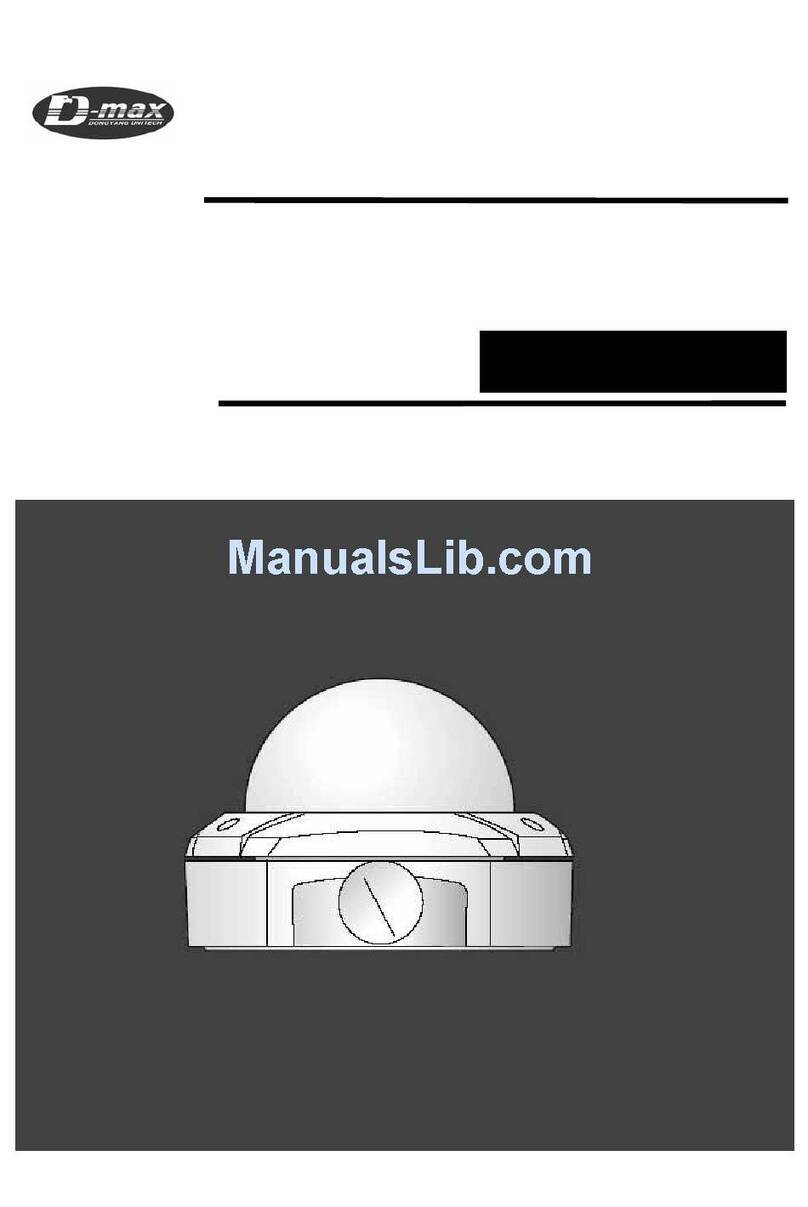
D-MAX
D-MAX DWC-540DV User manual
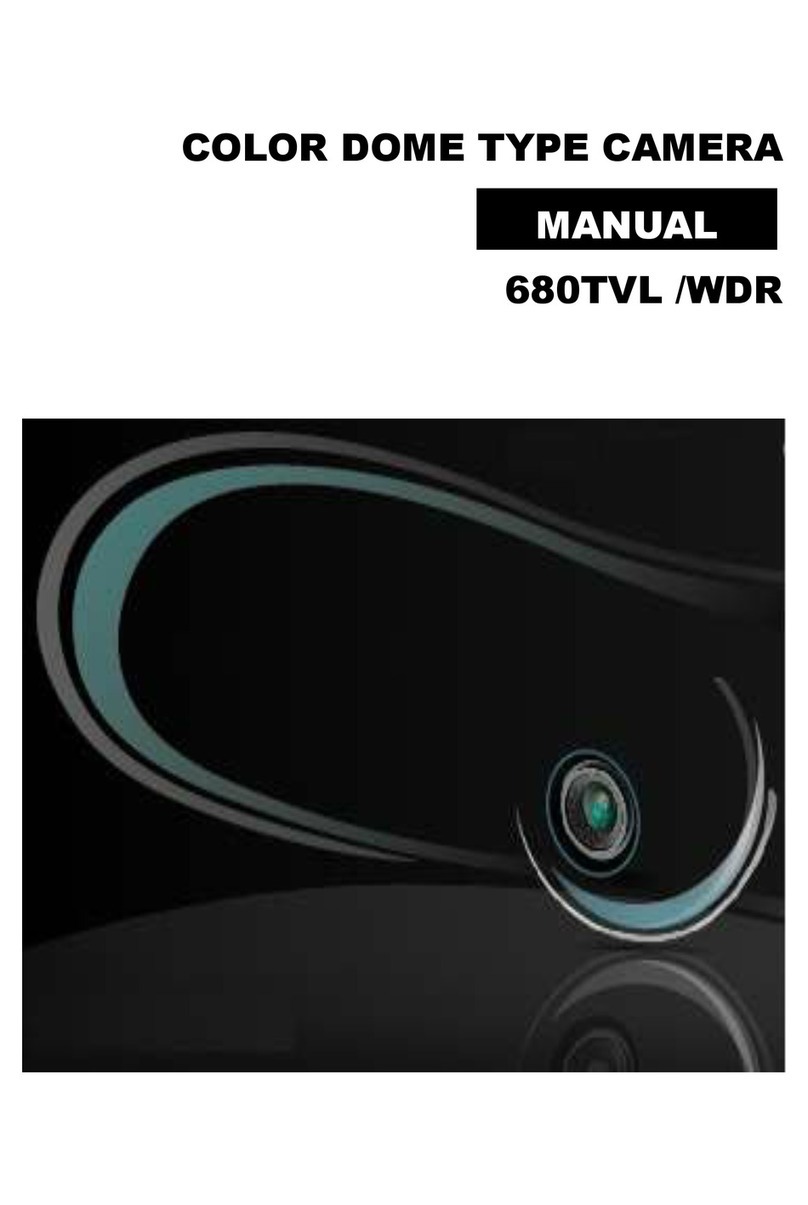
D-MAX
D-MAX DCC 600d Series User manual

D-MAX
D-MAX DSC-2000Si User manual

D-MAX
D-MAX DCC-528DV User manual
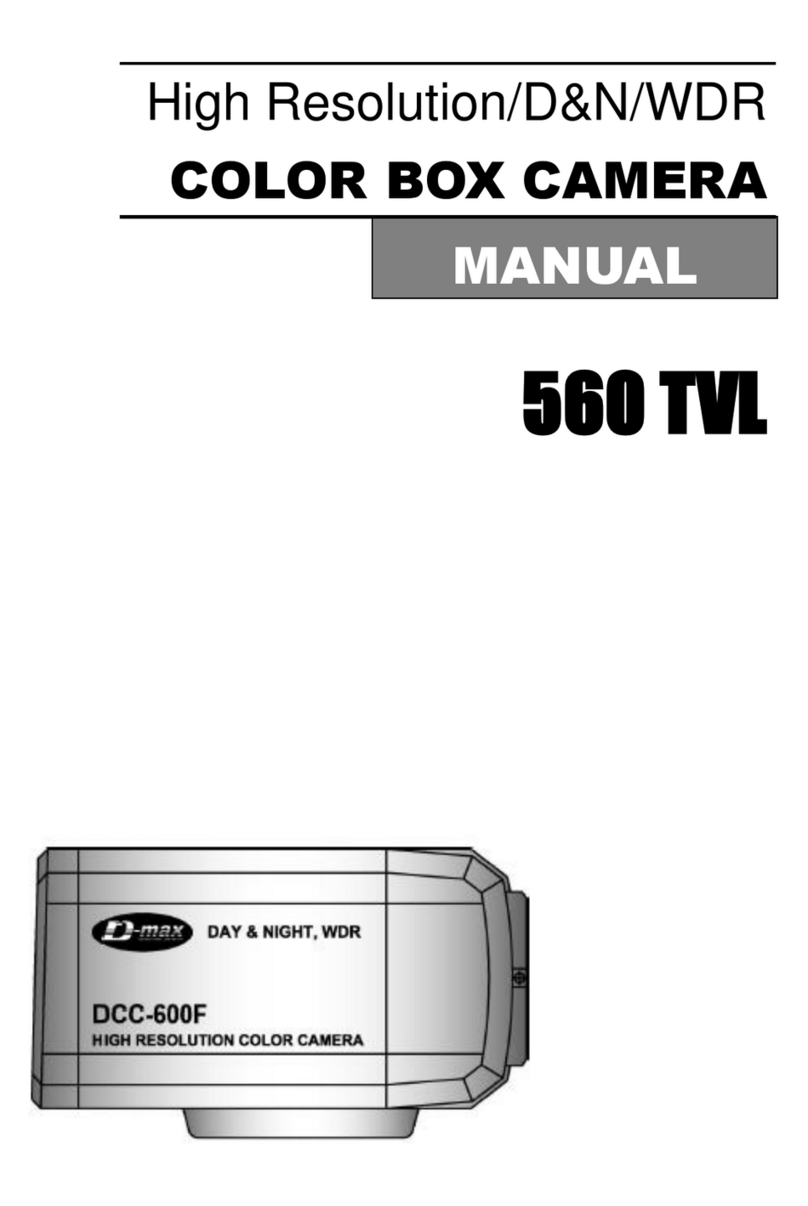
D-MAX
D-MAX DCC-600F User manual

D-MAX
D-MAX DHC-10SITA User manual

D-MAX
D-MAX DCC-500D User manual
D-MAX
D-MAX DIC-7030DV User manual

D-MAX
D-MAX DWC-548DV User manual

D-MAX
D-MAX DCC-520DV User manual

D-MAX
D-MAX DSC-Se5 User manual

D-MAX
D-MAX Superior Speed Dome Operating manual

D-MAX
D-MAX DSC-737SE User manual
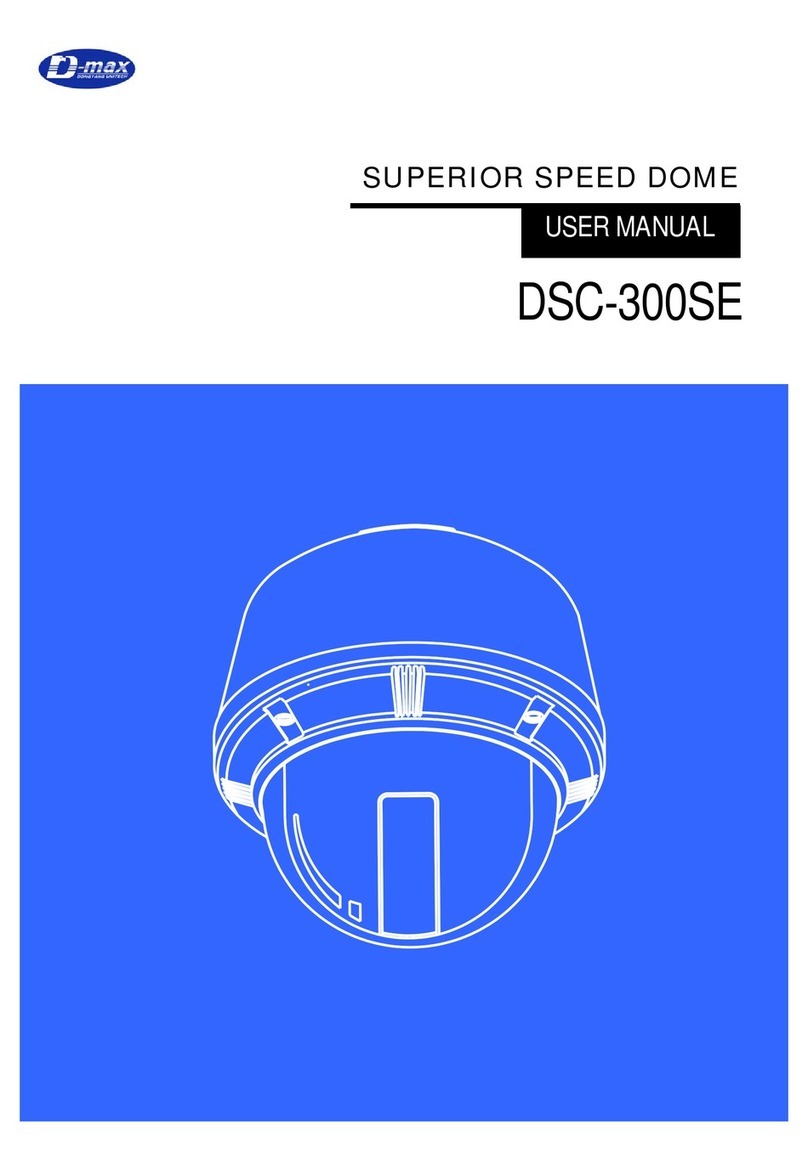
D-MAX
D-MAX DSC-300SE User manual
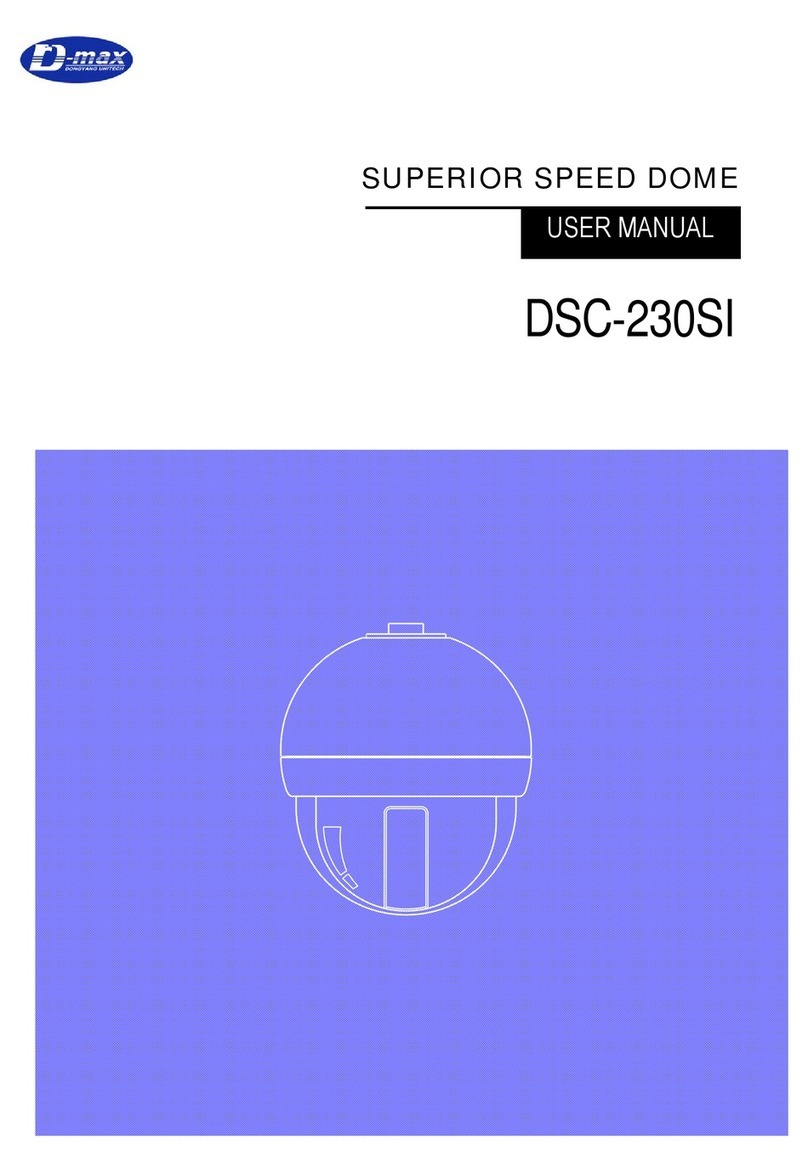
D-MAX
D-MAX DSC-230SI User manual

D-MAX
D-MAX DCC-601DV User manual
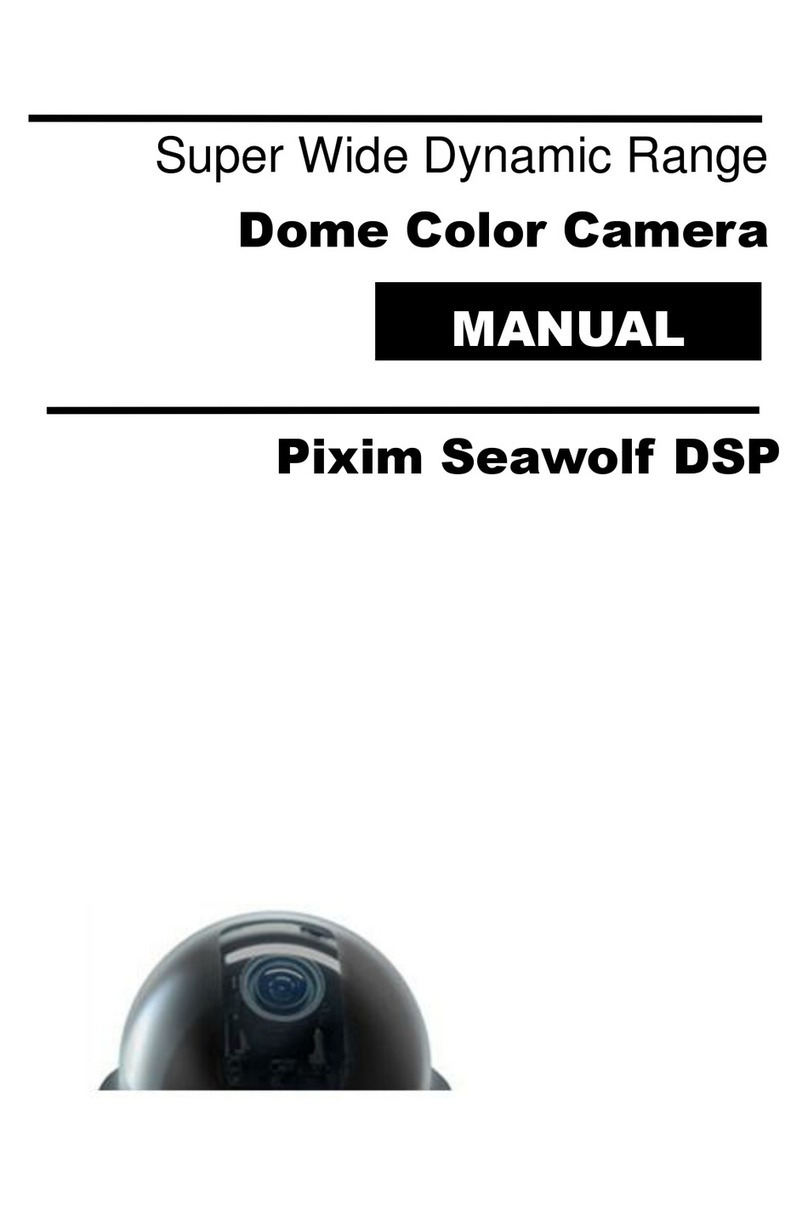
D-MAX
D-MAX Pixim Seawolf DSP User manual