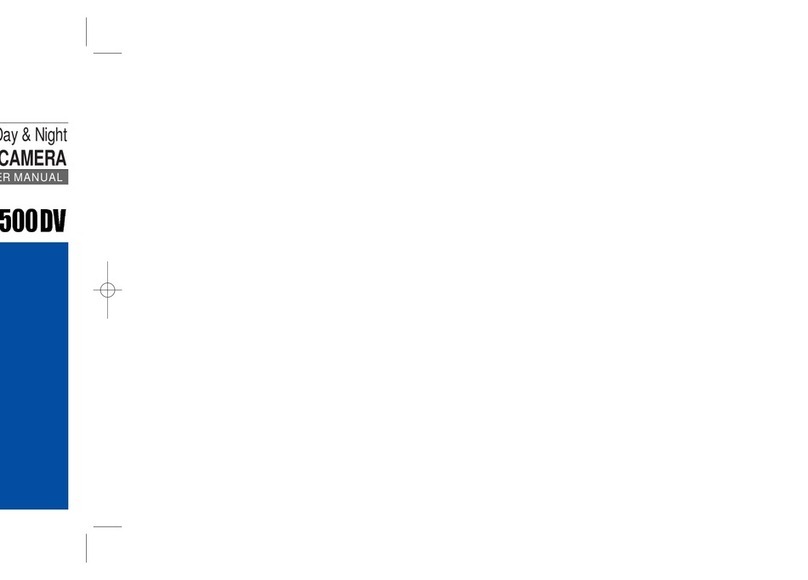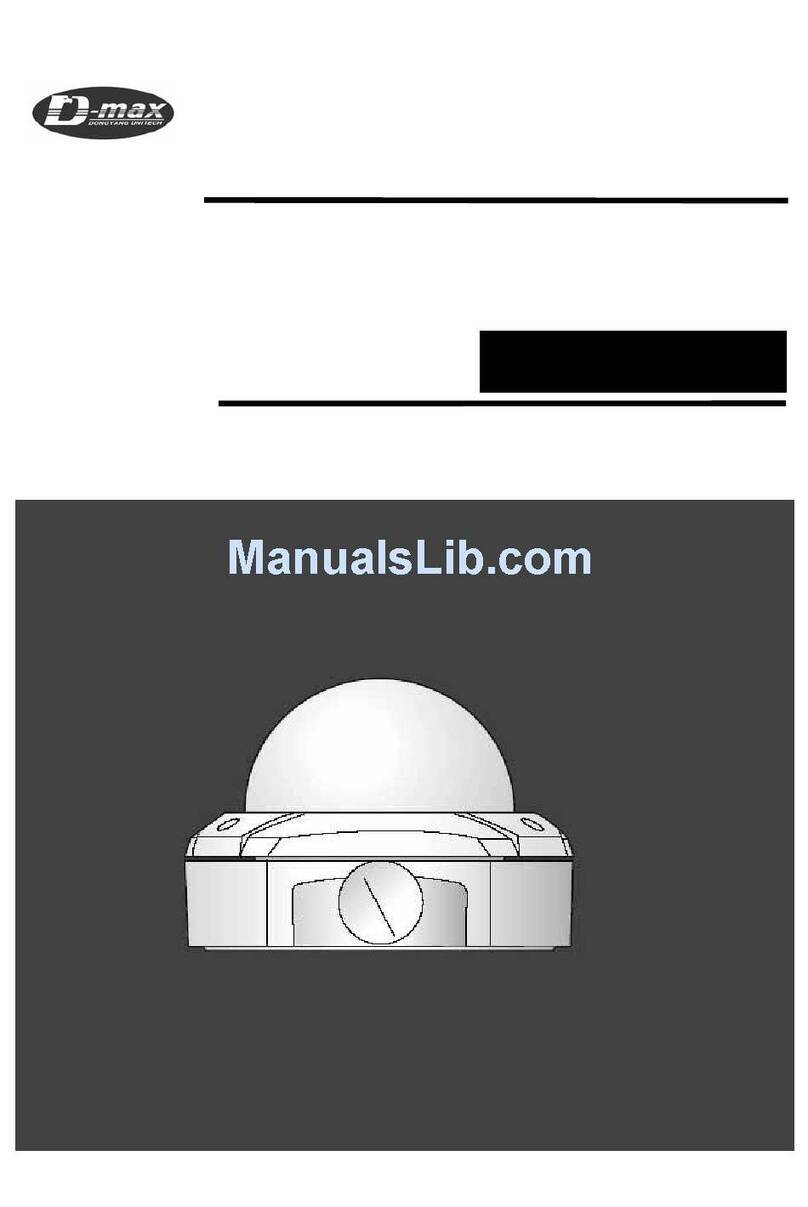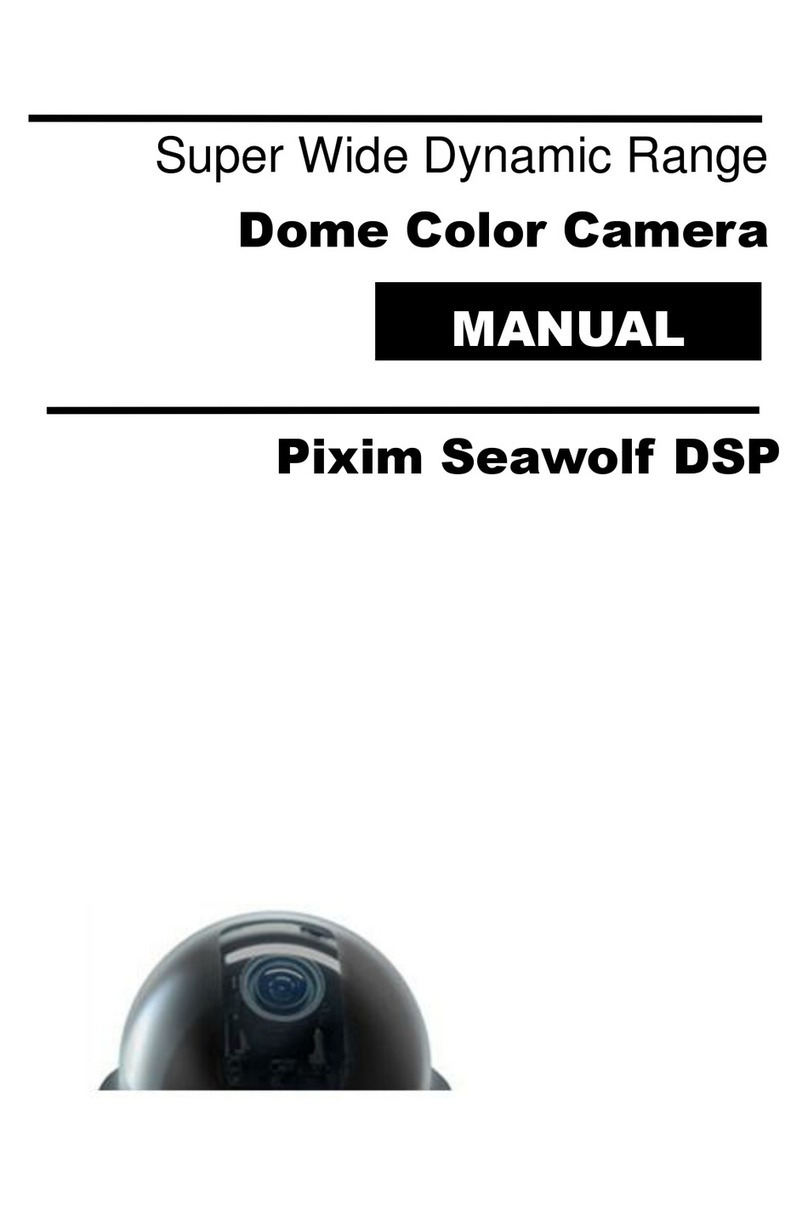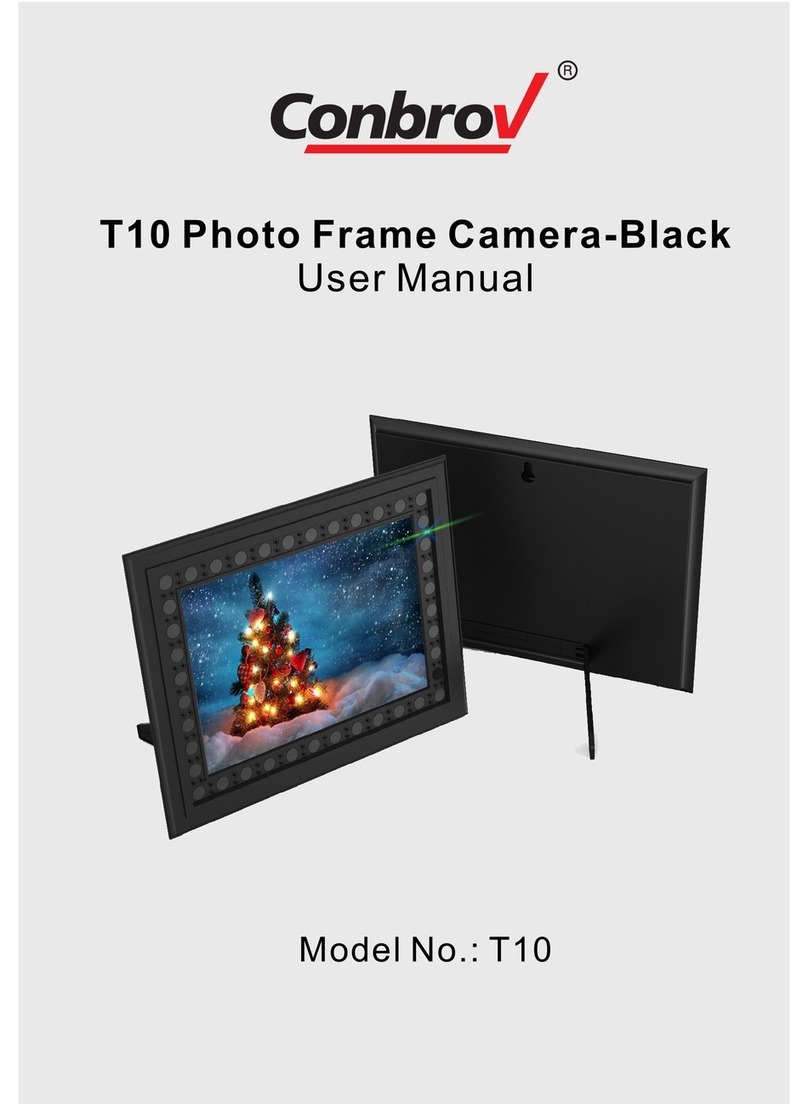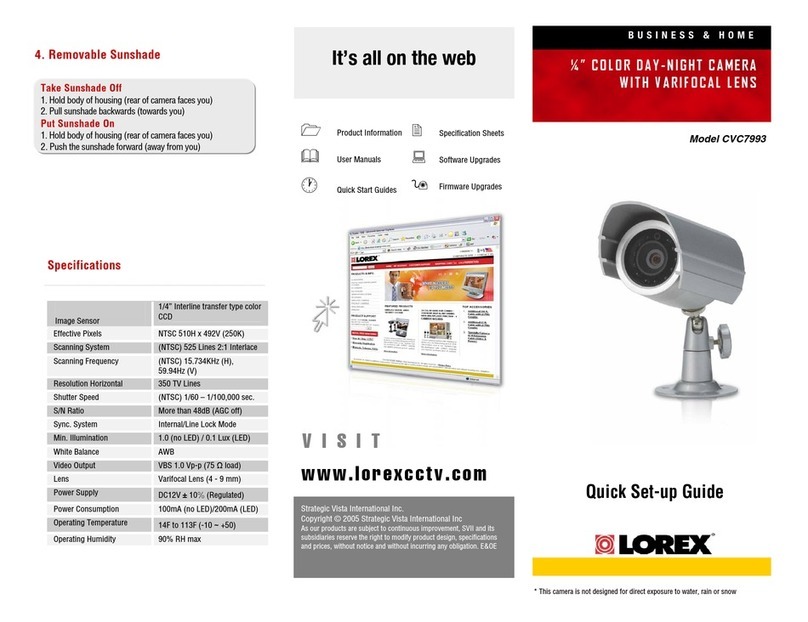D-MAX 600 TVL User manual

USER MANUAL
HIGH SPEED DOME CAMERA
600 TVL

2

1. CAUTION -------------------------------------------------------------------------------- 2
2. INTRODUCTION OF PRODUCT 4
1). DESCRIPTION AND FEATURES --------------------------------------------- 4
2). INSTALLATION AND CONNECTION ---------------------------------------- 5
2-1. NAME AND FUNCTION OF EACH PART ----------------------------- 5
2-2. INSTALLATION -------------------------------------------------------------- 6
2-3. BASIC CONNECTION ----------------------------------------------------- 8
2-4. CONNECTION DIAGRAM ------------------------------------------------ 9
3. DIRECTIONS FOR USE 10
1). DIP SWITCH SETTING ---------------------------------------------------------- 10
2). HOW TO CHANGE PROTOCOL ---------------------------------------------- 11
3). SETTING ADDRESS OF DIP SWITCHES ---------------------------------- 12
4). HOW TO USE OSD MENU ----------------------------------------------------- 13
4-1. HOW TO CONTROL OSD MENU --------------------------------------- 13
4-2. FUNCTIONAL DESCRIPTIONS ON EACH MENU ----------------- 14
4-3. FUNCTIONAL SETTING, OPERATION/DELETION THE ---------
KEYBOARD-------------------------------------------------------------------
27
4-4. OSD MESSAGE DESCRIPTION ---------------------------------------- 30
4 TROUBLE SHOOTING --------------------------------------------------------------- 32
5 DIMENSION --------------------------------------------------------------------------- 33
6 ASSEMBLY --------------------------------------------------------------------------- 35
7 SPECIFICATION -------------------------------------------------------------------- 43
Table of contents

2
Thank you for purchasing our product. Please operate the product after being
fully aware of the manual.
Pease contact us if you have any queries.
Precaution
Note the following matters before the installation of the product.
Avoid the following places for the installation.
1.CAUTION
A high/low temperature: Using indoor-cameras
in the places of +50°C~ -10°C can cause
troubles and lower its capacity.
Snow, rain and wet: Humidity or water and
any liquid inside-camera can cause troubles.
Oil, gas: Oil and gas can damage the camera
as they go through the cameras.
Vibration, shock: They bring on problems or
errors of the camera.
Direct light, exposure to the air: In the case of
that sets indoor- cameras outside where the
weather is changeable, it can cause problems.
Closing to High frequency and electric power
lines: Setting the camera up around
electromagnetic units or power supplier can
cause problems.

3
Caution in Use
Do not disassemble the unit and put alien substances in the unit.
- Disassembling the unit or putting alien substances such as a metal can make the
camera defective.
- Make sure of power switch-off before the installation.
: Ensure power switch-off and check the voltage the camera before the installation.
- Do not give the unit a shock and an operation.
: Giving a strong shock or an excessive power on the button, terminal can cause
problem.
This product has been designed and manufactured in accordance with the harmonized
European standards, following the provisions of the below stated directives.
Electromagnetic Compatibility Directive 89/336/EEC
(EN60065:1998, EN61000-6-3:2001, EN61000-6-1:1997)
This devise complies with part 15 of the FCC rules operation is subject to the
following two conditions: (1) This device may not cause harmful interference and
(2) This device must accept any interference received including interference that
may cause undesired operation

4
1) DESCRIPTION AND FEATURES
This camera has been designed elegantly for buildings, department stores that
need to be in harmony with the interior as a high speed dome camera, including
various observation functions.
2. INTRODUCTION OF PRODUCT
☺High Resolution and Zoom late
High resolution 600 TVL and Built-in High Zoom
( 27X,33X, 37X )Rate Camera with 16x Digital Zoom
☺A low light function
Surveillance with optimum picture is possible owing
to digital-slow-shutter function.
Digital-slow-shutter function is improving the CCD
sensitivity by electrically lengthening exposure time
so that it should be under surveillance on the
condition of 0.00004 Lux in B/W.
☺Various auto-surveillance functions
zPTZ trace
Track the registered manual operation for about 180
seconds.
zAuto swing
Repeat pan and tilt between two preset positions.
zGroup sequence
12 Preset positions are chained in one Group.
zTour sequence
Max 12 Groups are bound.
☺250 Preset positions
A maximum of 250 preset positions can be
programmed. The preset function enables to set
where you want on monitor at any time.
☺Smart pan/tilt function
zIt should be rotated pan travel by 360° endless.
zPan and tilt speed compensation function in proportion to
depth of zoom.
☺Day & Night function with filter
zIt allows to make surveillance in the night or low
illumination condition with motorized IR cut filter
system. (0.1 Lux)
zIn the darkness, it should be changed to black &
white mode automatically.
zWith DSS control, it allows watching on 0.00004
Lux.
☺8ch alarm inputs
It can be directly connected to sensor and used with
presets owing to built-in 8-channel sensor input
terminals. It can be also operated together with
other equipment owing to built-in alarm output. (2-
Relay normal output)
☺Auto flip function
The unit can track the moving object automatically
until 180° in vertical by using controller.
☺16 Privacy Masking Zones
For the privacy, it can be programmed for masking
zone up to 16 locations on the OSD menu screen.
☺OSD (On Screen Display) Menu
Provides character information displayed on the
monitor, such as the camera ID address, camera
name, preset number, sequence status, and sets
various functions of camera easily on the OSD
menu screen.
☺Wide Dynamic Range
Wide-dynamic-range function is possible to look at
object clearer in back light condition.

5
2) INSTALLATION AND CONNECTION
2-1. Name and function of each part
Connect it
with cover
housing or
bottom cover,
then combine
with bracket.
It protects inside
the camera, and
built-in pan
makes the heat
cool when using
of long time.
It is a part to be
connected with power,
video, data.
It is a part to set
Dip switch.
It combines with cover housing,
and the bubble rubber is useful
for the water proof outdoors
It is a bubble
cover for indoor
camera
INDOOR TYPE OUTDOOR TYPE

6
2-2. Installation
Open the cover with unscrewing 5 bolts, then
separate the camera body from the cover
housing with turning it as the same direction in
the picture
(the bolt of the bubble cover is not separated
completely)
Unlock the device of the bottom cover, then
separate the camera body cover from the
bottom cover with turning it as the same
direction in the picture.
INDOOR TYPE OUTOOR TYPE

7
LOCK DEVICE :
Check the direction when it connects
with camera body case,
And lock it with DSC-1000Si
AC24V INPUT
Use AC24V power and
use either terminal
power connect or jack
power connect.
POWER LED :
Power LED is turned
when the power is ON
DATA IN ( RS-485) :
Never connect the power into
here.
It is cause of a breakdown

8
2-3. Basic Connection
Connect the video line of a
monitor
DC12V 1A adaptor and junction box are
provided on a purchase. Junction box
consists of 2 data ports (each data port
can be connected with maximum up to
128 cameras and sub keyboard terminal.
User can control maximum up to 255
cameras connected by using the
exclusive control keyboard.
User can connect it maximum up to
1.2km when using twist pair shield
cable as a connecting cable.

9
2-4. Connection diagram
Must use AC24V power source. The current value must be 1.5A
or more and use a double winding transformer.
Alarm output is tangency output of
relay non-load. It can be used up to AC
220V/10A by connecting with the load.
The switch is automatically turned on
when the sensor works and it is
possible to cancel by using the
controller after the regular time
The sensor
Can be connected up to 8 channels and the
camera can be moved automatically to the
point by preset mode, if there is any
problems
DATA
Can be processed by RS 485 and connected in
parallel to use a large quantity of cameras.

10
1). DIP SWITCH SETTING
Set the camera numbers in the state of
ADDR, set communication speed, protocol
in the state of INIT.
This part is each address of camera.
-Termination Resistor (DIP SW NO1)
-Turn the last camera on the data line as a switch
to turn on/off the terminal resistor on. Turn the
DIP SW of some of the farthest cameras on in the
case of the data lines distributed to
* The first default is off.
-RS485RS422 SELECT (DIP SW NO2)
-Turn on or off for the suitable data system
between RS485 and RS422.
* The first default is off.
-Address /Initial select (DIP SW NO3)
-Set the DIP SW up in the ADDRESS.
*The first default is ADDRESS.
-Set the communication speed and Protocol
(Demand for the technical inquiry) up in the
state of the INITAIL.
-Internal/External (DIP SW NO5)
-Use it when selecting Internal and external.
* The first default is INTERNAL
3. DIRECIONS FOR USE

11
2) HOW TO SET PROTOCOL
Change No.3 at S2 to INIT if user wants to change Protocol.
①Please the power off.
②Switch on the Protocol that you want to change on as above table.
③The power on, then the set Protocol and Baud rate are appeared.
④The power off, if every setting is right. Then the change of Protocol is finished.
⑤Change No.3 at S2 to ADDR before the power on, then the power on after setting the address of
the camera.
⑥Try it again with the information as above the table, if something is wrong.
Set this part up Do not necessary to set it up
The switch to select baud rate The switch to select protocol

12
3) SETTING ADDRESS OF DIP SWITCHES.
Use DIP switches No.1 to No.8 for address, it can be set 1 program to 255 program.
RX
NO
DIP SWITCH (HEX) RX
NO
DIP SWITCH (HEX)
1 2 3 4 5 6 7 1 2 3 4 5 6 7
1 ON OFF OFF OFF OFF OFF OFF 33 ON OFF OFF OFF OFF ON OFF
2 OFF ON OFF OFF OFF OFF OFF 34 OFF ON OFF OFF OFF ON OFF
3 ON ON OFF OFF OFF OFF OFF 35 ON ON OFF OFF OFF ON OFF
4 OFF OFF ON OFF OFF OFF OFF 36 OFF OFF ON OFF OFF ON OFF
5 ON OFF ON OFF OFF OFF OFF 37 ON OFF ON OFF OFF ON OFF
6 OFF ON ON OFF OFF OFF OFF 38 OFF ON ON OFF OFF ON OFF
7 ON ON ON OFF OFF OFF OFF 39 ON ON ON OFF OFF ON OFF
8 OFF OFF OFF ON OFF OFF OFF 40 OFF OFF OFF ON OFF ON OFF
9 ON OFF OFF ON OFF OFF OFF 41 ON OFF OFF ON OFF ON OFF
10 OFF ON OFF ON OFF OFF OFF 42 OFF ON OFF ON OFF ON OFF
11 ON ON OFF ON OFF OFF OFF 43 ON ON OFF ON OFF ON OFF
12 OFF OFF ON ON OFF OFF OFF 44 OFF OFF ON ON OFF ON OFF
13 ON OFF ON ON OFF OFF OFF 45 ON OFF ON ON OFF ON OFF
14 OFF ON ON ON OFF OFF OFF 46 OFF ON ON ON OFF ON OFF
15 ON ON ON ON OFF OFF OFF 47 ON ON ON ON OFF ON OFF
16 OFF OFF OFF OFF ON OFF OFF 48 OFF OFF OFF OFF ON ON OFF
17 ON OFF OFF OFF ON OFF OFF 49 ON OFF OFF OFF ON ON OFF
18 OFF ON OFF OFF ON OFF OFF 50 OFF ON OFF OFF ON ON OFF
19 ON ON OFF OFF ON OFF OFF 51 ON ON OFF OFF ON ON OFF
20 OFF OFF ON OFF ON OFF OFF 52 OFF OFF ON OFF ON ON OFF
21 ON OFF ON OFF ON OFF OFF 53 ON OFF ON OFF ON ON OFF
22 OFF ON ON OFF ON OFF OFF 54 OFF ON ON OFF ON ON OFF
23 ON ON ON OFF ON OFF OFF 55 ON ON ON OFF ON ON OFF
24 OFF OFF OFF ON ON OFF OFF 56 OFF OFF OFF ON ON ON OFF
25 ON OFF OFF ON ON OFF OFF 57 ON OFF OFF ON ON ON OFF
26 OFF ON OFF ON ON OFF OFF 58 OFF ON OFF ON ON ON OFF
27 ON ON OFF ON ON OFF OFF 59 ON ON OFF ON ON ON OFF
28 OFF OFF ON ON ON OFF OFF 60 OFF OFF ON ON ON ON OFF
29 ON OFF ON ON ON OFF OFF 61 ON OFF ON ON ON ON OFF
30 OFF ON ON ON ON OFF OFF 62 OFF ON ON ON ON ON OFF
31 ON ON ON ON ON OFF OFF 63 ON ON ON ON ON ON OFF
32 OFF OFF OFF OFF OFF ON OFF 64 OFF OFF OFF OFF OFF OFF ON
-No.1 is changed to No.64 and the last No.64 is changed No.128 when No.7 DIP SW is on.
-No.1 is changed to No.129 when No.7 DIP SW is off and No.8 DIP SW is on.
-No.1 is changed to No.193 and user can set up to maximum 255 ADDRESS when No.7, 8 DIP SW are on.

13
4) HOW TO USE OSD MENU
4-1. How to control OSD menu
●OSD (ON SCREEN DISPLAY) CONTROL
It is the function to call up the Menu
*User can not only set Preset, Group, Tour, Swing, Trace functions of the camera up by the menu, but also set
them up by shortening keys. (Refer to 3-3 content)
●Accessing OSD MENU
(1) The menu is displayed on the screen with the key tone when user presses No.1 and menu key.
●OSD Menu Control.
●OSD Menu Control Up, Down, Right and Left moving
of Cursor like under pictures
●Cancellation of OSD MENU
◄◄ CAMERA SETUP p1 ►►
1.IDSet :CAM-001
2. OSD Display. : ID + Status
3.H-VReverse. :Normal
4. AGC Control : Max
5. Shutter speed. : AUTO
6. Sharpness level : 6
7. Brightness : 9
8.Flickerless :OFF
9. DNR Control : Medium
- NEXT MENU PAGE

14
4-2. Functional Descriptions of each Menu.
1. ID SET.
This function is to set
camera ID up to 16
letters on the monitor.
User can choose letters
that they want, if user
control a joystick up /
down / right / left, and
user can reselect the
previous letters, if user
presses Z/I, Z/O or turn the head of the joystick to right/left
2. OSD DISPLAY.
Set up whether user sets ID and STATUS to display on the
screen in normal operating.
●ID + Status: ‘ID’ and ‘Status’ displayed on the screen
●ID only: Only ‘ID’ displayed on the screen
●Status only: Only ‘Status’ displayed on the screen
●All off: Nothing displayed on the screen
3. H-V REVERSE
Set up H-V reverse mode.
●Normal
●H-REV : You can flip the picture horizontally on the screen.
●V-REV : You can flip the picture vertically on the screen.
●HV-REV : You can flip the picture horizontally and vertically on the
screen.
4. AGC CONTROL
AGC(Automatic Gain Control)- It adjusts the amount of video
amplification to maintain a full 1-volt peak-to-peak video signal output
automatically.
▶Low, Medium, Max
◄◄ CAMERA SETUP p1 ►►
1. ID Set : CAM-001
2. OSD Display. : ID + Status
3.H-VReverse. :Normal
4. AGC Control : Max
5. Shutter speed. : AUTO
6. Sharpness level : 6
7. Brightness : 9
8.Flickerless :OFF
9. DNR Control : Medium
- NEXT MENU PAGE
◄◄ CAMERA SETUP p1 ►►
1.IDSet :CAM-001
2.OSDDisplay. :ID+Status
3.H-VReverse. :Normal
4. AGC Control : Max
5. Shutter speed. : AUTO
6. Sharpness level : 6
7. Brightness : 9
8.Flickerless :OFF
9. DNR Control : Medium
- NEXT MENU PAGE
◄◄ CAMERA SETUP p1 ►►
1.IDSet :CAM-001
2. OSD Display. : ID + Status
3. H-V Reverse. : Normal
4. AGC Control : Max
5. Shutter speed. : AUTO
6. Sharpness level : 6
7. Brightness : 9
8.Flickerless :OFF
9. DNR Control : Medium
- NEXT MENU PAGE
◄◄ CAMERA SETUP p1 ►►
1.IDSet :CAM-001
2. OSD Display. : ID + Status
3.H-VReverse. :Normal
4.AGCControl :Max
5. Shutter speed. : AUTO
6. Sharpness level : 6
7. Brightness : 9
8.Flickerless :OFF
9. DNR Control : Medium
- NEXT MENU PAGE

15
5. SHUTTER SPEED
As a setting shutter speed mode, it can be distinguished a fast
moving subject easily by means of shutter speed up.
※Attention-The illumination of the camera decreases if shutter
speed is up.
※The state of first default is ‘AUTO’.
※It can be worked in the state of Flickerless ‘off’
▶Range : Auto, 1/125, 1/250, 1/500, --- 1/120000
6. SHARPNESS LEVEL
Compensation of the shape of a subject
▶Range : 0 ~ 10, Default : 6
7. BRIGHTNESS
Control brightness of a screen.
The screen gets dark because an iris is closed as the numerical
value is low, whereas the screen gets bright because an iris
is opened as the numerical value is high.
▶Range: 0~19, Default: 9
8. FLICKERLESS
Tremble on the screen is removed in the state of FLICKERLESS ‘ON’,
the shutter speed, at the same time, is fixed in 1/120sec in NTSC and
in 1/100sec in PAL.
▶Off, Manual, On
◄◄ CAMERA SETUP p1 ►►
1.IDSet :CAM-001
2. OSD Display. : ID + Status
3.H-VReverse. :Normal
4. AGC Control : Max
5.Shutterspeed. :AUTO
6. Sharpness level : 6
7. Brightness : 9
8.Flickerless :OFF
9. DNR Control : Medium
- NEXT MENU PAGE
◄◄ CAMERA SETUP p1 ►►
1.IDSet :CAM-001
2. OSD Display. : ID + Status
3.H-VReverse. :Normal
4. AGC Control : Max
5. Shutter speed. : AUTO
6. Sharpness level : 6
7. Brightness : 9
8.Flickerless :OFF
9. DNR Control : Medium
- NEXT MENU PAGE
◄◄ CAMERA SETUP p1 ►►
1.IDSet :CAM-001
2. OSD Display. : ID + Status
3.H-VReverse. :Normal
4. AGC Control : Max
5. Shutter speed. : AUTO
6. Sharpness level : 6
7.Brightness :9
8.Flickerless :OFF
9. DNR Control : Medium
- NEXT MENU PAGE
◄◄ CAMERA SETUP p1 ►►
1.IDSet :CAM-001
2. OSD Display. : ID + Status
3.H-VReverse. :Normal
4. AGC Control : Max
5. Shutter speed. : AUTO
6. Sharpness level : 6
7. Brightness : 9
8. Flickerless : OFF
9. DNR Control : Medium
- NEXT MENU PAGE

16
9. DNR Control
It can remarkably reduce noise of minimum illumination by super
noise removable technique and also file size becomes smaller while
DVR is being recorded by the effective reduction of noise.
▶Off, Low, Medium, Max
10. BACK LIGHT
This camera is designed so that it delivers a distinctive subject and
background at the same time, even when the subject is in backlight,
unlike conventional cameras, by adopting a proprietary DSP chip.
.Please select a suitable mode below them (The Set Back Light Mode
will be automatically changed by the selection)
▶Off, WDR MODE, HLC MODE, BLC MODE
WDR : When there are both bright and dark areas at the same time,
this mode makes both areas distinctive.
BLC : Enables a user to directly select a desired area from a picture, and to view the area more clearly..
HLC(High Light Compensation) : If there is a high light installed in dark environment such as an apartment
parking garage or gas station entrance, removing the high light makes it possible to view car license plates
efficiently
OFF : Deactivates the BACKLIGHT function.
11. SET BACK LIGHT MODE
▶WDR MODE
- Limit: Adjust the WDR Sensitivity by selecting Low or Max
- Level: Adjust the WDR Brightness by controlling 0~15.
▶HLC(High Light Compensation)MODE
- Limit: Adjust the HLC Sensitivity by selecting Low, Medium or Max
- Level: Adjust the WDR Brightness by controlling 0~15.
- This Function only operate in nighttime.
▶BLC MODE : Select BLC mode or BLC Set area mode by using
the joystick.
- BLC Level: Adjust the BLC Sensitivity by selecting Low, Medium or Max
- BLC Set AREA (Press F/F): Set BLC area location and size
- Select F/F button, and set the BLC area by using the joystick, and set are size by using Z/I, Z/O buttons.
(The monitor shows as Exit BLC set(Press F/N)
After complete all setup, press F/N button, and then move to RETURN MENU PAGE. It is automatically saved.
◄◄ CAMERA SETUP p1 ►►
1.IDSet :CAM-001
2. OSD Display. : ID + Status
3.H-VReverse. :Normal
4. AGC Control : Max
5. Shutter speed. : AUTO
6. Sharpness level : 6
7. Brightness : 9
8.Flickerless :OFF
9.DNRControl :Medium
- NEXT MENU PAGE
◄◄ CAMERA SETUP p2 ►►
10.BackLight :WDRMode
11. Set Back Light Mode
12. White Balance : Auto
13.FocusMode :Oneshot
14. Zoom Max Limit : Off
15. DSS Control : 10 Field
16.Day&Night :Auto+Hi
17. Stabilize On/Off : Off
- PREV MENU PAGE
- NEXT MENU PAGE
◄◄ CAMERA SETUP p2 ►►
10. Back Light : WDR Mode
11. Set Back Light Mode
12. White Balance : Auto
13.FocusMode :Oneshot
14. Zoom Max Limit : Off
15. DSS Control : 10 Field
16.Day&Night :Auto+Hi
17. Stabilize On/Off : Off
- PREV MENU PAGE
- NEXT MENU PAGE

17
12. WHITE BALANCE
It prevents from that white color is changed as illumination, user can
set it up in 2 ways.
▶Auto, Indoor, Outdoor
13. FOCUS MODE
Change Focus Mode to hand-worked or auto.
▶OneShot : Auto Focusing mode works during non-working
after zoom is worked.
▶Auto: It adjusts the focus automatically as it monitors the
screen.
▶Manual: User can control the focus by hand-worked.
14. ZOOM MAX Limit
It is used when user corrects and limits the extensional range
of the focus as a function to set the maximum value of zoom.
▶Off,
▶27x zoom : 54X ~ 432X
33x zoom : 66X ~ 528X
37x zoom : 74X ~ 592X
15. DSS CONTROL
An object becomes clear as the field value gets higher in
illumination, whereas a moving object becomes dim.
▶Range : Off, 2 ~ 512 fields
◄◄ CAMERA SETUP p2 ►►
10. Back Light : WDR Mode
11. Set Back Light Mode
12. White Balance : Auto
13.FocusMode :Oneshot
14. Zoom Max Limit : Off
15. DSS Control : 10 Field
16.Day&Night :Auto+Hi
17. Stabilize On/Off : Off
- PREV MENU PAGE
- NEXT MENU PAGE
◄◄ CAMERA SETUP p2 ►►
10. Back Light : WDR Mode
11. Set Back Light Mode
12. White Balance : Auto
13. Focus Mode :Oneshot
14. Zoom Max Limit : Off
15. DSS Control : 10 Field
16.Day&Night :Auto+Hi
17. Stabilize On/Off : Off
- PREV MENU PAGE
- NEXT MENU PAGE
◄◄ CAMERA SETUP p2 ►►
10. Back Light : WDR Mode
11. Set Back Light Mode
12. White Balance : Auto
13.FocusMode :Oneshot
14. Zoom Max Limit : Off
15. DSS Control : 10 Field
16.Day&Night :Auto+Hi
17. Stabilize On/Off : Off
- PREV MENU PAGE
- NEXT MENU PAGE
◄◄ CAMERA SETUP p2 ►►
10. Back Light : WDR Mode
11. Set Back Light Mode
12. White Balance : Auto
13.FocusMode :Oneshot
14. Zoom Max Limit : Off
15. DSS Control : 10 Field
16.Day&Night :Auto+Hi
17. Stabilize On/Off : Off
- PREV MENU PAGE
- NEXT MENU PAGE

18
16. DAY& NIGHT
The function is used to distinguish an object clearly in the dark
condition.
▶ Auto-Low : This mode is worked automatically according to
sensitivity, if the sensitivity is low
▶ Auto-Hi : This mode is worked automatically according to
sensitivity, if the sensitivity is high.
▶ On : Change into DAY & NIGHTY mode by hand-worked
▶ Off : Set DAY & NIGHTY mode ‘off’
17. STABILIZE On/Off
There is some tremble as zoom magnification is high, the function
can compensate the tremble.
▶On / Off
18. SELECT ALARM
Tremble on the screen is removed in the state of FLICKERLESS
‘ON’, the shutter speed, at the same time, is fixed in 1/120sec in
NTSC and in 1/100sec in PAL.
Alarm CH On/Off Page
19. Motion Detection
Set Motion ‘On’ after move the camera where user wants.
It displays the message ‘Motion Detected’ on the screen
when the moving of an object is sensed on the same screen.
◄◄ CAMERA SETUP p2 ►►
10. Back Light : WDR Mode
11. Set Back Light Mode
12. White Balance : Auto
13.FocusMode :Oneshot
14. Zoom Max Limit : Off
15. DSS Control : 10 Field
16.Day&Night :Auto+Hi
17. Stabilize On/Off : Off
- PREV MENU PAGE
- NEXT MENU PAGE
◄◄ CAMERA SETUP p2 ►►
10. Back Light : WDR Mode
11. Set Back Light Mode
12. White Balance : Auto
13.FocusMode :Oneshot
14. Zoom Max Limit : Off
15. DSS Control : 10 Field
16.Day&Night :Auto+Hi
17. Stabilize On/Off :Off
- PREV MENU PAGE
- NEXT MENU PAGE
◄◄ CAMERA SETUP p3 ►►
18. Select Alarm : Sensor
19. Motion Detection : Off
20. Preset Set & Run Page
21.Trace Set Page
22. Alarm CH On/Off Page
23. Alarm Preset Set Page
24. Privacy Zone Set Page
- PREV MENU PAGE
- NEXT MENU PAGE
◄◄ CAMERA SETUP p3 ►►
18.SelectAlarm :Sensor
19. Motion Detection : Off
20. Preset Set & Run Page
21.Trace Set Page
22. Alarm CH On/Off Page
23. Alarm Preset Set Page
24. Privacy Zone Set Page
- PREV MENU PAGE
- NEXT MENU PAGE
This manual suits for next models
1
Table of contents
Other D-MAX Security Camera manuals

D-MAX
D-MAX DCC-601DV User manual
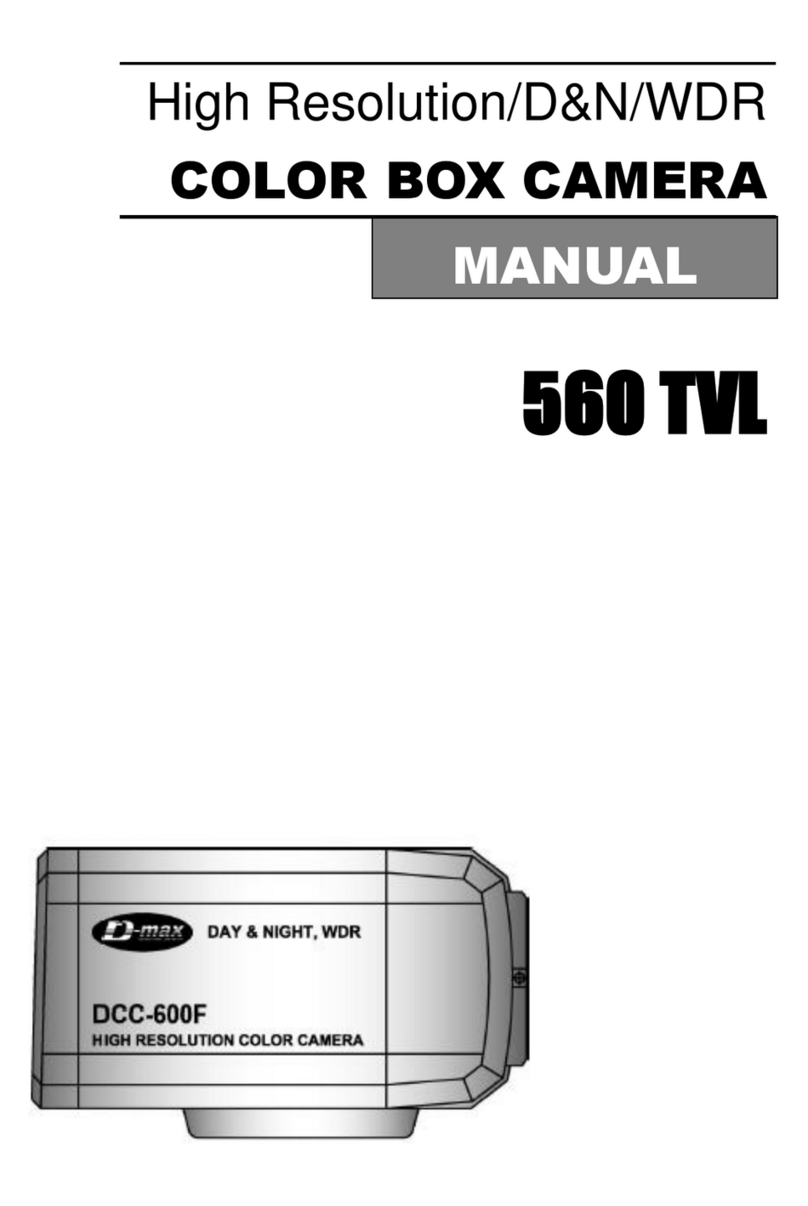
D-MAX
D-MAX DCC-600F User manual

D-MAX
D-MAX DSC-Se5 User manual

D-MAX
D-MAX DCC-501DV User manual

D-MAX
D-MAX DSC-2000Si User manual
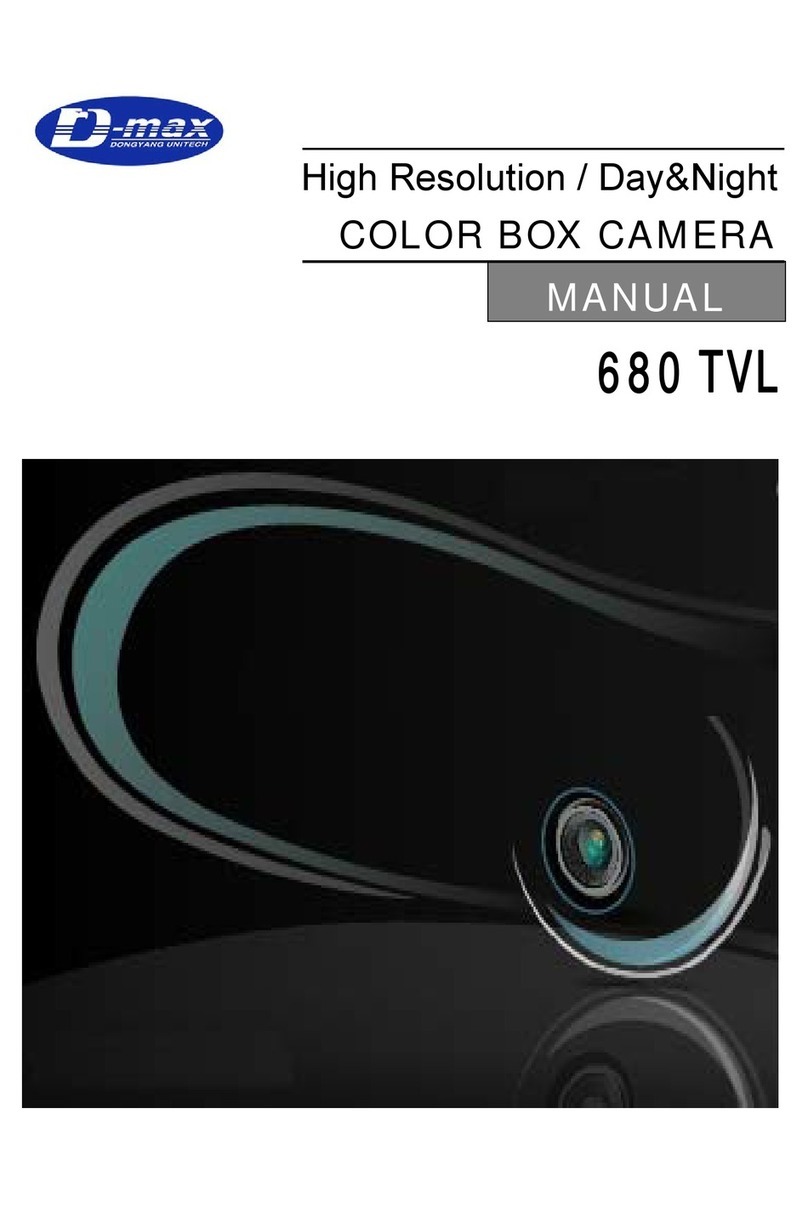
D-MAX
D-MAX 680 TVL User manual
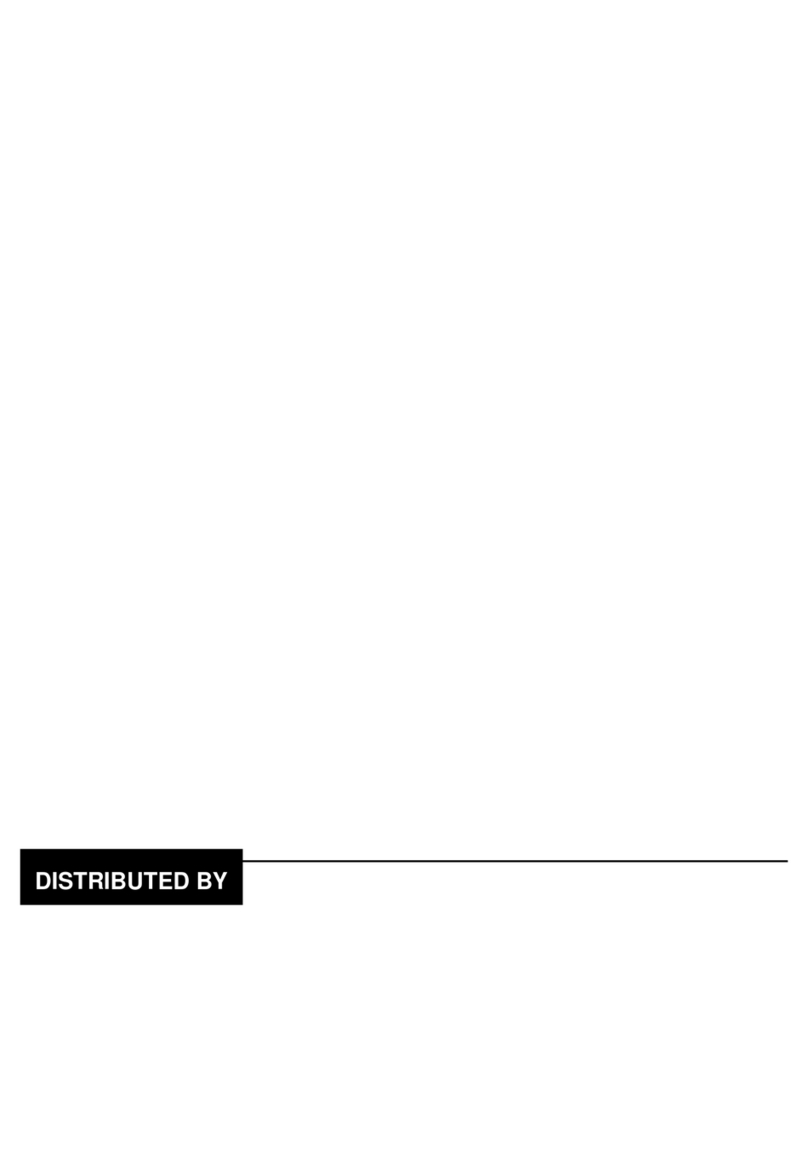
D-MAX
D-MAX DCC-708DV User manual
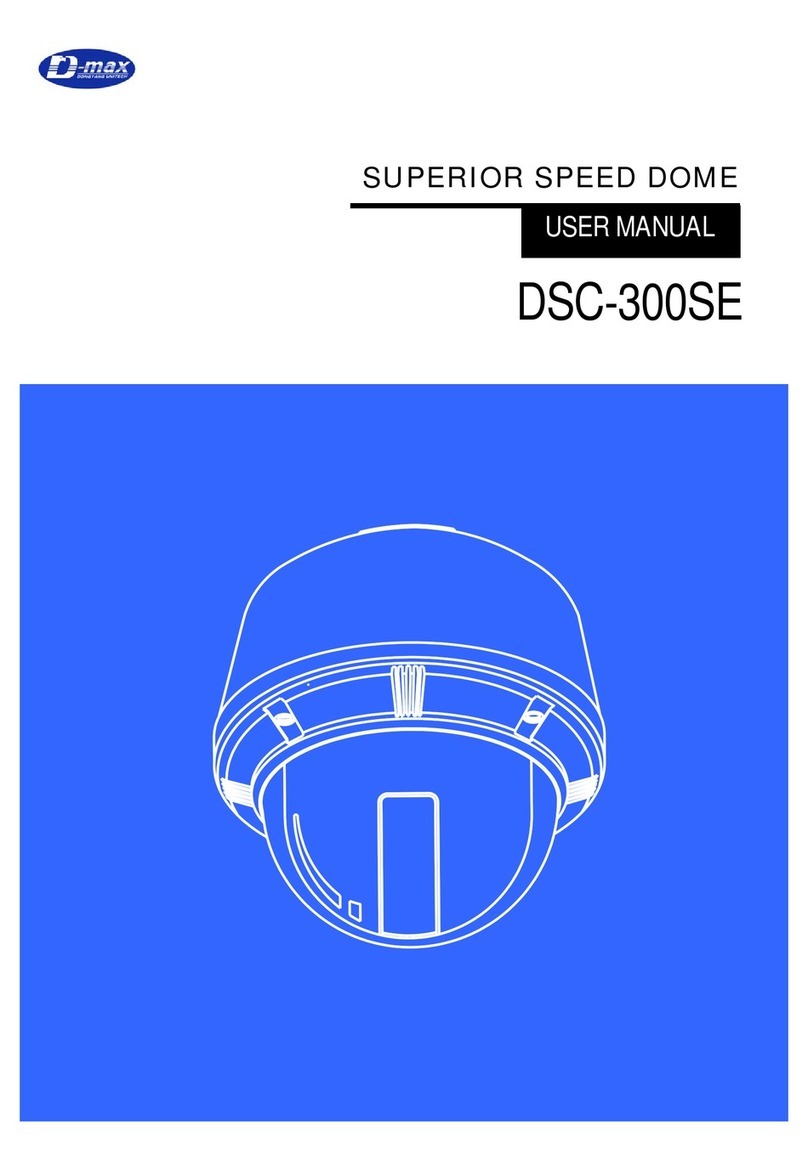
D-MAX
D-MAX DSC-300SE User manual

D-MAX
D-MAX DMC Series User manual

D-MAX
D-MAX DCC-520DV User manual

D-MAX
D-MAX DCC-528DV User manual
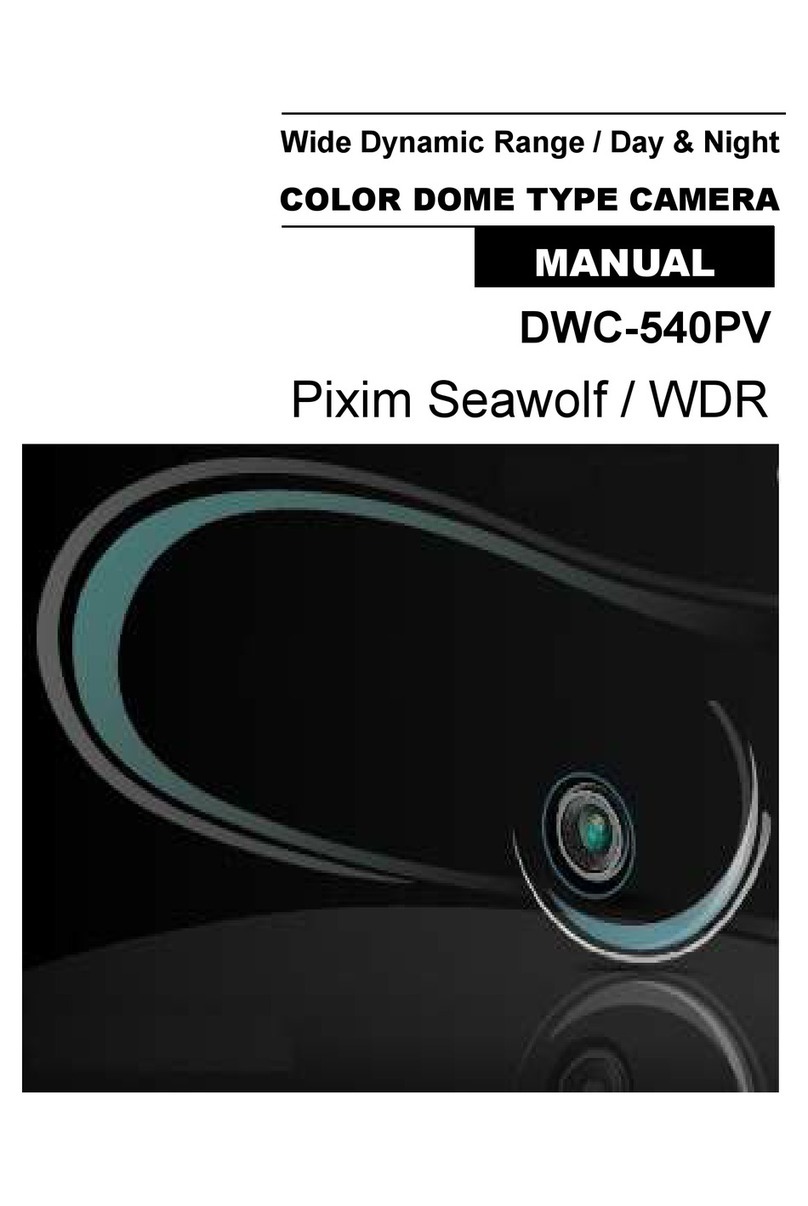
D-MAX
D-MAX DWC-540PV User manual

D-MAX
D-MAX DHC-10SITA User manual

D-MAX
D-MAX DMC-20SEC User manual

D-MAX
D-MAX DSC-737SE User manual
D-MAX
D-MAX DIC-7030DV User manual

D-MAX
D-MAX DCC-500F User manual

D-MAX
D-MAX DMS-200 User manual

D-MAX
D-MAX DCC-500D User manual

D-MAX
D-MAX DCC-520DV User manual