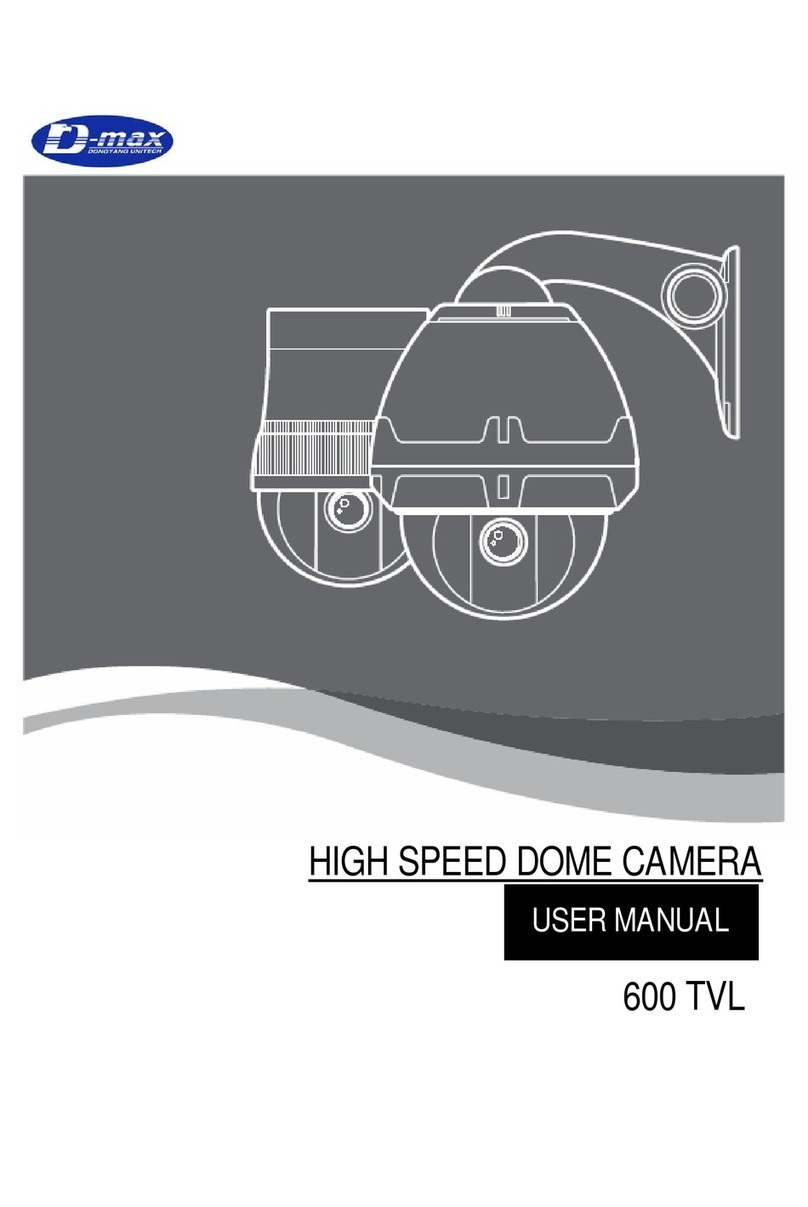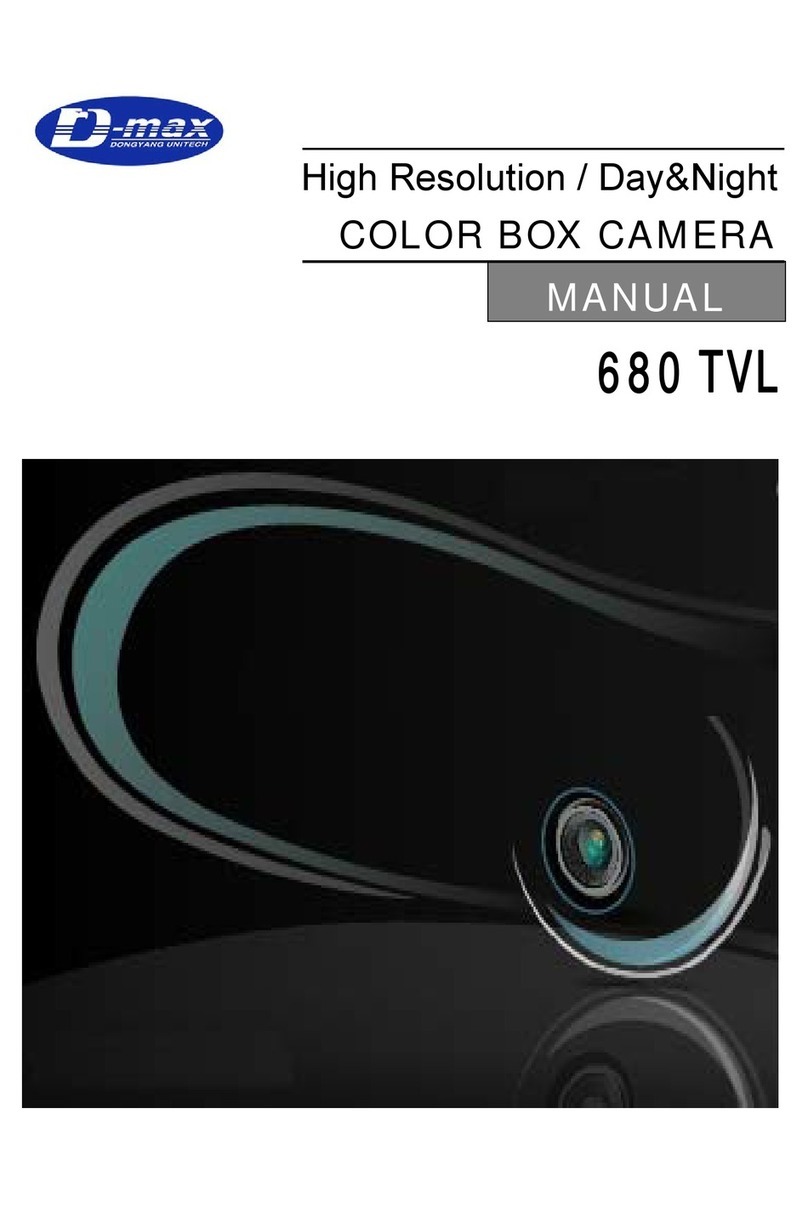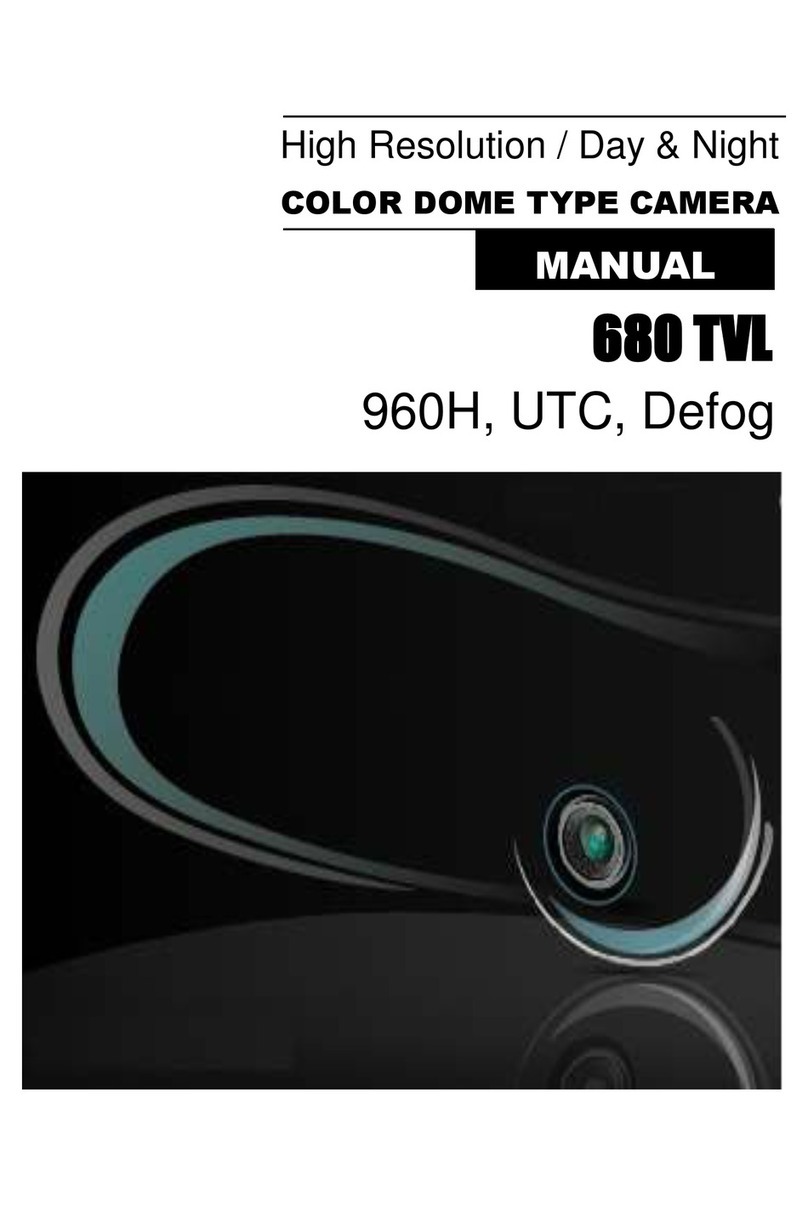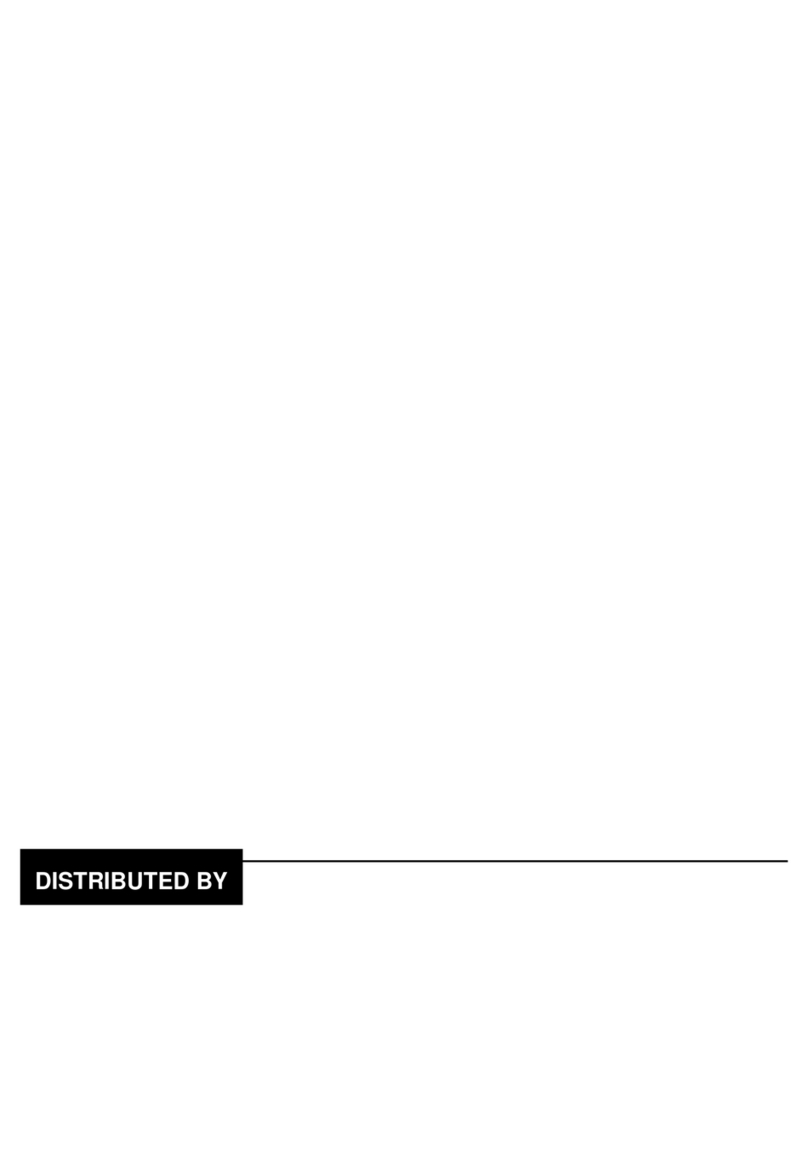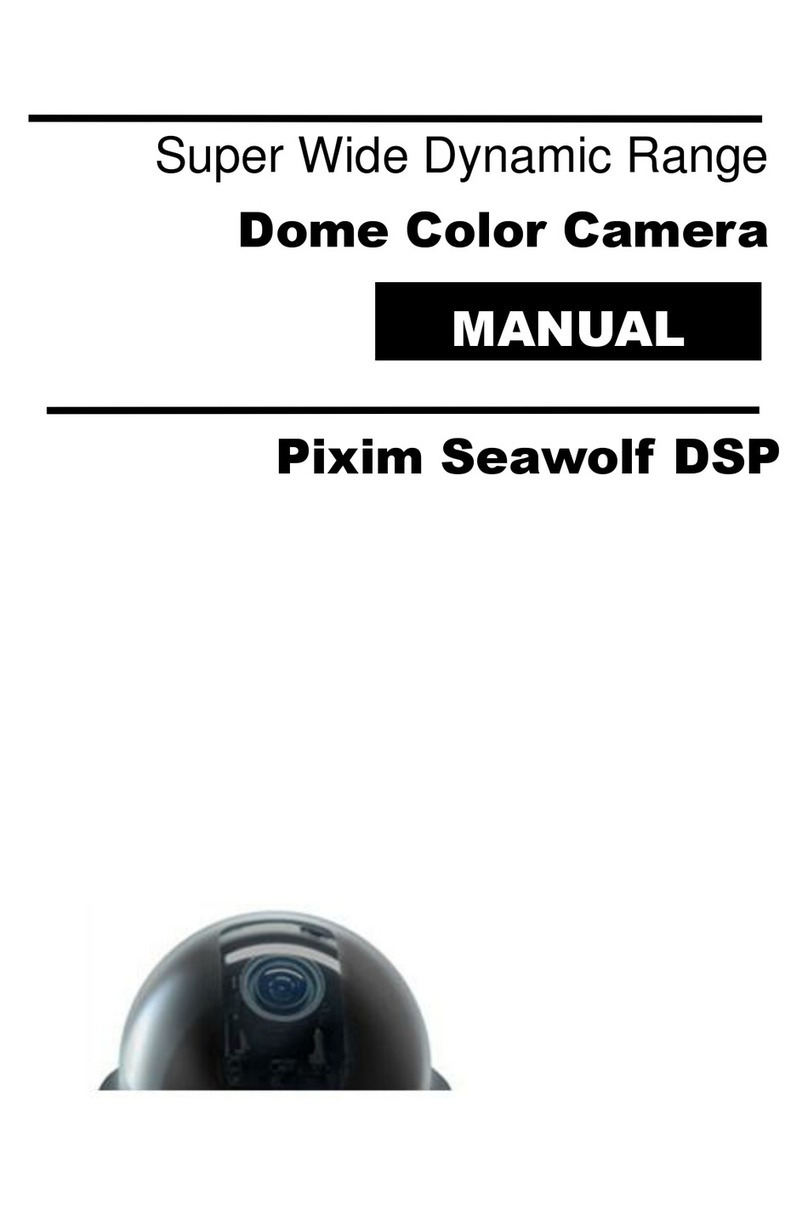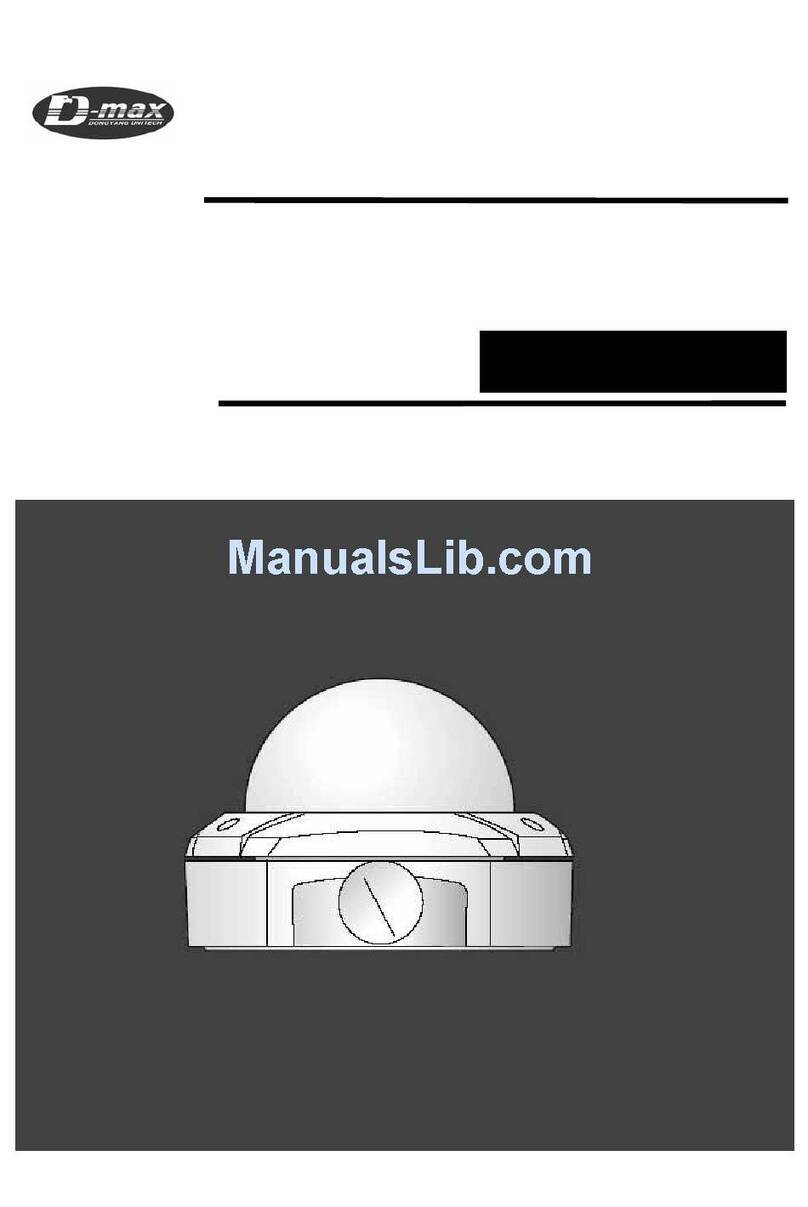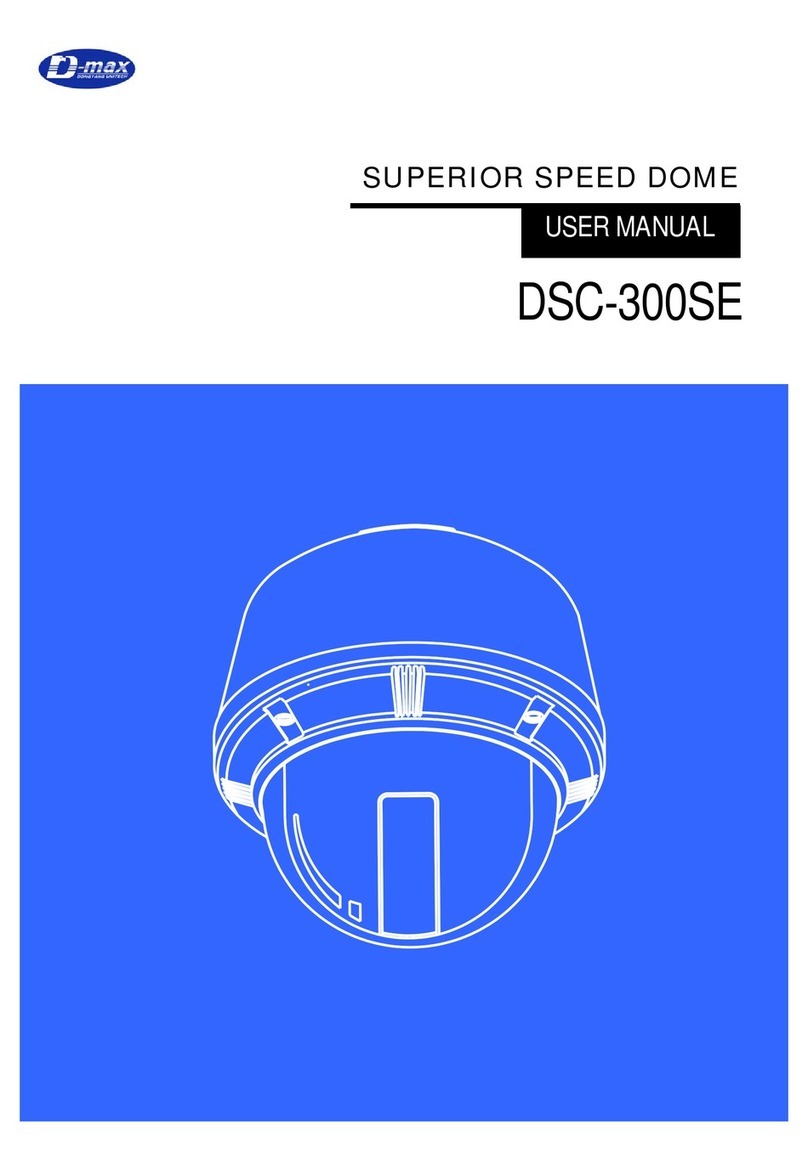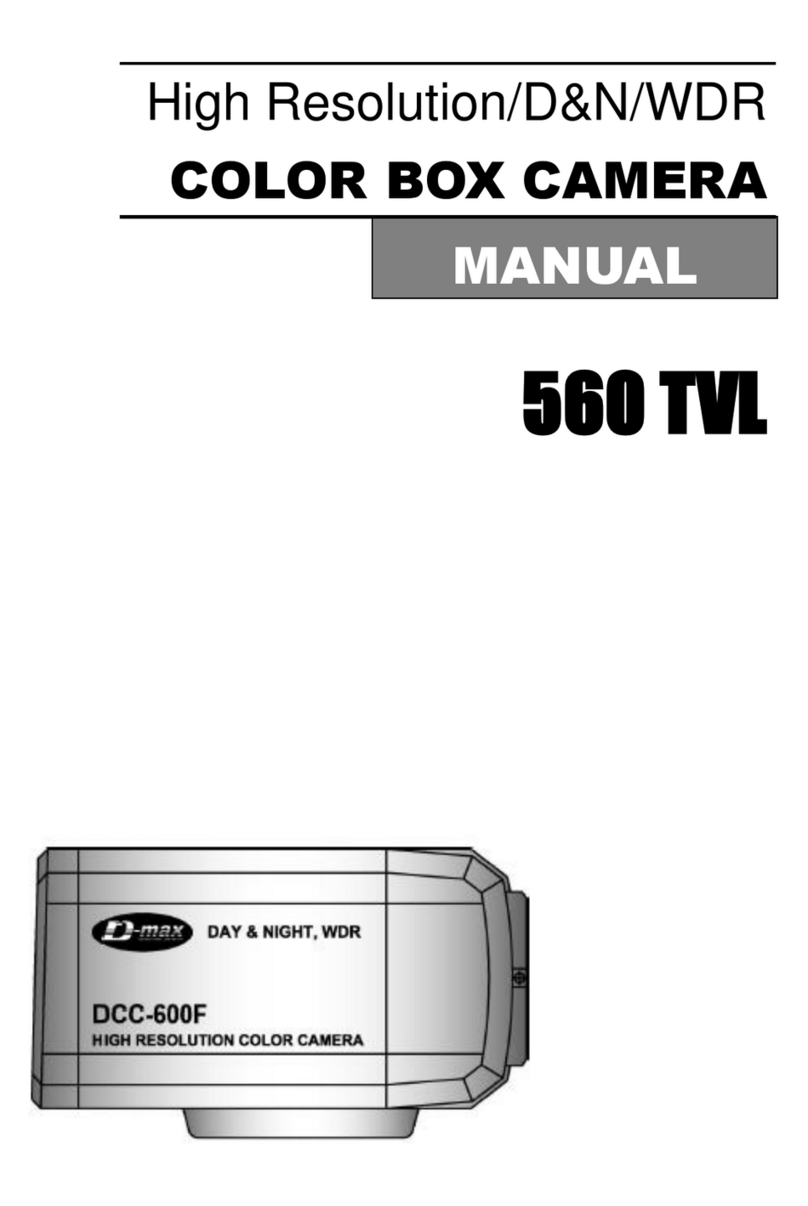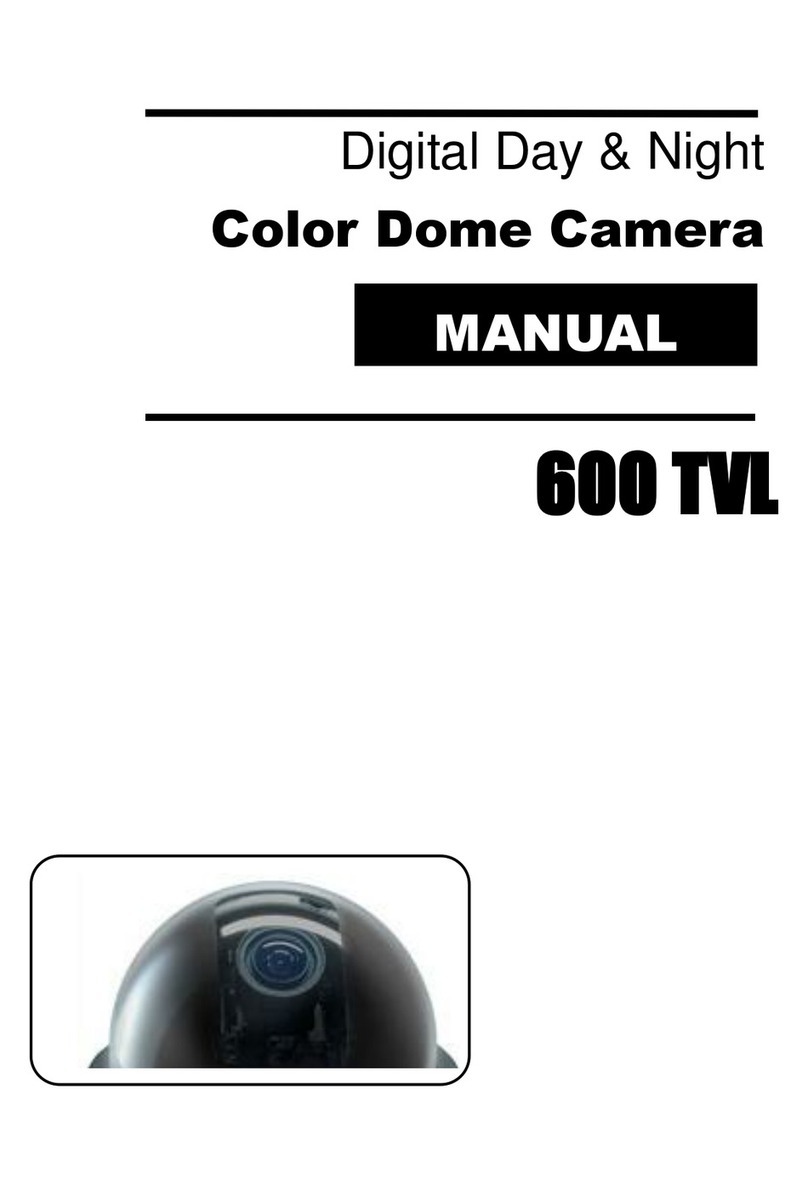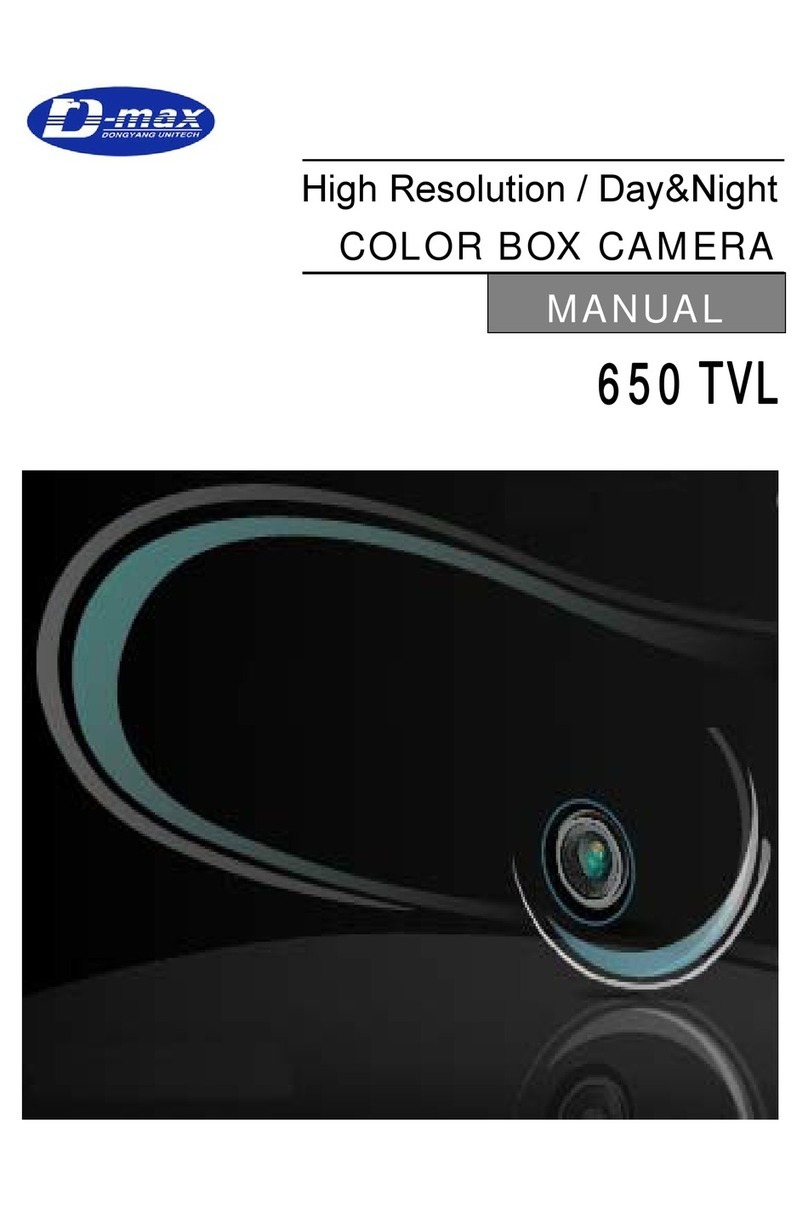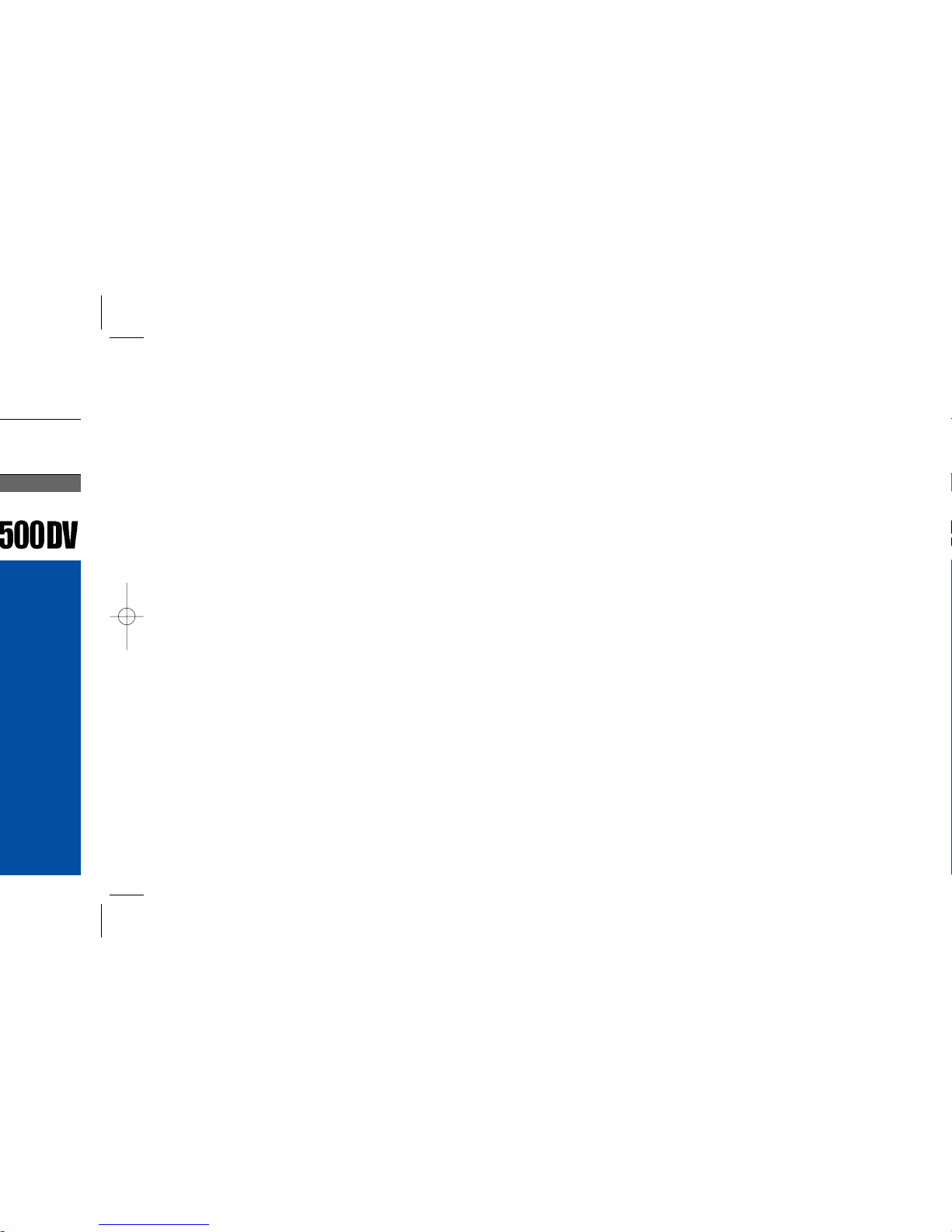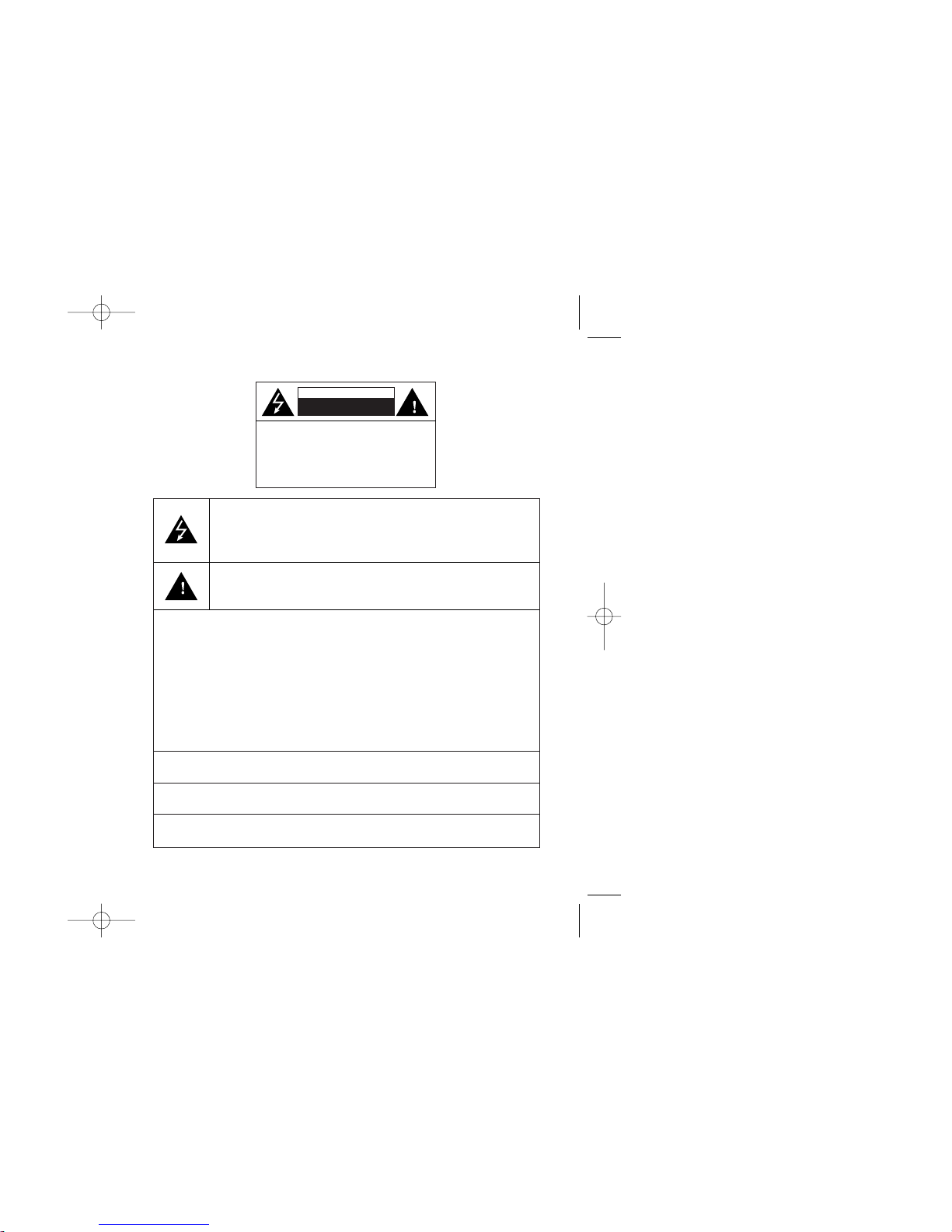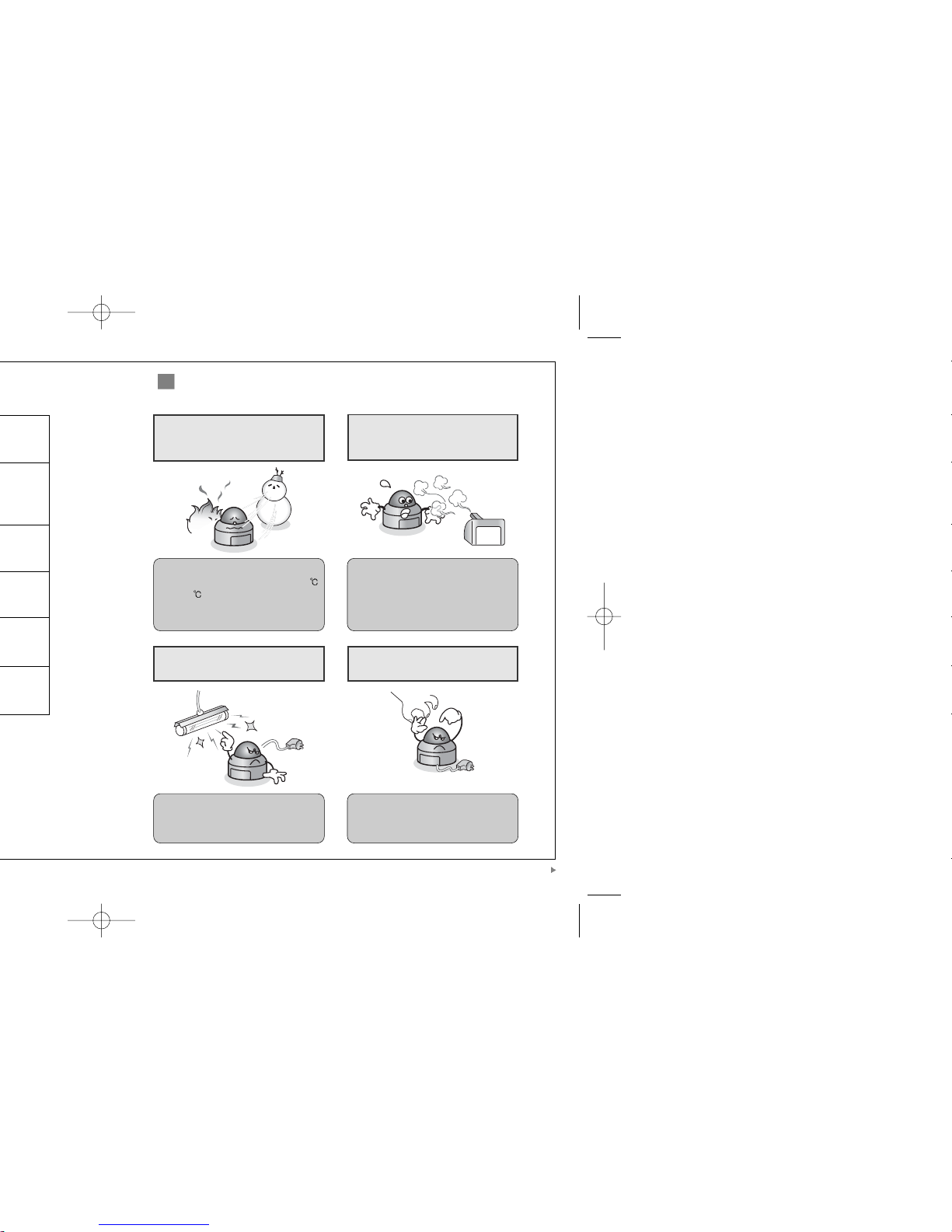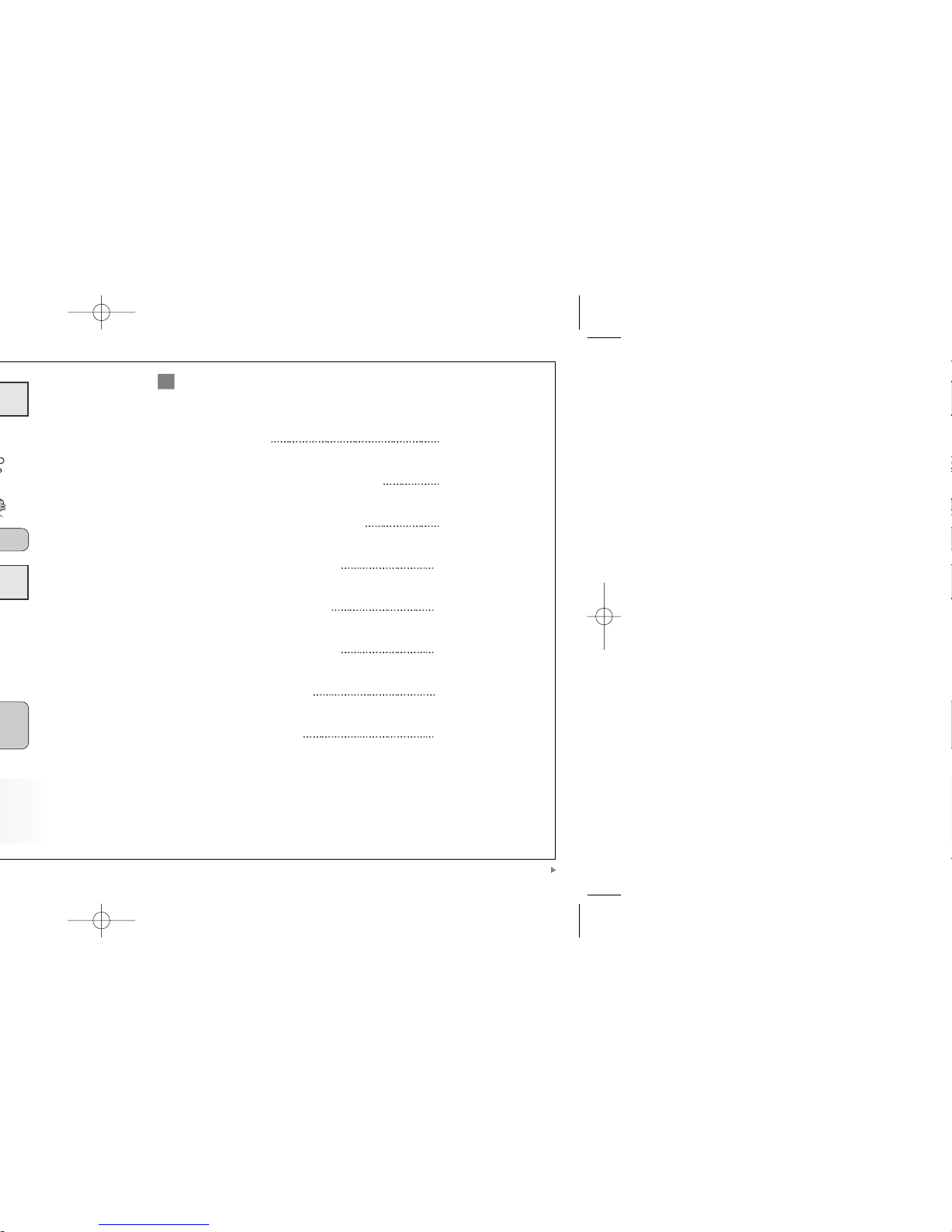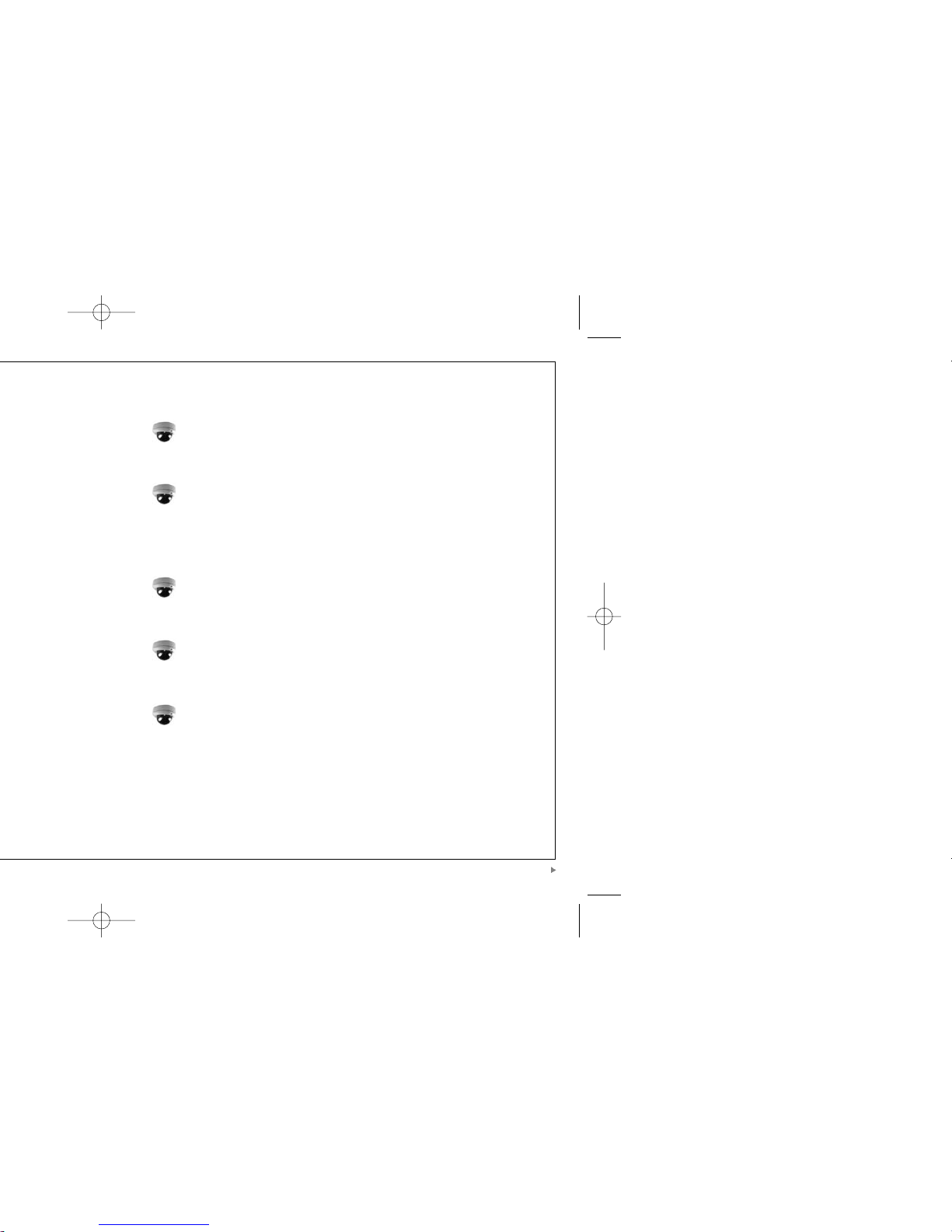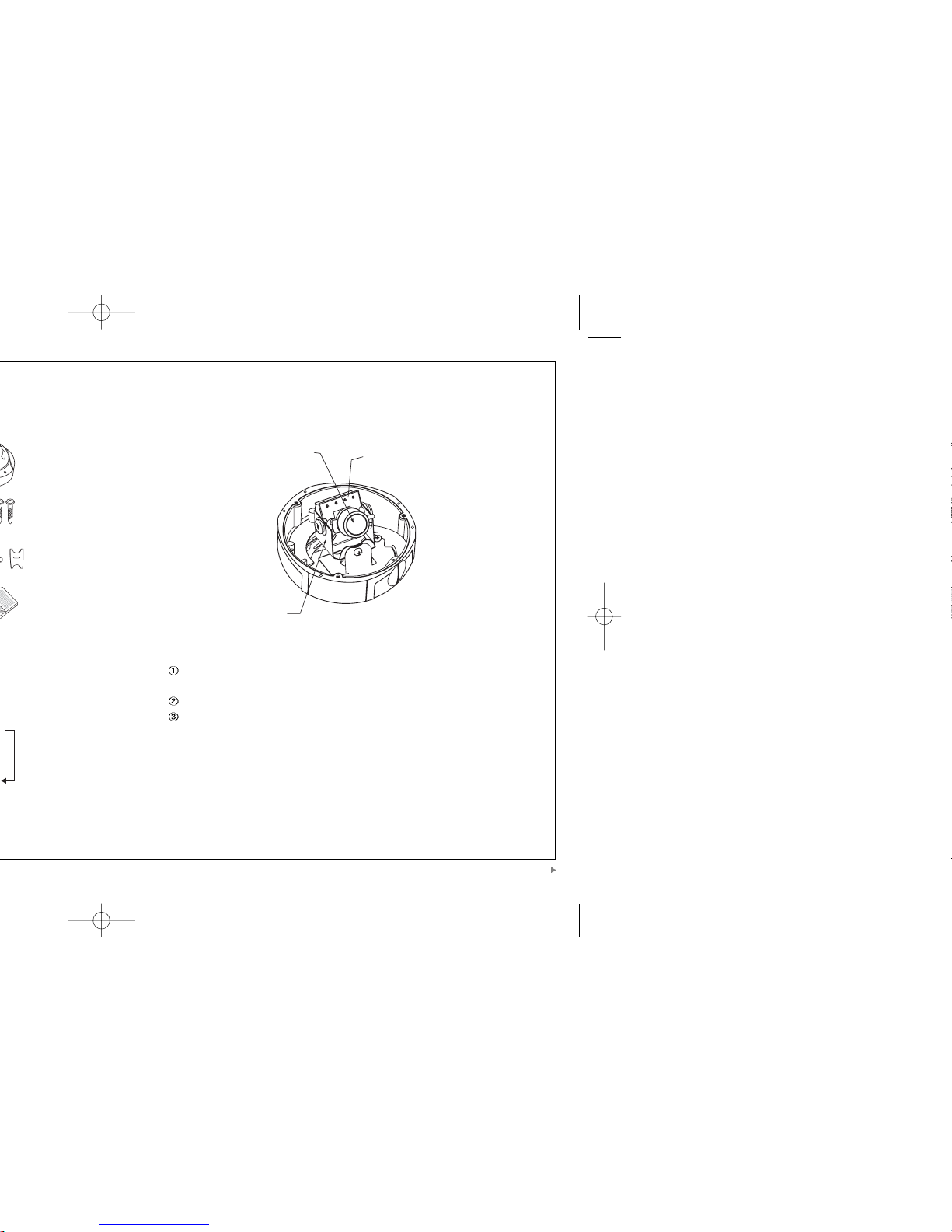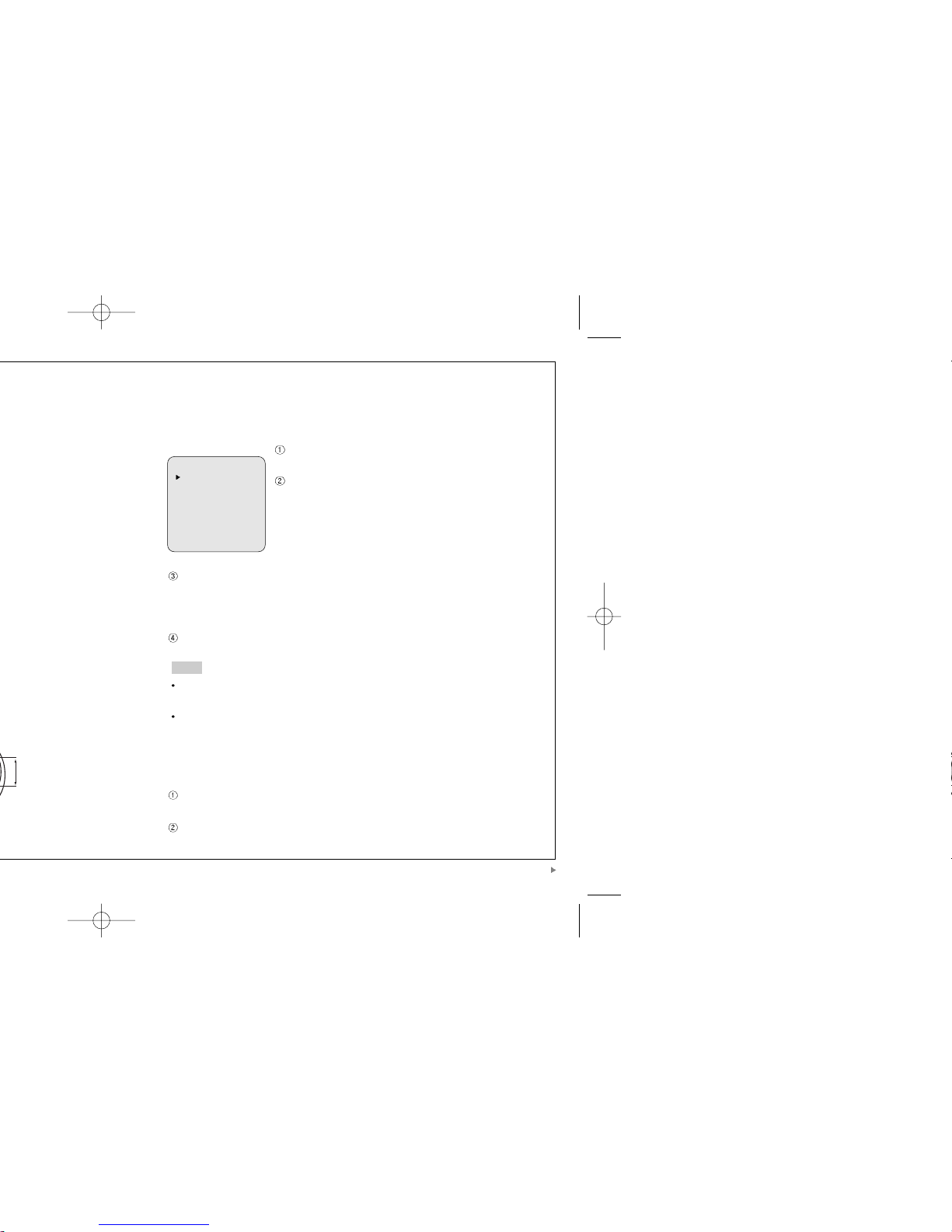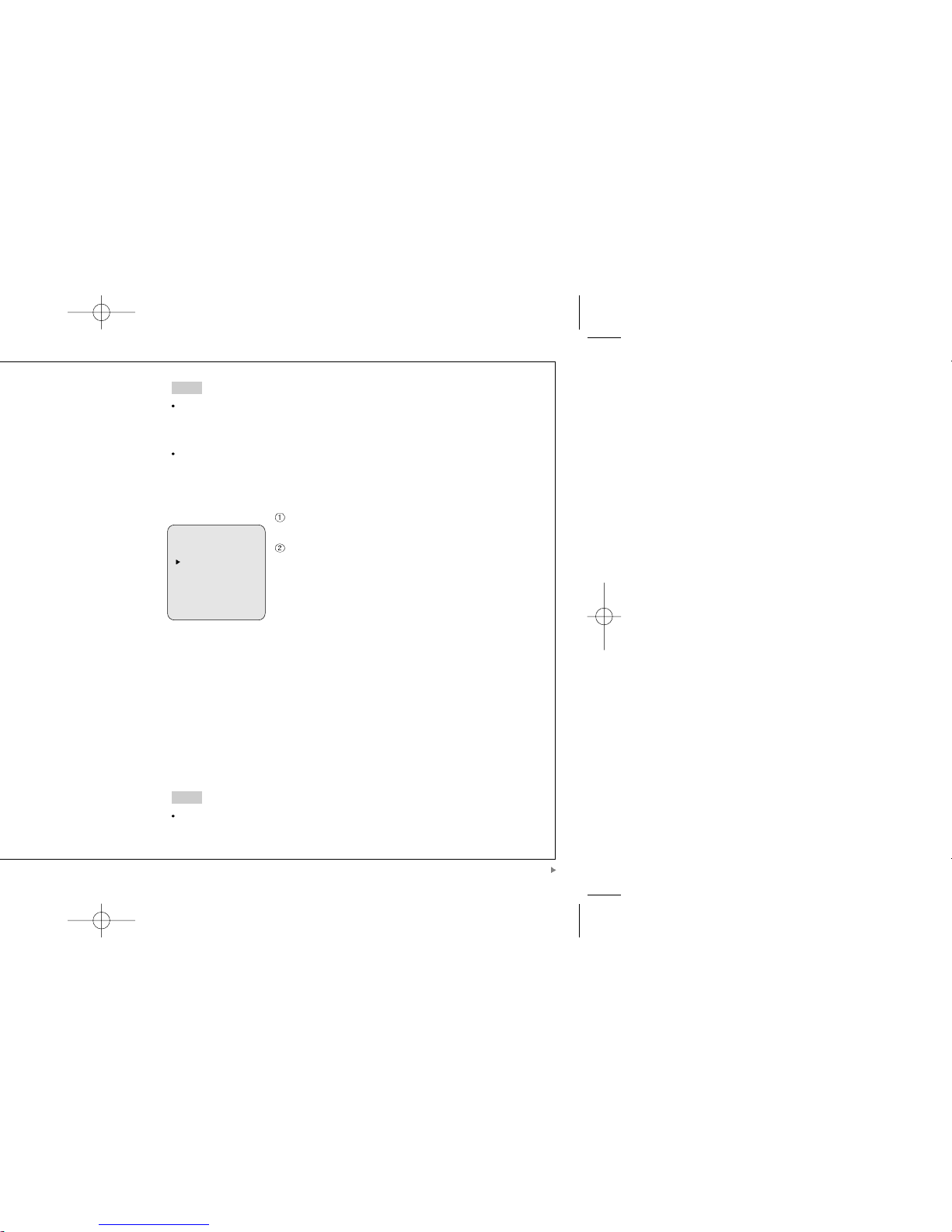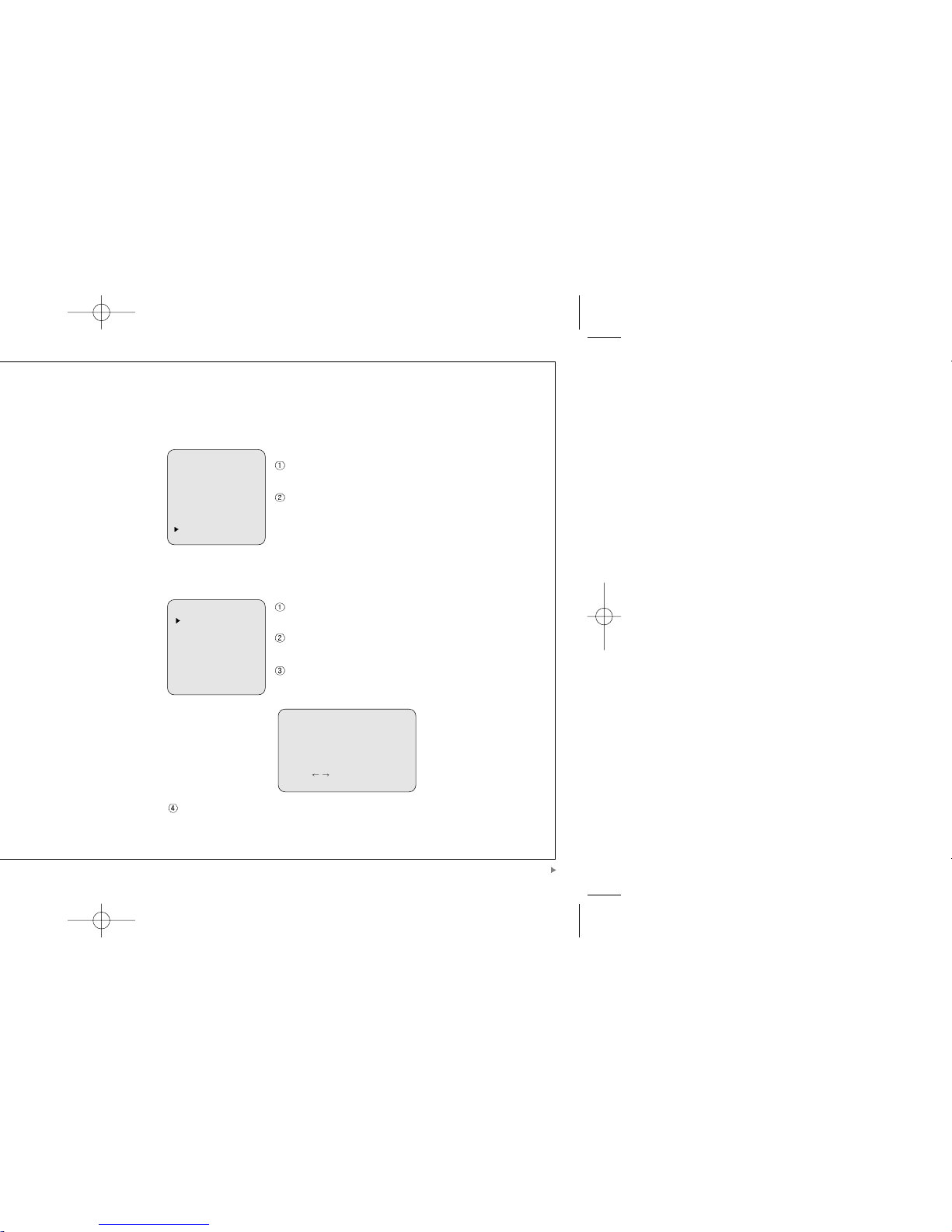1312
Please press the SETUP button if you wish to return to
the previous menu
- MANUAL : Manual lens selection
- DC : Auto iris lens selection
The brightness of the screen can be adjusted in DC mode.
The brightness can be adjusted within the range of 1 ~ 70.
The optimum level of brightness for the user can be
achieved by adjustment.
If you select the MANUAL mode, it can be adjusted in
ESC mode.
3) SHUTTER
Auto or manual control can be selected.
When the SETUP menu is on the screen, please position
the arrow to point to 'SHUTTER' by using the UP and
DOWN buttons.
Please select the ESC shutter mode by pressing the
LEFT or RIGHT button.
- FLK : Please select 'FLK' mode when flickering occurs on
the screen, due to an imbalance between illumination and
frequency. (NTSC Model:1/100, PAL Model: 1/120)
- ESC : Auto control of the shutter speed can be achieved. When ESC mode is on,
the speed is controlled automatically according to the brightness of the screen.
- MANUAL : The shutter speed can be controlled manually.
While using the internal synchronous system, if the shutter setting is on 'ESC' and
the camera is directly facing a bright fluorescent light, the image on the screen can
be dversely affected. Therefore please choose the installation location with care.
When 'MANUAL' mode is on, the SENS UP function does not operate.
4) WHITE BALANCE
The screen color can be adjusted by using the WHITE BALANCE function.
Please position the arrow to point to 'WHITE BAL' on the
SETUP menu by using the UP and DOWN buttons
Please select the mode you wish to operate by pressing
the LEFT or RIGHT button.
- ATW(Auto Tracking White Balance) : This mode can
be used within the color temperature range 1,800°K ~
10,500°K (eg, fluorescent light, outdoor, sodium vapor
lamp or inside tunnels)
- AWC(Auto White Balance Control) : Please press the SETUP button while the
camera is directed at a piece of white paper to obtain the optimum state under
current illumination. If the environment including the light source is changed you
have to adjust the white balance again.
- MANUAL : The manual adjustment mode enables finer adjustment.
Please select ATW or AWC first. Please change to manual adjustment mode and
press the SETUP button. Please set the appropriate color temperature, and then
increase or decrease the red and blue color values while monitoring the color
changes on the object.
Under the following conditions the WHITE BALANCE function may not operate
properly. In such cases, please select the AWC mode.
LENS
brightness 50
Press Set to Return
SETUP
LENS MNUAL
SHUTTER ESC
WHITE BAL ATM
BACKLIGHT OFF
AGC LOW
DNR LOW
SENS-UP OFF
SPECIAL
EXIT
SETUP
LENS DC
SHUTTER ESC
WHITE BAL ATM
BACKLIGHT OFF
AGC LOW
DNR LOW
SENS-UP OFF
SPECIAL
EXIT
SETUP
LENS MNUAL
SHUTTER ESC
WHITE BAL ATM
BACKLIGHT OFF
AGC LOW
DNR LOW
SENS-UP OFF
SPECIAL
EXIT
Note
Note
Note