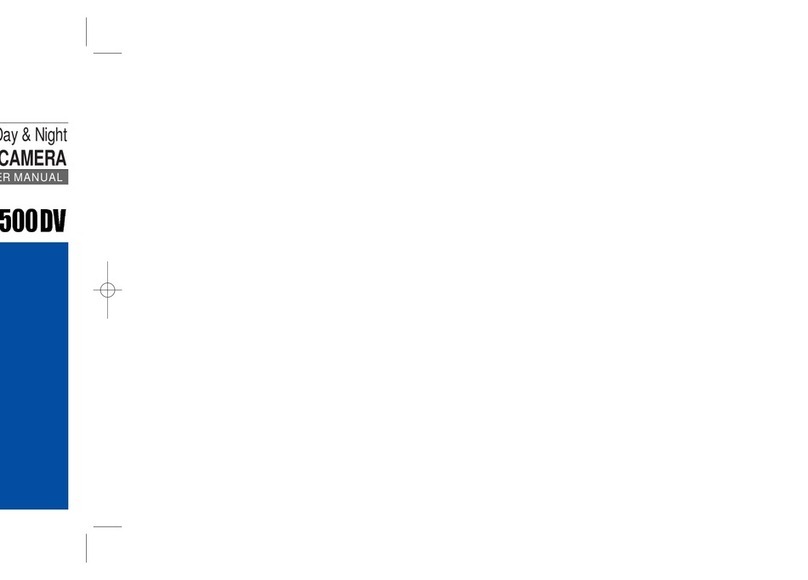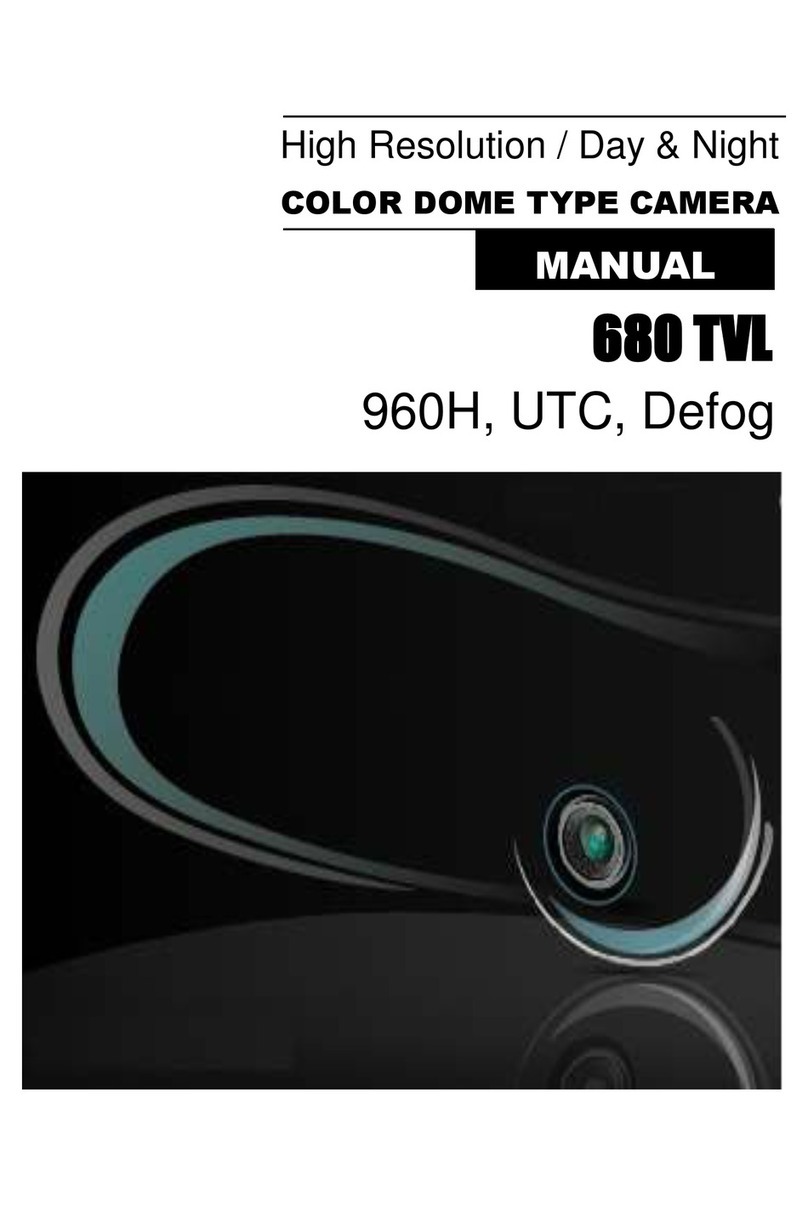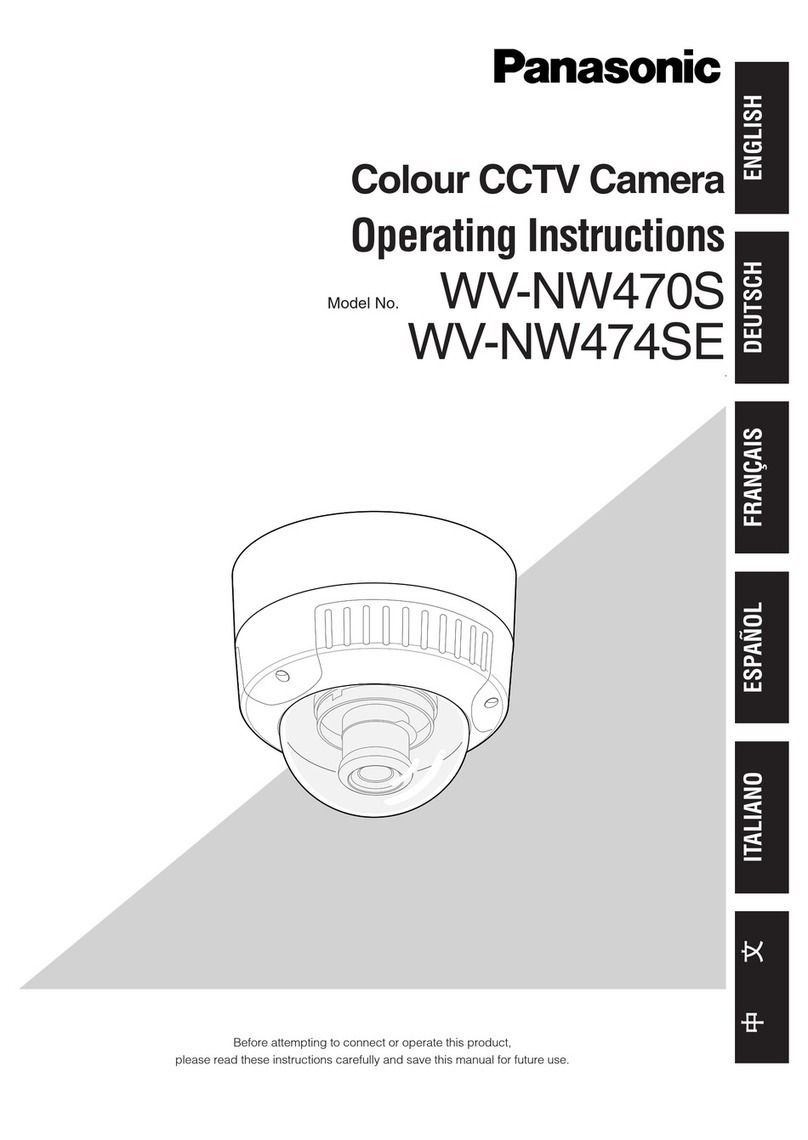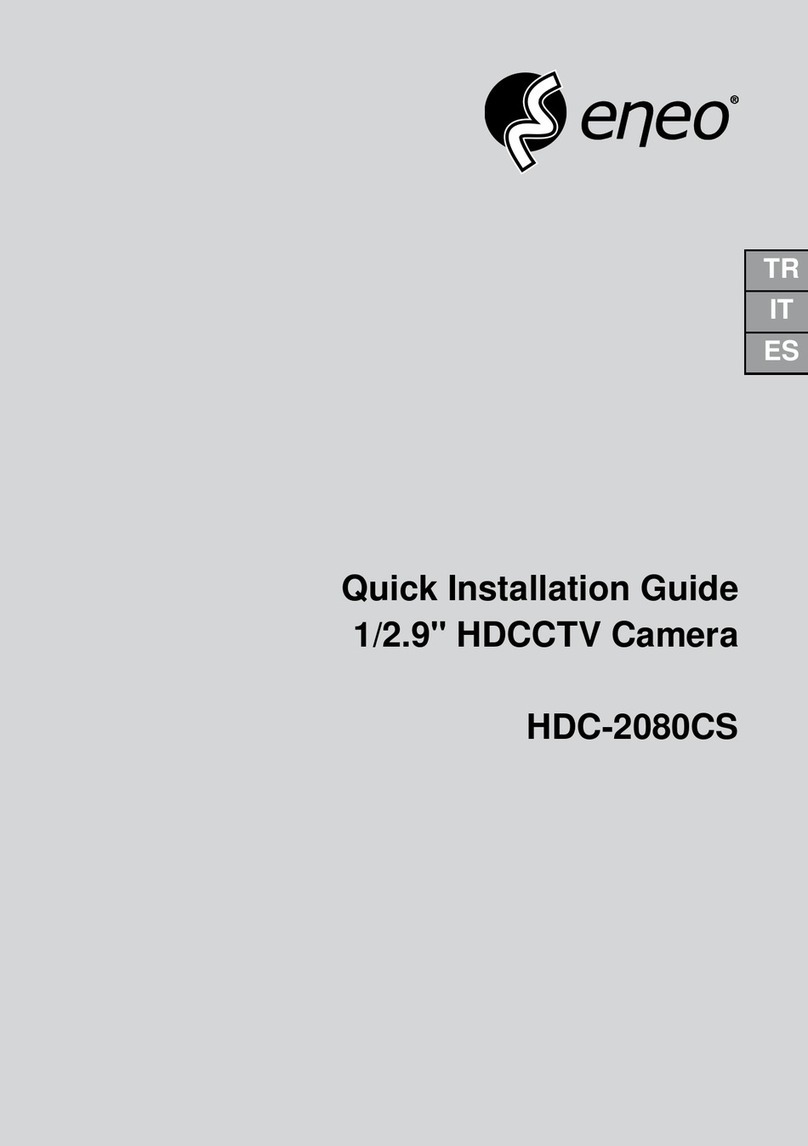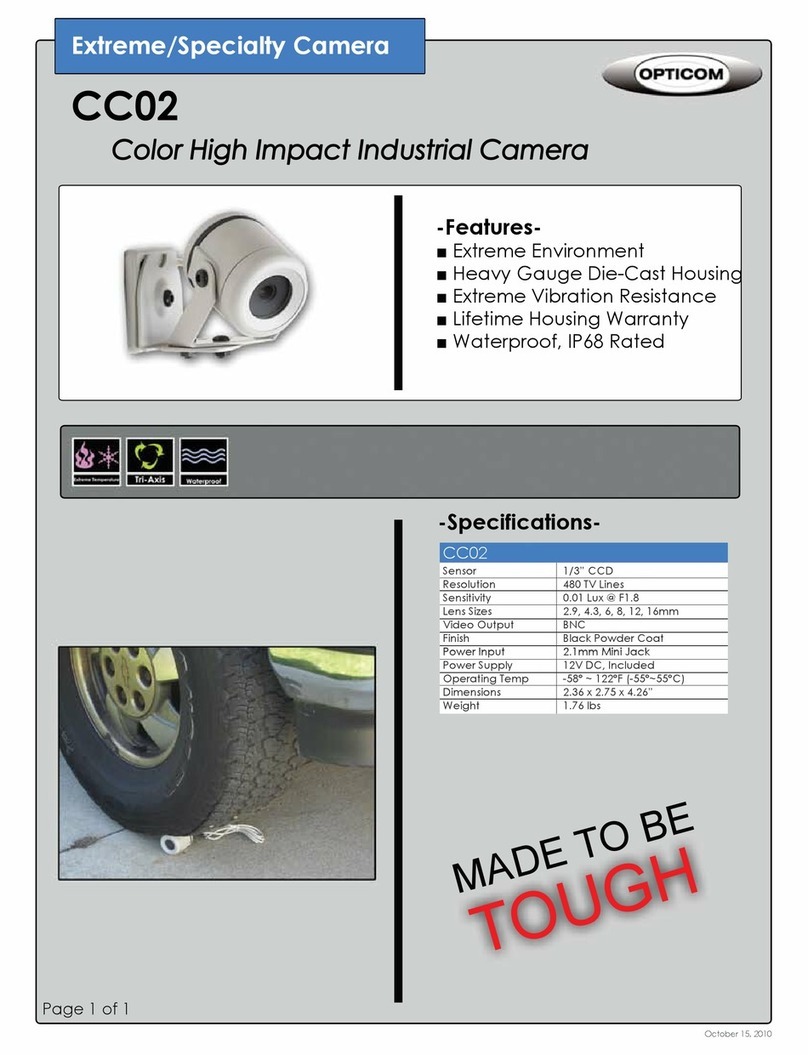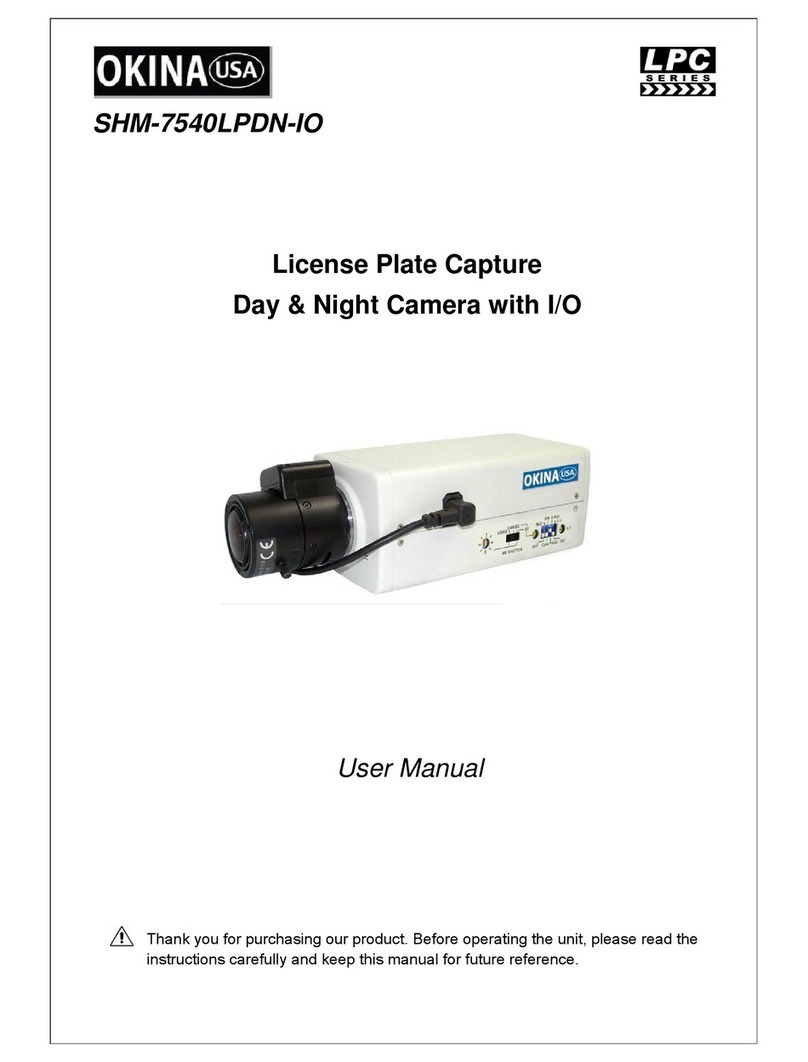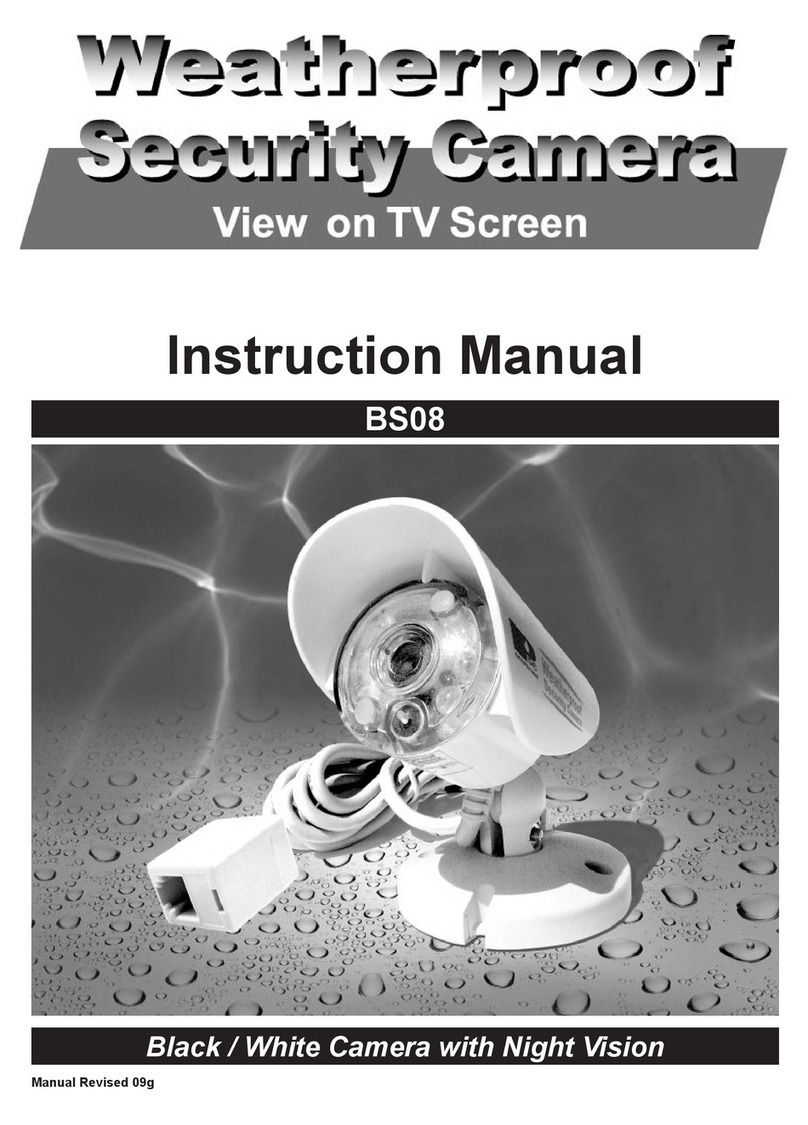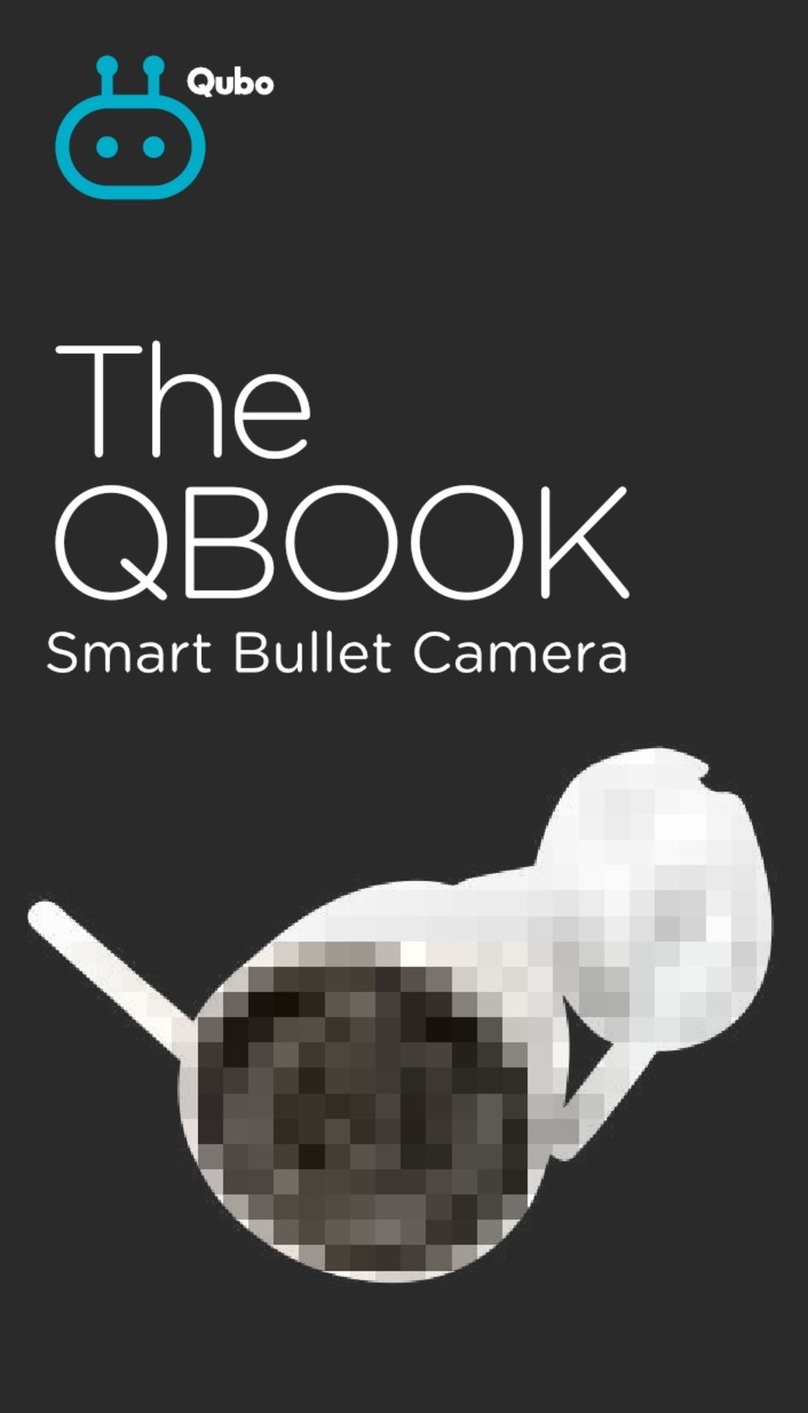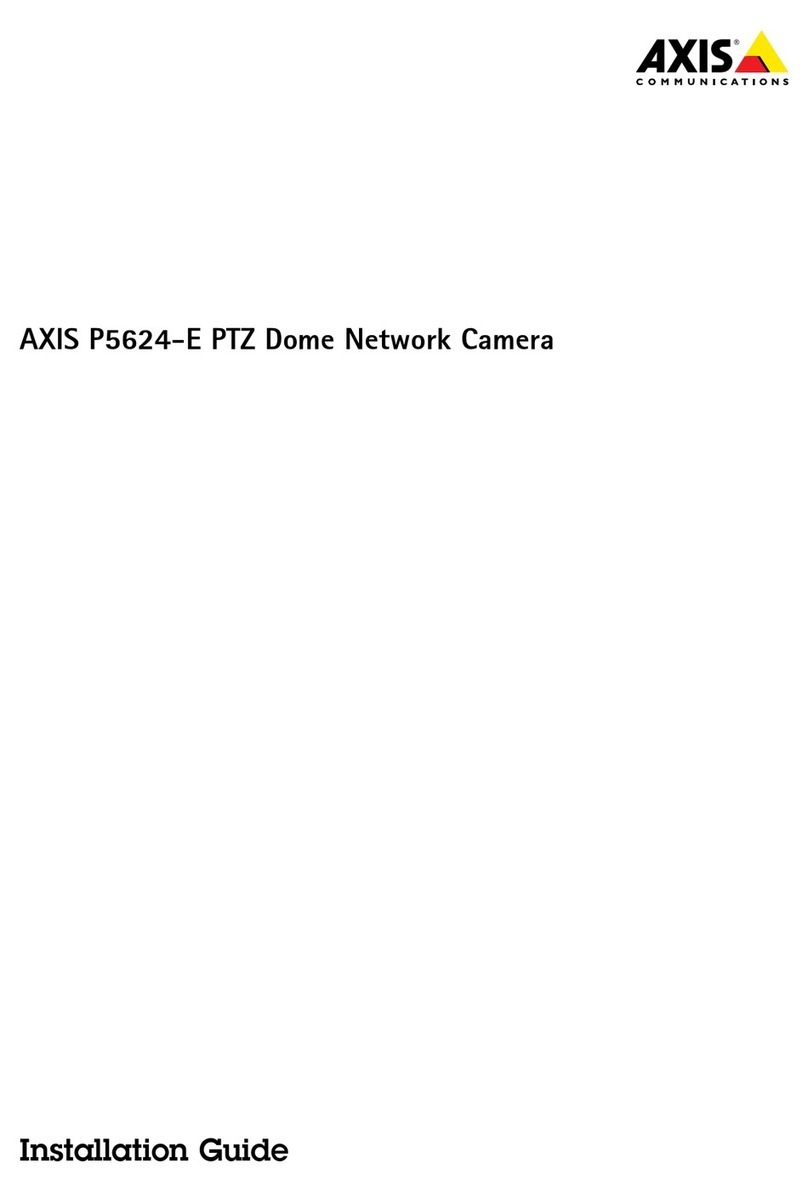D-MAX DCC-501DV User manual

Digital Day & Night
Color Dome Camera
사용 설명서
용서
DCC-501DV
MANUAL

The lightning flash with an arrowhead symbol, within an equilateral
triangle is intended to alert the user to the presence of uninsulated
dangerous voltage within the product's enclosure that may be of
sufficient magnitude to constitute a risk of electric shock to persons.
The exclamation point within an equilateral triangle is intended to alert
the user to the presence of important operating and maintenance
(servicing) instructions in the literature accompanying the appliance.
INFORMATION - This equipment has been tested and found to comply with limits for a
Class A digital device, pursuant to part 15 of the FCC Rules.
These limits are designed to provide reasonable protection against harmful interference
when the equipment is operated in a commercial environment.
This equipment generates, uses, and can radiate radio frequency energy and, if not
installed and used in accordance with the instruction manual, may cause
harmful interference to radio communications.
Operation of this equipment in a residential area is likely to cause harmful interference in
which case the user will be required to correct the interference at his own expense.
WARNING - Changes or modifications not expressly approved by the
manufacturer could void the user’s authority to operate the equipment.
CAUTION : To prevent electric shock and risk of fire hazards:
Do NOT use power sources other than that specified.
Do NOT expose this appliance to rain or moisture.
This installation should be made by a qualified service person and should conform to all local codes

3
The camera needs periodic inspection.
Contact an authorized technician for inspection.
Stop using your camera when you find a malfunction.
If you use your camera around smoke or unusual heat for a long time,
fire may be caused.
Do not Install the camera on a surface that can not support it.
Unless the surface is suitable, it could cause falling or other hazards.
Do not hold plug with wet hands.
It could cause an electric shock.
Do not disassemble the camera.
It may result in fire, electric shock or other hazards.
Do not use the camera close to a gas or oil leak.
It may result in fire or other hazards.
■ Warning

4
■Precautions

5

6
1.Features --------------------------------- 7
2. Components & Cable Connection --------------------------------- 8
3. Names and functions of parts --------------------------------- 9
4. Installation & Dimension --------------------------------- 10
5. Setup Menu Operation --------------------------------- 11
6. Special Menu operation --------------------------------- 17
7. Troubleshooting --------------------------------- 23
8. Specifications --------------------------------- 24
■Contents

7
☺Horizontal Resolution 540 TVLines
Clear image quality has been achieved by employing a SONY CCD with 410,000
(effective) pixels, which provides a horizontal resolution of 540 TV lines.
☺DAY & NIGHT
This camera has a function that automatically selects the mode that is appropriate for
daytime or night-time conditions. The COLOR mode operates in daytime conditions to
provide optimum colors, and BW mode operates in nighttime conditions to enhance the
definition of the image.
☺Electronic IRIS
The electronic IRIS function enables continuous automatic control of the shutter between
1/60~1/120,000 seconds.
☺PRIVACY Function
The PRIVACY function conceals the areas you do not wish to appear on the screen.
☺3Axis built-in Vandal Resistant Dome Housing
☺High Sensitivity
The built-in high sensitivity SONY COLOR CCD enables a clear image even in
0.3Lux(0.1Lux B/W) or as low as 0.002Lux with SENS-UP.
☺DNR (Digital Noise Reduction)
The amount of low illuminance noise has been significantly reduced, and the
signal-to-noise ratio (S/N ratio) as well as horizontal resolution have been improved,
resulting in a clear and sharp image display even in the dark.
☺Controlled by OSD Menu
The camera can be controlled by selecting text displayed on the monitor screen.
☺Additional Functions
SENS-UP, MOTION DETECTION, MIRROR, SHARPNESS and SYNC (INT/LL) functions
are also available.
1. Features

8
1) Components
2) Cable Connection
2. Components & Cable Connection

9
1) Names
2) Functions
① 3AXIS BRACKET
-Please loosen screws and fix tilted and panned position.
③ LENS : Vari-Focal Auto Iris Lens ( 4.0mm ~ 9.0mm / F1.5 )
③ OSD PCB
- SETUP button : Used for the menu display. This button can be used to confirm
settings after changing the value of the selected function or current conditions.
- UP & DOWN buttons : Used for selecting items by moving the cursor up or down
on the menu screen.
- LEFT & RIGHT buttons : Used when changing item values, by moving the cursor
to the left or right on the menu screen
3. Names and Functions of Parts

10
1) Installation
2) Dimension
4. Installation & Dimension

11
1) SETUP MENU
①Please press the SETUP button Settings can now be made. The SETUP menu is
displayed on the monitor.
②Please select any function you wish to activate by using the UP and DOWN
buttons.
The arrow can be moved up or down by using the UP and DOWN buttons.
Please position the arrow to point to the function you wish to operate.
③Please press the LEFT or RIGHT button if you wish to change mode.
When the LEFT or RIGHT button is pressed, available values and modes are
displayed in order. Please keep pressing the button until you get to the mode you
wish to operate.
④Please select 'EXIT' and then press the SETUP button to finish the setting.
Note)
• If appears at the mode you wish to operate, it means that there is a sub-menu which can
be selected by pressing the SETUP button.
• If appears at the mode item, it means that there is no mode available to be selected.
2) LENS
This function is used to adjust the brightness of the screen.
SETUP
LENS MANUAL
SHUTTER ESC
WHITE BAL ATW
BACKLIGHT OFF
AGC LOW
DNR LOW
SENS-UP OFF
SPECIAL
EXIT
5. Setup Menu Operation

12
① When the SETUP menu is displayed on the screen, please position the arrow to
point to 'LENS' by using the UP and DOWN buttons.
②Please select the type of the lens you wish to use by pressing the LEFT or RIGHT
Button
③Please press the SETUP button if you wish to return to the previous menu
- MANUAL : Manual lens selection
- DC : Auto iris lens selection
Note)
• The brightness of the screen can be adjusted in DC mode. The brightness can be
adjusted within the range of 1 ~ 70. The optimum level of brightness for the user can be
achieved by adjustment.
• If you select the MANUAL mode, it can be adjusted in ESC mode.
3) SHUTTER
Auto or manual control can be selected.
SETUP
►LENS DC
SHUTTER ESC
WHITE BAL ATW
BACKLIGHT OFF
AGC LOW
DNR LOW
SENS-UP OFF
SPECIAL
EXIT

13
①When the SETUP menu is on the screen, please position the arrow to point to
'SHUTTER' by using the UP and DOWN buttons.
② Please select the ESC shutter mode by pressing the LEFT or RIGHT button.
- FLK : Please select 'FLK' mode when flickering occurs on the screen, due to an
imbalance between illumination and frequency.
(NTSC Model:1/100, PAL Model: 1/120)
- ESC : Auto control of the shutter speed can be achieved. When ESC mode is on,
the speed is controlled automatically according to the brightness of the screen.
- MANUAL : The shutter speed can be controlled manually.
Note)
• While using the internal synchronous system, if the shutter setting is on 'ESC' and the
camera is directly facing a bright fluorescent light, the image on the screen can be
dversely affected. Therefore please choose the installation location with care.
• When 'MANUAL' mode is on, the SENS UP function does not operate.
4) WHITE BALANCE
The screen color can be adjusted by using the WHITE BALANCE function.
①Please position the arrow to point to 'WHITE BAL' on the SETUP menu by using
the UP and DOWN buttons
SETUP
LENS MANUAL
SHUTTER ESC
►WHITEBAL ATW
BACKLIGHT OFF
AGC LOW
DNR LOW
SENS-UP OFF
SPECIAL
EXIT
SETUP
LENS MANUAL
►SHUTTER ESC
WHITE BAL ATW
BACKLIGHT OFF
AGC LOW
DNR LOW
SENS-UP OFF
SPECIAL
EXIT

14
②Please select the mode you wish to operate by pressing the LEFT or RIGHT button.
- ATW(Auto Tracking White Balance) : This mode can be used within the color
temperature range 1,800°K ~ 10,500°K (eg, fluorescent light, outdoor, sodium
vapor lamp or inside tunnels)
- AWC(Auto White Balance Control) : Please press the SETUP button while
the camera is directed at a piece of white paper to obtain the optimum state
under current illumination. If the environment including the light source is
changed you have to adjust the white balance again.
- MANUAL : The manual adjustment mode enables finer adjustment.
Please select ATW or AWC first. Please change to manual adjustment mode
and press the SETUP button. Please set the appropriate color temperature,
and then increase or decrease the red and blue color values while monitoring
the color changes on the object.
Note)
• Under the following conditions the WHITE BALANCE function may not operate
properly. In such cases, please select the AWC mode.
When the object’s surroundings have a very high color temperature
(eg, a clear sky and sunset)
When the object’s surroundings are dark
If the camera directly faces a fluorescent light or is installed in a place where
there are considerable changes in illumination, the WHITE BALANCE function may
become unstable.
5) BLAKLIGHT
When there is a strong backlight behind the object, clear images of the background as well
as the object can still be obtained by using the backlight function.
① Please position the arrow to point to 'BACKLIGHT' on the SETUP menu by using
the UP and DOWN buttons.
SETUP
LENS MANUAL
SHUTTER ESC
WHITE BAL ATW
►BACKLIGHT OFF
AGC LOW
DNR LOW
SENS-UP OFF
SPECIAL
EXIT

15
②Please select the mode you wish to operate by pressing the LEFT or RIGHT button.
- HIGH : The gain increases from 0dB up to 42dB.
- MIDDLE : The gain increases from 0dB up to 30dB.
- LOW : The gain increases from 0dB up to 18dB.
- OFF : BACKLIGHT function does not operate.
6) AGC (AUTO GAIN CONTROL)
① Please position the arrow to point to 'AGC' on the SETUP menu by using the UP
and DOWN buttons.
②Please select the mode you wish to operate by pressing the LEFT or RIGHT button.
As the level of gain increases, the screen gets brighter and the level of noise also
increases.
- HIGH : The gain increases or decreases within the range of 6dB ~ 42dB.
- MIDDLE : The gain increases or decreases within the range of 6dB ~ 30dB.
- LOW : The gain increases or decreases within the range of 6dB ~ 18dB.
- OFF : The gain is fixed at 6dB.
7) DNR
The background noise in the low light level decreases automatically as the level of gain
changes.
SETUP
LENS MANUAL
SHUTTER ESC
WHITE BAL ATW
BACKLIGHT OFF
►AGC LOW
DNR LOW
SENS-UP OFF
SPECIAL
EXIT

16
① Please position the arrow to point to 'DNR' on the SETUP menu by using the UP
and DOWN buttons.
②Please select the mode you wish to operate by pressing the LEFT or RIGHT button.
- OFF : There is no reduction in noise level.
- LOW : There is a small reduction in noise level with almost no ghost image.
- MIDDLE : The most effective mode. There is a sufficient reduction in noise levels
without causing much ghost imaging.
- HIGH : The level of noise is reduced greatly, however there is an increase in ghost
imaging.
Note)
• When AGC is turned off, DNR does not operate.
8) SENS UP
SENS UP helps maintain a bright, clear screen image by automatically detecting changes
in the level of light in low light level conditions
① Please position the arrow to point to 'SENS UP' on the SETUP menu by using the
UP and DOWN buttons.
②Please select the mode you wish to operate by pressing the LEFT or RIGHT button.
③Please press the SETUP button when all the settings are complete.
SETUP
LENS MANUAL
SHUTTER ESC
WHITE BAL ATW
BACKLIGHT OFF
AGC LOW
►DNR LOW
SENS-UP OFF
SPECIAL
EXIT
SETUP
LENS MANUAL
SHUTTER ESC
WHITE BAL ATW
BACKLIGHT OFF
AGC LOW
DNR LOW
►SENS-UP OFF
SPECIAL
EXIT

17
④The maximum storage magnification in low light level movement situations can be
adjusted by pressing the SETUP button in 'AUTO' mode.(X2~X128)
⑤As the magnification increases, the screen gets brighter; however the after
image also increases
⑥If storage magnification is increased while SENS UP is operating, it may cause
noise, and spots may appear; however this is normal.
- AUTO : Low light level auto mode
- OFF : The function does not operate
Note)
• When SHUTTER is in the manual mode, SENS UP does not operate.
• When AGC is turned off, SENS UP does not operate.
9) EXIT
Saves all the setting menus and then exits.

18
1) SPECIAL MENU
① Please position the arrow to point to 'SPECIAL' on the SETUP menu by using the
UP and DOWN buttons.
②Please select the mode you wish to operate by pressing the UP or DOWN button
2) CAMERA ID
If the ID is input, the camera ID appears on the monitor.
① Please position the arrow to point to 'CAMERA ID' by using the UP or DOWN
button.
②Please select 'ON' by pressing the LEFT or RIGHT button.
③Please press the SETUP button.
SETUP
LENS MANUAL
SHUTTER ESC
WHITE BAL ATW
BACKLIGHT OFF
AGC LOW
DNR LOW
SENS-UP OFF
►SPECIAL
EXIT
SPECIAL
►CAMERAID OFF
COLOR ON
SYNC INT
MOTION DET OFF
PRIVACY OFF
MIRROR OFF
SHARPNESS ON
RESET
RETURN
6. Special Menu Operation

19
④Up to 15 letters can be used for the ID.
- Please move the cursor to the letter you wish to choose by using the UP and
DOWN button.
- Select an ID from A,B~Y,Z, a,b~y,z, 0,1~8,9 by using the UP, DOWN,LEFT and
RIGHT buttons.
- Please lock in the letters by using the SETUP button.
When the letter is locked in, the cursor moves to the next space.
- Please repeat the above to input the ID.
Note)
• If the wrong name has been input.....
If you press the SETUP button after moving the cursor to CLR, all the letters will be erased.
If you want to correct a letter, please move the cursor to the arrow at the bottom left of the
screen and press 'SET'.
Please position the cursor above the letter you wish to correct, and then move the cursor
onto the letter you wish to choose and press the SETUP button.
⑤When a name has been chosen, please select a position for the name display.
-Please move the cursor onto 'POS' and then press the SETUP button.
- The name will appear at the top left corner.

20
-Please find the position you wish to display the name by using the 4 directional
buttons, and then press the SETUP button.
⑥Please select 'END' and then press the SETUP button to complete ID input.
3) COLOR
① AUTO : This camera has a function which automatically changes to the
appropriate mode for daytime or night-time. The COLOR mode is operated for
daytime, and it converts to BW mode for night-time.
②ON : The color mode is selected by default, and the modes do not change
automatically.
Note)
• When the AGC is turned off, COLOR does not operate.
SPECIAL
CAMERA ID OFF
►COLOR ON
SYNC INT
MOTION DET OFF
PRIVACY OFF
MIRROR OFF
SHARPNESS ON
RESET
RETURN
Table of contents
Other D-MAX Security Camera manuals

D-MAX
D-MAX DCC-500D User manual
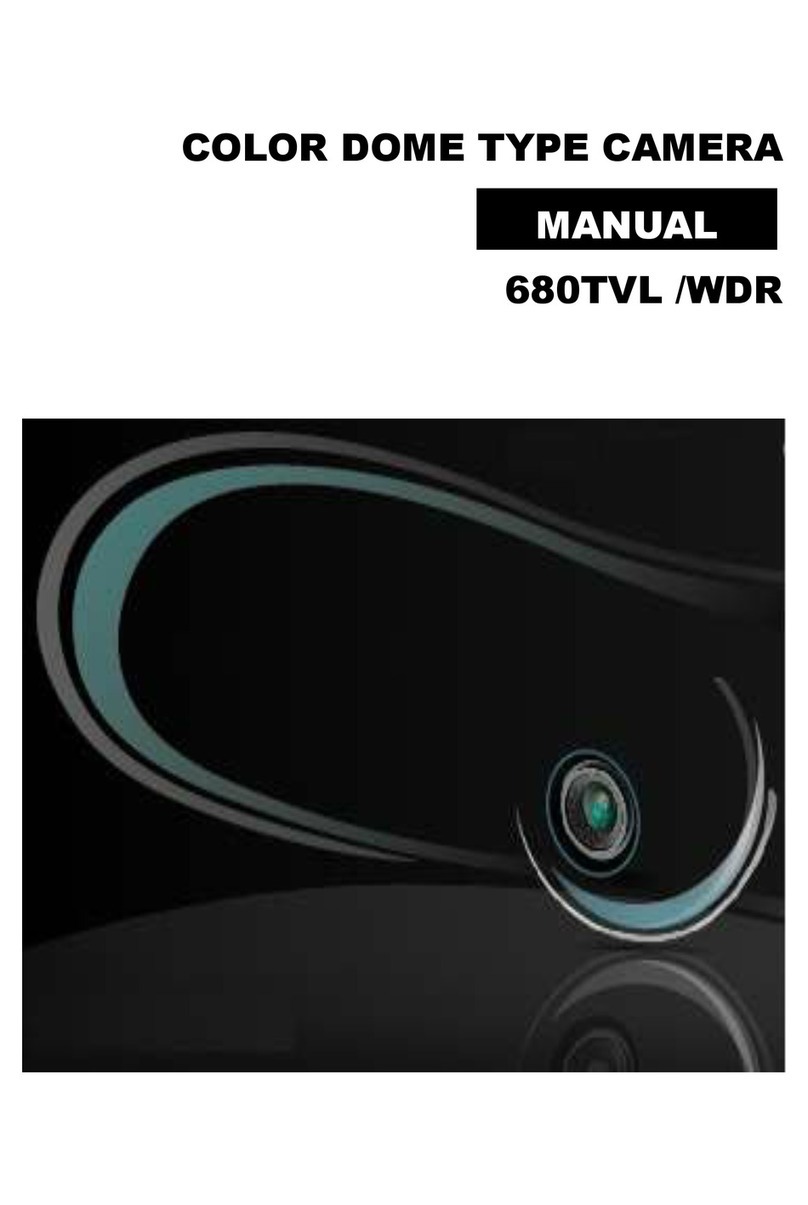
D-MAX
D-MAX DCC 600d Series User manual
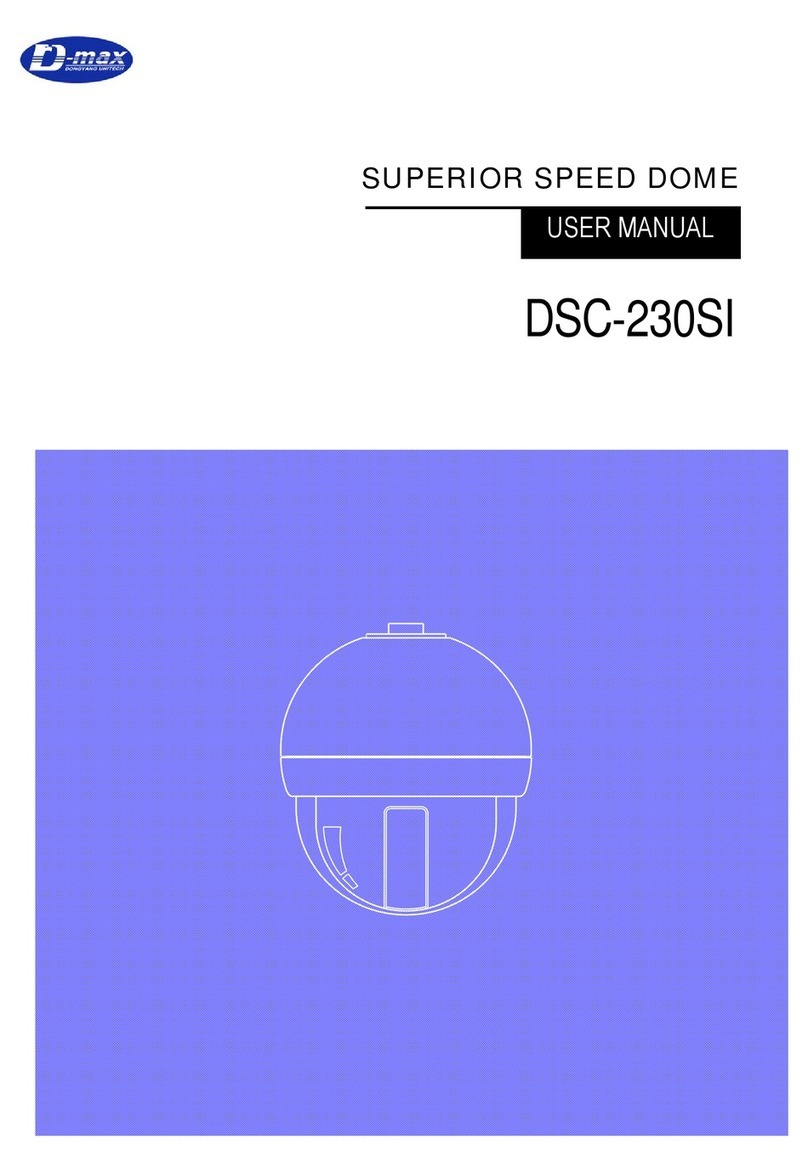
D-MAX
D-MAX DSC-230SI User manual
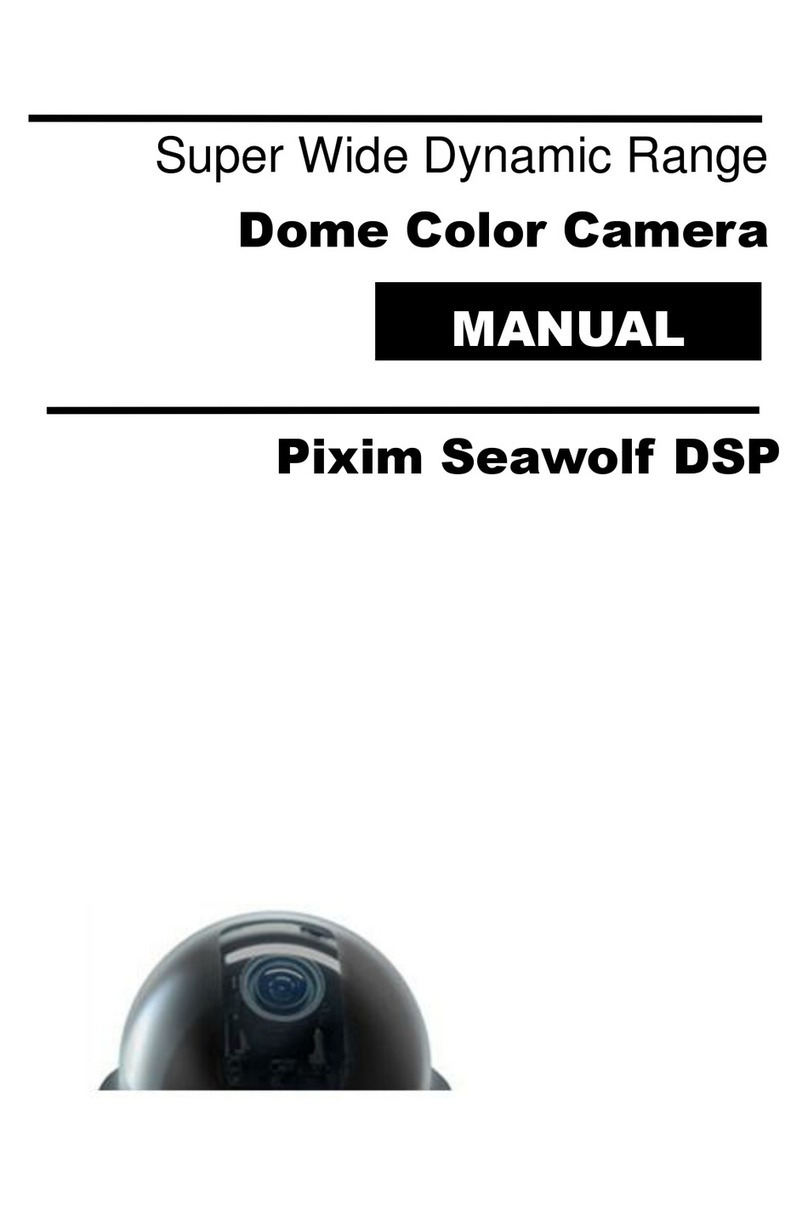
D-MAX
D-MAX Pixim Seawolf DSP User manual
D-MAX
D-MAX DIC-7030DV User manual

D-MAX
D-MAX DCC-520DV User manual

D-MAX
D-MAX DHC-10SITA User manual

D-MAX
D-MAX Superior Speed Dome Operating manual
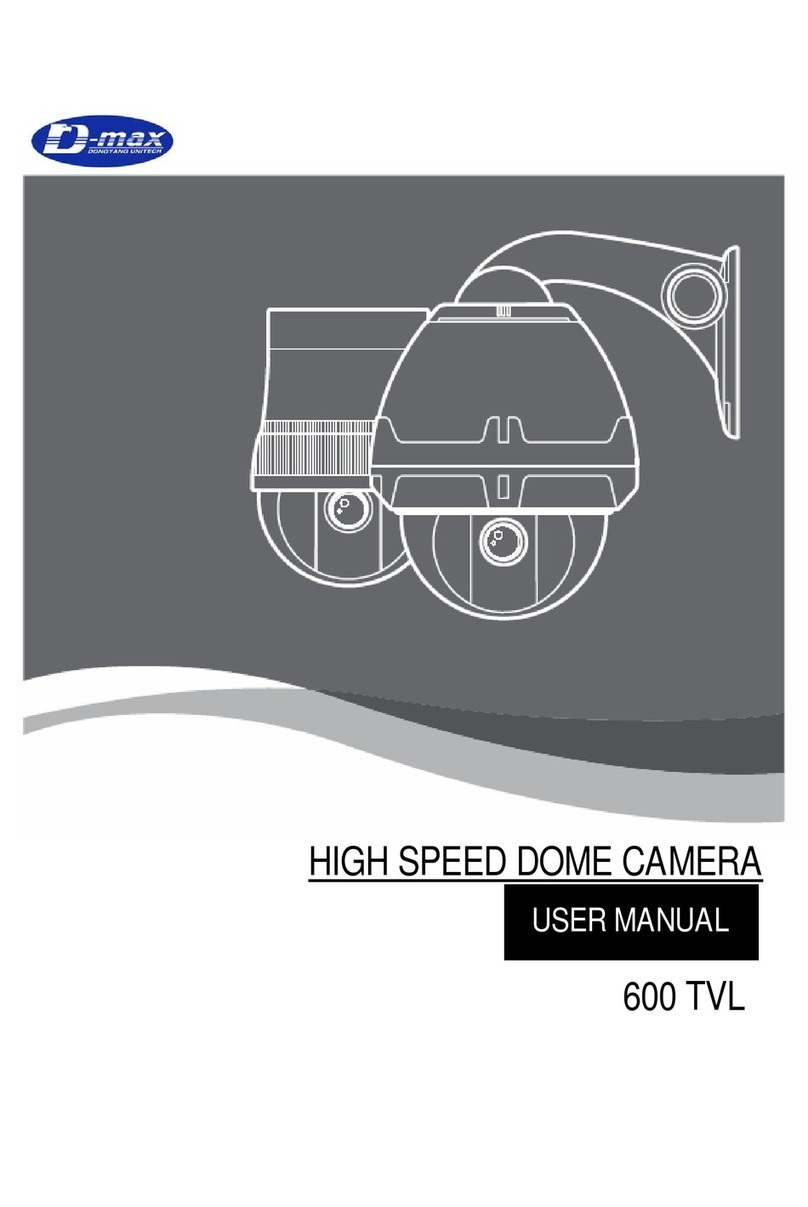
D-MAX
D-MAX 600 TVL User manual

D-MAX
D-MAX DSC-2000Si User manual

D-MAX
D-MAX DSC-Se5 User manual

D-MAX
D-MAX DMC Series User manual
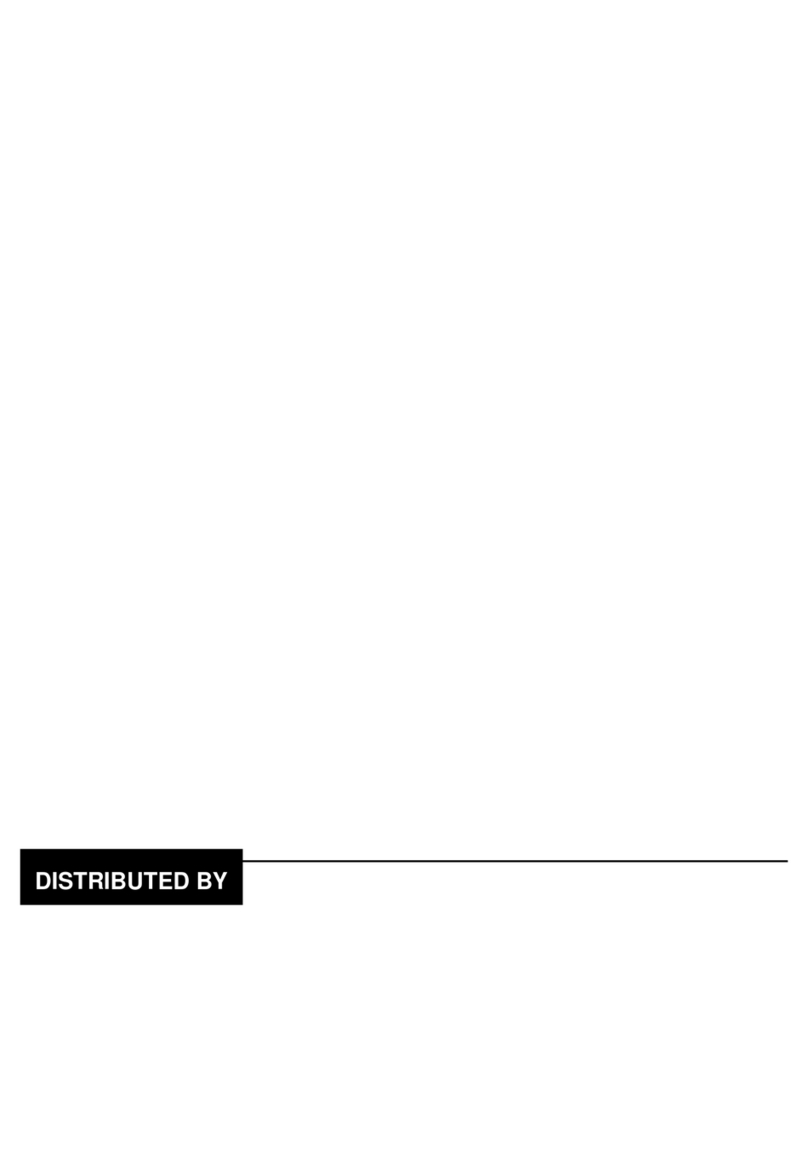
D-MAX
D-MAX DCC-708DV User manual

D-MAX
D-MAX DMS-200 User manual
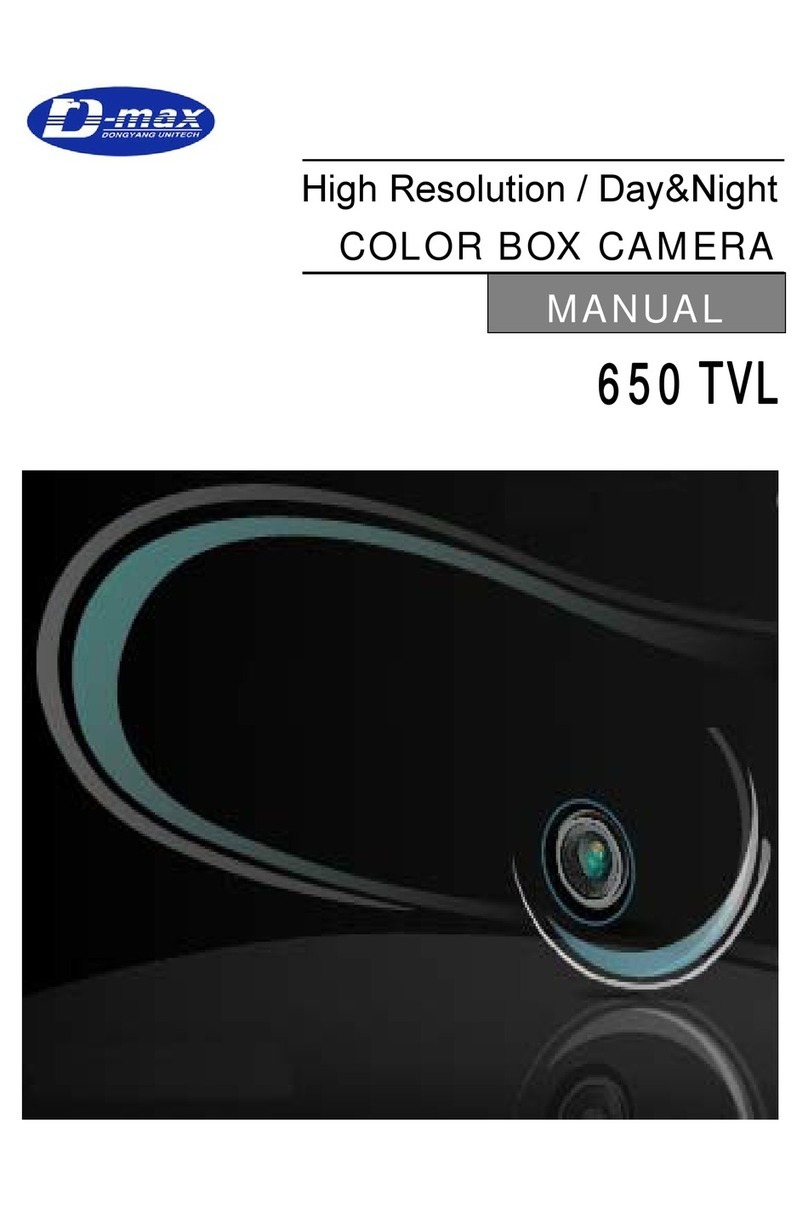
D-MAX
D-MAX 650 TVL User manual

D-MAX
D-MAX DCC-500D User manual

D-MAX
D-MAX DCC-601DV User manual
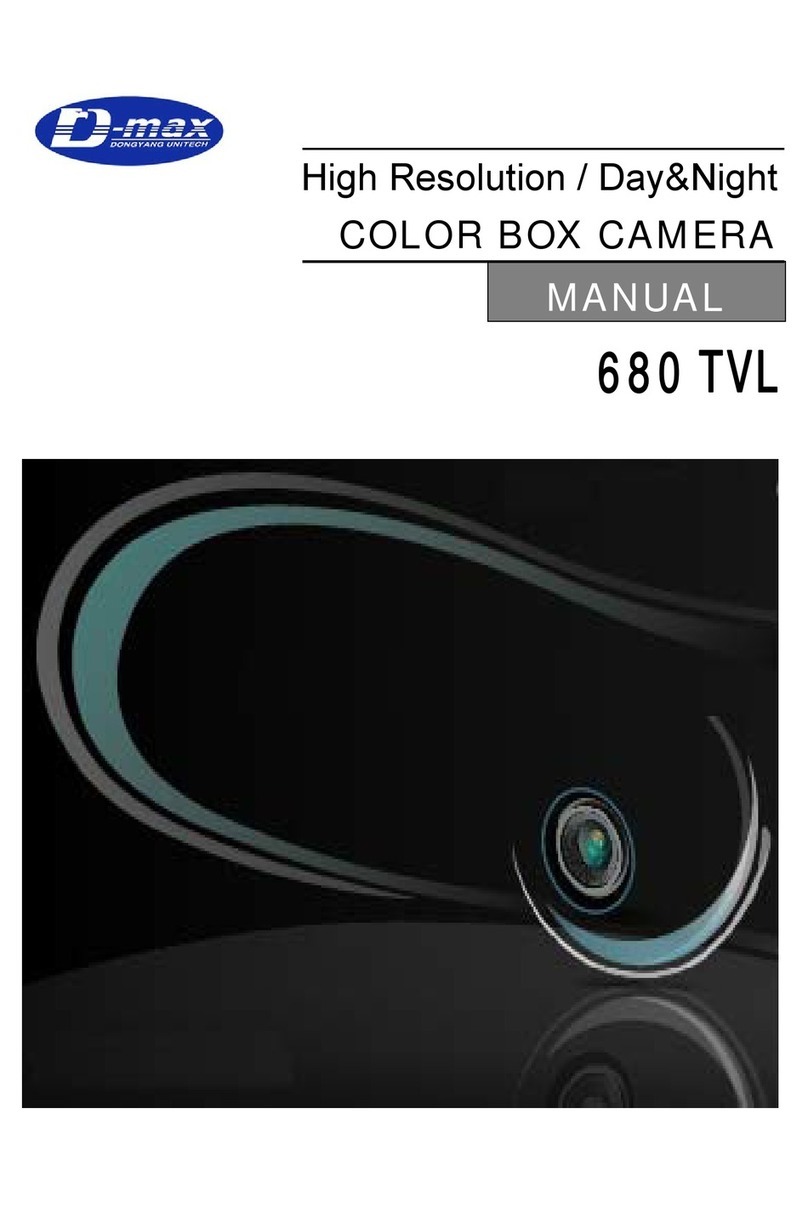
D-MAX
D-MAX 680 TVL User manual

D-MAX
D-MAX DWC-548DV User manual

D-MAX
D-MAX DCC-520DV User manual