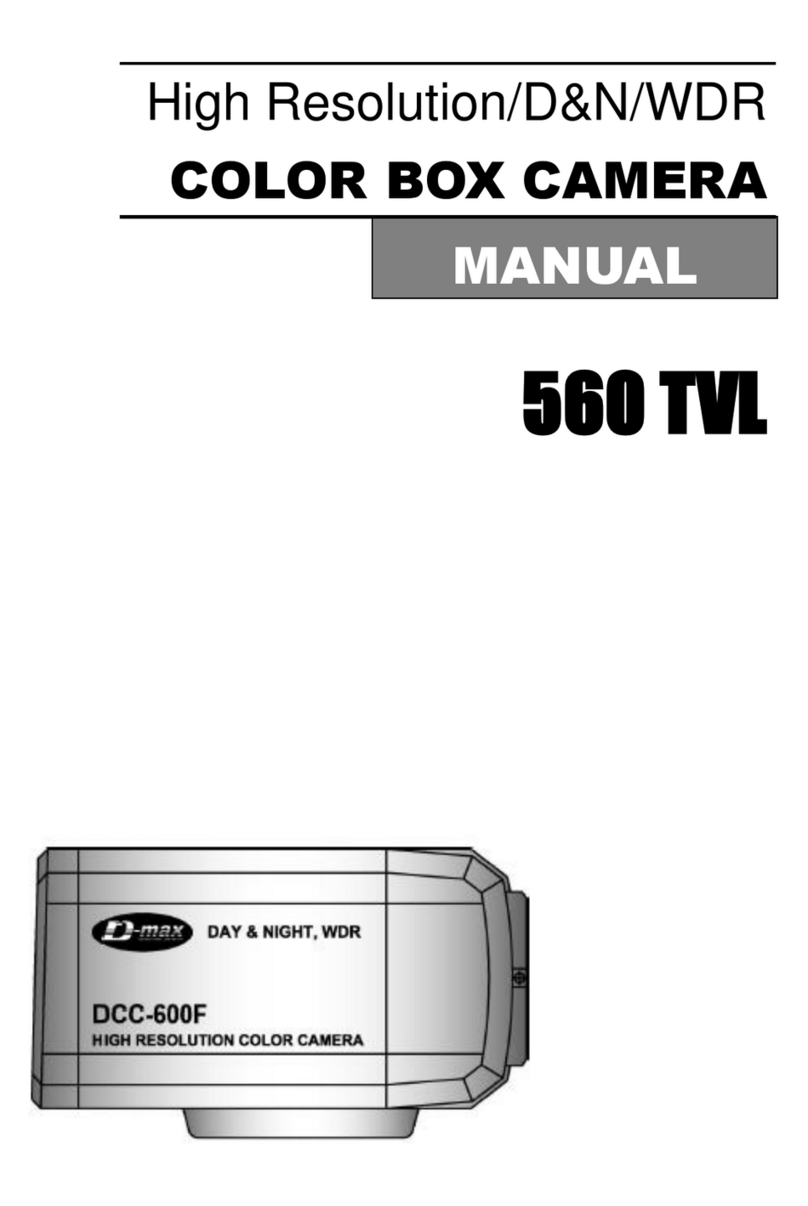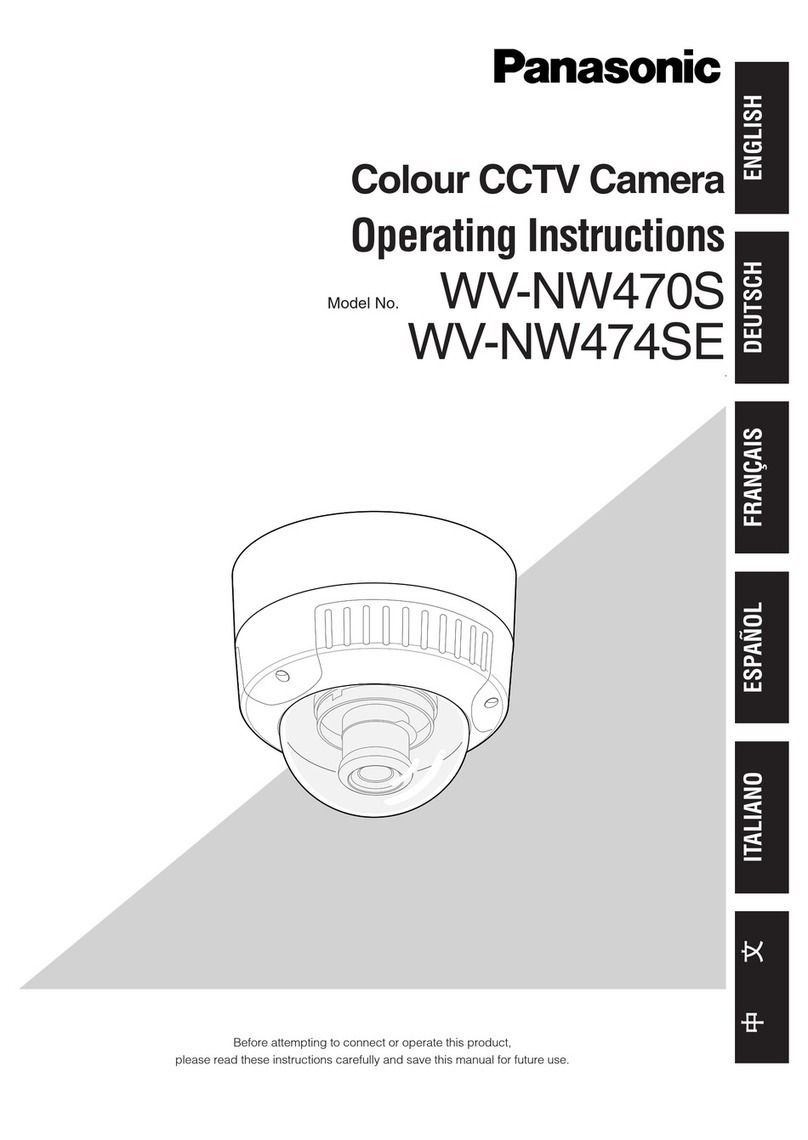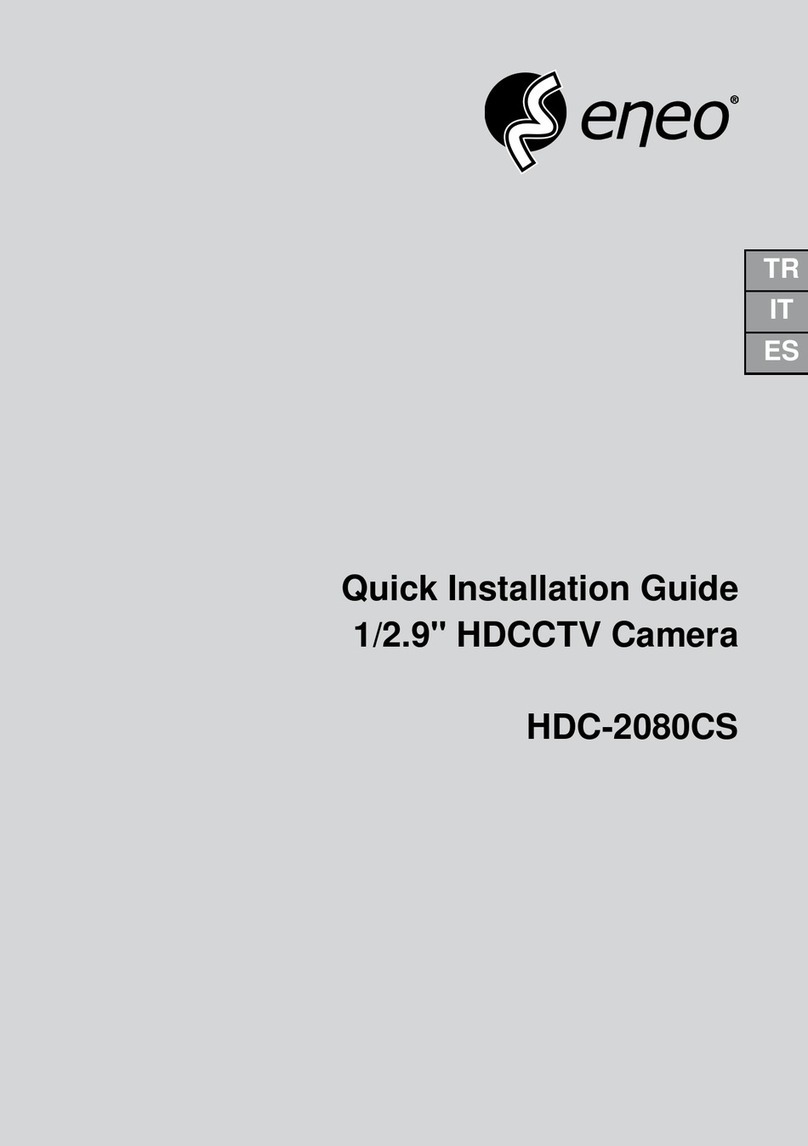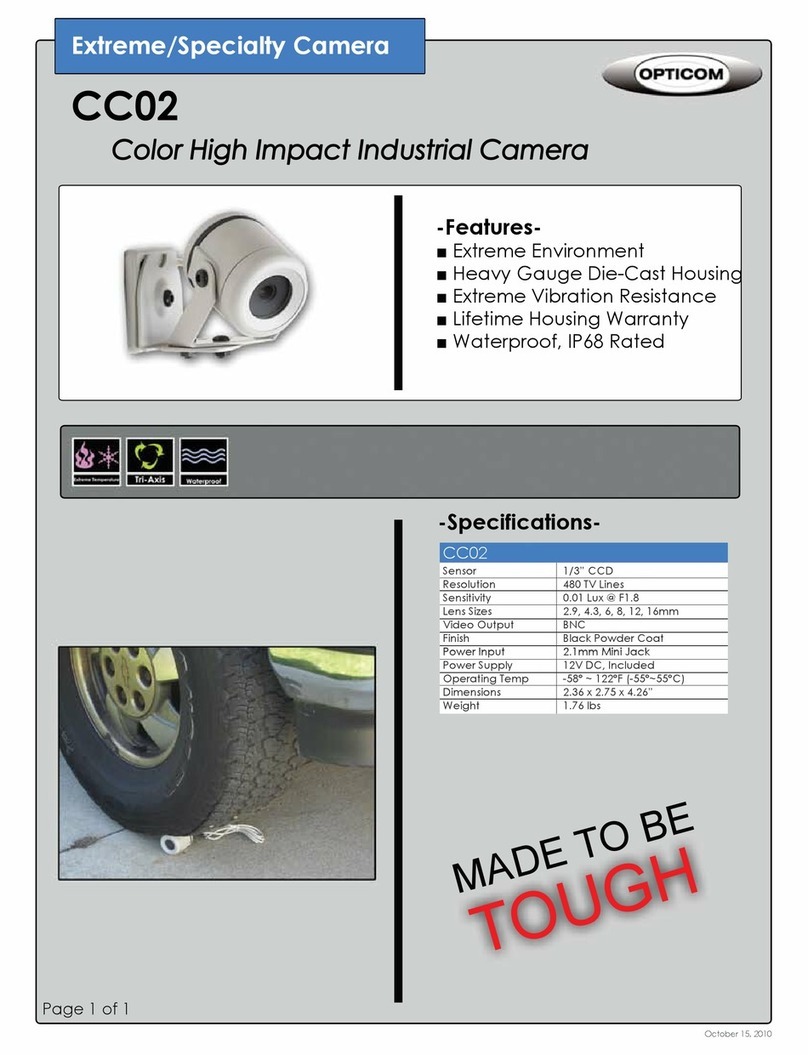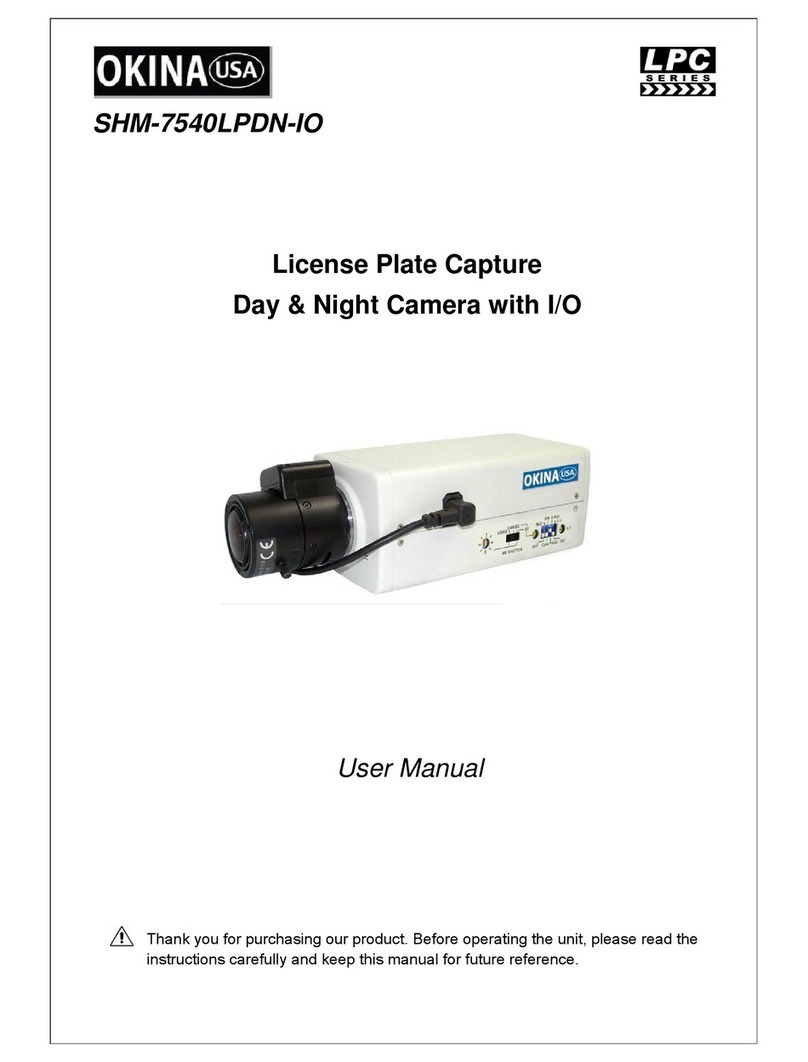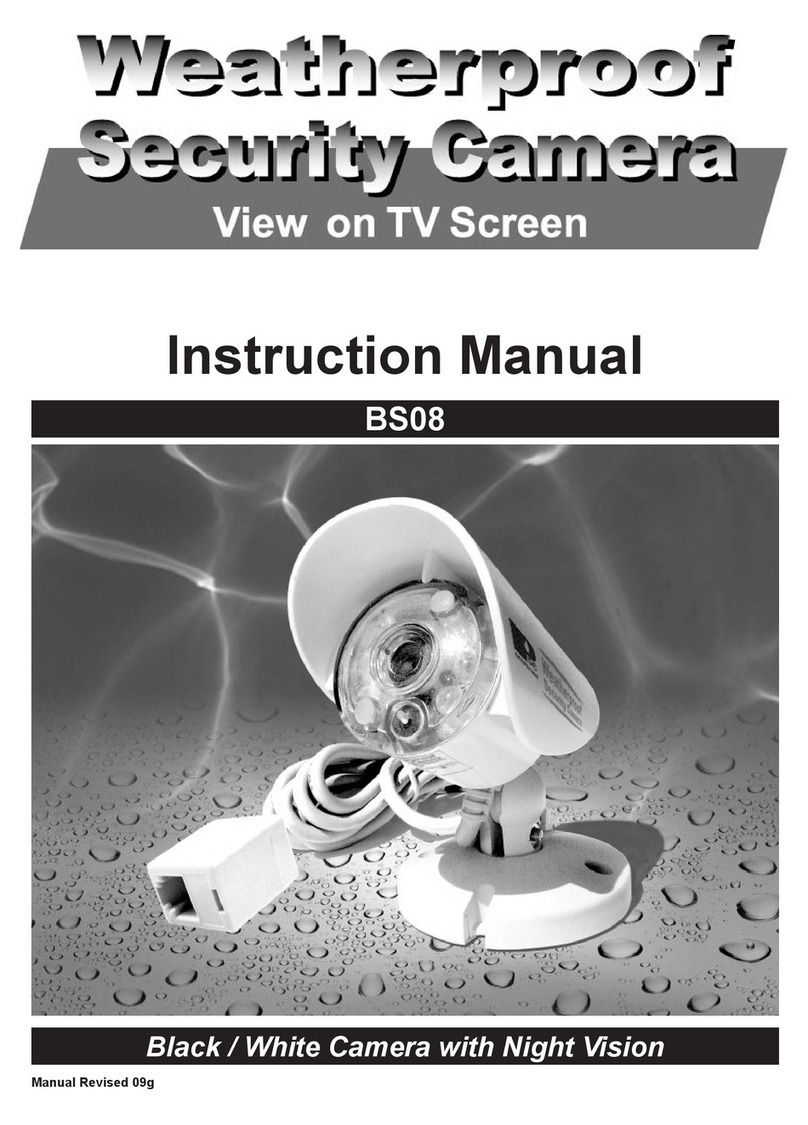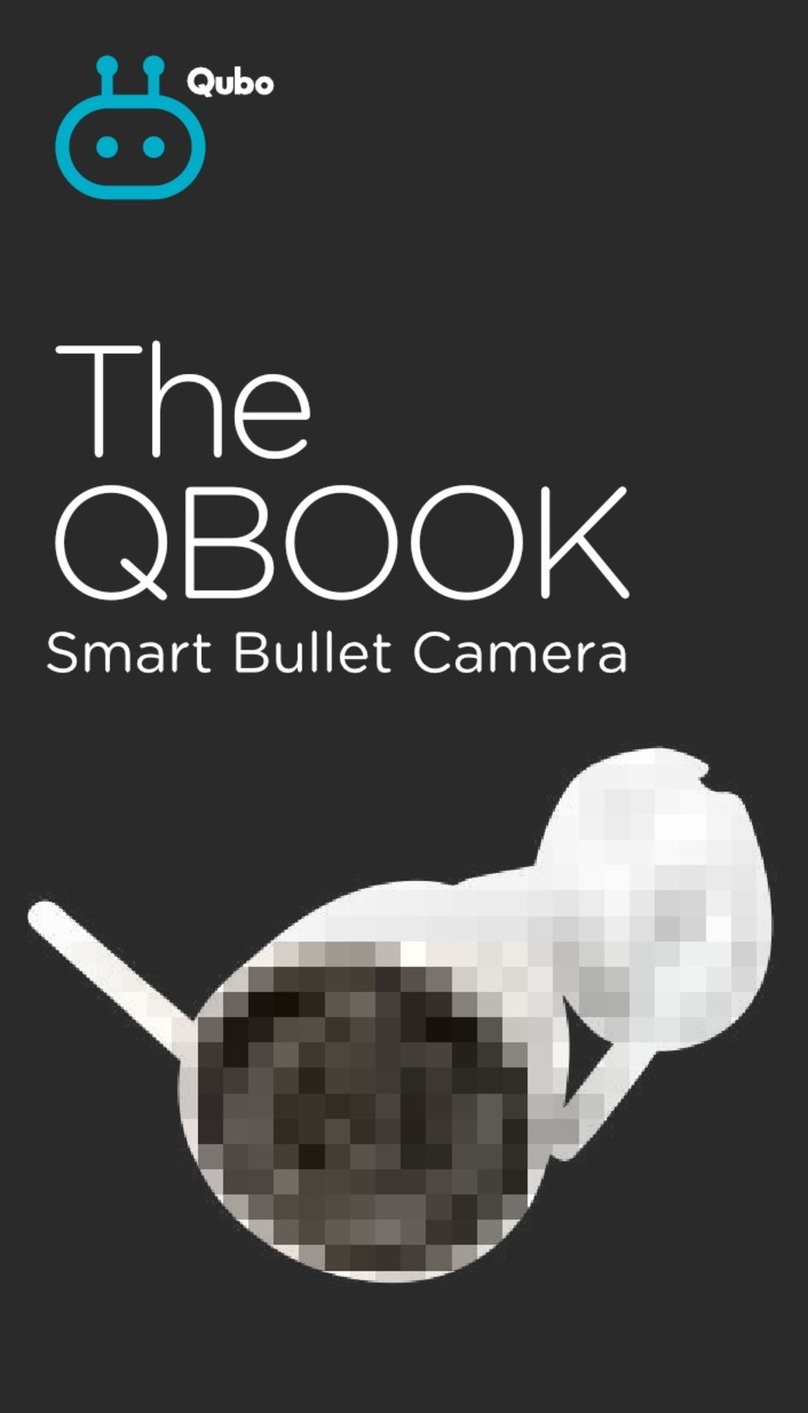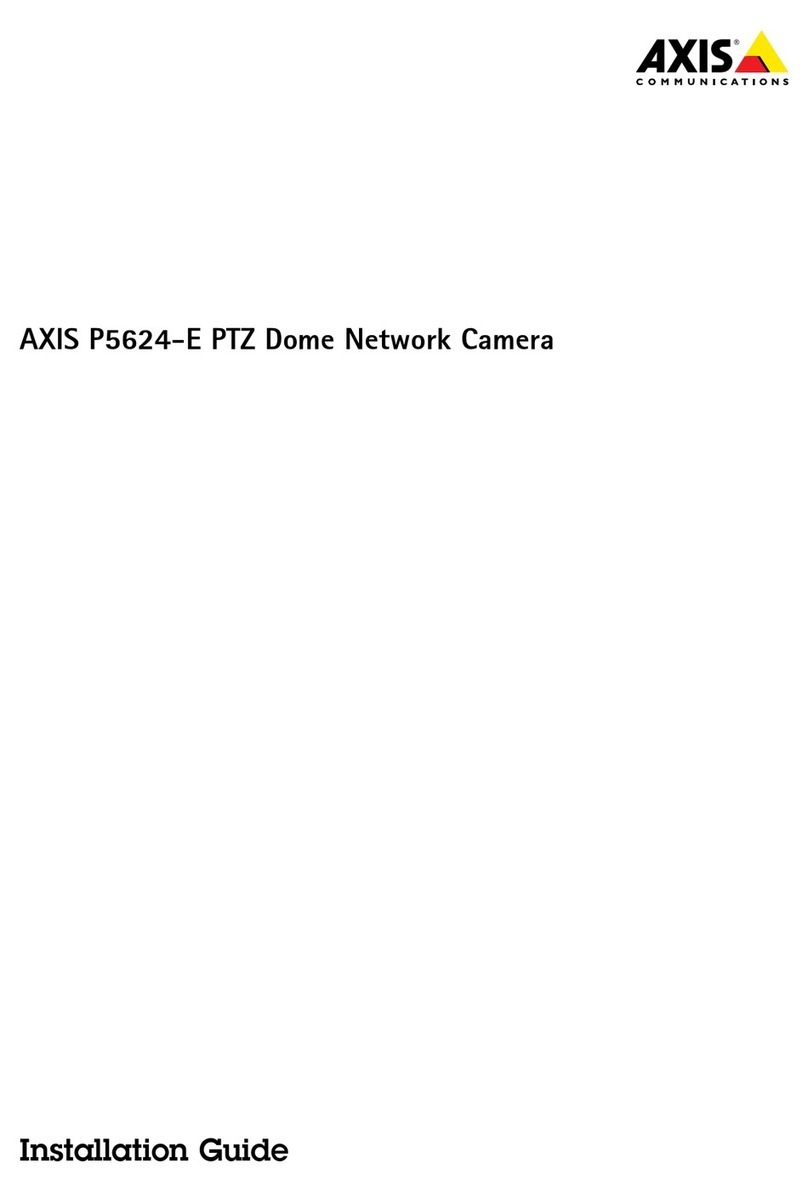D-MAX DCC-580D Series User manual

Digital Day & Night
Color Dome Camera
사용 설명서
용서
600 TVL
MANUAL

2
The lightning flash with an arrowhead symbol, within an equilateral
triangle is intended to alert the user to the presence of uninsulated
dangerous voltage within the product's enclosure that may be of
sufficient magnitude to constitute a risk of electric shock to persons.
The exclamation point within an equilateral triangle is intended to
alert
the user to the presence of important operating and maintenance
(servicing) instructions in the literature accompanying the appliance.
INFORMATION - This equipment has been tested and found to comply with limits
for a Class A digital device, pursuant to part 15 of the FCC Rules.
These limits are designed to provide reasonable protection against harmful
interference when the equipment is operated in a commercial environment.
This equipment generates, uses, and can radiate radio frequency energy and, if
not installed and used in accordance with the instruction manual, may cause
harmful interference to radio communications.
Operation of this equipment in a residential area is likely to cause harmful
interference in which case the user will be required to correct the interference at his
own expense.
WARNING - Changes or modifications not expressly approved by the
manufacturer could void the user’s authority to operate the equipment.
CAUTION : To prevent electric shock and risk of fire hazards:
Do NOT use power sources other than that specified.
Do NOT expose this appliance to rain or moisture.
This installation should be made by a qualified service person and should
conform to all local codes

3
The camera needs periodic inspection.
Contact an authorized technician for inspection.
Stop using your camera when you find a malfunction.
If you use your camera around smoke or unusual heat for a long time,
fire may be caused.
Do not Install the camera on a surface that can not support it.
Unless the surface is suitable, it could cause falling or other hazards.
Do not hold plug with wet hands.
It could cause an electric shock.
Do not disassemble the camera.
It may result in fire, electric shock or other hazards.
Do not use the camera close to a gas or oil leak.
It may result in fire or other hazards.
■Warning

4
Only use the camera under conditions
where temperatures are between
-10°C and +50°C. Be especially
careful to provide ventilation when
operating under high temperatures.
It can cause the image quality to be
poor.
Severe lighting change or flicker can
cause the camera to work improperly.
It is one of the most important parts of
the camera. Be careful not to be stained
by fingerprint.
If it gets wet, wipe it dry immediately.
Liquids can contain minerals that
corrode the electronic components.
If it is exposed to radioactivity,
For heated CCD, it will be out of order.
It can damage the CCD.
It can cause malfunctions to occur.
■Precautions

5
1.Features
------------------------------
6
2. Cable Connection & OSD Control
------------------------------
7
3. Setup Menu Operation
------------------------------
8
4. Special menu
------------------------------
15
5. Troubleshooting
------------------------------
20
5. Dimensions
------------------------------
21
6. Specifications
------------------------------
22
■Contents

6
☺Ultra High Resolution 600 TV Lines
Clear image quality has been achieved by employing SONY CCD with
410,000(effective) pixels, which provides a horizontal resolution of 600 TV lines.
☺Excellent Sensitivity
The built-in high sensitivity COLOR CCD enable a clear image even in 0.05Lux
(color), 0.0001Lux (Sens-Up) or lower illumination.
☺Electrical Day & Night ( True Day & Night : Option)
The camera identifies whether it is day or night and automatically switches to the
appropriate mode, depending on its environment. By day, the camera switches to
color mode in order to maintain optimal color. At night, it switches to B/W mode so
as to obtain better picture definition.
☺Motion Detection
Since the camera detects motion and generates signals without any additional
external sensors, you can monitor activity more efficient.
☺ssDR
For images with high contrast between bright and dark areas from difficult lighting
conditions such as backlighting, this camera selectively illuminates darker areas
while retaining the same light level for brighter areas to even out the overall
brightness
☺DNR3
The high-performanceW-V DSP chip effectively removes low-light gain noise and
afterimage to provide clear images even in dark environments
☺Controlled by OSD Menu
The camera can be controlled by selecting text displayed on the monitor screen.
☺Additional Functions
DIS(Digital Image Stabilizer), HLC(High Light Compensation), SYNC(INT/LL), Sens-
UP, ZOOM, Sharpness, Motion Detection and Privacy functions are provided.
1. Features

7
1) Cable Connection
2) OSD Control
①3AXIS BRACKET
-Please loosen screws and fix tilted and panned position.
③LENS : Vari-Focal Auto Iris Lens ( 4.0mm ~ 9.0mm / F1.5 )
③OSD PCB
- SETUP button : Used for the menu display. This button can be used to
confirm settings after changing the value of the selected function or current
conditions.
- UP & DOWN buttons : Used for selecting items by moving the cursor up or
down on the menu screen.
- LEFT & RIGHT buttons : Used when changing item values, by moving the
cursor to the left or right on the menu screen
2. Cable Connection & OSD Control

8
•Menu Structure
MAIN MENU
LENS
•DC
•VIDEO
•MANUAL
EXPOSURE
•BRIGHTNESS
•SHUTTER
•AGC
•SENS-UP
•RETURN
WHITE BALANCE
•ATW
•OUTDOOR
•INDOOR
•MANUAL
•AWC-SET
DNR
•OFF
•ON
BACKLIGHT
•OFF
•BLC
•HLC
DNR3
•OFF
•ON
DAY/NIGHT
•COLOR
•B/W
SPECIAL
•IMAGE ADJ.
•MONITOR
•CAM TITLE
•SYNC
•MOTION DET
•PRIVACY
•DIS
•LANGUAGE
•RETURN
EXIT
•SAVE
•NOT SAVE
•RESET
•Settings
①Please press the SETUP button Settings can now be made.
The SETUP menu is displayed on the monitor.
②Please select any function you wish to activate by using the UP and DOWN
buttons.
- The arrow can be moved up or down by using the UP and DOWN buttons.
- Please position the arrow to point to the function you wish to operate.
③Please press the LEFT or RIGHT button if you wish to change mode.
3. Setup Menu Operation
MAIN MENU
1. LENS DC↙
2. EXPOSURE↙
3. WHITE BAL ATW
4. SSDR OFF
5. BACKLIGHT OFF
6. DNR3 ON↙
7. DAY/NIGHT COLOR
8. SPECIAL↙
9. EXIT SAVE
Select any function
you wish to operate
by using the UP and
DOWN buttons.
Modes can be
changed using
the LEFT and
RIGHT
buttons.

9
When the LEFT or RIGHT button is pressed, available values and modes
are displayed in order. Please keep pressing the button until you get to the
mode you wish to operate.
④Please select 'EXIT' and then press the SETUP button to finish the setting.
Note)
• If appears at the mode you wish to operate, it means that there is a sub-menu
which can be selected by pressing the SETUP button.
• If appears at the mode item, it means that there is no mode available to be
selected.1) LENS
This function is used to adjust the brightness of
the screen.
①When the SETUP menu is displayed on
the screen, please position the arrow to
point to 'LENS' by using the UP and
DOWN buttons.
②Please select the type of the lens you
wish to use by pressing the LEFT or
RIGHT Button
▶MANUAL : MANUAL lens selection
▶DC(Video) : DC Auto Iris lens selection
③Please press the SETUP button if you wish to return to the previous menu
Note)
•In DC(VIDEO) selecting, it can adjust BRIGHTNESS in the sub-menu with RIGHT
button and in MANUAL selecting, it can adjust BRIGHTNESS at EXPOSURE of
menu.
• The brightness can be adjusted within the range of 0 ~ 100. The optimum level of
brightness for the user can be achieved by adjustment.
2) EXPOSURE
When the SETUP menu screen is displayed,
select EXPOSURE by using the Up and
Down buttons so that the arrow indicates
EXPOSURE.
Select a desired mode using the UP and
DOWN buttons.
MAIN MENU
1. LENS DC↙
2. EXPOSURE↙
3. WHITE BAL ATW
4. SSDR OFF
5. BACKLIGHT OFF
6. DNR3 ON↙
7. DAY/NIGHT COLOR
8. SPECIAL↙
9. EXIT SAVE
MAIN MENU
1. LENS DC↙
2. EXPOSURE↙
3. WHITE BAL ATW
4. SSDR OFF
5. BACKLIGHT OFF
6. DNR3 ON↙
7. DAY/NIGHT COLOR
8. SPECIAL↙
9. EXIT SAVE

10
1. BRIGHTNESS
When the lens is selected MANUAL, it can be
adjusted BRIGHTNESS.
2. SHUTTER
You can select either auto or manual shutter.
Shutter speed is fixed at 1/60sec(1/50sec)
▶A.FLK: Select this when you experience
picture flicker, which can happen when there
is a clash with the frequency of the installed lighting.
▶MANUAL : You can control shutter speed manually(1/60~1/120,000)
▶ESC : select this to control the shutter speed automatically.
If ESC is selected, the shutter speed is automatically controlled depending on
the ambient illumination of the subject.
Notes
• When you use a DC lens, set the shutter mode to A.FLK if color rolling occurs.
• When the SHUTTER is set to ESC after selecting the Internal Synchronization
Type, the picture may become unstable if the camera faces a bright fluorescent
light. Therefore, take care when choosing the installation position.
• When the SHUTTER is set to MANUAL or A.FLK mode, SENS-UP will be
disabled.
3. AGC(Auto Gain Control) : the higher the gain level, the brighter the screen,
but the higher the noise
▶OFF: Deactivates the AGC function.
▶LOW: Allows automatic gain control from 5.3dB to 32 dB
▶HIGH: Allows automatic gain control from 5.3dB to 37dB
4. SENS-UP : When it is night or dark, the camera automatically detects the light
level and maintains a clear picture if this mode is activated.
▶OFF: Deactivates the SENS-UP function
▶AUTO: Activates the SENS-UP function. It can be adjusted x2~x512.
Notes
• If you press the SET button in ‘AUTO’ mode, You can adjust brightness by
increasing or decreasing the shutter speed. (x2 ~ x512)
• Note that the higher the zoom level, the brighter the screen, but the more likely it
is that an after-image will appear.
• Although Noise, Spots, and Whitish symptoms may occur in SENS-UP operation
when the zoom level is increased, this is normal.
EXPOSURE
1. BRIGHTNESS 25
2. SHUTTER ESC
3. AGC HIGH
4. SENS-UP OFF
5.RETURN↙

11
3) WHITE BALANCE
The screen color can be adjusted by using the
WHITE BALANCE function.
- Please indicate the arrow to point 'WHITE
BAL' on the SETUP menu by using the UP and
DOWN buttons
- Please select the mode you wish to operate
by pressing the LEFT or RIGHT button.
※Select one of the following 5 modes, as appropriate for your purpose.
▶ATW : Select this when the color temperature is between 1,700˚K and 11,000˚K.
▶OUTDOOR : Select this when the color temperature is between 1,700˚K and
11,000˚K. (sodium light inclusion) current
▶INDOOR : Select this when the color temperature is between 4,500˚K and
8,500˚K.
▶MANUAL : Select this to fine-tune White Balance manually. Set White Balance
first by using the ATW or AWC mode. After that switch to MANUAL mode, fine-
tune the White Balance and then press the SET button.
▶AWC→SET : To find the optimal luminance level for the current environment,
point the camera towards a sheet of white paper and press the Function Setup
switch. If the environment changes, readjust it.
Note)
• White Balance may not work properly under the following conditions. In this case
select the AWC mode.
▶When the color temperature of the environment surrounding the subject is out of
the
control range (e.g. clear sky or sunset).
▶When the ambient illumination of the subject is dim.
▶If the camera is directed towards a fluorescent light or is installed in a place
where illumination changes dramatically, the White Balance operation may become
unstable.
4) SSDR
SSDR illuminates darker areas of an image
while retaining the same light level for brighter
areas to even out the overall brightness of
images with high contrast between bright and
dark areas.
- When the SETUP menu screen is displayed,
MAIN MENU
1. LENS DC↙
2. EXPOSURE↙
3. WHITE BAL ATW
4. SSDR OFF
5. BACKLIGHT OFF
6. DNR3 ON↙
7. DAY/NIGHT COLOR
8. SPECIAL↙
9. EXIT SAVE
MAIN MENU
1. LENS DC↙
2. EXPOSURE↙
3. WHITE BAL ATW
4. SSDR OFF
5. BACKLIGHT OFF
6. DNR3 ON↙
7. DAY/NIGHT COLOR
8. SPECIAL↙
9. EXIT SAVE

12
select ‘SSDR’ by using the Up and Down buttons so that the arrow indicates
‘SSDR’
- Use the Left/Right buttons to change the DWDR level in the sub menu
according to the contrast between bright and dark areas.
5. BACKLIGHT
Unlike conventional cameras, this camera is
designed so that it delivers a distinctive subject
and background at the same time, even when
the subject is in backlight, by adopting a
proprietary W-V DSP chip.
- When the SETUP menu screen is displayed,
select ‘BACKLIGHT’ by using the Up and Down
buttons so that the arrow indicates
‘BACKLIGHT’.
- Select a desired mode using the Left and Right buttons depending on the camera
purpose.
▶BLC : Enables a user to select a desired area on a picture and view that
area more clearly.
▶HLC (High Light Compensation) : If the scene contains extremely bright light
areas such as; from car headlight, the light can mask out much of the on-
screen detail.
•LEVEL : Adjust level of the HLC function.
•LIMIT : Enable to change the operating condition.
•MASK COLOR/TONE : Change the color / brightness of the masking area.
(Black, Red, Blue, Cyan, Magenta)
•TOP/BOTTOM/LEFT/RIGHT : Adjust the area to be enhanced.
▶OFF : Not being used
- Select a desired mode using the Left and Right buttons and press the SET button.
MAIN MENU
1. LENS DC↙
2. EXPOSURE↙
3. WHITE BAL ATW
4. SSDR OFF
5. BACKLIGHT OFF
6. DNR3 ON↙
7. DAY/NIGHT COLOR
8. SPECIAL↙
9. EXIT SAVE

13
Note)
• Because there can be a difference in the effectiveness of HLC according to the
amount of light area in the screen, optimize the installation angle for the best HLC
performance
• When dark, the HLC is only activated when a bright light exceeding a specific size
in NIGHT ONLY mode
• The HLC is not activated in day light or when bright light is not present at night .in
NIGHT ONLY mode.
6) DNR3
This function reduces the background noise in
a low luminance environment.
- When the SETUP menu screen is displayed,
select ‘DNR’ by using the Up and Down
buttons so that the arrow indicates ‘DNR’ .
- Select a desired mode using the Left and Right buttons.
•OFF : Deactivates SSNR. Noise is not reduced.
•ON : Activates SSNR so that noise is reduced.
- Set the SSNR mode to ‘ON’ and press the SET button. Then you can adjust the
noise reduction level.
Select ‘BLC’ to adjust the area to be
enhanced then adjust the level
HLC : Enable the user to change the
level, limit, mask color/tone and area
MAIN MENU
1. LENS DC↙
2. EXPOSURE↙
3. WHITE BAL ATW
4. SSDR OFF
5. BACKLIGHT OFF
6. DNR3 ON↙
7. DAY/NIGHT COLOR
8. SPECIAL↙
9. EXIT SAVE

14
Note)
• You cannot set the SSNR to ‘ON’ or ‘OFF’ when the AGC mode of the
EXPOSURE menu is ‘OFF’
• When adjusting the noise reduction level in the SSNR mode, remember that the
higher the level set, the more the noise level will be reduced, as will the brightness
of the image.
7) DAY/NIGHT
You can display pictures in color or black and
white.
- When the SETUP menu screen is displayed,
select ‘DAY/NIGHT’ by using the Up and Down
buttons so that the arrow indicates
‘DAY/NIGHT’.
- Select a desired mode using the Left and
Right buttons according to the picture display
you want.
•COLOR : The picture is always displayed in color.
•B/W : The picture is always displayed in black and white. You can turn on or off
the burst signal on B/W mode.
•AUTO : The mode is switched to ’Color‘ in a
normal environment, but switches
to ’B/W‘ mode when ambient illumination is
low. To set up the switching time for AUTO
mode, press the SET button.You can turn on
or off the burst signal on B/W mode.
※DWELL TIME : You can select the duration
time about changing the day/night mode.
→5s, 7s, 10s, 15s, 20s, 30s, 40, 60s
Note)
• When using a Video Auto Iris Lens, if you set the lens level to low, automatic
switching between Color and Black & White may not occur
• When AGC in the EXPOSURE menu is 'OFF', '---' mode operates as like
selecting 'COLOR' mode and 'AUTO' mode can not be selected.
MAIN MENU
1. LENS DC↙
2. EXPOSURE↙
3. WHITE BAL ATW
4. SSDR OFF
5. BACKLIGHT OFF
6. DNR3 ON↙
7. DAY/NIGHT COLOR
8. SPECIAL↙
9. EXIT SAVE

15
1) IMAGE ADJ
- When the SETUP menu screen is displayed, select ‘IMAGE ADJ.’ by using the
Up and Down buttons so that the arrow indicates ’IMAGE ADJ‘.
- Select a desired mode using the Up and Down buttons.
• V-REV : You can flip the picture vertically on the screen.
• H-REV : You can flip the picture horizontally on the screen.
• D-ZOOM : You can use a digital zoom of x1 ~ x16.
• FONT COLOR : You can change the OSD font color. (White, Yellow, Green, Red,
Blue)
• SHARPNESS : As you increase this value, the picture outline becomes stronger
and clearer. Adjust this value appropriately depending on the sharpness of the
picture.
• RETURN : Select this to save the settings for the IMAGE ADJ. menu and to
return to the SETUP menu.
MAIN MENU
1. LENS DC↙
2. EXPOSURE↙
3. WHITE BAL ATW
4. SSDR OFF
5. BACKLIGHT OFF
6. DNR3 ON↙
7. DAY/NIGHT COLOR
8. SPECIAL↙
9. EXIT SAVE
SPECIAL
1. IMAGE ADJ↙
2. MONITOR LCD↙
3. CAM TITLE OFF
4. SYNC INT
5. MOTION DET OFF
6. PRIVACY OFF
7. DIS OFF
8. LANGUAGE ENGLISH
9. RETURN↙
4. SPECIAL MENU

16
Notes )
• When the V-REV or H-REV mode is enabled, the text on the screen does not flip.
• If you increase the SHARPNESS level too high, the picture may become distorted
or noise may appear.
2) Monitor
Please change the settings value of video
appropriate to your monitor.
- LCD : Please select this menu item when using
an LCD monitor.
- CRT : Please select this menu item when using
a CRT monitor.
- USER : Please use this menu item when using
a monitor other than standard ones. You can
change the gamma, PED level, and color gain
in the sub menus.
3) CAMERA TITLE
CAM TITLE : If you enter a title, the title will
appear on the monitor.
- If the SPECIAL menu screen is displayed,
use the Up and Down buttons so that the
arrow indicates ‘CAM TITLE’.
- Set it to ‘ON’ by using the Left and Right
buttons.
- Press the SET button.
- Use the 4 direction buttons to move to a
desired letter and select the letter by
pressing the SET button. Repeat this to
enter multiple letters. You can enter up to 15
letters.
- Enter a title, move the cursor to ‘POS’ and
press the SET button. The entered title
appears on the screen. Select the position
to display the title on the screen by using the
4 direction buttons and press the SET
button. When the position is determined,
select ‘END’ and press the SET button to
return to the SPECIAL menu.

17
Notes)
• When the CAM TITLE menu is ‘OFF’, no title will be displayed on the monitor
screen even if you enter one
• Only English is available in this mode.
• If you move the cursor to CLR and press the SET button, all the letters are
deleted. To edit a letter, change the cursor to the bottom left arrow and press the
SET button. Move the cursor over the letter to be edited, move the cursor to the
letter to be inserted and then press the SET button.
4)SYNC
In areas where the supply is at 60Hz, you can
synchronize the output phase of multiple
cameras using the power synchronization
function (Line-Lock) without using a
synchronization signal generator.
- INT : Internal Synchronization Type
- L/L : Power Synchronization Type, Line-lock
• Press the Function Setup switch.
• You can select a desired phase from 0 to 359
when select 'phase'.
Notes)
• When using AC power at 60Hz frequency, you can use the L/L type
synchronization
• When the power is DC 12V, the SYNC menu is fixed to the ‘INT’ mode.
5) MOTION DET
This product has a feature that allows you
to observe movement of objects in 8
different areas on the screen,
and the words 'MOTION DETECTED'
appear on the screen when movement is
detected.
you can monitor activity more efficient.
- When the SPECIAL menu screen is
displayed, press the Up and Down buttons
sothat the arrow indicates‘MOTION DET’.
- Set up the mode using the 4 direction buttons.
•SENSITIVITY : You can select up to 8 MD areas. When SENSITIVITY number
is high, motion detection sensitivity is increased to recognize even small
movement.
•AREA MODE : Determines whether to use the MD area selected in

18
SENSITIVITY.
•SEL POS : Determines which of the 4 vertices of each MD area is to be used.
•YPOS : Determines the coordinate of the vertical axis for SEL POS.
•XPOS : Determines the coordinate of the horizontal axis for SEL POS.
•FILL→SET : Fills in a selected MD area. The color of filling is sequentially
selected as brown, orange, blue, cyan, green, yellow, magenta and red.
•RETURN : Select this to save the MOTION DET menu settings and return to the
SPECIAL menu.
6) PRIVACY
Mask an area you want to hide on the screen.
- When the SPECIAL menu screen is displayed, press the Up and Down buttons
so that the arrow indicates ‘PRIVACY’.
- Set up the mode using the 4 direction buttons.
•AREA SEL : You can select up to 12 PRIVACY areas.
•MODE : Determines whether to use the area selected in the AREA SEL.
•MASK COLOR : Determine area color. You can select Green, Red, Blue, Black,
White, Gray.
•MASK TONE : Adjust the brightness of MASK COLOR.
•TOP/BOTTOM/LEFT/RIGHT : Adjust the size and position of the selected area. -
•RETURN : Select this to save the PRIVACY menu settings and return to the
SPECIAL menu.
7) DIS(Digital Image Stabilizer)
This function mitigates any picture movement due to external factors such as wind.

19
Notes)
• As the DIS function uses the digital zoom the camera's resolution will decrease.
• DIS doesn’t operate when background illumination is too low.
• DIS doesn’t operate when object pattern is monotonic as like sky or white wall.
8) LANGUAGE
You can select the menu language according to your requirements.
9) RETURN
Select this to save the SPECIAL menu settings and return to the MAIN SETUP menu.
EXIT
Select a desired EXIT mode using the Left and Right buttons depending on the camera
purpose.
- SAVE : Save the current settings and exit the MAIN SETUP menu.
- NOT SAVE : Do not save the current settings and exit the MAIN SETUP menu.
- RESET : Resets the camera settings to the factory defaults. Language and Monitor
settings are not initialized.

20
If there are problems in operation, please refer to the items below. If the problem persists,
please contact the agent you purchased this product from.
Problems
Troubleshooting
Nothing appears on the screen.
• Please check the power connection.
• Please check the video signal line connection.
• Please check and make sure that the auto lens switch is
set to DC (VIDEO) when using a VIDEO(DC) lens.
The video image is not clear.
• Please check if the lens is clean.
Please clean the lens with a clean cloth or brush.
• Please adjust the contrast feature of the monitor.
• Please readjust the back focus of the camera.
The screen is dark.
• Please adjust the contrast feature of the monitor.
• If you have an intermediate device, set the 75 / Hi-z
properly, and check the terminals.
• Please check if an auto iris lens is being used and adjust
the brightness level.
There is a problem with the
camera operation.
• Please check if an appropriate power source to the
camera complies with the manufacturer's
standard requirement, or if the voltage keeps changing.
The MOTION DETECTION function
is not working.
• Please check if 'MOTION DETECTION' mode is turned
on.
• Please check if the MD LEVEL is too low.
• Please check the setting of the MD AREA.
Colors are not quite right.
• Please check the 'WHITE BAL' setting
The screen is flickering.
• Please check if the camera is facing directly into sunlight
or fluorescent light.
• Please check if an auto iris lens is being used.
• Please check the connection of the lens connector cable.
COLOR mode is not working.
• Please check if the AGC menu is set to the OFF
position.
SENS-UP function is not
working.
• Please check if the AGC menu is set to the OFF
position.
• Please check if the SHUTTER menu is set to
MANUAL mode.
5. Troubleshooting
Table of contents
Other D-MAX Security Camera manuals
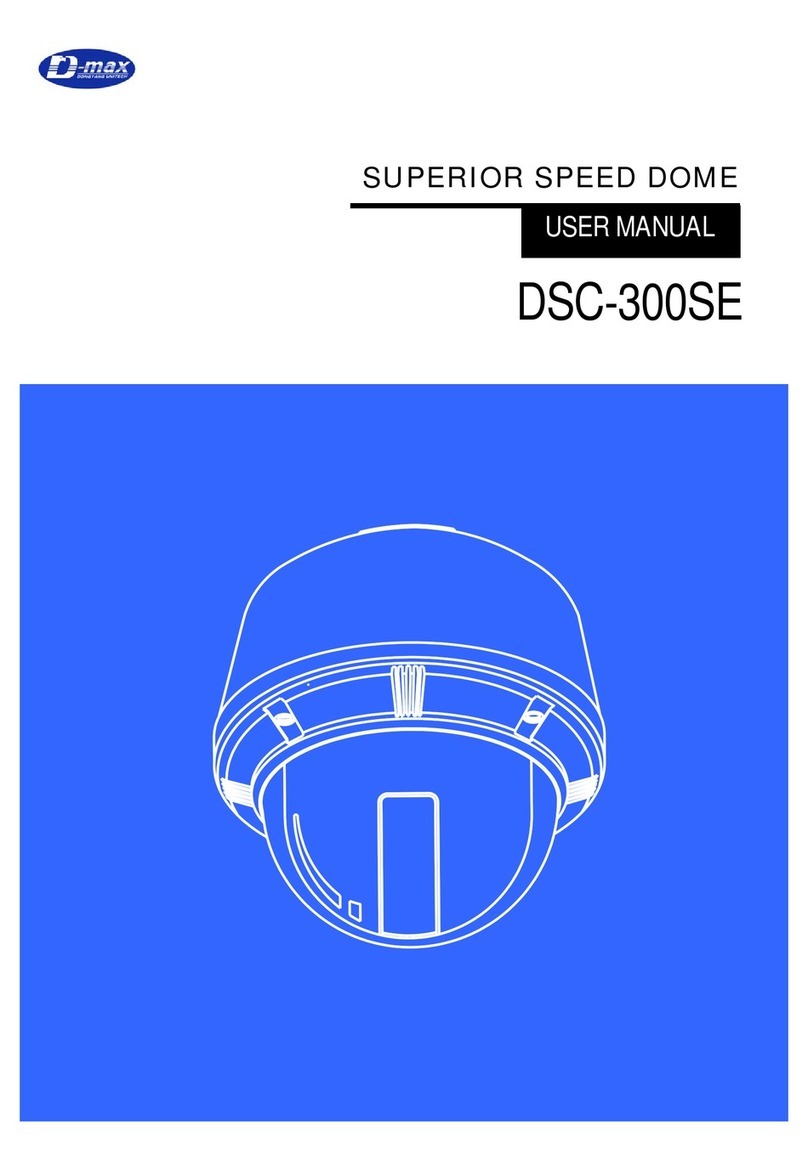
D-MAX
D-MAX DSC-300SE User manual

D-MAX
D-MAX DWC-548DV User manual
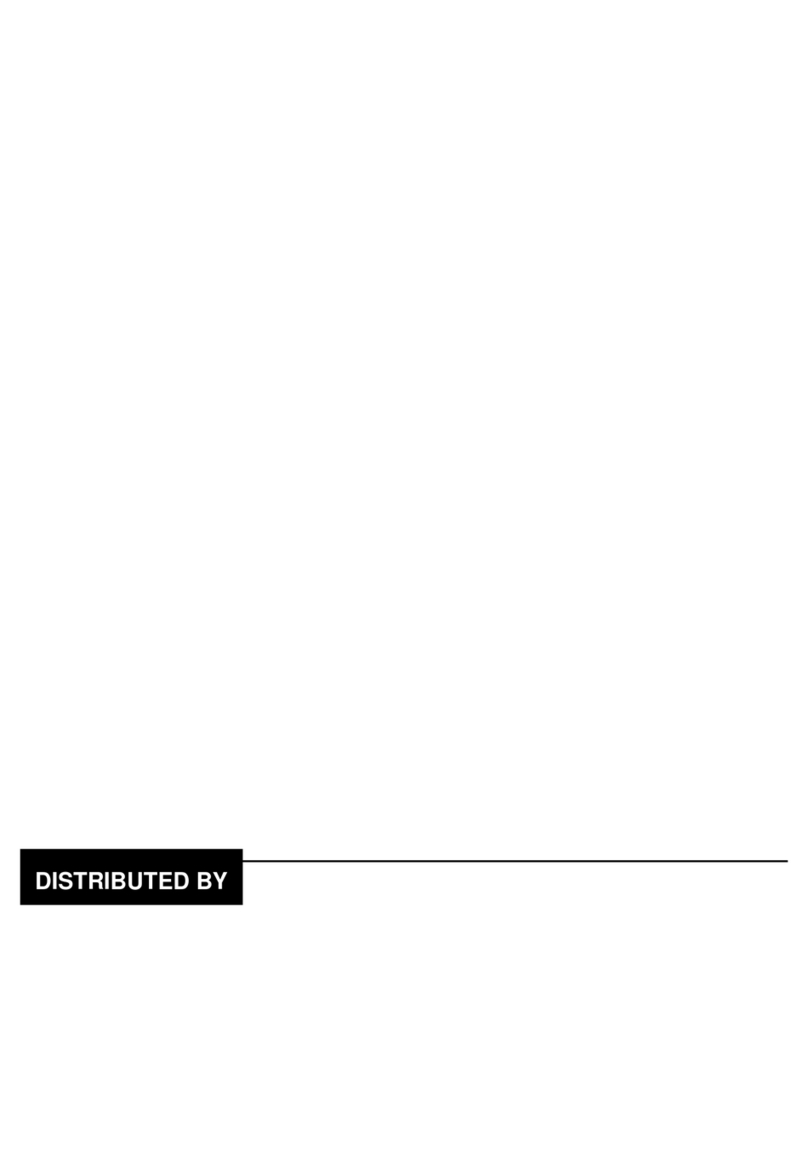
D-MAX
D-MAX DCC-708DV User manual
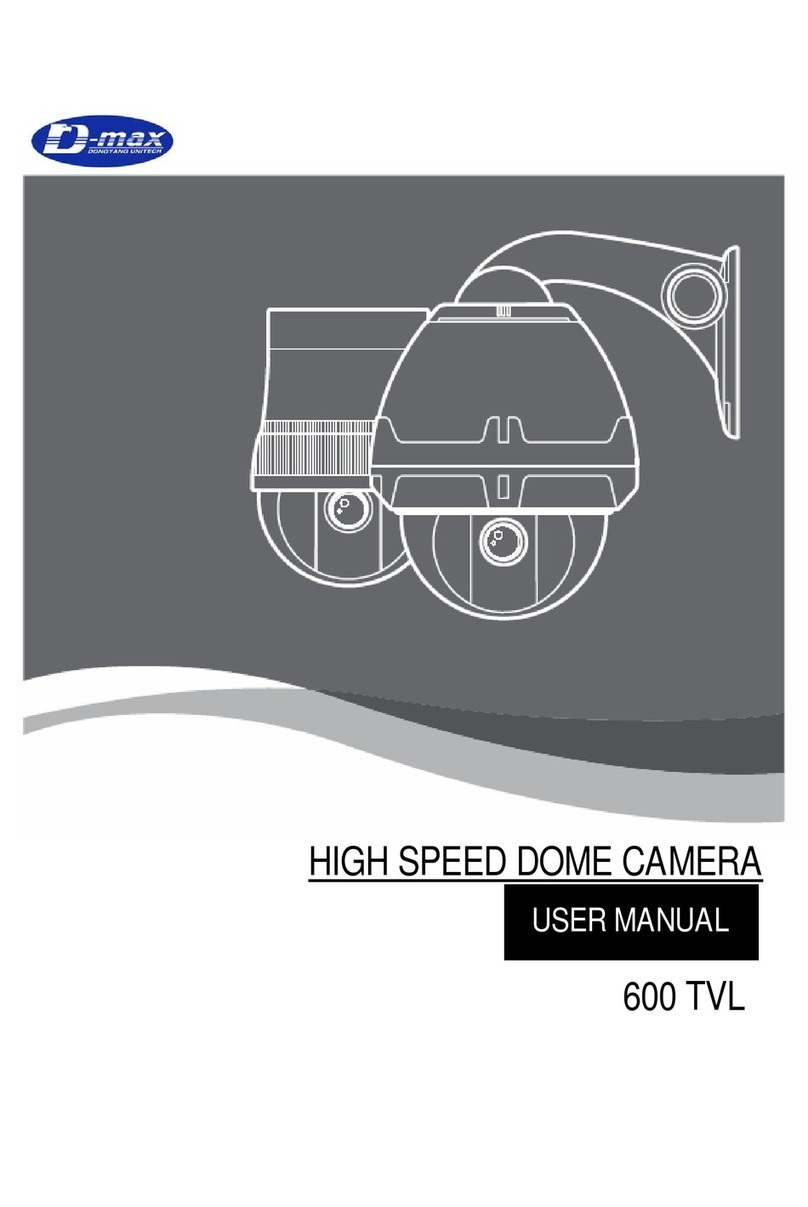
D-MAX
D-MAX 600 TVL User manual
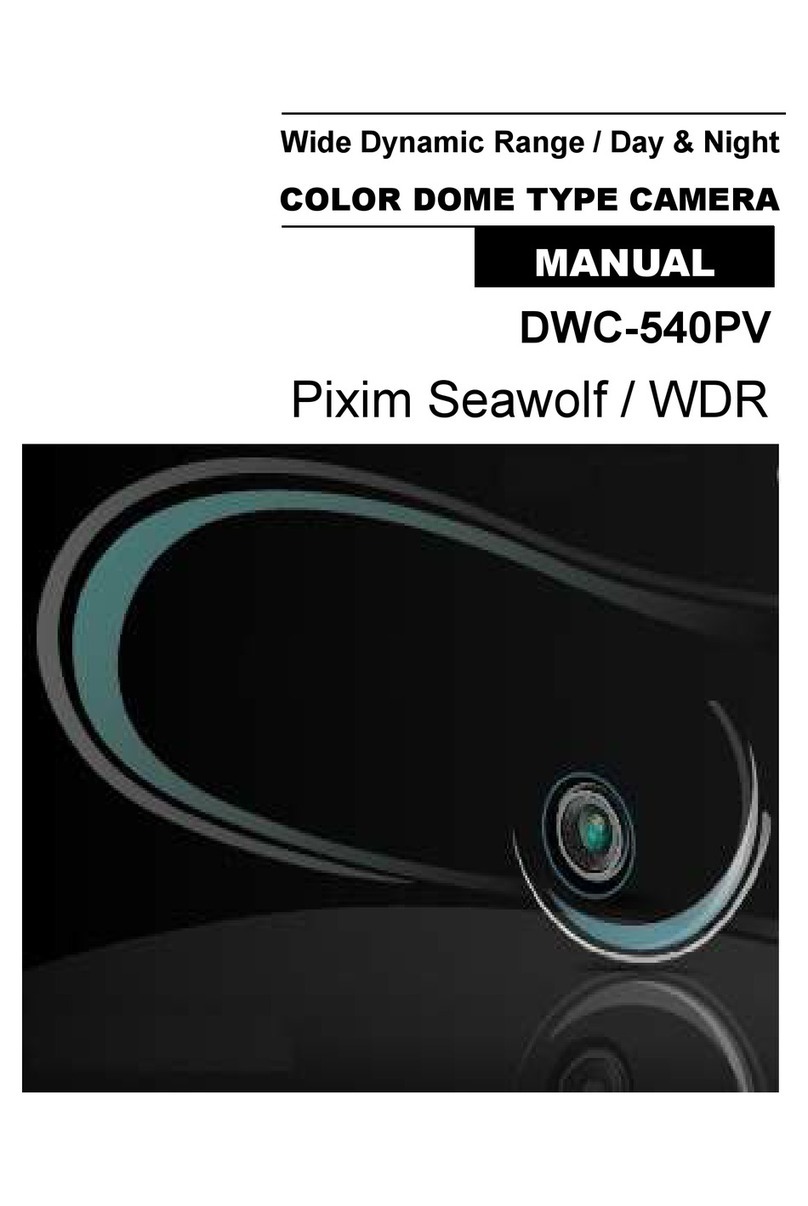
D-MAX
D-MAX DWC-540PV User manual
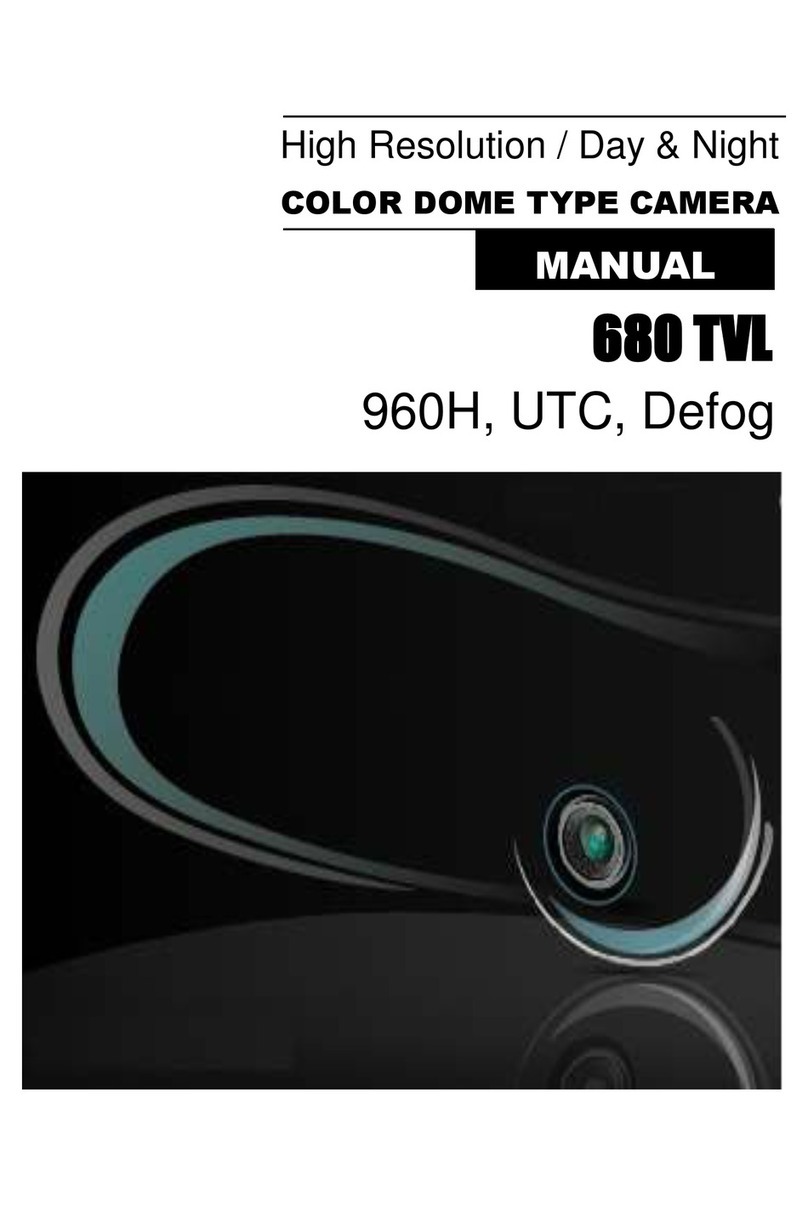
D-MAX
D-MAX DCC-700d Series User manual
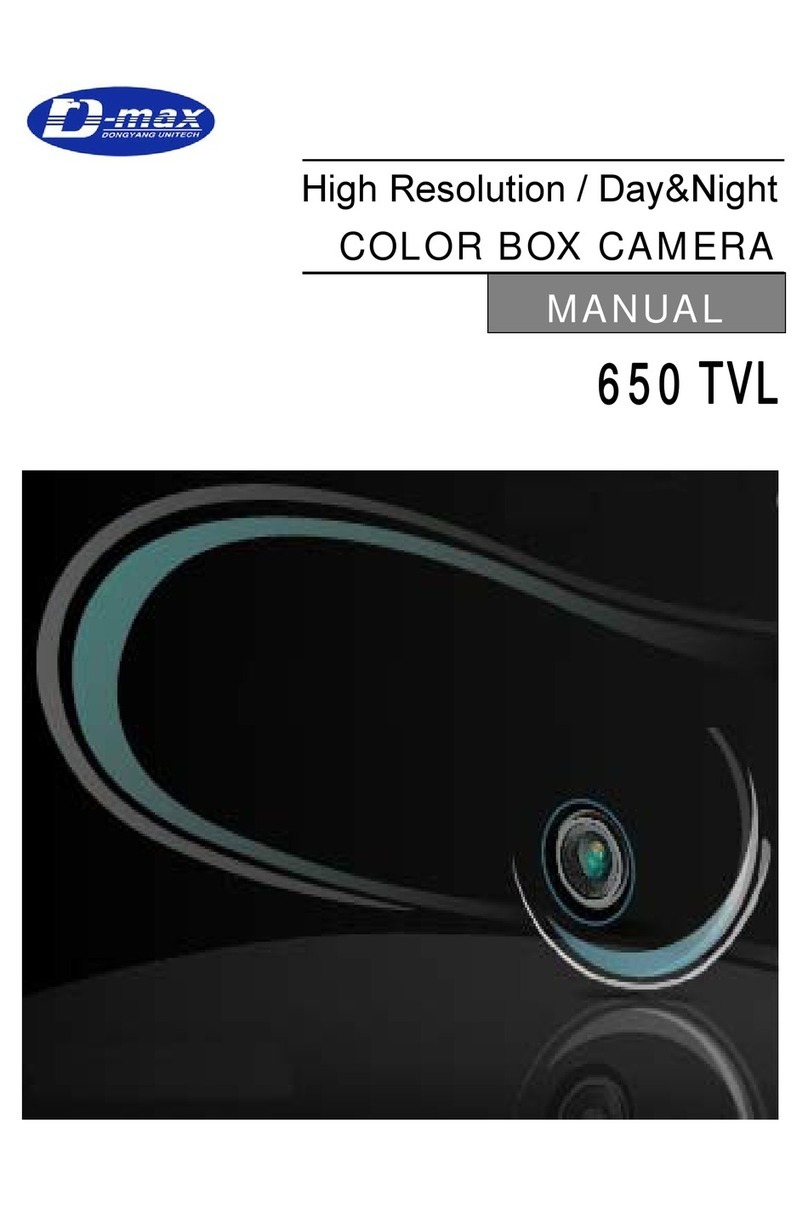
D-MAX
D-MAX 650 TVL User manual

D-MAX
D-MAX DCC-528DV User manual
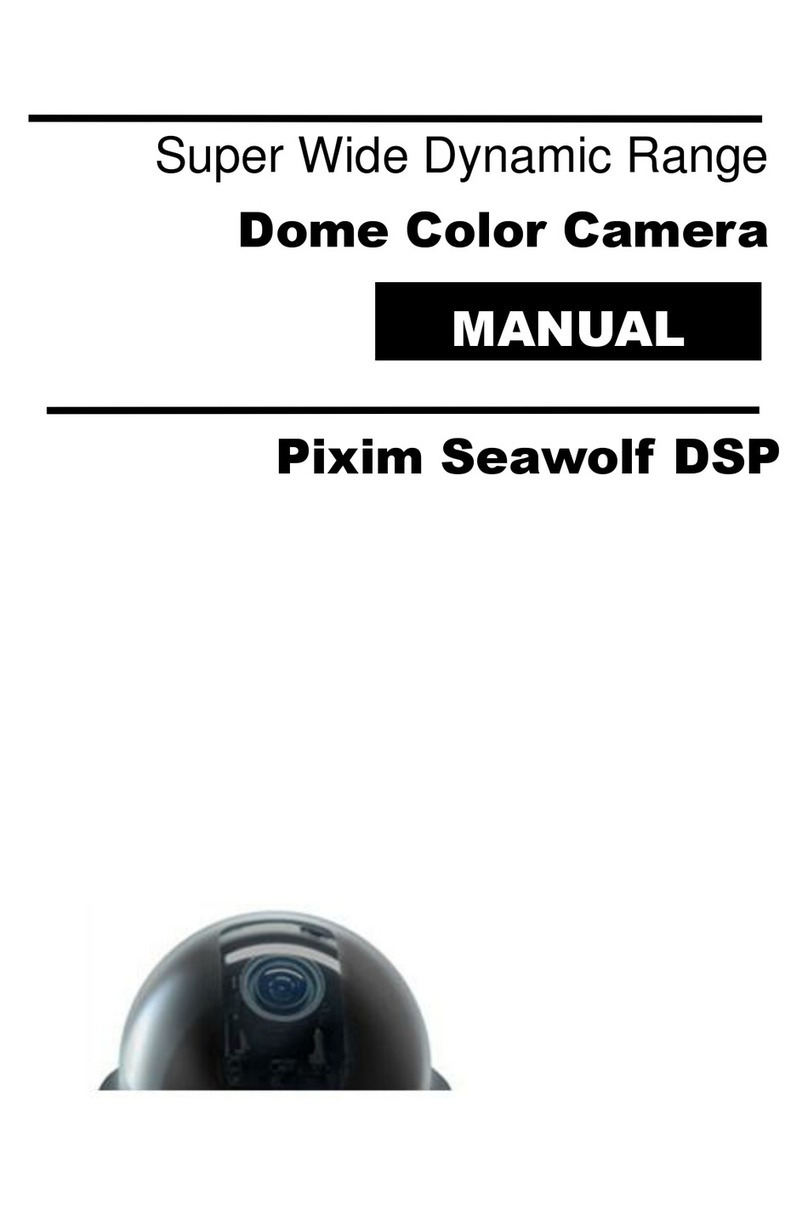
D-MAX
D-MAX Pixim Seawolf DSP User manual

D-MAX
D-MAX DMC-20SEC User manual
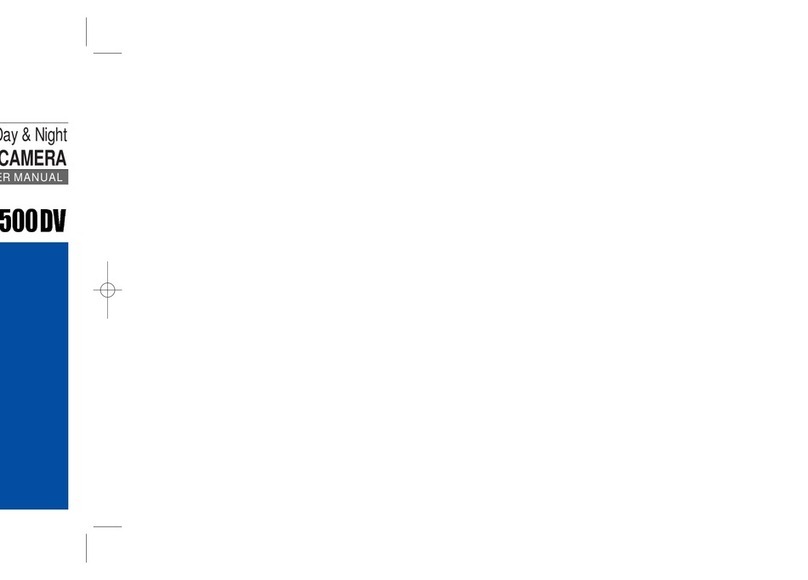
D-MAX
D-MAX DCC-500DV User manual

D-MAX
D-MAX DCC-520DV User manual

D-MAX
D-MAX DMC Series User manual

D-MAX
D-MAX Superior Speed Dome Operating manual
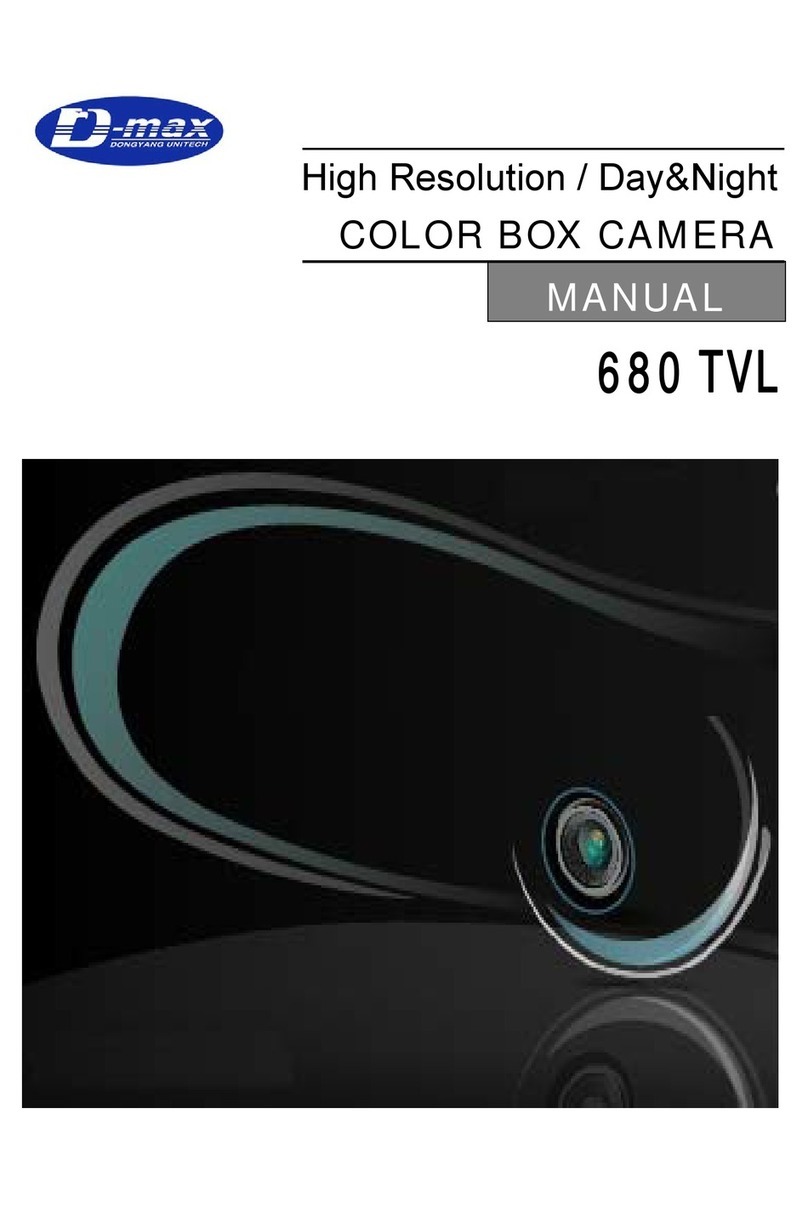
D-MAX
D-MAX 680 TVL User manual

D-MAX
D-MAX DSC-Se5 User manual

D-MAX
D-MAX DSC-737SE User manual

D-MAX
D-MAX DCC-501DV User manual
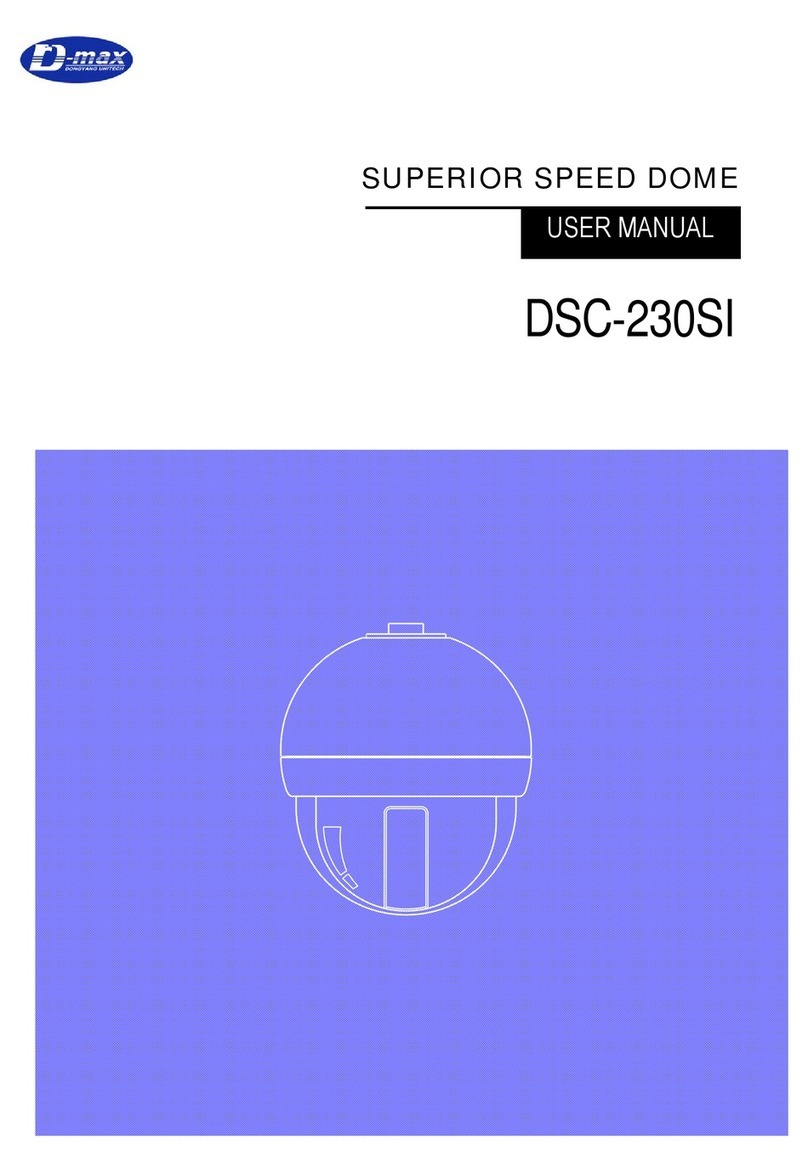
D-MAX
D-MAX DSC-230SI User manual

D-MAX
D-MAX DCC-601DV User manual