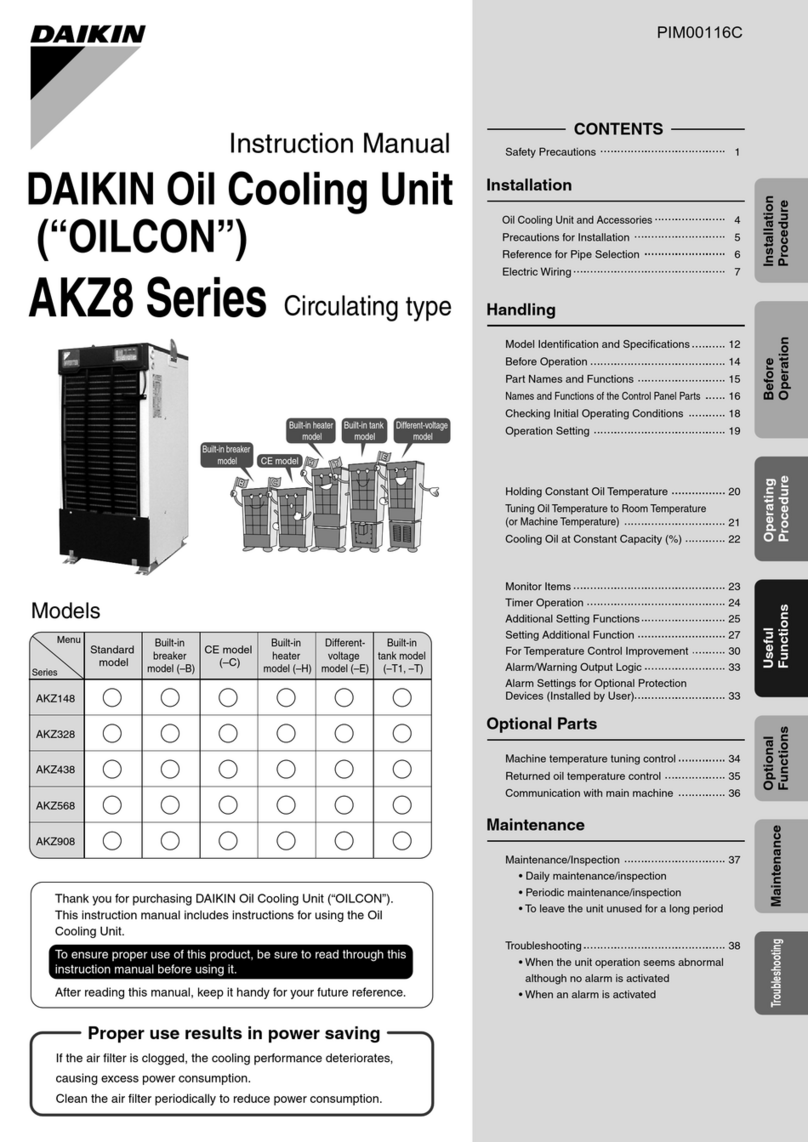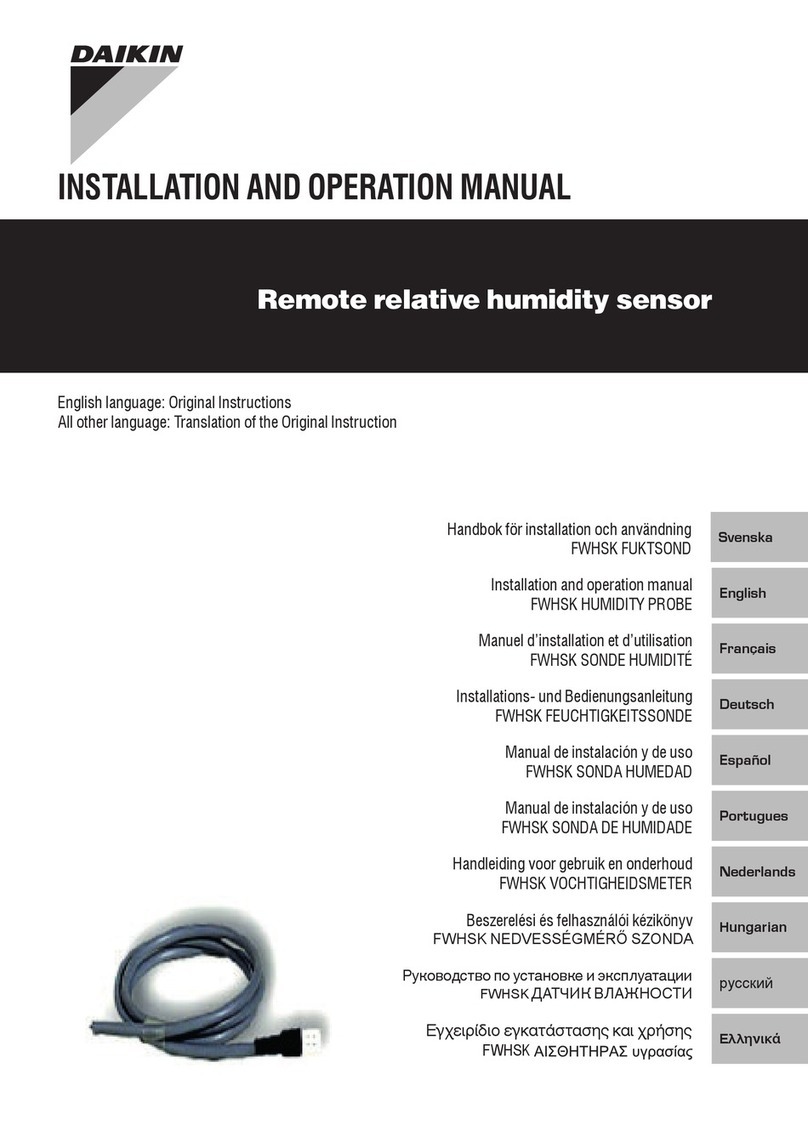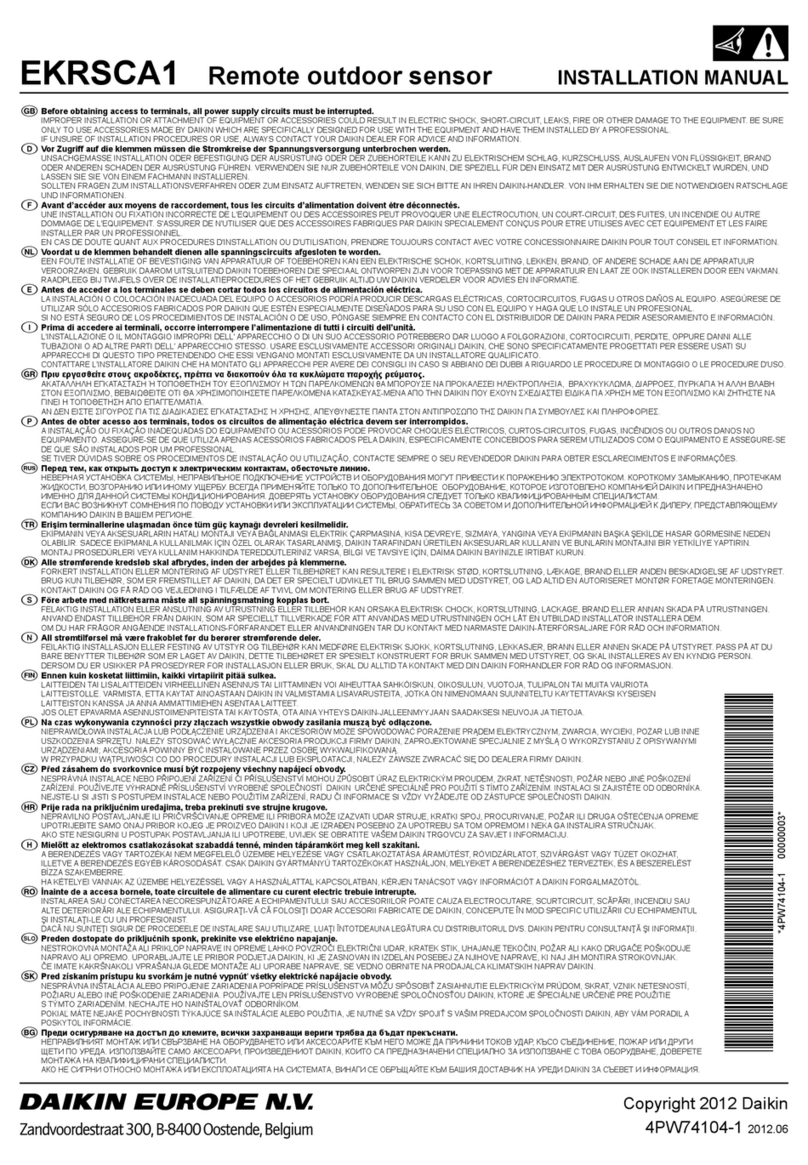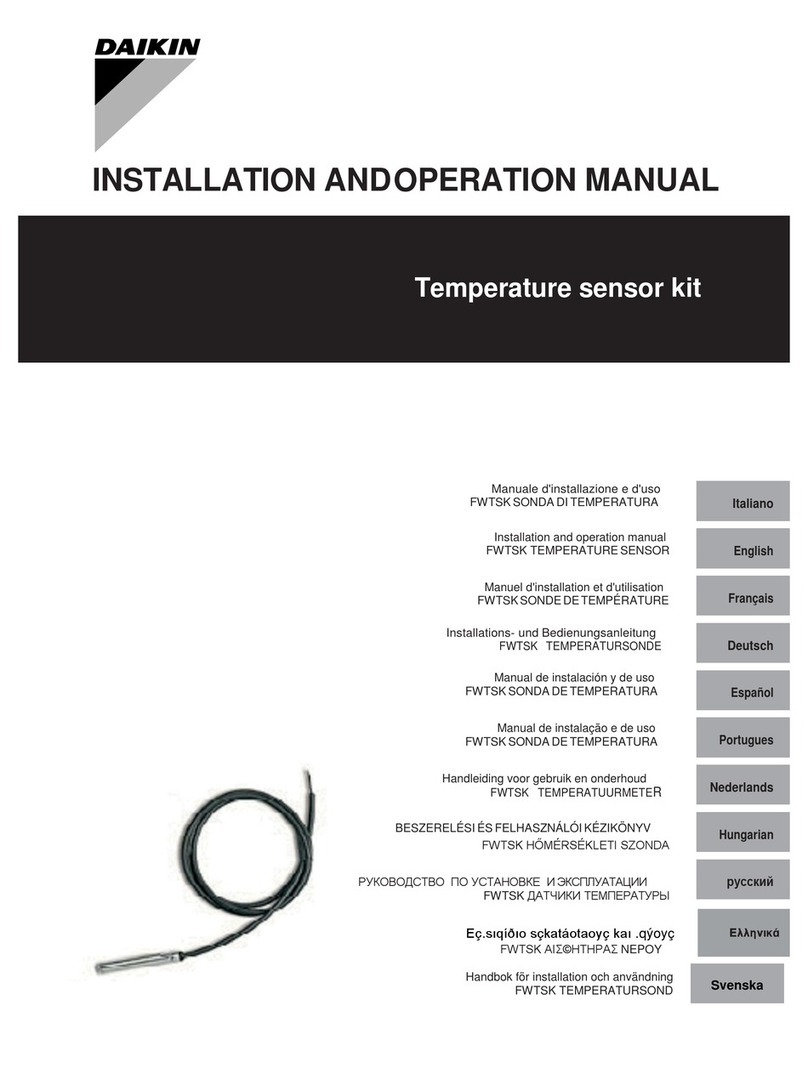OM 1039-1 • VAV ACTUATOR ROOM SENSOR 2 www.DaikinApplied.com
IntroductIon
IntroductIon
Revision History
Publication Date Release Notes
OM 1039 March 2010 Initial Release
OM 1039-1 January 2011 Claried BACnet
VAV Actuator
as the VAV box
controller
Reference Documents
Publication Company Title Source
IM 1040 Daikin Applied
Start-up
procedures
for the
BACnet VAV
actuator
www.
DaikinApplied.
com
IM 1093 Daikin Applied
Single
Duct VAV
Terminal Box
installation
manual
www.
DaikinApplied.
com
Limited Warranty
Consult your local Daikin representative for warranty details. To
nd your local Daikin representative, go to www.DaikinApplied.
com.
Notice
Copyright © 2010 Daikin Applied, Minneapolis MN. All rights
reserved throughout the world. Daikin Applied reserves the
right to change any information contained herein without prior
notice. The user is responsible for determining whether this
software is appropriate for his or her application.
® ™ The following are tradenames or registered trademarks of
their respective companies: BACnet from the American Society
of Heating, Refrigerating and Air-Conditioning Engineers,
Inc.; Windows from Microsoft Corporation; D-Net, Daikin and
MicroTech III from Daikin Applied.
General Information
This document relates to the set up and operation of the
Daikin 2508032 Room Temperature Sensor. It explains the
various operating modes available and describes procedure for
programming the display, according to user preferences.
Table 1: Accessories
Description Product Number
25-foot (7.6 m) cable with connections 2508041
50-foot (15.2 m) cable with connections 2508042
100-foot (30.5 m) cable with connections 2508043
Replacement Housing Base 2508044
Passkey 2508045
Hazard Identication Messages
CAUTION
Cautions indicate potentially hazardous situations, which can
result in personal injury or equipment damage if not avoided.
WARNING
Warnings indicate potentially hazardous situations, which can
result in property damage, severe personal injury, or death if
not avoided.
DANGER
Dangers indicate a hazardous situation which will result in
death or serious injury if not avoided.
NOTICE
Notices give important information concerning a process,
procedure, special handling or equipment attributes.
DANGER
Electric shock hazard. Can cause personal injury or
equipment damage.
This equipment must be properly grounded. Connections and
service to the MicroTech III Chiller Unit Controller must be
performed only by personnel knowledgeable in the operation
of the equipment being controlled.
CAUTION
Static sensitive components. Can cause equipment damage.
Discharge any static electrical charge by touching the bare
metal inside the control panel before performing any service
work. Never unplug cables, circuit board terminal blocks, or
power plugs while power is applied to the panel.
NOTICE
This equipment generates, uses and can radiate radio
frequency energy and, if not installed and used in accordance
with this instruction manual, may cause interference to radio
communications. It has been tested and found to comply with
the limits for a Class A digital device, pursuant to part 15 of the
FCC rules. These limits are designed to provide reasonable
protection against harmful interference when the equipment
is operated in a commercial environment. Operation of this
equipment in a residential area is likely to cause harmful
interference in which case the user will be required to correct
the interference at his or her own expense. Daikin Applied
disclaims any liability resulting from any interference or
for the correction thereof.