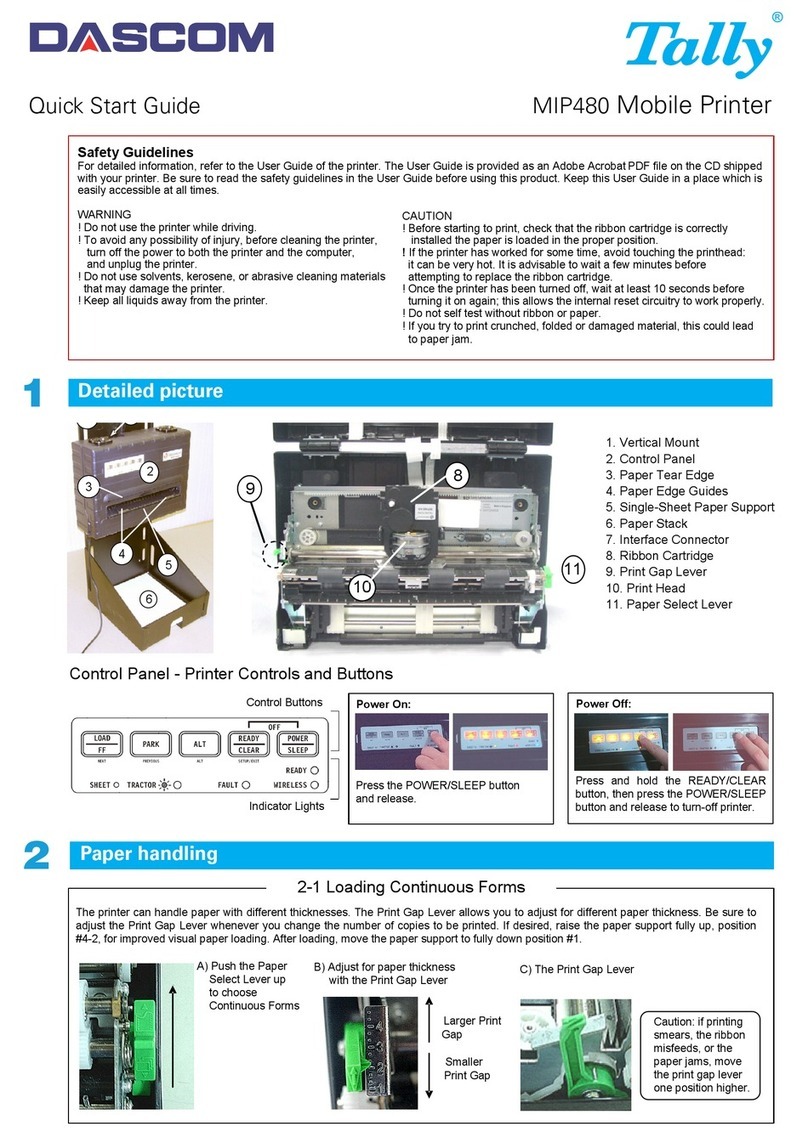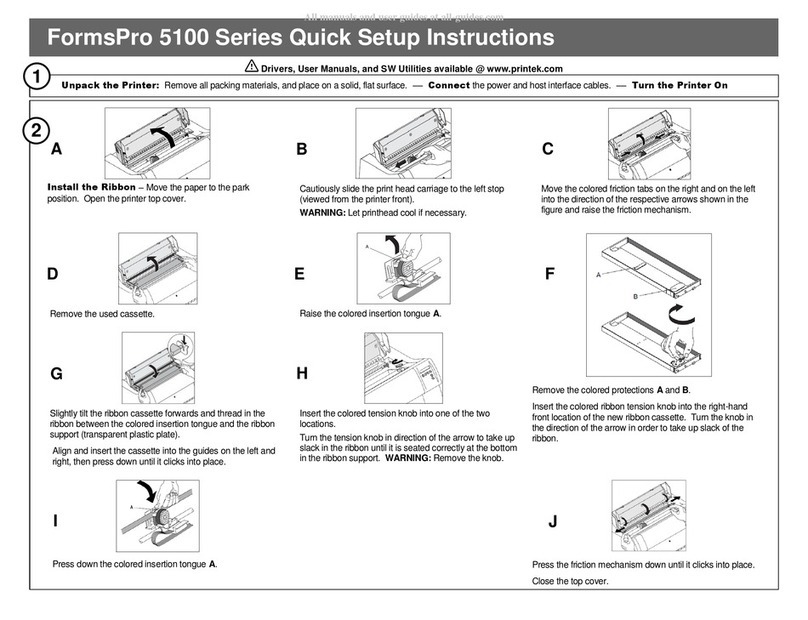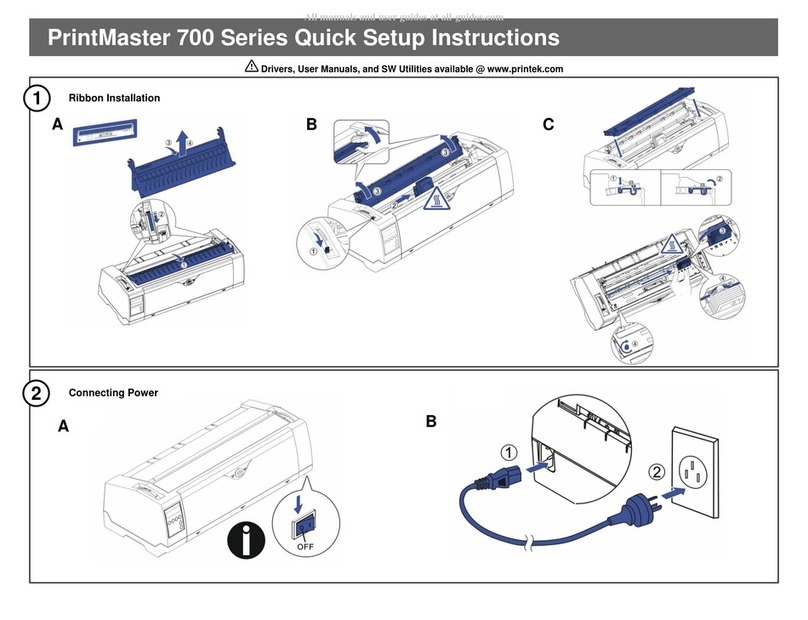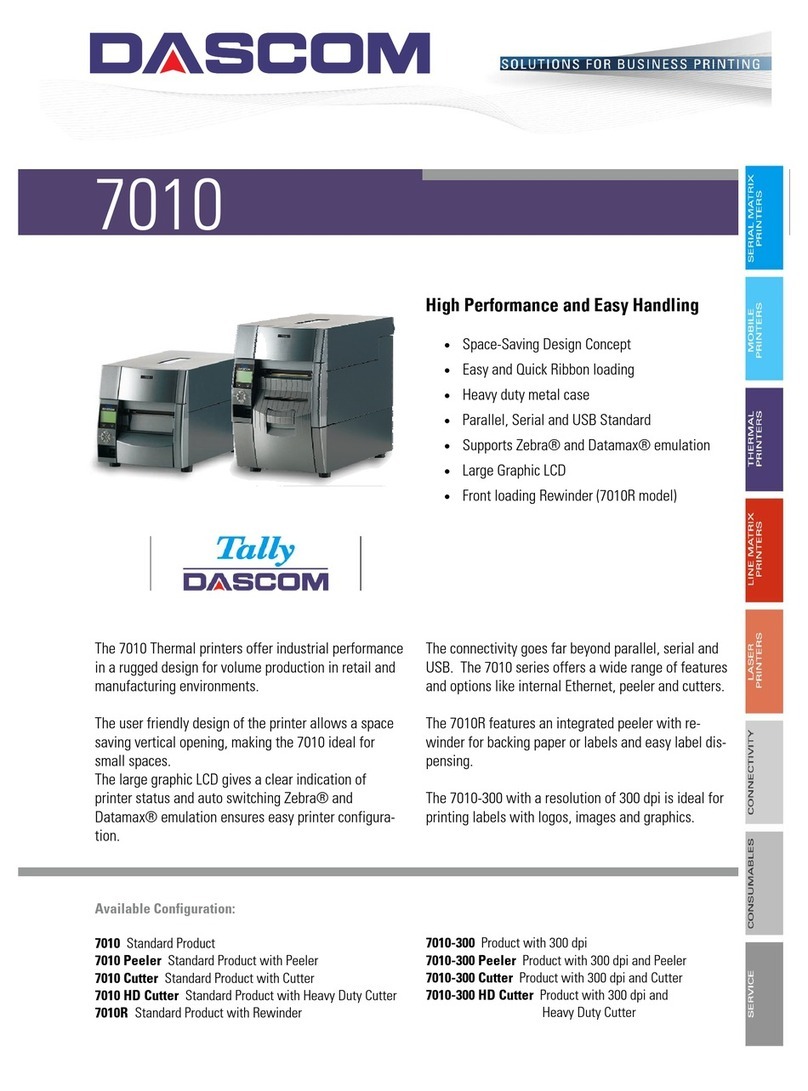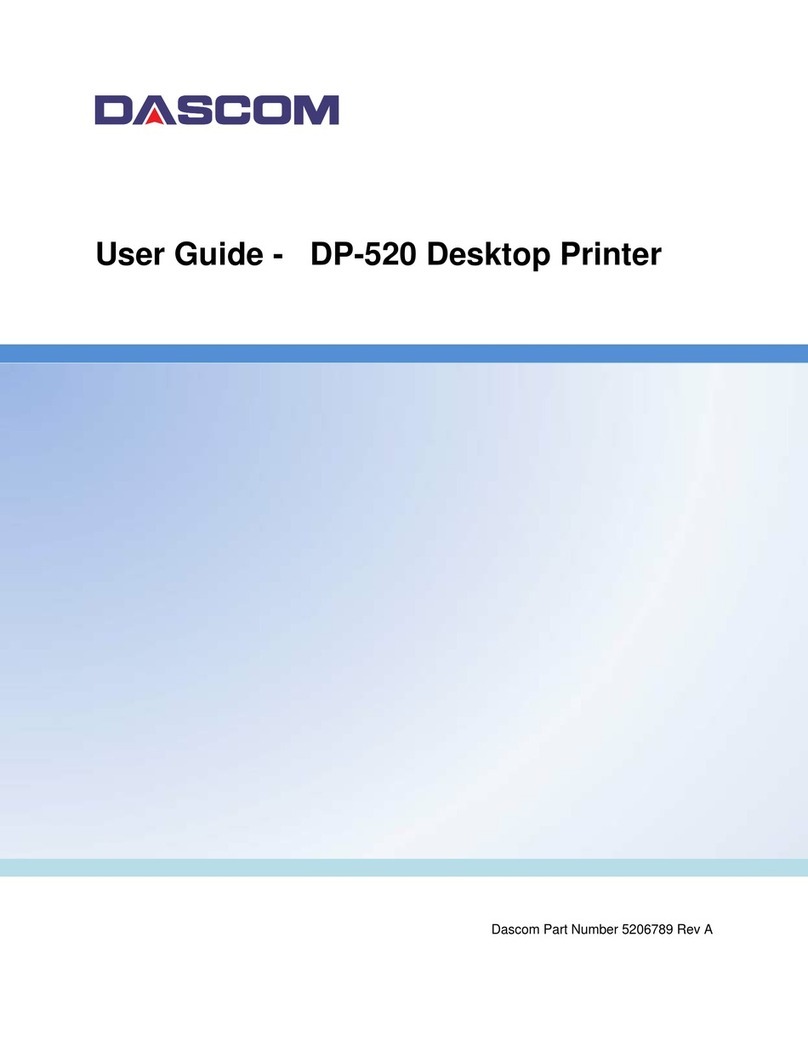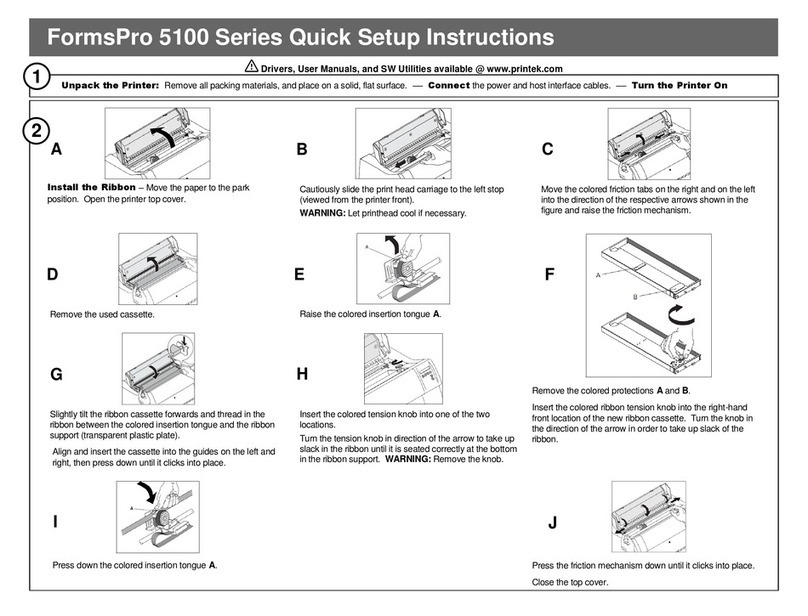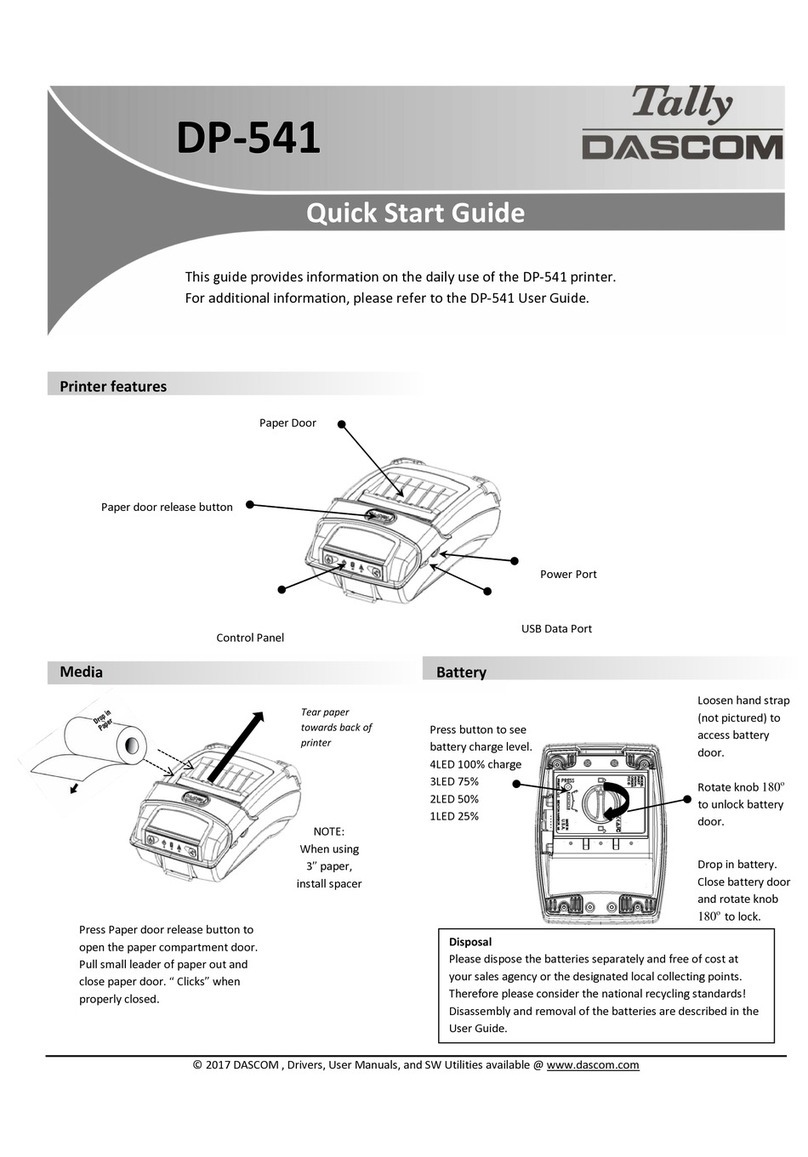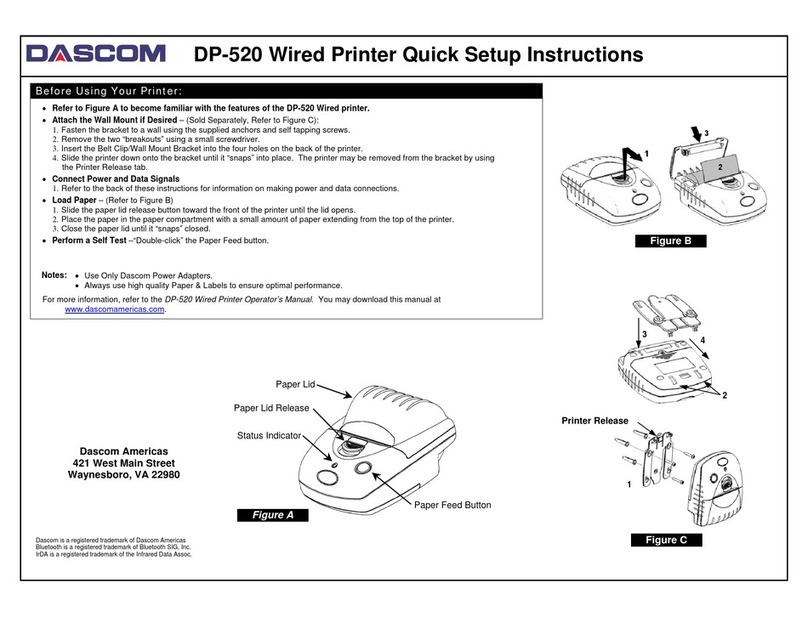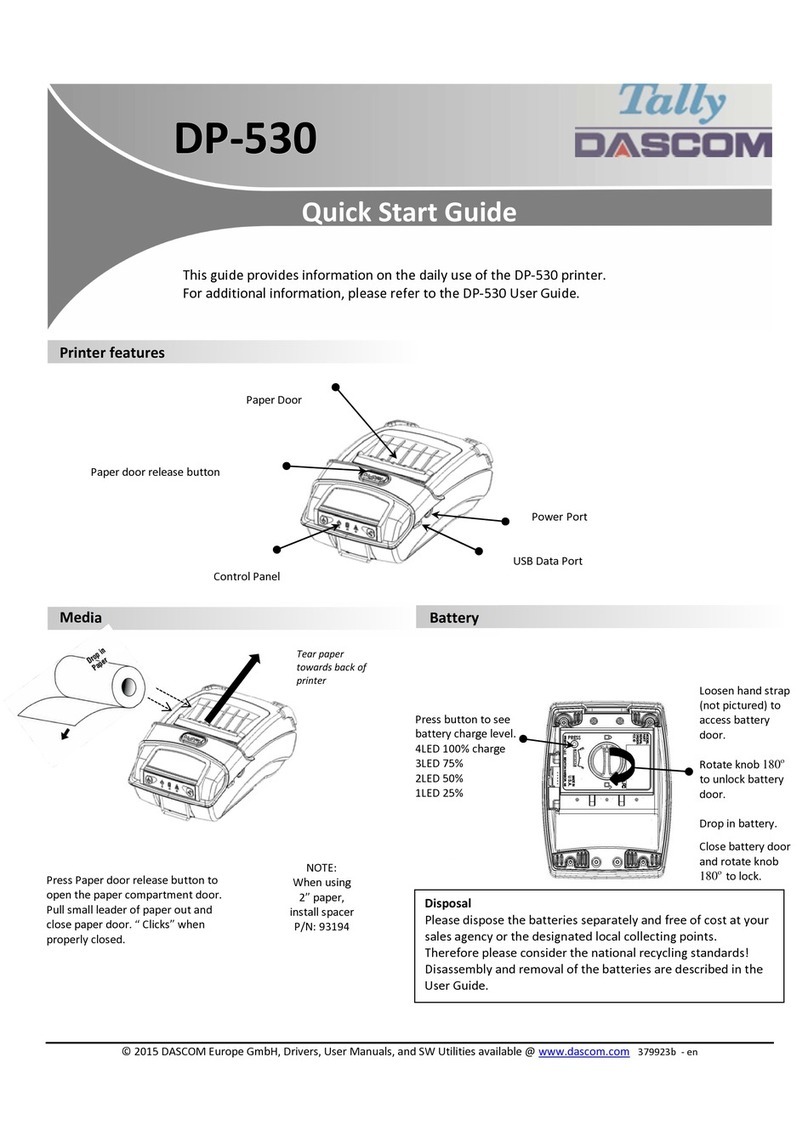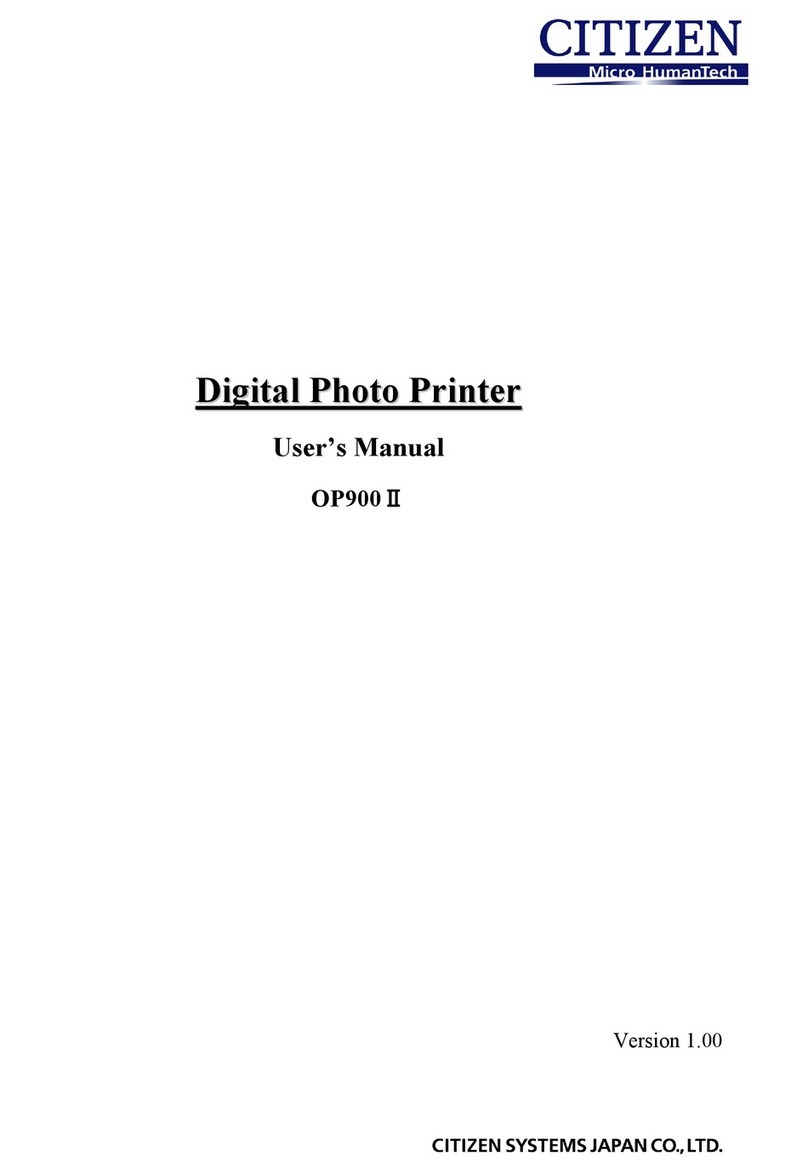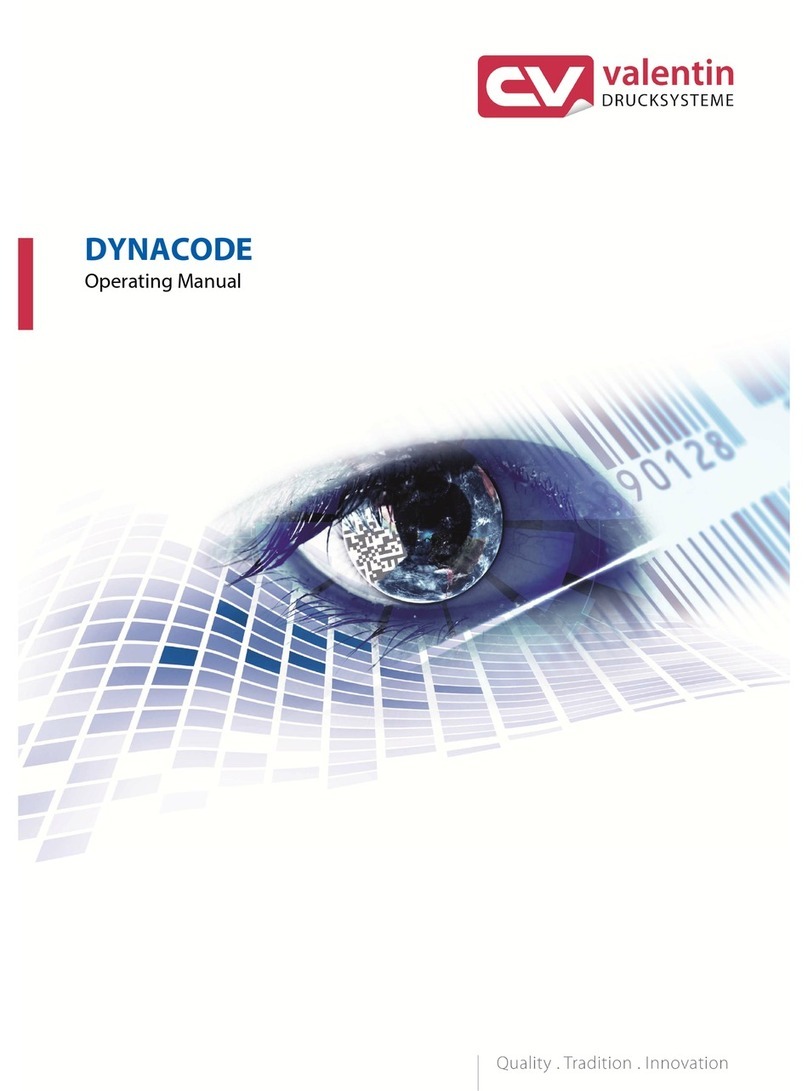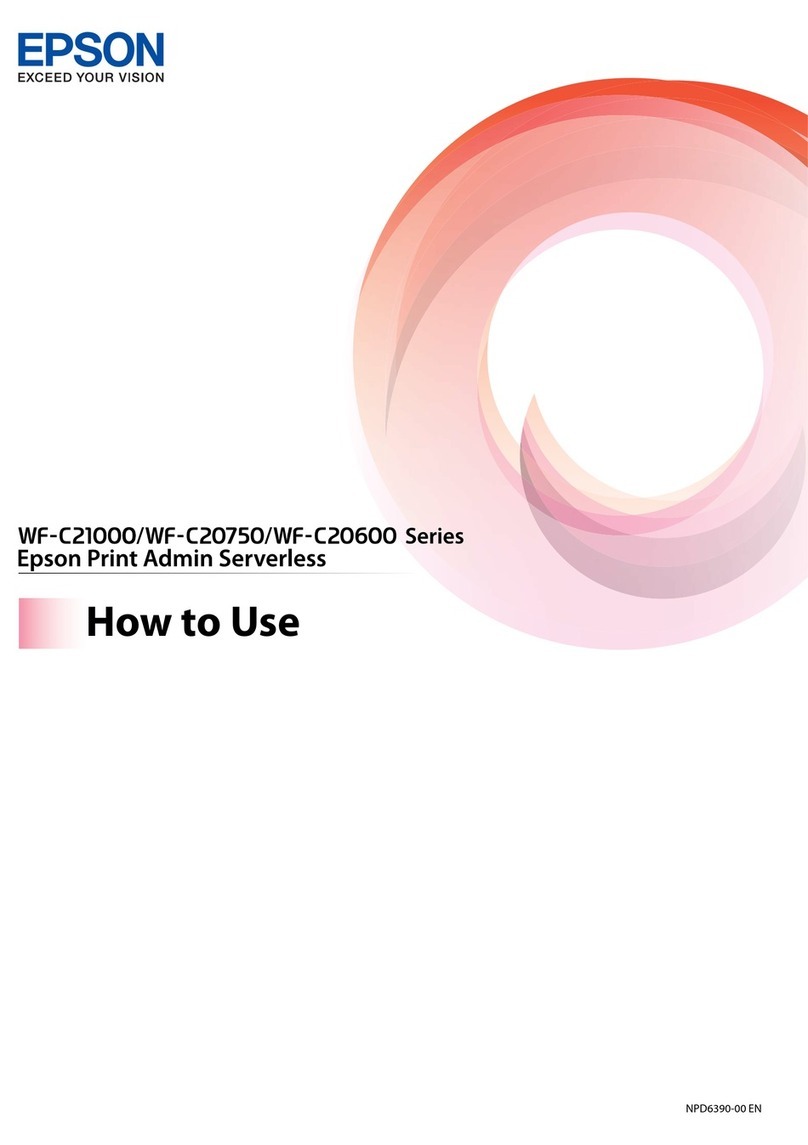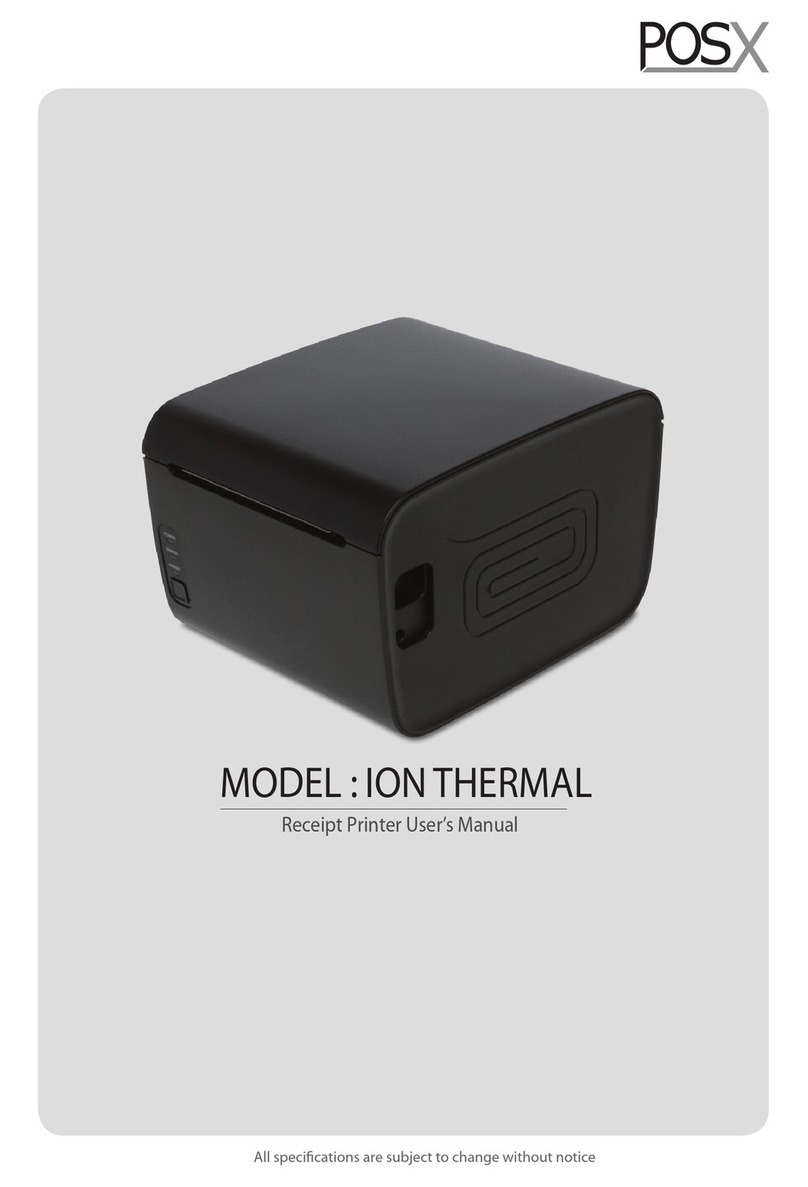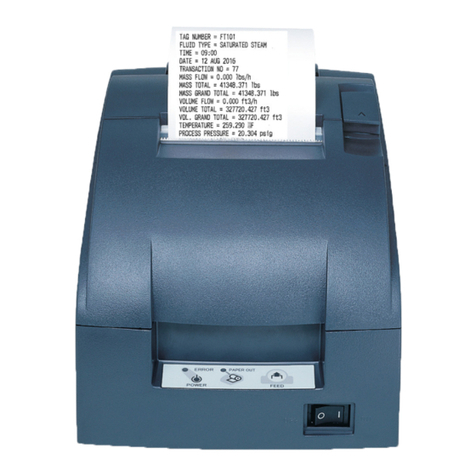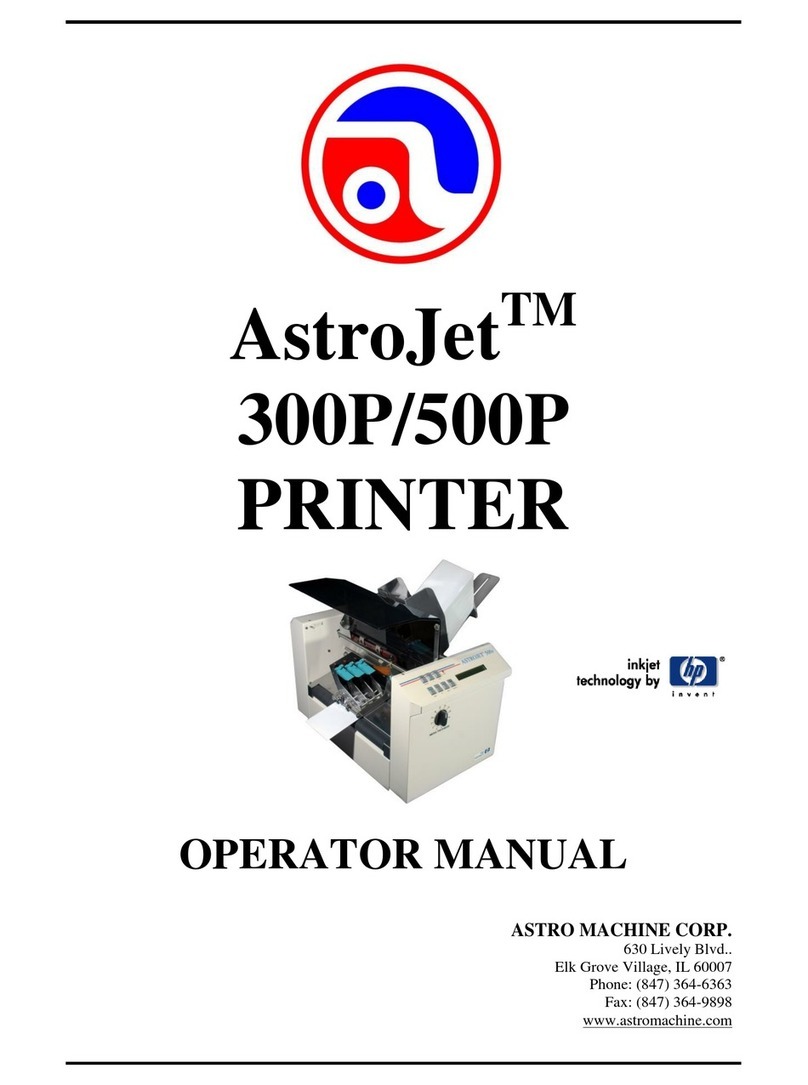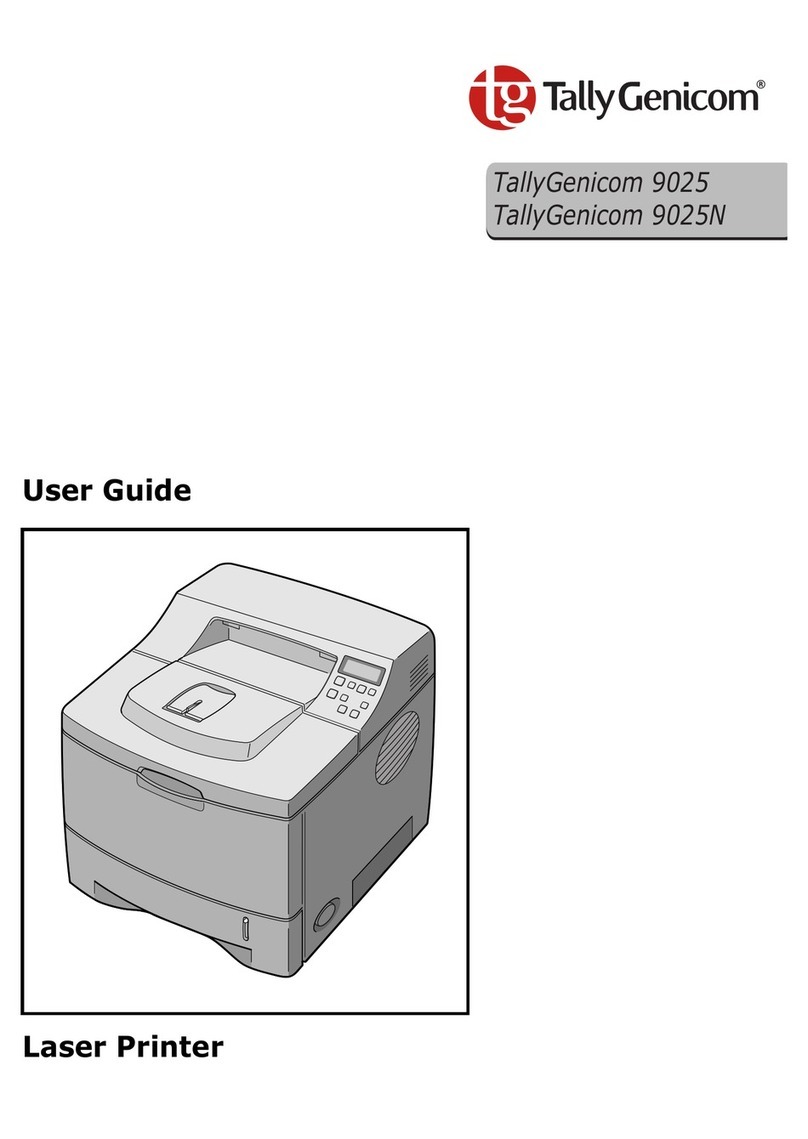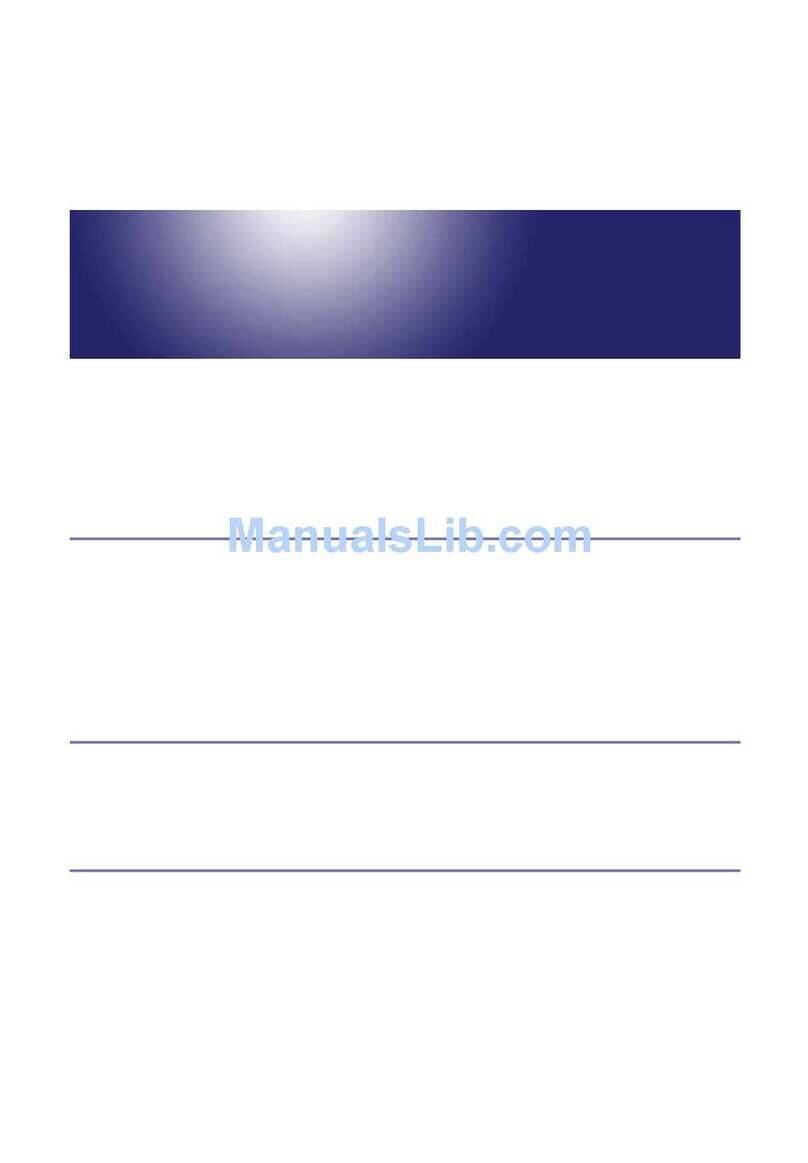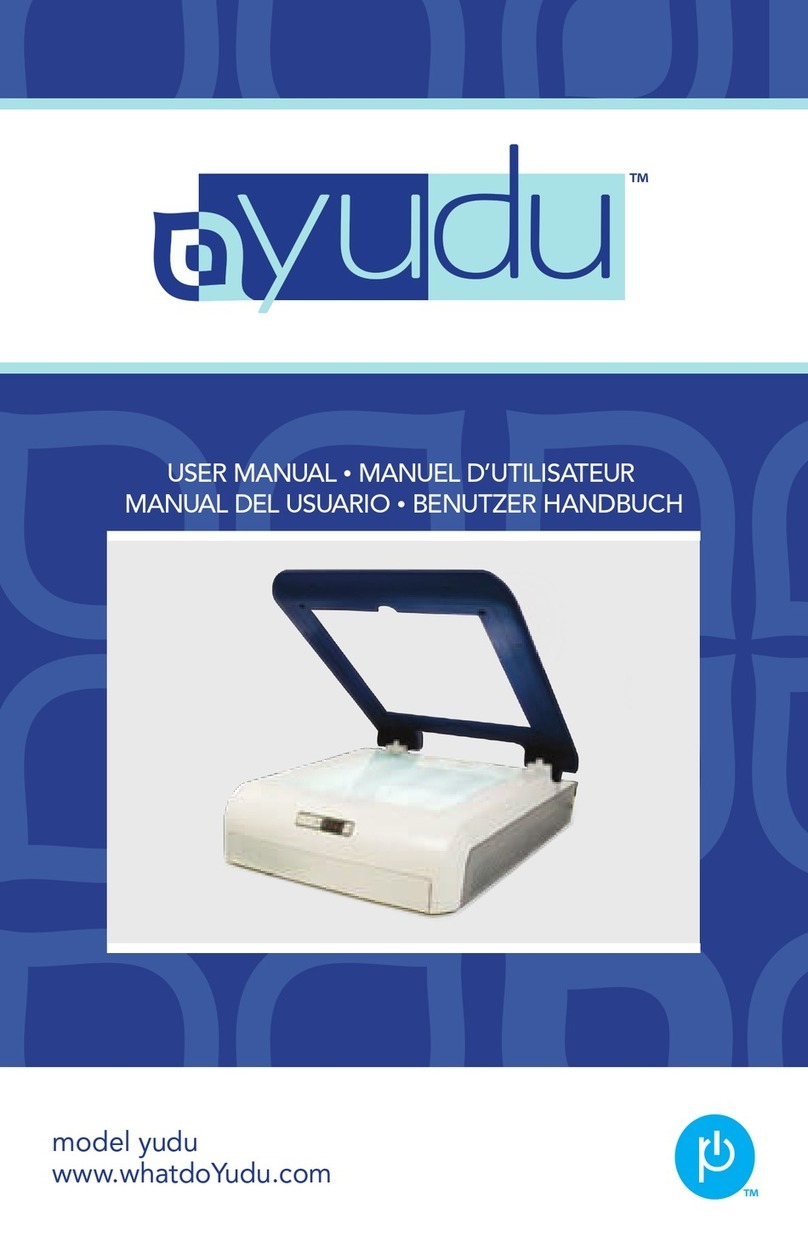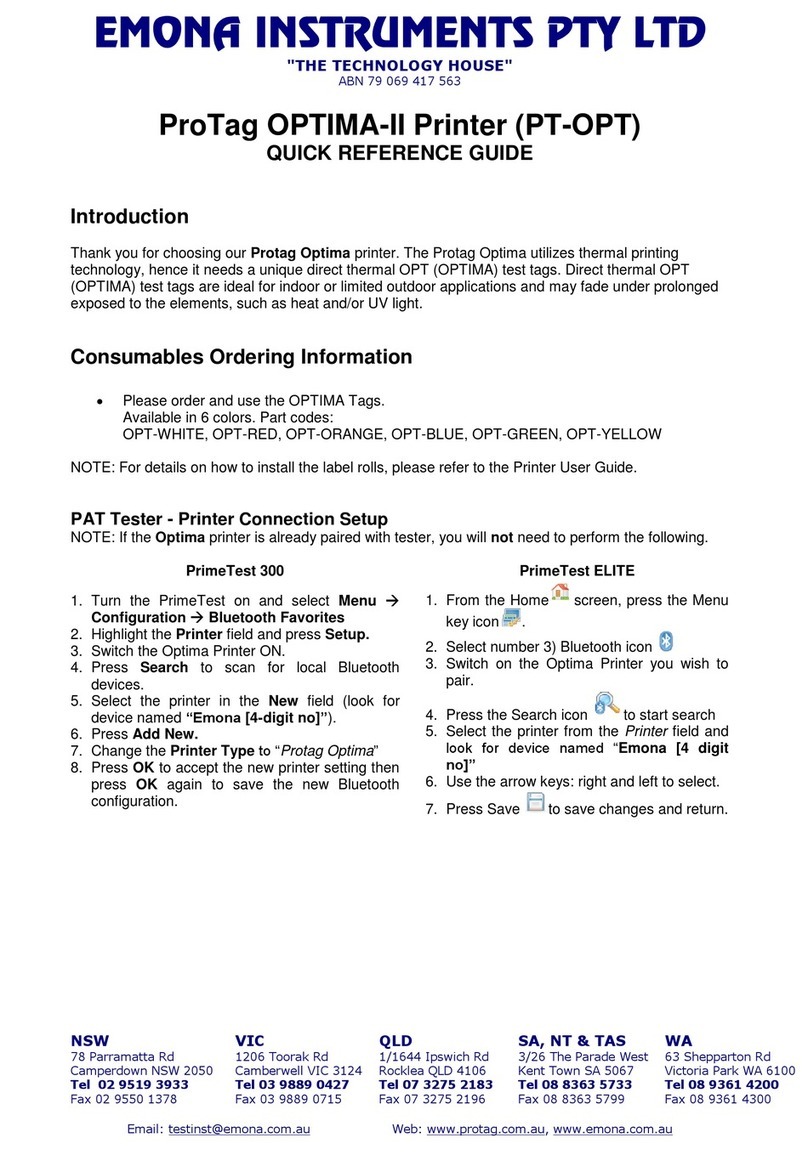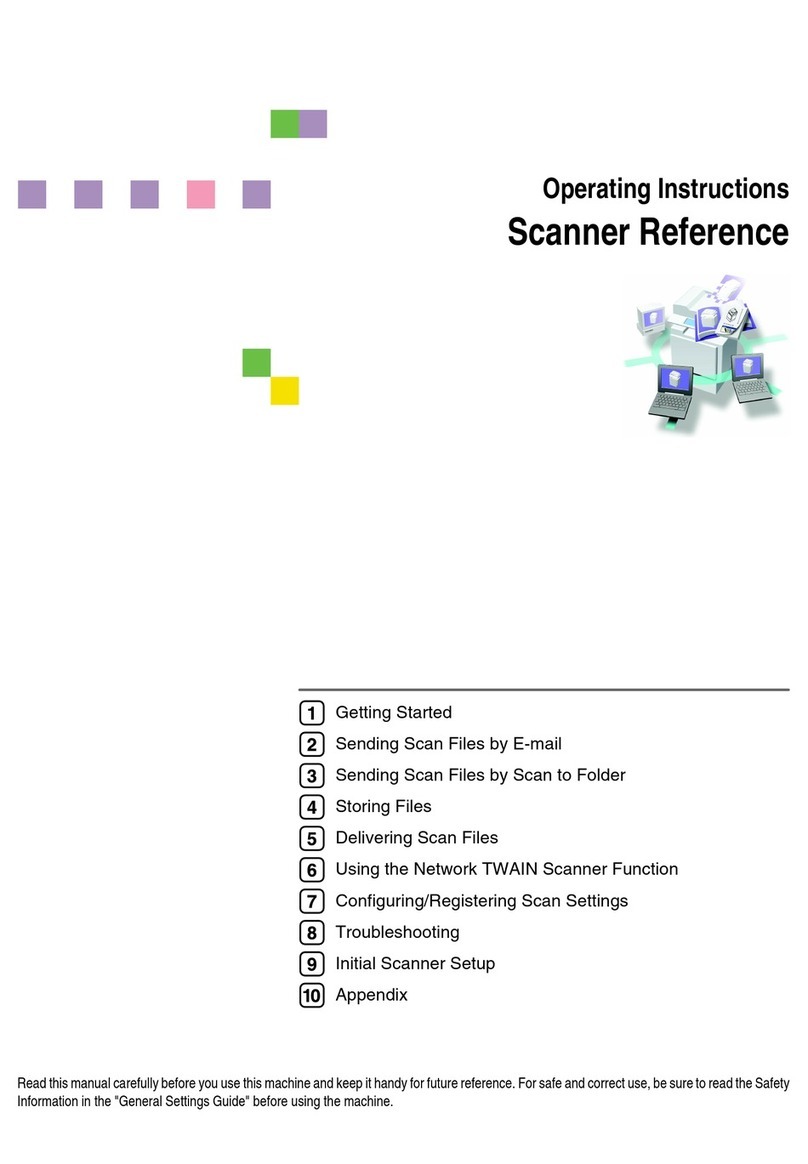1.5 Connecting 1.5.1 Interface
Make sure that the printer
and the computer are
switched off.
Connect the data cable
between the printer and the
computer, in this example a
36-pin centronics parallel
cable.
1.5.2 Mains power Make sure that the power
switch which is located at the
right side of the printer is in
the Off position.
Connect the power cable to
the power inlet of the printer.
Connect the power cable plug
to a mains socket.
Switching on: Press the
power switch to the <I> posi-
tion.
2.1 Paper select lever Move the paper select lever A
backward for single sheets.
Move the paper select lever
forward for continuous
sheets.
2.2 Print gap lever The printer can handle paper
with different thicknesses,
including multipart forms
with up to five parts (original
plus four copies).
Moving the print gap lever A
to the rear reduces the print
gap (thin paper), moving to
the front widens the print gap
(thick paper).
2.3 Fanfold paper Move the paper select lever
forward to Continuous Paper
position.
Slightly press the single sheet
feeder to the right or to the
left, until the holding pin
comes free from its recess.
Remove the feeder.
Release the tractor locking
levers Aby pulling them up.
Once the right forms tractor
is positioned, lock it by push-
ing down its locking lever.
Raise the tractor doors and fit
the first two paper feed holes
onto the right tractor pins
(from your point of view).
Close the right tractor door.
Repeat the procedure for the
left tractor
Adjust the left forms tractor
to accommodate the width of
the form. Push the left lock-
ing lever down to secure the
tractor in place.
Reinstall the single sheet
feeder.
Press the FF/LOAD key.
2.4 Single sheets Move the paper select lever
backward to Single Sheet
position.
Raise the single sheet feeder
until it locks into its mount-
ing.
Align the left paper guide
with the mark on the left of
the single sheet feeder. Adjust
the right paper guide to the
width of the paper used.
Insert a sheet of paper. The
paper will automatically
advance to the top-of-form
position.
If not so press FF/LOAD.
2
Paper handling
A+
–A
A