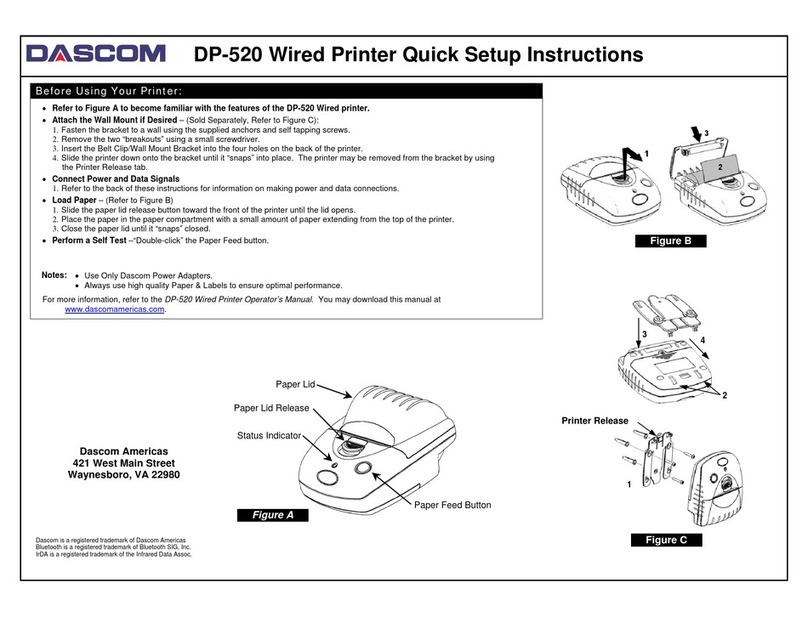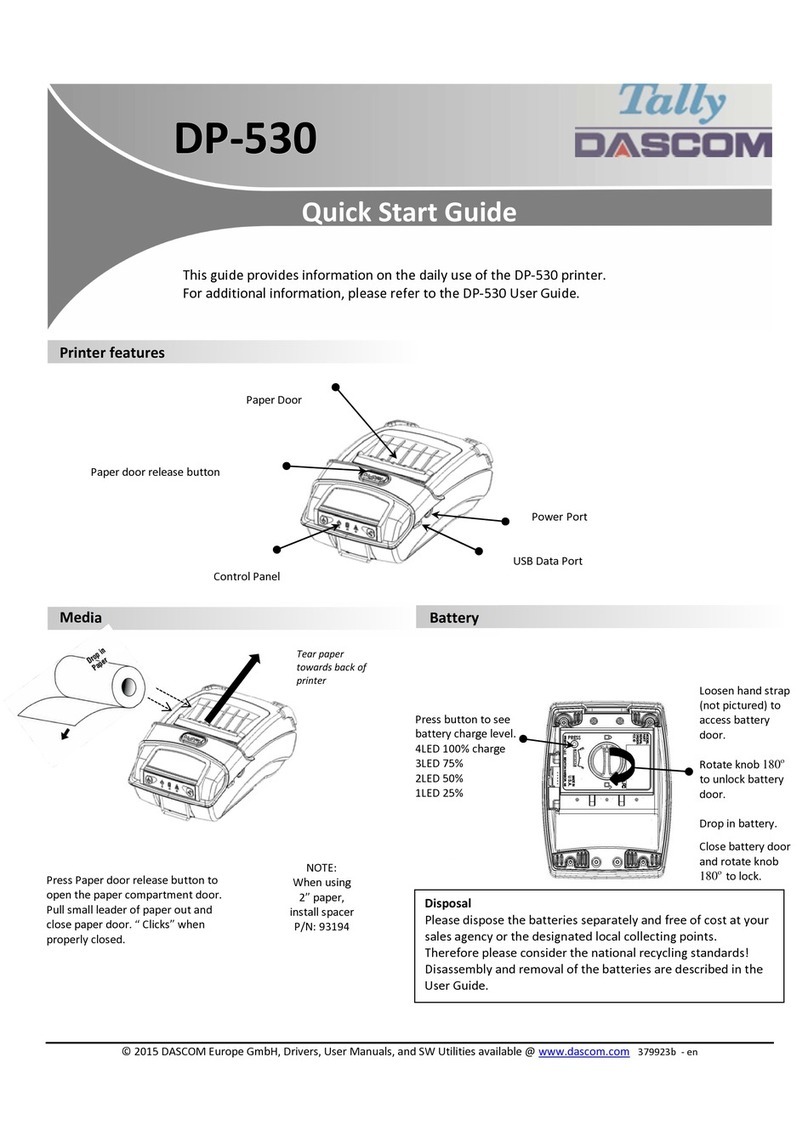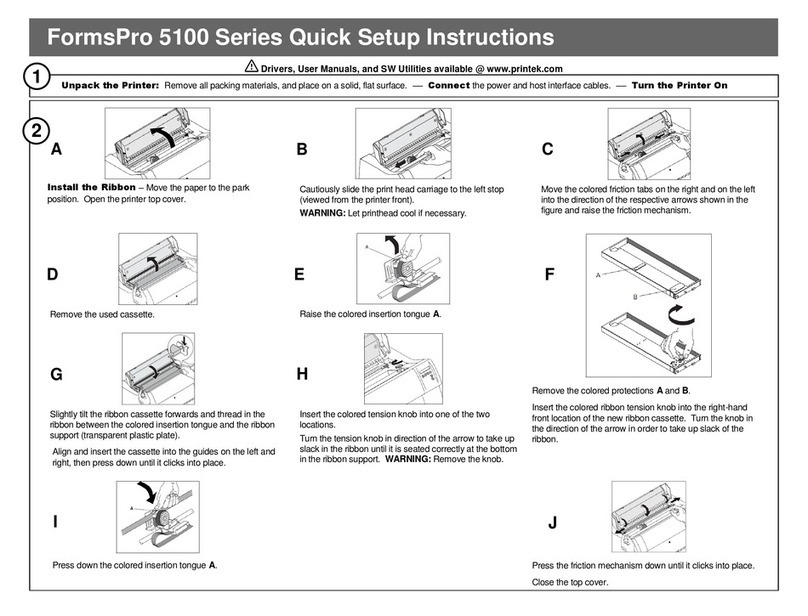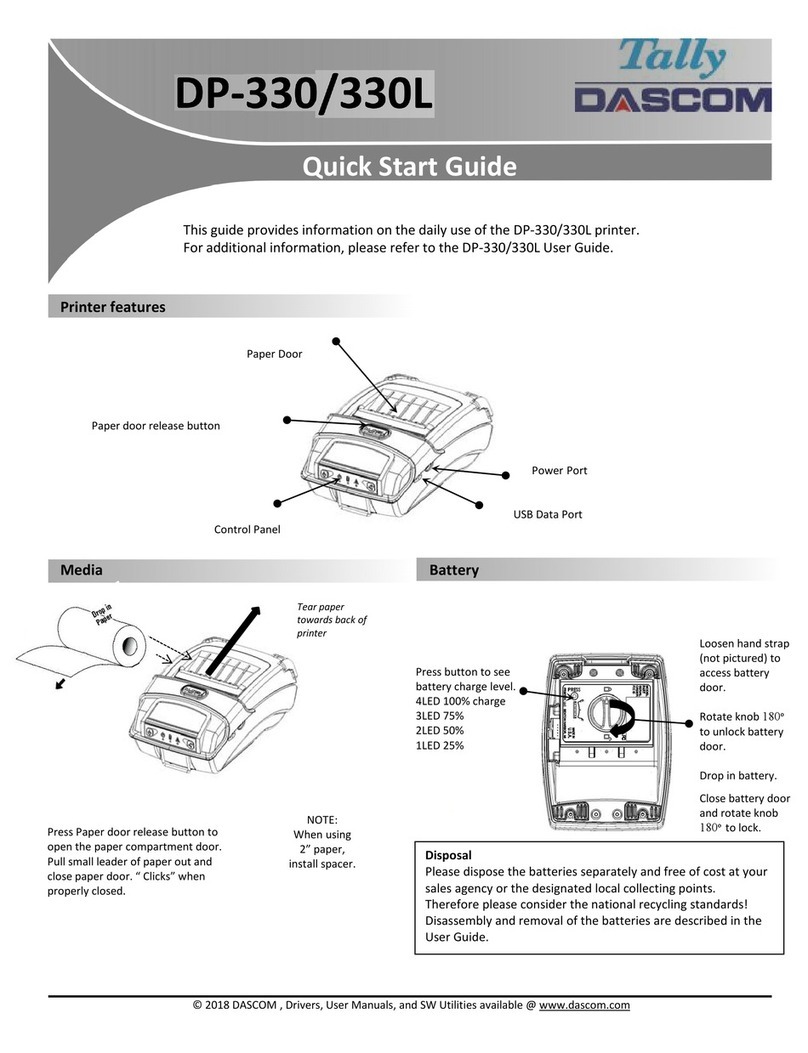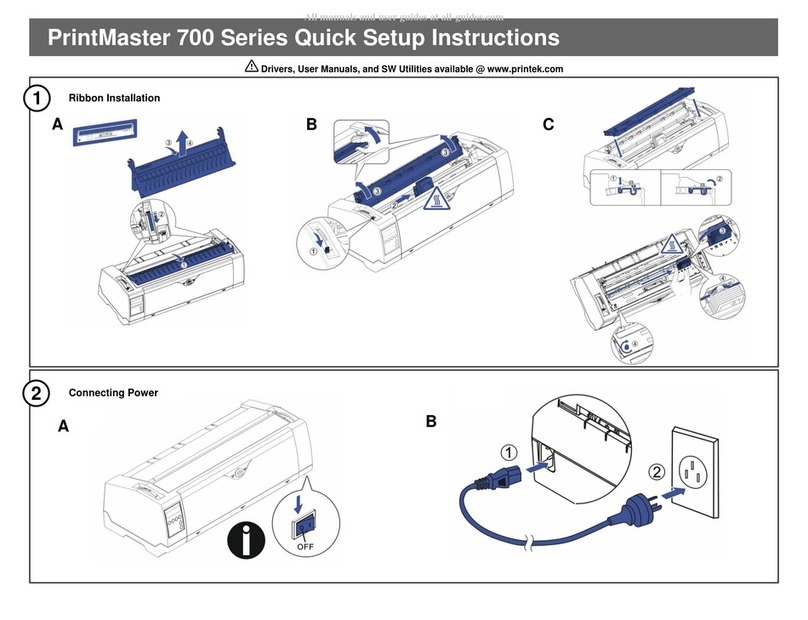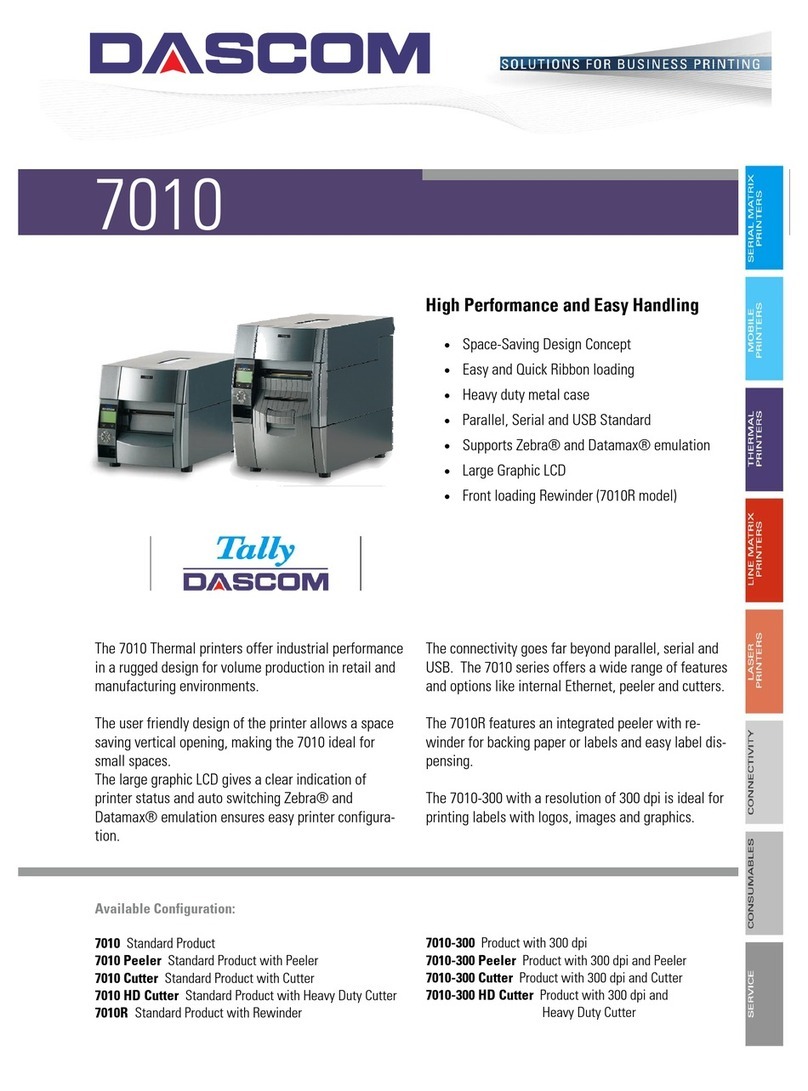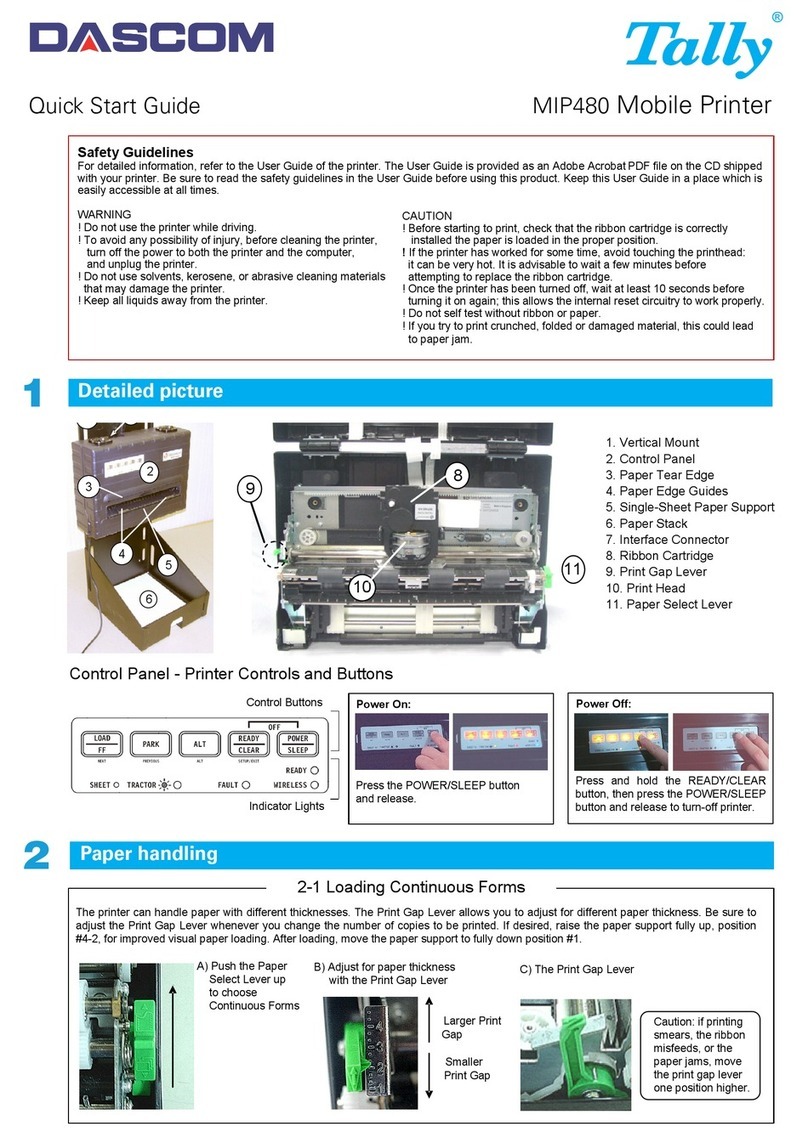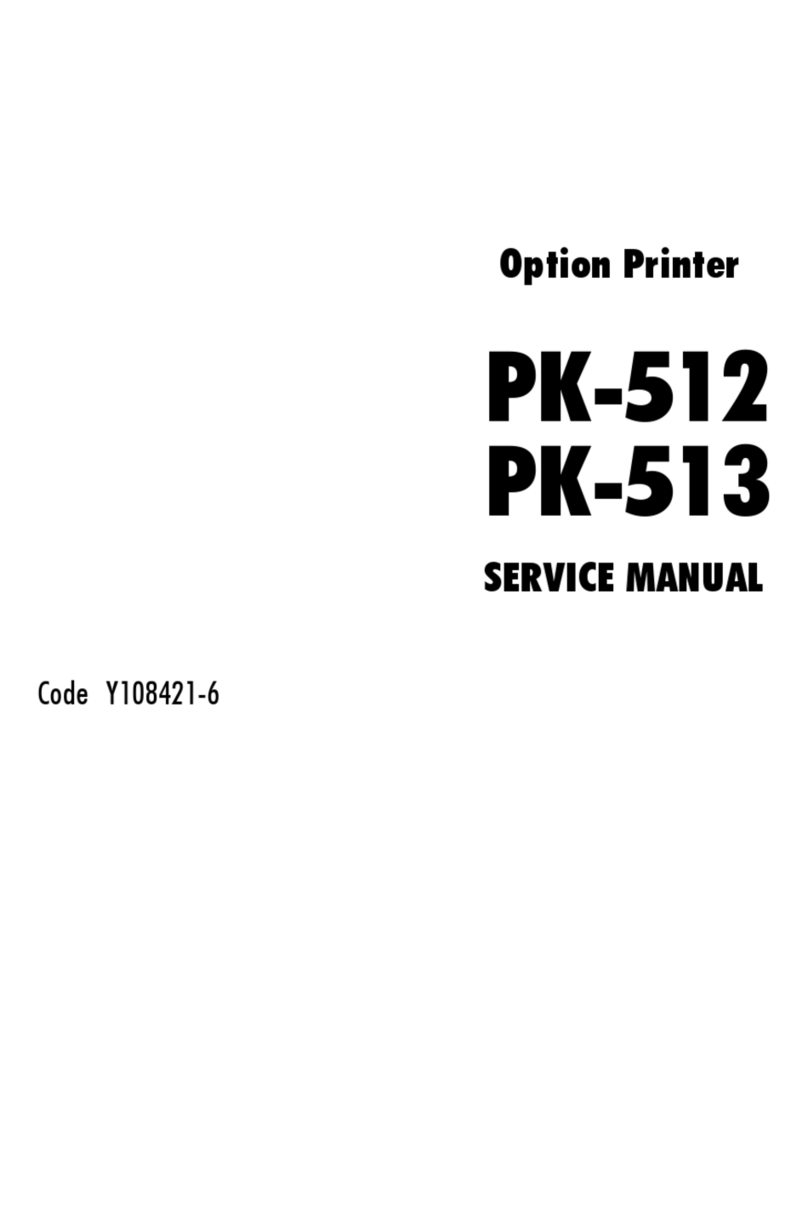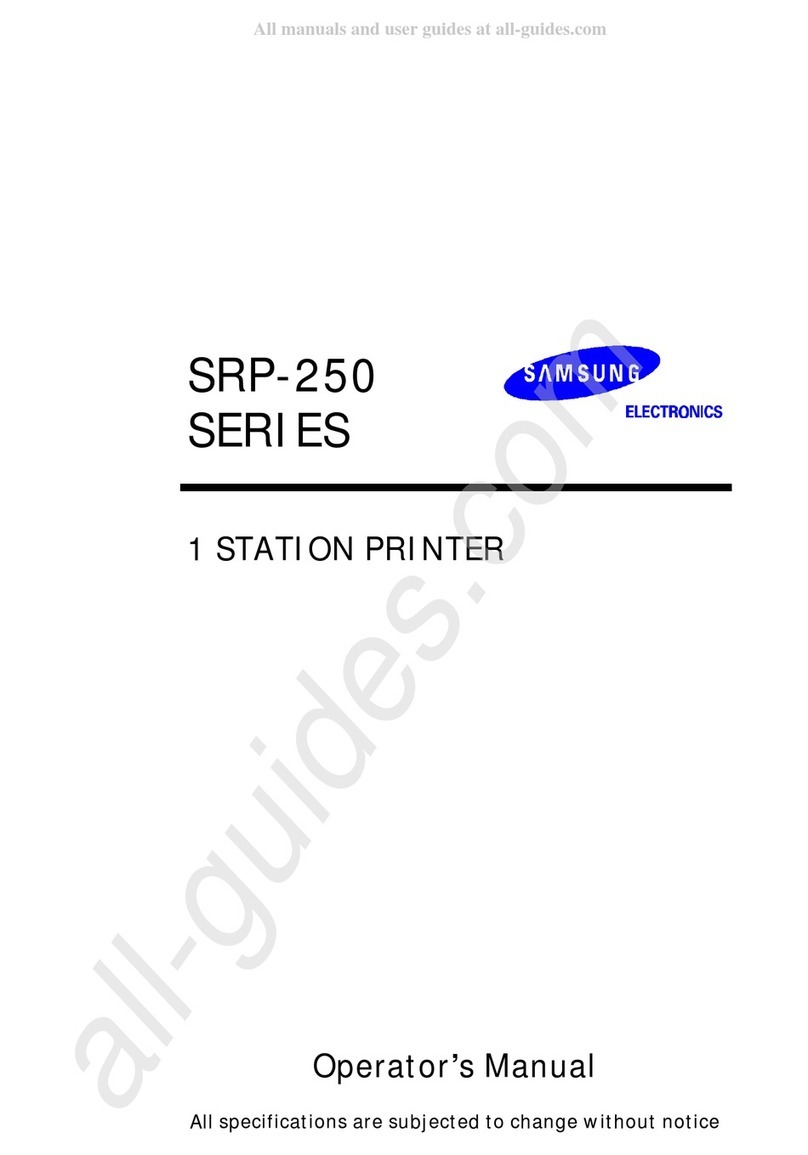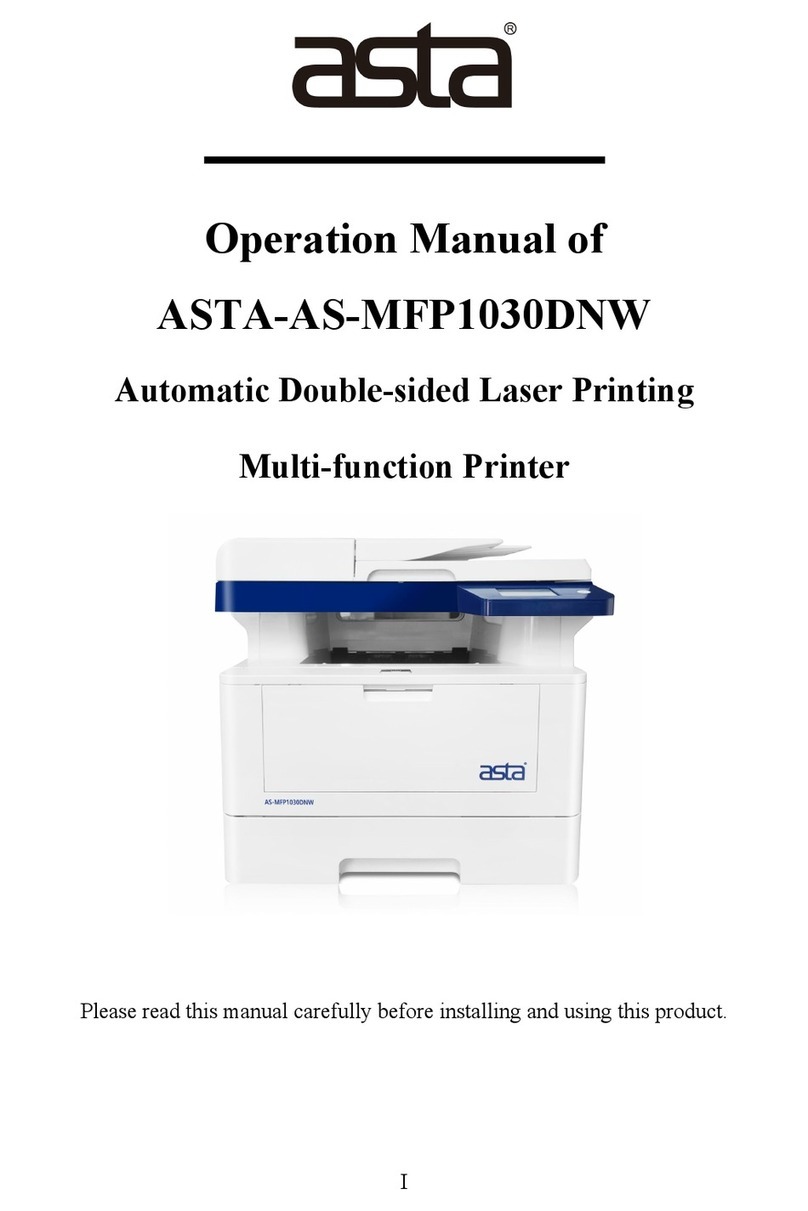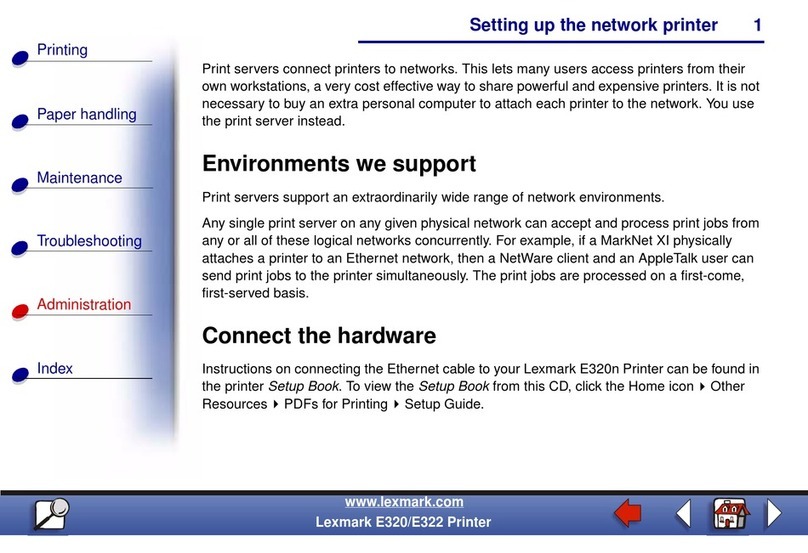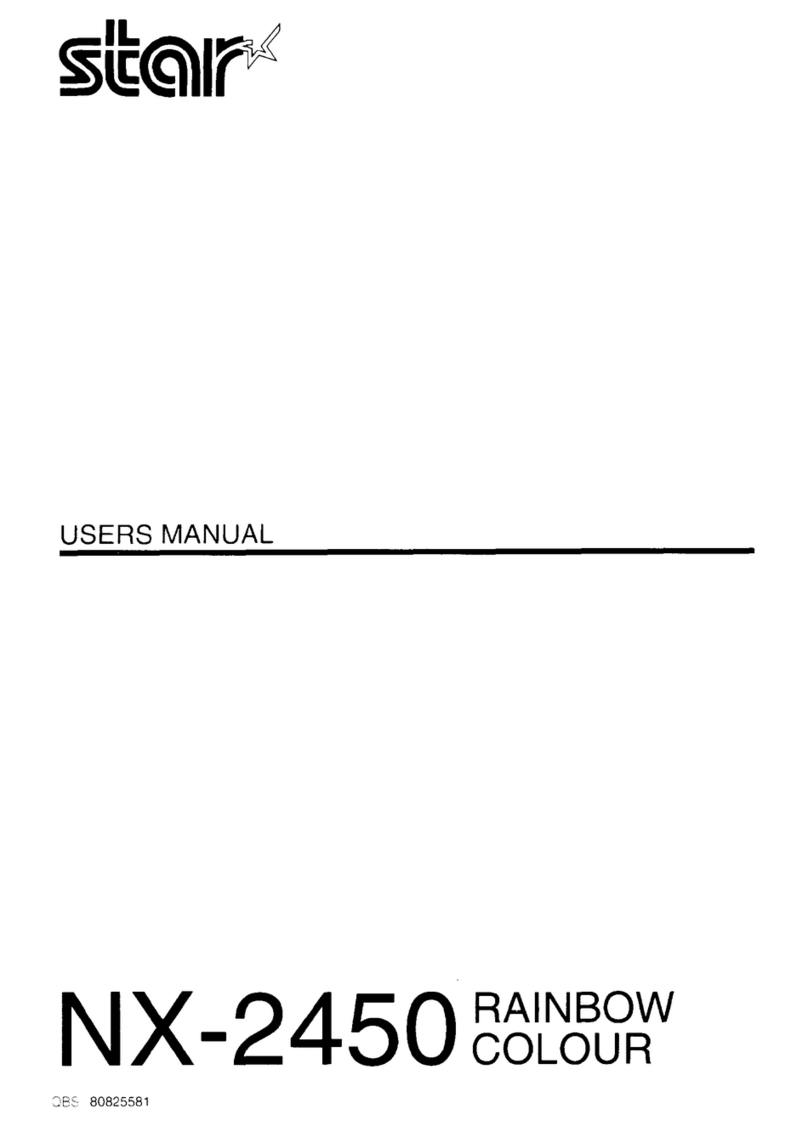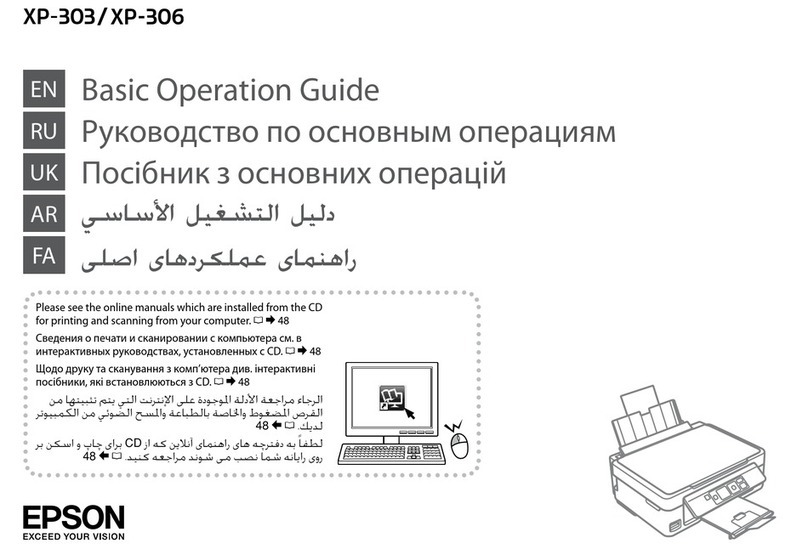FormsPro 5100 Series Setup Menu Reference
LCD Control Panel Display Function View
Default Configuration Settings
Printer Path Flow: Sub Menu Chart
Form Adjust Paperway Char
Back –Print- Form –Next Head AGA Tractor Font
TOF CPI
Tear
Back –Reset - QuiteM –Next
Back –Font –CPI –Next
Back –LPI - Skip –Next
Back –Esc Char - Emulate –Next
Back –BiDir –I/O –Next
Back –Cg-Tab –Charset –Next
Back - Country –SI Zero –Next
Back –Auto-CR –Auto-LF –Next
Back –Frm Lock –Language –Next
Back –Paper –Auto Tear –Next
Back –Width –Color Option –Next
Back –Barcode - Barmode –Next
Back –BarTop –LCPTop –Next
Back –FF Mode –Paper Opt –Next
Back –Left Margin –Right Margin –Next
Back –FF at LC –Paphand –Next
The LC Display details all the important printer settings and which functions are currently
assigned to which keys. Example below:
The upper line indicates that the printer is either in Online or Offline mode.
The example below displays the printer’s status as in the Online mode.
The selected paper path is Trac 1
The function is Tear indicating that key function is currently active in manual
mode.
Once changes have been made and saved, press Online to return to the main
menu.
Select Setup to access Online MENU (Primary) and to change printer configurations.
NAME
Font
CPI
LPI
Skip
ESCChar
Emulate
Bidir
CG-Tab
CharSet
Country
SI.Zero
Auto-CR
Auto-LF
AutoTear
Width
LeftMrg
RightMrg
Paphand
Barcode
Barmode
Tractor1
Formlen
Head
FormAdj
Tractor2
Interf.
Buffer
CX-bid
Form
TearAdj Form1
AutoTRA
Quietm.
AGA
AGA offset
Pap.back
PMS
APW
AED
Sound
FFmode
Wrap
Rightzo
Leftzon
Head up
Pagewid
Physlm
Hvy Form
Sleepmod
BarTop
LCPtop
Ignore
FFaftLC
GrSpeed
Jobcntl
FL-Ctrl
FORM_0
Draft
10 CPI
6 LPI
0.0Inch
ESC
Epson LQ-2550
On
Graphic
Extended
E-US ASCII
Off
On
Off
Tear=1s
13.6Inch
0/10”
136/10”
On
Off
Unsecured
*
Letter 11”
18
12/72”
Shared
256 KB
On
1
0/72”
Off
Off
On
0
Normal
Low
Off
On
On
On
On
Off
Off
Off
136/10”
0/10”
Off
On
Off
Off
Off
On
High
Off
System
There are three levels to make Configuration changes through the FP5100 control panel:
Setup
Primary Menu
Sub-Menu
1. Press Setup to access any of the Primary Menus:
a) Form
b) Adjust
c) Paperway
d) Char
2. Example: Select Form to access Sub-Menus
3. Select Next until you see the Sub-Menu where you will make change settings.
4. Make your changes in the Sub-Menu.
5. Then save the changes by pressing Set. When you have made your changes, press
Setup.
Copyright © 2016 Printek, LLC
A Company
3515 Lakeshore Dr.
St. Joseph, MI49085
Phone: 800-368-4636
info@printek.com
www.printek.com
All manuals and user guides at all-guides.com