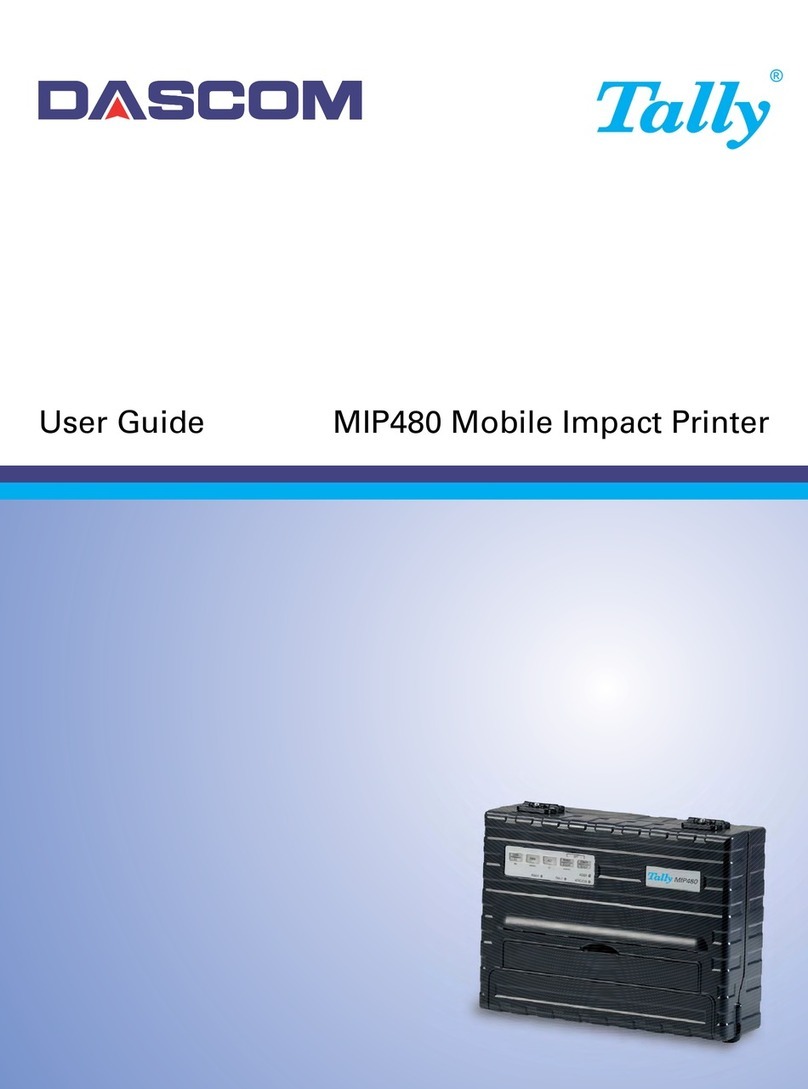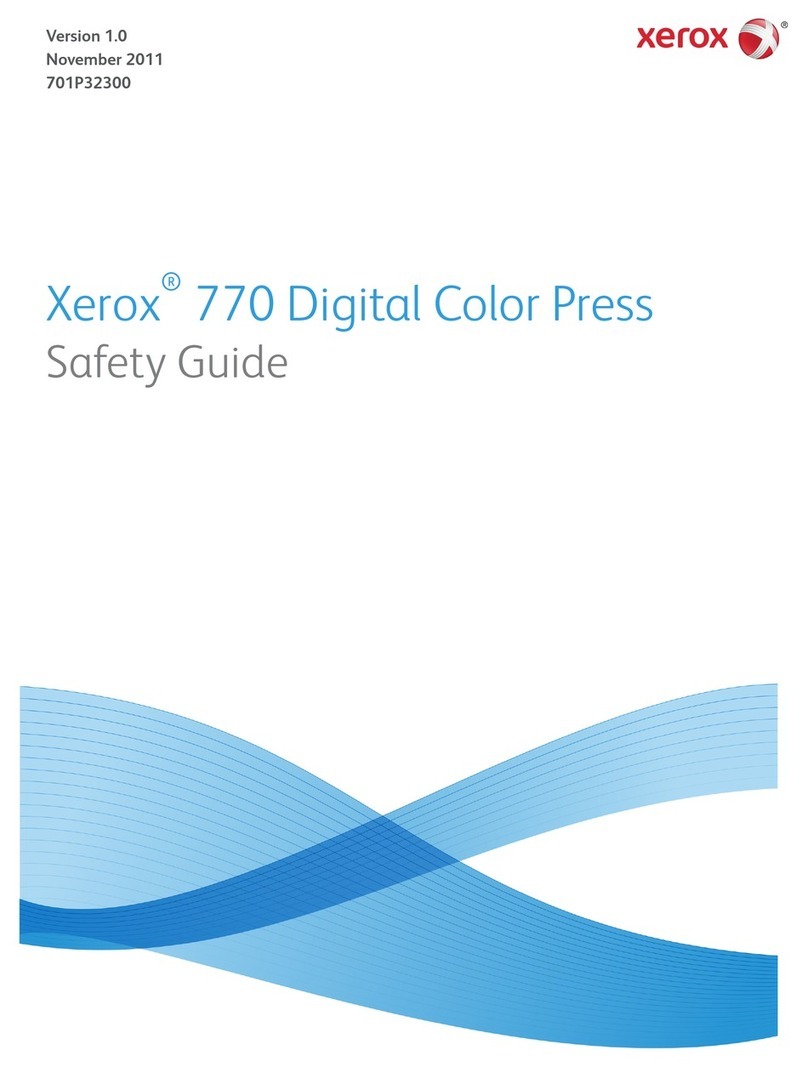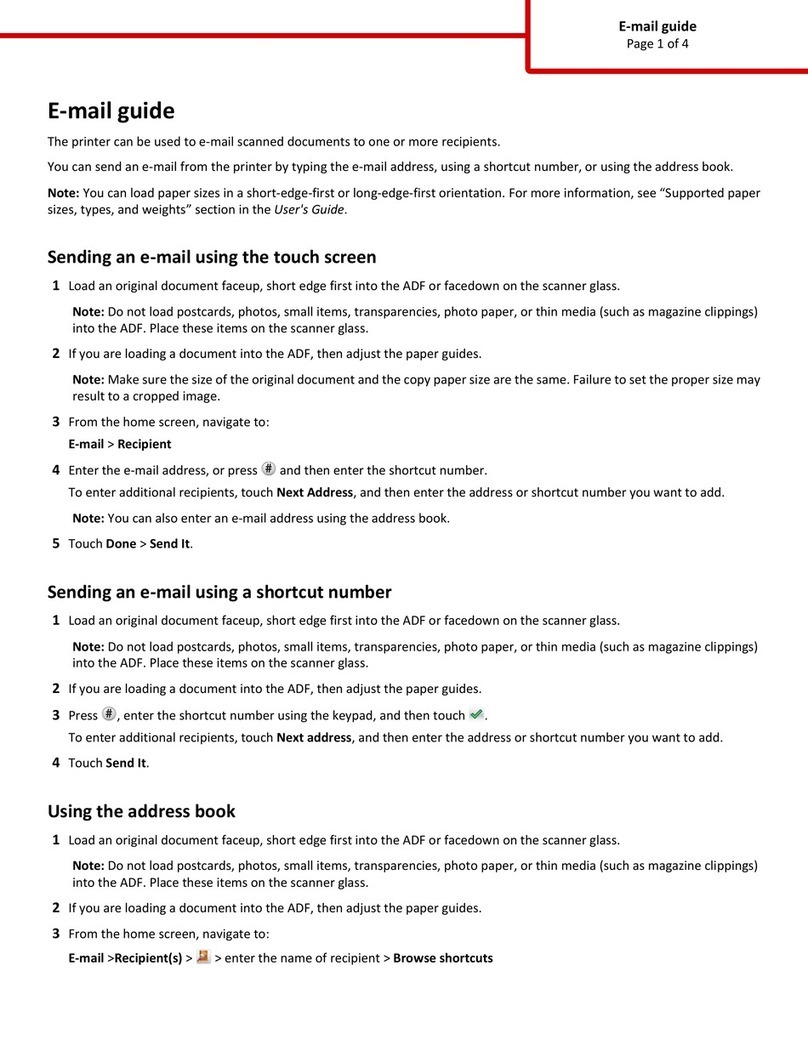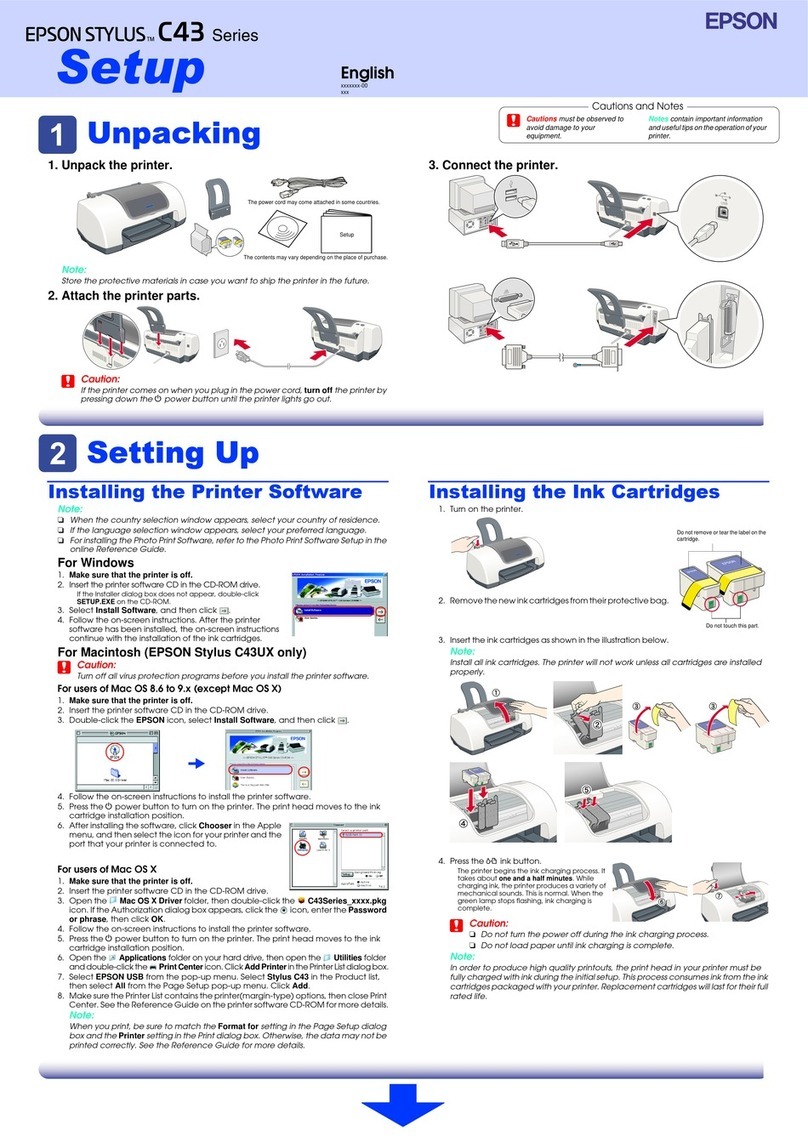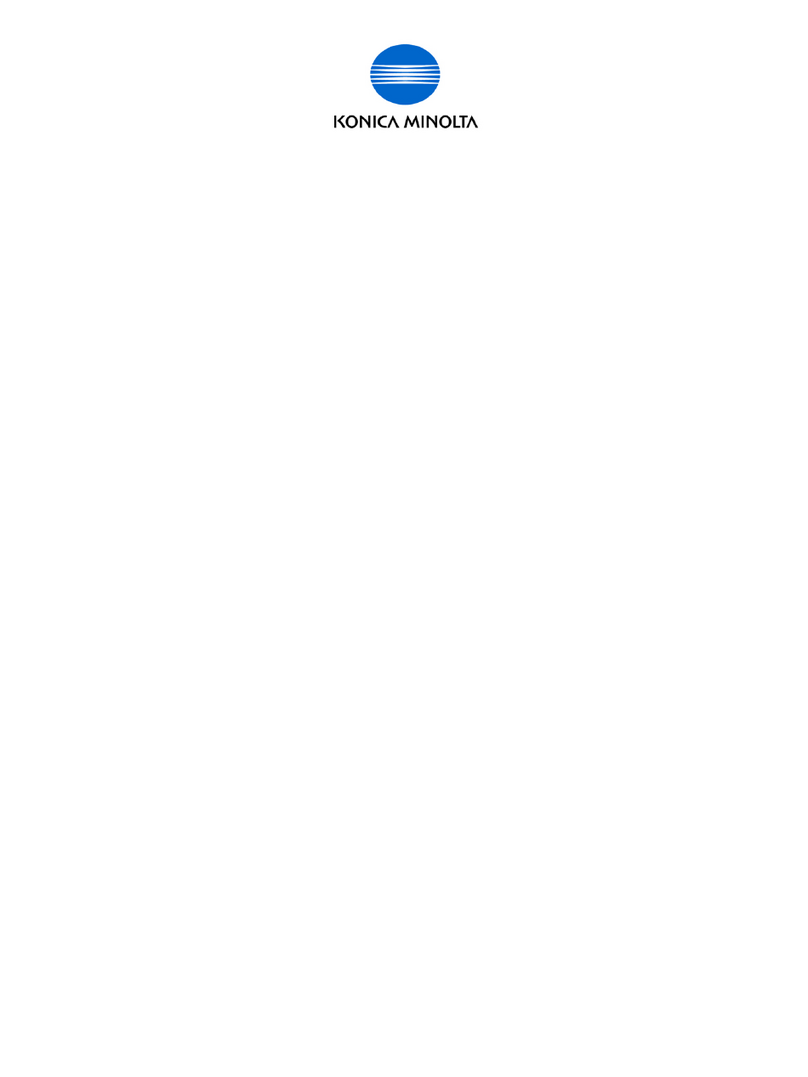Dascom DC-7600 User manual
Other Dascom Printer manuals

Dascom
Dascom Tally T2365 User manual

Dascom
Dascom Tally PrintekMobile DP-541 Series User manual

Dascom
Dascom T5040 User manual

Dascom
Dascom 1500 User manual

Dascom
Dascom DP-510 Manual

Dascom
Dascom DP-540 User manual

Dascom
Dascom DC-7600 User manual

Dascom
Dascom Tally DP-581 User manual

Dascom
Dascom T5040 User manual
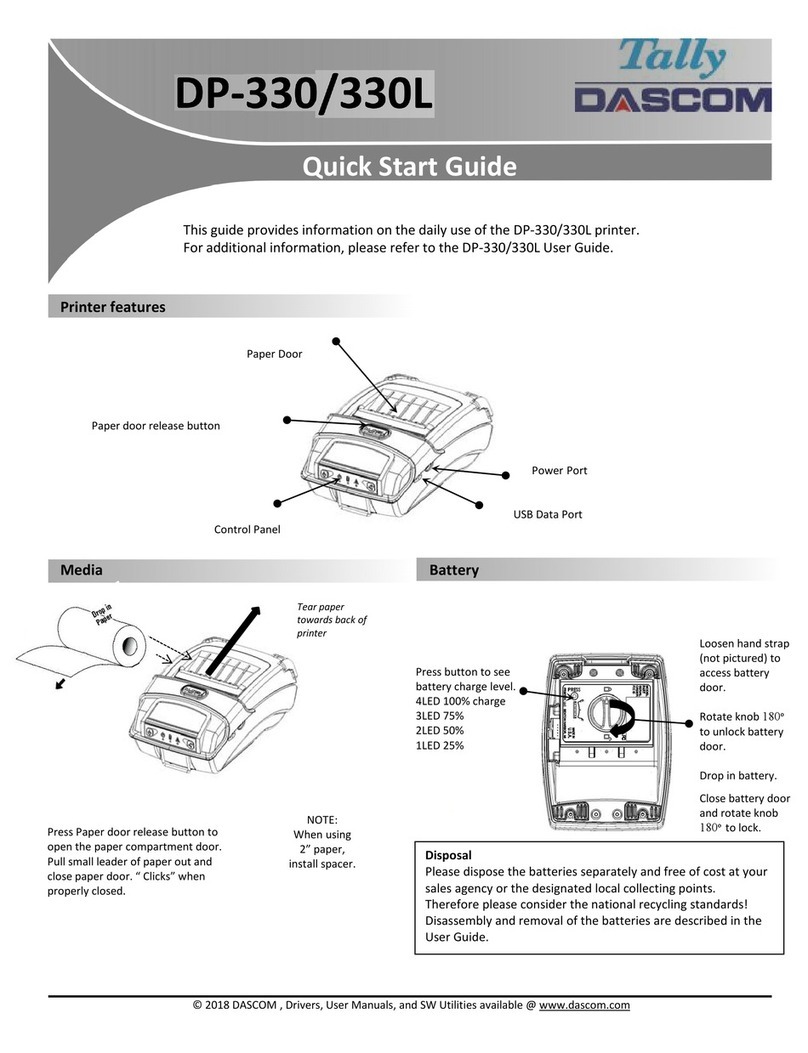
Dascom
Dascom DP-330L User manual
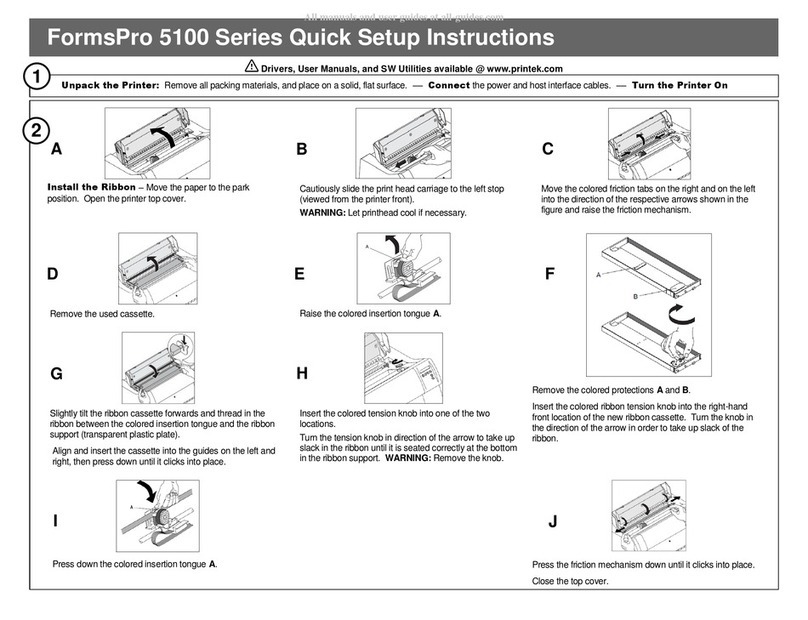
Dascom
Dascom PRINTEC FormsPro 5100 Series Manual
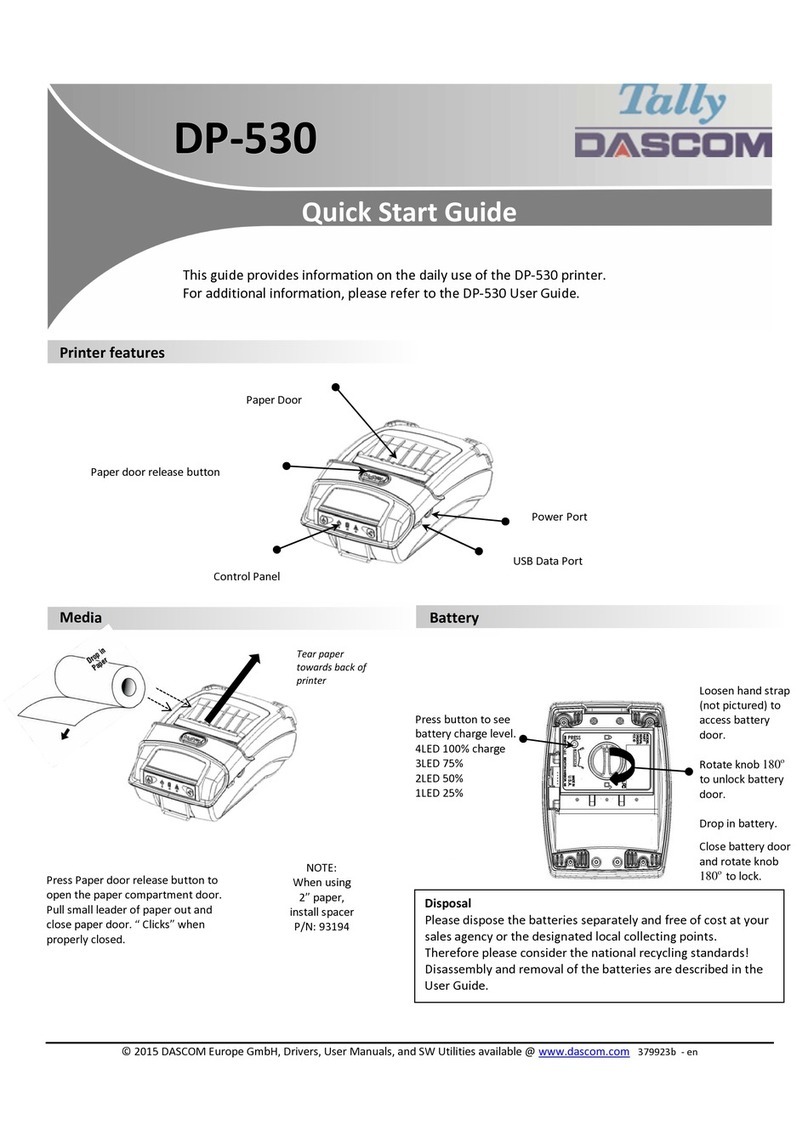
Dascom
Dascom DP-530 User manual
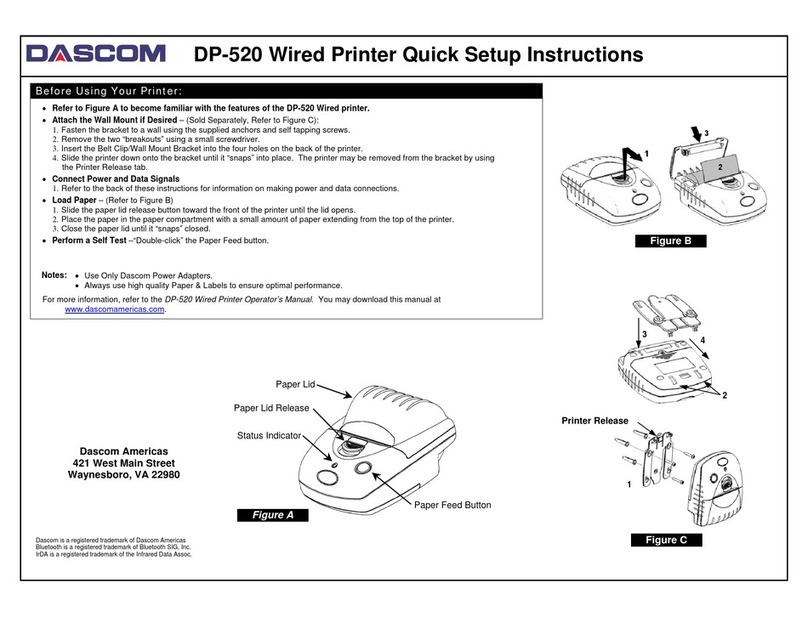
Dascom
Dascom DP-520 Manual
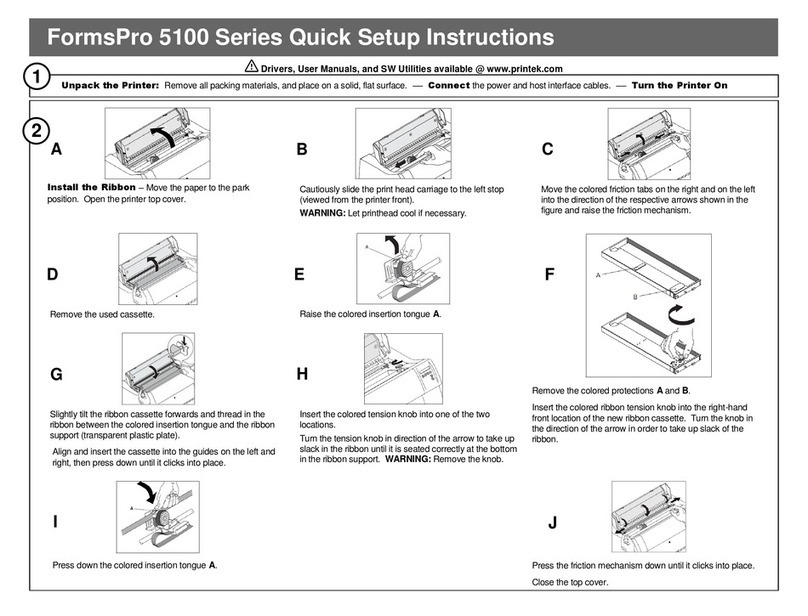
Dascom
Dascom PRINTEC FormsPro 5100 Series Manual

Dascom
Dascom Tally T2365 User manual
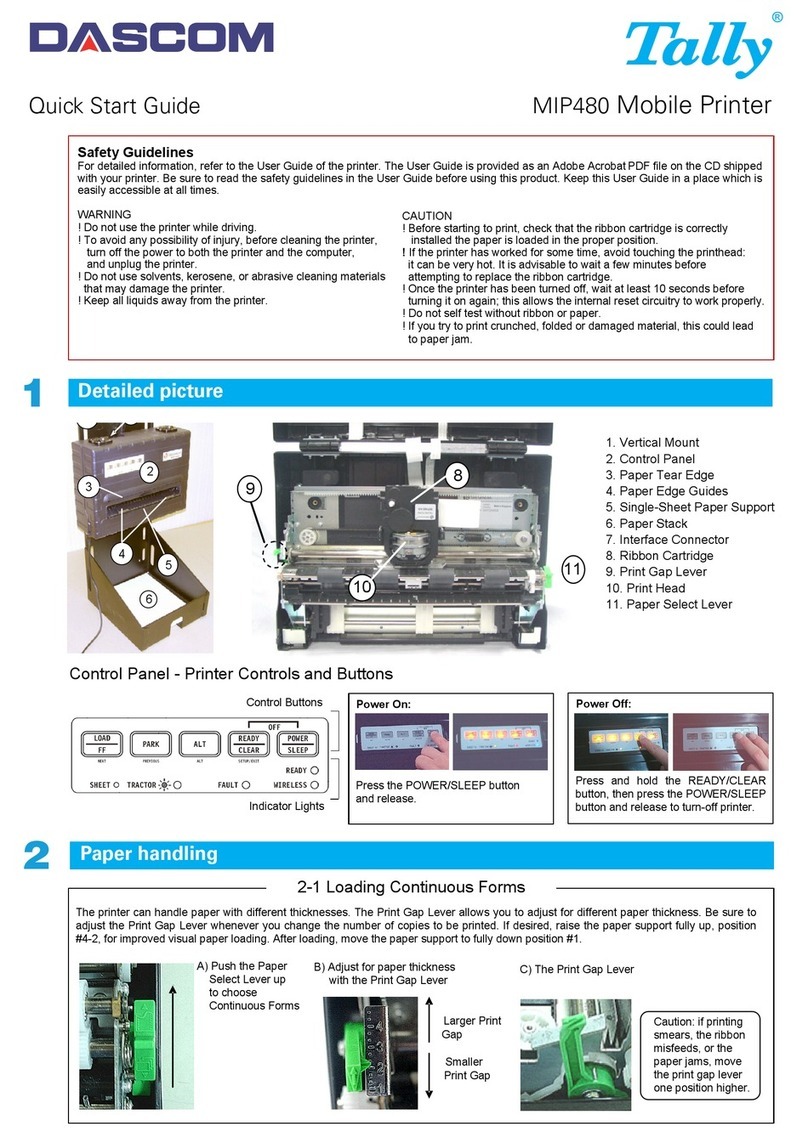
Dascom
Dascom TALLY MIP480 User manual
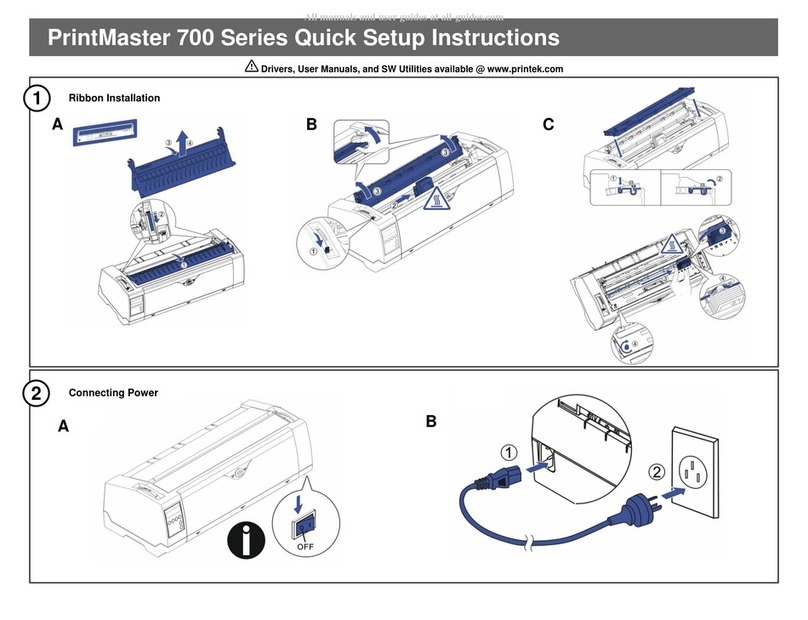
Dascom
Dascom Printek PrintMaster 700 Series Manual
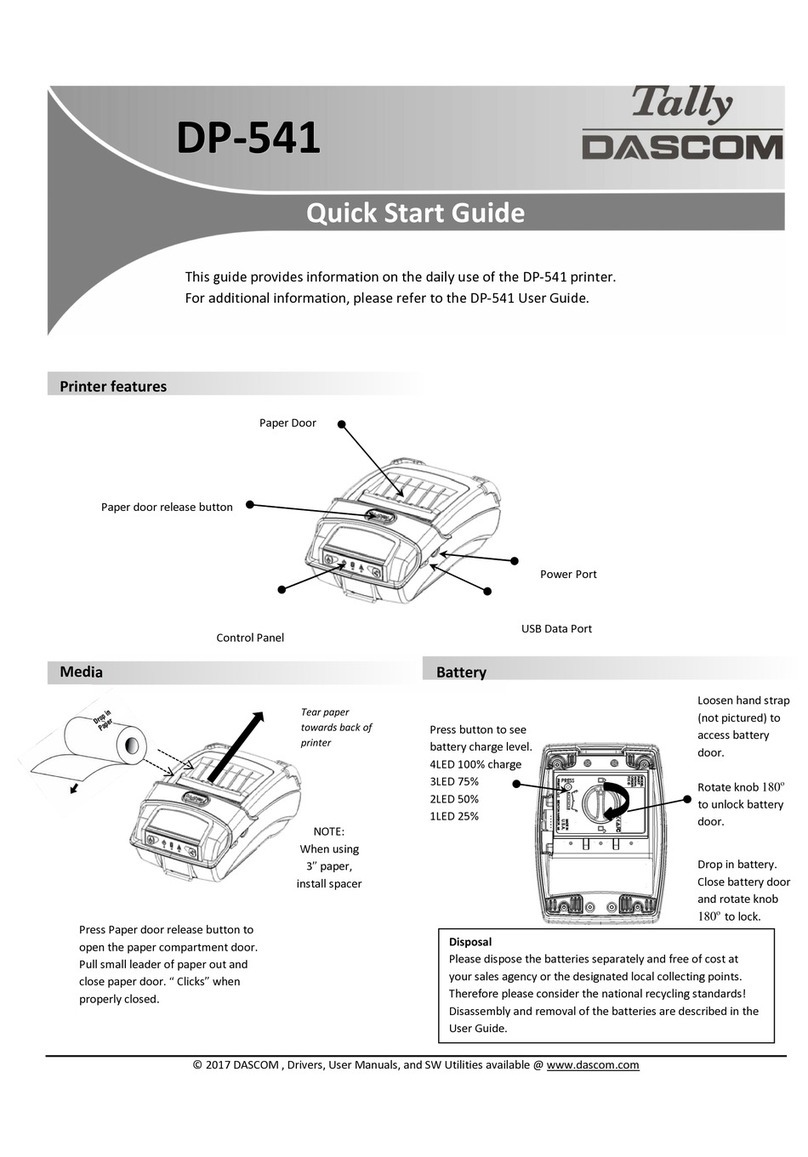
Dascom
Dascom Tally PrintekMobile DP-541 Series User manual

Dascom
Dascom DP-330 Series User manual

Dascom
Dascom 1330 User manual