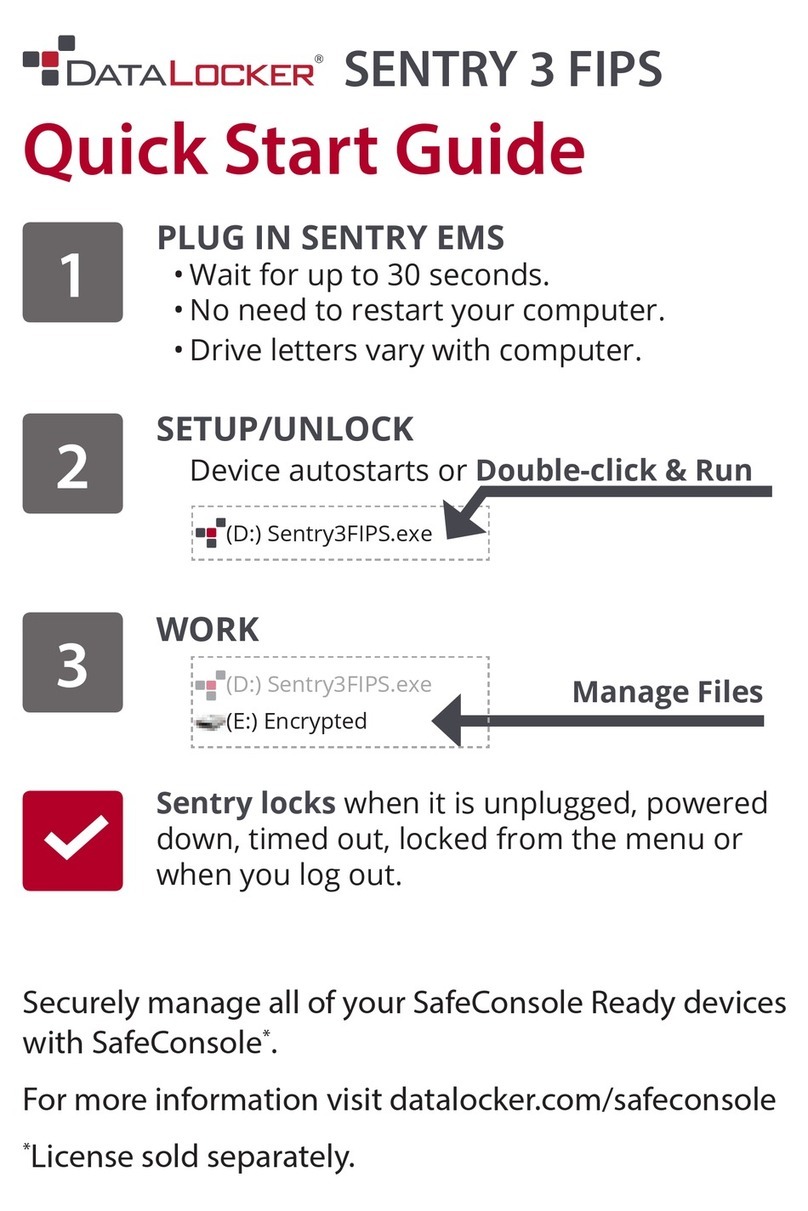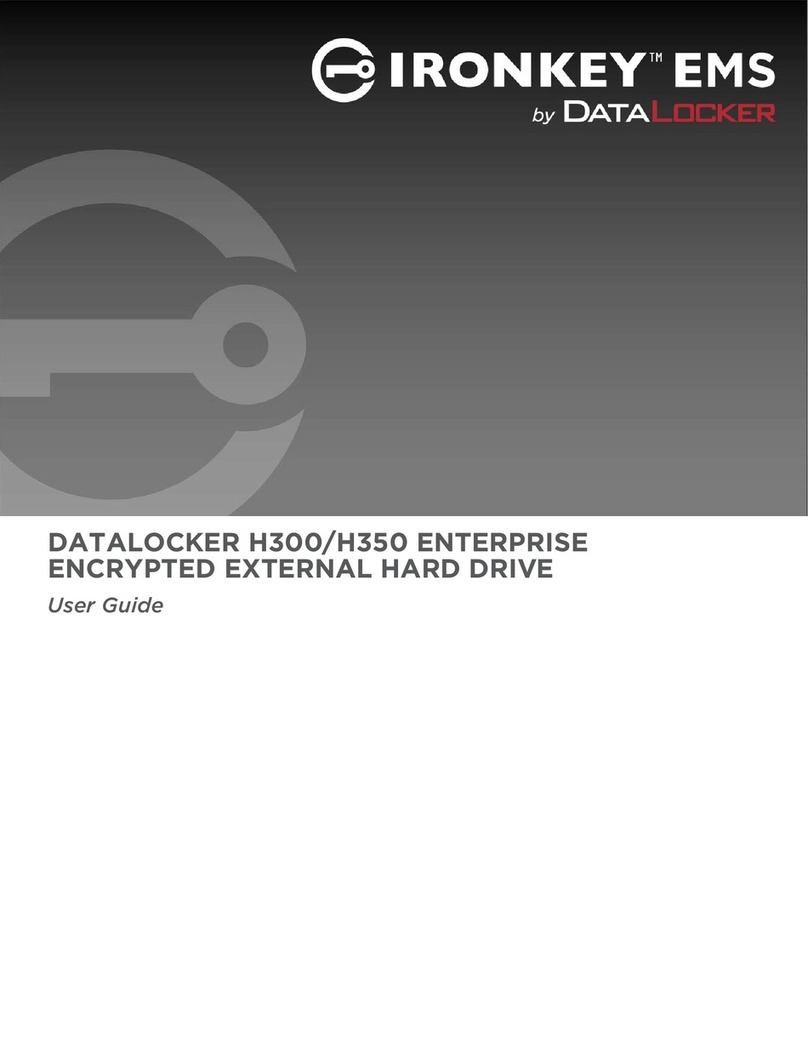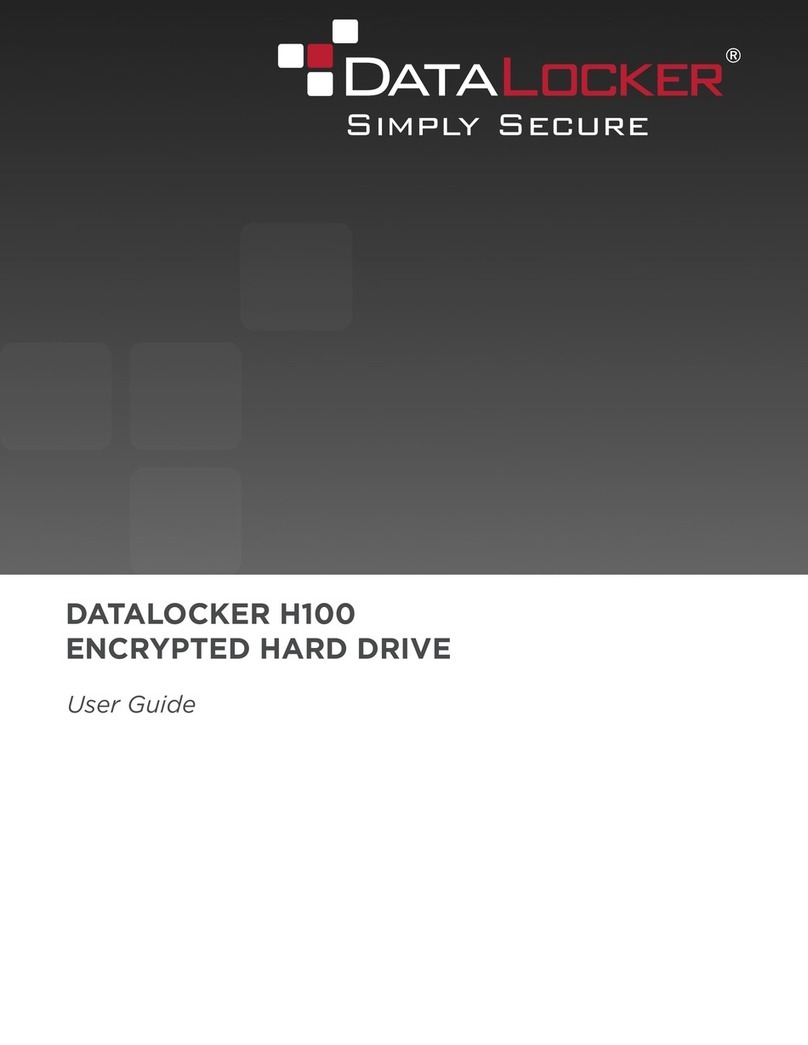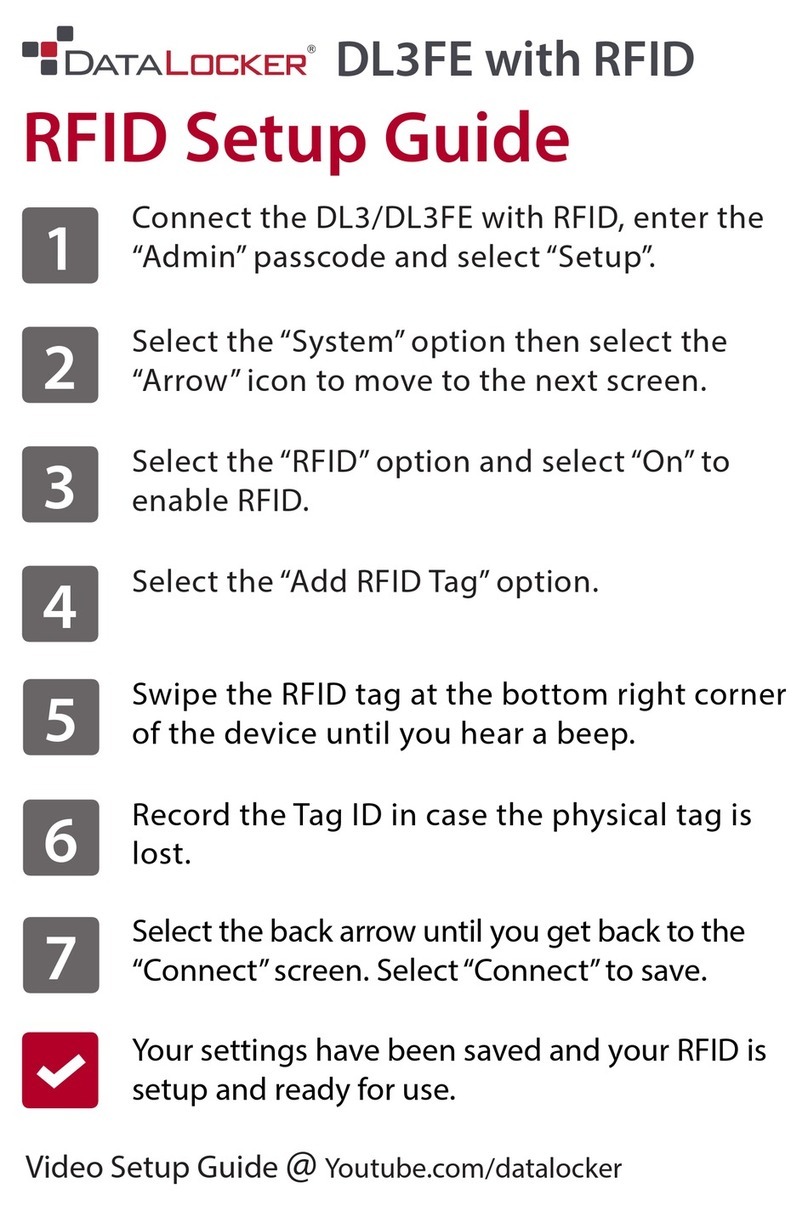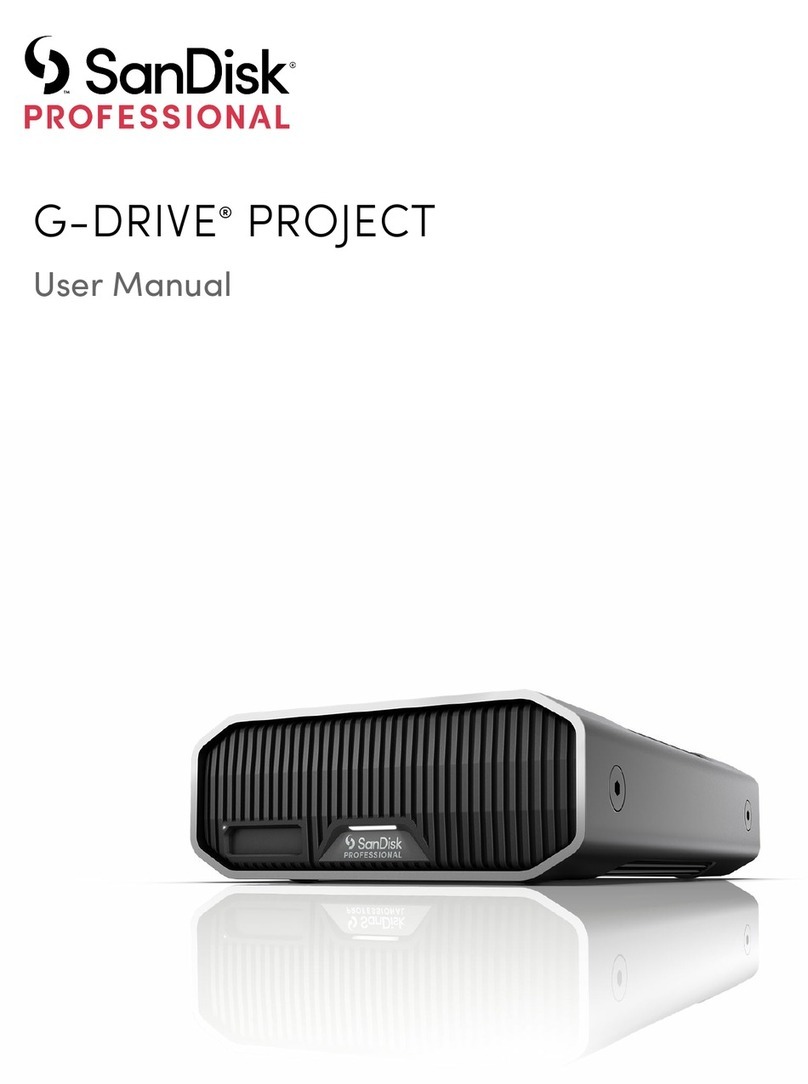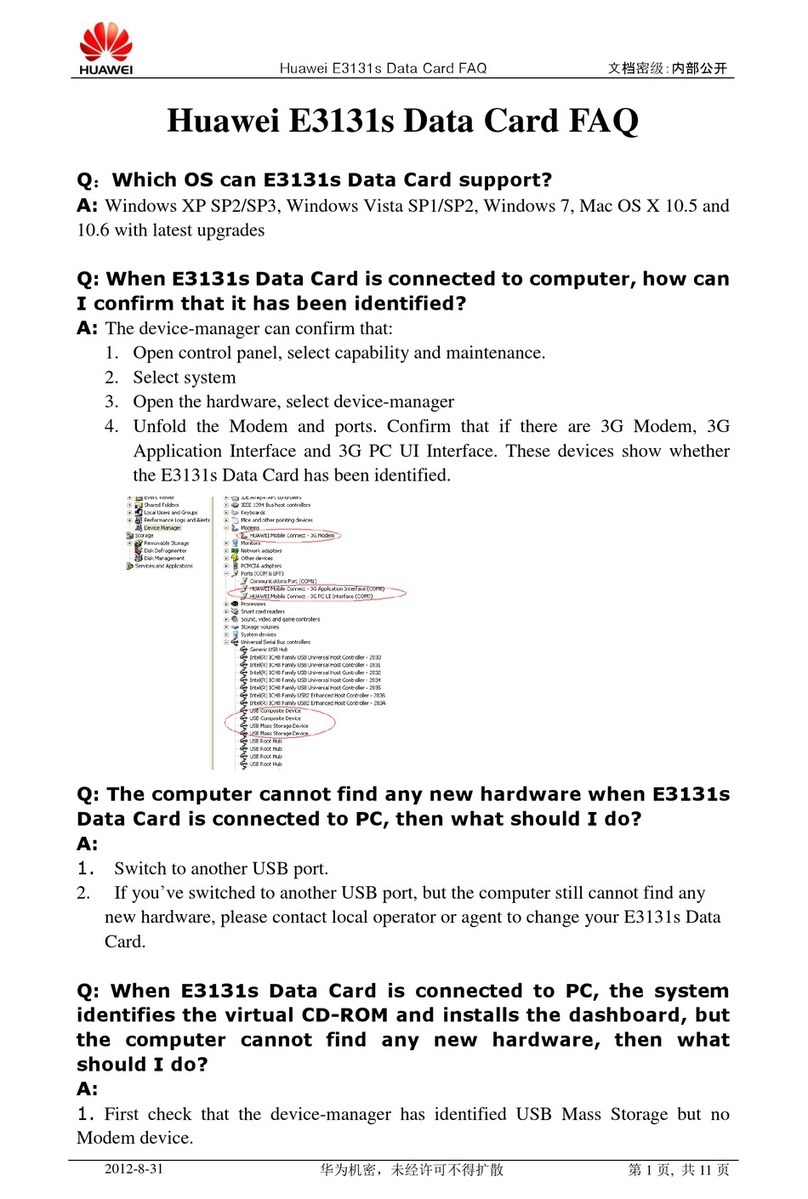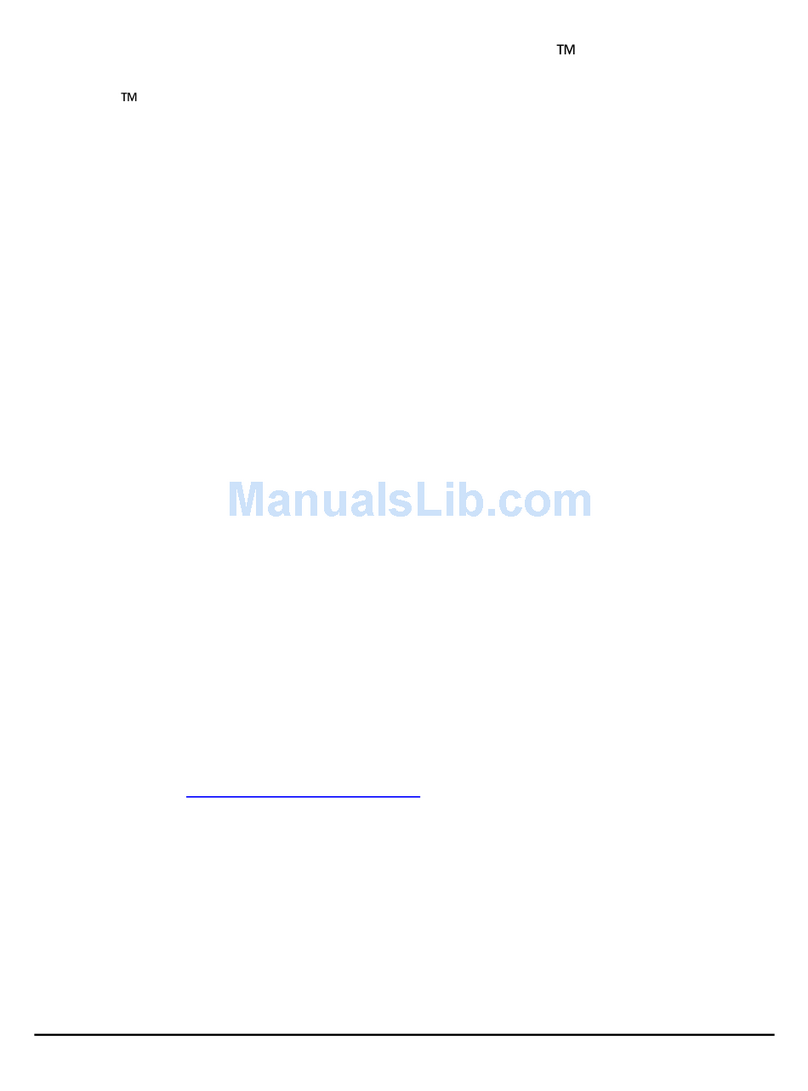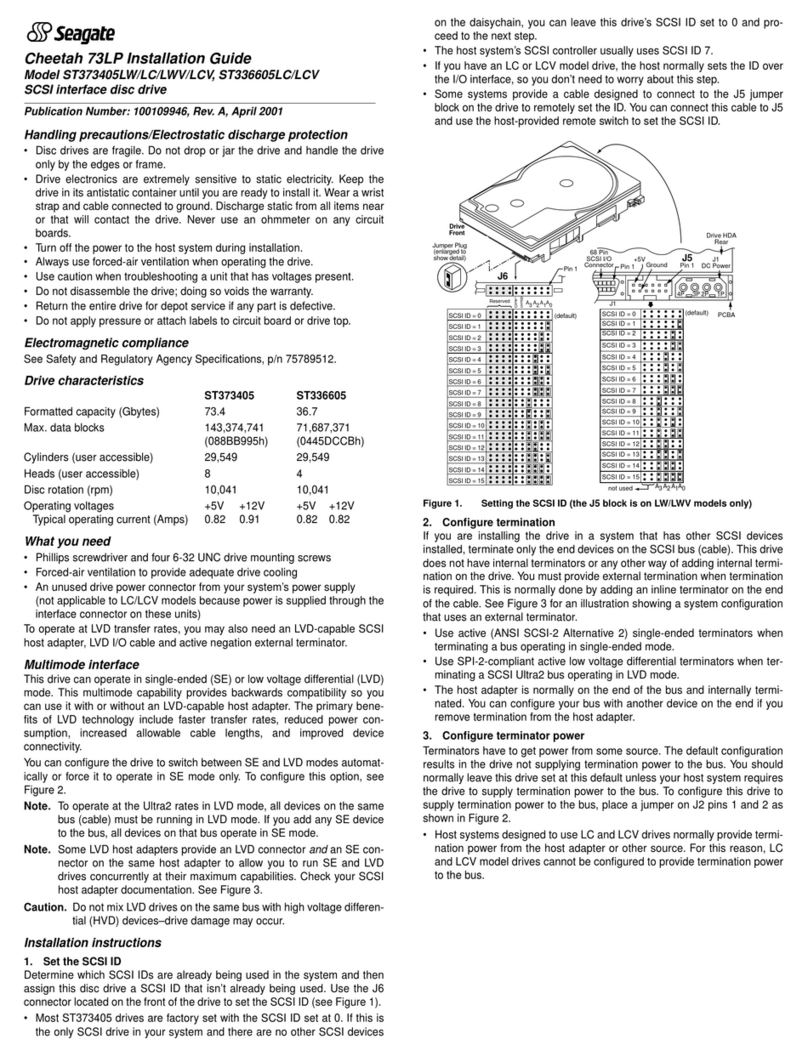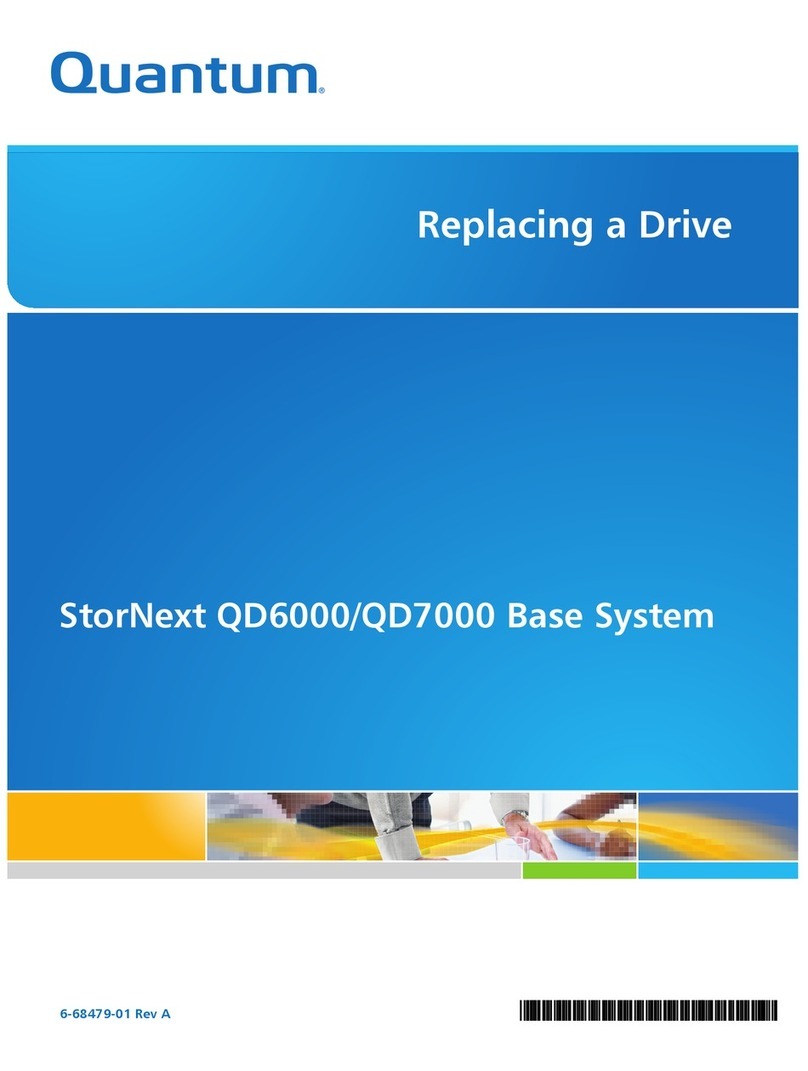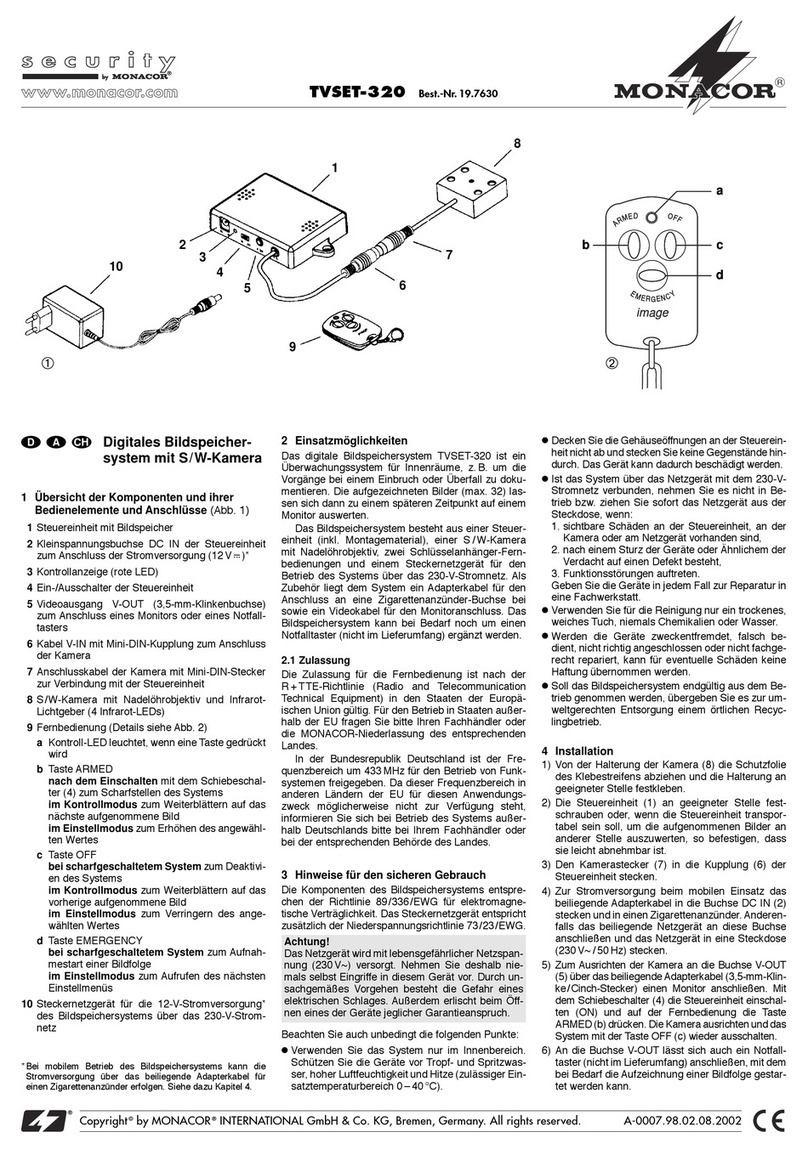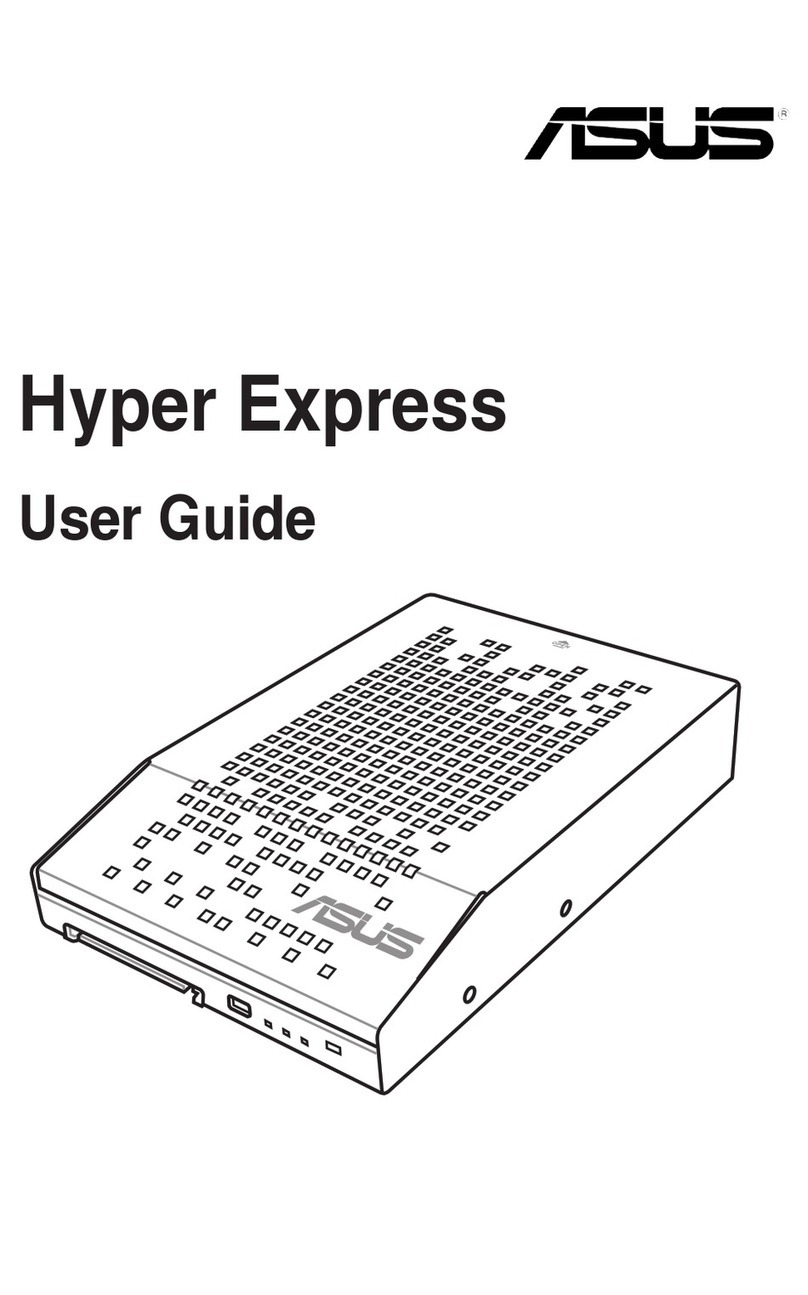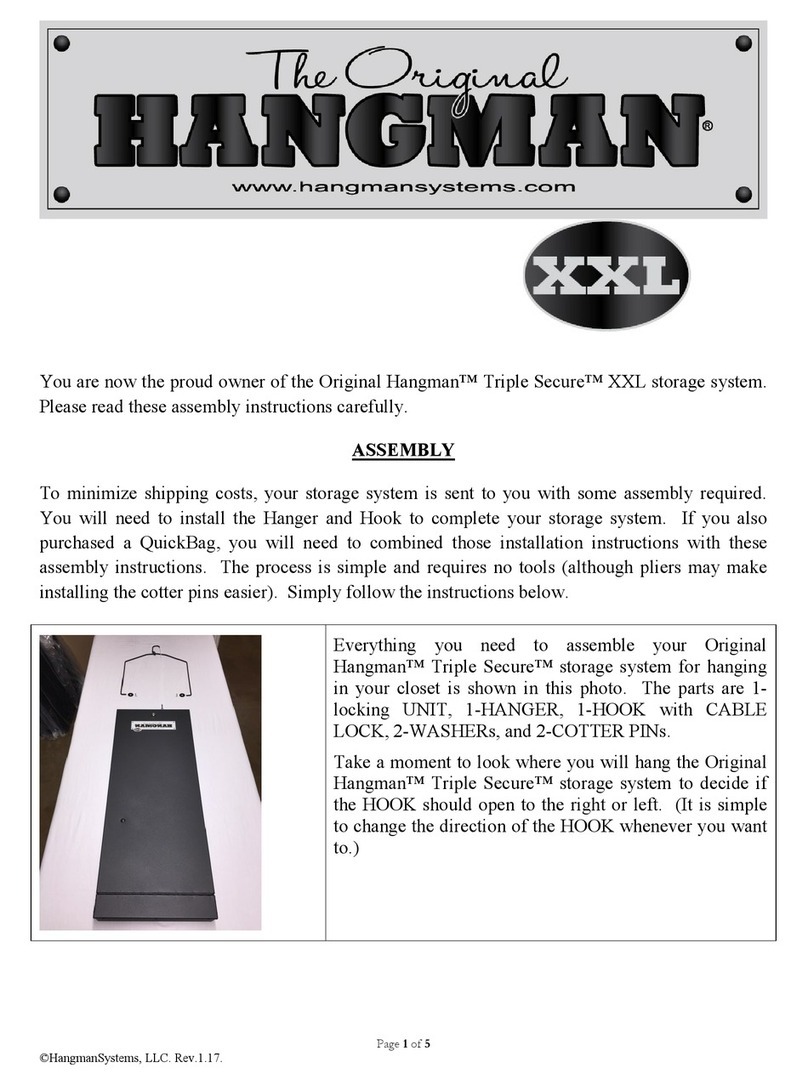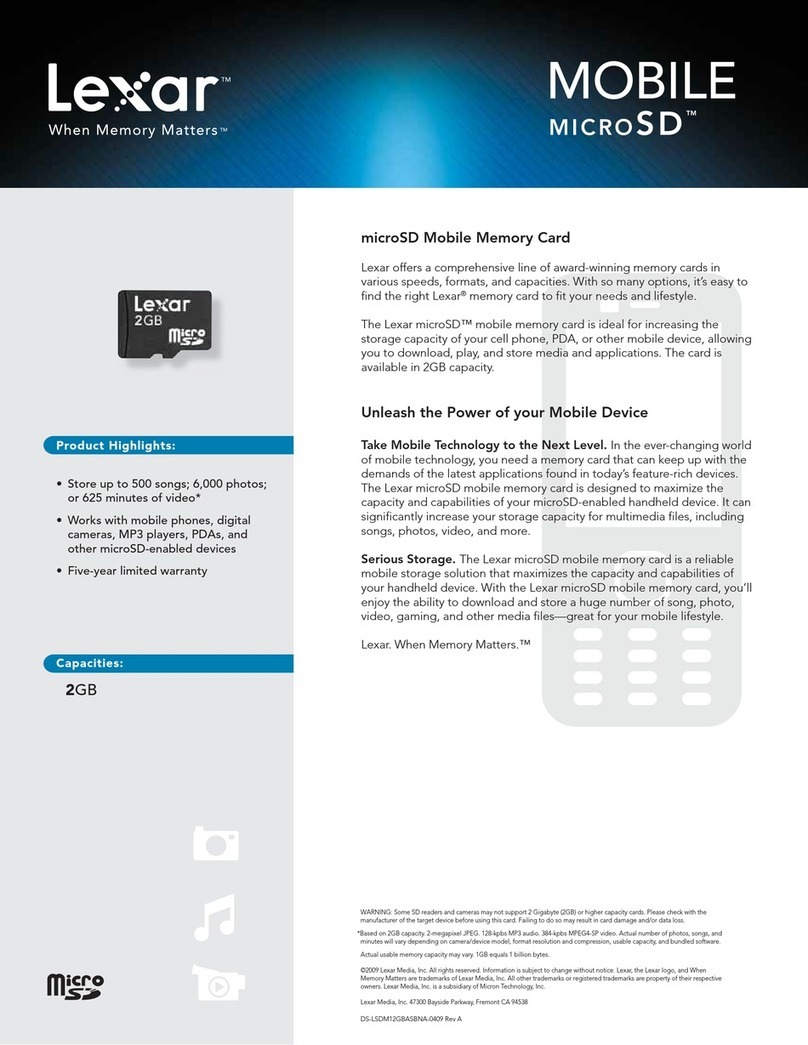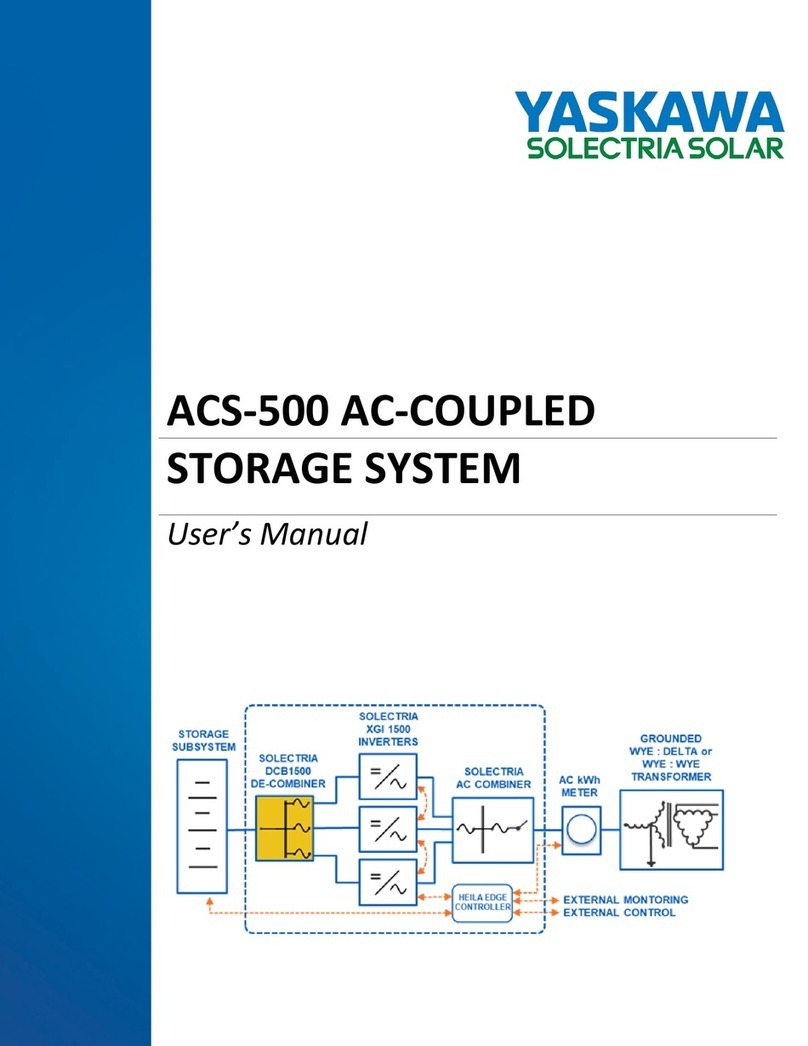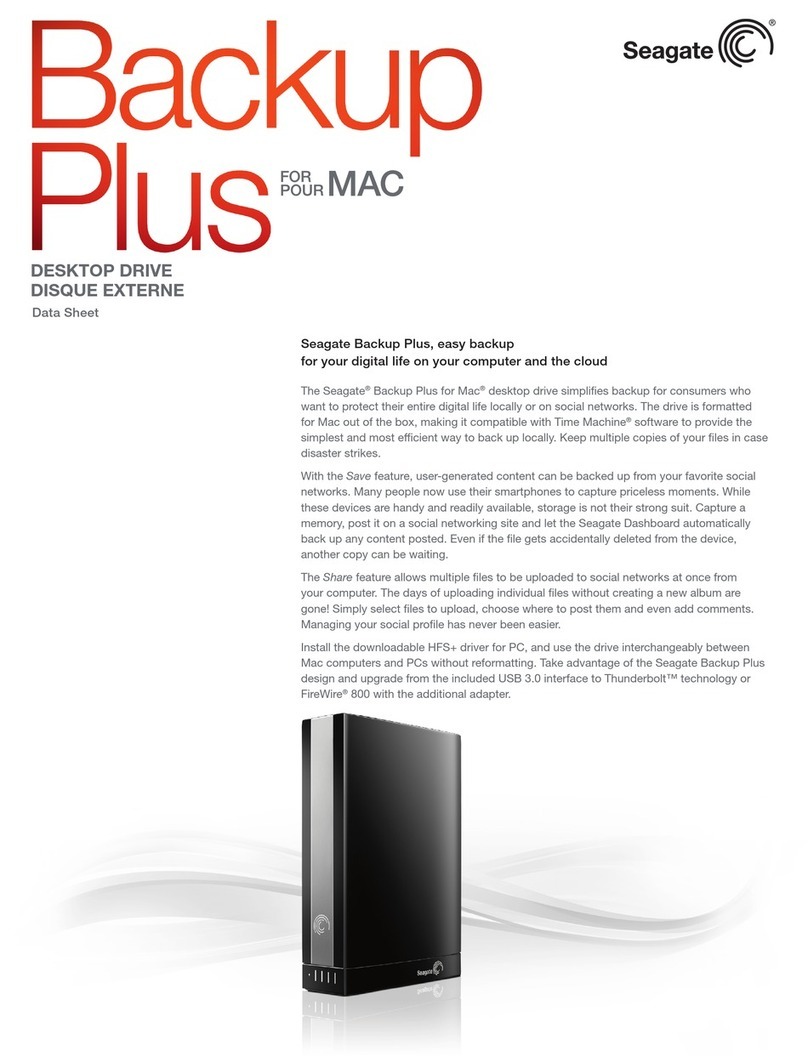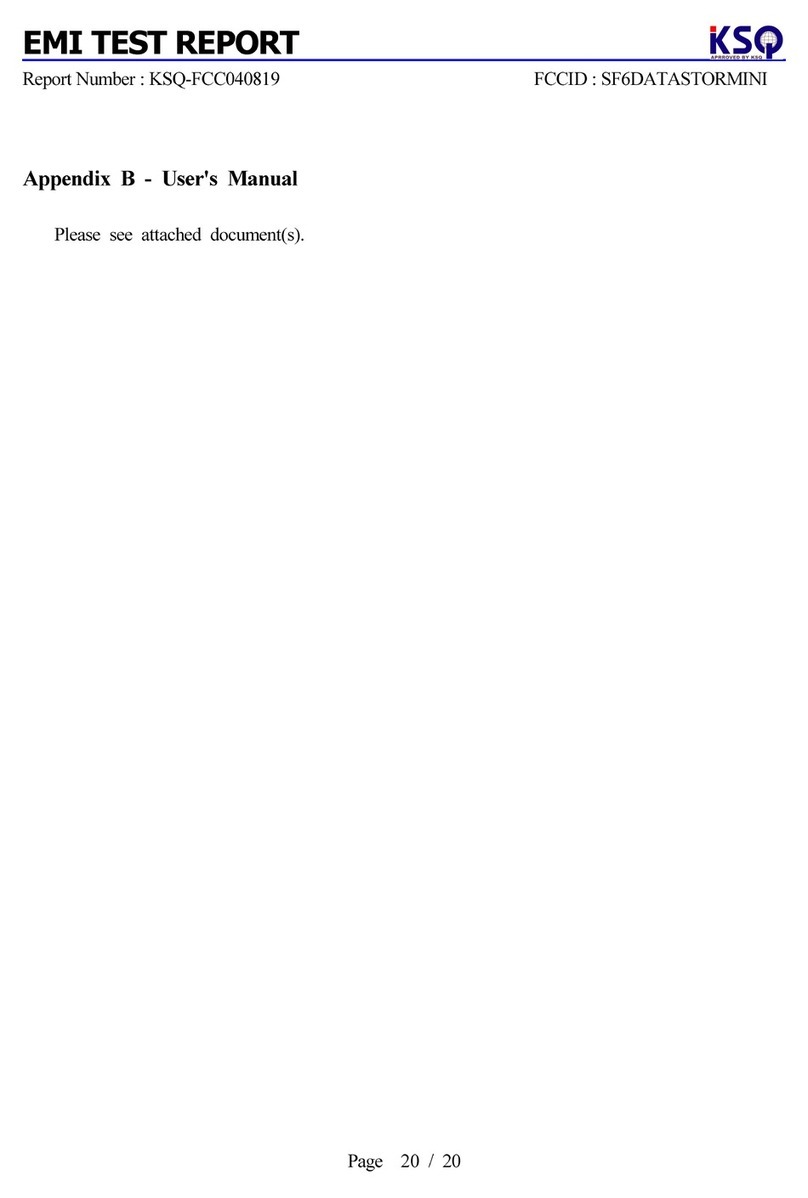DataLocker Sentry K300 User manual

Sentry K300 User Guide
version 1.07
DataLocker Inc.
July, 2018
Sentry K300
1

Sentry K300 User Guide
Contents
At A Glance 3
Introduction ................................................ 3
AbouttheSentryK300.......................................... 3
BestPractices ............................................... 3
ProductSpecifications.......................................... 4
Setup 5
ButtonRoles................................................ 5
UnlockingYourDevice.......................................... 6
ScreenSelection ............................................. 6
Setting An Administrator Password . . . . . . . . . . . . . . . . . . . . . . . . . . . . . . . . . . . 7
SettingAUserPassword......................................... 7
Accessing The Sentry K300 9
AccessingOnWindows ......................................... 9
AccessingOnmacOS.......................................... 10
AccessingOnLinux............................................ 11
AccessingOnOtherSystems...................................... 11
Features 12
DeviceInformation............................................ 12
Read-OnlyMode............................................. 12
BootMode................................................. 12
SelfDestruct................................................ 13
Zeroize ................................................... 13
ScreensaverMode............................................ 14
InactivityMode.............................................. 14
Administrator Menu Screen Options . . . . . . . . . . . . . . . . . . . . . . . . . . . . . . . . . . 14
UserMenuScreenOptions ....................................... 15
Formatting The Sentry K300 16
Selecting The Correct File System . . . . . . . . . . . . . . . . . . . . . . . . . . . . . . . . . . . 16
FormattingOnWindows......................................... 16
FormattingOnmacOS.......................................... 18
FormattingOnLinux ........................................... 20
Where Can I Get Help? 20
© 2018 DataLocker Inc. All rights reserved. 2

Sentry K300 User Guide
At A Glance
Introduction
Congratulations on your purchase of the Sentry K300
TM
Encrypted Flash Drive. This user manual
is intended to help you configure your device. Because DataLocker is constantly updating its
products, the images and text in this manual may vary slightly from the images and text displayed
by your Sentry K300. These changes are minor and should not affect the ease of setup adversely.
Updated software and documentation are freely available for download at our website:
•Updates: latest device updates
•Support: documentation and support
The Sentry K300 stands alone as the only platform independent, keypad, solid state flash drive
to incorporate an OLED display to enable advanced security features. The display supports true
alpha-numeric password based authentication and a full featured on-board menu system. With
modern security policies requiring alpha-numeric passwords, the Sentry K300 is the only storage
device with full support for alpha and numeric characters.
Although the Sentry K300 is extremely user friendly, it is recommended that you review this guide to
ensure that you become fully acquainted with the Sentry K300 and all of its features.
About the Sentry K300
The DataLocker Sentry K300 offers affordable military-grade security with 256-bit AES hardware-
based encryption in XTS mode that provides always on protection for your data. Unlike software-
based encryption, the Sentry K300 cryptochip does not export encryption keys to the host PC,
thereby protecting against cold-boot and malware attacks.
The Sentry K300 is completely cross-platform compatible and OS agnostic. With no software or
special drivers required, the Sentry K300 works with Windows, Linux, macOS, Android phones and
tablets, Chromebooks, and embedded systems - any system that can utilize USB Mass Storage.
Since the Sentry K300 also has its own power supply, the device can be used as a bootable device
running Windows to Go, Ubuntu Linux, the local operating system, or other portable operating
systems.
Best Practices
•
If the battery within the device is low or dead, charge it by plugging it into a certified USB port
for 30 minutes before using the drive.
• Remove the device from the computer before using the keypad to prevent USB damage.
• The device must be completely dry before connecting to a computer.
• Only connect the device to certified USB ports.
•
Safely eject the device from the operating system before removing it. For more information,
see Accessing The Sentry K300.
• Use a strong password and be sure to remember it.
•
Use the correct file system based on operating system and file needs. See Formatting The
Sentry K300 for more information.
© 2018 DataLocker Inc. All rights reserved. 3

Sentry K300 User Guide
Product Specifications
Specification Details
Capacity* 8GB, 16GB, 32GB, 64GB, 128GB, 256GB
Speed** USB 3.1:
- 8GB, 16GB, 32GB: 220MB/s Read, 100MB/s Write
- 64GB, 128GB, 256GB: 220MB/S Read, 200MB/s
Write
USB 2.0:
- All: 30MB/s read, 20MB/s write
Dimensions 101mm (L) x 22mm (W) x 13mm (H)
Weight 30.4g
Water Resistant*** IP57
Operating System Compatibility Windows, macOS, Linux
Operating Temperature 0°C - 45°C
Storage Temperature -20°C - 60°C
Long Term Storage Temperature
(More than 1 week)
-20°C - 40°C
Warranty 3 years Limited
Hardware USB 3.1 (SuperSpeed) port recommended.
Backwards compatible with USB 2.0 ports (High
Speed)
* Advertised capacity is approximate. Some space is required for onboard software.
** Speed varies with host hardware, software, and usage.
*** Device should be completely dry before use.
© 2018 DataLocker Inc. All rights reserved. 4

Sentry K300 User Guide
Setup
This section will guide you through the necessary steps to set up the Sentry K300 drive. It is highly
recommended that you set an administrator password using alpha-numeric characters.
The default password for the device is set to 1234567. This password allows access to the device
3 times before forcing the user to change it. Once the 3 entries with the default password have
been used, the message “You must change default password” will scroll across the screen until the
password is changed. Press any button to continue to the Change Password screen.
Note:
Zeroizing the drive by using the menu option or initiating Self Destruct with too many password
attempts will set the password back to the default upon reinitialization.
Button Roles
Enter: Perform a function
Power/Backspace
: Press and hold for 3 seconds to power the Sentry K300 on or off. The
device can be turned off while any screen is displayed by pressing and holding the button for 3
seconds. If the device is already on, the button will function as a backspace button, including
returning to the previous screen when the Menu screen is displayed.
Zero/Up
: Button will function as a
zero (0)
when the password is being entered or
changed, or when the Auto Lock timeout and Minimum Password length are being defined. Button
will function as Up on the Selection and Menu screens.
One/Down
: Button will function as a
one (1)
when the password is being entered or
changed, or when the Auto Lock timeout and Minimum Password length are being defined. Button
will function as Down on the Selection and Menu screens.
© 2018 DataLocker Inc. All rights reserved. 5

Sentry K300 User Guide
Hardware Reset
: Located between the four corners of eight (8), nine (9), power/backspace, and
enter. Press button lightly with a dull pin tip to perform a hardware reset on a device that has
become nonfunctional. This will reboot the drive if it becomes unresponsive.
Note:
Do not press this
button with a sharp object at the risk of puncturing the button.
Alpha-Numeric Buttons
: Secure passwords can be created using letters and/or numbers. Each
button has one number and three to four letter options to choose from. Press the selected button
repeatedly within 1 second until the desired character is shown in the white circle on the screen.
Unlocking Your Device
1.
Press and hold the
Power
button on your Sentry K300 device until the OLED screen illuminates.
2.
Enter the device password when prompted, then press
Enter
. For more information on button
functionality, see Button Roles.
3.
The device will display connection options. For more information on screen selection, see
Screen Selection.
4. Select the appropriate option and press Enter to unlock the device.
Note: If no selection is made in 60 seconds, the device will time out and power off.
5. Plug in the device. For more information, see Accessing The Sentry K300.
Screen Selection
•Connect:
The device will connect in normal read/write mode for both an administrator or user.
•Read Only Mode:
The device will connect to the system in read-only mode for both an
administrator or user. For more information, see Read-Only Mode.
•Boot Mode:
The device will connect in normal read/write mode by an administrator or user.
For more information, see Boot Mode.
© 2018 DataLocker Inc. All rights reserved. 6

Sentry K300 User Guide
•Menu:
The device will either connect to the Administrator Menu or the User Menu, depending
on the password entered.
Note:
If the last selected option was one of the 4 options above before the device was locked, the
menu will highlight the same option by default the next time the drive is unlocked. If the last option
selected is not on the selection menu, for example, changing the password or enabling auto lock,
the menu will highlight the Connect option by default the next time the drive is unlocked.
Setting An Administrator Password
It is highly recommended that you set a new administrator password using alpha-numeric charac-
ters.
1. Unlock the device. See Unlocking Your Device for more information.
2. Locate the Menu screen by pressing the Up or Down key. Press Enter to select.
3. Press the Up or Down key to locate the Change Password option. Press Enter to select.
4.
Enter the new secure password, using the alpha-numeric characters. To select a letter, press
the designated key repeatedly until the desired letter shows in the white circle on the screen.
Press Enter when desired password has been entered completely.
Note:
Be aware of your surroundings while entering a new password. The password is displayed
on the screen in its entirety so the user can be sure it was correctly typed. It is not hidden from
view.
5. Re-enter the new secure password to confirm. Press Enter.
Warning:
A lost or forgotten administrator password cannot be reset or recovered without losing all
the stored data.
Note:
DataLocker Technical Support cannot assist with an unknown administrator password once
the default password has been changed.
Setting A User Password
The Sentry K300 supports the creation of a user password. The user will have access to all data on
the drive, however, the user will not be able to access certain administrative options and controls.
Note: You must change the default administrator password before creating a user password.
1.
Unlock the device using the administrator password. See Unlocking Your Device for more
information.
2. Locate the Menu screen by pressing the Up or Down key. Press Enter to select.
3. Press the Up or Down key to locate the User Password option. Press Enter to select.
4. Press Create.
5.
The user password has now been enabled and set to the default password of 1234567. This
password can be entered 3 times before forcing the user to create a new password that
meets the current password requirements.
© 2018 DataLocker Inc. All rights reserved. 7

Sentry K300 User Guide
Disabling A User Password
1. Unlock the device using the administrator password.
2. Locate the Menu screen by pressing the Up or Down key. Press Enter to select.
3. Press the Up or Down key to locate the User Password option. Press Enter to select.
4. Press Disable.
5. The user password has now been disabled.
© 2018 DataLocker Inc. All rights reserved. 8

Sentry K300 User Guide
Accessing The Sentry K300
After the device is unlocked and connected to the computer, the contents are automatically
decrypted for use. The partition will be visible to the operating system like a normal flash drive.
Before connecting your device, you must first unlock it using the keypad. For more information, see
Unlocking Your Device.
Accessing On Windows
1. Open This PC.
2. Scroll to the Devices and drives section.
3. Double click the Sentry K300 drive.
Note: Drive name will vary based on the volume name inputted during formatting.
Disabling Windows 10 Power Save
By default, Windows 10 attempts to shut off USB devices after a set period of inactivity. If the
Sentry K300 is put into this low power state, the drive will automatically lock the drive and require
reauthentication. To disable this feature of Windows, follow the steps below.
Note:
You will need to complete the following steps once for each drive plugged into your computer.
1. Log in as a local administrator on your computer.
Note:
If you are not an administrator you will receive a warning indicating you won’t be able
to make changes when you open Device Manager. Please contact your administrator for
further assistance.
2. Unlock your Sentry K300 device and plug it into the computer.
3. Open Device Manager (Click the windows button and type “device manager”).
4. Click on the arrow next to Universal Serial Bus controllers.
5. Right click on USB Mass Storage Device.
6. Click Properties.
7. Go to the Power Management tab.
8. Uncheck “Allow the computer to turn off this device to save power”.
9. Click OK.
© 2018 DataLocker Inc. All rights reserved. 9

Sentry K300 User Guide
Disconnecting The Device
To ensure the security of your data, please safely eject your Sentry K300 device.
To safely eject:
1. Look for the USB icon in your taskbar. If you don’t see it, click the arrow to expand the menu.
2.
Right click the icon and click “Eject SENTRY K300” Your private partition will be displayed
underneath the Sentry K300 listing and will eject with the USB drive.
Accessing On macOS
Note:
The Sentry K300 is formatted as NTFS by default from the factory. Before using the device on
your macOS system, you will need to reformat the drive. For more information, see Formatting the
Sentry K300.
1. If the drive does not appear on your desktop, open Finder.
2. Scroll to the Devices section.
3. Click the Sentry K300 drive.
Note: Drive name will vary based on the volume name inputted during formatting.
Disconnecting The Device
To ensure the security of your data, please safely eject your Sentry K300 device.
To safely eject, click and drag the Sentry K300 drive icon on your desktop to the trash can. If you do
not see the icon on your desktop, open
Finder
and click the
Eject
button next to the Sentry K300
drive.
© 2018 DataLocker Inc. All rights reserved. 10

Sentry K300 User Guide
Accessing On Linux
Most recent distributions of Linux operating systems will mount a flash drive automatically when
plugged in. You should see the device in your file manager as Sentry K300. If you are unable to
view the Sentry K300, you can mount the device manually using the following commands.
1. Poll the system to find connected storage devices using one of the following commands:
lsblk
sudo blkid
sudo fdisk -1
The partition should look similar to /dev/sdb1
2. Create mount point.
sudo mkdir /media/k300
3. Mount Sentry K300
Using the partition found in step 1, substitute the following command:
sudo mount /dev/sdb1 /media/k300
You are now able to copy files to the
/media/k300
folder. Copied files will be saved to the
device.
To disconnect:
Eject the device by using the graphical file manager, if available, or run the following command:
`sudo umount /media/k300`
Accessing On Other Systems
The Sentry K300 can be used on other systems that support USB mass storage devices. Once the
device has been authenticated with the administrator or user password and connected to the
system, it will mount like any other USB mass storage device. Please refer to the product manual of
the system for more information.
© 2018 DataLocker Inc. All rights reserved. 11

Sentry K300 User Guide
Features
Device Information
To see information about the device without logging into it, press and hold the
Power
button for
3 seconds. Before entering the password, press
Enter
. Use the
Up
and
Down
arrow keys to see
different information.
Device information shown:
• Device Name
• Firmware Version
• Capacity
• Alpha-numeric Serial Number
• QR Code Serial Number
• Certificated Logo
• Patent
Read-Only Mode
This option protects the contents of the drive by not allowing users to alter or add files. This feature
can be enabled in two different capacities.
•All users and administrators:
Can be enabled by the administrator and user in the Screen
Selection Menu. Enabling this feature here will force the device to launch in Read-Only Mode
until the device is locked. This is helpful when using unknown computers.
•Users only:
Can be enabled by the administrator in the Administrator Menu. Enabling this
feature here will force the device to launch in Read-Only Mode for
Users only
until the feature
is turned off. For more information on finding the Administrator Menu, see Administrator Menu
Screen Options.
Boot Mode
After authentication, selecting Boot Mode from the Selection Screen allows you to boot an op-
erating system, such as Windows To Go, from the Sentry K300. In this mode, the device can lose
momentary connection with the computer and remain unlocked. Only select Boot Mode when
planning to run an operating system from the Sentry K300. For a more secure connection, it is
recommended to use Connect Mode, unless Boot Mode is specifically needed.
If Boot Mode is selected and the device is connected to an operating system like a normal flash
drive, it will automatically be remounted after safely ejecting. To lock your device, physically remove
it from the computer.
To use boot mode:
1.
Install an operating system on the drive. During installation of an operating system to the
Sentry K300, the drive does not need to be in Boot Mode. For installation instructions, please
refer to the portable operating system’s guide.
2. Safely eject the drive from the computer.
3. Power the device back on and log in using either the administrator or user password.
4. Select Boot Mode on the Selection Screen.
© 2018 DataLocker Inc. All rights reserved. 12

Sentry K300 User Guide
5.
Plug in your device and power on the computer. You will need to select the Sentry K300 as the
boot device, which may require changes to your computer’s BIOS settings.
Note:
Special precautions should be taken to ensure the Sentry K300 does not get disconnected
from the host system. If the computer goes to sleep, the device may be locked, which may cause
loss of access to the operating system on the drive. By default, Windows To Go in Windows 10
disables the suspended states.
Self Destruct
Self destruct functionality is enabled by default on the device and cannot be disabled. After 20
incorrect password attempts, the device will wipe all data and return the drive to factory settings.
The message “Incorrect Password”, along with the current incorrect password count, will scroll
across the screen each time an incorrect password attempt is made. Press
Enter
to display device
information or press any other button to return to the password entry screen.
After each 5 consecutive incorrect password attempts, the device will power off. Pressing the
Power
button will allow the user to continue entering passwords.
After 17 and 18 consecutive incorrect password attempts, the message “Brute Force detected!
All data will be deleted.” will scroll across the screen. After the 19th attempt, the message “Self
Destruct will begin with next failed login” will scroll across the screen.
Once the 20th consecutive incorrect password attempt has been made, the device will display
“Hacking detected. All data has been deleted.” The device will then power off by pressing any
button.
Note:
After the 20th incorrect password attempt, all data is wiped from the drive and it will be reset
to factory settings. The drive will need to be reinitialized upon the next use.
Zeroize
Zeroizing the device will wipe all data on the drive and return the device to factory settings.
To Zeroize the Sentry K300:
1. Power on the device by pressing the Power button.
2. Enter the administrator password on the device.
Note: Only administrators can initiate a Zeroize action. Users will not see this option.
3. Locate the Menu screen by pressing the Up or Down key. Press Enter to select.
4. Press the Up or Down key to locate the Zeroize option. Press Enter to select.
5. Select Yes, then press Enter to initiate.
6.
Device will ask “All saved data will be deleted. Continue?” Select
Continue
, then press
Enter
.
7. Device will ask “Warning! Verify to Continue?” Select Continue, then press Enter.
8. Device will show message “System data has been deleted.” Press any key to continue.
9. The device will now power off automatically.
10. To reinitialize your Sentry K300 device, see Setting Up The Sentry K300 After Zeroize below.
© 2018 DataLocker Inc. All rights reserved. 13

Sentry K300 User Guide
Setting Up The Sentry K300 After Zeroize
Setting up your device after a Zeroize command has been initiated is much like setting up a new
drive.
1. Power on the device by pressing the Power button.
2. Device will ask “Initialize the device?” Select Yes, then press Enter.
3. Device will ask “All saved data will be deleted. Continue?” Select Yes, then press Enter.
4. Device will ask “Warning! Verify to Continue?” Select Yes, then press Enter.
5.
The device will ask you to plug it in by showing an image of a plugged in device on the screen.
Warning:
Do not power off or unplug the device at this step. The device will move to the next
step automatically when it’s finished initializing.
6.
Device will show the message “The initialized password is ‘1234567’ ”. Unplug the device and
press any key to continue.
7. Device will show the message “You must reformat the drive.” Press any key to continue.
8.
The device will power off and back on automatically. The password entry screen will be
displayed when it is finished restarting. Enter the default password of 1234567.
9.
Format the Sentry K300 on your system and it will then be ready for use. See Formatting The
Sentry K300 for more information.
Screensaver Mode
The device is programmed to turn off the screen after 10 seconds of either no use or the wait-
ing/connection screen. This prevents screen burn-in. To turn the screen back on, press any key. This
setting cannot be turned off.
Inactivity Mode
The device is programmed to power off after 60 seconds of inactivity. To power back on, press the
Power button. This setting cannot be turned off.
Note:
The device will not power off while connected to the computer. The screen may turn off after
10 seconds to prevent screen burn-in, however, you can revive it by pressing any key.
Administrator Menu Screen Options
•Change Password: Change the administrator password.
•User Password: Create or disable the user password. See Setting A User Password.
•Strong Password:
Enforce strong password requirements for new password changes and will
affect both administrator and user passwords. This should be enabled before enabling the
user password.
© 2018 DataLocker Inc. All rights reserved. 14

Sentry K300 User Guide
Requirements:
–8 characters
–1 letter
–no consecutive numbers
–no consecutive letters
•Minimum Password Length:
Can be set to require 7-30 password characters for all new pass-
words.
•Read-Only Mode:
Force the drive to unlock in read-only mode after unlocking with the user
password. The user is unable to write to the drive without the administrator password.
•Auto Lock:
Set the amount of inactivity time (in minutes) before the device automatically
locks.
•Zeroize:
Wipe all data on the drive and return the device to factory settings. The device will
need to to be re-initialized and formatted before use.
User Menu Screen Options
•Change Password: Change the user password.
•Auto Lock:
Set the amount of inactivity time (in minutes) before the device automatically
locks.
© 2018 DataLocker Inc. All rights reserved. 15

Sentry K300 User Guide
Formatting The Sentry K300
Selecting The Correct File System
Your device is formatted as NTFS from the factory.
The Sentry K300 can be reformatted to any file system of your choosing to accommodate a different
operating system or to remove file size restrictions. Not all file systems are available on all operating
systems.
Recommended file systems:
• FAT32
–Pros: Cross-platform compatible (Windows, macOS, and Linux)
–Cons: Limited individual file size of 4GB
• NTFS
–Pros: No file size limitations
–
Cons: Limited cross-platform compatibility - Windows, macOS (read-only), and Linux
(read-only)
• exFAT
–Pros: No file size limitations
–Cons: Not supported by legacy operating systems
Note:
Reformatting your Sentry K300 drive will erase all your files but will not erase your device
password and settings. This should not be used as a method of securely erasing files. To securely
erase your files, perform a Zeroize function. For more information, see the Zeroize section.
Important:
Before you reformat the device, back up your drive to a separate location, for example,
to cloud storage or your computer.
Formatting On Windows
1.
Unlock your device using the administrator password. For more information, see Unlocking
Your Device.
2. Connect the device to your Windows computer.
3. Download the DataLocker Disk Formatter Tool, which can be found here.
4.
Run the
DataLocker_Disk_Formatter.exe
. The formatting tool will automatically find the Sentry
K300 device.
© 2018 DataLocker Inc. All rights reserved. 16

Sentry K300 User Guide
5. Select the Drive Letter and Format Type, and rename your Drive Label.
6. Click Start Format.
7. The formatting tool will show Formatting drive. . .
Note:
Windows may recognize that the drive needs to be formatted after the formatting tool
has already started. Feel free to close any popups from Windows that say the drive needs to
be formatted.
8.
When finished, the formatting tool should display the message “
The formatting has successfully
finished!”
© 2018 DataLocker Inc. All rights reserved. 17

Sentry K300 User Guide
Your Sentry K300 will now appear under This PC.
Formatting On macOS
1.
Unlock your device using the administrator password. For more information, see Unlocking
Your Device.
2. Connect the device to your macOS computer.
3. Go to Applications under Finder.
© 2018 DataLocker Inc. All rights reserved. 18

Sentry K300 User Guide
4. Click on Utilities, then double click Disk Utility.
5. Select the Sentry K300 disk.
6. Click the Erase tab.
7. Choose the new file system from the dropdown and rename your disk label.
8. Click Erase.
Your Sentry K300 will now appear under Devices.
© 2018 DataLocker Inc. All rights reserved. 19

Sentry K300 User Guide
Formatting On Linux
The Sentry K300 is platform independent, capable of being run with 100% compatibility on most
systems. For optimal Linux or Unix based system compatibility, we recommend using at least the
Linux 2.6.31 Kernel (released 9 September 2009), which implemented the xHCI specification for USB
3.0. Although older versions should work, they might run in USB 2.0 mode, which can be significantly
slower.
In most newer distributions the drive should automatically mount. To format the drive, first enter
terminal, then list detected hard disks using
# fdisk -l | grep '^Disk'
Your configuration may vary. For this example, we’ll assume the disk is at /dev/sdb
You will then type:
# fdisk /dev/sdb
Follow the instructions in fdisk to create a new partition.
Finally you’ll use the mkfs command to format the disk for Linux. Here, we use ext4.
# mkfs.ext4 /dev/sdb1
If you want to rename the drive, use the e2label command.
# e2label /dev/sdb1 /DataLocker
Where Can I Get Help?
The following resources provide more information about DataLocker products. Please contact your
Help Desk or System Administrator if you have further questions.
.support.datalocker.com: Information, knowledgebase articles, and video tutorials . support@
datalocker.com: Feedback and feature requests . datalocker.com: General information
© 2018 DataLocker Inc. All rights reserved. 20
Other manuals for Sentry K300
3
Table of contents
Other DataLocker Storage manuals

DataLocker
DataLocker H300 User manual

DataLocker
DataLocker Sentry K300 User manual
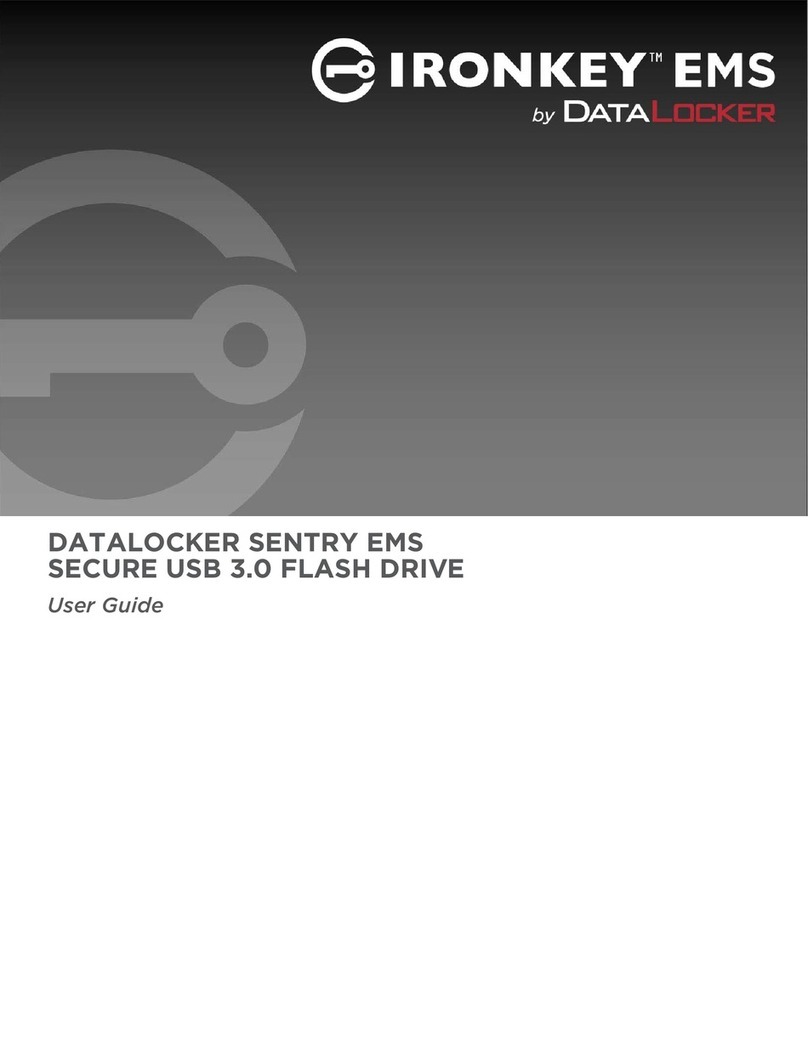
DataLocker
DataLocker Sentry EMS User manual

DataLocker
DataLocker Sentry K300 Quick reference guide
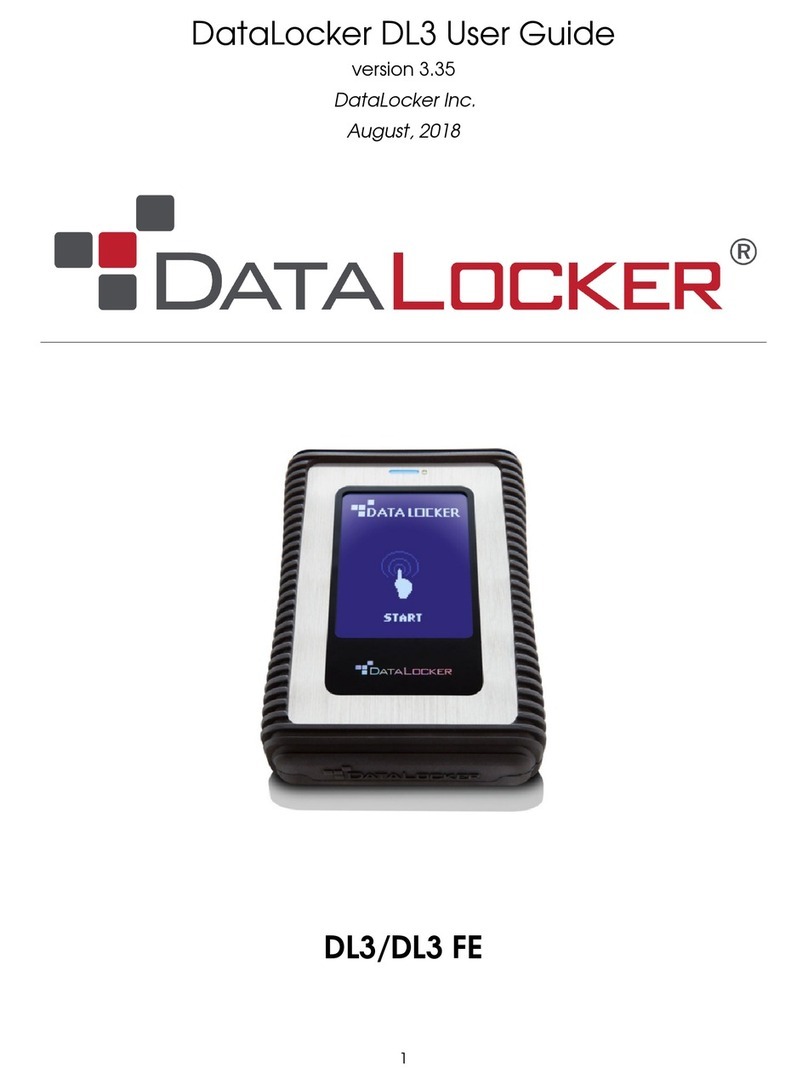
DataLocker
DataLocker DL3 User manual

DataLocker
DataLocker DL3 User manual
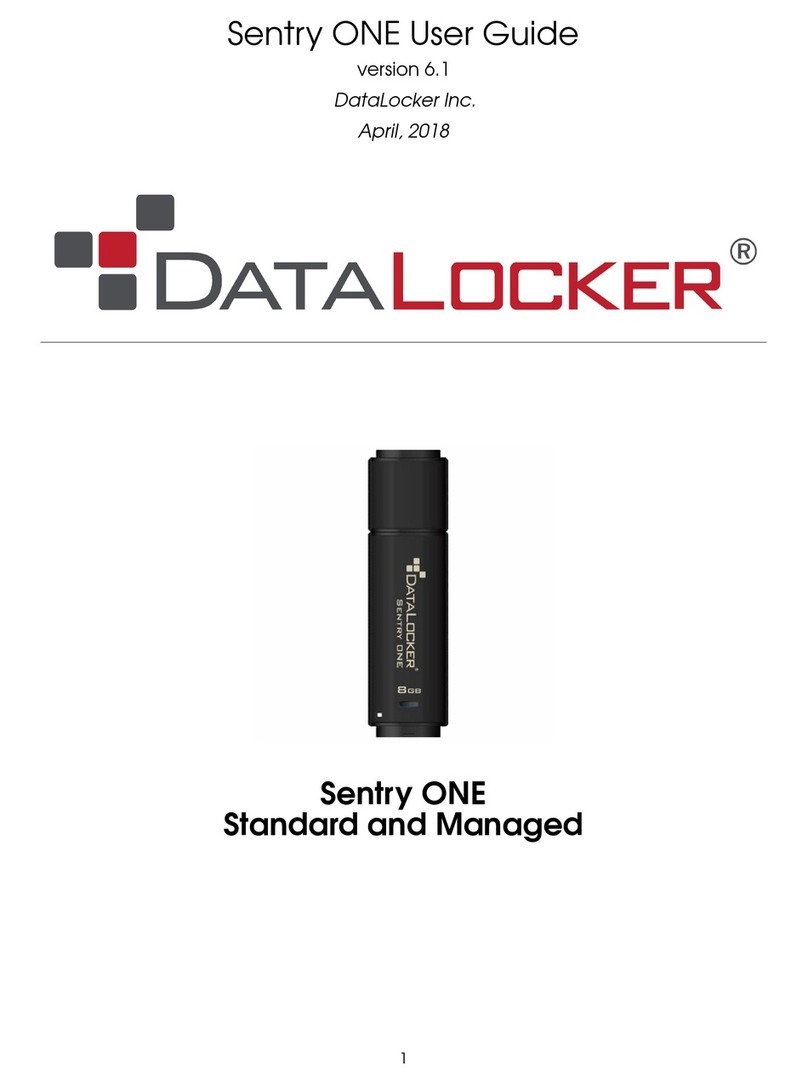
DataLocker
DataLocker Sentry ONE Standard User manual

DataLocker
DataLocker Sentry K350 User manual
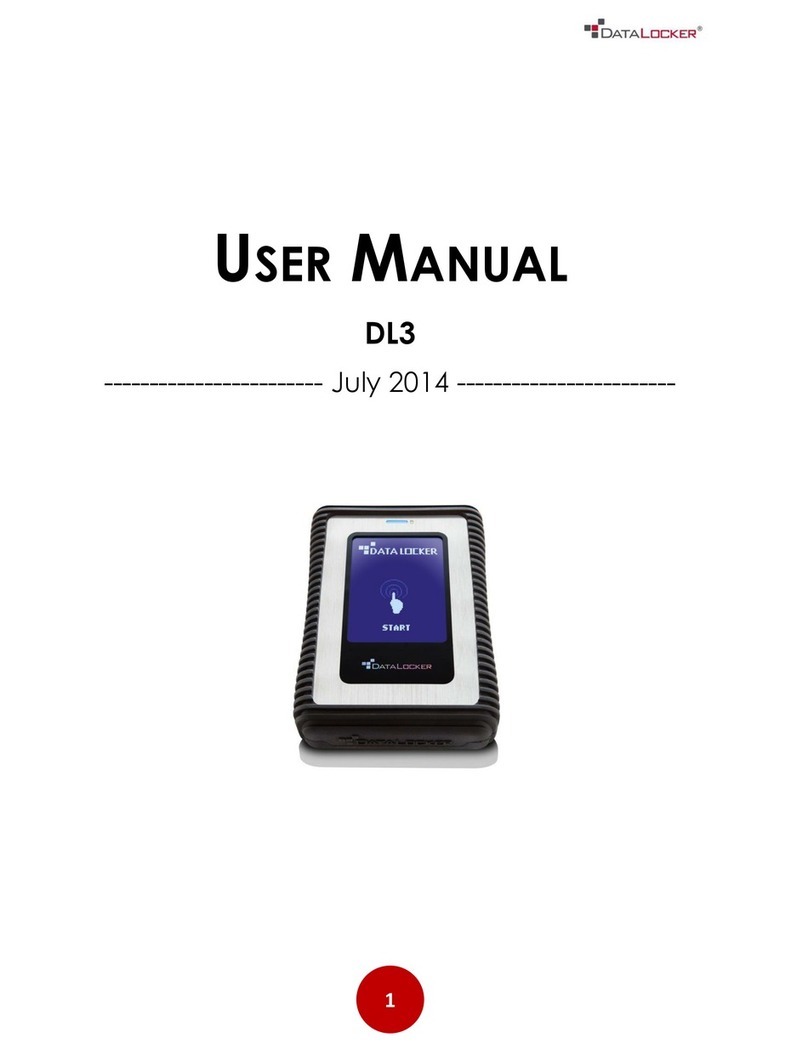
DataLocker
DataLocker DL3 User manual
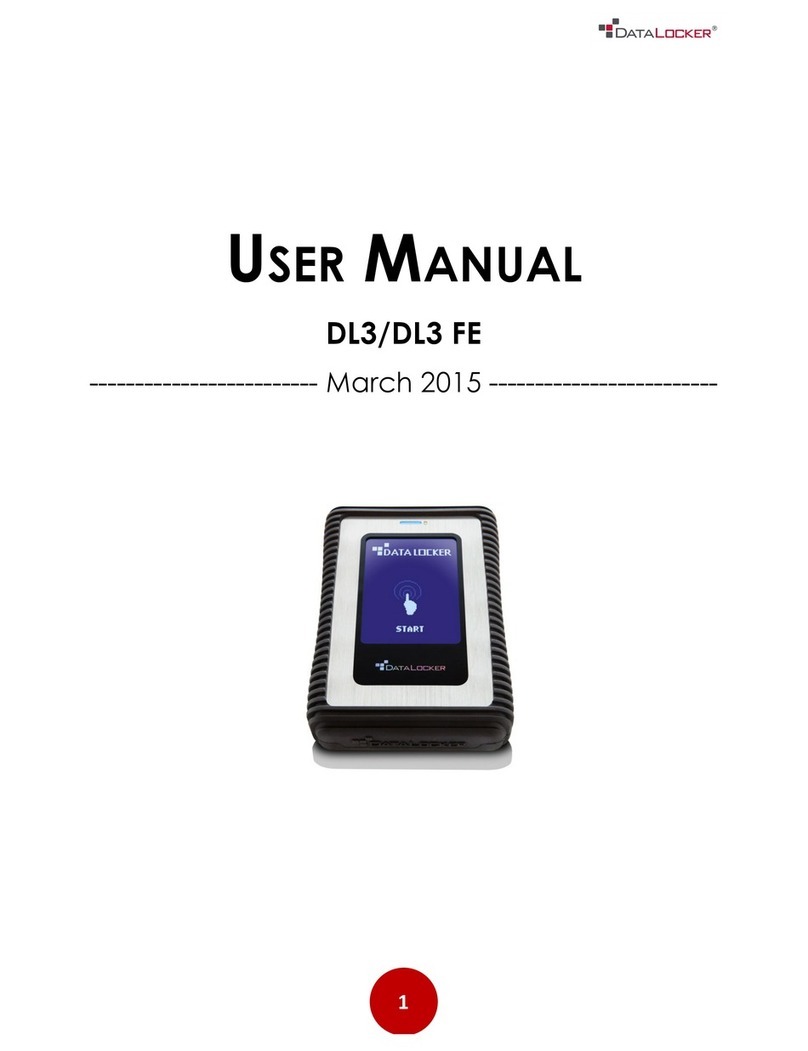
DataLocker
DataLocker DL3 User manual