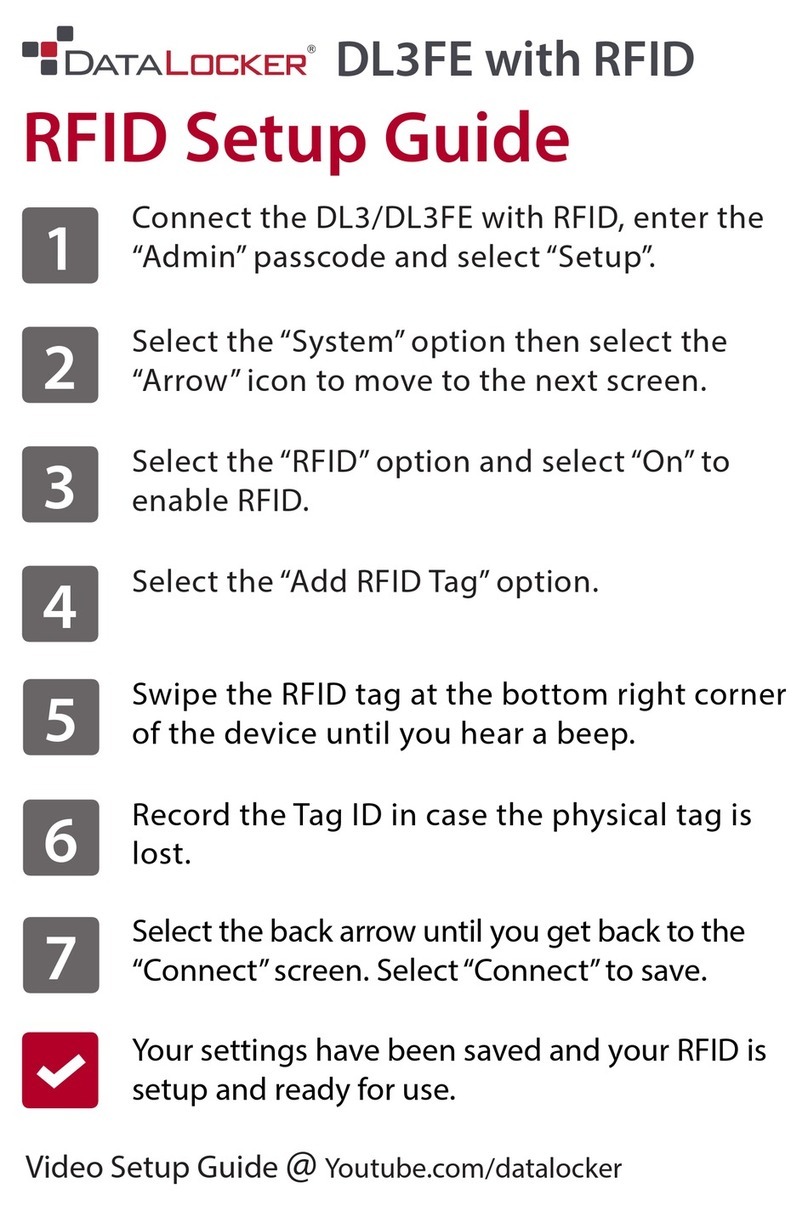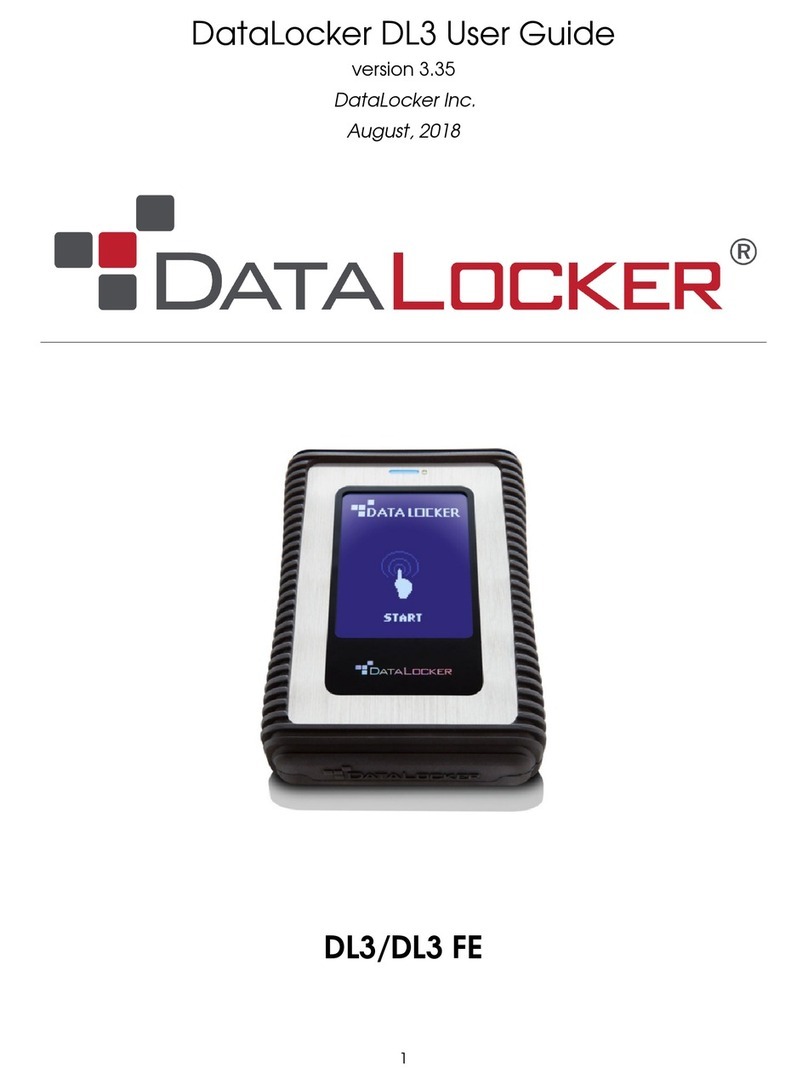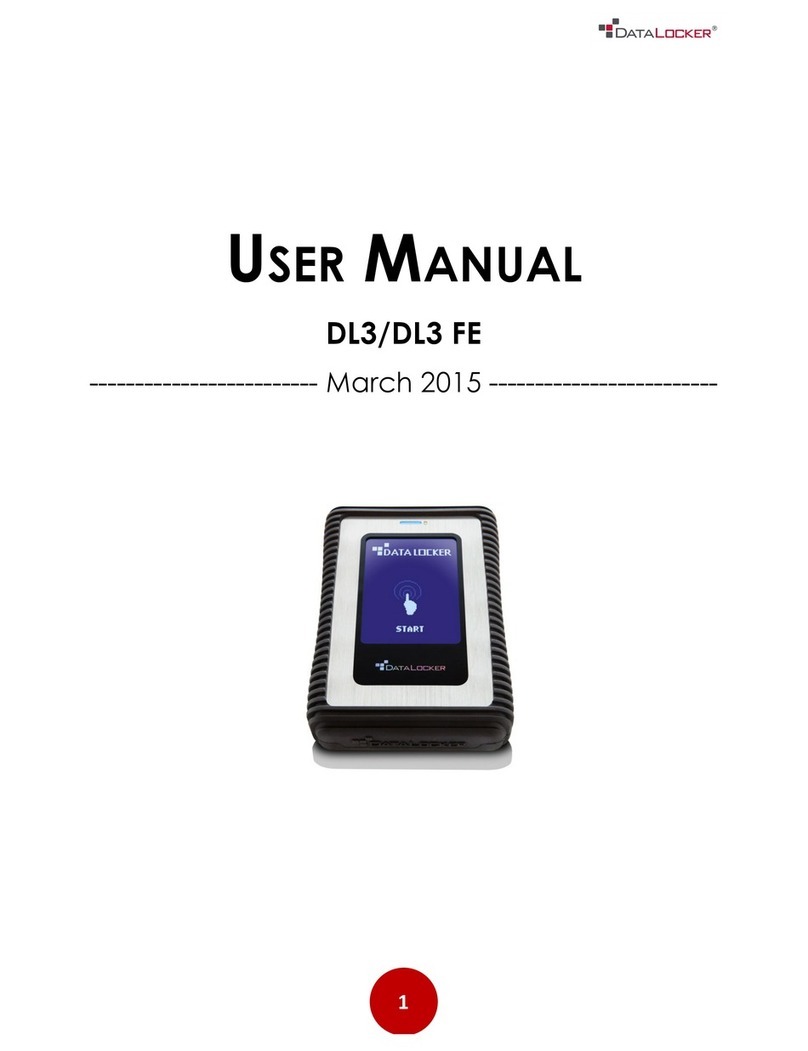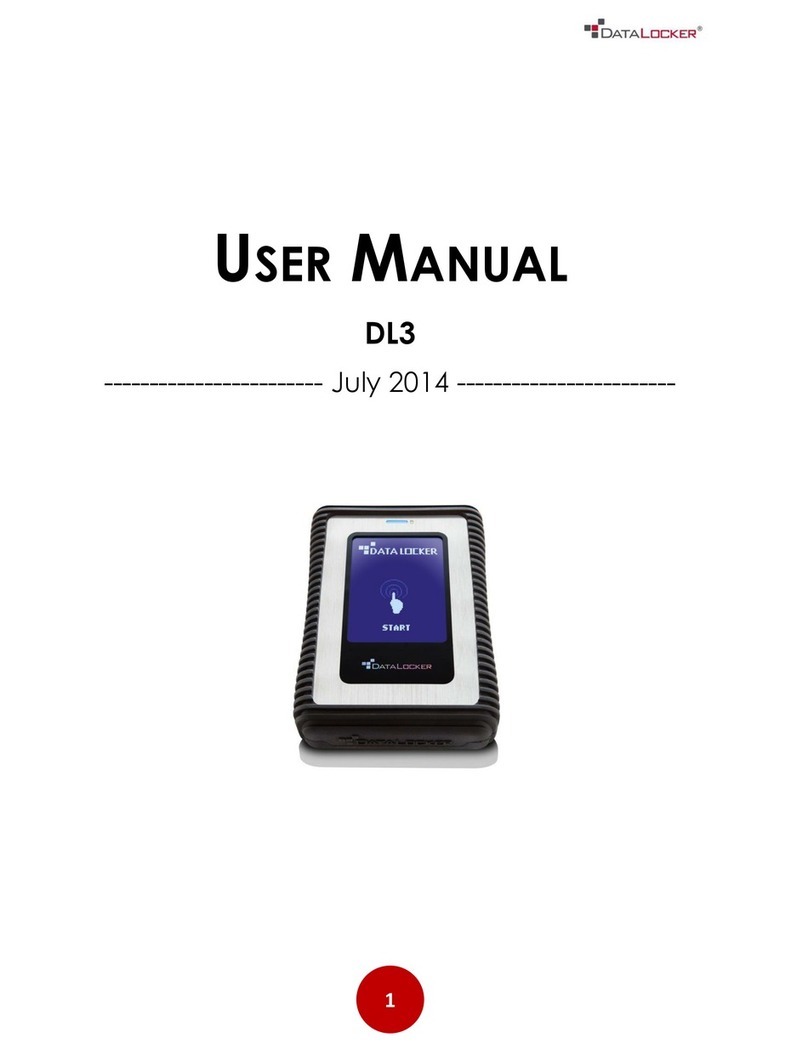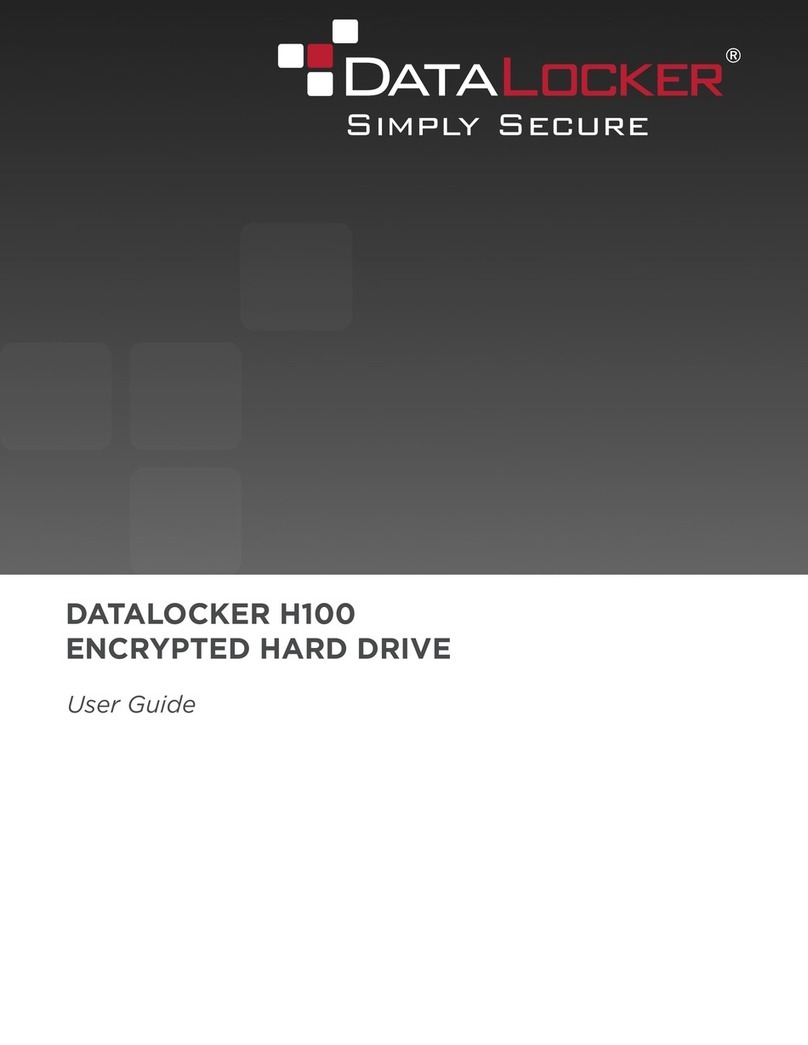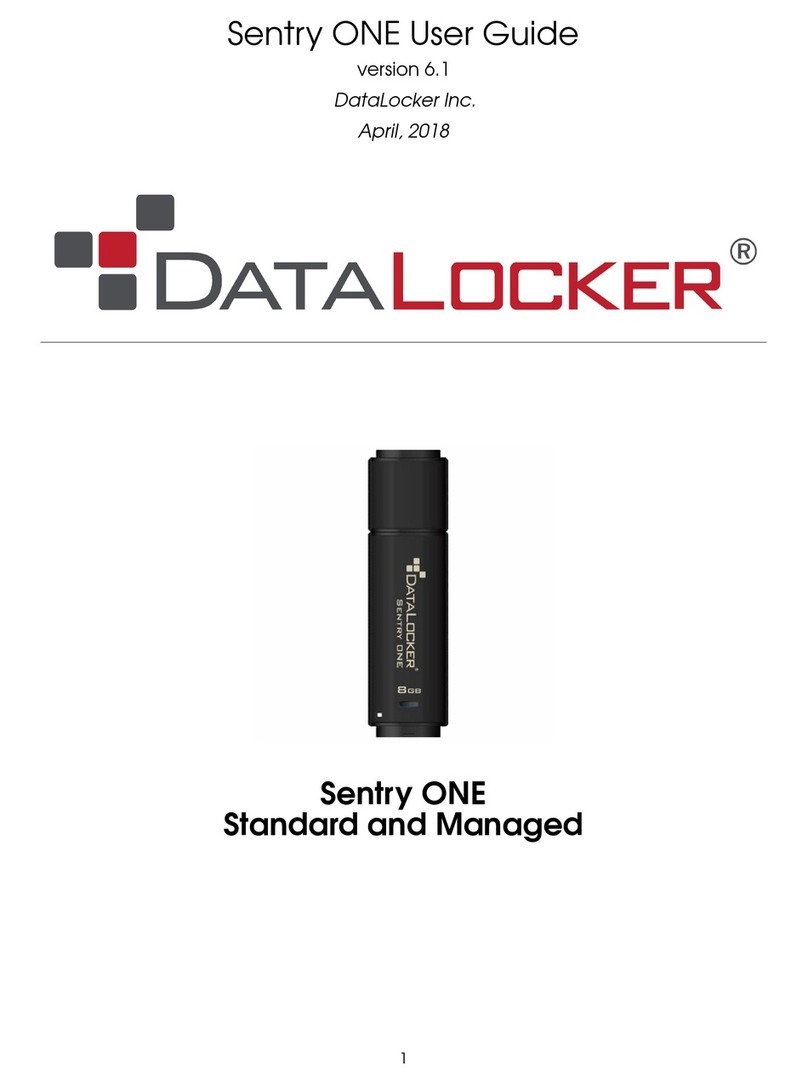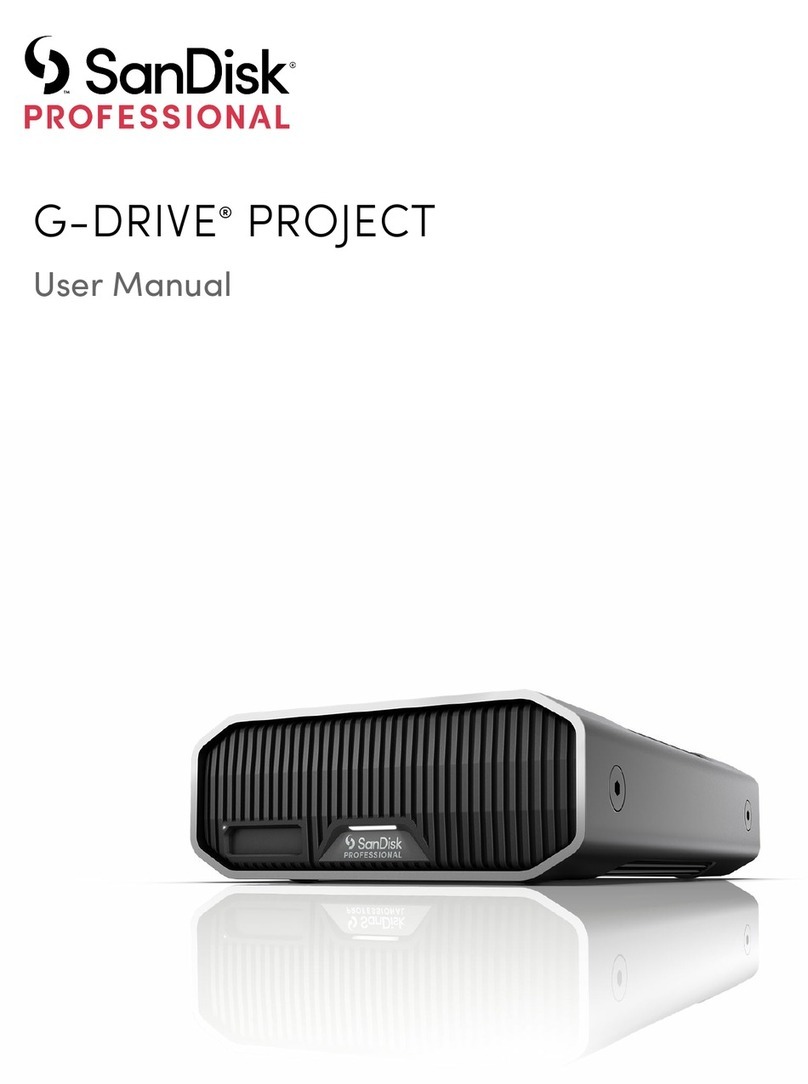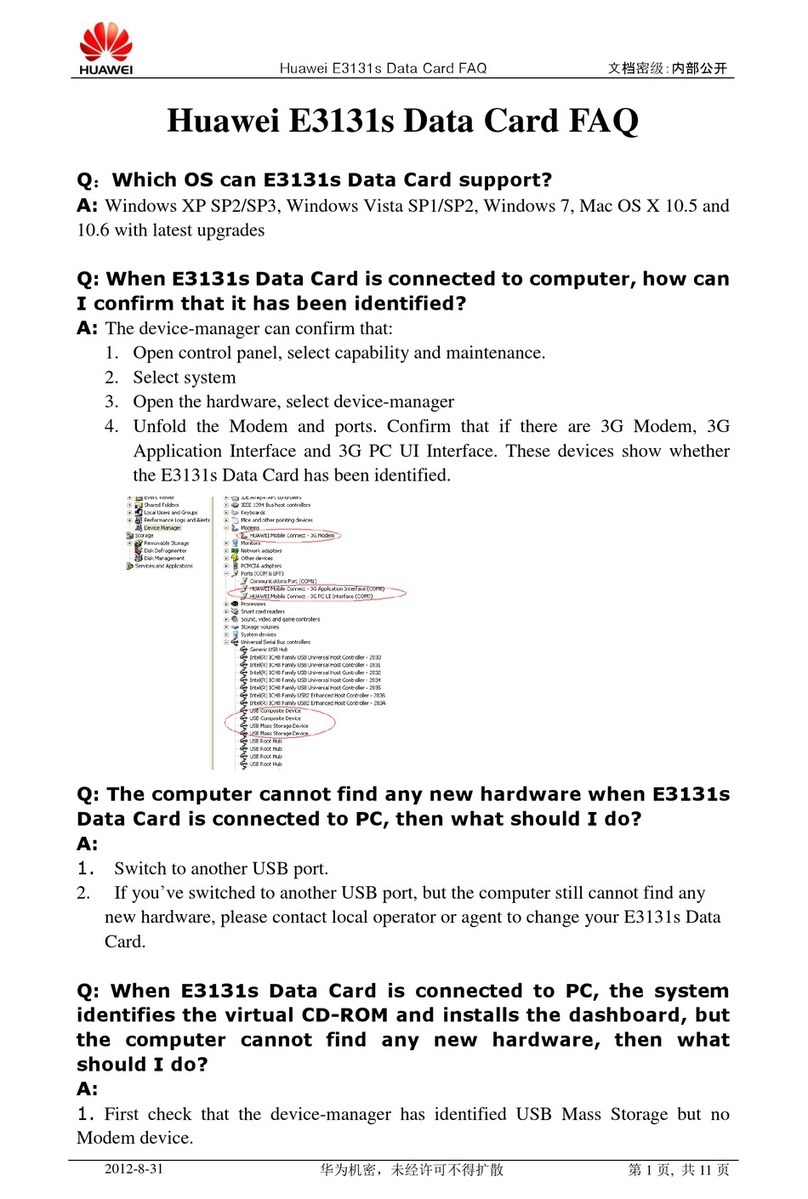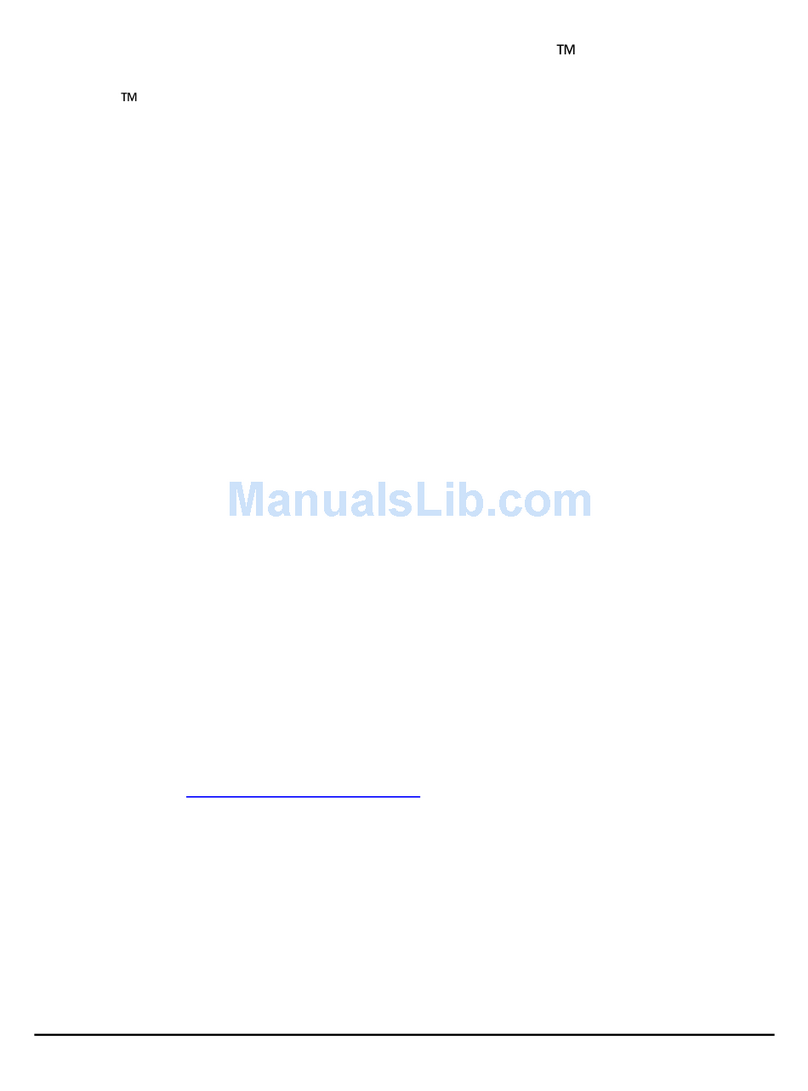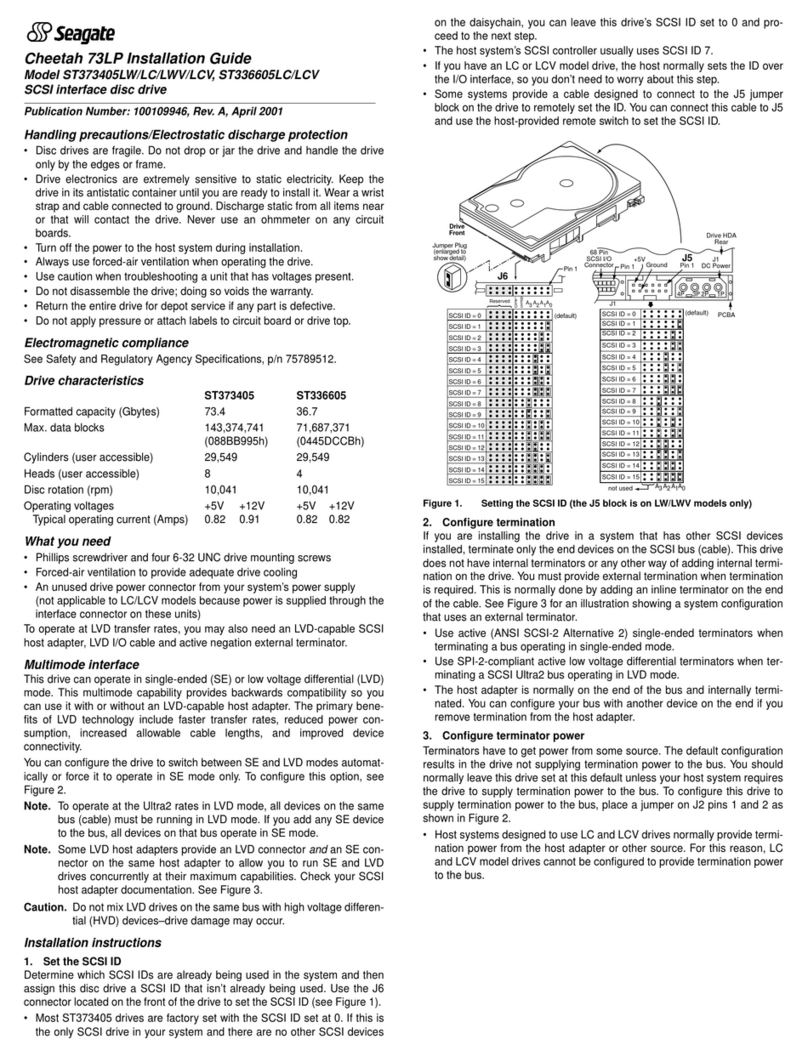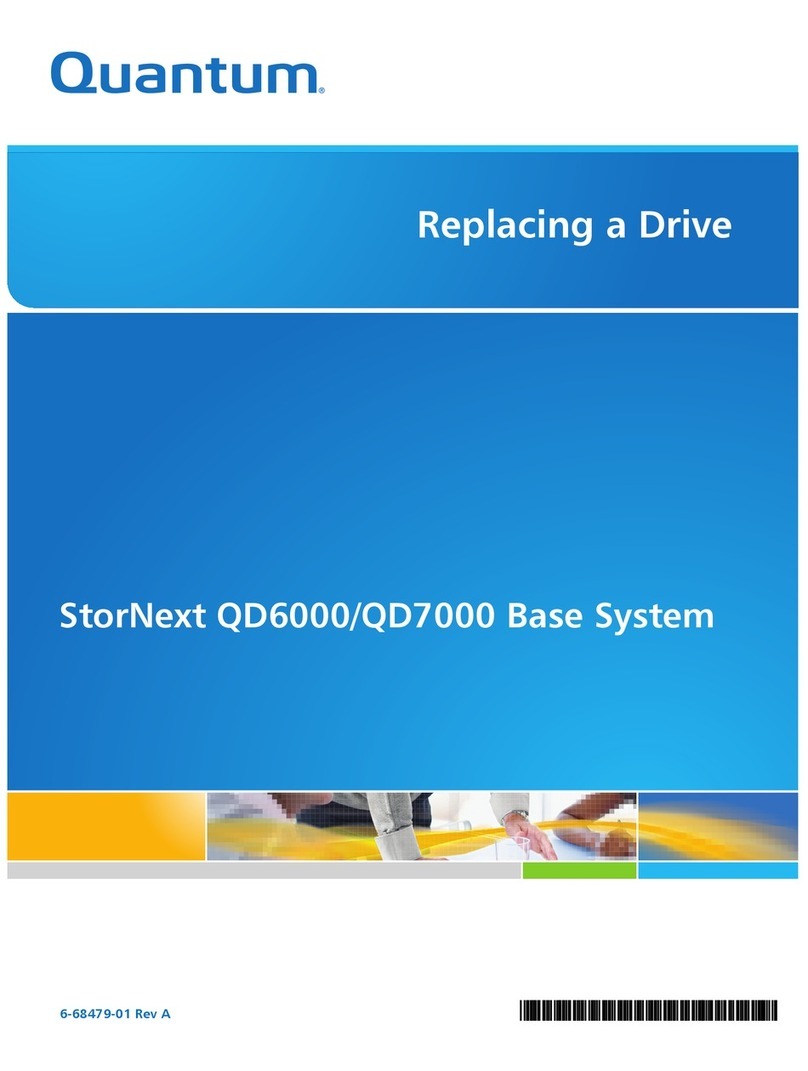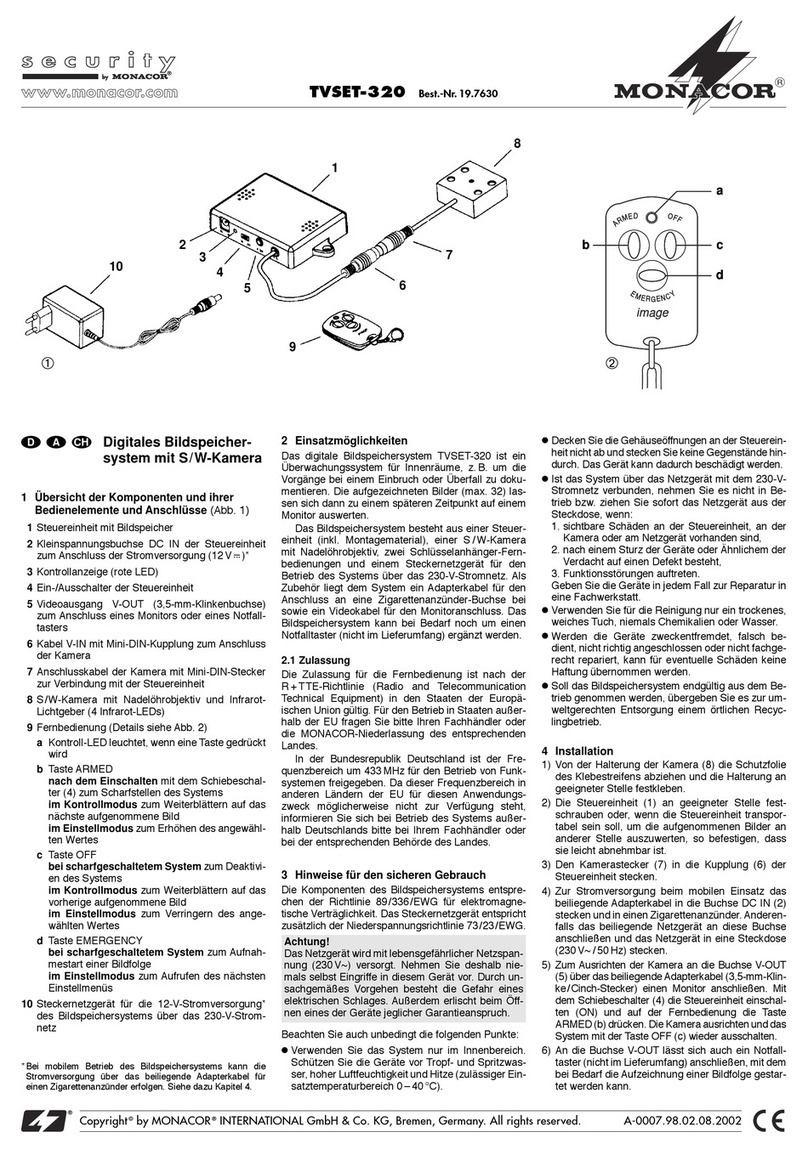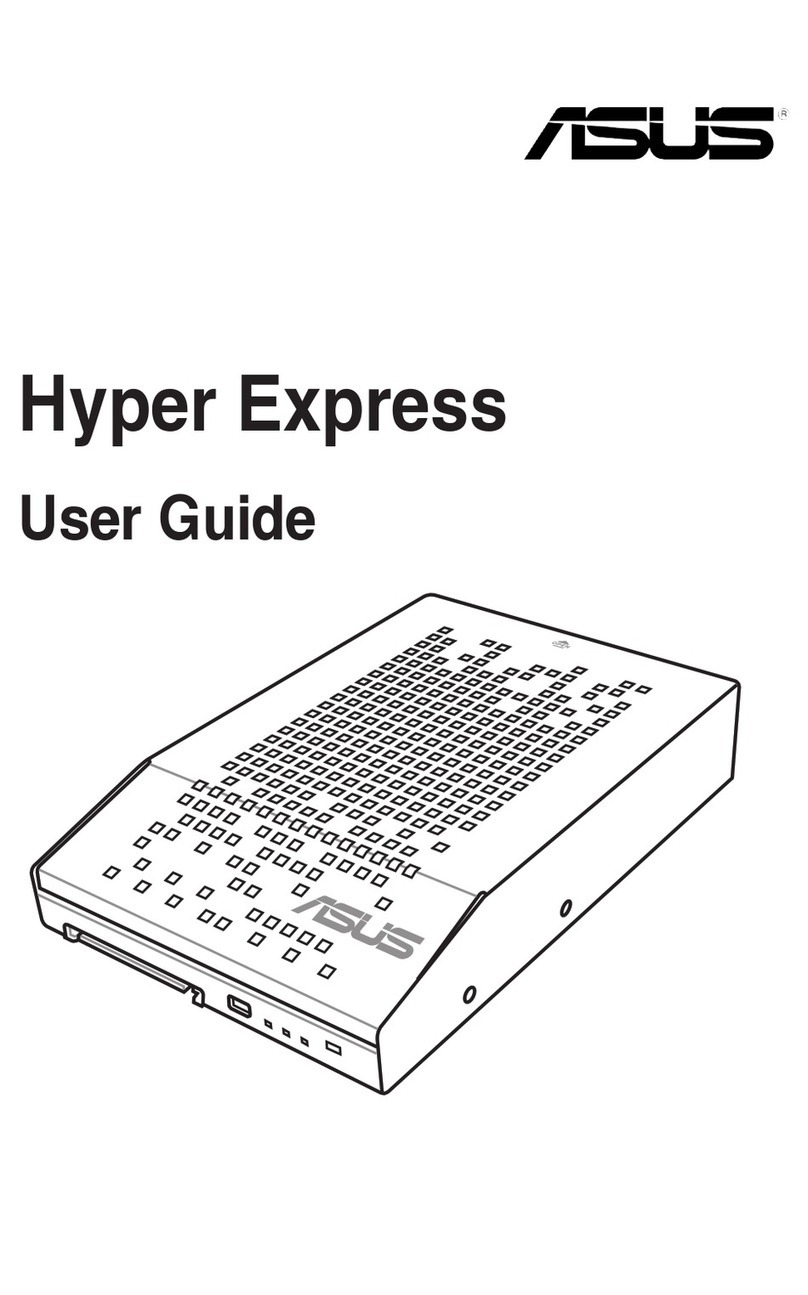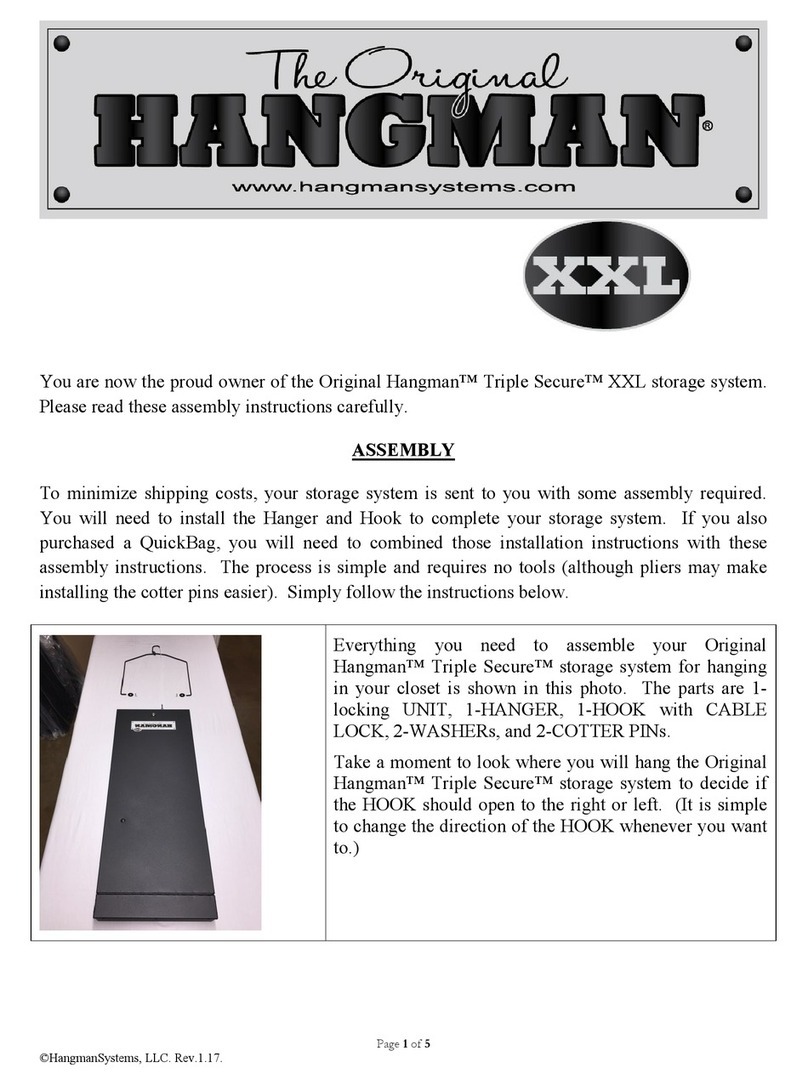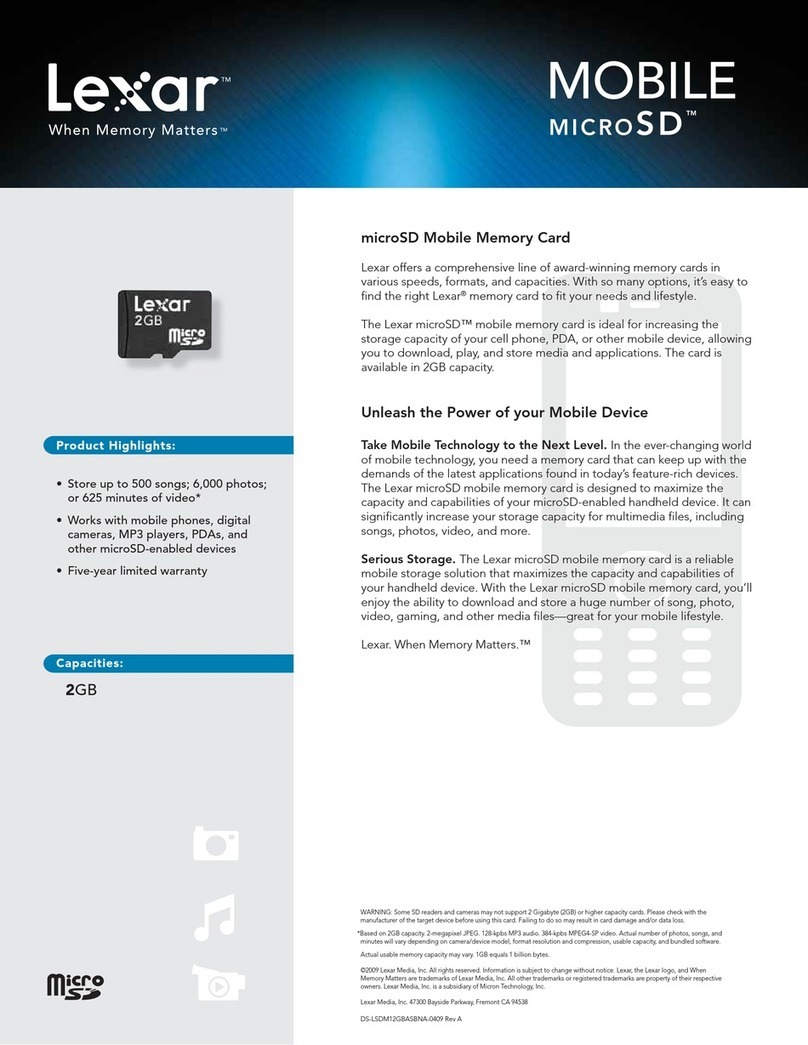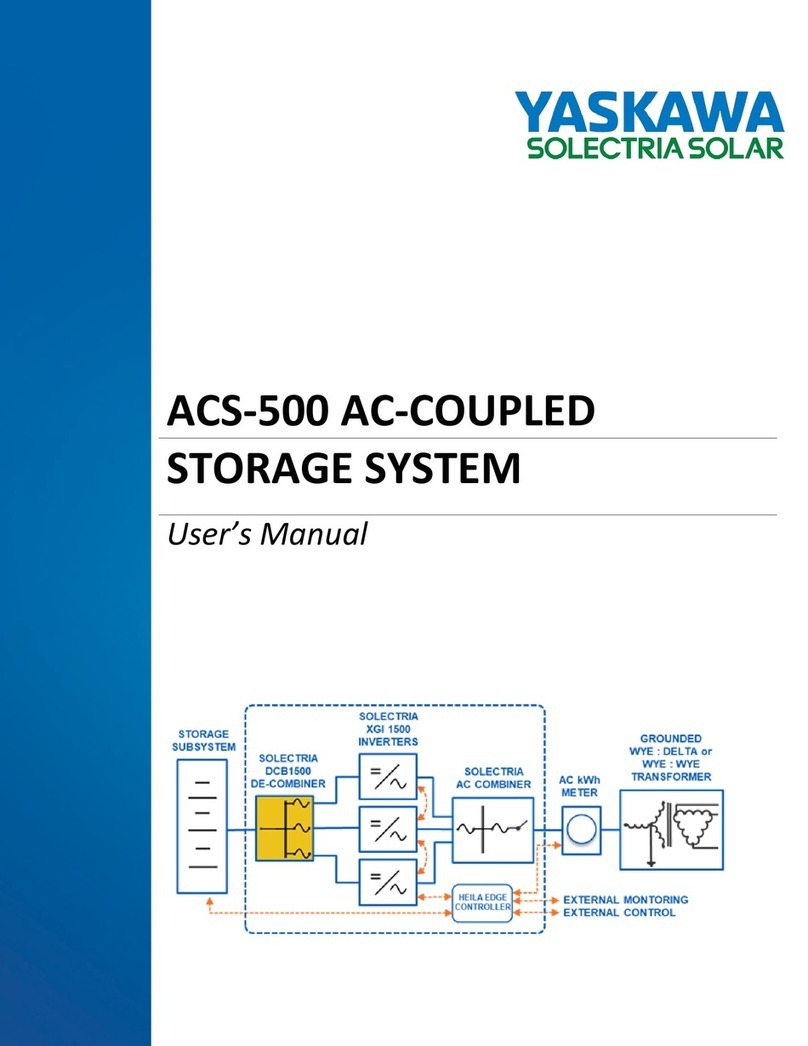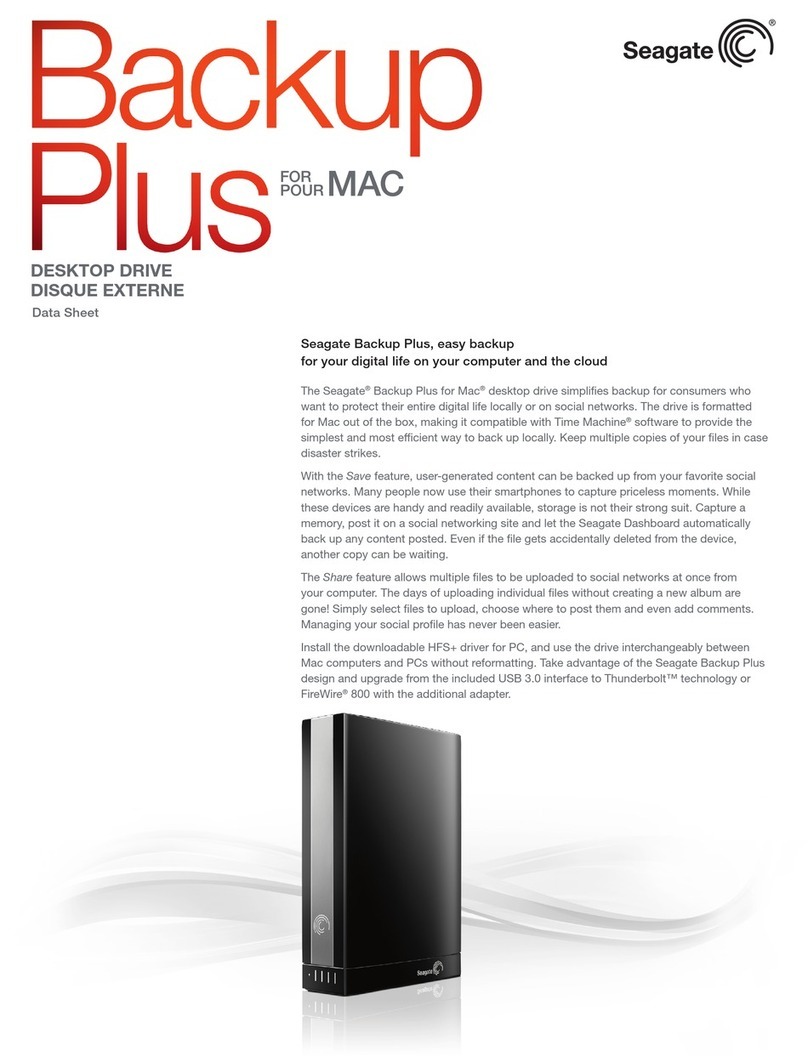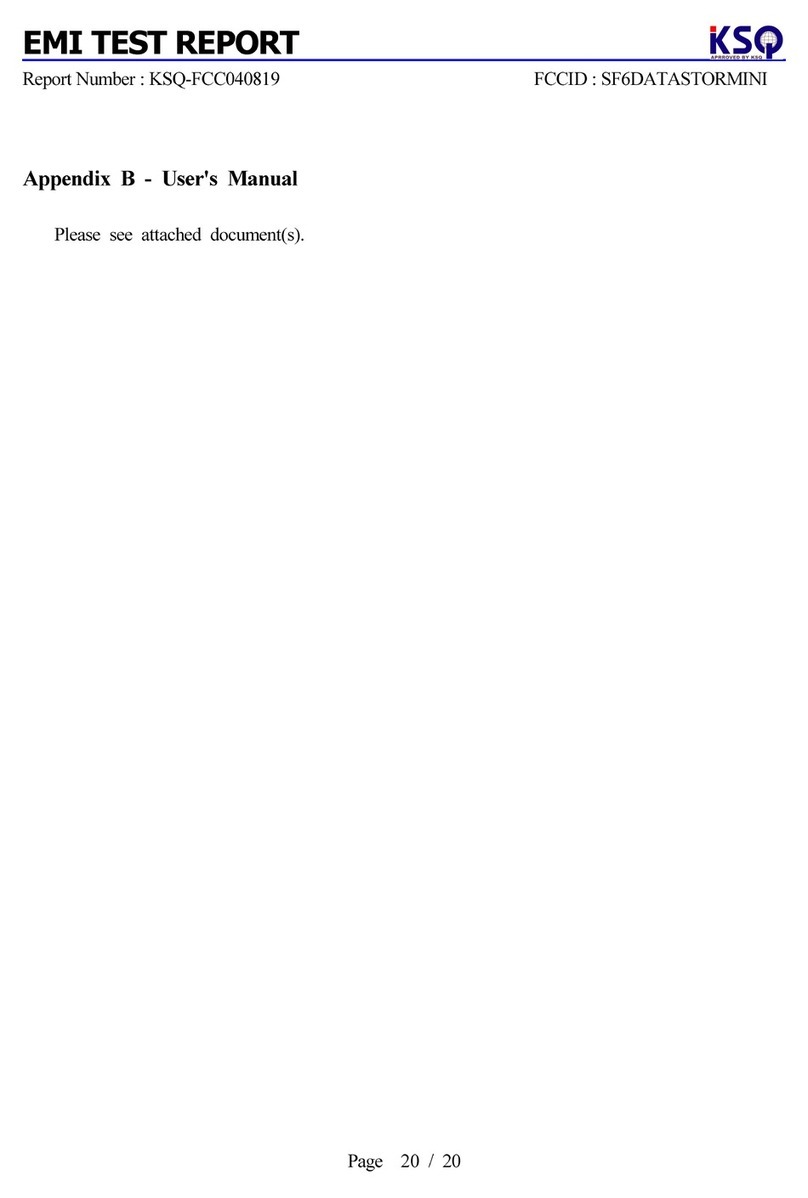DataLocker Sentry K300 User manual

Sentry K300 Managed User Guide
DataLocker Inc.
March, 2019
Sentry K300 Managed - User Guide
1

Sentry K300 Managed User Guide
Contents
At A Glance 3
Introduction ................................................ 3
AbouttheSentryK300.......................................... 3
WhatSystemsCanIUseItOn?..................................... 3
CitrixCompatibilities ........................................... 3
BestPractices ............................................... 4
ProductSpecifications.......................................... 4
Setup 5
ButtonRoles................................................ 5
UnlockingYourDevice.......................................... 6
ScreenSelection ............................................. 6
ChangingDevicePassword ...................................... 7
EnablingSafeConsole.......................................... 7
AccessingTheSentryK300 ....................................... 7
RegisteringtoSafeConsole....................................... 8
SafeConsoleMode............................................ 9
DataLockerControlPanel........................................ 10
LockingTheDevice ........................................... 10
Features 11
StandaloneLogins ............................................ 11
PasswordReset .............................................. 12
UnlockingInRead-OnlyMode..................................... 13
ChangingTheUnlockMessage .................................... 13
DeviceInformation............................................ 14
EditingTheApplicationsList....................................... 14
ScanningMyDeviceForMalware................................... 15
Using ZoneBuilder In SafeConsole . . . . . . . . . . . . . . . . . . . . . . . . . . . . . . . . . . . 15
BootMode................................................. 16
SelfDestruct................................................ 16
InactivityMode.............................................. 17
Main Menu Screen Options 17
Formatting The Sentry K300 17
Selecting The Correct File System . . . . . . . . . . . . . . . . . . . . . . . . . . . . . . . . . . . 17
Reformat Using DataLocker Control Panel . . . . . . . . . . . . . . . . . . . . . . . . . . . . . . 18
Where Can I Get Help? 18
© 2019 DataLocker Inc. All rights reserved. 2

Sentry K300 Managed User Guide
At A Glance
Introduction
Congratulations on your purchase of the Sentry K300
TM
Encrypted Flash Drive. This user manual
is intended to help you configure your device in conjunction with your company’s SafeConsole
Server. SafeConsole support was introduced to the K300 with firmware version 1.19. See Device
Information to find out which firmware version is currently running on your device. If the device is
currently on 1.08 or lower, please use the links below or contact your system administrator to update
your device. Because DataLocker is constantly updating its products, the images and text in this
manual may vary slightly from the images and text displayed by your Sentry K300. These changes
are minor and should not adversely affect the ease of setup.
Updated software and documentation are freely available for download on our website:
•Updates: latest device updates
•Support: documentation and support
The Sentry K300 stands alone as the only solid state flash drive to incorporate an OLED display to
enable advanced security features. The display supports true alpha-numeric password based
authentication and a full featured on-board menu system.
Although the Sentry K300 is extremely user friendly, it is recommended that you review this guide to
ensure that you become fully acquainted with the Sentry K300 and all of its features.
About the Sentry K300
The DataLocker Sentry K300 offers affordable military-grade security with 256-bit AES hardware-
based encryption in XTS mode that provides always on protection for your data. Unlike software-
based encryption, the Sentry K300 cryptochip does not export encryption keys to the host PC,
thereby protecting against cold-boot and malware attacks.
What Systems Can I Use It On?
• Windows® 10
• Windows® 8.1
• Windows® 7
• Any computer that supports USB mass storage when used in Standalone* mode.
*Standalone mode is disabled by default and controlled by your SafeConsole Administrator.
Citrix Compatibilities
The Sentry K300 is compatible with:
• Citrix Virtual Apps and Desktops service
• Citrix Virtual Apps and Desktops service on Azure
• XenDesktop 7.14
• XenDesktop 7.15 LTSR
• XenDesktop 7.16
• XenDesktop 7.17
© 2019 DataLocker Inc. All rights reserved. 3

Sentry K300 Managed User Guide
Best Practices
1. Lock the device:
• when not in use
• before unplugging it
• before the system enters sleep mode
2. Never share your device password.
3. Perform a computer anti-virus scan before setting up the device.
4.
If the battery within the device is low or dead, charge it by plugging it into a certified USB port
for 30 minutes before using the drive.
5.
Remove the device from the computer before using the keypad to prevent damage to the
USB port.
6. The device must be completely dry before connecting to a computer.
7. Only connect the device to certified USB ports.
8.
Use the correct file system based on operating system and file needs. See Formatting The
Sentry K300 for more information.
Product Specifications
Specification Details
Capacity* 8GB, 16GB, 32GB, 64GB, 128GB, 256GB
Speed** USB 3.1 Gen 1:
- 8GB, 16GB, 32GB: 220MB/s Read, 100MB/s Write
- 64GB, 128GB, 256GB: 220MB/S Read, 200MB/s
Write
USB 2.0:
- All: 30MB/s read, 20MB/s write
Dimensions 101mm (L) x 22mm (W) x 13mm (H)
Weight 30.4g
Water Resistant*** IP57
Operating System Compatibility Windows
Operating Temperature 0°C - 45°C
Storage Temperature -20°C - 60°C
Long Term Storage Temperature
(More than 1 week)
-20°C - 40°C
© 2019 DataLocker Inc. All rights reserved. 4

Sentry K300 Managed User Guide
Specification Details
Warranty 3 years Limited
Hardware USB 3.1 Gen 1(SuperSpeed) port recommended.
Backwards compatible with USB 2.0 ports (High
Speed)
* Advertised capacity is approximate. Some space is required for onboard software.
** Speed varies with host hardware, software, and usage.
*** Device should be completely dry before use.
Setup
This section will guide you through the necessary steps to set up the Sentry K300 drive. It is highly
recommended that you set a password using alpha-numeric characters.
The default password for the device is set to 1234567. This password allows access to the device
3 times before forcing the user to change it. Once the 3 entries with the default password have
been used, the message “You must change default password” will scroll across the screen until the
password is changed. Press any button to continue to the Change Password screen.
Note:
A SafeConsole Factory Reset or initiating a Self Destruct with too many password attempts
will set the password back to the default upon re-initialization.
Button Roles
Enter: Perform a function
Power/Backspace
: Press and hold for 3 seconds to power the Sentry K300 on or off. The
device can be turned off while any screen is displayed by pressing and holding the button for 3
seconds. If the device is already on, the button will function as a backspace button, including
returning to the previous screen when the Menu screen is displayed.
Zero/Up
: Button will function as a
zero (0)
when the password is being entered or
changed, or when the Auto Lock timeout and Minimum Password length are being defined. Button
will function as Up on the Selection and Menu screens.
One/Down
: Button will function as a
one (1)
when the password is being entered or
© 2019 DataLocker Inc. All rights reserved. 5

Sentry K300 Managed User Guide
changed, or when the Auto Lock timeout and Minimum Password length are being defined. Button
will function as Down on the Selection and Menu screens.
Hardware Reset
: Located between the four corners of eight (8), nine (9), power/backspace, and
enter. Press button lightly with a dull pin tip to perform a hardware reset on a device that has
become nonfunctional. This will reboot the drive if it becomes unresponsive.
Note:
Do not press this
button with a sharp object at the risk of puncturing the button.
Alpha-Numeric Buttons
: Secure passwords can be created using letters and/or numbers. Each
button has one number and three to four letter options to choose from. Press the selected button
repeatedly within 1 second until the desired character is shown in the white circle on the screen.
Unlocking Your Device
1.
Press and hold the
Power
button on your Sentry K300 device until the OLED screen illuminates.
2.
Enter the device password when prompted, then press
Enter
. For more information on button
functionality, see Button Roles.
3.
The device will display connection options. For more information on screen selection, see
Screen Selection.
4. Select the appropriate option and press Enter to unlock the device.
Note: If no selection is made in 60 seconds, the device will time out and power off.
5. Plug in the device. For more information, see Accessing The Sentry K300.
Screen Selection
After unlocking your Sentry K300 you will be presented with the following selections.
•Connect:
The device will connect in normal read/write mode after plugging it into a compati-
ble system.
© 2019 DataLocker Inc. All rights reserved. 6

Sentry K300 Managed User Guide
•Read Only Mode:
The device will connect to the system in read-only mode for both. For more
information, see Read-Only Mode.
•Boot Mode: Boot Mode is not compatible when SafeConsole is enabled.
•Menu: The device will enter the Main menu. For more information, see Main Menu
Note:
If the last selected option was one of the 4 options above before the device was locked, the
menu will highlight the same option by default the next time the drive is unlocked. If the last option
selected is not on the selection menu, for example, changing the password or enabling auto lock,
the menu will highlight the Connect option by default the next time the drive is unlocked.
Changing Device Password
It is highly recommended that you set a new password using alpha-numeric characters.
1. Unlock the device. See Unlocking Your Device for more information.
2. Locate the Menu screen by pressing the Up or Down key. Press Enter to select.
3. Press the Up or Down key to locate the Change Password option. Press Enter to select.
4.
Enter the new secure password, using the alpha-numeric characters. To select a letter, press
the designated key repeatedly until the desired letter shows in the white circle on the screen.
Press Enter when desired password has been entered completely.
Note:
Be aware of your surroundings while entering a new password. The password is displayed
on the screen in its entirety so the user can be sure it was correctly typed. It is not hidden from
view.
5. Re-enter the new secure password to confirm. Press Enter.
Enabling SafeConsole
These are the steps to enable SafeConsole mode on your Sentry K300. These steps might have
already been preformed by your SafeConsole Administrator. If this is the case, the SafeConsole
menu will be blocked, forcing the Sentry K300 to be unlocked in SafeConsole mode before data
can be transferred and the following steps can be skipped.
1. Unlock the device. See Unlocking Your Device for more information.
2. Locate the Menu screen by pressing the Up or Down key. Press Enter to select.
3. Press the Up or Down key to locate the SafeConsole option. Press Enter to select.
4. Press the Up or Down key to locate the Enable option. Press Enter to select.
5. Use the Backspace button to return to the Selection Screen.
Accessing The Sentry K300
After SafeConsole is enabled for the Sentry K300, the device client must be executed before the
secure volume will be mounted. These are the steps that will need to be followed to register and
access the files on the secure volume. Once the secure volume is mounted, files can be accessed
directly through Windows Explorer or other applications that can save to a removable drive.
1.
Unlock your Sentry K300 using the keypad and connect it to your Windows workstation. For
more information, see Unlocking Your Device.
© 2019 DataLocker Inc. All rights reserved. 7

Sentry K300 Managed User Guide
• Windows 7/10 users will receive a device driver notification.
•
Once the new hardware detection is complete, Windows will prompt to begin the
initialization process.
2.
Select the option
Unlocker.exe
inside of the Unlocker partition that can be found in File
Explorer. Please note that the partition letter will vary based on the next free drive letter. The
drive letter may change depending on what devices are connected. In the image below,
the drive letter is E:.
Registering to SafeConsole
The registration process will begin by allowing the device to communicate with the SafeConsole
server. The steps needed to register a Sentry K300 to SafeConsole will depend on the policies that
your administrator is enforcing. Not all dialogs will be shown.
A SafeConsole Connection Token will be needed. The SafeConsole Connection Token is obtained
by the System Administrator through the Quick Connect Guide, located inside of the SafeConsole
user interface.
Users without access to a Management Server, please contact sales: sales@datalocker.com /
(913)310-9088
1.
Enter the SafeConsole Connection Token that is obtained in the steps above. Review the
license agreement, check the checkbox to accept it, and click
Activate
in the bottom
left-hand corner.
•Optionally Enabled Policies
- These policies may or may not be enabled by your System
Administrator. They will appear during device registration if they have been enabled.
© 2019 DataLocker Inc. All rights reserved. 8

Sentry K300 Managed User Guide
–
Confirm Ownership of the device: Enter the Windows username and password that is
associated with the login credentials of the computer the device is plugged into.
–
Custom Device Information: Required information about you or your device. The
required fields will vary.
–
Unique User Token: This token is directly associated with the end user’s account and
will be provided by the System Administrator.
–
Administrator Registration Approval: The System Administrator may require their ap-
proval to proceed with device registration.
2.
Enter they Sentry K300 password into the client. This is the same password used to unlock the
device and any letters should be entered as capitals.
3.
If the Sentry K300 doesn’t currently have a file system, you will be prompted to choose one for
the Secure Volume (see Formatting The Sentry K300) and click Continue.
4.
The device will now finalize the setup process and be ready for use. Access the Encrypted
Storage by clicking the
Folder Icon
in the top menu. The settings of the device can be
accessed and altered by clicking the
Gear Icon
. See the DataLocker Control Panel for more
information.
SafeConsole Mode
Once the Sentry K300 is registered to SafeConsole, the Secure Volume can be accessed by following
the steps below:
1. Enter the password into the K300.
2.
Select
Connect
or
Read Only Mode
using the K300 keypad and physically connect it to your
workstation.
3.
Select the option
Unlocker.exe
inside of the Unlocker partition that can be found in File
Explorer.
4. Click the Unlock button shown on the DataLocker Control Panel.
5.
The Secure Volume will be mounted to a separate drive letter on your workstation. The Secure
Volume can also be accessed by clicking the Folder Icon in the DataLocker Control Panel.
© 2019 DataLocker Inc. All rights reserved. 9

Sentry K300 Managed User Guide
DataLocker Control Panel
Locking The Device
Lock your device when you are not using it to prevent unwanted access to your secure files on the
drive. You can manually lock the device or you can set the device to automatically lock after a
specified period of inactivity. For Managed devices, this feature may or may not be enabled by
your System Administrator.
Caution:
By default, if a file or application is open when the device tries to auto-lock, it will not
force the application or file to close. Although you can configure the auto-lock setting to force the
device to lock, doing so can result in loss of data to any open and unsaved files.
If your files have become corrupt from a forced lock procedure or from unplugging the device
before locking, you might be able to recover the files by running CHKDSK and using data recovery
software (Windows only).
To manually lock the device:
1.
Click
Lock
in the bottom left-hand corner of the DataLocker Control Panel to safely lock your
device.
•
You can also use the keyboard shortcut:
CTRL + L
(Windows only), or right-click the
DataLocker Icon in the system tray and click Lock Device.
Note:
Managed devices will automatically lock during use if an administrator remotely disables
the device. You will not be able to unlock the device until the System Administrator re-enables the
device.
To set a device to automatically lock:
1. Unlock your device and click Settings on the menu bar in the DataLocker Control Panel.
2. Click Preferences in the left sidebar.
© 2019 DataLocker Inc. All rights reserved. 10

Sentry K300 Managed User Guide
3.
Click the
Checkbox
for auto-locking the device and set the time-out to one of the following
time intervals: 5, 15, 30, 60, 120, or 180 minutes.
To run CHKDSK (Windows only):
1. Unlock the device.
2. Press the WINDOWS LOGO KEY + R to open the Run prompt:
3. Type CMD and press ENTER.
4.
From the command prompt, type CHKDSK, the PRIVATE USB drive letter, then “/F /R”. For
example, if the PRIVATE USB drive letter is G, you would type: CHKDSK G: /F /R
5. Use data recovery software if necessary in order to recover your files.
Features
Standalone Logins
Requesting Standalone Logins
Standalone mode allows the Secure Volume of the Sentry K300 to be accessed by any computer
that has support for removable storage. Standalone mode is controlled by a policy that is set by
your SafeConsole Administrator. If this mode is not available, please contact them to enable this
feature. SafeConsole administrators will define the maximum allowed times the Sentry K300 can be
unlocked in Standalone mode before the device needs to be returned to a Windows computer to
check in.
To request Standalone logins, perform the following steps on a workstation that has a valid connec-
tion to the SafeConsole server:
1.
Connect the Sentry K300 in SafeConsole mode. See the SafeConsole Mode for more informa-
tion.
2. On the K300 Control Panel, click the Gear Icon to open up settings.
3. Select the Standalone tab.
4.
Select the reason for the request or enter a custom reason. This information will be sent to the
SafeConsole Administrator.
5. Click the Request button. You will receive the maximum number allowed.
Note:
The Request automatically checkbox can optionally be enabled by your SafeConsole
Administrator. If available, the control panel will automatically try to request more Standalone logins
after unlocking on a Windows workstation when checked.
© 2019 DataLocker Inc. All rights reserved. 11

Sentry K300 Managed User Guide
Using Standalone Logins
On next unlock of the Sentry K300, select Standalone using the keypad to unlock in Standalone
Mode. When in Standalone mode, the Unlocker partition will not be mounted to the host computer
and the DataLocker Control Panel will not need to be executed.
1. Unlock the device. See Unlocking Your Device for more information.
2. Locate the Standalone screen by pressing the Up or Down key. Press Enter to select.
3.
Physically connect the device to a host with USB Mass Storage Support. This will decrease the
Currently Available count of Standalone logins by one.
To continue to use the Sentry K300 in the normal SafeConsole mode, select SafeConsole in step 2.
To access the Main Menu,
Standalone
will need to be selected in step 2. The Currently Available
count will not be impacted unless connected to a host computer.
Note:
The currently available number of Standalone logins will be reset to zero if a SafeConsole
Administrator remotely disables or factory resets your Sentry K300. Currently available will also be
set back to zero after a password reset or when the device is blocked by GeoFence.
Password Reset
In the event that the Sentry K300 cannot be unlocked due to a forgotten password, a recovery
password can be sent by A SafeConsole Administrator.
1.
Enter the recovery password using the Sentry K300 keypad. Pressing the keypad multiple times
within one second will select the next character assign to that button. For example pressing
the button with the number 3 twice will input the letter ‘D’.
© 2019 DataLocker Inc. All rights reserved. 12

Sentry K300 Managed User Guide
2.
Once the password is confirmed, the Sentry K300 will change the password back to the default
of ‘1234567’ and prompt to change the password.
3.
The password should be changed to something secure. Continuing to use the Sentry K300
without changing the password will result in the device forcing a password change. For more
information see Changing Device Password
Important: A password recovery code can only be used once. The Sentry K300 must be unlocked
in SafeConsole Mode with a valid connection to SafeConsole before a new password recovery
code can be generated. Failure to do so could cause lose of access to the device and the data
on it if the password is forgotten again.
Unlocking In Read-Only Mode
You can unlock your device in a read-only state so that files cannot be altered on your secure drive.
For example, when using an untrusted or unknown computer, unlocking your device in Read-Only
Mode will prevent any malware on that computer from infecting your device or modifying your files.
Managed devices can be forced to unlock in a read-only state by an administrator.
When working in this mode, the DataLocker Control Panel will display the text Read-Only Mode.
In this mode, you cannot perform any operations that involve modifying files on the device. For
example, you cannot reformat the device, restore applications or edit the Applications List, or edit
files on the drive.
To unlock the device in Read-Only Mode through the Control Panel:
1.
Unlock and Connect the device into the USB port of the host computer, then run the
Un-
locker.exe.
2. Check the Read-Only Checkbox below the Unlock button.
3.
Type your device password and click
Unlock
. The DataLocker Control Panel will appear with
the text Read-Only Mode at the bottom.
To unlock the device in Read-Only Mode from the keypad:
1. Enter the password on the Sentry K300.
2.
In the connection menu select
READ ONLY MODE
, then connect the Sentry K300 to the
computer.
Note: Unlocking in Read-Only Mode from the keypad also works in Standalone mode.
Changing The Unlock Message
The Unlock Message is custom text that displays in the Unlocker window when you unlock the device.
This feature allows you to customize the message that displays. For example, adding classification
labels can help identify which documents can be saved to the device due to company policy.
To change the Unlock Message:
1. In the DataLocker Control Panel, click Settings on the menu bar.
2. Click Preferences in the left sidebar.
3.
Type the message text in the Unlock Message field. The text must fit in the space provided
(approximately 7 lines and 200 characters).
© 2019 DataLocker Inc. All rights reserved. 13

Sentry K300 Managed User Guide
Device Information
Before Unlocking
To see information about the device without logging into it, press and hold the
Power
button for 3
seconds. Before entering the password, press Enter. Use any key to see different information.
Device information shown:
• Device Model
• Firmware Version
• Capacity
• Alpha-numeric Serial Number
• QR Code Serial Number
• Certificated Logos
• Patent Information
After Unlocking
More information can be obtained after logging into the device and launching the unlocker.exe
application.
Use the Capacity Meter, located at the bottom right of the DataLocker Control Panel, to see how
much storage space is still available on your device. The green bar graph represents how full the
device is. For example, the meter will be totally green when the device is full. The white text on the
Capacity Meter displays how much free space remains.
For general information about your device, see the Device Info page.
To view device information:
1. Unlock your device and click Settings on the menu bar of the DataLocker Control Panel.
2. Click Device Info in the left sidebar.
The About This Device section includes the following details about your device:
• Model Number
• Serial Number
• Software and Firmware Version
• Release Date
• Management Console
• Secure Files Drive Letter
• Unlocker Drive Letter
• Operating System and System Administrative Privileges
Note:
To visit the DataLocker website or access more information about legal notices or certifications
for DataLocker products, click one of the information buttons on the Device Info page.
Hint:
Click
Copy
to copy the device information to the clipboard so that you can paste it in an
email or support request.
Editing The Applications List
The Applications List, located in the DataLocker Control Panel, is the area where you can quickly
launch on-board applications and files. Items that appear in the list are shortcuts to the actual files.
Managing the list items does not alter the actual file.
© 2019 DataLocker Inc. All rights reserved. 14

Sentry K300 Managed User Guide
To edit the Applications List:
1.
Unlock your device. The DataLocker Control Panel will appear with the Applications List
selected by default.
2.
If the DataLocker Control Panel is already open, click
Applications
on the menu bar to view
the Applications List. Do one of the following:
•
To add a file or application shortcut: Drag a file from the desktop to the Applications List
area to add it to the list. You can also right-click the Applications List area and click
Add
Application.
•
To rename or delete list items: Right-click the application or file and choose the action
from the menu.
•
To sort or change the way icons appear in the list: Right-click anywhere in the Application
list and choose Large Icons, List, Tile, or Sort Alphabetically.
Functions of the Applications List:
• You can add any file to the list, including documents, images, and batch files.
•
For items that are not applications, the operating system opens the item with the default
program associated with that file type.
Scanning My Device For Malware
If enabled by your System Administrator, the Malware Scanner is a self-cleaning technology that
detects and removes malware on your device from an infected file or computer. Powered by the
McAfee
TM
AntiVirus and Anti-Malware signature database, and constantly updated to combat
the latest malware threats, the scanner first checks for the latest updates, scans your device, then
reports and cleans any malware that is found.
Some things to know about scanning your device:
• The scanner runs automatically when you unlock your device.
•
It scans any running system processes and all onboard files (compressed and uncompressed).
• It reports and cleans any malware it finds.
•
The scanner will automatically update itself before each scan to protect you from the latest
malware threats.
• An update requires an internet connection.
•
Ensure a minimum of 135 MB of free space on the device to accommodate the downloaded
malware signature files.
•
Your first update may take a long time to download, depending on your internet connection.
• The date of the last update is displayed onscreen.
•
If the scanner becomes too far out of date, it will need to download a large file to bring it
back up-to-date.
Using ZoneBuilder In SafeConsole
If enabled by your System Administrator, ZoneBuilder is a SafeConsole tool used to create a Trusted
Zone of computers. It can be used to restrict device access to computers within the Trusted Zone.
If your administrator chooses to enable this policy, you may be required to trust the account.
© 2019 DataLocker Inc. All rights reserved. 15

Sentry K300 Managed User Guide
Trusting the account:
1. Unlock your device and click Settings in the DataLocker Control Panel.
2. Click Zone Builder on the left sidebar.
3. Click Trust This Account. Your account will now show up in the Trusted Accounts box.
Your account is now in the Trusted Zone of computers. Depending on the policy set by your System
Administrator, you may have restricted device access outside of the Trusted Zone or when offline.
To remove a trusted account, simply highlight the account you wish to remove and click Remove.
Boot Mode
Boot Mode is not compatible when the Sentry K300 is managed by SafeConsole.
Self Destruct
Note:
To prevent an accidental Self Destruct a password reset can be done with the help of a
SafeConsole Admin. See Password Reset for more information.
Self destruct functionality is enabled by default on the device and cannot be disabled. After 20
incorrect password attempts, the device will wipe all data and encryption keys. The message
“Incorrect Password”, along with the current incorrect password count, will scroll across the screen
each time an incorrect password attempt is made. Press
Enter
to display device information or
press any other button to return to the password entry screen.
After each 5 consecutive incorrect password attempts, the device will power off. Pressing the
Power
button will allow the user to continue entering passwords.
After 17 and 18 consecutive incorrect password attempts, the message “Brute Force detected!
All data will be deleted.” will scroll across the screen. After the 19th attempt, the message “Self
Destruct will begin with next failed login” will scroll across the screen.
Once the 20th consecutive incorrect password attempt has been made, the device will display
“Hack detected. All data has been deleted.” The device will then power off by pressing any button.
Note:
After the 20th incorrect password attempt, all data is wiped from the drive and it will be reset
to factory settings. The drive will need to be reinitialized upon the next use.
Setting Up The Sentry K300 After Self Destruct
Setting up your device after a Self Destruct has been initiated is much like setting up a new drive.
1. Power on the device by pressing the Power button.
2. Device will ask “Initialize the device?” Select Yes, then press Enter.
3. Device will ask “All saved data will be deleted. Continue?” Select Yes, then press Enter.
4. Device will ask “Warning! Verify to Continue?” Select Yes, then press Enter.
5.
The device will ask you to plug it in by showing an image of a plugged in device on the screen.
Warning:
Do not power off or unplug the device at this step. The device will move to the next
step automatically when it’s finished initializing.
© 2019 DataLocker Inc. All rights reserved. 16

Sentry K300 Managed User Guide
6.
Device will show the message “The initialized password is ‘1234567’ ”. Unplug the device and
press any key to continue.
7. Device will show the message “You must reformat the drive.” Press any key to continue.
8.
The device will power off and back on automatically. The password entry screen will be
displayed when it is finished restarting. Enter the default password of 1234567.
9. See Formatting the Sentry K300 for more information on how to create a new file system.
Inactivity Mode
The device is programmed to power off after 60 seconds of inactivity. To power back on, press the
Power button. This setting cannot be turned off.
Note:
The device will not power off while connected to the computer. The screen may turn off after
10 seconds to prevent screen burn-in, however, you can revive it by pressing any key.
Main Menu Screen Options
•Change Password: Change the device password.
•User Password: User Password is disabled after registering to SafeConsole.
•Strong Password: Enforce strong password requirements for new password changes.
Requirements:
–8 characters
–1 letter
–no consecutive numbers
–no consecutive letters
•Minimum Password Length:
Can be set to require 7-30 password characters for all new pass-
words.
•SafeConsole:
Enables SafeConsole mode, cannot be disabled after registering to SafeCon-
sole.
•Read-Only Mode: Read-Only Mode in this menu is disabled after registering to SafeConsole.
•Auto Lock:
Set the amount of inactivity time (in minutes) before the device automatically
locks. The maximum number of minutes that can be entered is 180. A second auto lock timer
can be configured in SafeConsole. Both timers will apply.
•Zeroize: Zeroize is disabled in after registering to SafeConsole.
Formatting The Sentry K300
Selecting The Correct File System
Your device is formatted as NTFS from the factory.
© 2019 DataLocker Inc. All rights reserved. 17

Sentry K300 Managed User Guide
The Sentry K300 can be reformatted to the following file systems of your choosing to accommodate
a different operating system or to remove file size restrictions. Not all file systems are available on all
operating systems.
• FAT32 (Drives 32GB and smaller)
–Pros: Cross-platform compatible (Windows, macOS, and Linux)
–Cons: Limited individual file size of 4GB
• NTFS
–Pros: No file size limitations
–
Cons: Limited cross-platform compatibility - Windows, macOS (read-only), and Linux
(read-only)
• exFAT
–Pros: No file size limitations
–Cons: Not supported by legacy operating systems
Reformat Using DataLocker Control Panel
To reformat a device:
1. Unlock your device and click Settings on the menu bar of the DataLocker Control Panel.
2. Click Tools on the left sidebar.
3. Under Device Health, select the file format and click Reformat Secure Volume.
Warning:
Reformatting your Sentry K300 drive will erase all your files but will not erase your device
password and settings. This should not be used as a method of securely erasing files. To securely
erase your files, contact your SafeConsole Administrator.
Important: Before you reformat the device, back up your files to a separate location.
Where Can I Get Help?
The following resources provide more information about DataLocker products. Please contact your
Help Desk or System Administrator if you have further questions.
•support.datalocker.com: Information, knowledge base articles, and video tutorials
•support@datalocker.com: Feedback and feature requests
•datalocker.com: General information
•datalocker.com/warranty: Warranty information
© 2019 DataLocker Inc. All rights reserved. 18

Sentry K300 Managed User Guide
Note:
DataLocker is not liable for technical or editorial errors and/or omissions contained herein;
nor for incidental or consequential damages resulting from the furnishing or use of this material.
The information provided herein is subject to change without notice. The information contained in
this document represents the current view of DataLocker on the issue discussed as of the date of
publication. DataLocker cannot guarantee the accuracy of any information presented after the
date of publication. This document is for information purposes only. DataLocker makes no warranties,
expressed or implied, in this document. DataLocker, DataLocker Sentry, and the DataLocker logo
are registered trademarks of DataLocker Inc. and its subsidiaries. All other trademarks are the
property of their respective owners. All rights reserved.
Patent: datalocker.com/patents
FCC Information:
This device complies with part 15 of the FCC Rules. Operation is subject to
the following two conditions: (1) This device may not cause harmful interference, and (2) this
device must accept any interference received, including interference that may cause undesired
operation. This equipment has been tested and found to comply with the limits for a Class B digital
device, pursuant to part 15 of the FCC Rules. These limits are designed to provide reasonable
protection against harmful interference in a residential installation. This equipment generates,
uses and can radiate radio frequency energy and, if not installed and used in accordance with
the instructions, may cause harmful interference to radio communications. However, there is no
guarantee that interference will not occur in a particular installation. If this equipment does cause
harmful interference to radio or television reception, which can be determined by turning the
equipment off and on, the user is encouraged to try to correct the interference by one or more of
the following measures:
• Reorient or relocate the receiving antenna.
• Increase the separation between the equipment and receiver.
•
Connect the equipment to an outlet on a circuit different from that to which the receiver is
connected.
• Consult the dealer or an experienced radio/TV technician for help.
Note:
Changes or modifications not expressly approved by the party responsible for compliance
could void the user’s authority to operate the equipment.
© 2019 DataLocker Inc. All rights reserved. 19
Other manuals for Sentry K300
3
Table of contents
Other DataLocker Storage manuals

DataLocker
DataLocker DL3 User manual
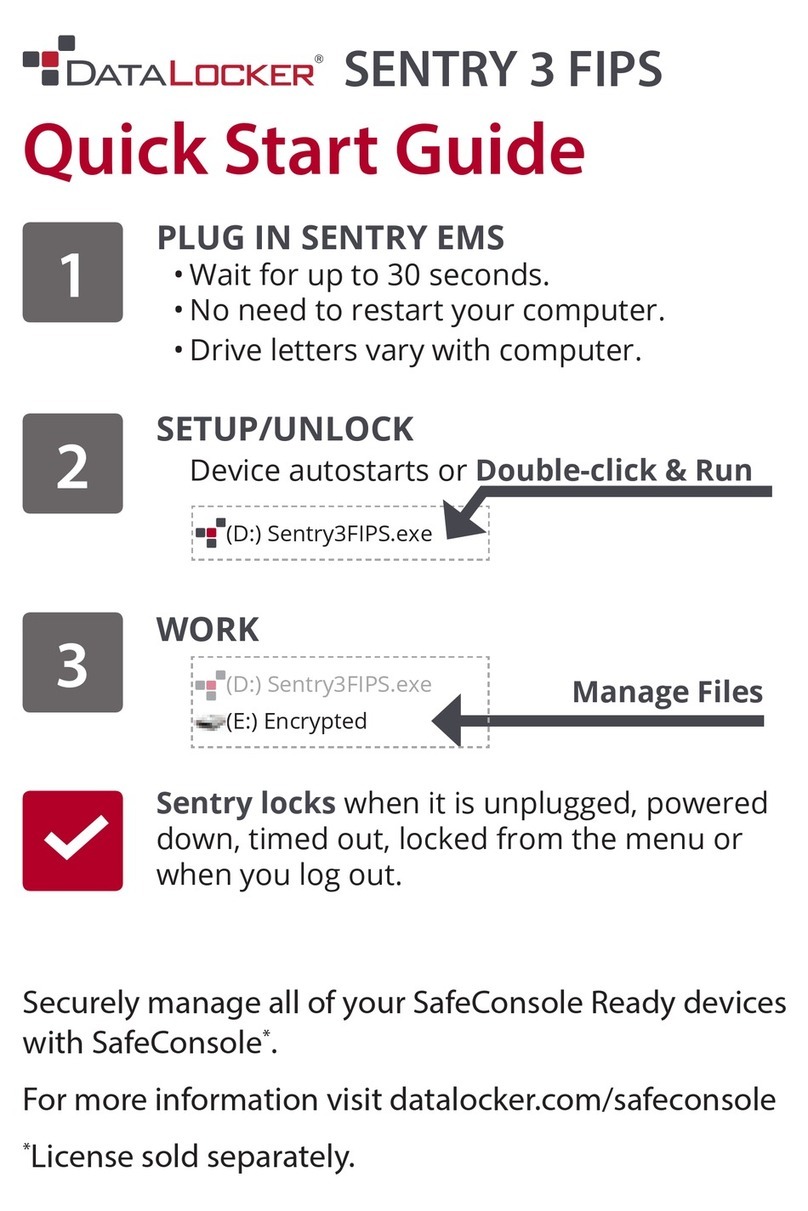
DataLocker
DataLocker SENTRY 3 FIPS User manual

DataLocker
DataLocker Sentry K350 User manual

DataLocker
DataLocker H200 User manual
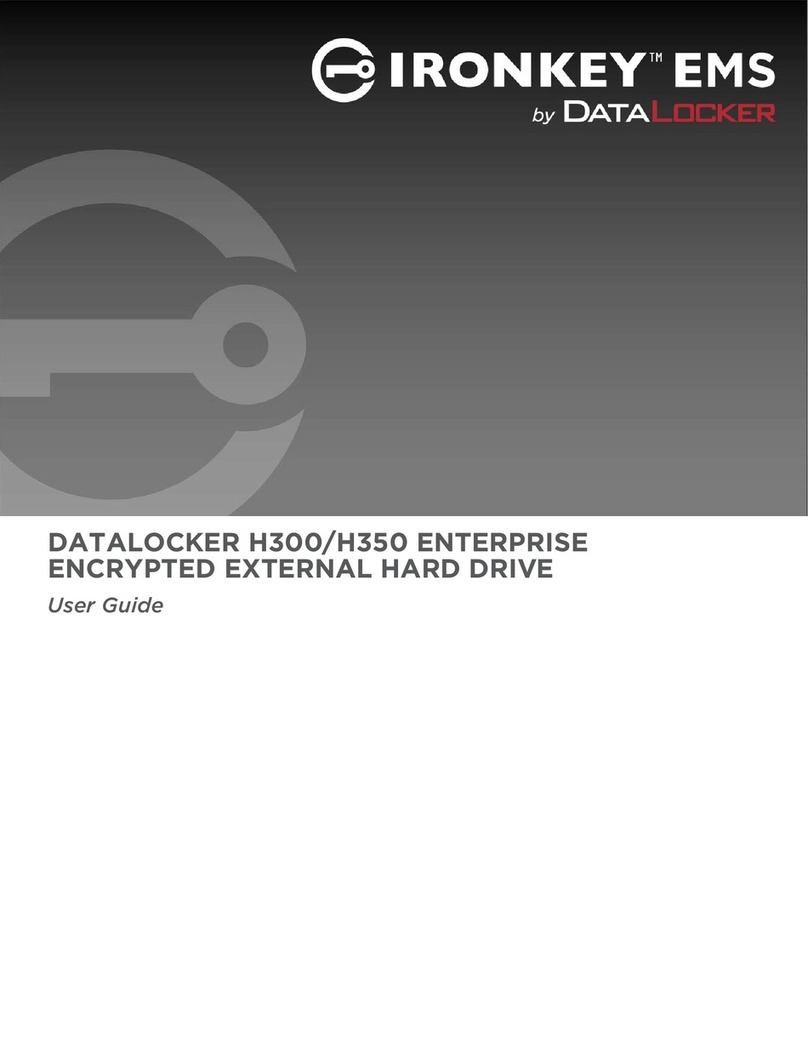
DataLocker
DataLocker IronKey EMS H350 Enterprise User manual

DataLocker
DataLocker Sentry K350 User manual

DataLocker
DataLocker Sentry K300 Quick reference guide

DataLocker
DataLocker Sentry K300 User manual
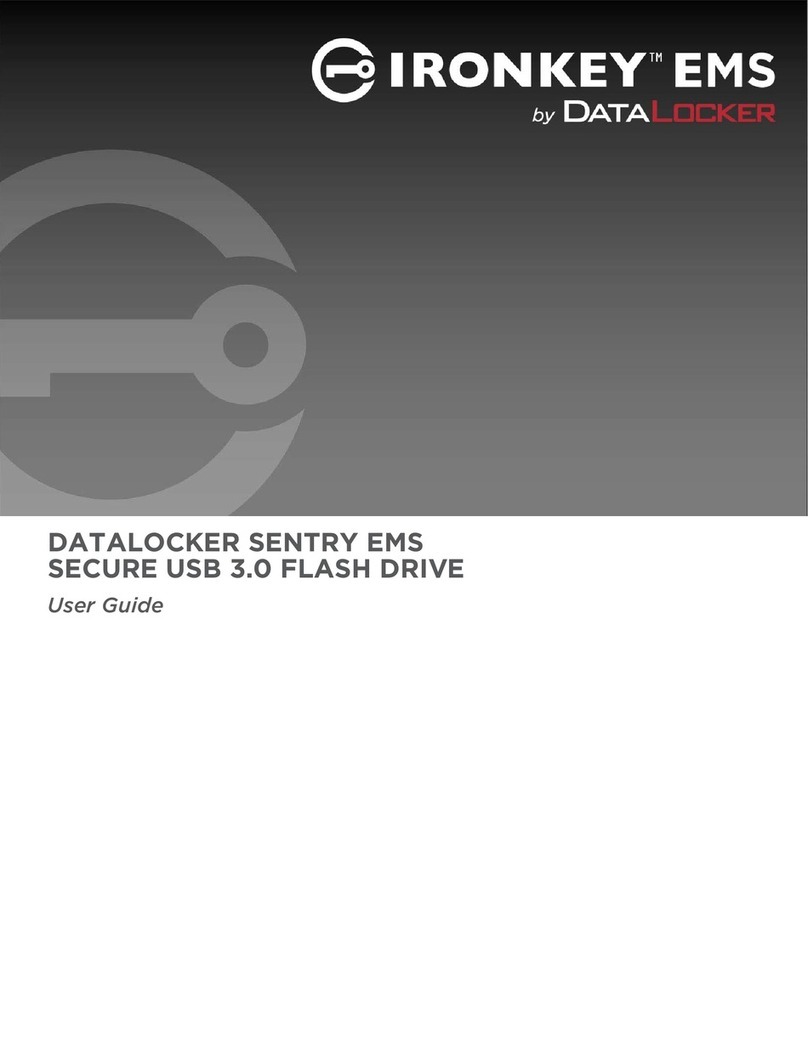
DataLocker
DataLocker Sentry EMS User manual

DataLocker
DataLocker DL4 FE User manual